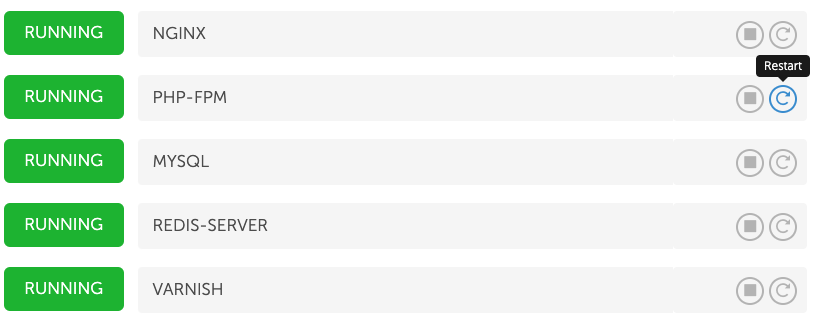MGT CloudPanel - System
Instance Actions
Changing Instance Type
If you need temporary, e.g., for some hours/days more compute power, you can change the instance type to a bigger one.
- To change the instance type, click on the left menu on System and then on the button Change Instance Type.
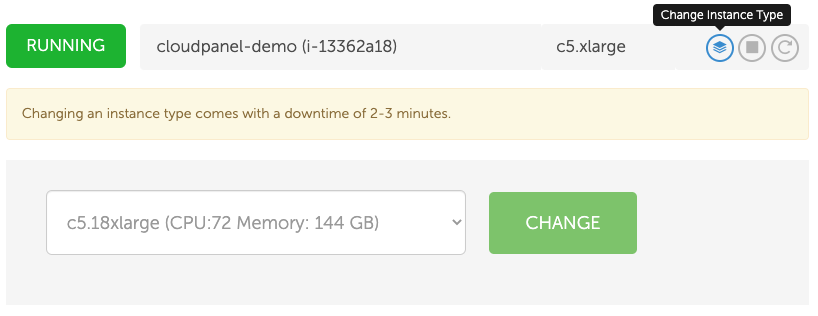
- Select the instance type and click on the button Change.
The instance will be stopped, changed and started again. This process may take up to 3 minutes. Your website is down during this time.
Restarting Instance
- To restart the instance, click on the left menu on System and then on the button Restart.

Stopping Instance
- To stop the instance, click on the left menu on System and then on the button Stop.

Services
Restart a Service
To restart a service like NGINX, Varnish, MySQL, or PHP-FPM, click on the left menu on System and then on the tab Services.
Click on the button Restart of the service you want to restart.