Amazon Web Services - Security Group
A security group acts as a virtual firewall for your instance to control inbound and outbound traffic.
Whitelisting IPs
To whitelist IPs, login into the AWS Management Console.
Select the right AWS Region top right.
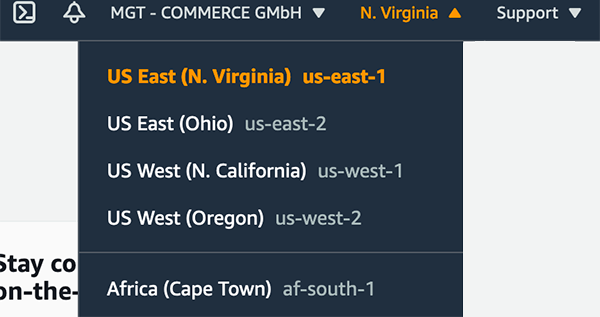
- Click top left on Services and go to Compute --> EC2 --> Instances and click on the Security Group.
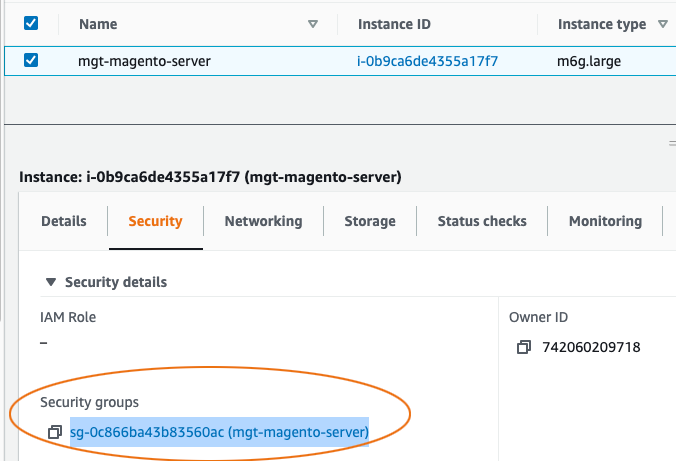
Click on the button Edit inbound rules to manage the rules.
To add a new Rule click on the button Add Rule.
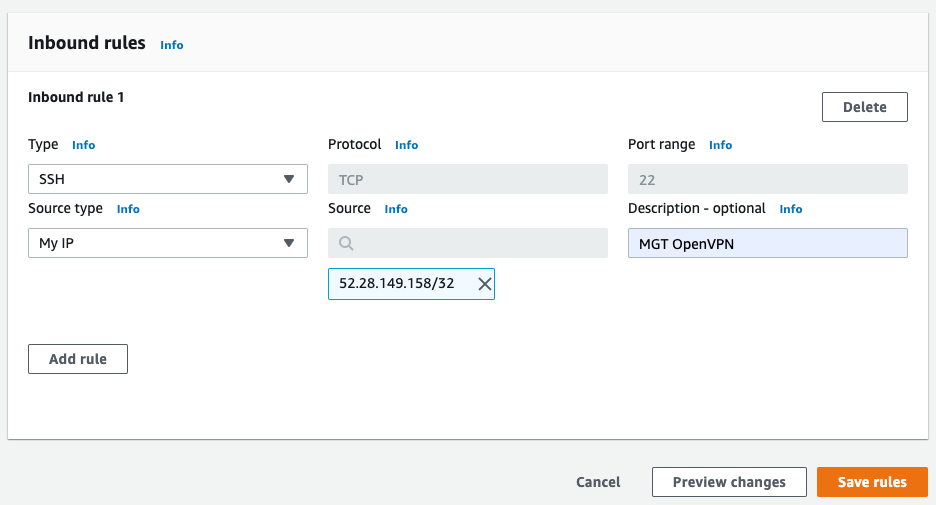
In the table below, you find the most common services with its ports.
| Service | Port Range |
|---|---|
| SSH/SFTP | 22 |
| FTP | 20-21 |
| MySQL | 3306 |
| Elasticsearch | 9200 |
| RabbitMQ | 15672 |
Security
For security reasons, make sure to allow only whitelisted IPs access to these services.
- Click on the button Save rules to apply the changes.