
Zen Cart to Magento Migration: Steps to Migrate Zen Cart to Magento
Ready to take your online store to the next level? Zen Cart to Magento Migration transfers your online store’s data to Magento 2. The migration process offers better customization, performance, and scalability.
This tutorial will cover the pre-migration checklist and steps for a smooth transition.
Key Takeaways
-
See why Magento offers more features and flexibility than the Zencart store.
-
Use a simple pre-migration checklist for a smooth transition.
-
Check out 10 key reasons Magento is better than Zen Cart.
-
Steps to migrate your Zen Cart store to Magento.
-
Find tools that save time during the migration process.
-
Avoid common problems with easy solutions for smoother transfer.
-
Understanding the Power of Magento: Why Upgrade from Zen Cart?
-
Top 3 Time-Saving Migration Tools and Extensions for Adobe Commerce
-
Common Challenges Faced During Migration from Zen Cart to Magento
-
Post-Migration Optimization: Maximizing Your New Ecommerce Store
Understanding the Power of Magento: Why Upgrade from Zen Cart?
1. Scalability
Magento is designed to handle growing businesses, whether you manage 100 or 100,000 SKUs. As the business expands, Magento supports large inventories. It maintains high e-commerce traffic without slowing down. This ensures the store to a new Magento runs smoothly, even during peak times like holidays. Managing a large amount of data can be challenging for the current Zen Cart store. It manages ecommerce swiftly and securely.
2. Customization
Unlike the old Zen Cart store, Magento offers almost limitless customization. It can change the look or add new features with little coding. It gives full control over the store url, features, and design. They can migrate data like order status history or special price setups. Users can also use:
-
Different downloadable products
-
Extensions
-
Themes from the Magento marketplace to meet business needs.
3. Mobile Optimization
Mobile shopping is important as more customers rely on gadgets for quick and convenient purchases. Magento is built to work smoothly on smartphones and tablets. It offers customers a great shopping experience. Many online platforms get a lot of traffic from mobile users. Zen Cart data does not offer the same mobile optimization that Magento migration provides. It makes the switch important to stay competitive.
4. Multistore Capabilities
One of Magento's best features is the ability to manage multiple stores from a single dashboard. It is a huge benefit for businesses running more than one Zen Cart store. Both Zen Cart and Magento offer customization. Magento excels in handling multiple stores. Users can easily manage:
-
Supported data
-
Shopify integrations with Magento’s tools.
5. Security
Security is critical for any ecommerce platform, and Magento excels here. It provides strong data security features like two-factor authentication. Magento also includes regular updates and security patches to keep the store safe. Data breaches are becoming more common, so Magento's strong security protects customer information.
With tools like Next-Cart or Cart2Cart, users can perform the migration. The migrations are done without losing key data like zip code, store url, or customer history. It is a major upgrade over the limited security options in Zen Cart.
10 Pre-Migration Checklist for Zencart to Magento
1. Backup Your Zen Cart Store Data
-
Securely back up the database from your old Zen Cart store before you begin the transfer.
-
Include all products, SKUs, customer info, and order history.
-
The Magento backup ensures you can restore your source store if any issues come up during the process.
2. Analyze the Data You Want to Migrate
-
Review and choose the entities you need to move. It includes simple products, customer info, and orders.
-
Remove outdated or unnecessary data to make the transfer easier.
-
Ensure that data from Zen Cart is compatible with Magento and that all data types are. It includes products, prices, and orders are included.
3. Select a Migration Tool or Service
-
Use a reliable data migration tool for an automated migration.
-
These tools often offer a free demo, letting you test the transfer with a small amount of data.
-
These tools help securely transfer data you want to migrate from your Zen Cart store to a new Magento store.
4. Set Up Your New Online Magento Site
-
Install and configure your new Magento one based on your store’s needs.
-
Customize important settings like store URL, currency, language, and shipping.
-
Make sure your new site is fully set up and ready to receive the migrated data.
5. Schedule Downtime for Migration
-
Plan the shopping cart migration during low-traffic times to minimize impact on customers.
-
Inform your customers in advance about the downtime to prevent surprises.
-
The migration process may take several hours depending on the store’s size and the amount of data.
6. SEO Planning and Redirects
-
Set up 301 redirects from your old Zen Cart store URLs to the new online URLs.
-
It preserves your SEO rankings and prevents customers from seeing a 404 not found error.
-
Proper redirects ensure a smooth transition for both search engines and customers.
7. Test a Demo Migration
-
Perform a demo migration by transferring a small amount of data to test the process.
-
Identify and fix any potential issues before doing the entire migration.
-
Ensure all data types, like SKUs and orders. They are transferred correctly during the demo transfer.
8. Ensure Data Security Throughout the Migration Process
-
Ensure your chosen transfer service transfers your data securely. It includes customer and order information.
-
Data should be migrated with proper security measures. It includes encryption to prevent any risks during the process.
9. Finalize Magento Configuration
-
After data migration, finalize your new Magento One configuration.
-
Make sure payment gateways, shipping methods, and product categories are fully set up and working.
-
Double-check that all transferred data, such as products and customer details, is accurate.
10. Post-Migration Testing and Go Live
-
After the entire migration process, thoroughly test your new Magento store.
-
Ensure that data, product listings, and payment systems are functioning correctly.
-
Once everything is verified, you can confidently go live with your new ecommerce store.
Magento vs. Zen Cart: 10 Game-Changing Advantages
| Advantages | Magento | Zen Cart |
|---|---|---|
| Scalability | Magento is highly scalable. It handles large inventories and heavy traffic with ease. This ensures data is being migrated smoothly, even for large stores. | Zen Cart has limited scalability. It struggles with large inventories and traffic, especially during migration from Zen Cart. |
| Security | Magento provides strong security features like two-factor authentication and PCI compliance. It secures all data related to customers and orders. | Zen Cart has limited security. It requires third-party extensions to secure the store on Zen Cart during transfer. |
| Customization | Magento offers many customization options. You can use thousands of extensions and themes. It makes it easier to migrate products and manage new data without complex coding. | Zen Cart offers basic customization. Advanced features require manual coding, making the migration of Zen Cart harder. |
| Performance | Magento offers high performance. It uses caching and optimization tools for fast load times, even when data to the new ecommerce store is transferred. | Zen Cart has a slower performance. It has limited caching options, which slow down the transfer from Zen Cart during large SKUs. |
| Mobile Optimization | Magento is built for mobile-first design. Its responsive themes provide a smooth mobile shopping experience. Magento ensures a seamless migration for mobile users. | Zen Cart lacks built-in mobile optimization. You need extra plugins or themes, adding complexity to the migration from Zen Cart. |
| Community and Support | Magento has a large community that provides detailed documentation. It supports all-in-one migration for entities you want to transfer. Adobe Commerce users get enterprise support. | Zen Cart has a smaller community with fewer resources. Its documentation is less comprehensive, which can make the transfer of Zen Cart harder. |
| Multi-Store Management | Magento supports multiple stores from one dashboard. This makes it easy to move your database between stores. | Zen Cart does not support multi-store management. You need separate installations for each Zencart store. |
| Extensions and Integrations | Magento has thousands of extensions. It integrates with systems like CRM and ERP to establish the connection between platforms. | Zen Cart offers fewer extensions and integrations. It often needs custom development, complicating Zencart store transfer. |
| SEO Features | Magento offers advanced SEO tools like customizable store URLs, meta tags, and sitemaps. It helps maintain SEO rankings during the migration to Magento. | Zen Cart has basic SEO features. It needs extra plugins for enhanced SEO, complicating the migration feature process. |
| Analytics and Reporting | Magento provides advanced analytics and reporting tools. It offers deep insights into sales and customer behavior. Magento helps to track data related to the transfer. | Zen Cart has basic reporting features. It lacks advanced analytics, making it harder to monitor data being migrated. |
2 Steps to Migrate from Zen Cart to Magento Ecommerce
1. Migrate via Data Files
Step 1: Export Data from Zen Cart
Export products, orders, catalogs, and SKUs in XML or import CSV formats.
Step 2: Create an Import Job in Magento
-
In Magento 2 admin, go to System > Improved Import / Export > Import Jobs.
-
Create a new import job.
Step 3: Configure General Settings
- In General Settings, assign a job title.
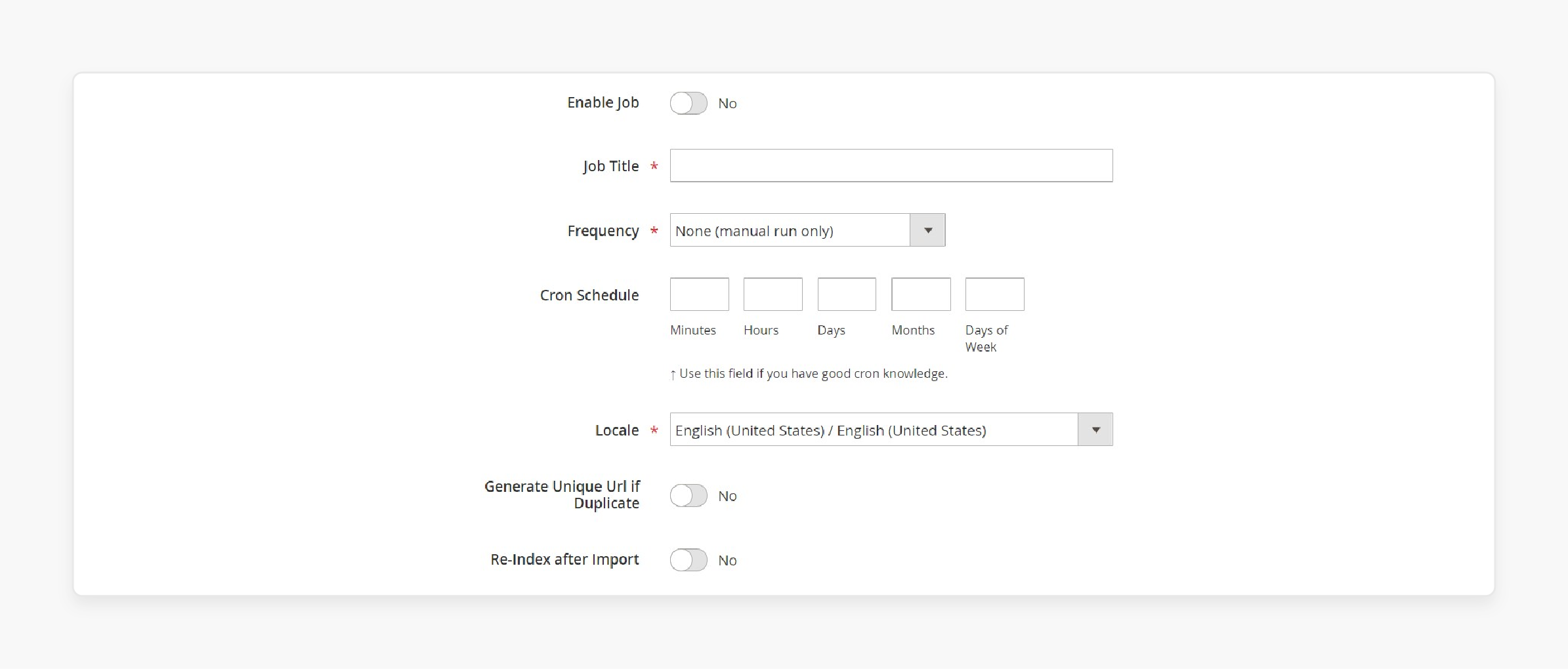
-
Configure the other settings you may find useful for the migration.
-
In Import Settings, select the entities, such as:
-
Products
-
Categories
-
Customers
-
Orders
-
Attributes.
-
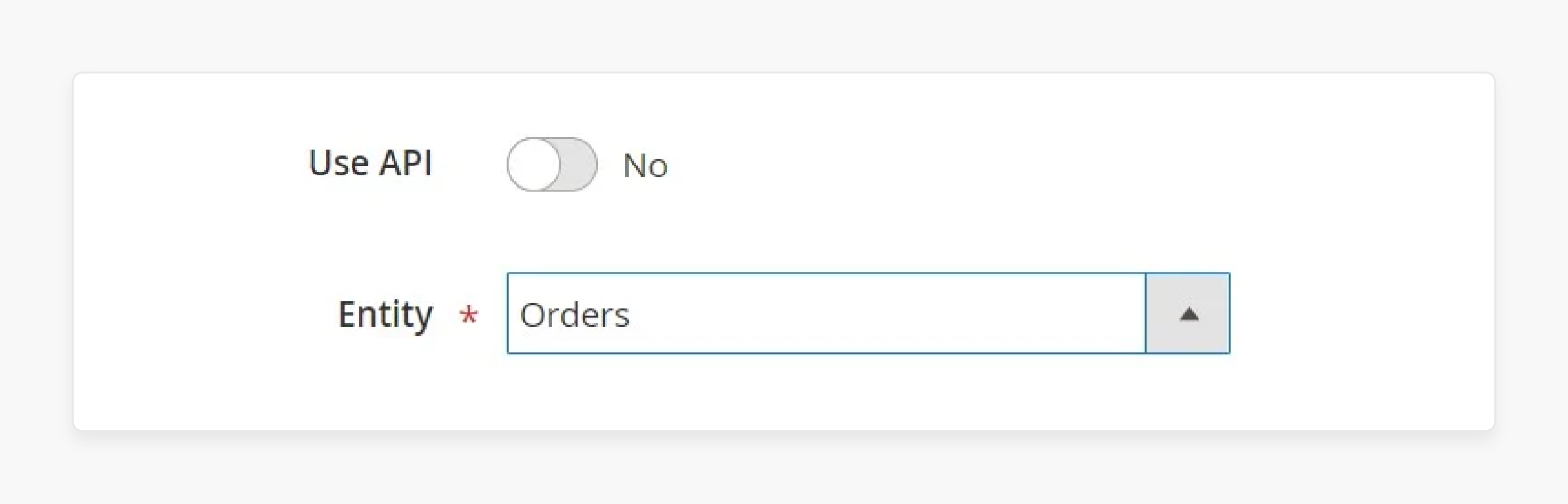
-
Remove old product associations or outdated categories if necessary.
-
In Import Behavior, choose an import option and a validation strategy.
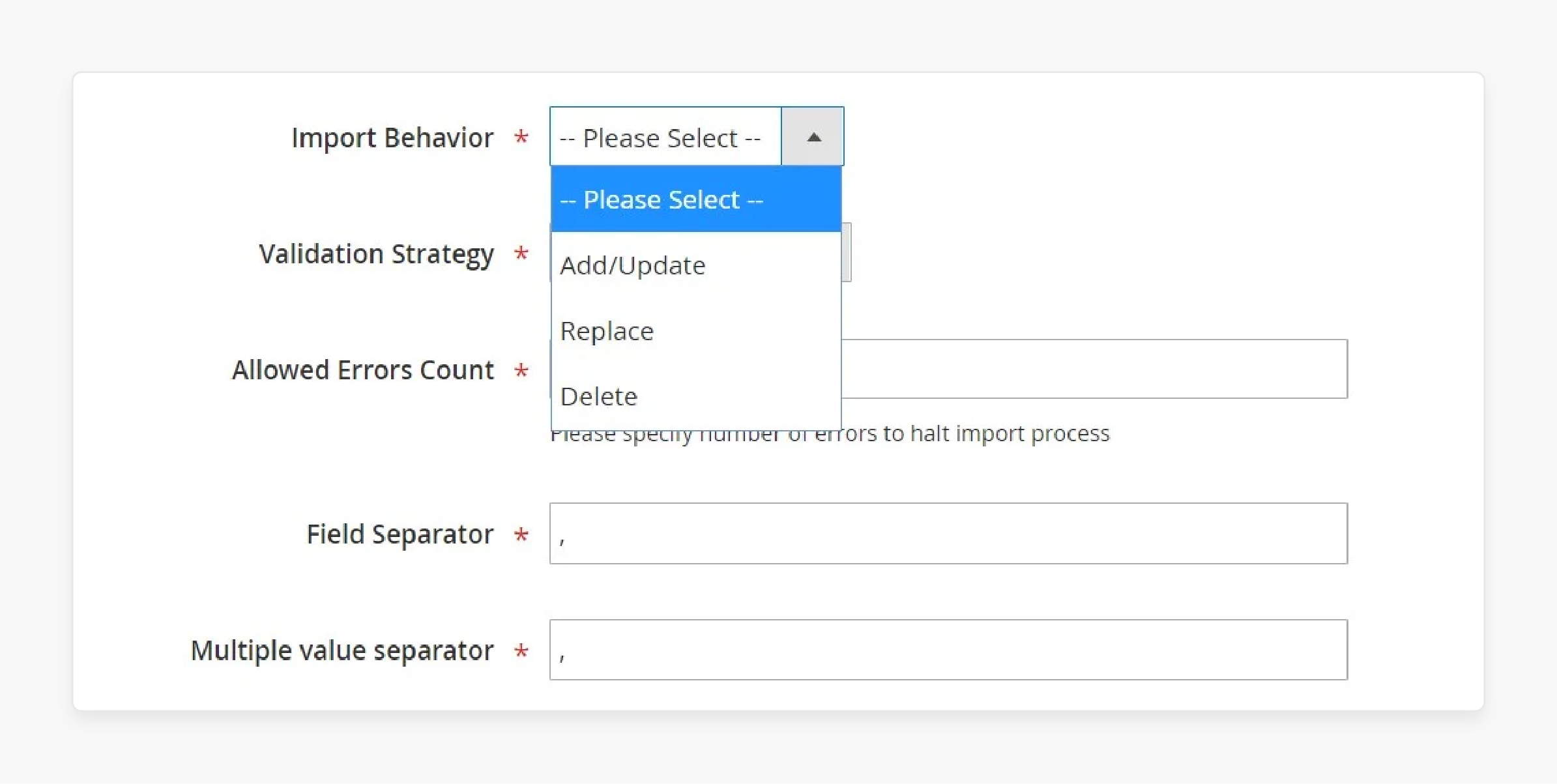
- Configure the appropriate separators for the import.
- In Import Source, select the file type (XML or CSV).
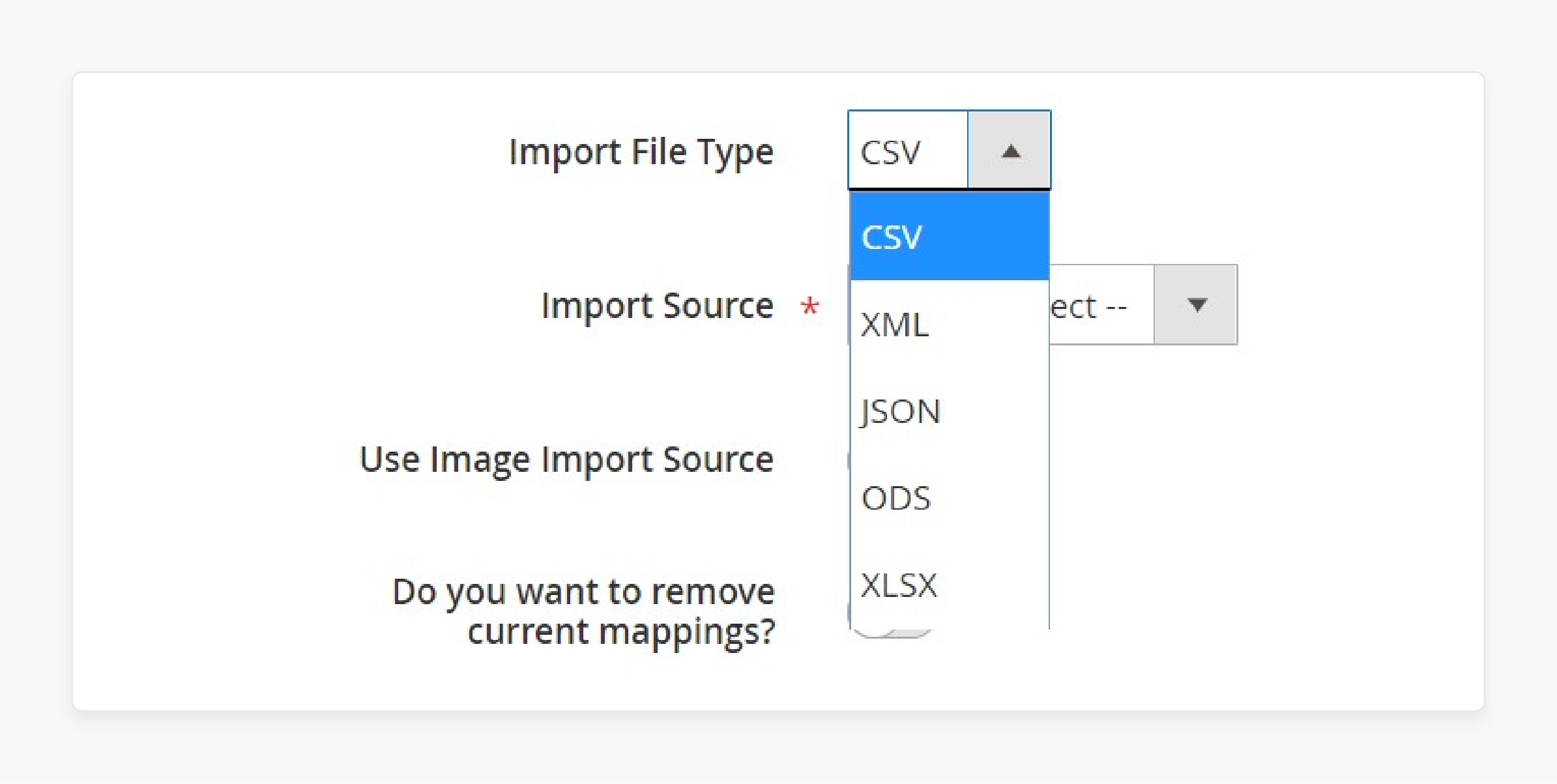
- Specify the file source.
- Upload the data file and validate it to ensure everything is correct.
- Map Zen Cart attributes to Magento 2 attributes.
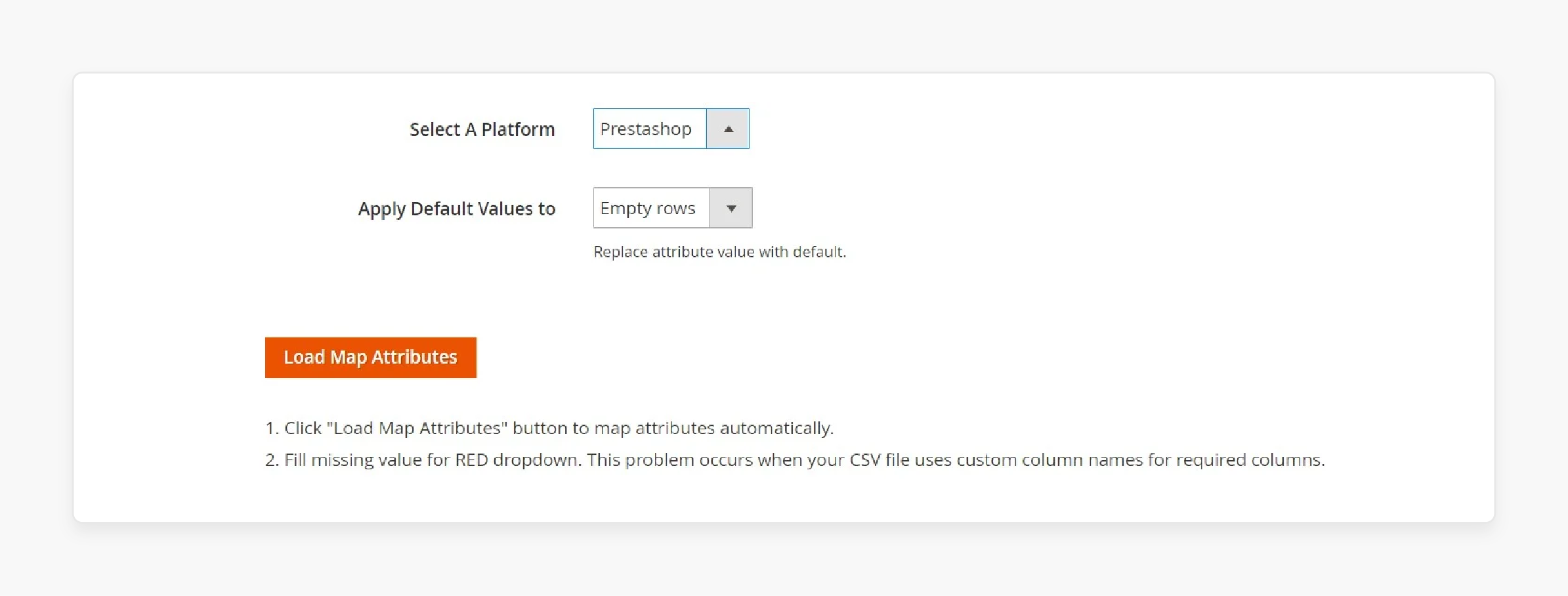
- Use a preset mapping or do it manually for an accurate match.
Step 4: Create Separate Import Jobs for Each Entity
-
Create separate import jobs for each entity (products, customers, or orders).
-
Get the migration done properly.
2. Migrate via Magento API
Step 1: Create an Import Job in Magento
-
Log in to the Magento 2 admin panel.
-
Go to System > Improved Import / Export > Import Jobs.
-
Create a new import job.
Step 2: Configure General Settings
- In General Settings, provide a job title.
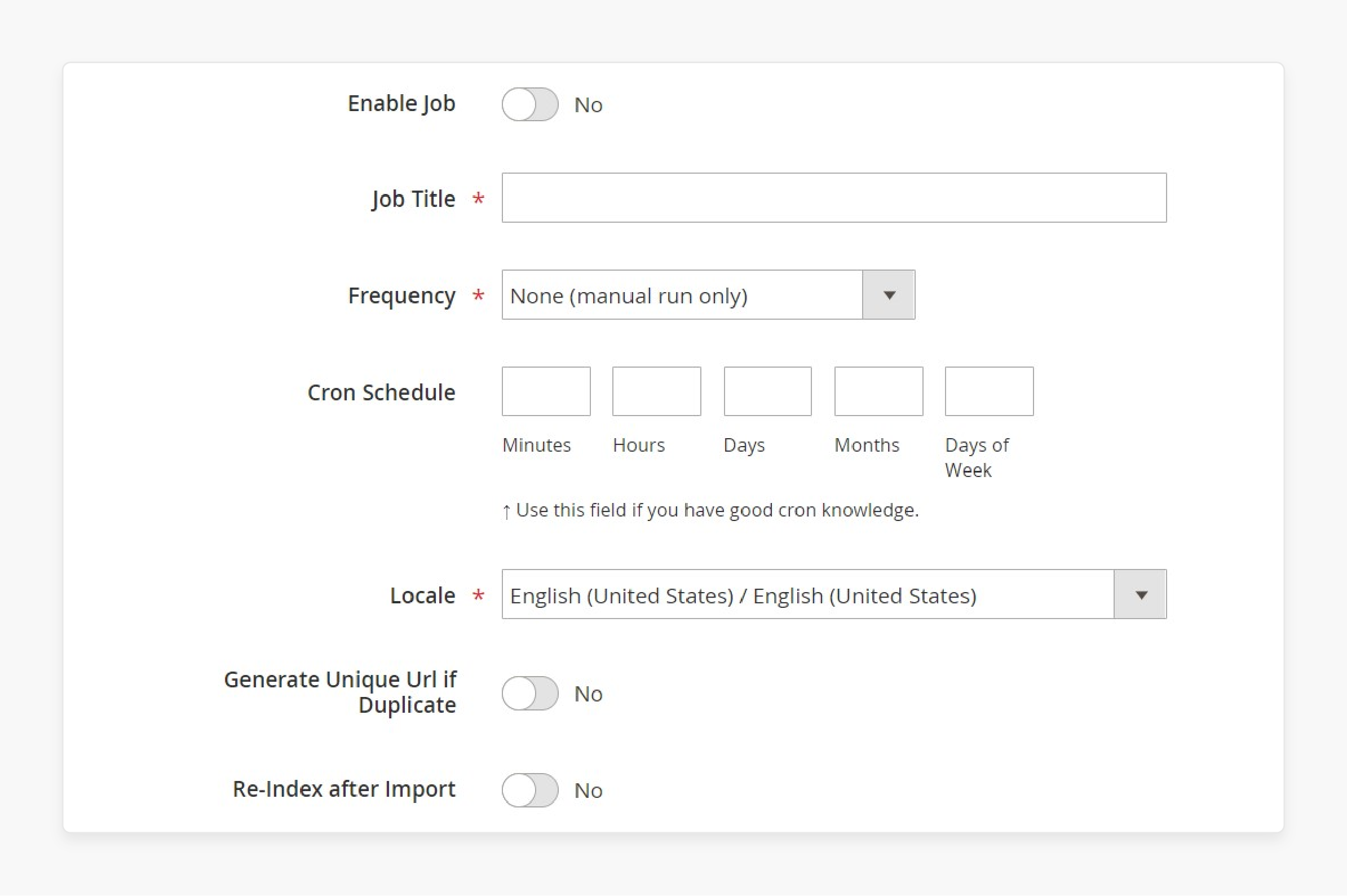
- Set an updated schedule if you’d like to move data more than once.
- In Import Settings, enable the use API option by setting it to Yes.
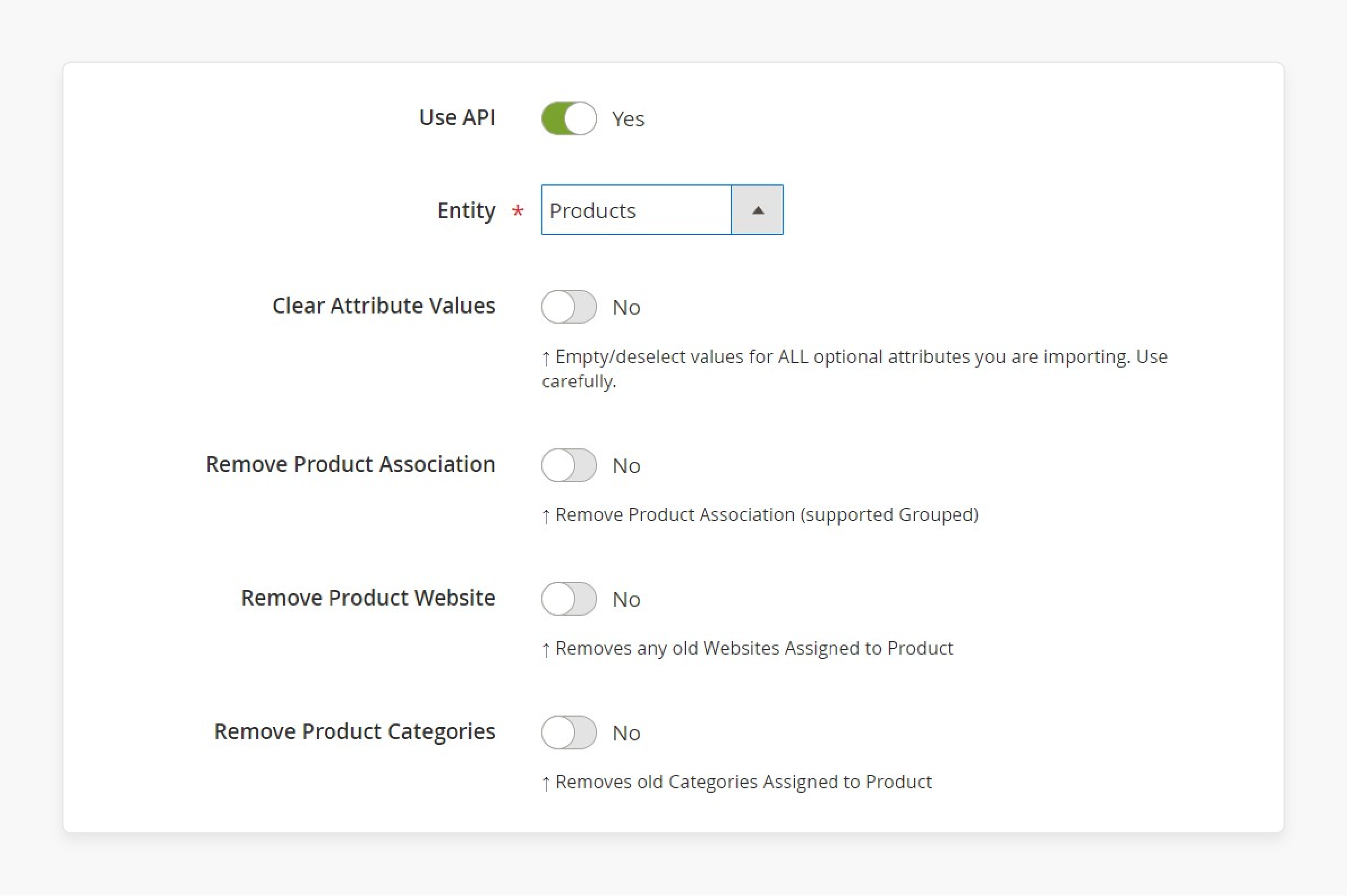
- Choose the entity to migrate, such as products or orders, from Zen Cart.
- In Import Behavior, choose an import option and validation strategy.
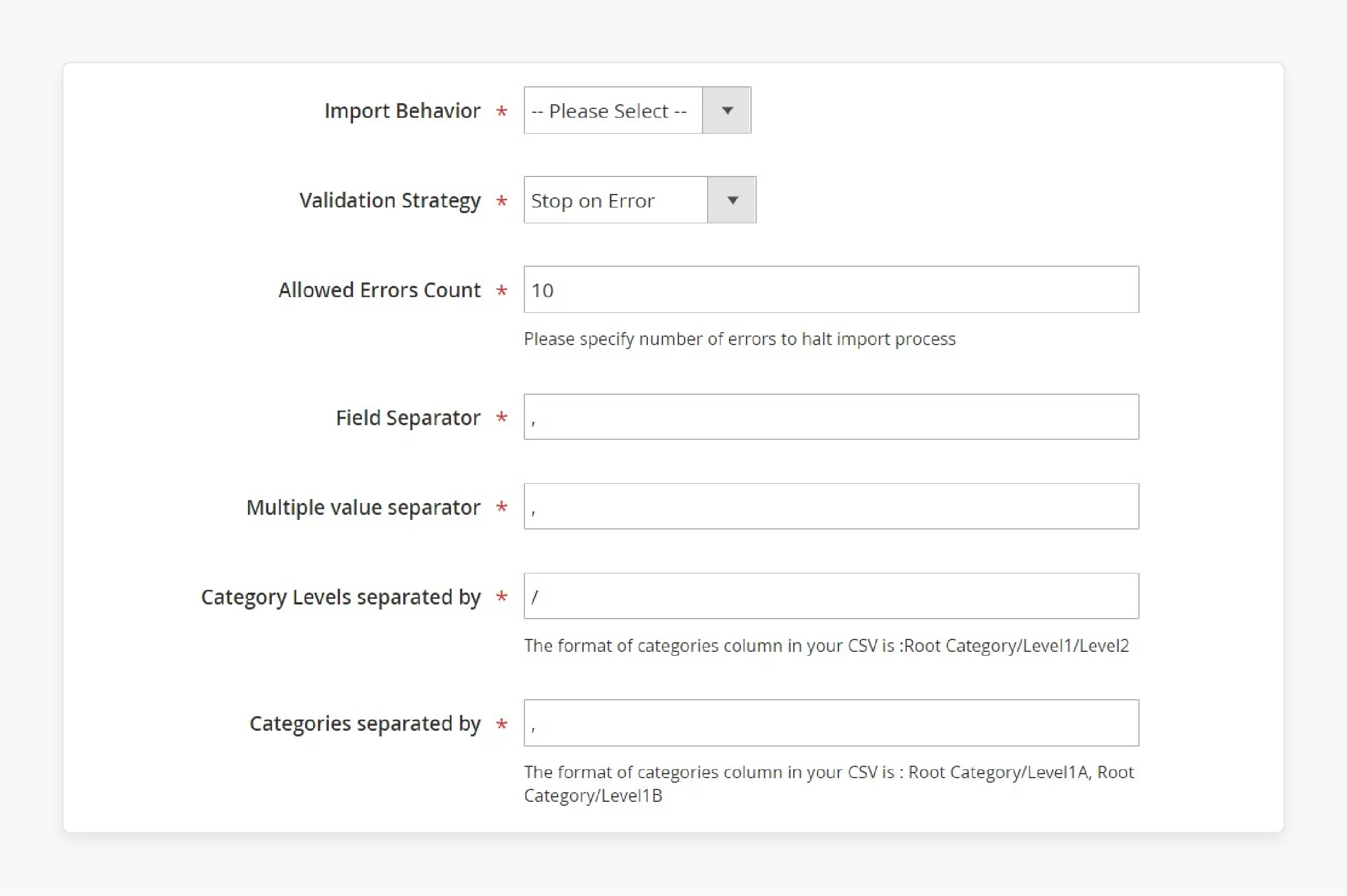
- Set the separators for the transfer.
- In Import Source, select the file type (XML or JSON) for the import.
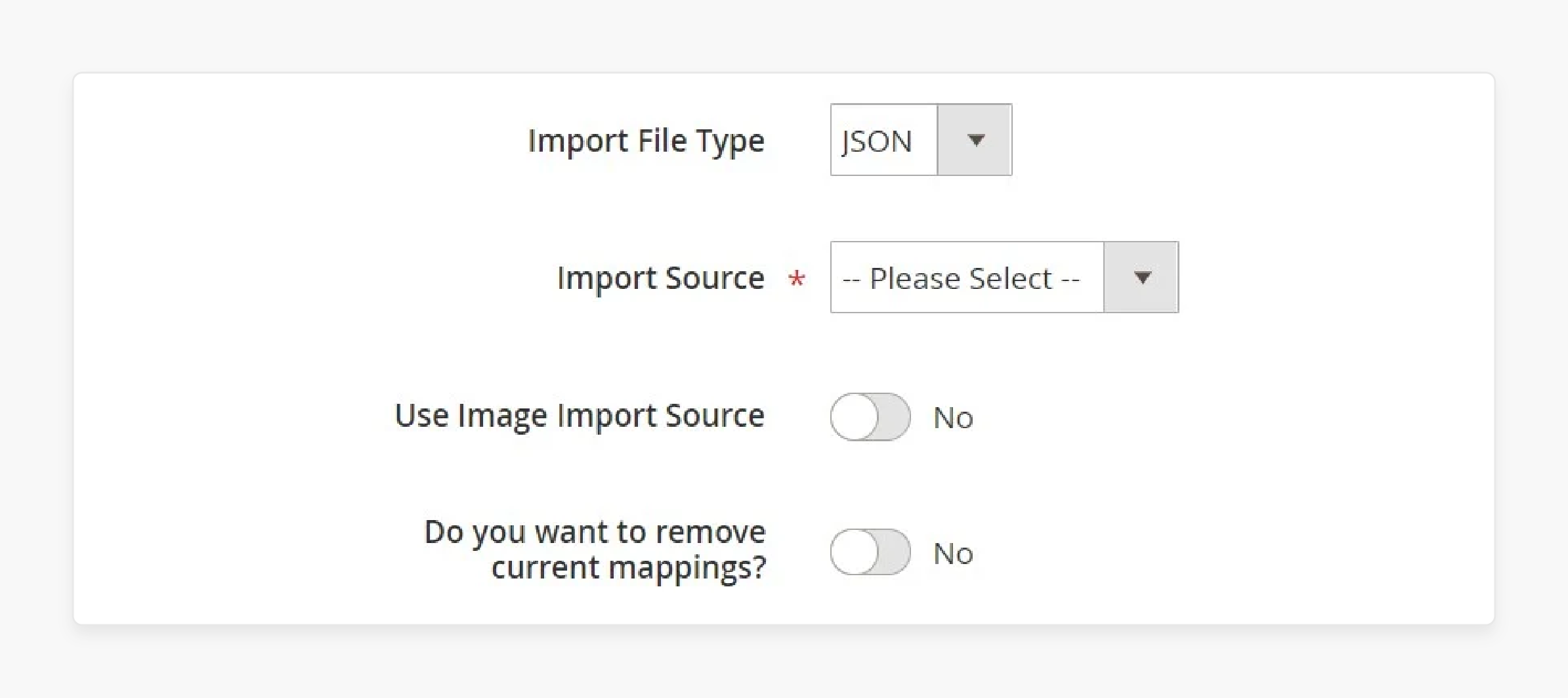
- Choose the source, REST or SOAP, and configure other parameters.
- Validate the data file to make sure it's ready.
- Map Zen Cart attributes to Magento attributes manually or using preset mappings.
Step 3: Create Separate Import Jobs for Each Entity
-
Create a separate import job for each entity (such as products, customers, and orders).
-
Run multiple import jobs to complete the transfer.
Top 3 Time-Saving Migration Tools and Extensions for Adobe Commerce
1. Cart2Cart
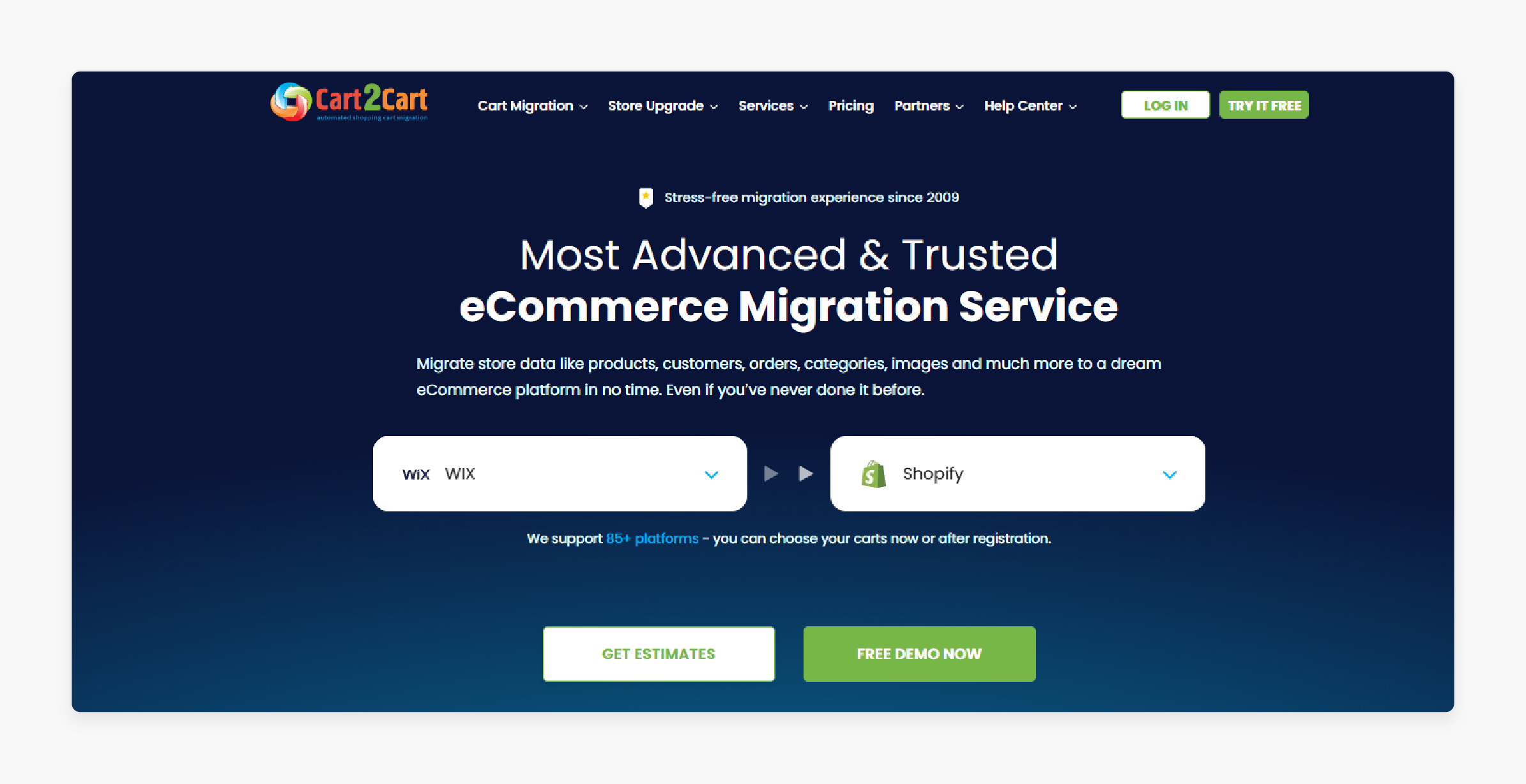
Cart2Cart automates the migration process. It makes it easy to migrate from the Zen Cart or other platforms to Magento. The process runs smoothly with little downtime, even for large stores.
Key Services:
-
No downtime during the transfer.
-
24/7 support for SKU and data transfer issues.
-
Fully automated transfer of products, customers, and orders.
Pricing : Varies in terms of several hours depending on your store's size and data.
-
Universal Migration App: Starts with $69
-
Service Package: $549.
2. LitExtension Zen Cart to Magento Migration
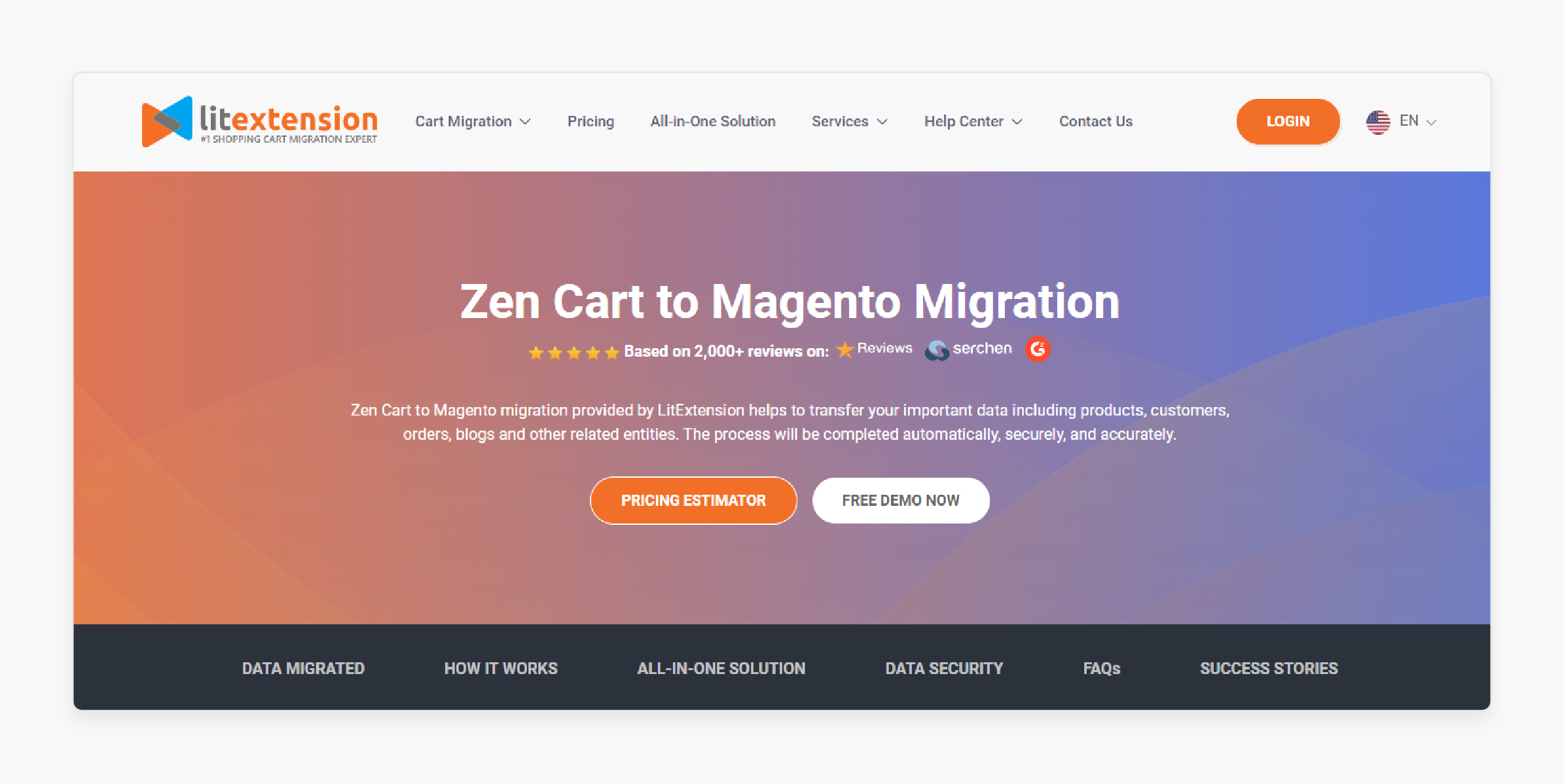
Zen Cart to Magento Migration by LitExtension provides a fast and secure way to migrate. It ensures that the store’s data, including the Zen Cart store URL, is transferred safely.
Key Services:
-
Secure cross-platform transfer.
-
Pre-migration testing for smooth data transfer.
-
Try free demo to test the transfer before full commitment.
Pricing :
-
Basic Migration Package: $79
-
All-in-One Migration Package: $109.
3. Next-Cart
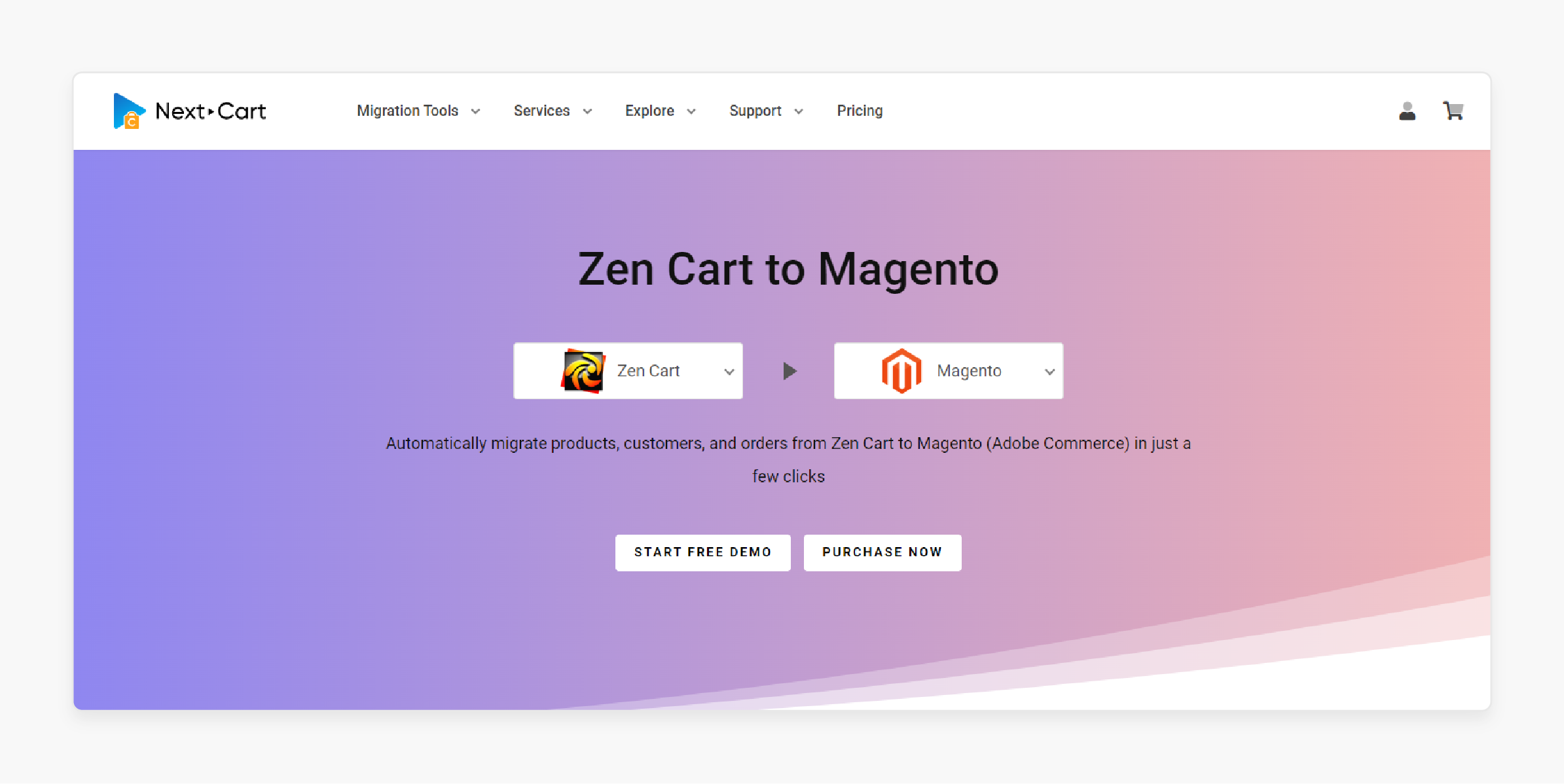
Next-Cart offers fast and reliable transfer for stores. It transfers data, like SKUs and customer information, quickly and accurately. The migration may take several hours depending on the store’s size.
Key Services:
-
Fast transfer with progress tracking.
-
Post-migration support to optimize your store.
-
Free demo available before full transfer.
Pricing: Starts at $20 for 100 no. of products.
Common Challenges Faced During Migration from Zen Cart to Magento
| Challenge | Details |
|---|---|
| Data Compatibility Issues | Data from Zen Cart (like SKUs, customer info, and orders) may need reformatting or mapping. It should be compatible with Magento when you use the migration process. |
| Performance Optimization | Poor optimization during transfer can cause slow store speeds. Performance tuning may be needed after transfer. It can take several hours depending on store’s size. |
| Data Loss | Important data, like product details or customer information, can be lost. It can be due to the transfer tool not being configured correctly or to the data not being properly backed up. |
| Data Mapping and Attribute Alignment | Zen Cart attributes (like product categories) must be mapped correctly to Magento attributes to prevent lost data. |
| SEO and URL Redirects | Not setting up 301 redirects can cause broken links. It can also cause 404 errors and a drop in search engine rankings after transfer. |
| Downtime and Transition | Migration may cause store website downtime. It is more likely if it takes hours, depending on the store’s size, leading to business interruptions. |
| Theme and Design Incompatibility | Zen Cart and Magento use different design systems. Recreating the same store design in Magento may need custom development or a new design. |
| Testing After Migration | After transfer, follow 3 steps to test. Issues like broken links, misconfigured payment systems, or incomplete data can occur. All these issues can occur before launching the store. |
| Extensions and Custom Features | Extensions or custom features in Zen Cart may not work in Magento. It might need more work to find alternatives or create custom solutions. |
Post-Migration Optimization: Maximizing Your New Ecommerce Store
1. Verify Data Accuracy
-
Check Data Integrity: Make sure all data, including products and orders, are transferred correctly. Check everything carefully to ensure it is accurate.
-
Validate Data: Review your data to ensure nothing is missing or incorrect. Fix any errors to avoid problems later.
2. Test Website Functionality
-
Functional Testing: Test all the features of your Magento store. Make sure the shopping cart, payment options, and order process everything work well.
-
Performance Testing: Use tools to test the site speed and user experience. Fix any slow areas or performance issues to keep the site running smoothly.
3. Optimize for SEO
-
SEO Settings: Update your SEO settings so your Magento store is ready for search engines. It includes updating meta tags and setting up correct URL structures.
-
301 Redirects: Create 301 redirects for any old URLs that have changed. It will help keep your SEO rankings and avoid broken links or 404 errors.
4. Update Extensions and Integrations
- Extension Compatibility: Check all extensions and integrations to ensure they work with Magento. Update any old extensions to prevent issues that could affect how your site works.
5. Regular Backups
- Backup Protocols: Set up a routine to regularly back up Magento data. It will help you restore your site if anything goes wrong or data is lost.
6. Performance Optimization
-
Enable Full-Page Caching: Turn on full-page caching in Magento. It makes your pages load faster and improves the user experience.
-
Optimize Images: Compress images to reduce their file size. It will help your pages load faster and improve overall performance.
-
Leverage Browser Caching: Enable browser caching to store commonly used files. It can enhance the returning visitors' experience faster load times.
-
Minify JavaScript and CSS: It reduces the number of requests made by the browser to load the site faster.
7. Continuous Monitoring
-
Vigilant Monitoring: Set up monitoring to track your site's performance. Pay attention to Magento error logs and customer feedback to spot any problems.
-
Repetitive Optimization: Use data and analytics to improve your site’s performance continually. Regularly refine features to enhance user experience.
FAQs
1. Can I try free demo before migrating from Zen Cart to Magento?
Many migration tools offer a free demo to show how the transfer works. You can test the transfer of products, customers, and orders to Magento. It lets you check if everything transfers correctly before a complete transfer.
2. How does a migration service simplify the process of migrating from Zen Cart?
A migration service automates the transfer of your store's data. It reduces the manual work and helps prevent data loss or mismatches. It ensures your store runs smoothly after transfer, with little disruption.
3. What are the 3 steps to start the migration from Zen Cart to Magento?
To start the migration, follow these 3 steps:
-
Choose a trusted migration service that suits your store.
-
Configure your store settings to match your current store.
-
Perform a demo migration to ensure your data is accurate. Issues can be fixed before the final transfer.
4. How long does it take to complete the migration from Zen Cart to Magento?
Migration time depends on your store's size and data complexity. For smaller stores, it usually takes one to several hours. Larger stores with more data, like products and orders, may take longer.
5. What data can I transfer with an all-in-one migration tool from the Zencart store to Magento?
An all-in-one migration tool can transfer products, orders, customers, and categories. You can also move custom data, SKUs, and SEO settings. It helps maintain your store’s structure and data consistency.
6. Can I use a migration tool to move from WooCommerce to Magento as well?
Most migration tools support the transfer from WooCommerce to Magento. You can move important data like products, customers, and orders, similar to migrating. The process is designed to make the transition smooth with minimal manual work.
Summary
Zen Cart to Magento Migration is the process of moving the online store to the Magento 2 platform. It offers better scalability, customization, and performance. Consider the following checklist:
-
Backup Your Zen Cart Store Data.
-
Analyze the Data You Want to Migrate.
-
Select a Migration Tool or Service.
-
Set Up Your New Magento Site.
-
SEO Planning and Redirects.
-
Post-Migration Testing and Go Live.
Migrate from Zen Cart to Magento and boost your store with Magento hosting services.










