
Ultimo Magento 2 Theme: Key Features and Configuration Steps
Want to enhance your Magento store with the Ultimo theme's powerful features? Ultimo Magento 2 theme’s responsive design and customizable layouts can transform your online presence.
In this tutorial, we will explore the features and configuration steps of the Ultimo Magento theme.
Key Takeaways
-
Discover the versatile Ultimo Magento 2 theme’s powerful customization options and responsive design.
-
Learn how the Ultimo theme for Magento enhances e-commerce stores with extensive layout customization.
-
Explore the theme's features, including SEO optimization and multi-language support.
-
Understand the installation process, from selecting the right zip file to activating the theme.
-
Compare Ultimo with Porto Theme to understand design philosophies and customization options.
What is the Ultimo Magento 2 Theme?
The Ultimo Magento 2 Theme is a highly popular and versatile premium theme designed for Magento 2 stores.
It is known for its:
-
Powerful customization options
-
Extensive feature set that caters to various e-commerce needs
It offers flexibility in design and functionality. Magento 2 Ultimo theme allows merchants to create unique and visually appealing online stores. These are optimized for performance across different devices and screen sizes.
Its comprehensive admin panel enables easy customization of:
-
Layouts
-
Colors
-
Fonts
-
Other elements
This makes it suitable for both small businesses and large enterprises looking to enhance their Magento 2 store's appearance and functionality.
Basic Features of Ultimo Magento 2 Theme
1. Responsive Design
- Ultimo Magento 2 Theme provides an optimal viewing experience across various devices, including:
-
Desktops
-
Tablets
- The responsiveness ensures that your Magento store remains accessible. It should also remain usable regardless of the device used by customers.
2. Customizable Layouts
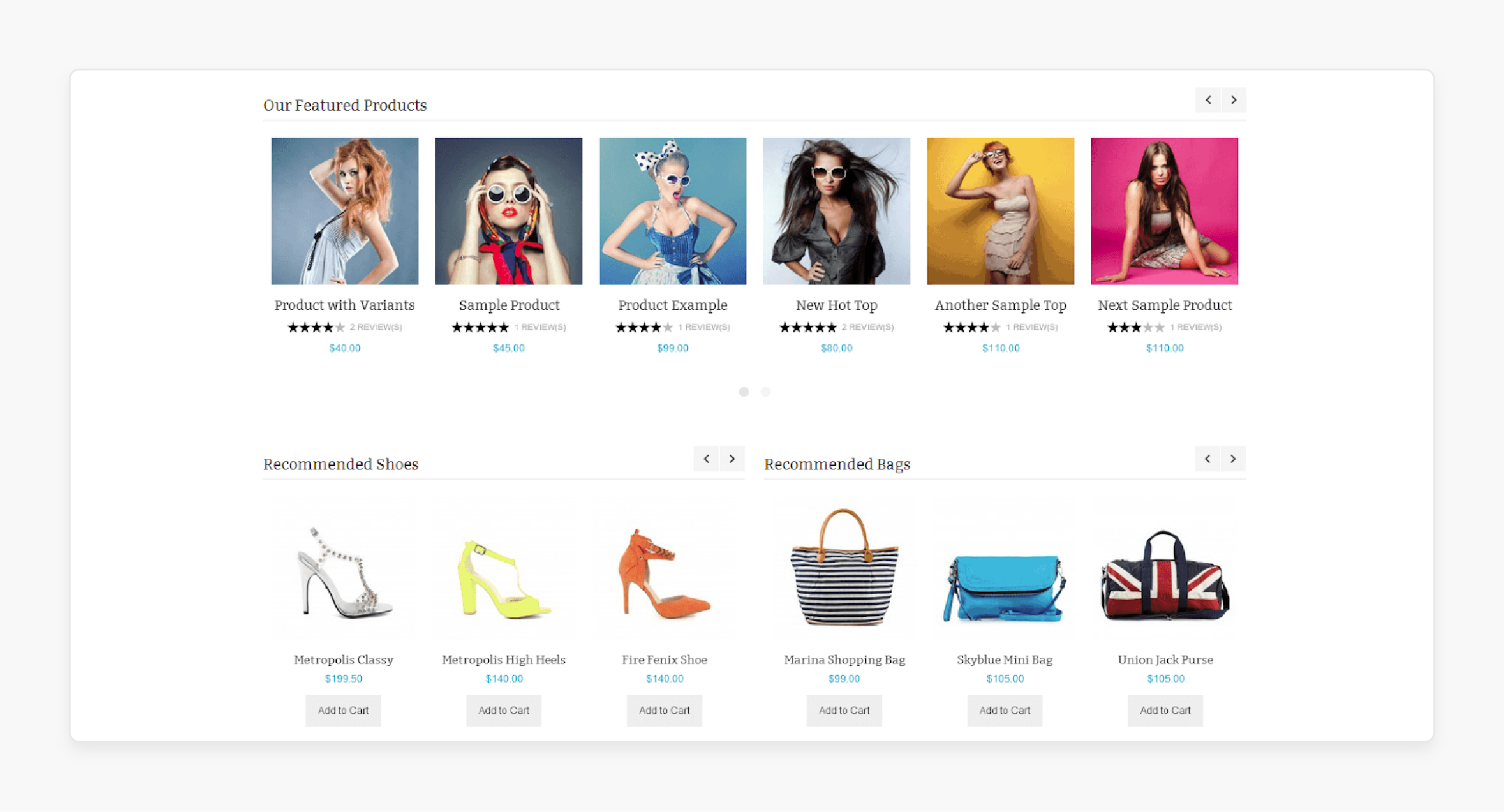
-
It offers merchants the flexibility to customize page layouts easily.
-
Ultimo allows for extensive layout customization without needing deep technical knowledge. These include:
-
Adjusting column widths
-
Rearranging content blocks
-
Modifying sidebar placements
3. Color and Font Options
-
Ultimo provides a wide range of color schemes and font choices.
-
Merchants can personalize their store's appearance to align with branding requirements or specific design preferences.
-
It enhances the overall visual appeal and brand consistency.
4. SEO Optimization
- Built-in SEO features within Ultimo’s responsive Magento theme help optimize product pages. It also optimizes site elements for search engines like Google. It includes:
-
Customizable meta tags
-
Clean URL structures
-
Schema markup
- These contribute to improved search engine visibility and organic traffic.
5. Cross-browser Compatibility
- Ultimo ensures compatibility with major web browsers such as:
-
Chrome
-
Firefox
-
Safari
-
Edge
- The compatibility guarantees a consistent and reliable browsing experience for all users. It is regardless of their preferred browser.
Advanced Features of Ultimo Magento 2 Theme
1. Drag-and-Drop Page Builder
-
One of Ultimo's standout features is its drag-and-drop page builder. The intuitive tool empowers merchants to create complex page layouts effortlessly.
-
Users can design and customize pages by simply dragging and dropping:
-
Custom content blocks
-
Images
-
Widgets
- These can be dragged onto the desired positions. It eliminates the need for any coding knowledge.
2. Product Page Customization
- Ultimo offers powerful features for enhancing product pages. Merchants can showcase products effectively with options for:
-
Zoomable product images
-
Customizable product grids
-
Interactive elements such as product videos or 360-degree views
- These enhancements aim to improve user engagement and conversion rates.
3. AJAX Cart and Quick View
-
Ultimo integrates AJAX technology for smooth cart interactions and enhanced user experience. Customers can add products to their carts instantly without page reloads.
-
The quick view feature allows them to preview product details in a popup window. It reduces navigation steps and improves convenience.
4. Multi-language Support
-
Ultimo supports multiple languages out of the box. It facilitates easy localization for global markets.
-
The feature enables merchants to reach a broader audience by presenting their Magento store in different languages. It caters to diverse customer preferences and enhances accessibility.
5. Integration with Magento Extensions
- Ultimo is compatible with various Magento extensions. The feature extends its functionality beyond core features. Ultimo also integrates with:
-
Advanced analytics tools
-
Payment gateways
- Merchants can leverage these extensions to enhance their store's capabilities. It also helps them meet specific business needs.
Steps to Install and Activate Ultimo Magento 2 Theme
Step 1: Select The Right Zip File
Ensure you download the zip file that matches your Magento version. Copy this file to your Magento root directory on your web server.
Step 2: Unzip Packed File
Use SSH and run the command:
unzip theme.zip
It will unzip the theme files into your Magento installation.
Step 3: Active Theme Module
Activate the necessary modules for the Ultimo theme in your SSH. From your Magento root directory, run the following command:
bin/magento module:enable Infortis_Base Infortis_Brands Infortis_Cgen Infortis_Dataporter Infortis_Infortis Infortis_Ultimo Infortis_UltraMegamenu Infortis_UltraSlideshow
Step 4: Update Installation
After enabling the modules, update your Magento installation by running:
php bin/magento setup:upgrade
Step 5: Recreate Magento’s Static Files
Run the following command:
php bin/magento setup:static-content:deploy -f
Step 6: Set Theme As Active Theme
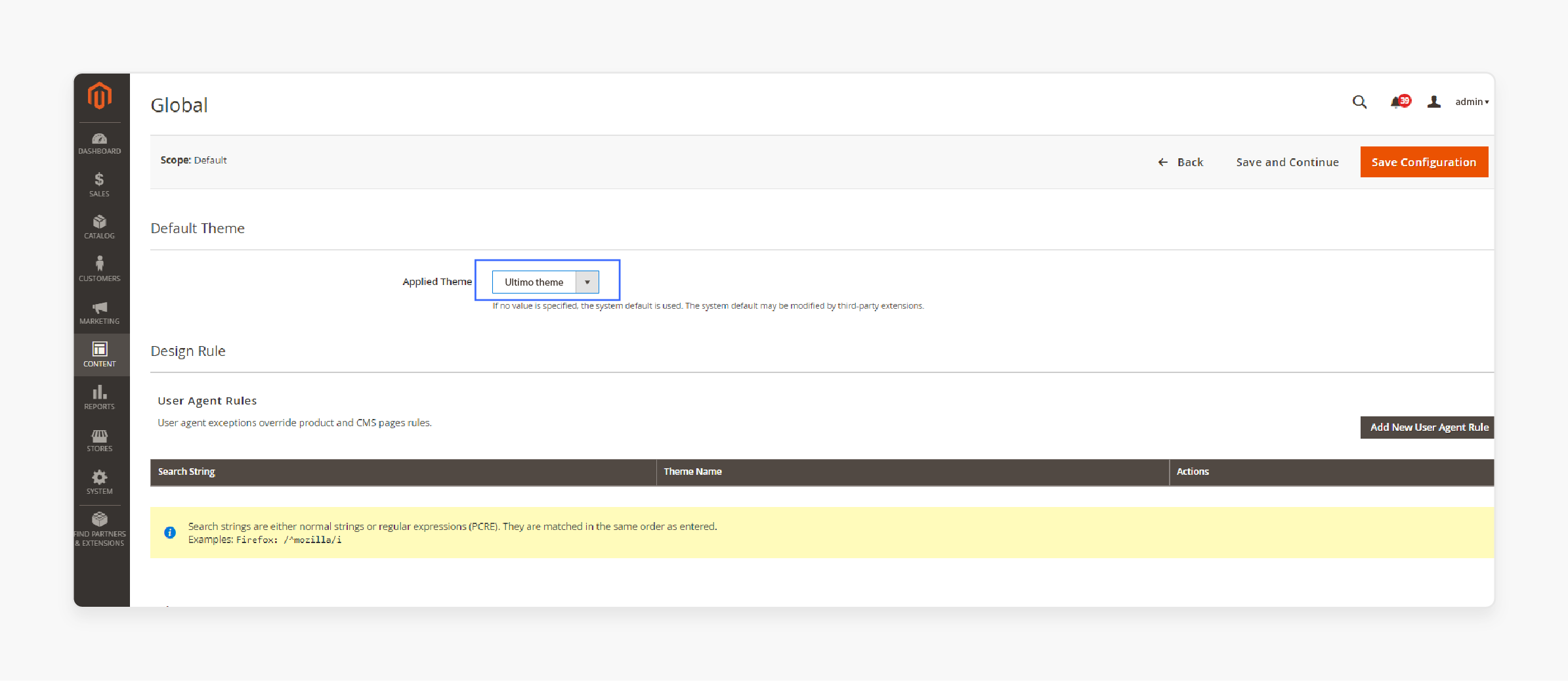
-
Log in to your Magento Admin Panel.
-
Navigate to Content > Design > Configuration.
-
Select the scope you want to apply the theme to, and edit it.
-
Choose Ultimo from the drop-down menu under Applied Theme and save the configuration.
Difference Between Ultimo Magento 2 Theme and Porto Theme
| Feature | Ultimo Magento 2 Theme | Porto Theme |
|---|---|---|
| Design Philosophy | It offers a clean, minimalist design with extensive customization options. It emphasizes flexibility in layout and styling through a customizable fluid grid system. | It provides versatile, modern aesthetics with pre-built layouts and multiple header styles. It focuses on quick setup capabilities and a range of pre-defined skins. |
| Customization Options | It provides deep customization capabilities through its admin panel. It allows users to adjust various design elements and layouts without coding knowledge. | It offers pre-defined skins and layouts. It is easy to apply different visual styles and configurations. It supports quick setup and customization through intuitive options. |
| Performance and Speed | It is known for its lightweight codebase and optimized performance. It ensures fast loading times and efficient resource management. | It emphasizes clean code and includes caching options to enhance performance and user experience. It aims for smooth page loading and navigation. |
| Features | It includes a drag-and-drop interface for easy customization. It also supports advanced features like AJAX-based layered navigation and product swatches. | It provides AJAX-based layered navigation, built-in support for product sliders, and quick view options. It enhances user interaction and site navigation. |
| Support and Updates | It offers dedicated customer support and regular updates. It helps maintain compatibility with the latest Magento versions and security patches. | It provides strong support with frequent updates. It focuses on resolving user queries and enhancing product features. |
Popular Ultimo Magento 2 Theme
- Moza Minimal Magento 2 Theme - CleverSoft
| Features | Description |
|---|---|
| Design | Moza is known for its clean and minimalist design. It is suitable for various types of online stores. |
| Features | Responsive layout, Multiple pre-built layouts and color schemes, Built-in Mega Menu, Ajax Cart and quick view features, SEO-friendly design, Integration with popular Magento extensions. |
| Compatibility | Moza is compatible with Magento 2.2.0 and 2.2.1. It ensures stability and performance. |
| Customization | It offers extensive customization options through theme settings and included modules. |
| Support | The theme provides regular updates and support. It ensures compatibility with the latest Magento releases and security patches. |
| Price | $99 (12 months) |
- Kodo Minimal Magento 2 Theme - CleverSoft
| Features | Description |
|---|---|
| Design | The Kodo theme by Themeforest features a modern and minimalist design. It is aimed to enhance user experience and conversion rates. |
| Features | Fully responsive and mobile-friendly design, Multiple homepage layouts and color options, Advanced Mega Menu, Ajax Cart and quick view features, SEO optimization, Compatibility with popular Magento extensions. |
| Compatibility | Kodo is designed to be compatible with Magento 2.2.0, 2.2.1, and 2.2.2. It ensures compatibility with the latest Magento features and updates. |
| Customization | It provides powerful customization options through theme settings and included modules. It allows store owners to tailor the theme to their brand. |
| Support | The theme offers comprehensive support and regular updates to maintain compatibility and security. |
| Price | $99 (12 months) |
FAQs
1. What is a child theme in Ultimo Magento 2 Theme?
A child theme in Ultimo Magento 2 Theme is a customized version. It inherits the parent theme's functionalities. It allows developers to make modifications without altering the core theme files. The theme helps ensure easier updates.
2. How can I use CMS blocks in the Ultimo Magento 2 Theme?
CMS blocks in Ultimo Magento 2 Theme enable easy content management across pages. They can be utilized to add static content. These include promotional banners or informative text blocks without coding.
3. How do I apply textures in the Ultimo Magento 2 Theme?
Applying textures in the Ultimo Magento 2 Theme involves uploading texture images via the admin panel. These textures can be applied to various elements like backgrounds or buttons. It helps enhance visual appeal and branding.
4. What are Magento’s default sidebar blocks in the Ultimo Magento 2 Theme?
Magento’s default sidebar blocks in Ultimo Magento 2 Theme include categories, compare products, and recently viewed items. These blocks provide navigation. It enhances the user experience by displaying relevant information alongside the main content.
Summary
The Ultimo Magento 2 Theme stands out for its powerful customization features and responsive design, ideal for enhancing ecommerce stores. The tutorial explores several points, including:
-
Key features include its SEO optimization tools and multi-language support for global reach.
-
Installation involves selecting the right zip file and setting the theme via Magento's admin panel.
-
Compared to Porto Theme, Ultimo emphasizes deep customization and performance optimization.
-
Popular themes like Moza and Kodo offer minimalist designs with extensive customization options.
Transform your Magento store with the powerful features of the Ultimo template combined with managed Magento hosting.







