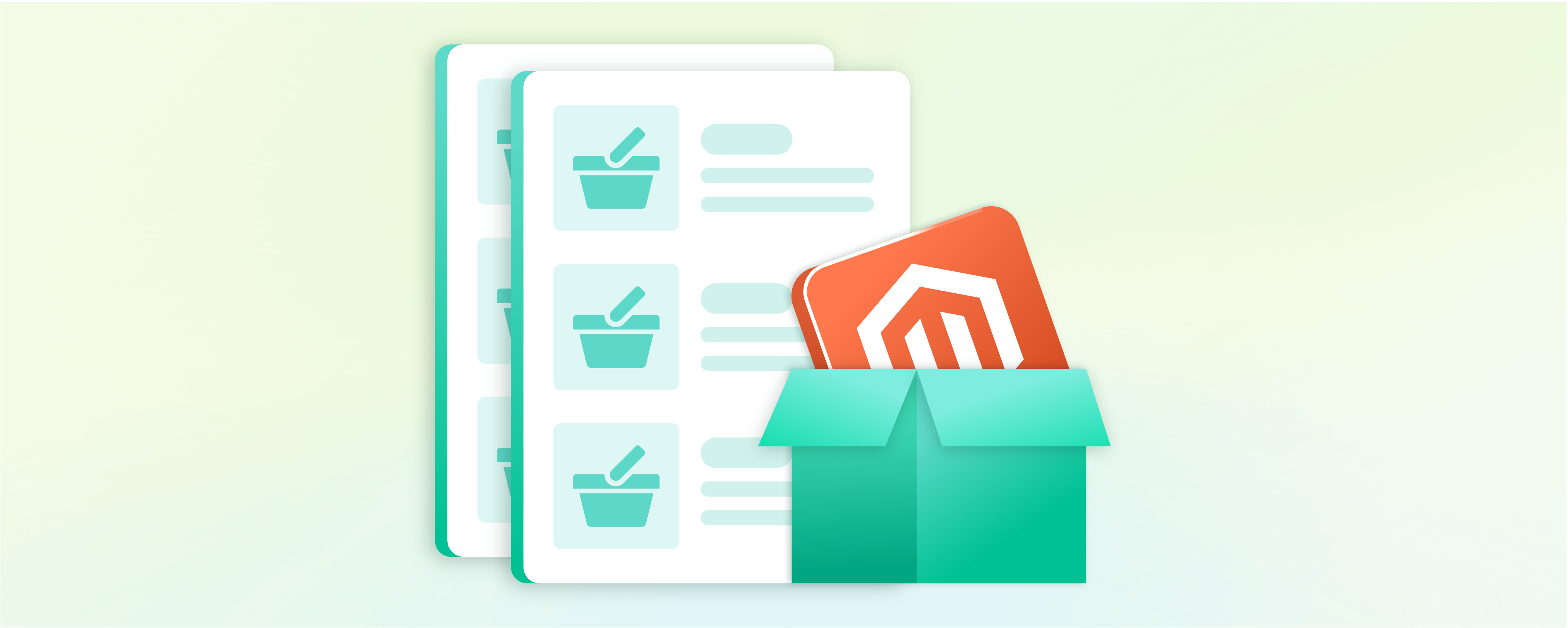
How to Create a Shared Catalog Magento 2?
The shared catalog feature in Magento 2 streamlines catalog management for B2B store owners. It helps create a tailored catalog for different retailers and companies, and the flexibility to set custom pricing for different companies makes it an excellent support for your marketing campaigns. This post will give step-by-step instructions on creating and managing a shared catalog in Magento 2.
Key Takeaways
-
Learn how to create custom catalogs in Magento 2 for different customer groups.
-
Discover the two types of shared catalogs: custom and default.
-
Explore the step-by-step process to create and manage shared catalogs.
-
Find out how to assign companies to shared catalogs and manage permissions.
-
Learn about the advantages of using shared catalogs in Magento 2 B2B eCommerce.
What are shared catalogs in Magento 2?
B2B store owners can also manage unique price lists for each customer on the Magento website while tailoring product listings. It helps create personalized marketing campaigns and provide better customer experiences.
In Magento 2, you can enable as many shared catalogs as your business needs. Furthermore, this feature allows you to present two types of catalogs, helping you ensure that you meet all your clients' needs.
What is the shared catalogs grid in Magento 2?
The shared catalogs grid in Magento 2 is a user interface where administrators can manage and configure shared catalogs. Simply put, it lists all shared catalogs on your Magento store.
A typical grid should contain the following columns:
| Option | Description |
|---|---|
| Select | Allows access to the Magento shared catalog records. Select or deselect all shared catalog records in the grid from the header. Select the checkbox to open an individual shared catalog. |
| ID | A unique numeric identifier is assigned to identify the shared catalog. |
| Name | You can create a unique name for each shared catalog in Magento. |
| Type | Marks the shared catalog as either: Public - The B2B Adobe Commerce automatically creates a default public shared catalog upon installation. It is initially assigned to 'General' instead of 'Logged In' customer groups and is visible to guests. Magento 2 supports only one public shared catalog at a time. Custom - The custom shared catalog is visible to logged-in individuals of the assigned company accounts. You can create as many custom shared catalogs as your business needs. |
| Customer Tax Class | You must assign the tax class to the corresponding customer group. The option is unavailable in the default grid, but can be added by changing the column layout. |
| Created At | Mentions the date and time of creating the shared catalog. |
| Created By | Mentions the name of the store administrator who created the shared catalog. |
| Action | Shows a list of actions available for the selected catalogs. Available options: Set Pricing and Structure / Assign Companies / General Settings / Delete |
How to Create a Shared Catalog in Magento 2
To create a Shared Catalog in Magento 2, follow the steps below:
Step 1: Configure the catalog Price Scope
Before creating the shared catalog, you must configure the price scope and set it to Global or Website.
-
On the admin sidebar, click Stores.
-
Then, click Settings and open the Configuration section.
-
Expand Catalog, and select Catalog.
-
Expand the Price section. We recommend setting the Catalog Price Scope to Website.
-
Click the Save Config button.
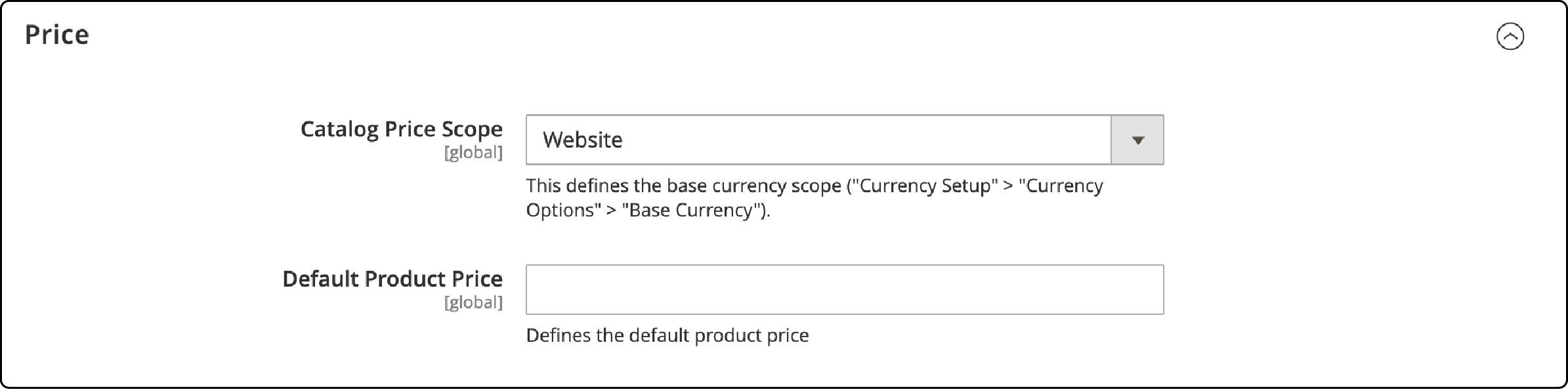
Step 2: Create the shared catalog
The Magento 2 platform offers two options to create a shared catalog for B2B companies:
Option 1: Create a ‘new’ shared catalog
To create a ‘new’ shared catalog follow the steps below:
-
Log in to your B2B Magento 2 admin panel.
-
On the sidebar navigation, select Catalog.
-
Under Catalog find the shared catalog section.
-
Click the Add Shared Catalog button on the shared catalog page.
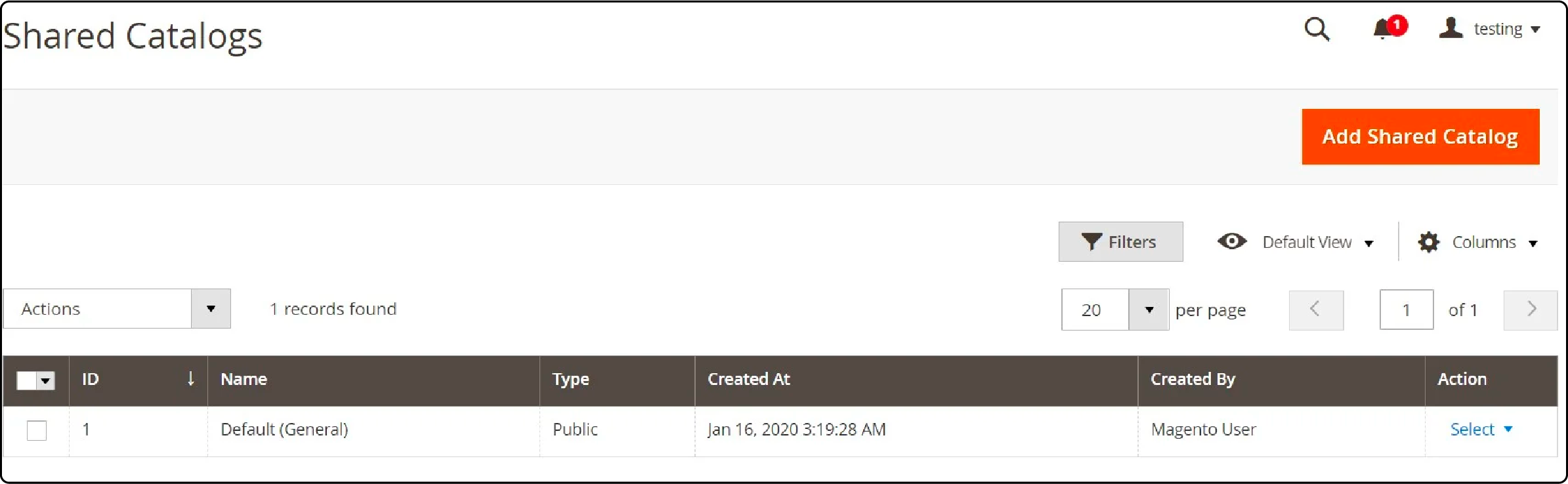
- Set the catalog details in the following fields:
- Name: it will be displayed on the admin and customer dashboard.
- Type: choose custom. It will allow the catalog to be shown to individuals who log in from assigned company accounts.
- Customer Tax Class
- Description: allows for adding a detailed description of the customer or shared catalog.
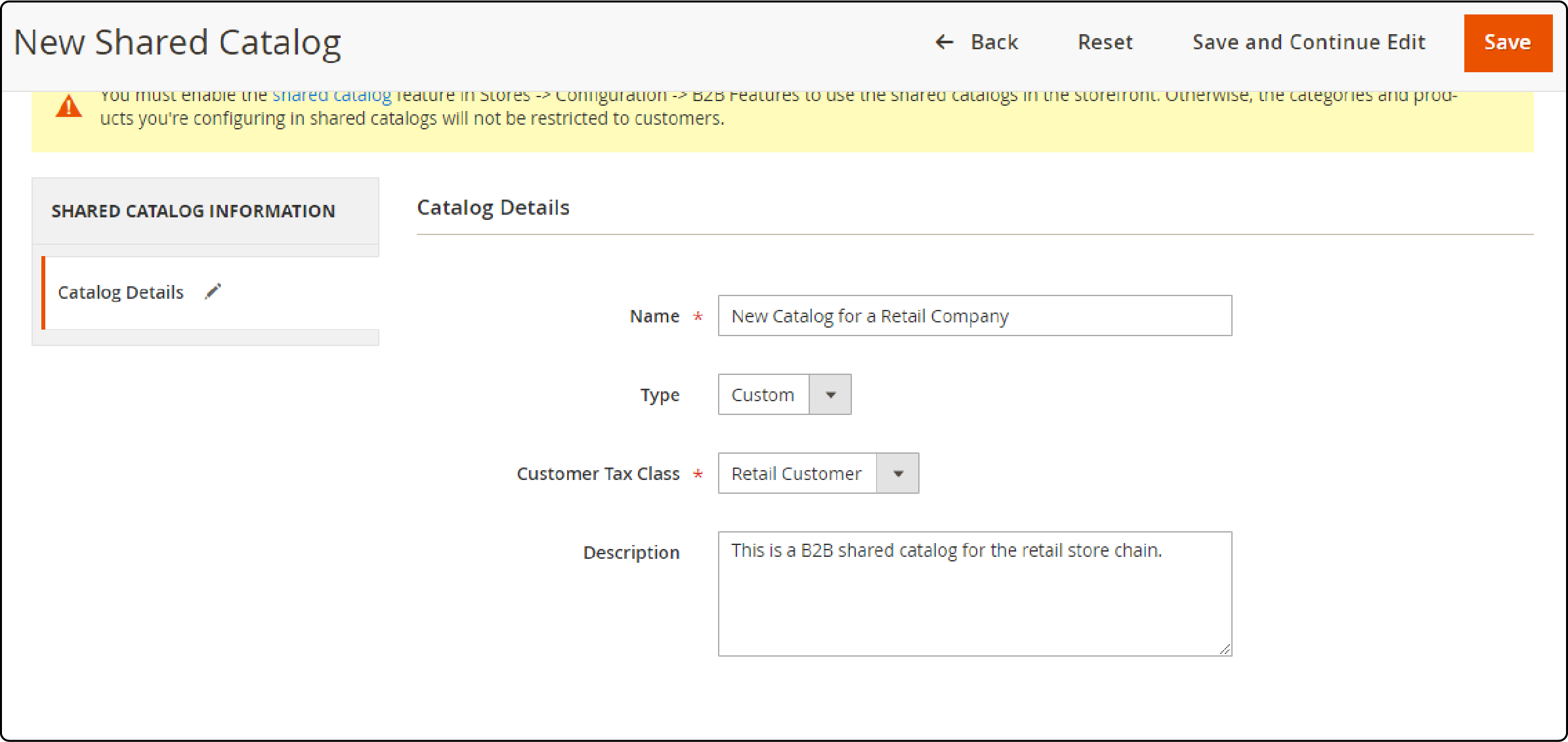
- Click the Save button.
Option 2: Duplicate an existing ‘shared catalog’ to create a new ‘shared catalog.’
Duplicating a shared catalog lets you quickly set up a new one with similar settings and configurations. It saves time when you need multiple shared catalogs for different customer groups or companies.
To duplicate an existing shared catalog, follow the steps below:
-
Access the shared catalog grid.
-
Under the Actions column, expand, select and click the General Settings option.
-
Click Duplicate on the header section.
-
Update the details of your duplicate catalog.
-
Click the Save button.
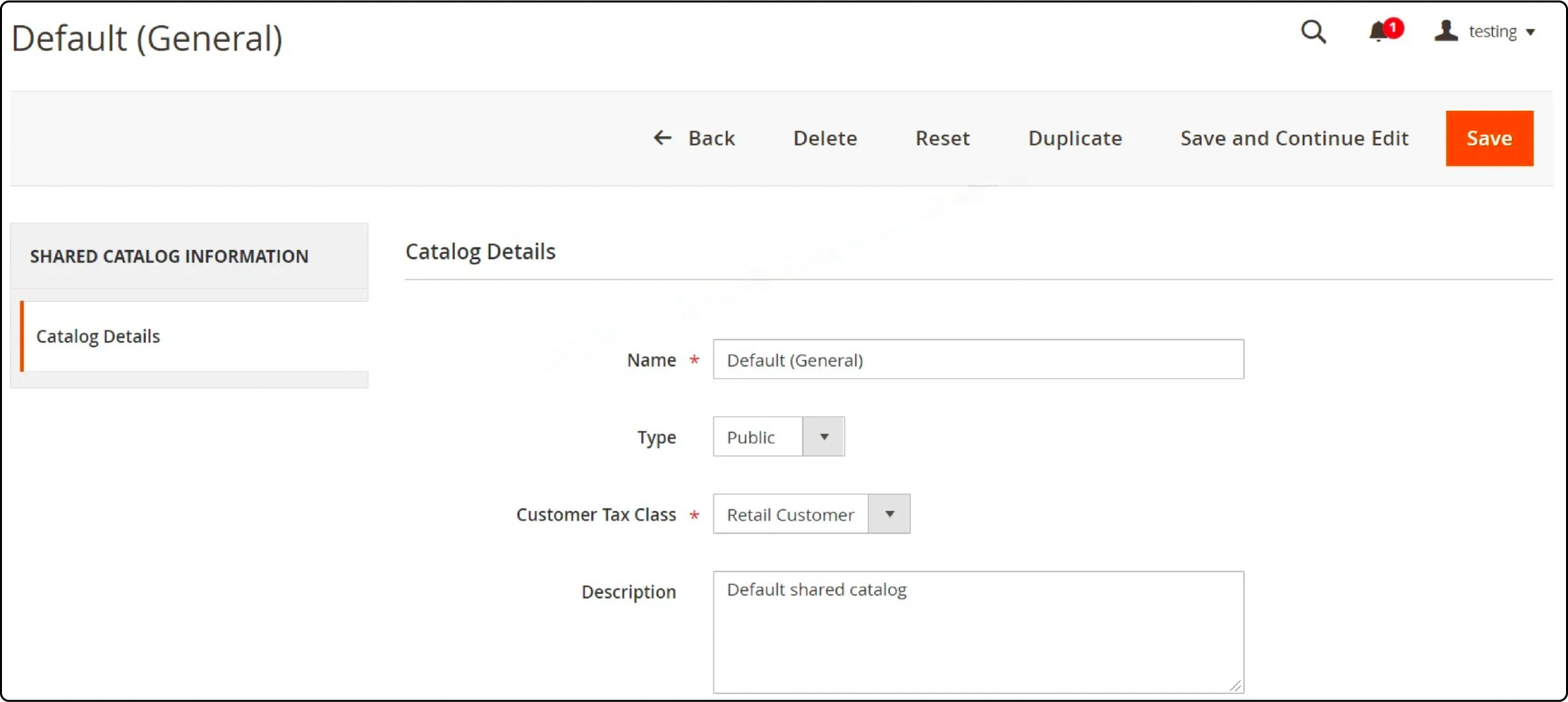
Step 2: Set the catalog pricing and structure
-
Access the catalog grid. Under the Actions column, choose the Set pricing and structure option.
-
Once the catalog page opens, click the Configure button next to the catalog structure section.
-
Select the products for your shared catalog.
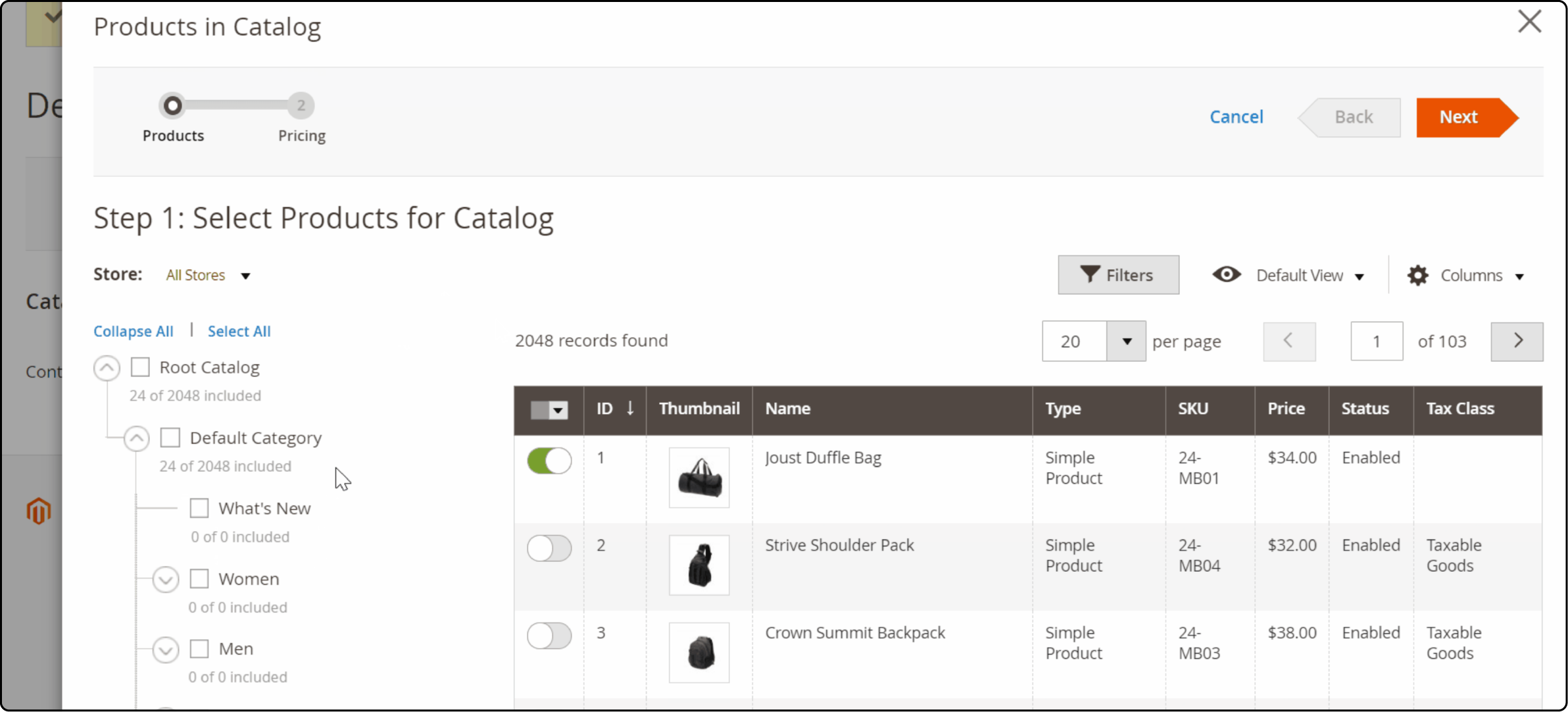
- Toggle the next button on the header to open the set custom prices page. Add pricing for the items in your catalog. You can also apply custom pricing through discounts or fixed amounts.
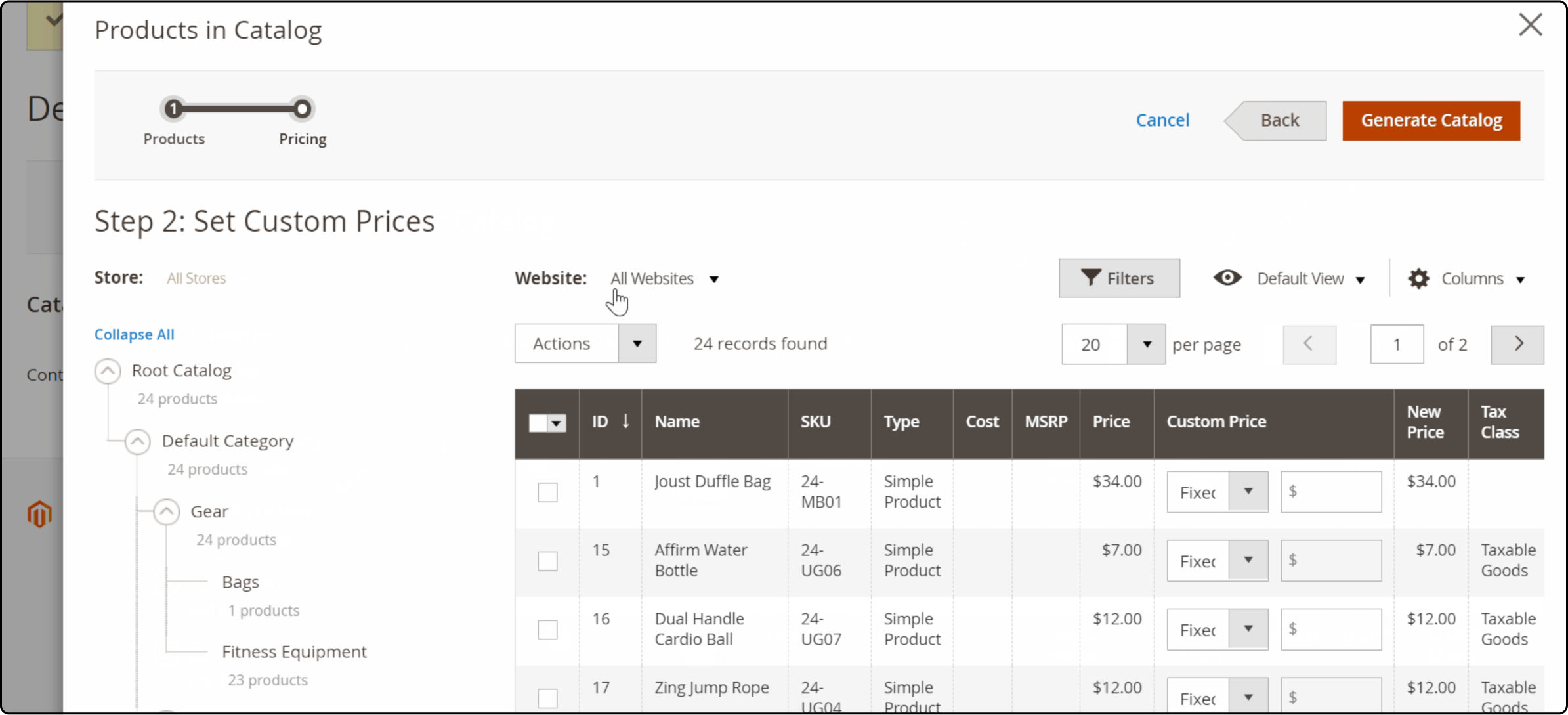
-
After making the changes, click the Generate Catalog button.
-
Next, click the save button.
Step 3: Assign companies to the shared catalog
Magento 2 lets you assign companies (B2B customers) with two methods:
1. Using the Shared Catalogs grid
-
Access the catalog grid.
-
Under the Actions column, expand select, and click the Assign Companies option.
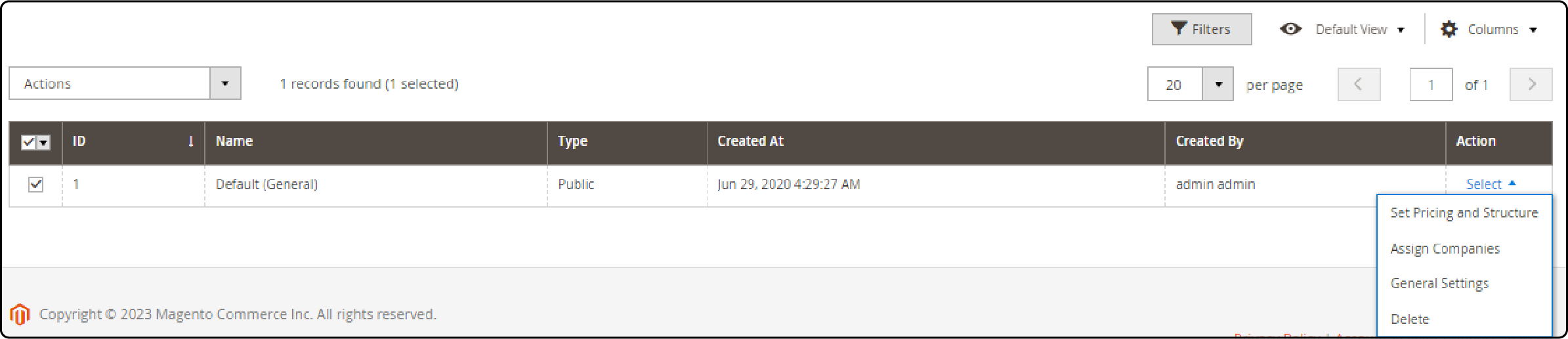
-
From the grid checklist, choose the companies you wish to assign the catalog to.
-
Next, Go to the Actions dropdown menu and select Assign.
-
Click the Save button.
2. By editing the company account
-
On the admin sidebar, navigate Customers. Then, click Companies.
-
Select a company to edit from the Action column.
-
Expand the Advanced Settings section and set Customer Group for a desired shared catalog.
-
Click Save to complete.
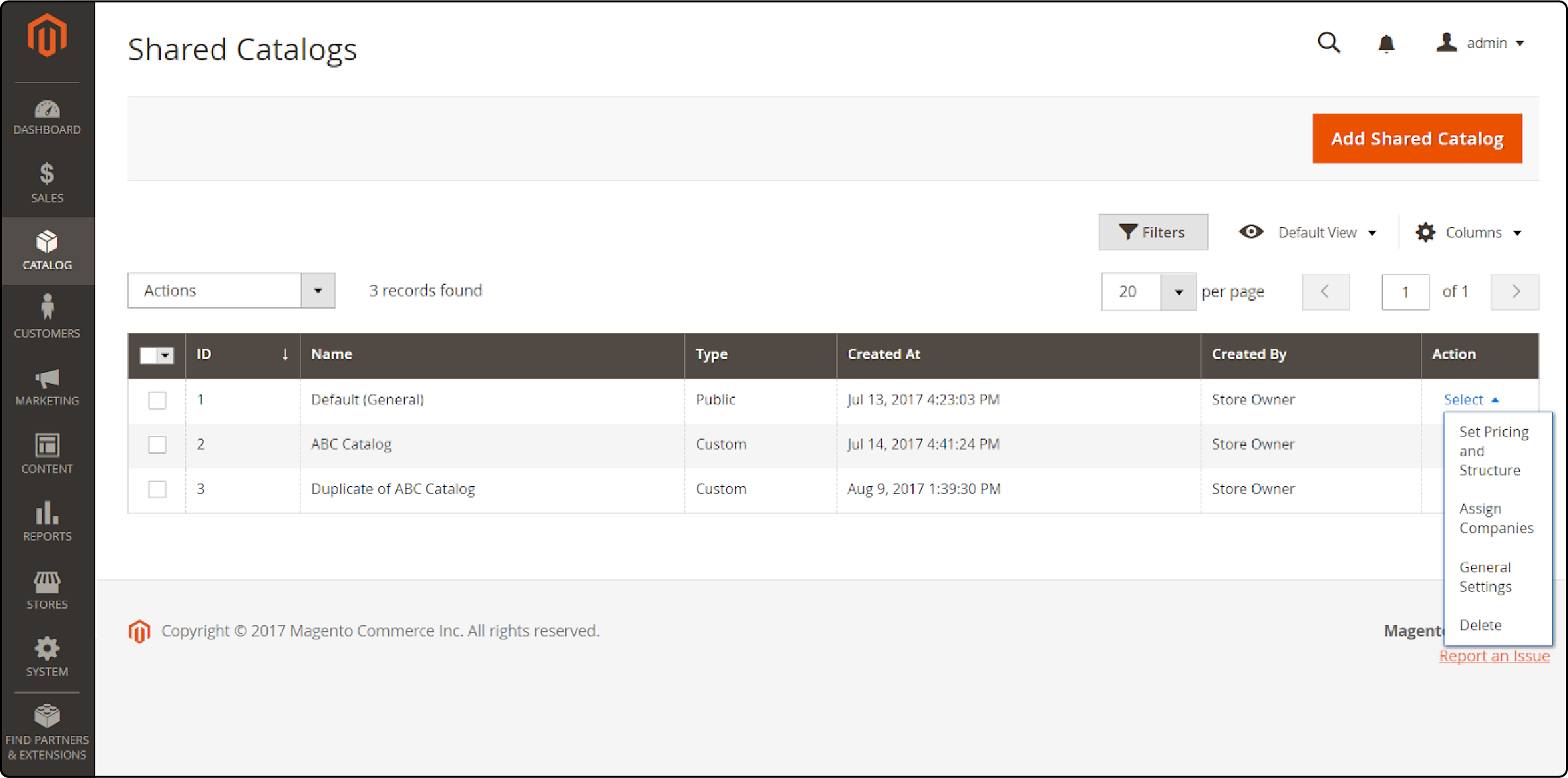
Managing a Magento 2 shared catalog
1. Adding/ updating products in Magento
You can add products to a shared catalog by following the steps below:
-
On the Magento admin sidebar, click catalog. Then click Products.
-
Choose a product from the grid and click Edit.
-
Expand the Product in Shared Catalog section and select a catalog for the product.
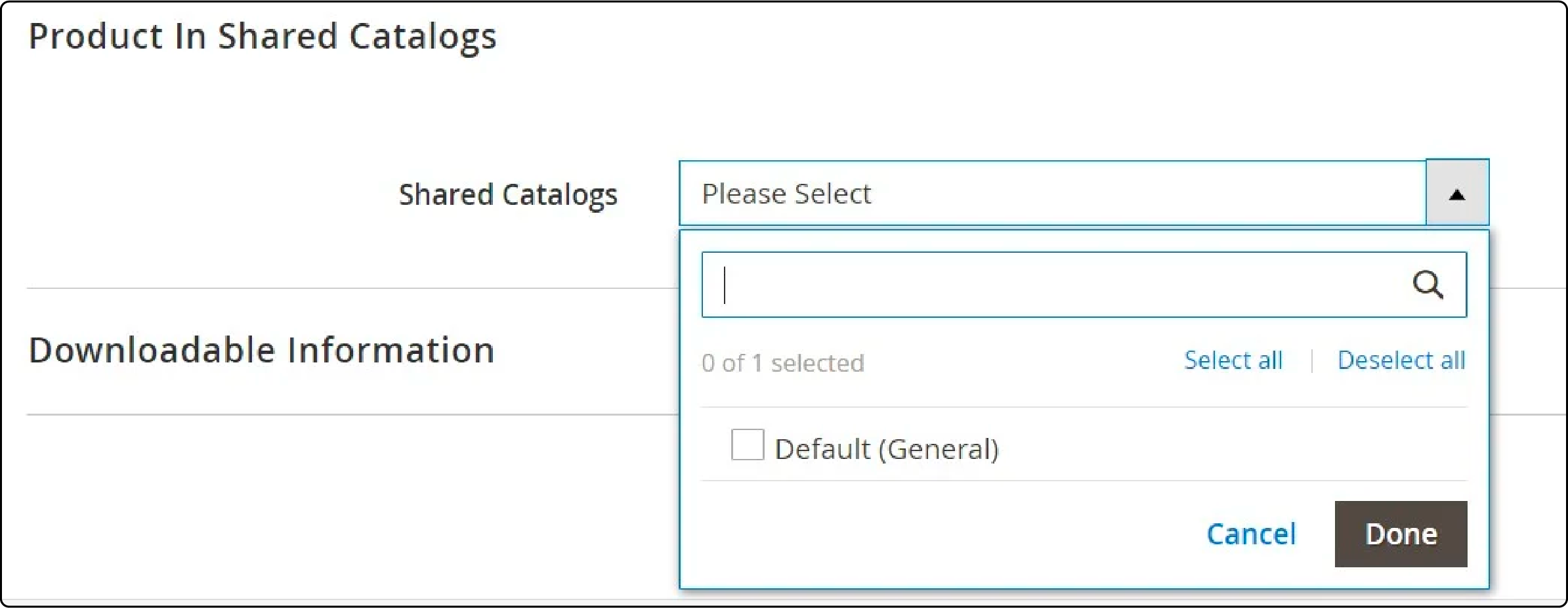
- Click Done and then Save to make the changes permanent.
2. Updating the category permissions
By default, Magento 2 category permissions are set to ‘Allow’ for all products you add to a shared catalog. However, you can adjust the permissions by following the steps below:
-
On the admin sidebar, click Catalog. Then, select Categories.
-
Choose a category to edit the permissions. It would help if you chose a 'main category.'
-
Expand the Category Permissions section and click the New Permission button.

-
Choose a customer group to edit. Then, edit the permissions by creating new rules or deleting the existing ones.
-
Click Save to make the changes permanent.
Benefits of using shared catalogs in Magento 2
1. Customized pricing
Shared catalogs in Magento 2 allow store admins to customize prices for different companies and B2B buyers.
2. Efficient management
The feature offers robust features for sellers to customize and manage pricing plans.
3. Personalized deals
Magento Shared Catalogs enable merchants to offer personalized deals and discounts, allowing for a more targeted sales strategy.
4. Custom pricing display
Users can customize product prices for specific clients and display these custom prices through a Custom View.
5. Precise catalog management
Adobe Commerce B2B features allow for more efficient and precise management of product catalogs and pricing structures.
6. Better control and management
Users can allocate product prices, discounts, and catalogs to specific buyers on multiple storefronts. It facilitates better control and management of pricing and catalogs.
FAQs
1. What is Magento 2 B2B?
Magento 2 B2B is a robust business platform for creating company accounts and websites.In the world of B2B eCommerce, it allows the creation of custom shared catalogs. It also lets you set the pricing and structure for logged-in customers.
2. How do I manage shared catalogs in Magento 2?
To manage shared catalogs in Magento 2, go to the Manage Shared Catalogs section in your storefront's admin panel. You can handle product selection, permissions, and the shared catalog feature.
3. Can I create a new shared catalog for my B2B customers?
Yes, Magento 2 allows you to create a new shared Magento catalog. You can customize it for your logged-in customers, offering a tailored experience distinct from the public catalog.
4. What is a custom shared catalog in Magento 2?
A custom shared catalog in Magento 2 is a feature that allows businesses to create a custom catalog page. It contains Magento categories and products tailored to specific needs, setting it apart from the default shared catalog that Magento 2 offers.
5. What's the significance of setting custom prices in Magento 2 shared catalogs?
Setting custom prices in Magento 2 shared catalogs is vital for B2B eCommerce. It lets you provide personalized pricing to your company account customers, enhancing their shopping experience on your storefront.
Summary
Creating a shared catalog in Magento 2 allows room for customized marketing efforts. It lets you provide enticing product and pricing combinations to various customers, improving your B2B Magento site's sales and profitability. Explore Magento B2B features and make the most of your ecommerce store. Also, consider using a robust Magento hosting service and optimize your Magento site’s performance.



