
Set Up Magento 2 Payment Method
Magento 2 allows admins to create set multiple payment methods based on the customer requirements. It adds more payment options for customers when they proceed to checkout from the store.
We cover the steps to configure the basic payment methods in Magento 2.
Configure Magento 2 Payment Methods
1. Check/Money Order
You can receive payments by check or money order on Magento. The method is enabled for the store by default.
For better security, you can accept checks and money orders from specific countries. It also lets you configure minimum and maximum order total limits.
Configure Check/Money Order payment in Magento 2
-
On the Admin sidebar, navigate to Stores > Settings > Configuration.
-
In the left panel, expand
Salesand selectPayment Methods.
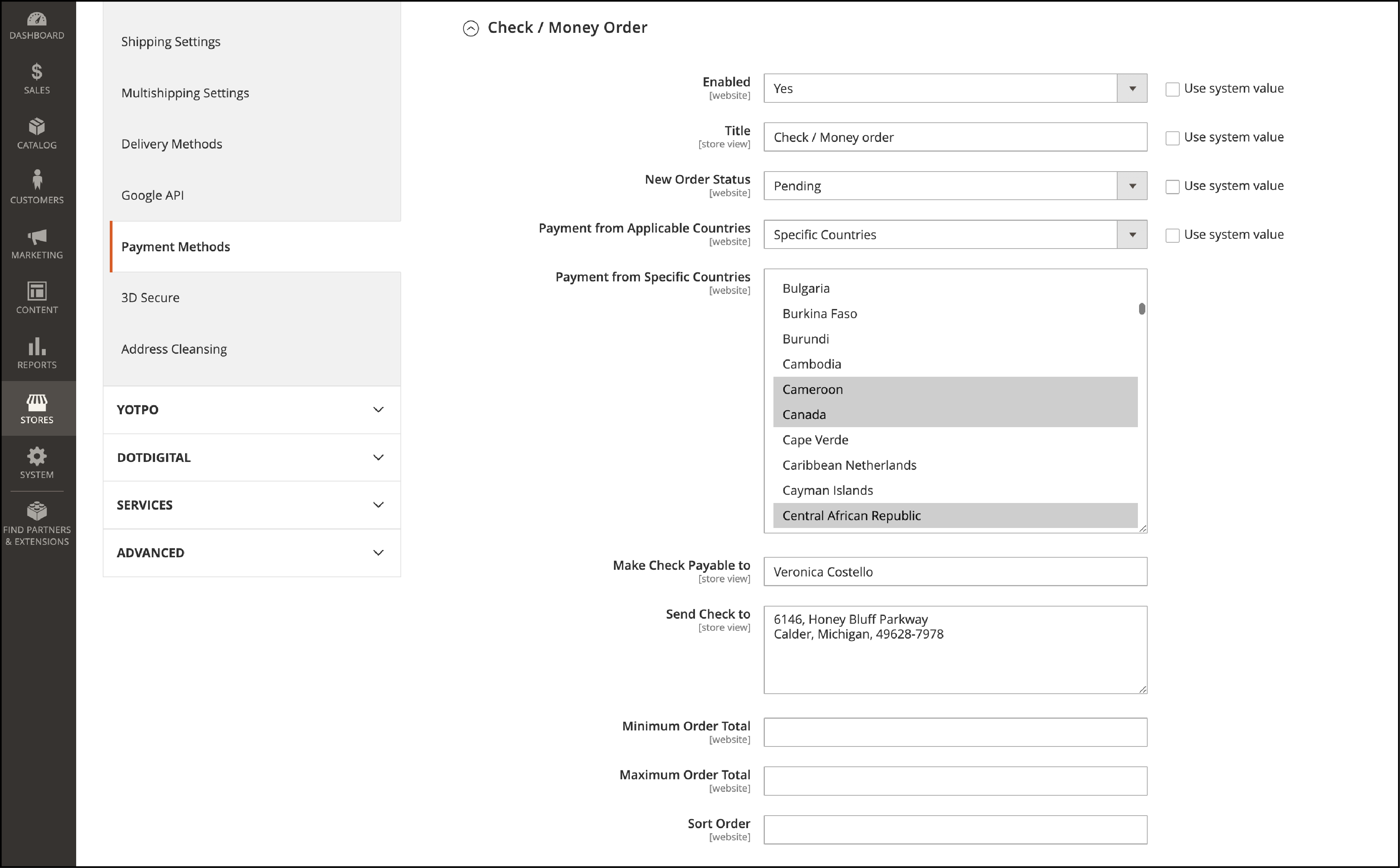
-
Under
Other Payment Methods, expand the Check / Money Order section. -
Enable
Check/Money Orderpayment. Set the Enabled option toYes. -
Add the
Titleof the payment method that is displayed on checkout. -
Set the
New Order Statusfor orders submitted using this. It lets you approve the orders or assign any other order status. You can also use theProcessingorSuspected Fraudstatus for new orders with this payment method. -
Set the
Payment from Applicable Countriesto one of the options below-- All Allowed Countries
- Specific Countries - select specific countries that can use this payment method.
-
In the
Make Check Payable Tofield add the party to whom the check is paid to. -
Add the required PO Box or street address in the
Send Check Tooption. -
Set the
Minimum Order TotalandMaximum Order Totalso that the order amount qualifies for this payment method. -
In the
Sort Orderfield, set the position of the Check/Money Order payment in the list of payment methods. It is relative to other methods (0 = first, 1 = second, 2 = third, and so on.)
This is how the payment method is displayed on the storefront -

2. Bank Transfer Payment
Bank Transfer is where the payment is transferred from the payer’s bank account and deposited in the merchant’s account. You can enable the method for specific countries.
Configure Bank Transfer Payment in Magento 2
-
Navigate to to Stores > Settings > Configuration.
-
In the left panel, expand
Sales and click onPayment Methods. -
In the
Other Payment Methodssection, expand theBank Transfer Paymentoption. -
Enable this payment method by selecting
Yes. -
Set the
Titlefor it to be displayed on the checkout page. -
Select the
New Order StatustoPendinguntil payment is authorized. It is displayed in the admin order grid before you confirm the order.
You can choose whether the Payment is available toApplicable CountriesorAll Allowed Countries. -
If you chose to apply this payment method for Specific Countries, select them in the Payment from
Specific Countriesfield. -
In the
Instructionsfield, add the information your customers have to add for the bank transfer. The required instructions depend on a specific country, but it might include:- Bank account name
- Bank account number
- Bank routing code
- Bank name
- Bank address
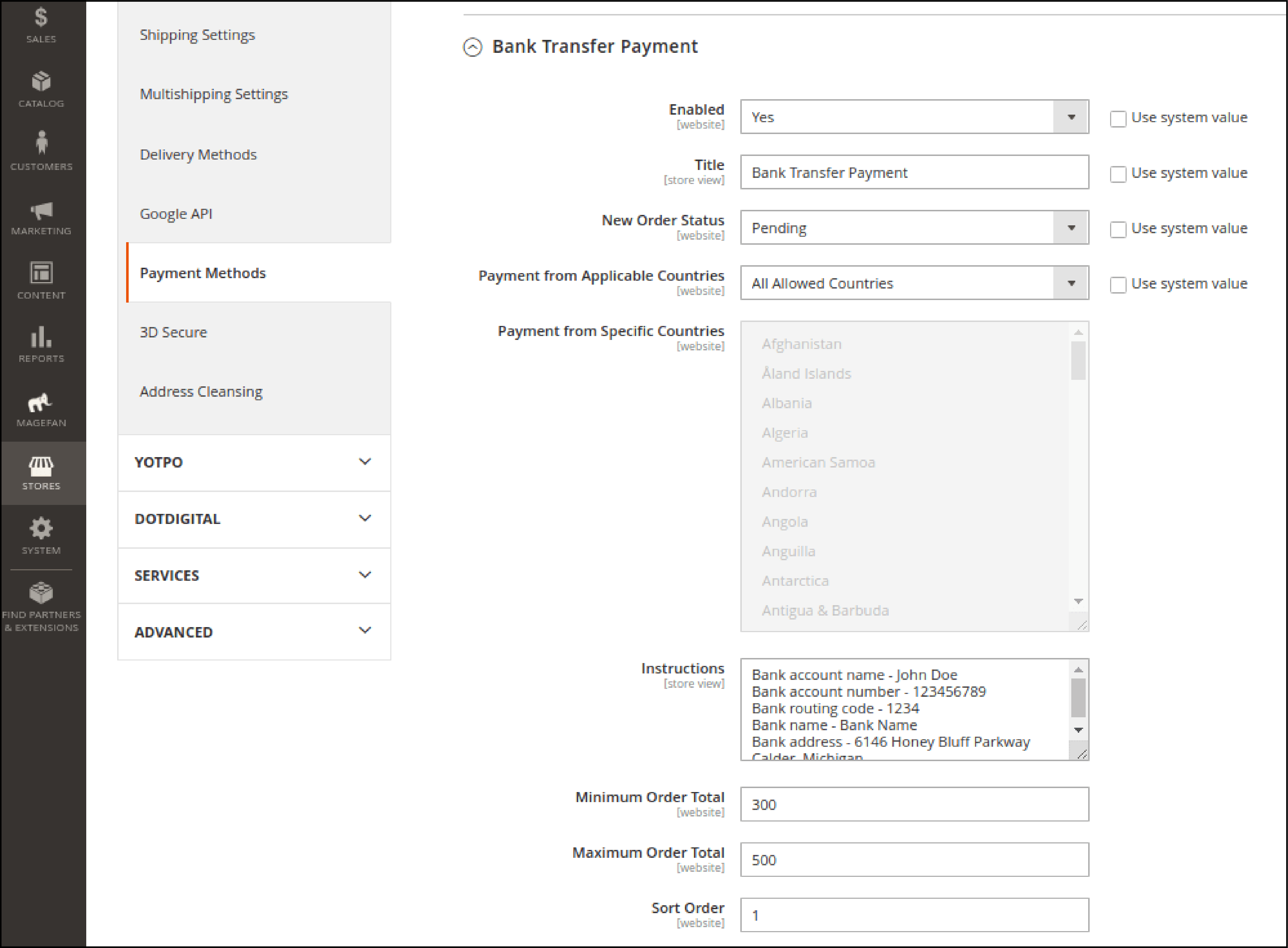
-
Set the
Minimum Order TotalandMaximum Order Totalamounts to make orders applicable for the payment method. -
Configure the
Sort Orderto define the position of the Bank Transfer payment method in the list of payment methods on Magento checkout.
On the storefront, the payment method will look like this -
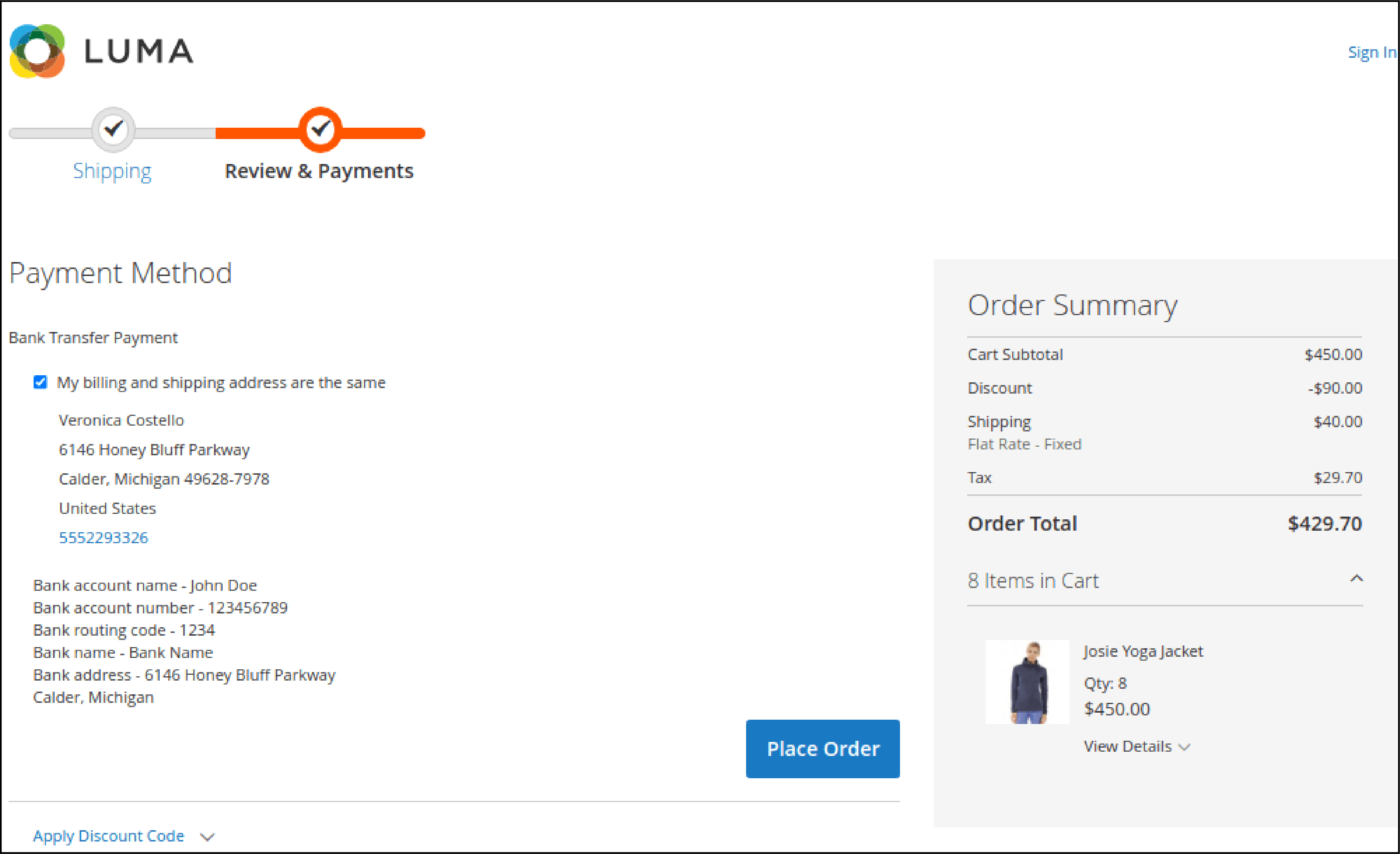
3. Zero Subtotal Checkout
The Zero Subtotal Checkout method can be used for orders with a subtotal of zero. It may be useful in the following situations:
-
A discount covers the entire price of the purchase, with no extra shipping charge.
-
The price of a simple product is zero, and the free shipping method is available.
-
The customer adds a downloadable or virtual product to the shopping cart. The price of the virtual product equals zero.
-
A coupon code covers the full price of the items and shipping.
Set Up Zero Subtotal Checkout payment in Magento 2
-
Navigate to Stores > Settings > Configuration.
-
In the left panel, expand
Salesand selectPayment Methods. -
In the
Other Payment Methodssection, expand theZero Subtotal Checkout. -
Enable
Zero Subtotal Checkoutpayment method by selectingYes. -
Add a suitable
Titleto identify the Zero Subtotal method during checkout.
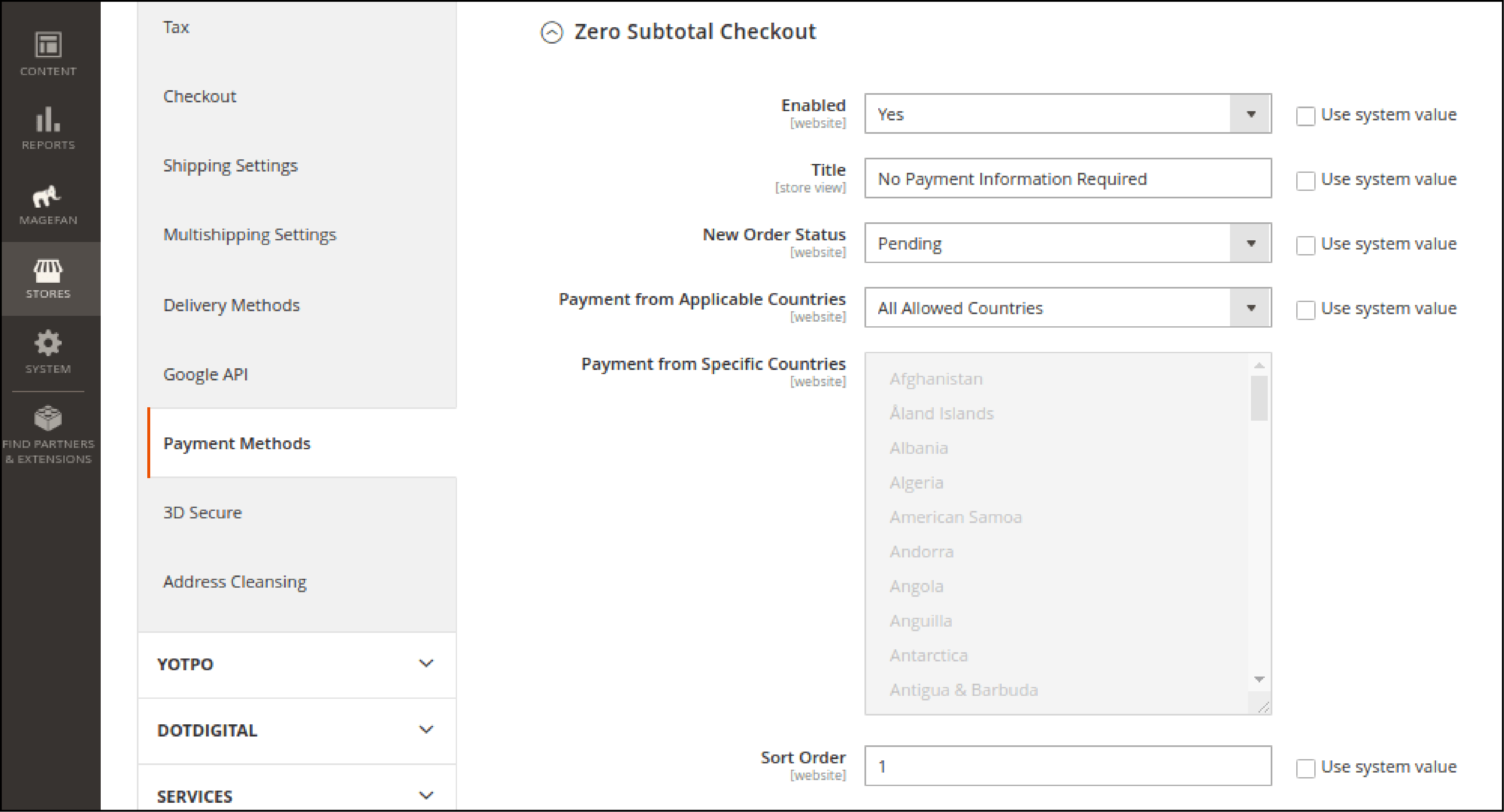
- Choose the
New Order Statusand which countries the payment will be available for in thePayment from Applicable Countriesfield. - Add a
Sort Ordernumber to set the position of the method displayed during checkout. - When complete, click
Save Config.
The checkout page will display a "No Payment Information Required" for this payment option-
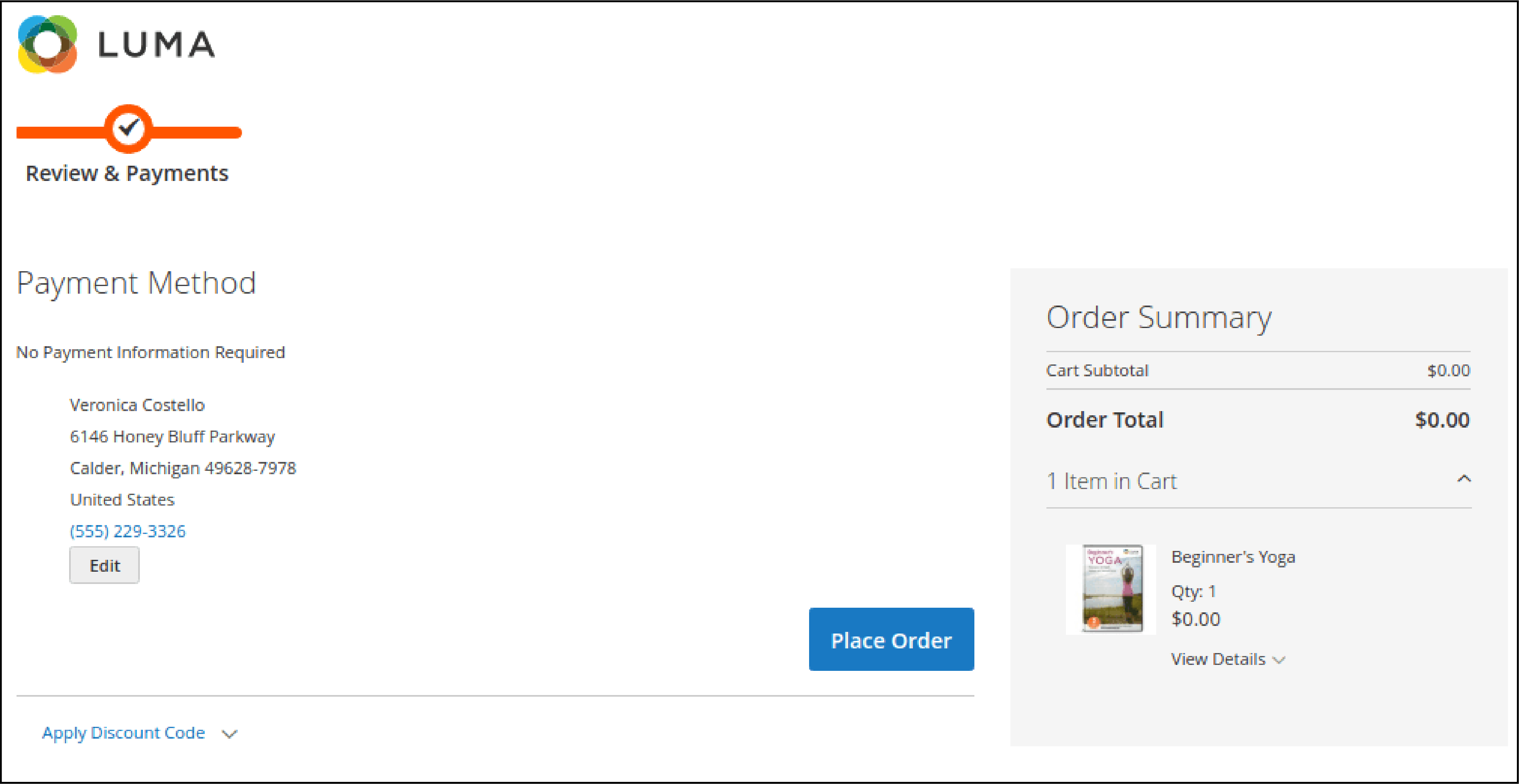
4. Purchase Order
The Purchase Order method is usually for commercial customers that place wholesale orders. The purchase order is issued in advance by the company making the purchase.
At checkout, the customer selects Purchase Order and pays for the order in their payment systems after receiving the invoice. It is essential to establish the credit worthiness of the commercial customer.
Configure Purchase Order payment in Magento
-
Under the
Other Payment Methodssection, expand the Purchase Order. -
Select
Yesto Enable the Purchase Order payment. -
Set the
Titleto display on the storefront during checkout. -
Select the
New Order Statusto confirm it before processing the order delivery. -
Decide whether to make
Purchase Orderpayment available for the specific or all countries. You can do it in thePayment from Applicable Countriesfield.
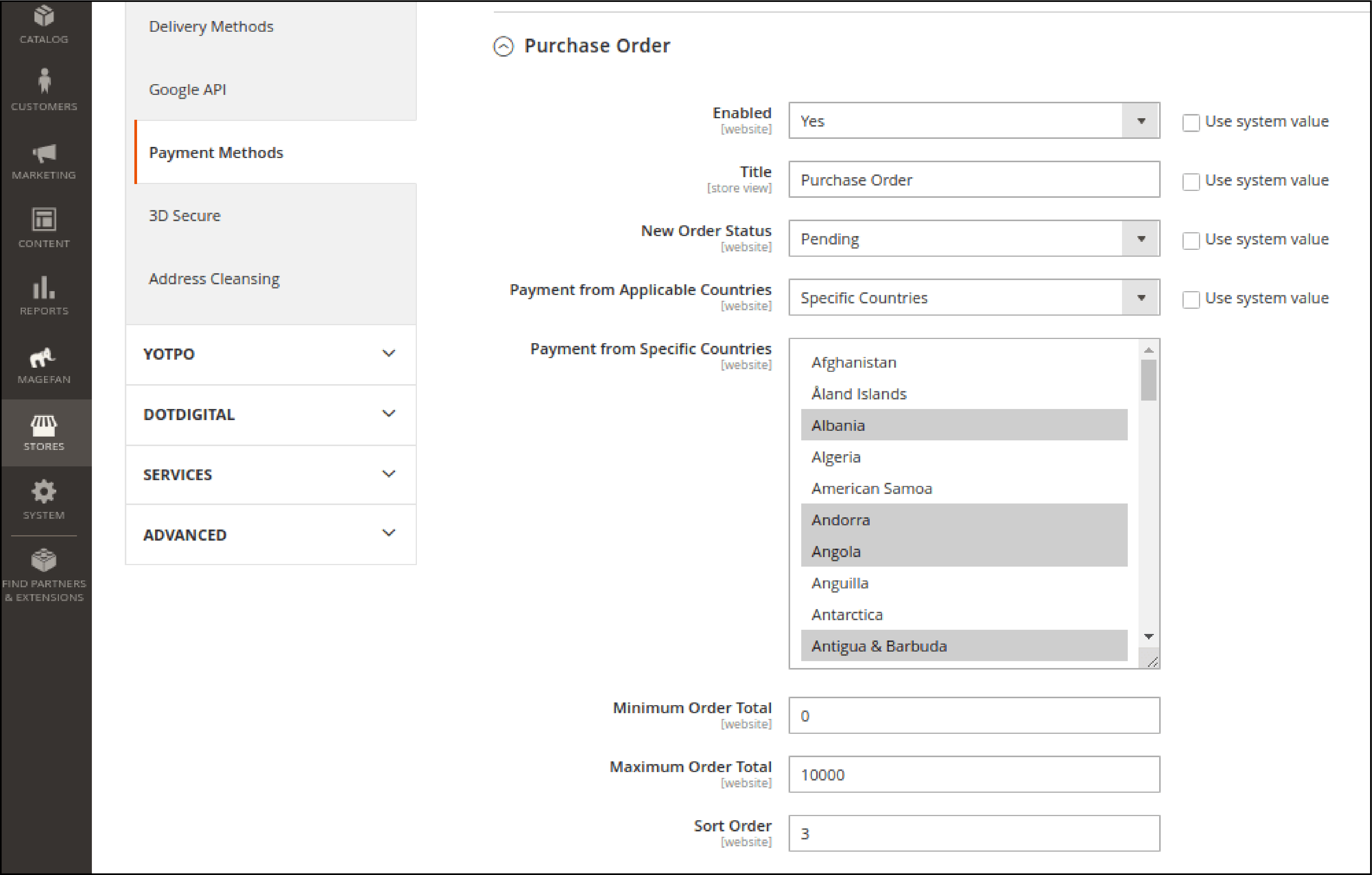
- Set
Minimum Order TotalandMaximum Order Totalfor Purchase Order payment. - Add the
Sort Orderto set the position of the Purchase Order list of the payment methods.
Note: During checkout, the customers have to add the Purchase Order number.
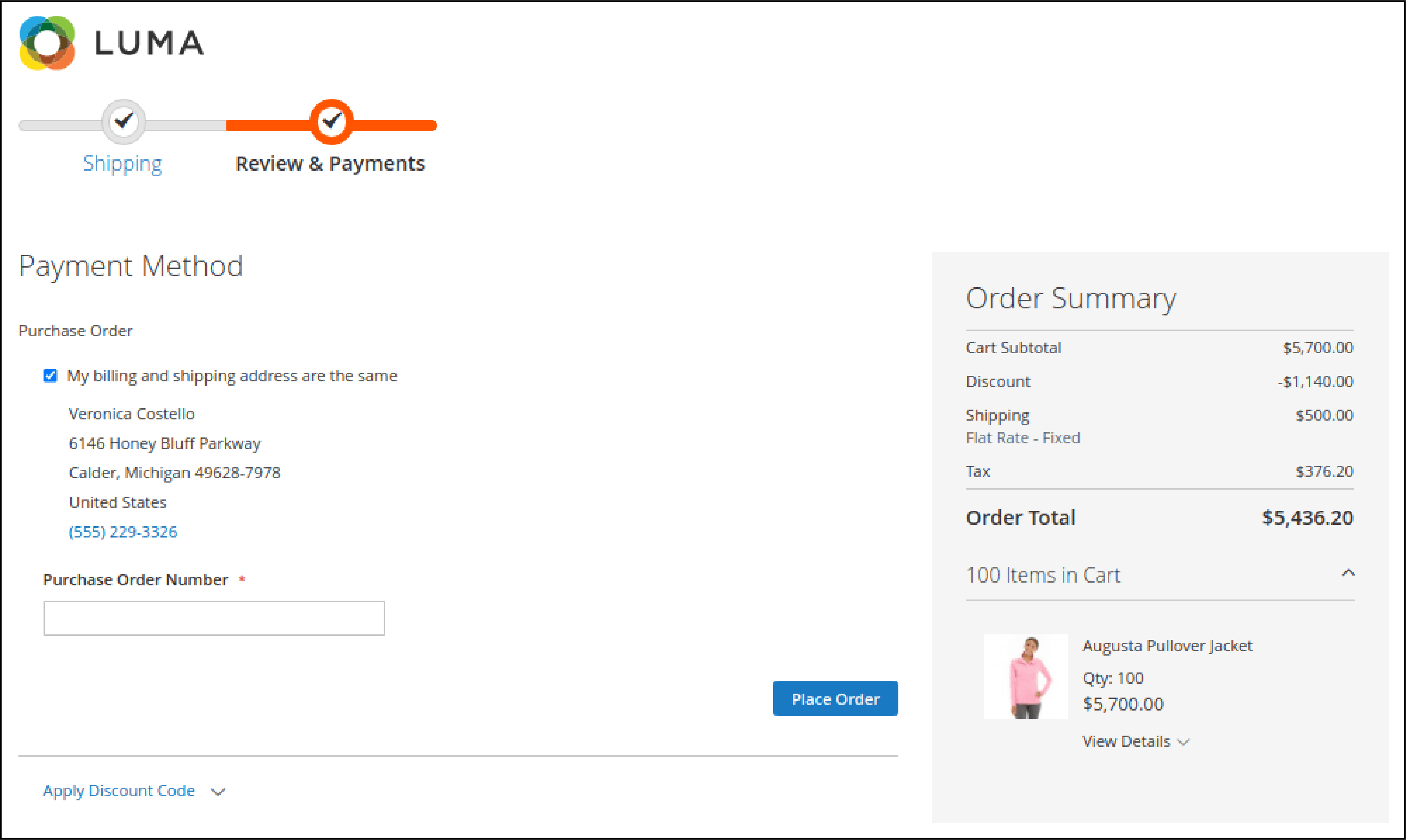
5. Other Magento 2 Payment Methods
Magento 2 offers additional payment methods which are not in the default settings. The popular online payments include PayPal Express Checkout and Braintree.
Along with these options, you can set up payment gateways such as Amazon Pay, Klarna, etc from the Magento Marketplace.
EndNote
Integrating payment methods correctly allow for a smooth transaction and improves conversions. The tutorial has covered the steps to configure the default payment methods such as Magento 2 amazon pay.
Get more insights on the Magento platform on MGT Commerce Tutorials.




