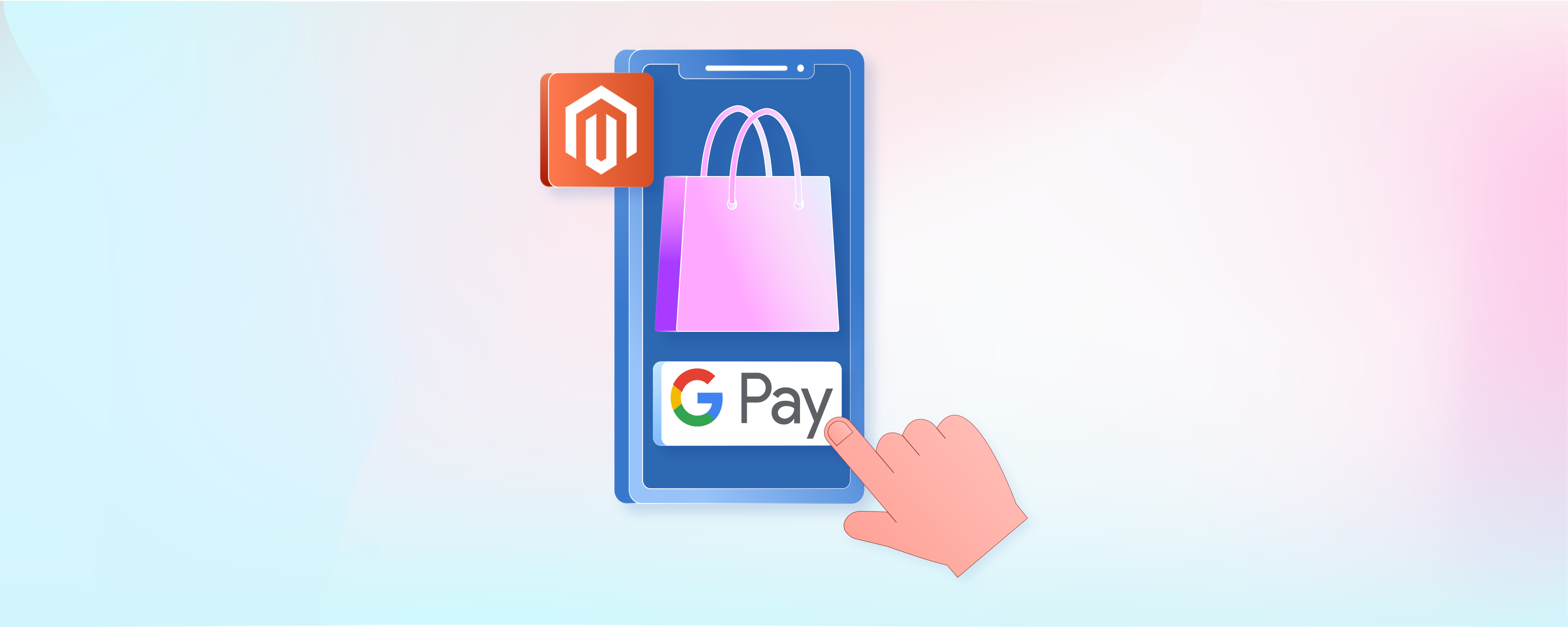
How to Configure Google Pay in Magento 2?
Considering Magento Google Pay integration for smooth checkout? With multi-layer security, one-tap payment, and the ease of Google Pay, your store can win recurring customers. This article explains what Google Pay is, the prerequisites for its installation, and the steps to configure it.
Key Takeaways
-
Explore how Google Pay can streamline payment processing for your Magento store.
-
Know about the requirements for configuring Google Pay and payment gateway integrations.
-
Learn about key factors that can promise smooth integration of the extension for safe and secure payments every time.
-
Get instructional insights for Google Pay Magento integration to configure the extension.
What is Google Pay?

Google Pay is a payment platform that lets users pay with a tap using their saved information. It enables a simple and secure checkout experience for your store transactions.
With 67 Million active users and an annual run rate of over US$110 billion, Google Pay has gained popularity among marketers.
Benefits of Google Pay for Magento Stores
1. Privacy and security
Google Pay uses encryption and tokenization to protect customer data. This minimizes the risk of fraud. These techniques are specific to each transaction and have no value outside the system.
2. Faster Checkout
Customers can pay with a single tap using their prefilled information stored in Google Pay. It speeds up the checkout process and reduces the cart abandonment rate.
3. Reduced Operational Costs
Faster checkout times can lower operational costs. It helps handle a larger volume of customers and reduces waiting time.
4. Scalability
Google Pay integrates seamlessly with your existing Magento store, accommodating future growth. The cloud-based system, smooth integration, and flexibility ensure efficient payment processing.
5. Mobile-Friendly Experience
As mobile shopping continues to rise, Google Pay caters to the growing number of customers using smartphones. One tap convenience with prefilled billing information offers a consistent checkout experience.
6. Wider Customer Reach
Google Pay enables access to a broader customer base for online transactions. The platform is widely used and user-friendly.
7. Improved Conversion Rates
Google Pay's efficient checkout boosts sales and revenue. Frictionless checkout can boost conversion rates by up to 35%.
Prerequisites for Google Pay configuration
Technical Requirements
1. Magento Version Compatibility
Make sure your Magento store version is compatible with Google Pay integration. The Google Pay module supports Magento 2.3 and higher.
2. Payment Gateway
Opt for a payment gateway that integrates smoothly with both Google Pay and your Magento store. Popular options include:
-
Adyen
-
BlueSnap
-
Braintree
-
FirstData – Payeezy & Ucom
-
Moneris
-
Stripe
-
Vantiv
Step-by-step Google Pay Configuration for Magento
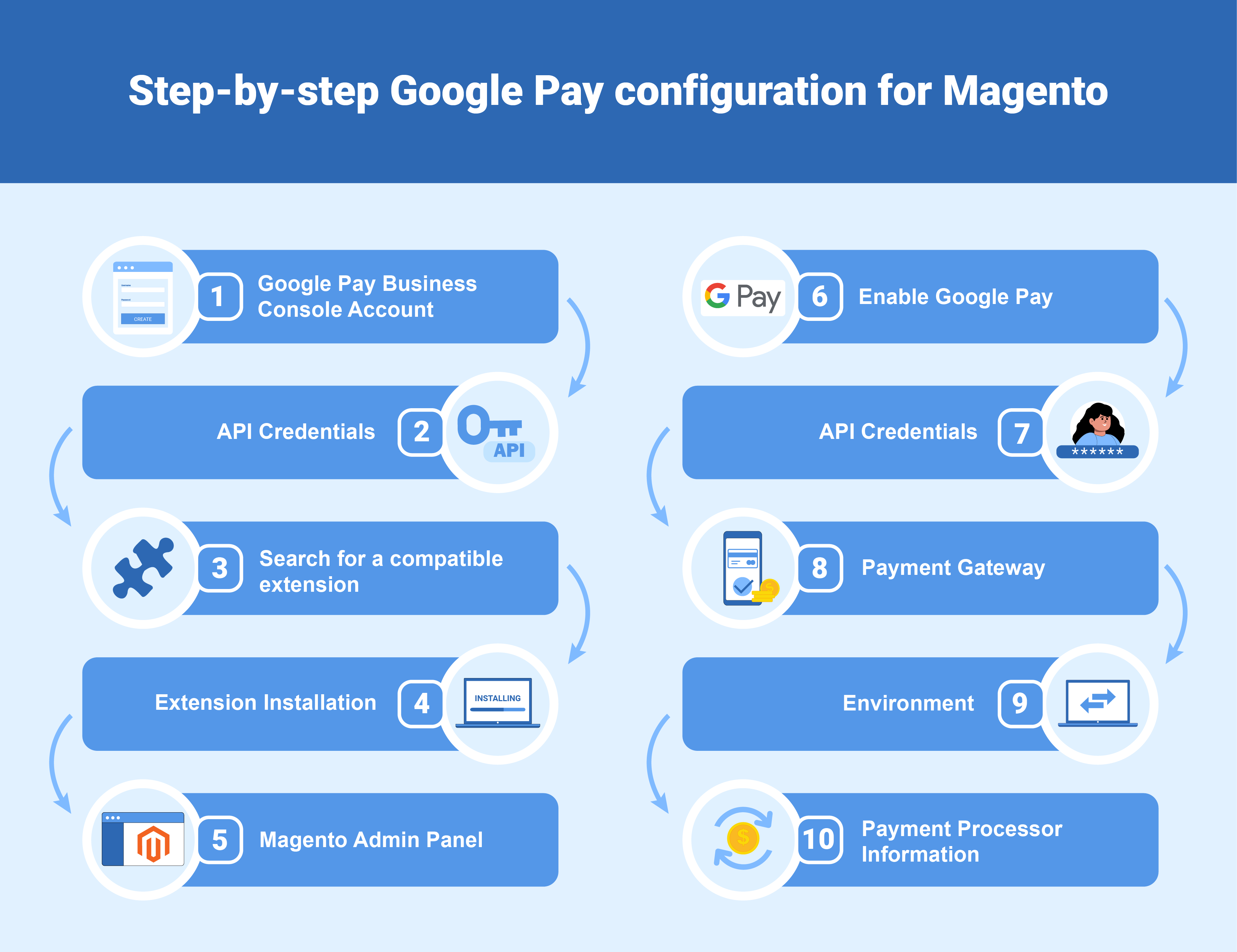
1. Google Pay Business Console Account
Create an account on the Google Pay Business Console to manage your integration and obtain the necessary credentials. This involves setting up your business profile and enabling Google Pay for your transactions.
2. API Credentials
Once your Business Console account is set up, you'll get API credentials like your Merchant ID and Merchant Name. These credentials will be used during the Magento configuration process.
3. Search for a compatible extension
Go to Magento Marketplace. Find a Google Pay extension for your Magento 2 version and payment gateway. Consider features, user reviews, and developer support when choosing an extension.
4. Extension Installation
Follow the extension developer's instructions to install it on your Magento 2 store. This might involve uploading the extension via the Magento admin panel or using composer commands.
5. Magento Admin Panel
Log in to your Magento admin panel and move to Stores > Configuration > Sales > Payment Methods section.
6. Enable Google Pay
Locate the Google Pay payment method within the list and click the "Configure" button.
7. API Credentials
Enter the Merchant ID and Merchant Name from your Google Pay Business Console in the configuration settings.
8. Payment Gateway
Select the payment gateway you've chosen to integrate with Google Pay
9. Environment
Choose the environment from the drop-down menu to process transactions. Payment gateways offer sandbox for testing and live environment for real transactions.
10. Payment Processor Information
Add your payment processor information under the environment dropdown menu.
Additional Settings
Depending on the selected extension, you can enable the Google Pay mini cart button. You can set environment modes (Sandbox vs. Live) and customize button appearances.
Testing and Activation
1. Sandbox Environment
Check if your payment gateway offers the Sandbox environment. Test Google Pay integration before enabling live transactions. This ensures everything functions well before processing real customer payments.
2. Live Activation
After testing in Sandbox, activate Google Pay for live transactions in Magento 2. Update your Google Pay Merchant credentials in the payment configuration from sandbox values to live. This switches your store from processing test payments to accepting money.
FAQs
1. Where do I find the Magento 2 extension for Google Pay?
The Google Pay extension is available on the Magento Marketplace. It can also be obtained from the official Google Pay developer resources.
2. What do I need to set up Google Pay for Magento 2?
You'll need a Magento extension, Google Pay API credentials, and a compatible payment gateway. A Magento store version, typically 2.3 or higher, will be compatible with the Google Pay extension.
3. How do I configure the Google Pay extension?
To configure Google Pay, access your Magento 2 admin panel. Navigate to payment methods to find the Google Pay option. Click “Configure” and follow the extension’s guide. Enter your Google Pay credentials. Choose your payment gateway and save the settings.
4. Are there any security concerns with Google Pay integration?
Google Pay uses tokenization to protect sensitive payment information. Transactions are secured by not storing card details on your Magento store.
5. What are the benefits of using the Google Pay plugin for Magento 2?
-
Faster checkout process for customers.
-
Increased sales through a convenient payment method.
-
Improved customer experience with secure one-click payments.
Summary
To ensure seamless checkout every time, integrate Google Pay with Magento. With an instructional guide, you can easily configure the plugin for your store. Here's a recap of the key points:
-
Streamlined Payment Processing: Google Pay's features offers one-tap payment and robust security.
-
Technical Prerequisites: Make sure it works with Magento 2.3+. Select a payment gateway that integrates well with Google Pay.
-
Step-by-Step Configuration: Create a Google Pay Business Console account. Select payment processors to set up Google Pay in your Magento store.
-
Testing and Activation: Test your integration in a sandbox before enabling live transactions. Ensure everything functions smoothly.
For a smooth payment integration experience, explore Managed Magento Hosting options.




