
3 Key Steps to Install & Set Up the SagePay Magento 2 Extension
[Updated on April 17, 2025] Want to add a trusted payment gateway to your Magento 2 store? SagePay Magento 2 lets your store accept global payments with enhanced security. It is compatible with Magento 2.4.8 and features 3D Secure 2.0 for stronger protection.
This tutorial will cover the SagePay Magento 2 features and its integration process.
Key Takeaways
- 3-step SagePay Magento 2 installation using Composer, compatible with version 2.4.8.
- Full payment flexibility with cards, digital wallets, and regional options.
- Strong security with PCI compliance, encryption, and 3D Secure 2.0 protection.
- Top 3 extensions for fraud prevention with biometric checks and optimized checkout.
- 10 practical security measures that meet SCA regulations for European customers.
- 4 payment trends for 2025, including instant settlements and in-store integration.
8 Features of SagePay Payment Gateway
1. Payment Methods
- Accepts credit cards like Visa, MasterCard, & American Express.
- Supports other payment methods and regional options. Examples include "PayPal", "Apple Pay", "Google Pay", "Alipay" and "BLIK".
- New Pay By Link features payment collection outside the standard checkout.
2. Fraud Prevention and Risk Management
- Reduces fraudulent transactions with advanced fraud screening tools.
- Analyzes transaction patterns with AI-driven risk-scoring in real-time, reducing false positives.
- Supports 3D Secure 2.0 authentication for better validation of cardholder identity.
- Provides extra security layers assessing behavioral biometrics.
3. Flexible Integration Options
- Controls over the checkout process with background payment processing.
- Redirects customers to a payment form hosted by SagePay when needed.
- Combines direct form integrations with secure SagePay-hosted payment pages.
- Processes payments from your admin backend with MOTO support.
4. Recurring Payments
- Manages automatic billing cycles for subscription-based services.
- Offers flexible payment schedules using subscription management tools.
- Helps track customer retention via integrated analytics for subscription services.
5. Transaction Management
- Accesses detailed transaction reporting from your SagePay account.
- Processes Magento refunds through the interface.
- Handles void transactions with the same simplicity.
- Uses fast settlement options to improve cash flow.
6. High-Level Security
- Complies with PCI DSS Level 1 requirements, meeting the highest payment security standards.
- Uses strong encryption to protect sensitive information.
- Prepares for future security with post-quantum cryptography options.
- Follows Strong Customer Authentication (SCA) requirements for European customers.
7. Customization and Growth
- Creates payment pages that match your brand's look and feel.
- Works for businesses of all sizes, from startups to enterprises.
- Handles high transaction volumes with edge computing support for busy stores.
8. Support and Customer Service
- Helps solve any issues that arise via 24/7 customer support.
- Gives larger store owners access to dedicated account management.
3 Best Extensions for Magento 2 SagePay
| Extension Name | Key Features | Pros | Cons | Best For |
|---|---|---|---|---|
| Mageside SagePay Payments | - Accepts Visa, MasterCard, Amex, PayPal, Apple Pay, Google Pay - PCI DSS Level 1 - 3D Secure, AVS/CVC checks - Recurring payments & subscriptions - Customizable payment pages - Detailed transaction reporting - 24/7 support |
- Super flexible - Handles high volume - Easy refunds/voids - Scalable for any size store |
- Setup can be technical - Some advanced features need config |
Stores needing global payments, subscriptions, and deep reporting |
| Bootsgrid SagePay Payment Gateway | - PCI-compliant data vault - Supports all major cards - MOTO (Mail Order/Telephone Order) support - Multi-store ready - Fast setup - Refunds from the backend - Smart checkout UI |
- Simple install - Works for non-techies - Great for multi-store - Smooth checkout |
- Less advanced analytics - UI less customizable |
Merchants wanting quick, secure setup and easy admin |
| Amasty SagePay Integration | - PCI DSS compliance - 3D Secure - Customizable checkout - Multi-currency - Detailed logs - Supports latest Magento versions |
- Clean UI - Strong security - Good for international stores |
- Some features need a higher tier - Support response varies |
Stores focused on security, global reach, and custom checkout |
3 Steps to Install & Configure SagePay Magento 2 Extension
Step 1: Install the SagePay extension via Composer
- Check if the extension works with your Magento 2 version (supporting up to Magento 2.4.8).
- Use SSH to connect to your server where Magento 2 is set up.
- Change to the directory where Magento is set up, often under
/var/www/html/. - Replace
with the actual composer need <package-name>package name. - Update the database schema with
php bin/magento setup:upgrade. - Clear the Magento cache.
Note:
If you do not have SSH access, contact your hosting provider for installation support. You can also use the Magento Marketplace.
Step 2: Configure the SagePay Extension
- Log in to the Magento Admin Panel with your credentials.
- Navigate to Stores > Settings > Configuration > SagePay extension.
- Expand the 'SagePay Global Settings' section and enter the following details:
- Vendor name: Enter the "name" registered with your SagePay account.
- Test Mode: Select "Yes" to test the payment method before going live.
- Username: Enter your "merchant username".
- Password: Create a "strong password" with mixed characters.
- Enable 3D: Choose settings for "3D Secure 2.0 payment protection".
- Apply AVS CVC Check: Select appropriate options for "transaction security".
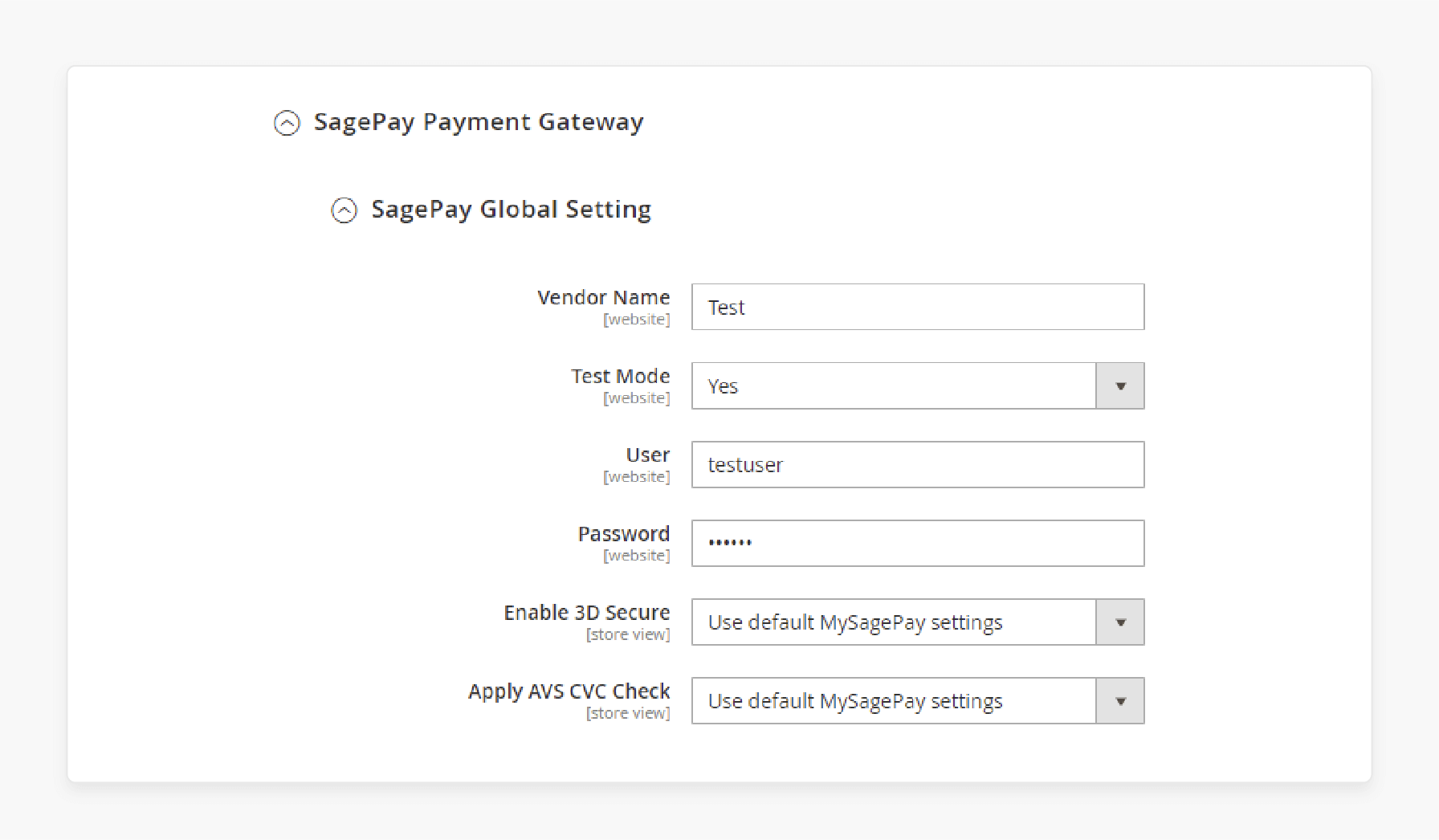
Next, expand the SagePay PI integration section:
- Enabled: Select "Yes" to allow the payment gateway.
- Vault Enabled: Select "Yes" to save customer cards.
- Title: Enter the "name" that will appear during checkout.
- PI Integration Key: Enter your "SagePay integration key".
- PI Integration Password: Enter your "SagePay merchant password".
- Enable CVV for Saved Card: Select "Yes" for added security.
- Drop-in Interface: Enable this feature for easier integration.
- Drop-in Display: Choose 'Modal UI' for a popup payment screen or 'Inline UI' for a native Magento display.
- Payment Action: Select options based on your business needs.
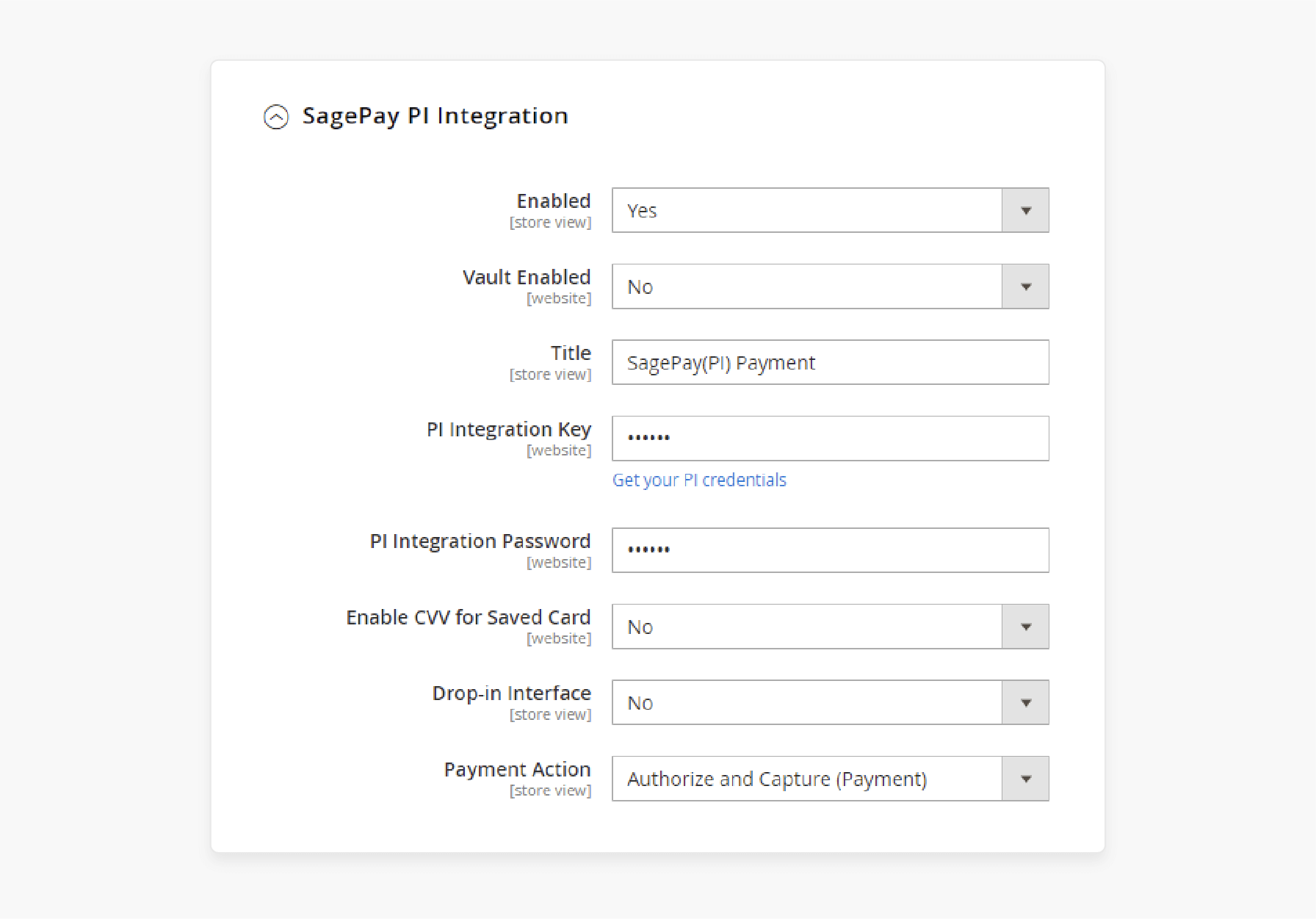
Step 3: Set Up the SagePay Payment Details
- Select which 'credit card options' your customers can use.
- Enable 'CVV verification' for added security.
- Choose 'countries' where customers can use SagePay.
- Enable 'Debug' for transaction troubleshooting.
- Set the 'display order' for this payment method.
- Configure 'min' and 'max' order totals.
- View 'transaction details' in the Order section.
- Access order and account information from Order View > Information.
- Test the setup by making test payments through your checkout.
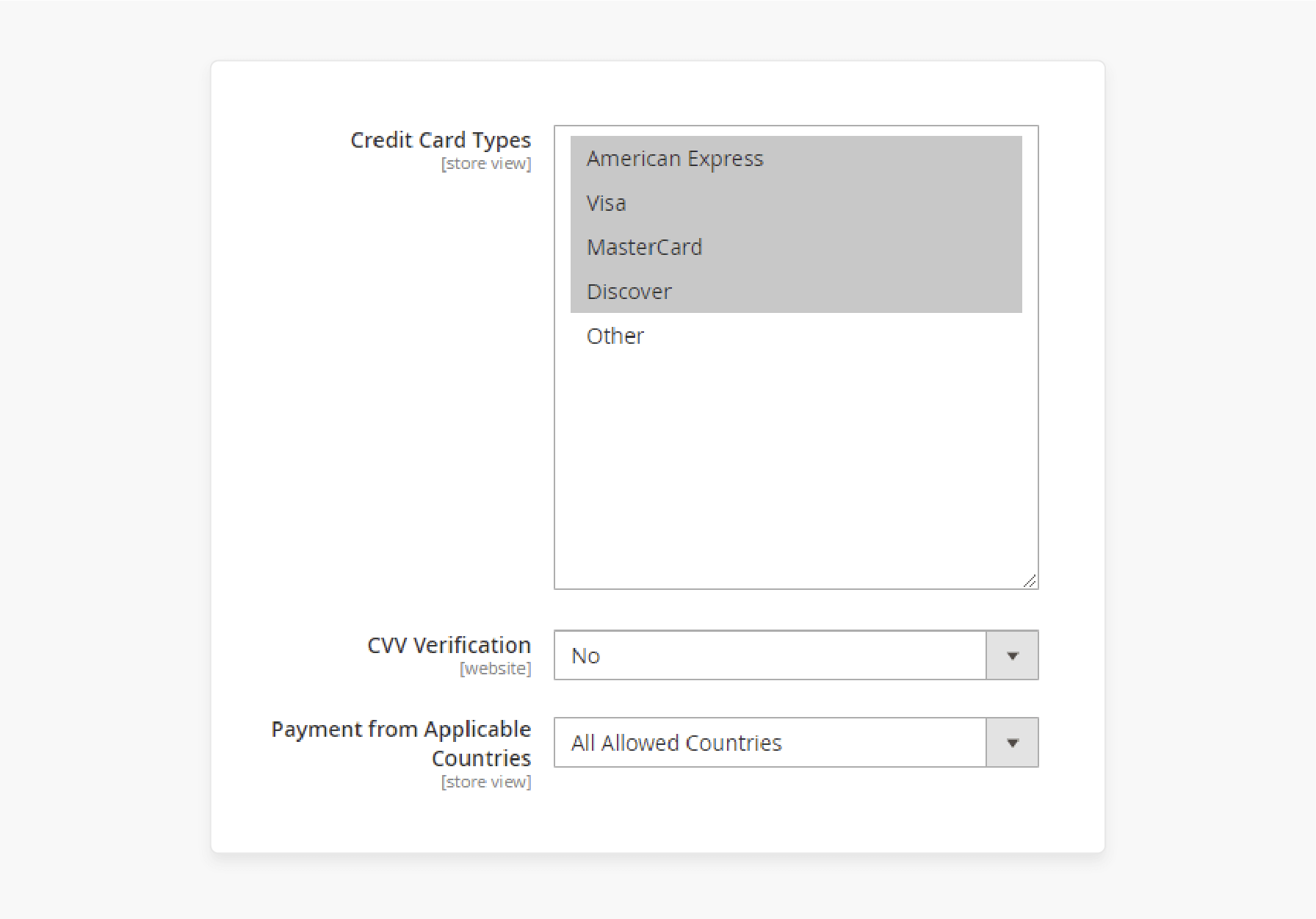
Emerging Trends to Integrate Magento with SagePay
| Trend | Current State | Recommended 2025 Upgrade | Tools/Examples |
|---|---|---|---|
| AI-driven Fraud Prevention | Relies on 3D Secure + AVS/CVC checks | Add behavioral biometrics (typing patterns) + generative AI for fraud detection | Novalnet AI, Visa Adaptive Analytics |
| Pay-by-Bank & Instant Settlements | Card-centric payments | Enable open banking (UPI/SEPA) to cut fees + cart abandonment | Stripe, Adyen gateways |
| Biometric Authentication | Basic CVV checks | Liveness detection (facial scans) for saved cards | Magento Biometric APIs |
| Phygital Integration | Online-based payments | Merge SagePay with Magento POS + QR codes for in-store pickups | Asia-market QR extensions |
10 Best Practices for Magento 2 SagePay Extension
1. SSL Certificates
- Secure your store with a proper SSL certificate. This certificate encrypts data between customers and your server.
- Get a certificate from a trusted Certificate Authority (CA). Remember to ensure it's installed with TLS 1.2 or higher.
- Track and renew your certificate to maintain security.
2. PCI Compliance
- Ensure your Magento store & SagePay follow Payment Card Industry Data Security Standard requirements.
- Set up strong passwords, regular software updates, and restricted access to sensitive data.
- Schedule compliance scans and address any vulnerabilities.
- For European customers, follow Strong Customer Authentication (SCA) rules under PSD2.
- Check regional requirements for other locations.
3. Data Encryption
- Protect sensitive customer information with enhanced encryption methods both during transmission and storage.
- Set up proven algorithms like "AES-256", which uses '256-bit' keys to secure data.
- Store only necessary customer information and delete unneeded data.
- Review your encryption methods.
- Consider preparing for future threats with quantum-resistant algorithms like 'CRYSTALS-Kyber'.
4. Secure Payment Forms
- Prevent attacks, ensure all payment forms use HTTPS encryption, & set up proper validation.
- Consider adding biometric verification for returning customers with saved cards.
5. Access Control and Monitoring
- Limit access to customer data with strict controls, passwords, & 2FA for admin accounts.
- Track access logs to detect unusual activities.
- Set up intrusion detection systems to track and respond to potential security threats.
- Explore AI-powered monitoring for enhanced protection.
6. Regular Updates and Patches
- Keep your store and the SagePay extension updated with the latest security patches.
- Verify compatibility with Magento 2.4.8.
- To stay informed about vulnerabilities and fixes, subscribe to Magento & SagePay security alerts.
7. Segment and Analyze Data
- Use analytics to break down data by customer groups/product categories/payment methods.
- Identify your best-performing segments and focus on optimizing these areas.
- Study customer behavior patterns to refine your marketing strategy & improve the shopping experience.
- Provide deeper insights into payment trends with AI-based analytics.
8. Use Charts and Graphs
- Understand store performance and share these visual insights with your team.
- Focus on metrics impacting your business goals.
9. Make Checkout Better
- Set up one-step checkout add-ons to reduce cart abandonment & optimize the mobile experience.
- Customize your checkout based on the customer's device and ensure user accessibility.
10. Add More Payment Options
- Expand payment choices by adding regional methods for international customers.
- Consider implementing Pay-by-Bank through open banking and Buy Now Pay Later (BNPL) options.
FAQs
1. What is the SagePay Magento 2 Extension, and how does it integrate?
The SagePay Magento 2 Extension connects Magento stores to accept global payments. The integration gives users access to trusted payment brands with enhanced features & security.
2. How to install the SagePay extension for my Magento store?
Install the SagePay integration extension via Composer. Then, run the composer command, followed by database updates and cache clearing. Finally, use the updated API endpoints. It will allow you to connect to your Magento server via SSH & navigate to your directory.
3. What payment methods does the Magento SagePay payment gateway support?
The SagePay payment gateway module supports several payment methods. Examples include Visa, MasterCard, PayPal, Apple Pay, Google Pay, & regional payment methods. It also features new options like Pay By Link & MOTO for backend payments.
4. How can I ensure payment security using SagePay for the Magento extension?
The SagePay payment extension ensures security by complying with PCI DSS Level 1. They also help set up 3D Secure 2.0 & encrypt payment data. Security features include AI-driven fraud detection & biometric authentication options. These options also include compliance with SCA regulations for European customers.
5. What are some best practices for using Magento 2 SagePay integration?
Practices include applying an SSL certificate with TLS 1.2+ & implementing payment processing. Collaborate with the extension team & use advanced features like AI fraud prevention tools.
Summary
The SagePay Magento 2 extension delivers payment processing & security features for your store. Installing and configuring this integration helps you:
- Support diverse payment options and regional methods.
- Set up fraud prevention with 3D Secure 2.0, AI checks, and PCI DSS Level 1 compliance.
- Choose between direct server connection, MOTO support, or Opayo payment forms.
- Set up the extension with Composer and update your database through the admin panel.
- Protect payment data with SSL, follow PCI guidelines, and keep your system current.
Consider managed Magento hosting for optimal SagePay payment performance and smoother scaling.
[Updated on April 17, 2025]






