
How To Programmatically Get Root Category in Magento 2?
Looking to Get the Root Category in Magento 2 efficiently? Retrieving the Root Category ID in Magento 2 can simplify various customization and development tasks. This method ensures you can access the primary category structure without manual effort. It streamlines workflows for Magento developers.
This tutorial will cover how to retrieve the Root Category ID using Magento 2's built-in functions.
Key Takeaways
-
Understanding Root Categories in Magento 2
-
Method to Programmatically Get Root Category ID in Magento 2
-
How To Manage Root Categories?
-
Advanced Root Category Management
What are Root Categories in Magento 2?
Root Categories in Magento 2 are the highest level of the catalog hierarchy. They act as containers for main categories and subcategories. Magento 2 allows multiple root categories. It is helpful in managing different stores or product lines.
Root categories help organize products effectively. They serve as a foundation for the new root category in Magento. They facilitate easy navigation for customers. They also enable efficient management for store owners. Each store view in Magento 2 can have its own root category. It allows for customized category structures across multiple stores.
Root categories are not displayed by default in the top navigation. They contain the main categories that appear in the menu. This structure allows for a clean, organized catalog. Customers can easily navigate through this structure.
For developers, understanding root categories is essential for customizing Magento 2 stores. They form the foundation of the catalog structure. They influence many aspects of the store's functionality.
3 Method to Programmatically Get Root Category ID in Magento 2
1. Using Model
-
Create a file named MyModel.php in your module's Model directory.
-
Define the class and namespace.
-
Inject StoreManagerInterface in the constructor.
-
Implement the getRootCategoryIds() method to retrieve root category IDs.
namespace Vendor\\Module\\Model;
use Magento\\Store\\Model\\StoreManagerInterface;
class MyModel
{
/\*\*
\* @var StoreManagerInterface
\*/
protected $storeManagerInterface;
/\*\*
\* @param StoreManagerInterface $storeManagerInterface
\*/
public function \_\_construct(
StoreManagerInterface $storeManagerInterface
) {
$this-\>storeManagerInterface \= $storeManagerInterface;
}
/\*\*
\* Return IDs of root categories as an array
\*
\* @return array
\*/
public function getRootCategoryIds()
{
$ids \= \[\\Magento\\Catalog\\Model\\Category::TREE\_ROOT\_ID\];
foreach ($this-\>storeManagerInterface-\>getGroups() as $store) {
$ids\[\] \= $store-\>getRootCategoryId();
}
return $ids;
}
}
2. Using Block
-
Create a file named MyBlock.php in your module's Block directory.
-
Define the class and namespace.
-
Inject your custom model (MyModel) in the constructor.
-
Implement a method to call getRootCategoryIds() from your model.
namespace Vendor\\Module\\Block;
use Magento\\Framework\\View\\Element\\Template;
use Magento\\Framework\\View\\Element\\Template\\Context;
use Vendor\\Module\\Model\\MyModel;
class MyBlock extends Template
{
/\*\*
\* @var MyModel
\*/
protected $myModel;
/\*\*
\* @param Context $context
\* @param MyModel $myModel
\* @param array $data
\*/
public function \_\_construct(
Context $context,
MyModel $myModel,
array $data \= \[\]
) {
$this-\>myModel \= $myModel;
parent::\_\_construct($context, $data);
}
/\*\*
\* Return is of root categories as an array
\*
\* @return array
\*/
public function getRootCategoryIds()
{
return $this-\>myModel-\>getRootCategoryIds();
}
}
3. Using PHTML
-
In your PHTML template file, call the method from your custom block.
-
Use $block->escapeHtml() for security when outputting data.
\<?= $block-\>escapeHtml($block-\>getRootCategoryIds()) ?\>
if you print_r getRootCategoryIds method in your template file, it may give output as follows:
(
\[0\] \=\> 1
\[1\] \=\> 2
\[2\] \=\> 3
)
How To Manage Root Categories?
1. Accessing Root Categories:
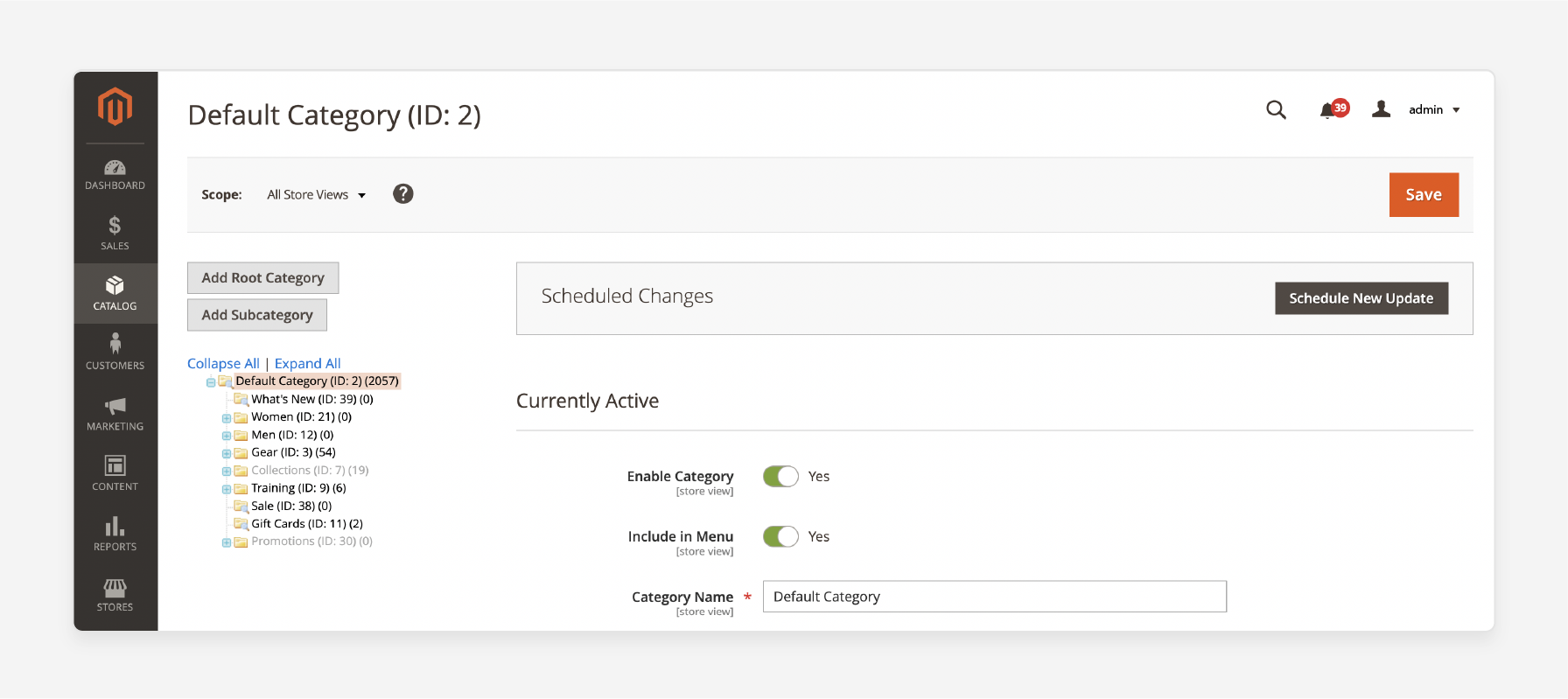
-
Open Magento 2 admin panel: This is the central hub for store management. Familiarize yourself with its layout. It will help you efficiently navigate through various settings.
-
Navigate to Catalog > Categories: This path leads to the category management interface. Here, you can view and modify your store's entire product organization structure.
-
View category tree displaying root categories: The category tree provides a visual representation of your store's hierarchy. Root categories are at the top level. They serve as the foundation for your entire catalog structure.
2. Creating a New Root Category:
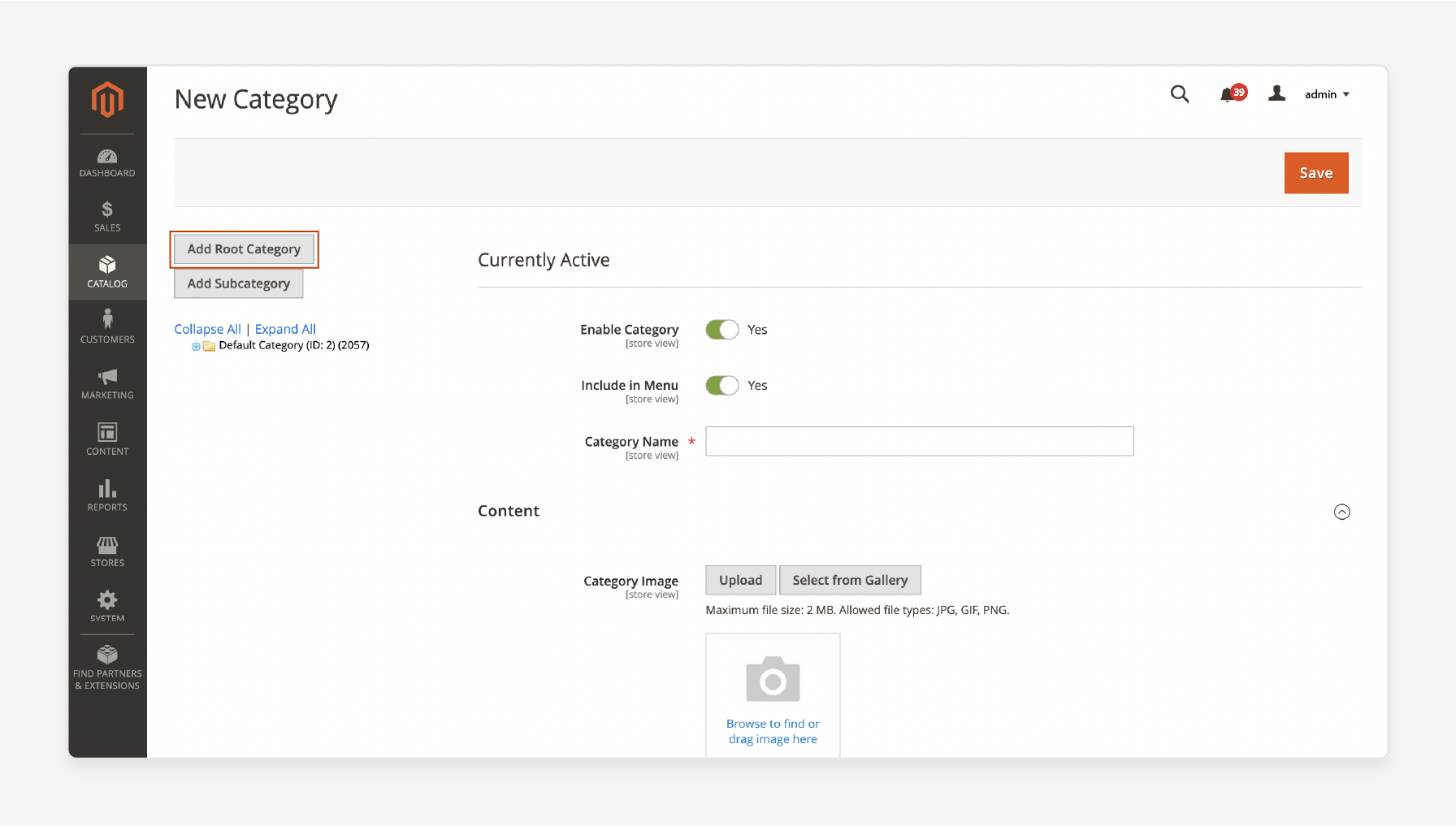
-
Click "Add Root Category.": This initiates the process of creating a new top-level category. It can house multiple subcategories and products.
-
Enter category name: Choose a clear, descriptive name. It should represent the broad category of products it will contain. For example, "Men's Clothing" or "Electronics."
-
Set "Enable Category" to "Yes.": This makes the category active and visible in your store. The category needs to appear in navigation and search results.
-
Choose the "Include in Menu" option: This determines whether the category appears in the main navigation menu. Consider your store's layout and user experience when making this decision.
-
Set URL key for SEO optimization: The URL essential forms part of the category's URL. Use relevant keywords to improve search engine visibility. For example, "mens-clothing" or "electronics".
-
Configure metadata for better search visibility. Meta titles, descriptions, and keywords help search engines understand your category content. Write compelling, keyword-rich metadata. It can improve your category pages' search rankings.
3. Assigning Root Categories to Stores:
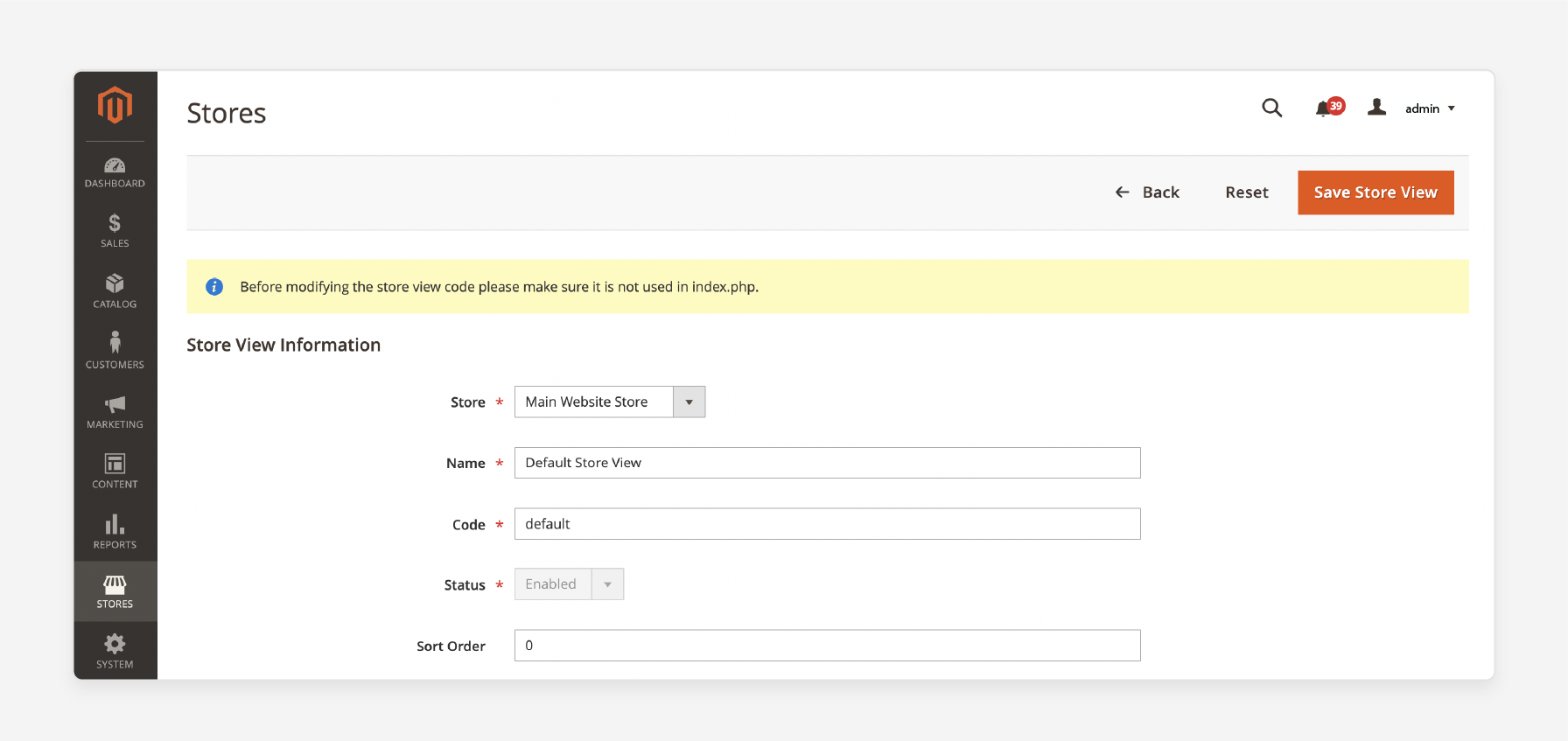
-
Go to Stores > All Stores: This section allows you to manage multiple store views. It is helpful for multilingual or multi-brand websites.
-
Select the desired store: Choose the specific store view you want to modify.
-
Choose root category from dropdown: Assigning a root category to a store affects product and category availability. It determines which items are visible in that store view. It is particularly useful for creating distinct catalogs. You can have different catalogs for different brands or markets under the same Magento installation.
4. Managing Subcategories:
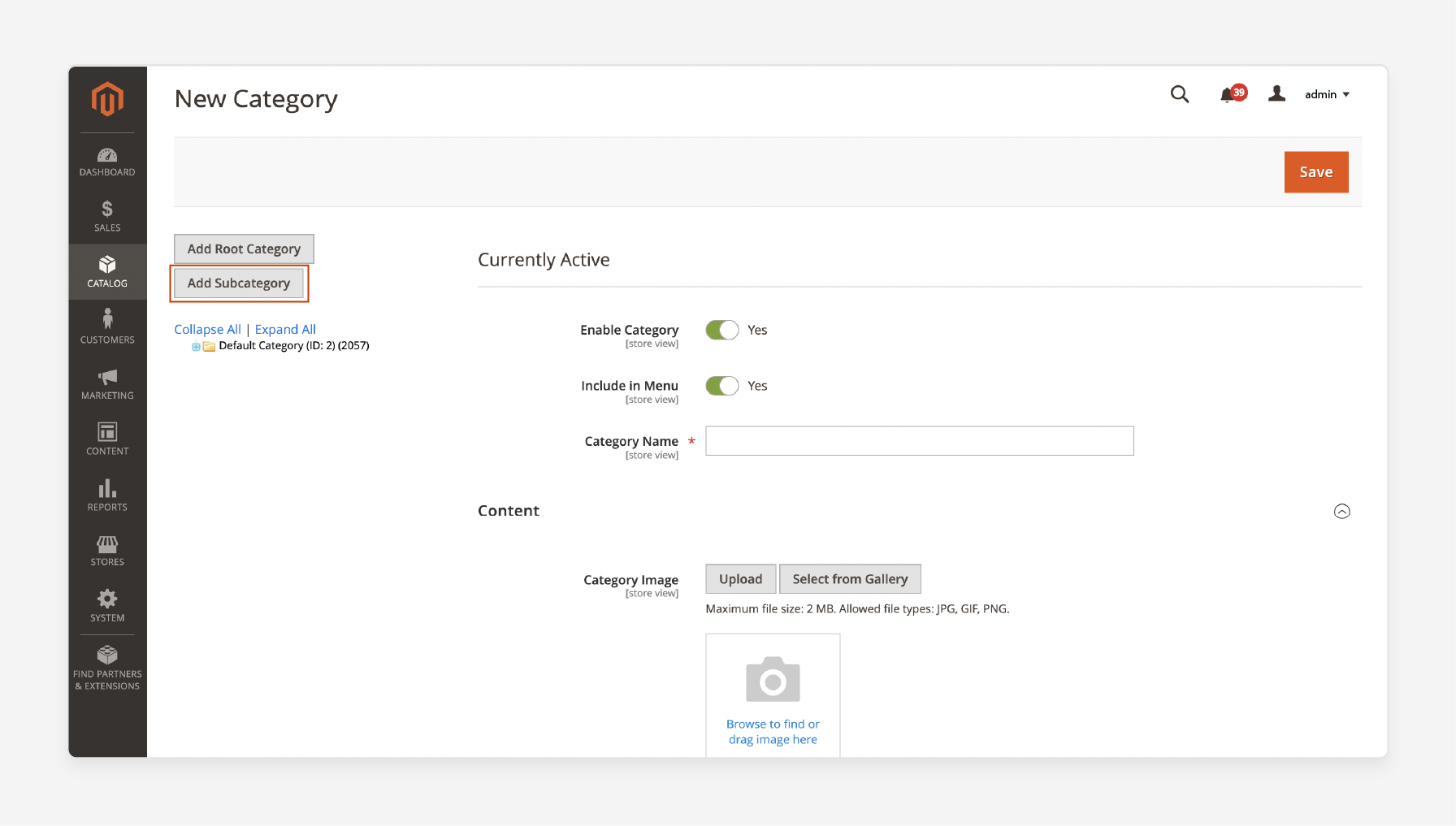
-
Select root category in tree: This sets the context for where new subcategories will be created.
-
Click "Add Subcategory": This creates a new category nested under the selected parent.
-
Configure subcategory settings: These are similar to root categories, set names, URLs, and other attributes. Follow the instructions provided in the Magento developer documentation. Ensure these align with your overall categorization strategy.
-
Nest subcategories as needed: Create a logical hierarchy for your categories. This structure should help customers navigate your store. It should make finding products easier for your users. For example, under "Men's Clothing", you might have "Shirts", "Pants", and "Accessories".
Advanced Root Category Management
1. Creating Multiple Root Categories
| Benefit | Explanation | Example |
|---|---|---|
| Organize products for different stores or brands | Allows creation of distinct product hierarchies | A company can have separate root categories for fashion and electronics |
| Enables management of large, diverse catalogs | Each category can have its own structure and management approach | |
| Create separate navigation structures | Tailors user experience for different product lines and enhances the default category functionality. | A clothing store can have distinct root categories for Men's, Women's, and Children's |
| Each category can have a unique subcategory structure tailored for the magento store. | Women's might have subcategories like Dresses, Shoes, Accessories | |
| Improve site organization and user experience | Helps customers find products more easily | A customer looking for women's shoes won't see men's clothing categories |
| Reduces frustration and potentially increases conversion rates | Customers can quickly navigate to their desired product category |
2. Assigning Root Categories to Stores
| Advantage | Explanation | Example |
|---|---|---|
| Display different categories for each store view | Useful for multi-language or multi-region stores | Different product availability in different countries can be managed easily |
| Customize the main menu and top navigation | Allows for targeted marketing | A fashion retailer can emphasize summer clothing in Australia in December |
| Improves user experience | The same retailer can highlight winter wear in Europe at the same time | |
| Create unique catalog structures | Beneficial for companies managing multiple brands | Each brand can have its own logical category structure |
| Serves distinct market segments effectively | Different structures can suit different products and target audiences |
3. Managing Category Hierarchy
| Best Practice | Explanation | Benefit |
|---|---|---|
| Maintain a balanced category tree | Ensures products are distributed evenly across categories | Makes it easier for customers to browse and find products |
| This prevents some categories from being overcrowded | Improves overall navigation experience | |
| Limit subcategories | Aim for 5-7 subcategories per parent category | Helps users quickly scan and find their desired category on the category page. |
| Prevents overwhelming users with too many options | Reduces decision paralysis | |
| Use clear, descriptive names | Avoid jargon or internal terminology | "Men's Outerwear" is clearer than "Male External Garments" |
| Use language that customers would use | Improves intuitive navigation |
FAQs
1. What are the steps to create a new root category in Magento 2?
The steps to create a new root category in Magento 2 are generally divided into three main steps. Follow these 3 steps to create a new category: Step 1: Navigate to the Admin Panel. Step 2: Go to "Catalog" and select "Categories". Step 3: Click on "Add Root Category" and configure the settings.
2. How can I create a new catalog for my Magento 2 store?
To create a new catalog, follow the instructions provided in the Magento 2 documentation. Generally, you need to navigate to the Admin Panel. Then select "Catalog." Configure your new catalog settings. This includes categories, products, and subcategories.
3. Is it possible to have many root categories in Magento 2?
Yes, Magento 2 allows you to have many root categories. This feature helps to organize your products better. It also improves how products are displayed in the top navigation of the store.
4. Why is having one root category essential for organizing my ecommerce store?
Having one root category is essential for organizing your ecommerce store. It acts as the main container for the main menu. This root category helps in logically structuring your sub categories. A well-structured category hierarchy facilitates easier navigation for your customers.
5. What is the purpose of the main menu in Magento 2?
The main menu in Magento 2 is used to display the main categories in the top navigation. It helps customers find the products they are looking for more efficiently.
6. How do I make categories appear in the top navigation of the store?
To make categories appear in the top navigation of the store, you need to configure the Display Settings when creating or editing a category. Ensure that the "Include in Menu" option is set to "Yes".
7. Can I learn how to create a new root category through a tutorial?
Yes, there are many tutorials available online that provide step-by-step instructions on how to create a new root category in Magento 2. These can be very helpful for beginners and those with a passion for Magento.
Summary
Get Root Category in Magento 2 to efficiently retrieve the Root Category ID in Magento 2. This is a key aspect of organizing products and managing store categories. Root Categories are the highest level in Magento's catalog hierarchy. Here’s a quick recap of the three Methods for retrieving the Root Category ID:
-
Using Model to fetch IDs through Magento's backend.
-
Using Block to retrieve and display IDs.
-
Using PHTML to securely output IDs in the front end.
Explore managed Magento hosting services to enhance the performance of your store with the root category.




