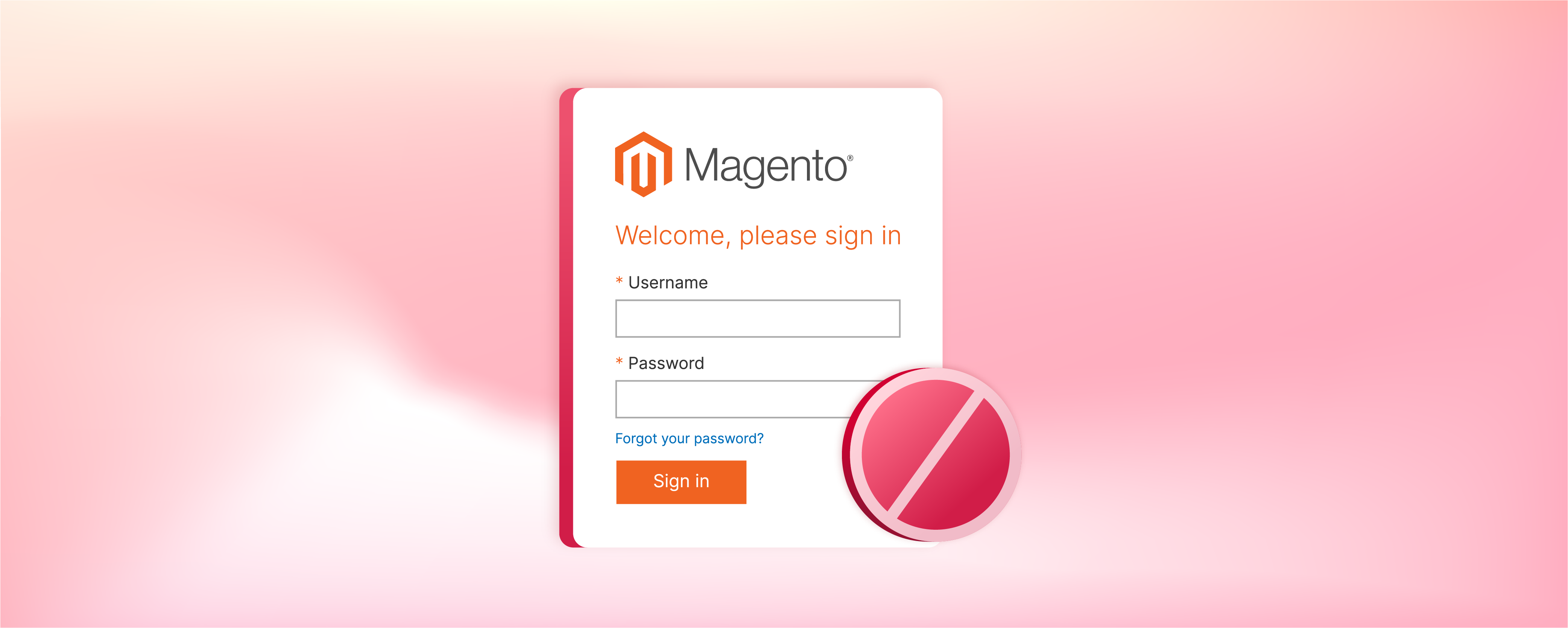
How to Restrict Magento Admin Panel Access
Securing the Magento admin panel is important for online store owners to protect their stores from unauthorized access. Retailers can minimize security risks by implementing measures to restrict Magento Admin Panel access. This tutorial will provide step-by-step instructions on restricting access to the Magento admin panel.
Key Takeaways
-
Implement custom admin paths and security settings to prevent unauthorized Magento admin access.
-
Use IP and user role restrictions to control panel access and maintain system integrity.
-
Activate Magento’s Two-Factor Authentication for an additional layer of security.
-
Regularly manage password settings and admin session lifetimes for ongoing protection.
-
Assign tailored user roles for streamlined admin panel navigation and focused access.
Why Restrict Access to Magento Admin Panel?
1. Prevent Unauthorized Access
Restricting access to your Magento admin panel is crucial. It helps prevent unauthorized users from entering your system. Once inside, they could steal sensitive data, manipulate prices, or even bring down your site. It may cause irreparable harm to your brand's reputation and customer trust.
2. Protect Sensitive Customer Data
By limiting access, you mitigate the risk of data breaches. These breaches can compromise the personal and financial information of your customers. Thorough control measures ensure that only trusted personnel handle this critical data. It upholds your store's integrity and compliance with data protection regulations.
3. Maintain System Integrity
The admin panel is the heart of your Magento store's operations. Unrestricted access could lead to accidental or malicious alterations to your store's configuration. By having clear access boundaries, you maintain the integrity of your Magento website's functions and the consistency of your online presence.
4. Simplify Troubleshooting
Having fewer hands in the admin area means fewer chances for errors and misconfigurations. When issues do arise, it's easier to pinpoint the source and resolve them quickly. This is possible if access is well-documented and limited to specific individuals or teams who are accountable for their actions.
5. Encourage Strong Magento Security Practices
A restricted access policy fosters a security-minded culture among your team. Employees are more likely to handle their login credentials with care. They will also stay vigilant about security protocols when they understand the importance of safeguarding the admin panel.
6 Ways to Restrict Access to Magento Admin Panel
1. Configure a custom admin path
Go to <Magento_root_directory>/app/etc/env.php file and review its contents.
The default admin path will be:
'backend' => [
'frontName' => 'admin'
],
Now update the value of the frontName parameter in the backend section.
The new admin path will be:
'backend' => [
'frontName' => 'Mag_admin'
],
Save the file and clear the cache in Magento.
2. Use details on the Security tab
To access the Magento Security tab and make changes to the information displayed, follow the steps below:
Go to your Magento admin panel, then navigate to Stores > Settings > Configuration.
Choose the Admin option from the Advanced section.
Next, go to the Admin area and locate the Magento security section:
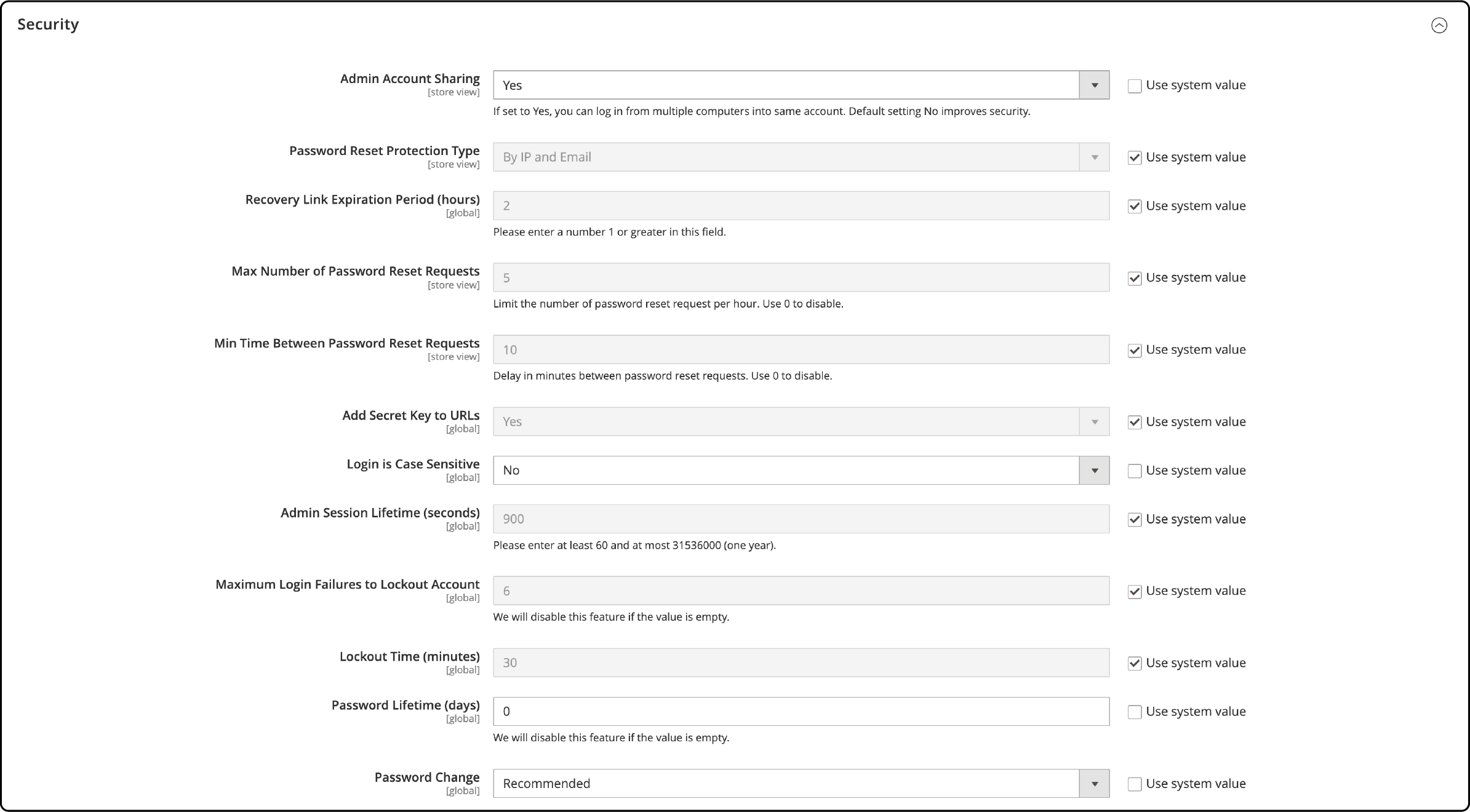
To prevent multiple device logins using the same account, set the value of the Admin Account Sharing field to "No."
Specify how password reset requests are handled by setting the Password Reset Protection Type to one of the following options:
-
By IP and Email: Once a response is received from the notification sent to the admin account's linked inbox, the password can be reset online.
-
By IP: Resets can be done without additional verification.
-
By Email: Reply to the message sent to the admin account's inbox upon receiving a notification.
-
None: Only the admin can reset the password.
To begin, setting your login security preferences is necessary:
-
Set the Recovery Link Expiration Period (hours) for how long a password recovery link will be usable.
-
Set the Max Number of Password Reset Requests to determine the frequency of password reset requests per hour.
-
Set the Min Time Between Password Reset Requests (minutes) to establish the minimum time to elapse between password reset requests.
-
Activate the Add Secret Key to URLs feature by setting it to Yes for additional security in the admin URL. This option is enabled by default.
-
Set Login is Case Sensitive to Yes to require matching uppercase and lowercase characters in login credentials.
-
Specify the Admin Session Lifetime (seconds) to define the duration of an admin session before it times out. The value must be at least 60 seconds.
-
Determine the Maximum Login Failures to Lockout Account and set the number of allowed login attempts to lock an account. The default value is six. Leave the option blank for unlimited login attempts.
-
Set the Lockout Time (minutes) to define the duration an admin account will be locked after the allotted number of login tries.
Afterward, you will configure your password preferences:
Specify the number of days a password remains valid in the "Password Lifetime (days)" section to limit the duration of admin passwords. If left empty, passwords will have an indefinite lifespan.
Choose one of the following Password Change settings:
-
Forced: Admin users must change their passwords after completing the account setup.
-
Recommendation: After completing the account setup, admin users are recommended to reset their passwords.
Click the Save Config button after adding everything.
3. Use the Restriction Mode
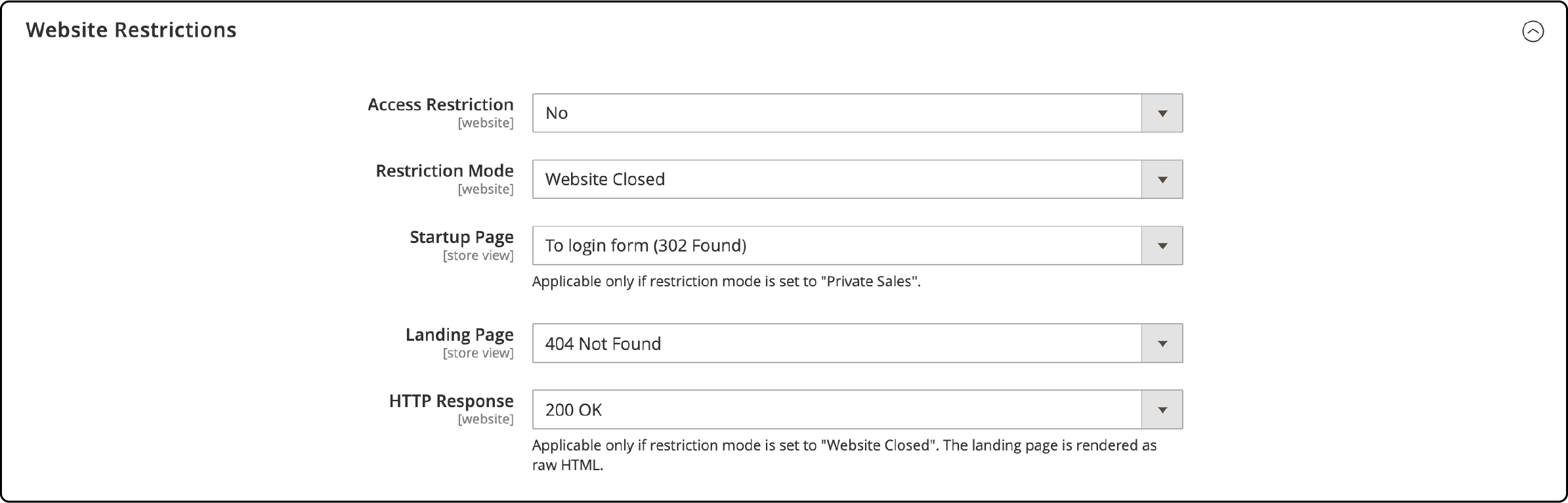
To enable the Restriction Mode, follow these steps:
Access your Magento Admin Panel.
Navigate to Stores > Settings > Configuration.
Click on General and go to the Website Restrictions section.
Select Access Restriction to Yes.
Choose Private Sales: Login Only or Private Sales: Login and Register as the Restriction Mode.
Set the Startup Page to either To login form (302 Found) or To landing page (302 Found).
You can select one of the following options for the Password Change setting:
-
To login form (302 Found): Users are redirected to the login form before accessing the site.
-
To landing page (302 Found): Users are redirected to the specified landing page until they log in.
Choose the Landing Page that will be displayed to customers before they access the private sale site.
To inform search engine bots and spiders that the landing page is correct and there are no additional pages to index, set the HTTP Response to "200 OK".
To enable Yes on Autocomplete, you can use it on login and forgot password forms. By doing so, the fields in these forms will automatically be populated with information from previous entries.
After finishing all the tasks, click on the Save Config button.
4. Use an IP address restriction
You can do it in two ways:
Restrict IP addresses in Apache
To restrict IP addresses in Apache, add the code below to your .htaccess file:
RewriteCond %{REQUEST_URI} ^/(index.php/)?admin(.*) [NC]
RewriteCond %{REMOTE_ADDR} !^xx\.xx\.xx\.xx
RewriteRule .* - [F,L]
If you use a custom admin URL, you have the option to employ the subsequent code for IP address restriction:
RewriteCond %{REQUEST_URI} ^/(index.php/)?custom_admin(.*) [NC]
RewriteCond %{REMOTE_ADDR} !^xx\.xx\.xx\.xx
RewriteRule .* - [F,L]
Restrict IP addresses in NGINX
To restrict IP addresses in NGINX, you can rewrite the following code in your nginx.conf file:
location ~* ^/(index\.php/admin|admin) {
allow xx.xx.xx.xx;
try_files $uri $uri/ /index.php?$args;
location ~* \.php$ { try_files /dummy @proxy; }
deny all;
}
If you use a custom admin URL, you can employ the following code to limit access by IP address:
location ~* ^/(index\.php/custom_admin|custom_admin) {
allow xx.xx.xx.xx;
try_files $uri $uri/ /index.php?$args;
location ~* \.php$ { try_files /dummy @proxy; }
deny all;
}
You need to replace "xx.xx.xx.xx" with your IP addresses and "custom_admin" with your preferred custom admin URL.
5. Use restrictive user roles
Magento 2 reduces the risk of unauthorized access to the Magento Admin Panel. Before adding users to your Magento 2 store, follow the security procedure of creating user roles. This enables you to define the level of access granted to specific users in different sections of the Magento Admin Panel.
Here is a step-by-step guide on configuring a user role in Magento 2:
To access User Roles in your Magento Admin Panel, navigate to System > Permissions > User Roles.
Below is the list of current user roles that you have the ability to edit:
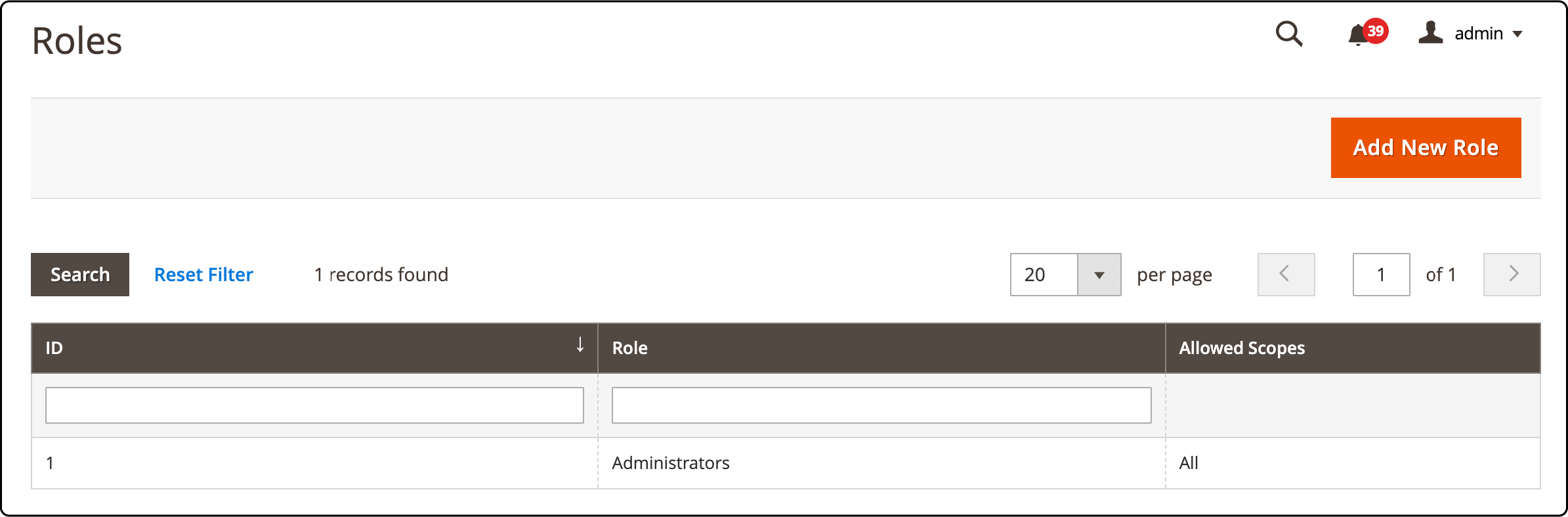
To add a new user role, click the "Add New Role" button. Then, in the "Role Information" section, enter the desired name for the user role in the "Role Name" field. To save this information in the system, provide the current password of the logged-in user in the "Your Password" field.
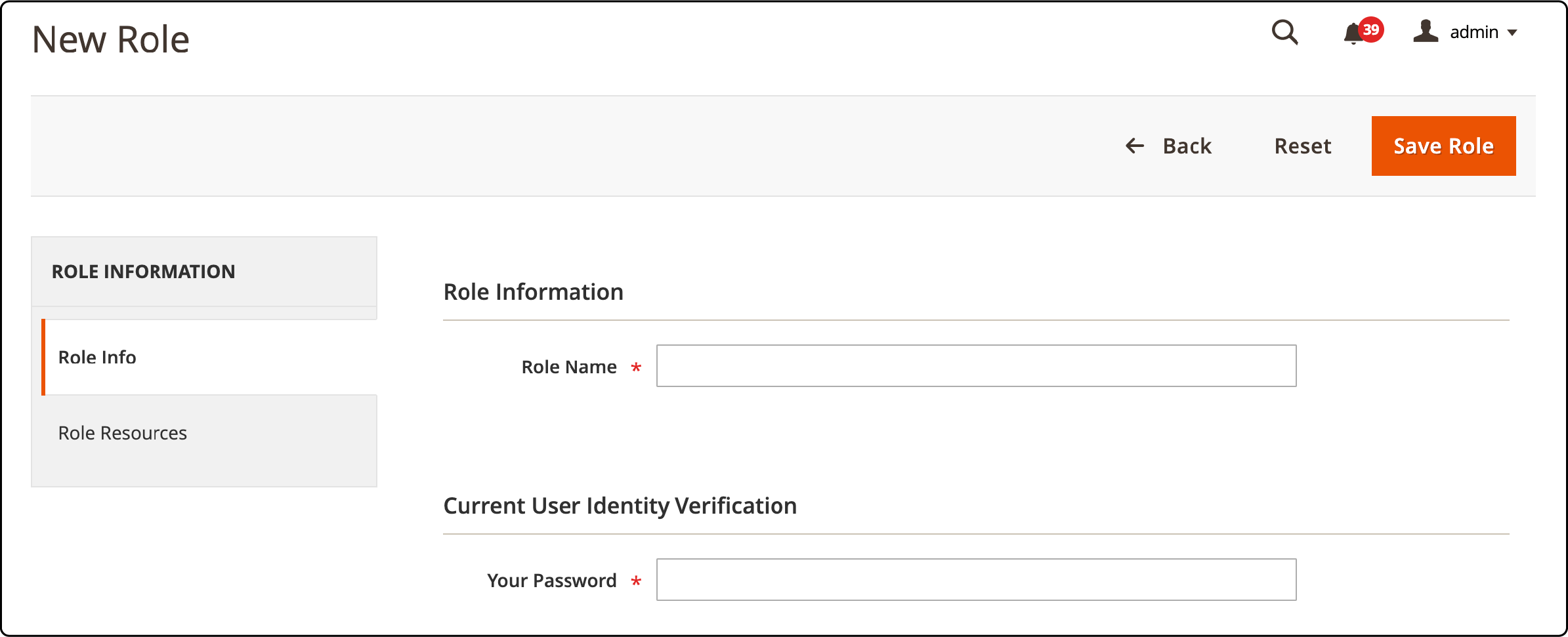
To determine the resources that the admin user will have access to, navigate to the Role Resources tab. Here are the options:
- To grant the user access to all pages and features in the admin panel, select All value from the Resource Access picklist.
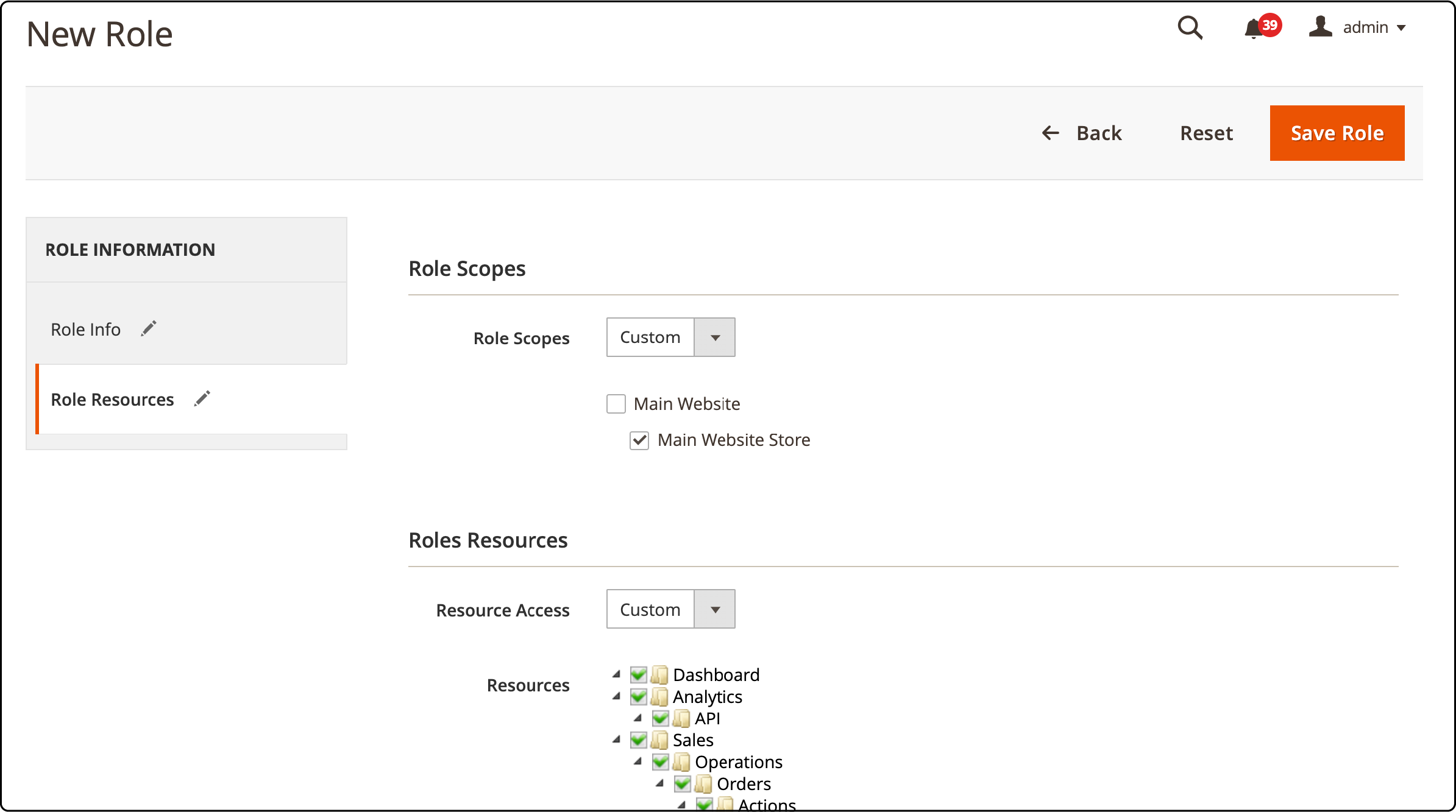
- If you want to choose specific interfaces to grant access to, select Custom from the Resource Access picklist.
After finishing all the tasks, click on the "Save Role" button.
6. Use a Two-Factor Authorization (2FA)
Configuring Two-Factor Authorization (2FA) for your Magento Admin Panel is a defense strategy to prevent unauthorized access. To set up the necessary 2FA provider(s), please follow the steps outlined below:
To access the configuration settings in your Magento Admin Panel, navigate to Stores > Settings > Configuration.
Go to the Security tab and choose 2FA.
Click on "Provider(s)" under the General section to select the one(s) you want to use.
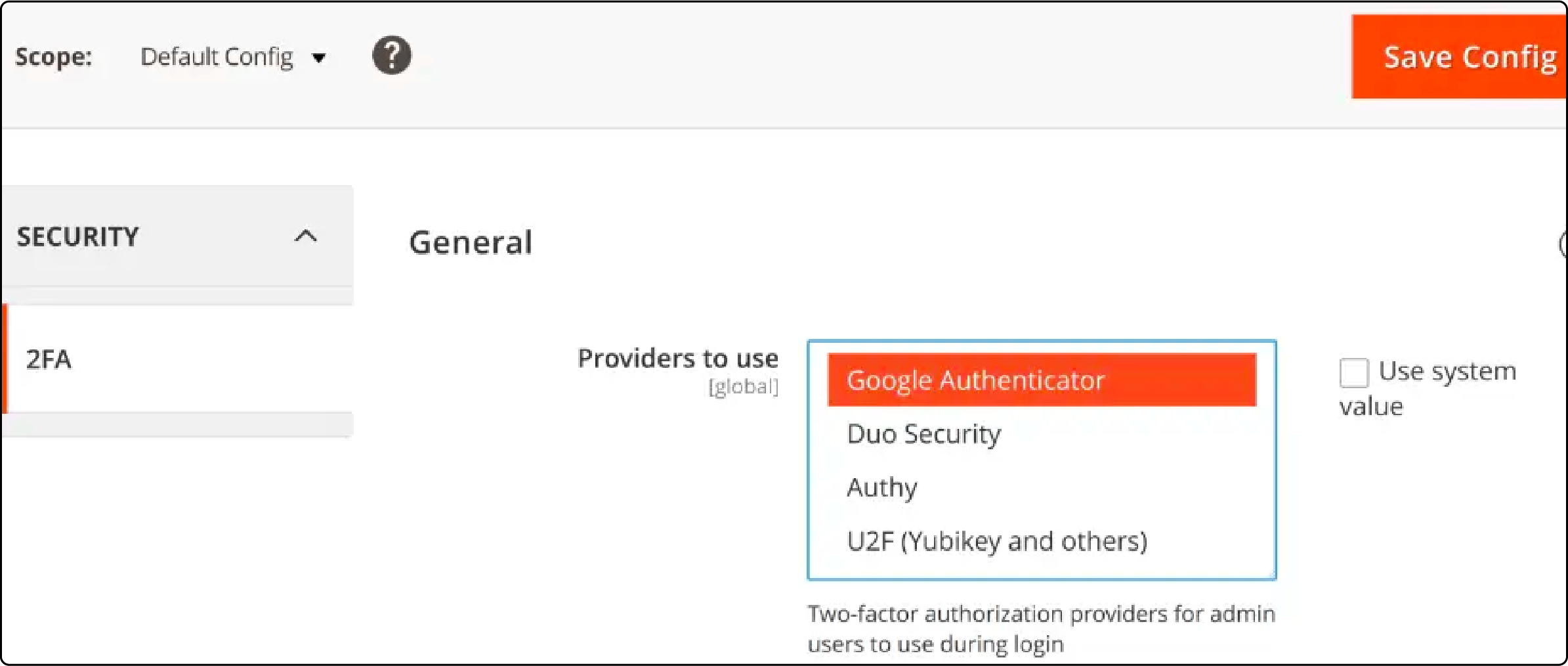
Complete the settings for each required 2FA method.
After finishing all the tasks, click on the "Save Config" button.
Benefits of Restricting Magento Admin Panel
1. Improved Security
Restricting access to the Magento admin panel enhances the security of your online store. By carefully assigning user roles, you ensure that only authorized personnel can view sensitive information in reports. They can oversee orders, manage products, and control inventory. With targeted permissions, the dashboard becomes less vulnerable to internal threats. Access to critical tools like backups and logs is also controlled.
2. Customized User Experience
By creating tailored admin interfaces, team members can have a user experience that aligns with their specific roles. This optimizes their workspace. It highlights key aspects such as order overview, lifetime sales status, or marketing promotions. It streamlines navigation and increases productivity by removing irrelevant tabs and tools from their view.
3. Enhanced Performance
Restricting areas of the Magento Admin Panel can improve dashboard performance. Fewer modules and extensions will be actively running, resulting in faster loading times for relevant content and design features. This leads to more efficient management of catalog, inventory, and promotions.
4. Targeted Marketing and SEO
Customized access allows marketing teams to focus on essential aspects such as search terms, links, and Magento SEO. This directed approach in the admin dashboard encourages a strategic format within the marketing tools. It optimizes products for better visibility, enhancing the customer experience and business reach.
5. Focused Product Management
Restricting the admin panel has several benefits. It allows the product team to focus on specific tasks. These tasks include managing product attributes, categories, and inventory levels. Controlled access to product management functions helps maintain an accurate catalog. It also enables strategic discounts and promotions for better sales performance.
6. Simplified Administration and Navigation
By minimizing clutter in the admin interface, the dashboard's design becomes more intuitive, translating into simplified administration. Essential elements like orders, invoices, shipments, and billing agreements are easily accessible. This improves navigation efficiency and reduces the time needed to locate specific items or categories.
7. Data Integrity and Reporting
Restricted access in the Magento Admin Panel helps preserve data integrity. It limits who can alter sales statistics, generate reports, or export data into CSV format. Keeping sensitive data like performance charts, transaction records, and settlements under strict control ensures accurate and reliable statistics. This is crucial for informed decision-making.
FAQs
1. I'm new to Magento 2. How can I find help for placing my first shipping order?
To place a shipping order in Magento 2, navigate to the sales report tab and select the shopping cart. Use the sidebar to access shipping options. For additional help, consult the Magento marketplace, where partners and widgets can assist in streamlining the order process.
2. What is the best approach to modify the theme and layout of my store view?
To modify your theme and store view layout, log in to your Magento 2 admin panel and click on the content menu. Here you can access design options such as theme changes and layout adjustments to customize the appearance. For advanced customization, explore templates and CMS pages.
3. Can I generate credit memos and handle refunds directly through Magento?
Yes, Magento provides functionality for generating credit memos and managing refunds directly. Navigate to the desired order in the admin view and select the option to issue a refund. Set taxes and amounts as required and process efficiently using integrated Magento tools.
4. How do I configure customer and category groups for targeted coupons?
In the Magento admin, select customer groups in the customer's tab. Assign groups based on your metrics, then navigate to the marketing tab to create coupons. Specify category groups to ensure the right segments receive appropriate discounts.
5. How do I install and use PayPal rules for my Magento online store?
To install PayPal, navigate to the System section, select Payment Methods under Configuration, and then set up the PayPal rules. For a successful integration, ensure your Magento version is up to date and check the website's currency and tax rates settings.
6. After an update, I'm having trouble finding the product reviews in the admin. Where should I look?
Post-update, if the layout changes, check under the Marketing tools for a tab named User Content. If you still can't find the product reviews, review your admin username and permissions or consult the Magento community for support with issues related to updates.
7. What steps should I take if I encounter a login problem in Magento?
If facing a login problem, clear your web browser cache, check the URL, and confirm your internet connection. If issues persist, the captcha might be causing problems; if so, look for tips online or post your problem in the Magento forums for a solution. Select a reliable Magento hosting solution tailored to its specific server requirements and resources for best performance and stability.
Summary
Restricting Magento admin panel access enables users to block unauthorized access and secure their online store. Store owners can effectively mitigate security risks by controlling access to the admin panel. Using managed Magento hosting can be extremely helpful in improving your server security and performance. This allows you to focus more on growing your business than on technical aspects.



