
Add Google reCAPTCHA v3 in Magento 2 for Enhanced Security
Looking to secure your Magento 2 store from spam and bots? The reCAPTCHA v3 Magento 2 extension helps safeguard your website by identifying suspicious activity without disrupting the user experience.
This tutorial will cover how to add reCAPTCHA v3 to Magento 2.
Key Takeaways
- Steps to integrate and configure reCAPTCHA v3 for improved website security and usability.
- Tips to enhance website security without disrupting user experience.
- Optimization techniques to verify human users while maintaining an improved browsing experience.
- Authentication methods to protect your website's forms and user interactions.
- Insights into analyzing user behavior to ensure only genuine visitors interact with your site.
- Troubleshooting issues to protect forms like login, registration, & contact forms from bots & spam.
-
Enhanced v3 Security Features of Google reCAPTCHA in Magento 2
-
Business Advantages of Adding Captcha v3 with Google reCAPTCHA Keys in Magento 2.3.x
-
4 Steps to Configure the Latest Google reCAPTCHA v3 in Magento 2 Admin Panel
-
Performance Optimization Tips for Setting Up Google reCAPTCHA v2 and v3
-
How to Implement Magento 2 Google reCAPTCHA v3 for Custom Forms?
-
2 Steps to Configure Magento 2 reCAPTCHA Validation Failure Messages
-
Troubleshooting Common reCAPTCHA v3 Issues in your Magento Storefront
-
7 Steps to Disable reCAPTCHA in your Magento 2 Checkout Process and Setup
-
Best Practices for Implementing reCAPTCHA v3 Custom Forms in Magento 2
-
4 Steps to Configure Google reCAPTCHA Page v3 for Magento Storefront
What is v3 Google reCAPTCHA in Magento 2?
reCAPTCHA v3 is a security measure from Google.
Magento 2 reCAPTCHA employs advanced algorithms that help analyze user behavior and differentiate humans from bots. These algorithms reduce the frequency with which users need to configure CAPTCHA challenges. By analyzing user actions on your website, they also prevent bots and spam. Unlike reCAPTCHA v2, reCAPTCHA v3 operates in the background. It offers an enhanced experience for genuine users.
V3 introduces a risk scoring system (0.0-1.0) that:
- Allows mostly human-like interactions to proceed seamlessly
- Applies additional verification only for suspicious activities
- Learns and adapts to evolving bot techniques
For example, a user with natural browsing behavior gets a high score ("0.8-1.0") and faces no interruption.
What are the 4 Types of reCAPTCHA in a Magento Website?
| reCAPTCHA Type | Implementation Method | User Experience | Security Level | User Interaction | Best Use Case |
|---|---|---|---|---|---|
| Standard CAPTCHA | - Built-in Magento feature - Letter and number verification - Basic implementation |
- Manual verification required - Higher user friction Simple interface |
- Basic protection - Limited offered detection - Standard security |
High | Legacy Systems |
| reCAPTCHA v2 checkbox | - "I'm not a robot" checkbox - Image verification challenges - Two-step verification |
- Direct user interaction - Familiar interface - Visual challenges |
- Strong protection - Challenge-based security - User-initiated validation |
Medium | General Protection |
| reCAPTCHA v2 Invisible | - Background verification - No checkbox required - JavaScript API integration |
- Minimal interaction - Potential challenges - Optimized experience |
- Advanced protection - Adaptive challenges - Smart verification |
Low | Custom Forms |
| reCAPTCHA v3 Invisible | - Behavioral analysis - Score-based system ("0.0"-"1.0") - Background monitoring |
- No user interaction - Completely invisible - Frictionless experience |
- Highest protection - Machine learning algorithms - Real-time scoring |
None | Full Store Protection |
Enhanced v3 Security Features of Google reCAPTCHA in Magento 2
1. Advanced Threat Detection
i. Intelligent Scoring System
The Google reCAPTCHA v3 system assigns risk scores from "0.0" to "1.0" for every interaction on your Magento 2 store. A score closer to "1.0" indicates genuine human behavior, while "0.0" suggests bot activity.
ii. Real-time Behavioral Analysis
The system monitors:
- Mouse movements
- Time spent on pages
- Interaction patterns
- Browser fingerprints
iii. Multi-layered detection
By adding Captcha to specific forms, you can monitor the following:
- Browser fingerprinting
- IP reputation tracking
- Behavioral consistency checks
- Anomaly detection in user interactions
2. Adaptive Security Implementation
i. Custom Threshold Control
Set different minimum score thresholds for various forms in your Magento store:
- Login forms
- Registration pages
- Checkout processes
- Custom forms
ii. Frontend Protection
The invisible badge position can be customized while maintaining enhanced protection against:
- Spam
- Bots
3. API Integration Excellence
Safeguard your Magento 2 store and Google's servers with the following:
- Google API Secret Key
- Google API Website Key
3. Advanced Configuration Benefits
i. Multi-layer Protection
Configure different security levels for:
- Admin panel access
- Customer account creation
- Password reset requests
- Custom form submissions
ii. Smart Response Handling
When Google detects issues or suspicious traffic, you can:
- Set custom validation failure messages
- Implement progressive challenges
- Enable admin alerts for suspicious activities
4. Performance Impact
i. Lightweight Integration
The Google reCAPTCHA extension for v3 Magento 2 implementation adds minimal overhead through:
- Asynchronous loading
- No additional database queries
- Optimized API calls
- Initial client-side risk assessment
- Lightweight server-side validation
- Cached response mechanisms
ii. Backend Efficiency
Automated threat detection reduces server load. It filters out bot traffic before it hits your database.
iii. Continuous Learning and Scalable Protection
The system adapts to new threat patterns through Google's machine-learning algorithms. As your Magento 2 store grows, reCAPTCHA v3 scales automatically to handle increased traffic while maintaining security integrity.
Business Advantages of Adding Captcha v3 with Google reCAPTCHA Keys in Magento 2.3.x
| Business Aspect | Advantage | Impact on Store |
|---|---|---|
| Security ROI | - Reduction in fake registrations - Prevention of automated attacks - Protection against spam bots |
- Lower security maintenance costs - Reduced fraud-related losses |
| Customer Trust | - Invisible verification process - Enhanced data protection - Secure checkout process |
- Increased customer confidence - Higher conversion rates |
| Operational Efficiency | - Automated threat detection - Reduced manual verification - Lower maintenance overhead |
- Decreased support ticket volume - Improved resource allocation |
| Revenue Protection | - Prevention of fraudulent orders - Reduction in chargebacks - Protection against inventory abuse |
- Enhanced profit margins - Reduced operational losses |
| User Experience | - No interruption in the shopping journey - Background verification - Adaptive security measures |
- Improved conversion rates - Reduced cart abandonment |
| Compliance & Reputation | - Enhanced data protection - Improved security standards - Professional security implementation |
- Better brand reputation - Increased market trust |
| Scalability | - Handles high traffic volumes - Adapts to growth - Flexible implementation |
- Sustainable business growth - Future-proof security |
4 Steps to Configure the Latest Google reCAPTCHA v3 in Magento 2 Admin Panel
Step 1: Navigate to Configuration Settings
- Go to Admin > Stores > Settings > Configuration > Security > Google reCAPTCHA Admin Panel.
- Set the "Scope" to "Default Config" from the 'Store View' dropdown in the top-left corner.
Step 2: Set Up reCAPTCHA v2 ("I am not a robot")
- Enter the "Google API Website Key" and "Google API Secret Key".
- Fill in the fields of 'Configuration' settings below:
- Size: Choose "Normal" or "Compact".
- Theme: Select Light or Dark.
- Language Code: Specify a language or allow auto-detection.
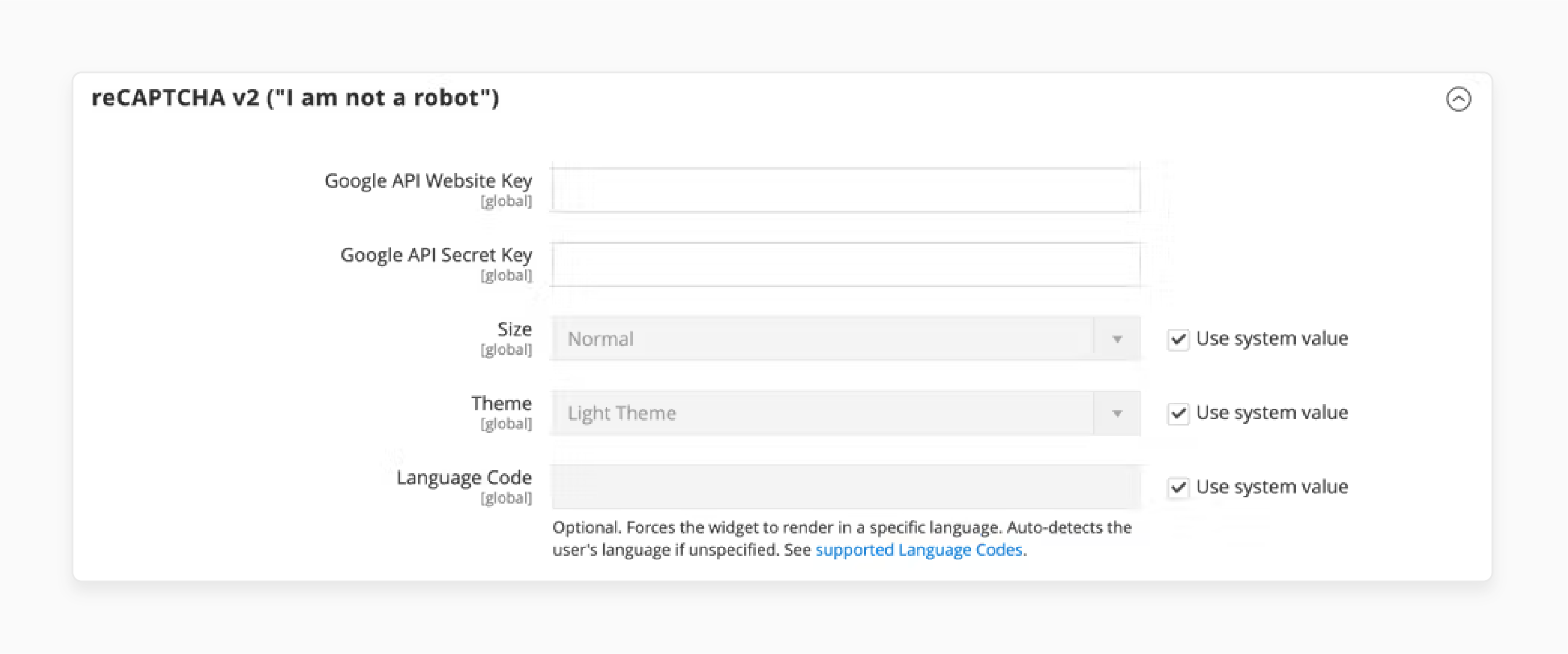
Step 3: Set Up reCAPTCHA v2 Invisible
- Add the "API keys".
- Set the 'Invisible Badge Position', such as:
- Inline
- Bottom Right
- Bottom Left
- Configure theme and language options.
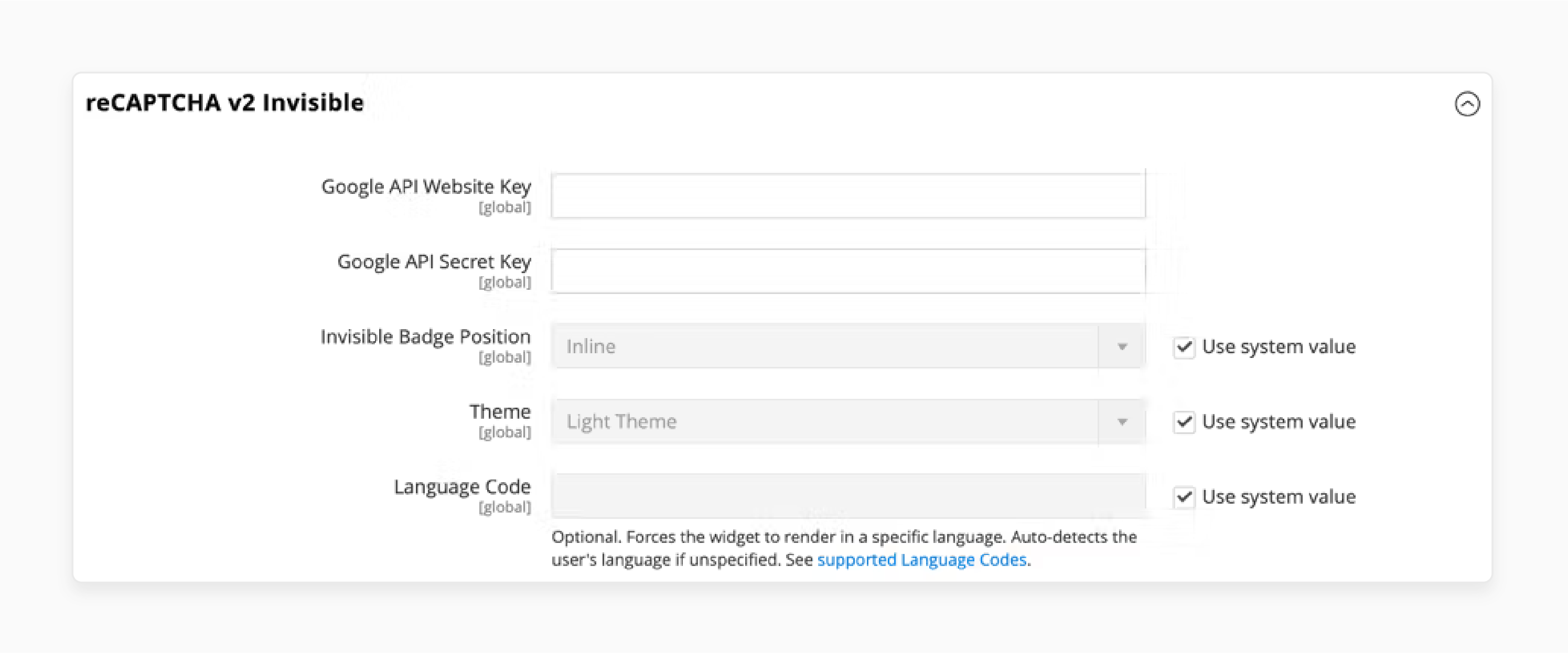
Step 4: Enable reCAPTCHA on Admin Pages
- Choose where to enable reCAPTCHA:
- Login
- Forgot Password
- Other admin pages
- Select the preferred "reCAPTCHA type" for each page.
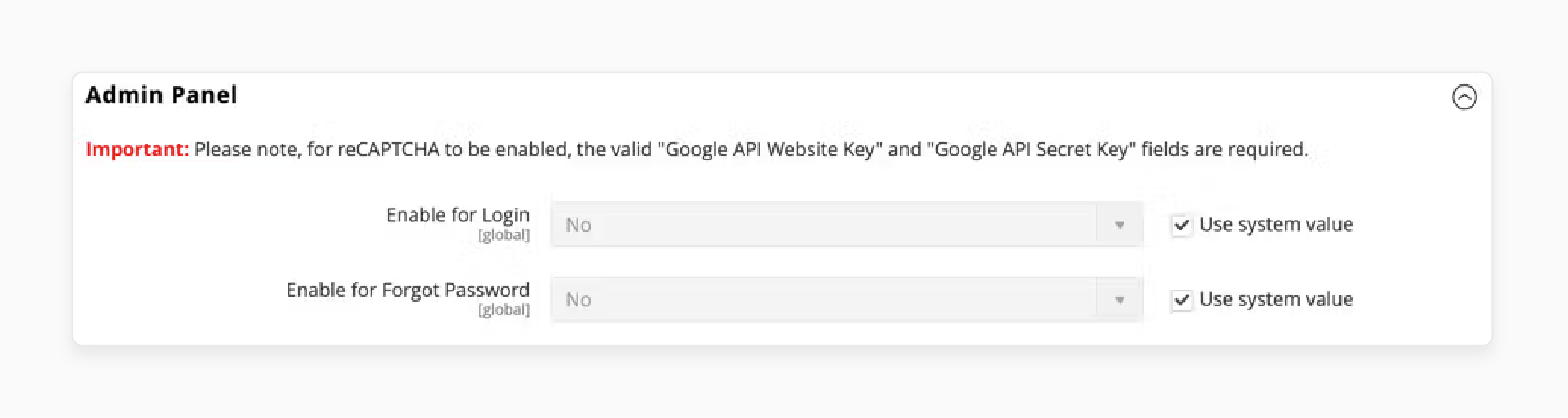
Performance Optimization Tips for Setting Up Google reCAPTCHA v2 and v3
| Optimization Aspect | reCAPTCHA v2 | reCAPTCHA v3 |
|---|---|---|
| Loading Strategy | Load only on specific forms | Load on every page for better context |
| Performance Impact | 35.6 KB initial load | 565 KB compressed data transfer |
| User Experience | Interactive challenges | Invisible monitoring |
| Score Threshold | Binary pass/fail | Customizable 0.0-1.0 threshold |
| Cache Implementation | Standard caching | Adaptive caching with lazy loading |
| API integration | Basic implementation | Advanced with continuous monitoring |
| Form Protection | Individual form setup | Site-wide protection |
| Bot Detection | Challenge-based | Behavioral analysis |
| Resource Usage | Lower initial load | Higher but distributed load |
| Mobile Optimization | Requires specific mobile setup | Automatically responsive |
| Security Level | Fixed security level | Adjustable per action |
| Integration Method | Form-specific implementation | Global site implementation |
How to Implement Magento 2 Google reCAPTCHA v3 for Custom Forms?
Step 1: General Settings
- After entering the private and public API keys, go to the 'General' tab.
- Select "Invisible reCAPTCHA (v2 or v3)" from the 'reCAPTCHA Type' dropdown menu.
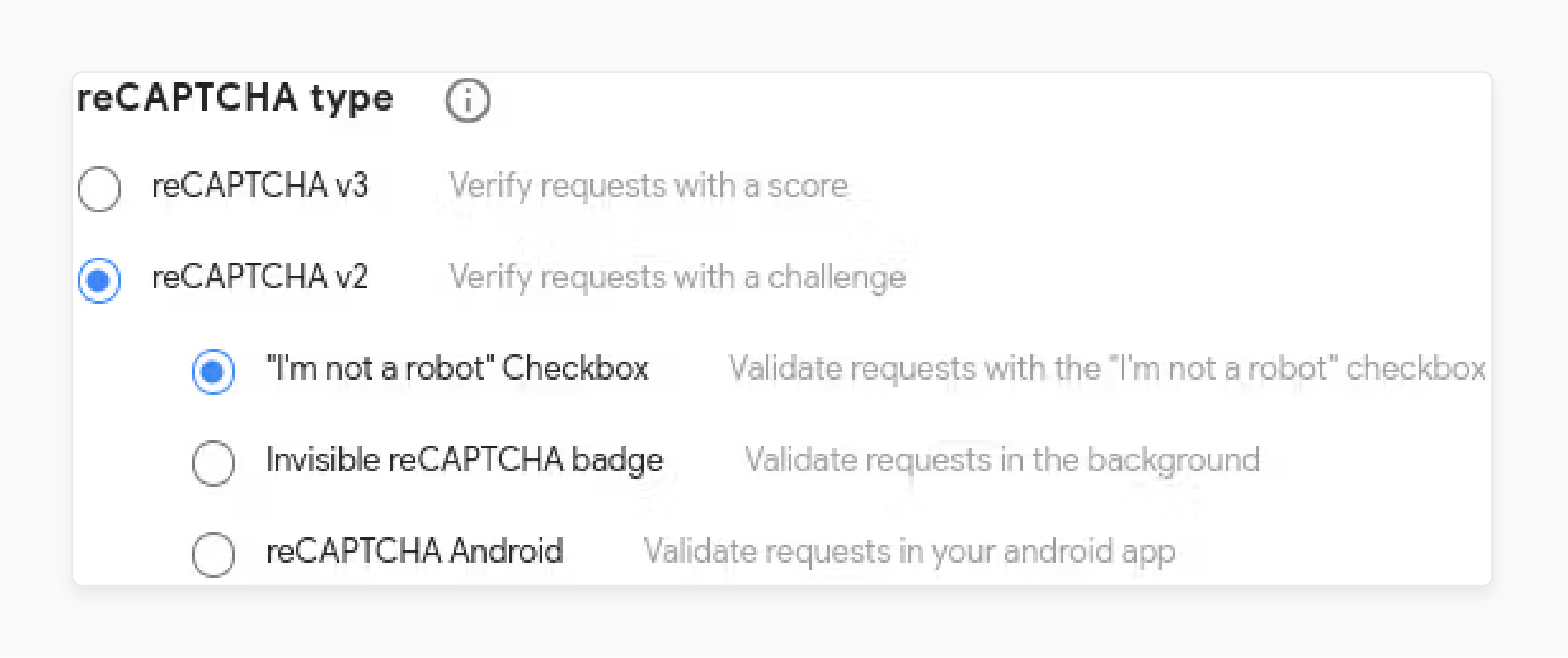
Step 2: Backend Configuration
- Expand the 'Backend tab to customize settings.
- Uncheck the "Use System Value" checkbox to adjust the following fields manually:
- Enable: Set this option to "Yes".
- Invisible Badge Position: Choose your preferred position.
- Minimum Score: Enter a value between "0.0 and 1.0".
Note: A score closer to "1.0" indicates human interaction, while "0.0" suggests bot activity.
Step 3: Frontend Configuration
- Expand the 'Frontend' tab.
- Add "Google reCAPTCHA" to customer account pages.
- Invisible reCAPTCHA applies to the same pages as the "I am not a robot" version by default.
Customization Strategies for Magento 2 Captcha v3
| Customization Aspect | Implementation Details | Impact on Security |
|---|---|---|
| Badge Position | - Bottom-right: Default visibility - Bottom-left: Alternative placement - Inline: Within-form elements |
Affects user experience while maintaining security integrity |
| Score Threshold | - 0.0: Likely bot traffic - 0.5: Default setting - 1.0: Highest human confidence |
Determines strictness of bot detection |
| Language Settings | - Custom language codes - Auto-detect (default) - Specific regional settings |
Enhances user accessibility without compromising security |
| Form Integration | - Login forms - Registration pages - Custom popup forms - Checkout processes |
Provides enhanced protection across multiple touchpoints |
| Error Handling | - Custom validation messages - Progressive challenges - Admin notifications |
Improves user feedback while maintaining security |
| Theme Options | - Light theme - Dark theme - Custom styling |
Maintains brand consistency while ensuring protection |
| API integration | - Asynchronous loading - Background verification - Real-time scoring |
Optimizes performance without sacrificing security |
| Mobile Optimization | - Responsive design - Touch-friendly interface - Adaptive sizing |
Ensures protection across all devices |
2 Steps to Configure Magento 2 reCAPTCHA Validation Failure Messages
- Open the 'reCAPTCHA Failure Messages' tab and add your preferred messages.
- These will appear if validation fails or cannot be completed.
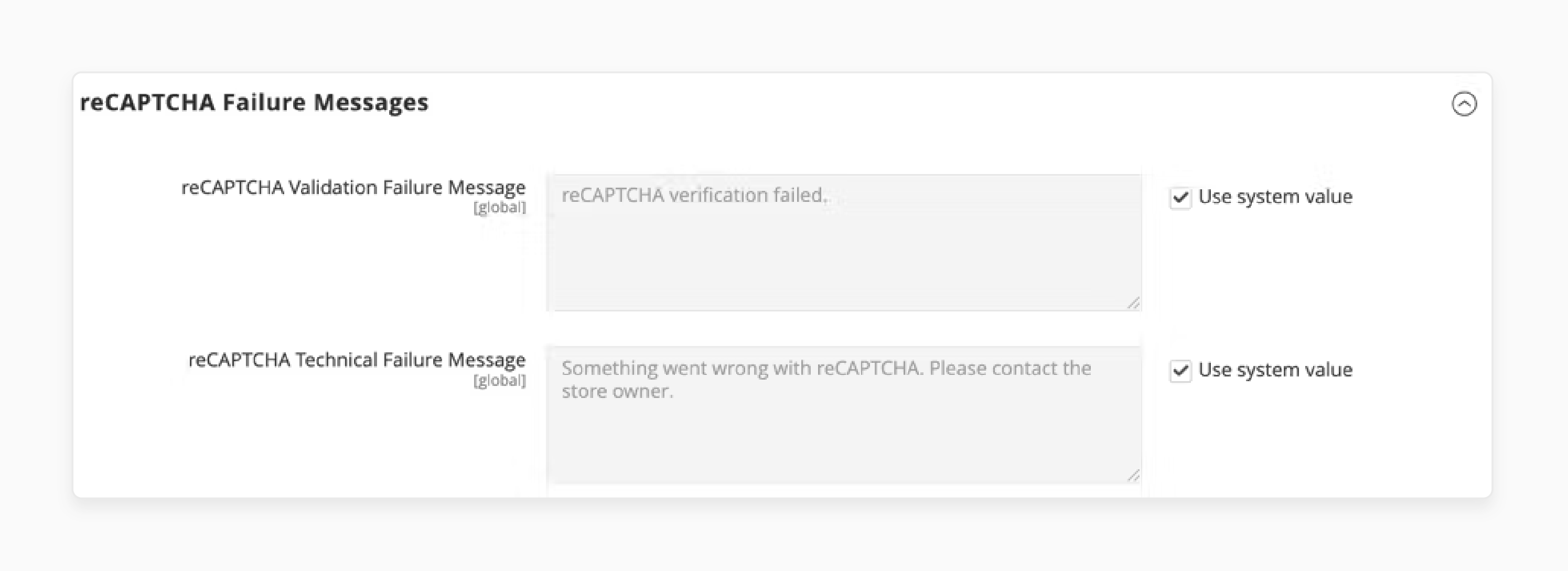
Troubleshooting Common reCAPTCHA v3 Issues in your Magento Storefront
| Issue Type | Common Problems | Solutions | Prevention Tips |
|---|---|---|---|
| Validation Failures | Frequent "Something went wrong" messages | - Check cookie scripts loading order. - Verify API keys in the admin panel. - Clear cache storage. |
- Use Google Tag Manager to load the script. - Implement proper script sequencing. |
| Multi-Store Issues | reCAPTCHA works on some stores but not others | - Use different keys for each store. - Configure store-specific settings. - Verify domain listings. |
- List all domains in Google Console. - Set up separate configurations per store. |
| Version Conflicts | Internal errors with API keys | - Update from v2 to v3 keys. - Check database configurations. - Verify Dotdigitalgroup_Email status. |
- Disable conflicting CAPTCHA modules. - Update core_config_data settings. |
| Performance Impact | Slow page loading User experience disruption | - Implement lazy loading. - Use asynchronous script loading. - Enable caching. |
- Configure CDN distribution. - Optimize API calls. - Monitor response times. |
| False Positives | Legitimate users blocked | - Adjust minimum score threshold. - Implement progressive challenges. - Set custom error messages. |
- Monitor validation patterns. - Implement IP whitelisting. - Set appropriate score thresholds. |
| Cache Issues | Configuration not updating | - Flush invalid cache. - Clear the var/cache directory. - Verify cache settings. |
Implement regular cache maintenance. - Implement proper cache invalidation. - Monitor cache status. |
7 Steps to Disable reCAPTCHA in your Magento 2 Checkout Process and Setup
- Log in to the Magento admin panel and go to Stores > Settings > Configuration.
- Under the 'Sales' tab, select "Checkout".
- In the 'Allow Guest Checkout' field, uncheck the "Use System Value" checkbox.
- Set the 'Enable for Checkout/Placing Order' field to "No".
- Click 'Save' to apply the changes.
- Navigate to 'Cache Management'.
- Clear the Magento cache to update and remove any outdated data.
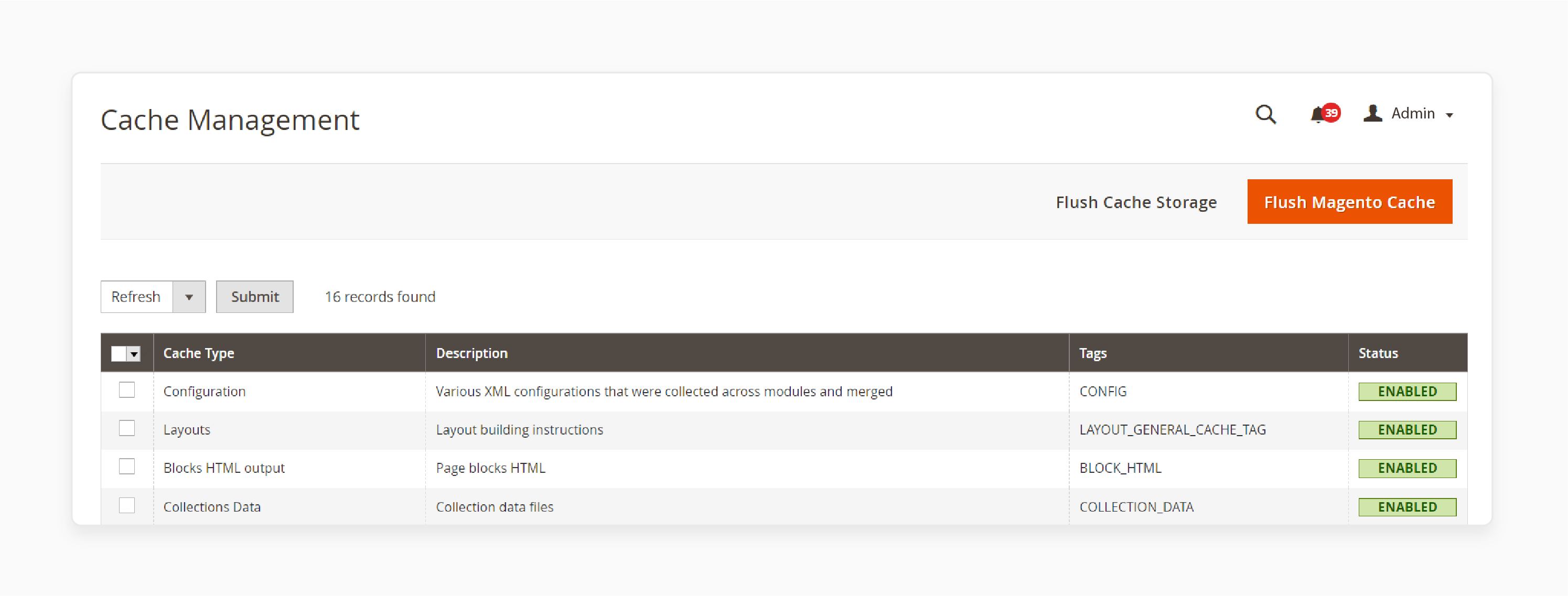
Best Practices for Implementing reCAPTCHA v3 Custom Forms in Magento 2
| Implementation Aspect | Best Practice | Impact on Store |
|---|---|---|
| Initial Setup | - Configure PHP.ini with allow_url_fopen = 1. - Verify API keys before deployment. - Set up proper error logging. |
Ensures smooth integration and troubleshooting capabilities |
| Form Integration | - Use unique form identifiers. - Implement asynchronous loading. - Add fallback mechanisms. |
Improves user experience while maintaining security |
| Score Management | - Start with "0.5 threshold". - Monitor false positives. - Adjust based on traffic patterns. |
Balances security with legitimate user access |
| Custom Forms | - Register forms in config.xml. - Implement proper observers. - Add custom validation handlers. |
Ensures consistent protection across all forms |
| Emergency Access | - Set up the command line disable option. - Maintain IP whitelist. - Configure backup access methods. |
Prevents admin lockouts while maintaining security |
| Performance | - Use lazy loading for scripts. - Implement proper caching. - Optimize API calls. |
Minimizes impact on page load times |
| Monitoring | - Set up error logging. - Track score distributions. - Monitor validation rates. |
Enables proactive security management |
| Maintenance | - Conduct regular updates to the module. - Set up periodic threshold adjustments. - Review security audits. |
Ensures long-term effectiveness |
4 Steps to Configure Google reCAPTCHA Page v3 for Magento Storefront
- Go to Admin > Stores > Settings > Configuration > Security > Google reCAPTCHA Storefront.
- Enable reCAPTCHA for:
- Customer Login.
- Forgot Password.
- Create a New Customer Account
- Edit Customer Account
- Contact Us
- Product Reviews
- Newsletter Subscription
- Send to Friend
- PayPal Payflow Pro Payment Form
- For each option, select "No", "reCAPTCHA v2", "Invisible", or "reCAPTCHA v3".
- Click 'Save Config' to apply the changes.
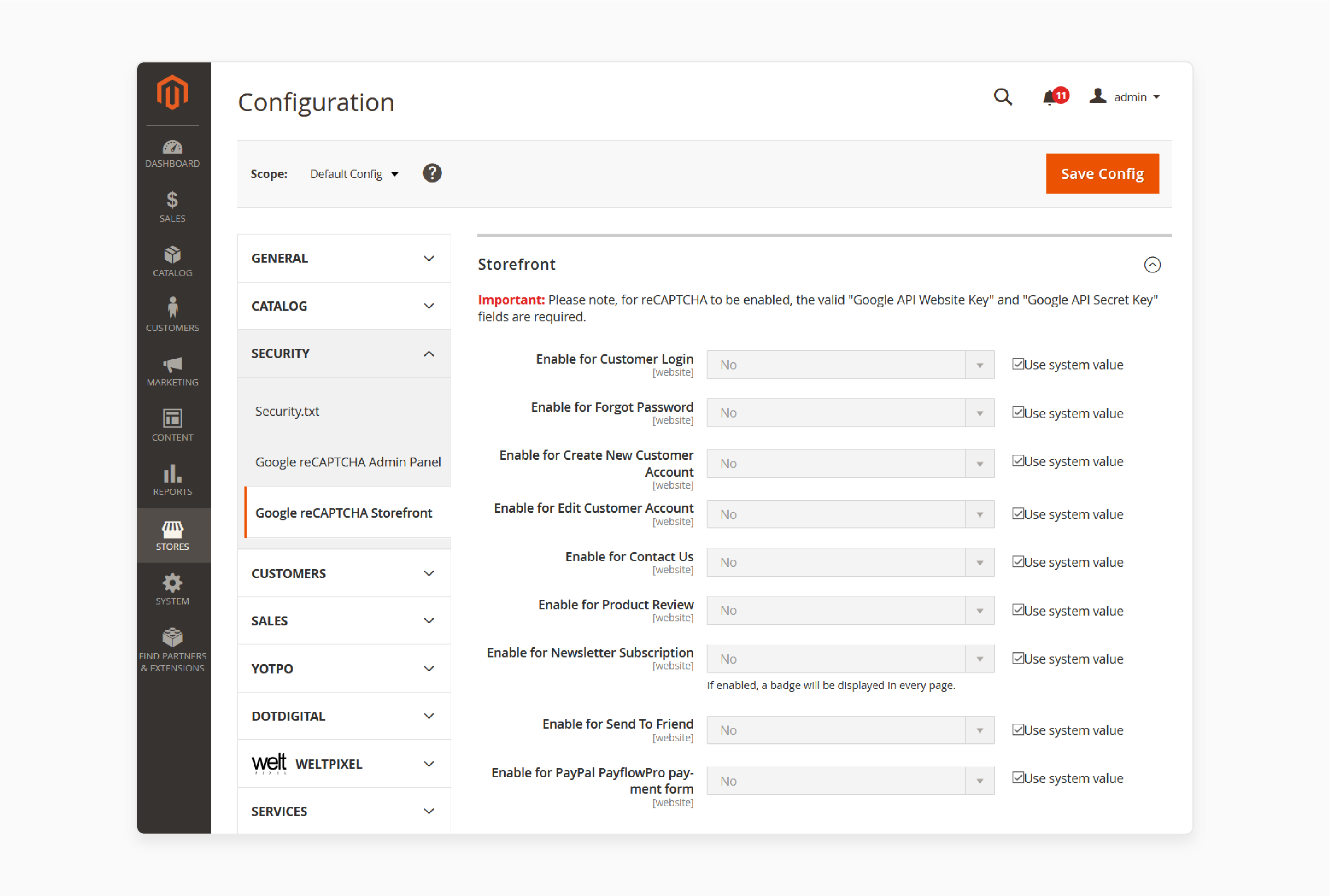
FAQs
1. How to add Captcha v3 to Magento?
To implement Google reCAPTCHA in your Magento store, register your website on Google. Generate the site and secret keys, and then enter them in your Magento admin. Finally, save the configuration to activate reCAPTCHA for your forms.
2. Can I enable v3 for all popup forms?
Yes, v3 reCAPTCHA supports all popup forms. To enable v3 for your popups, navigate to the Magento admin, register your site, and enter the site keys. Then, configure the settings.
3. What happens if validation fails in the Magento storefront?
If validation fails, storefront reCAPTCHA displays an error message. Adjust settings or the minimum score to reduce false failures. Failed users cannot submit forms.
4. Why is Magento vital for reCAPTCHA integration?
Magento 2 is vital due to built-in reCAPTCHA support. The module provides a custom form for adding Google reCAPTCHA functionality.
5. How to register your website for Google reCAPTCHA?
Visit the Google reCAPTCHA page and register your site. Add domain details and accept the terms of service. Then, click the submit button to generate your site and secret keys.
6. What does "0.0 is likely a bot" mean?
Scores range from "0.0 to 1.0" in reCAPTCHA. A 0.0 is likely a bot, while higher scores represent human activity. You can set thresholds accordingly for better security.
Summary
The reCAPTCHA v3 Magento 2 extension is essential for protecting forms like login, registration, and contact forms. It allows you to:
- Prevent spam and unauthorized bot activities in your online store.
- Analyze behavior to block malicious bots.
- Enhance security while maintaining a smooth user journey.
- Secure your store while maintaining a frictionless experience for customers.
- Improve website security with minimal user friction.
Consider managed Magento hosting to protect your online store from spam and bot activity with reCAPTCHA v3.





