
Product Option Templates For Magento 2: Custom Option Extensions
Are you looking to streamline your product management on Magento 2? Product option templates for Magento 2 offer a simple solution to customize and manage multiple product options together.
This tutorial will cover how to configure the template status and the number of product option extensions for Magento 2.
Key Takeaways
-
Understand the importance and functionality of product option templates.
-
Learn how to create and manage similar option templates in Magento 2.
-
Discover how to assign templates to multiple products efficiently.
-
Explore the different types of custom options, including text, file, select, and date.
-
Get an overview of how to increase revenue for your business.
-
Advanced Techniques With Product Option Templates In Magento 2
-
Top 4 Extensions For Magento Custom Product Options Template
What Are Magento Product Option Templates?
The Magento 2 Product Option Template Extension extension allows you to create, assign, and manage customizable options as you need.
Magento 2 Custom Option Template Extension enables administrators to create an unlimited number of custom options directly from the admin back-end. It simplifies the process of adding these custom options to products and allows multiple custom options to be added to each product.
Admins had to individually set custom options for each product, which was time-consuming. With product variations, admins can create numerous custom options and assign them to products as needed.
3 Steps To Set Up Magento 2 Custom Option Extension
Step 1: Installation
-
Extract the zip folder on your system.
-
Transfer this app folder to the root directory of the Adobe Commerce Cloud on the server.
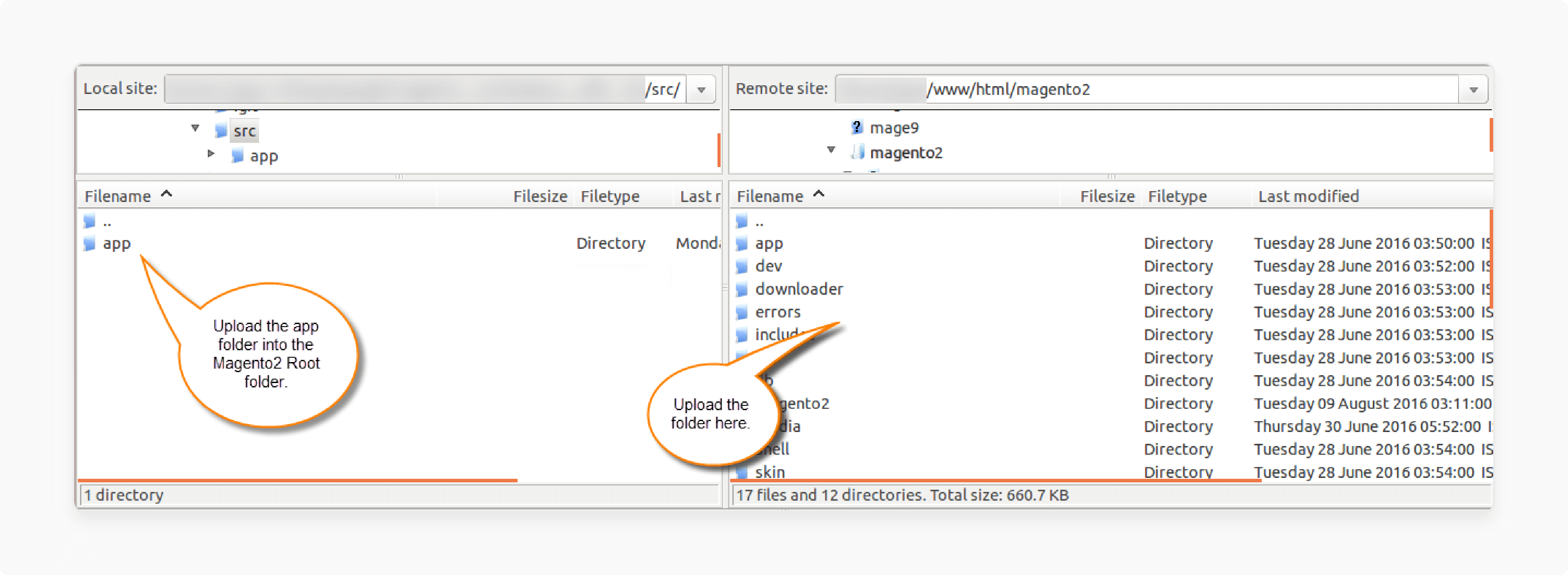
- Run the following commands on the Adobe Commerce root directory:
php bin/magento setup:upgrade
php bin/magento setup:di:compile
-
Go to your Magento Admin panel.
-
Navigate to System > Cache Management.
-
Flush the Magento cache from the Adobe Commerce Cloud admin panel.
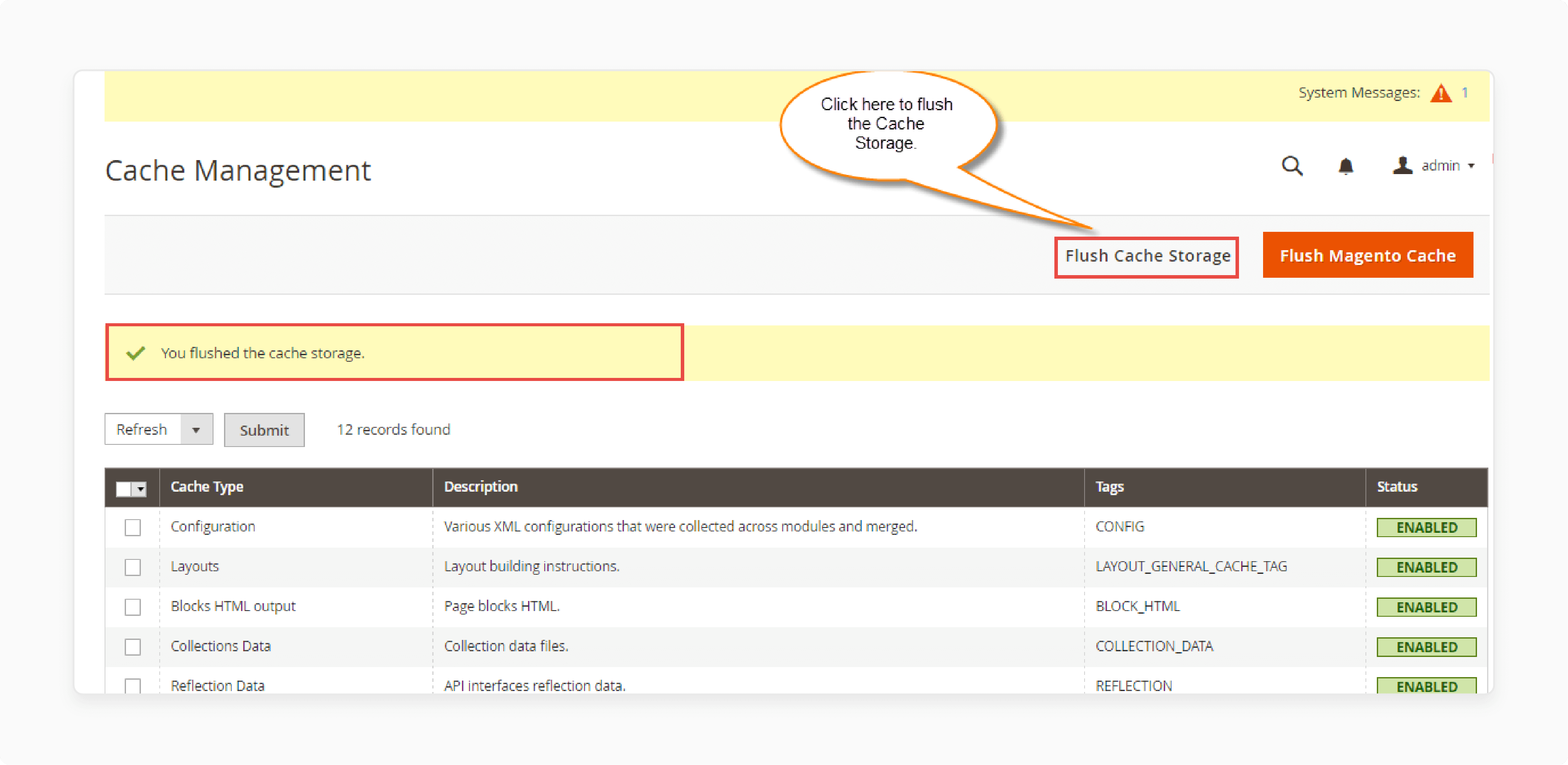
- Go to Store > Configuration > General > Locale Options.
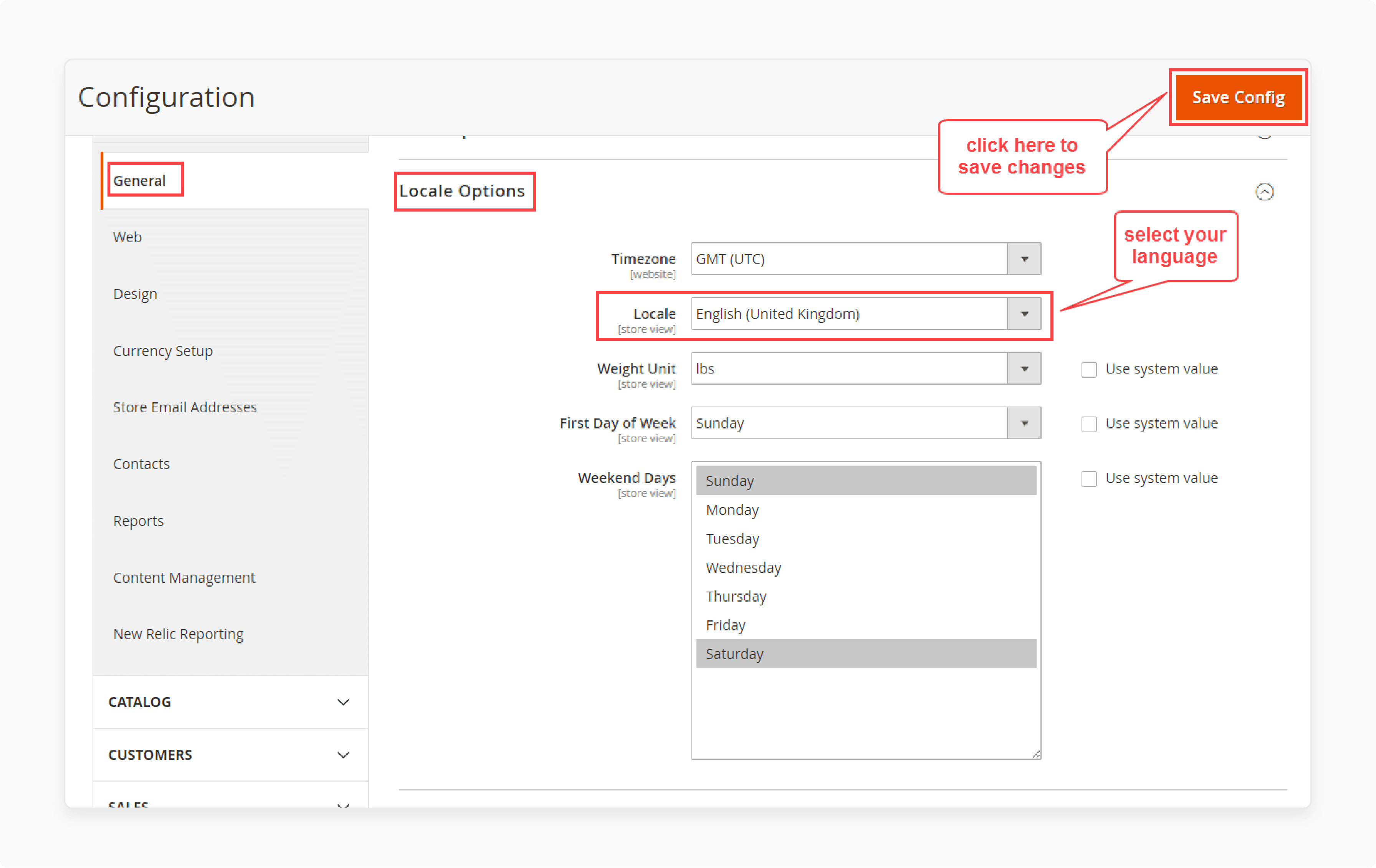
-
For Multilingual support, select your desired language from the Locale option.
-
Open the 'en_US.CSV' file to edit.
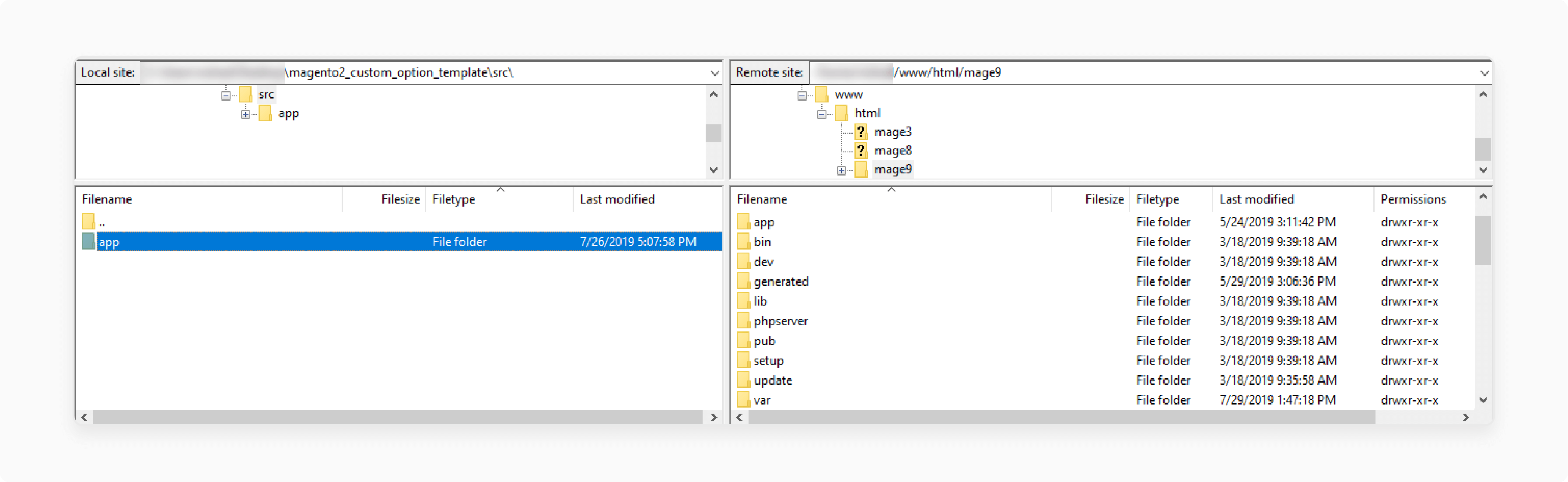
- Replace the words on the right(,) with your translated words.
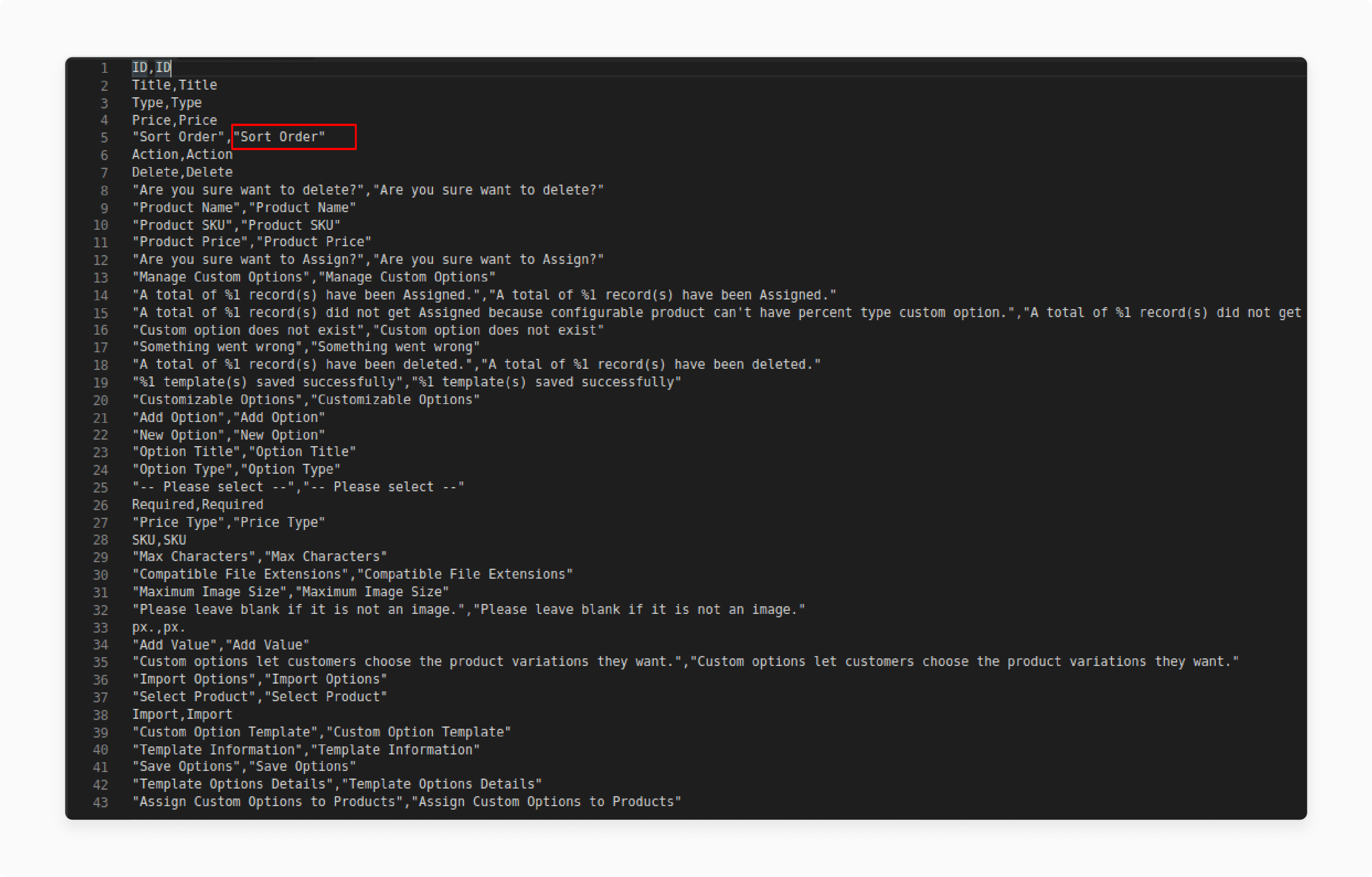
- Save the file and upload it back to the same folder.
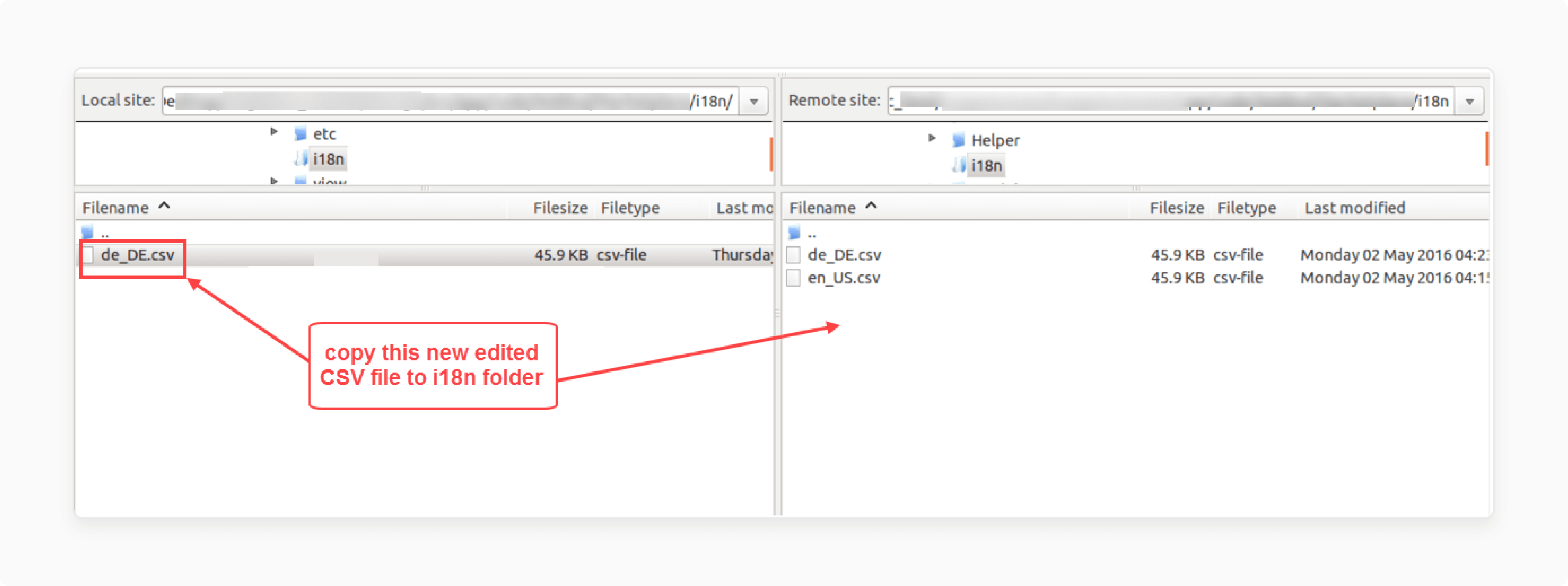
Step 2: Assigning Custom Options to Products
- Go to Custom Option Template on the left panel of your dashboard.
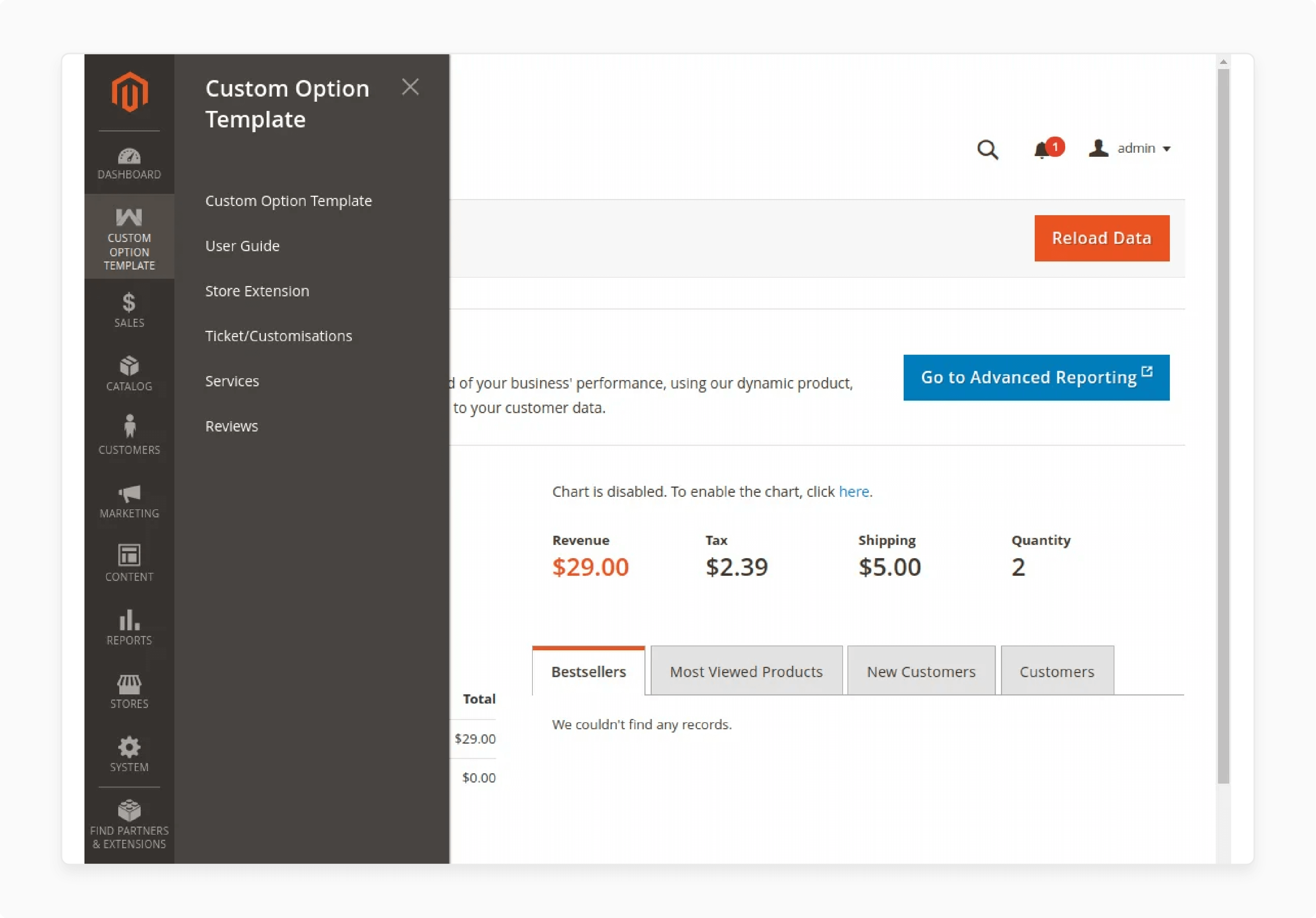
- Under 'Customizable Options', click on 'Add Option' to create the custom options.
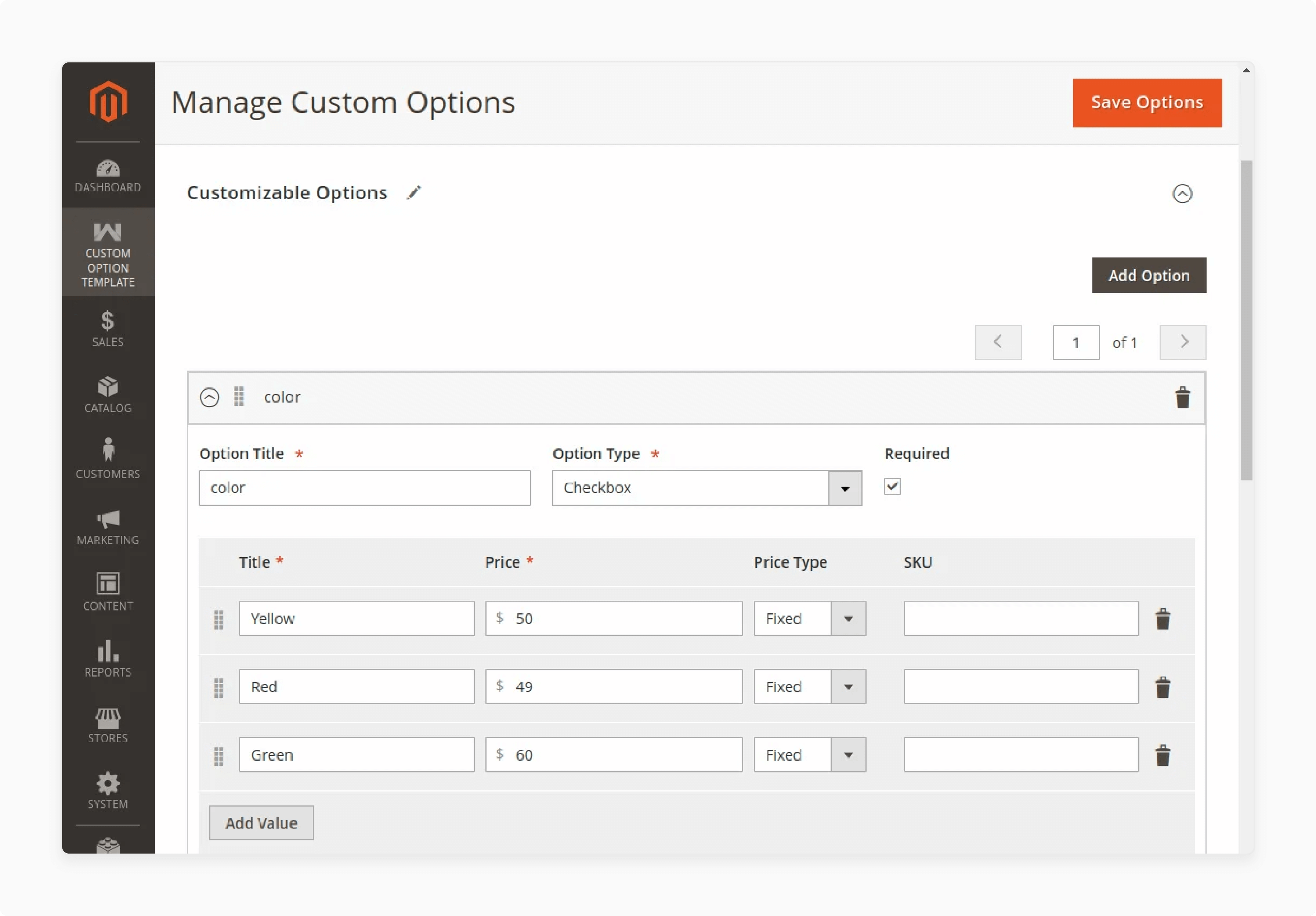
-
Admin can create the custom options using the Option Types:
-
Text: Field, Area
-
File: File
-
Select: Dropdown, Radio Buttons, Checkboxes, Multi-Select
-
Date: Date, Date & Time, Time
-
Note: Check the 'Required' checkbox field to make the custom options as required.
For example, You can start by creating a custom option titled Color. Next, set the 'Option Type' to 'Radio Button' and values to 'Blue' and 'Black'.
-
Click on the 'Save' button to save the custom option and its values.
-
Choose the products to which you want to add the custom options.
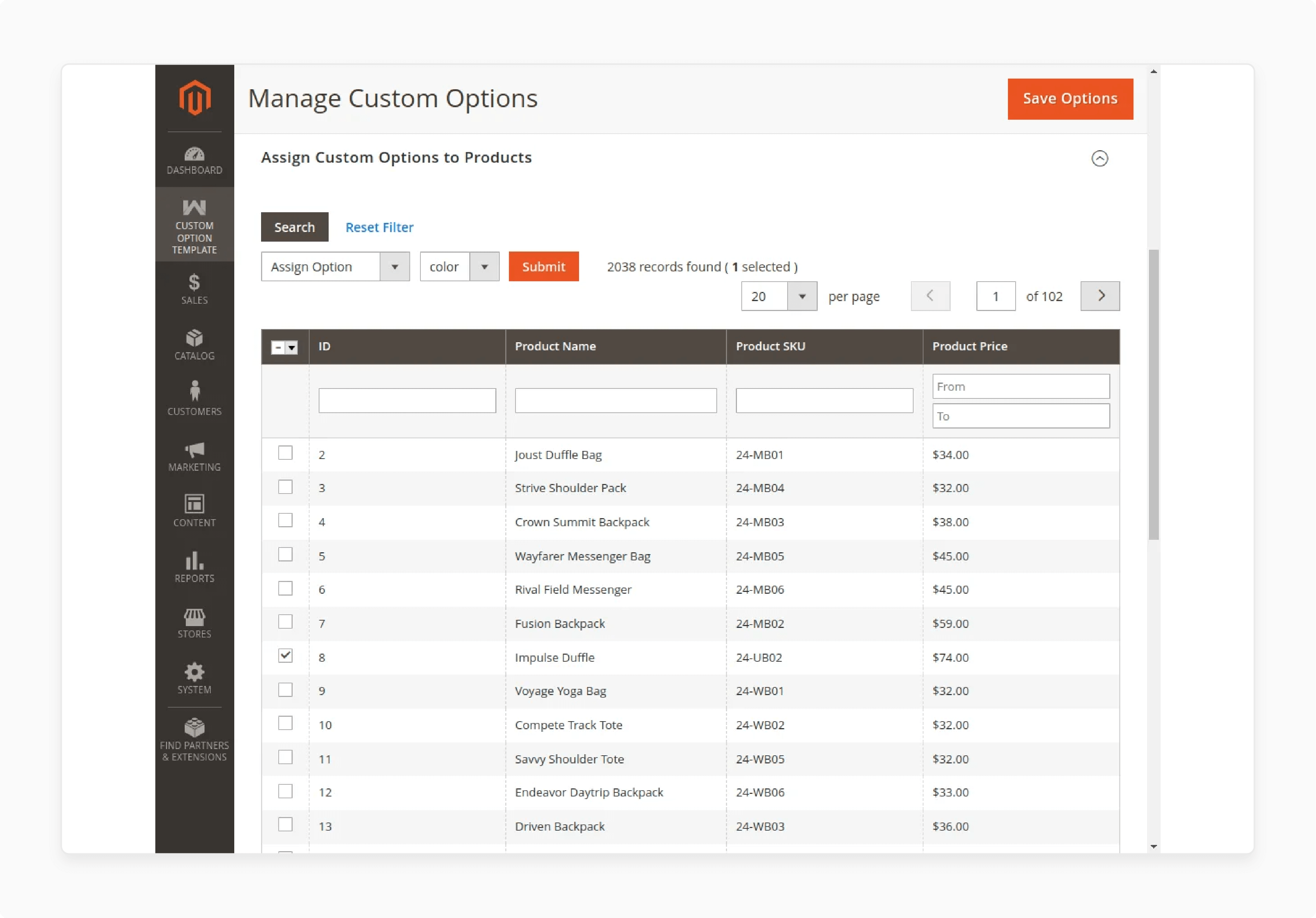
-
Choose 'Assign Option' from the dropdown menu.
-
Select the custom option you wish to add.
-
Click on the 'Submit' button to apply the custom options on the front end.
Step 3: Unassigning Custom Options from Products
- Navigate to the Manage Custom Options section.
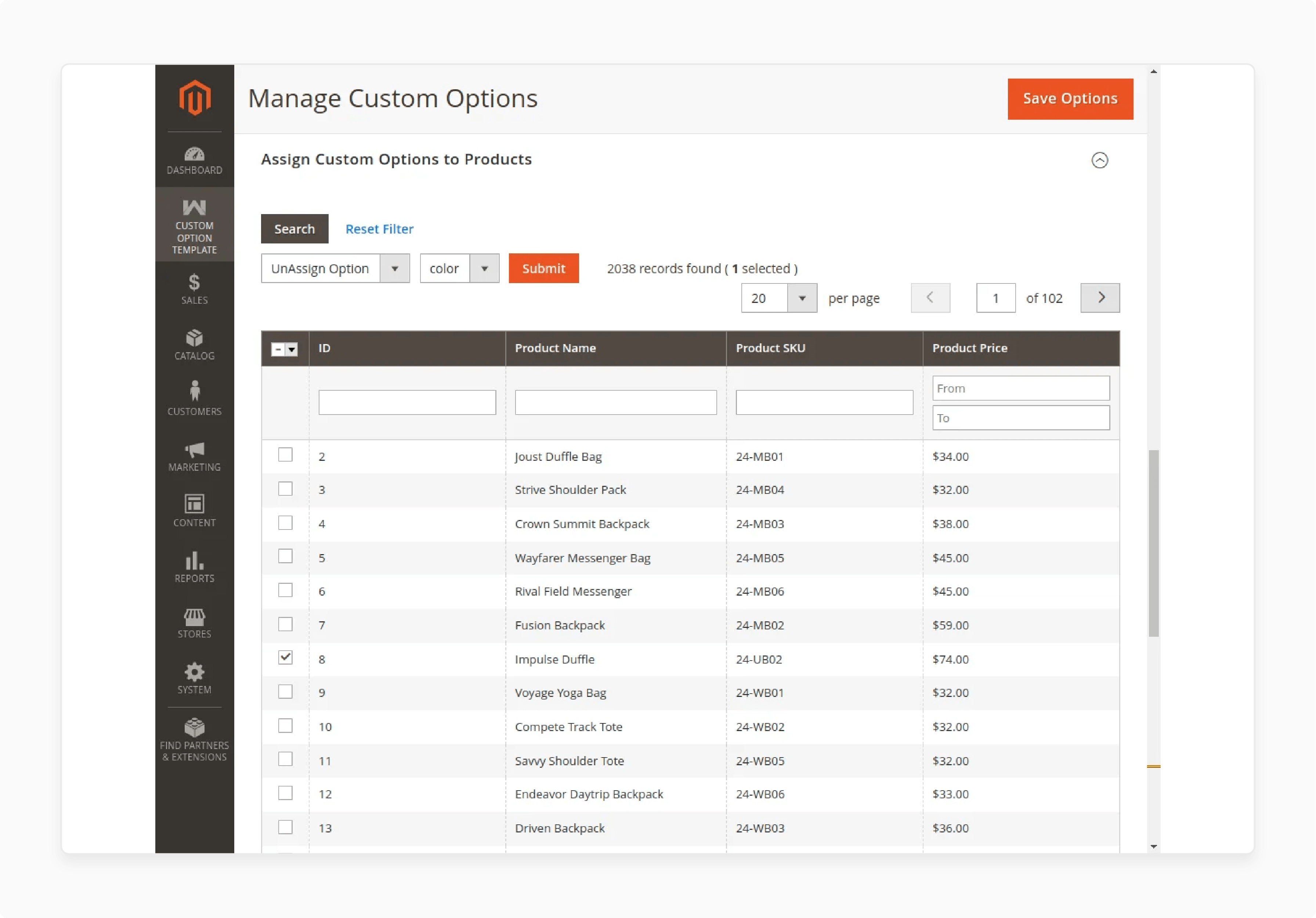
-
Select the products from which you want to remove the custom options.
-
Choose 'Unassign Option' from the dropdown menu.
-
Press the 'Custom Option' to unassign.
-
Click on the 'Submit' button to remove the custom options.
Note: Sometimes, changes to an existing template cause both the old and new custom templates to appear. This happens when reassigning the updated template to products. In such cases, the admin must delete the old custom option from the specific product's edit page in the admin panel.
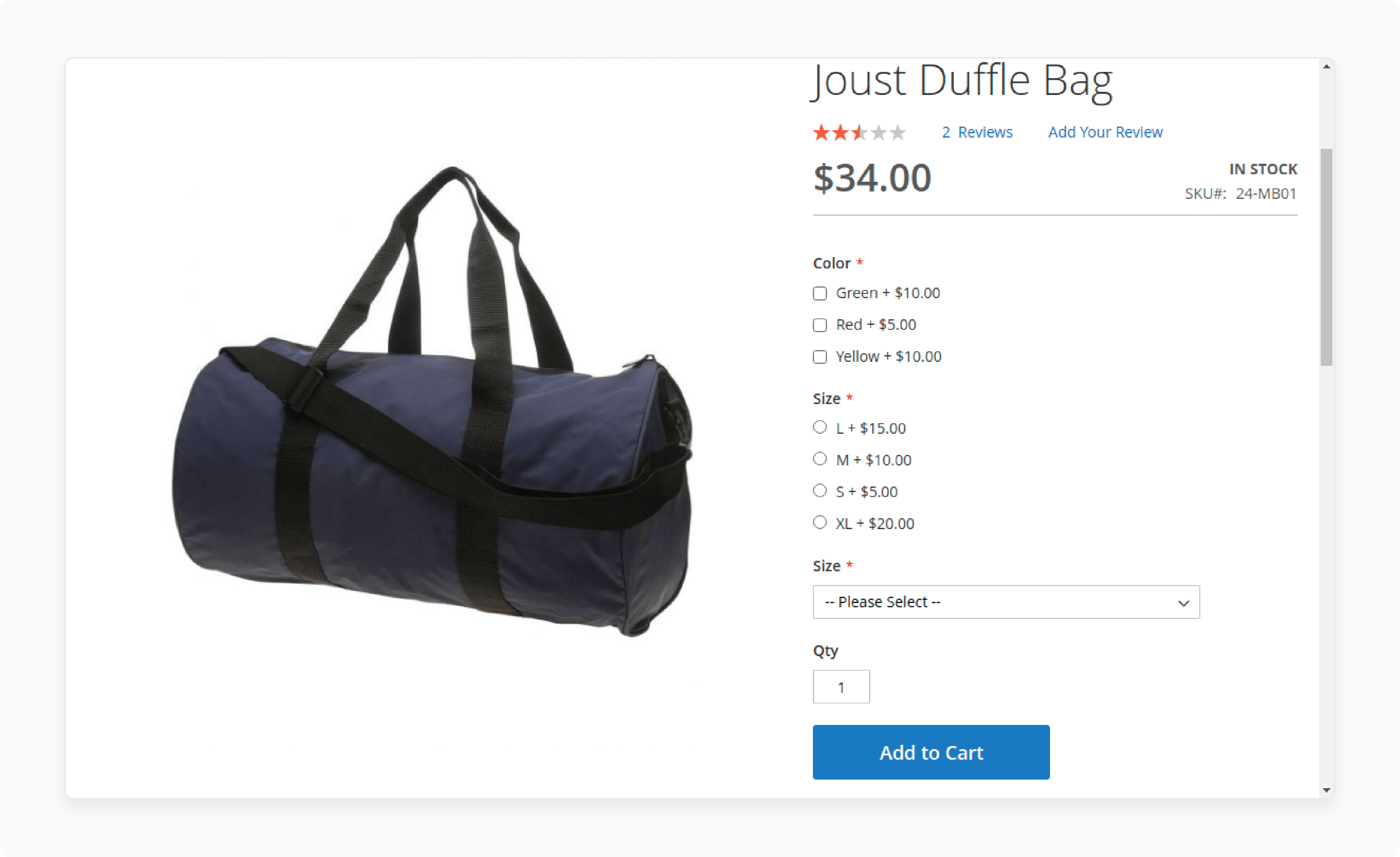
- Remove the old custom option from the specific product page in the admin panel.
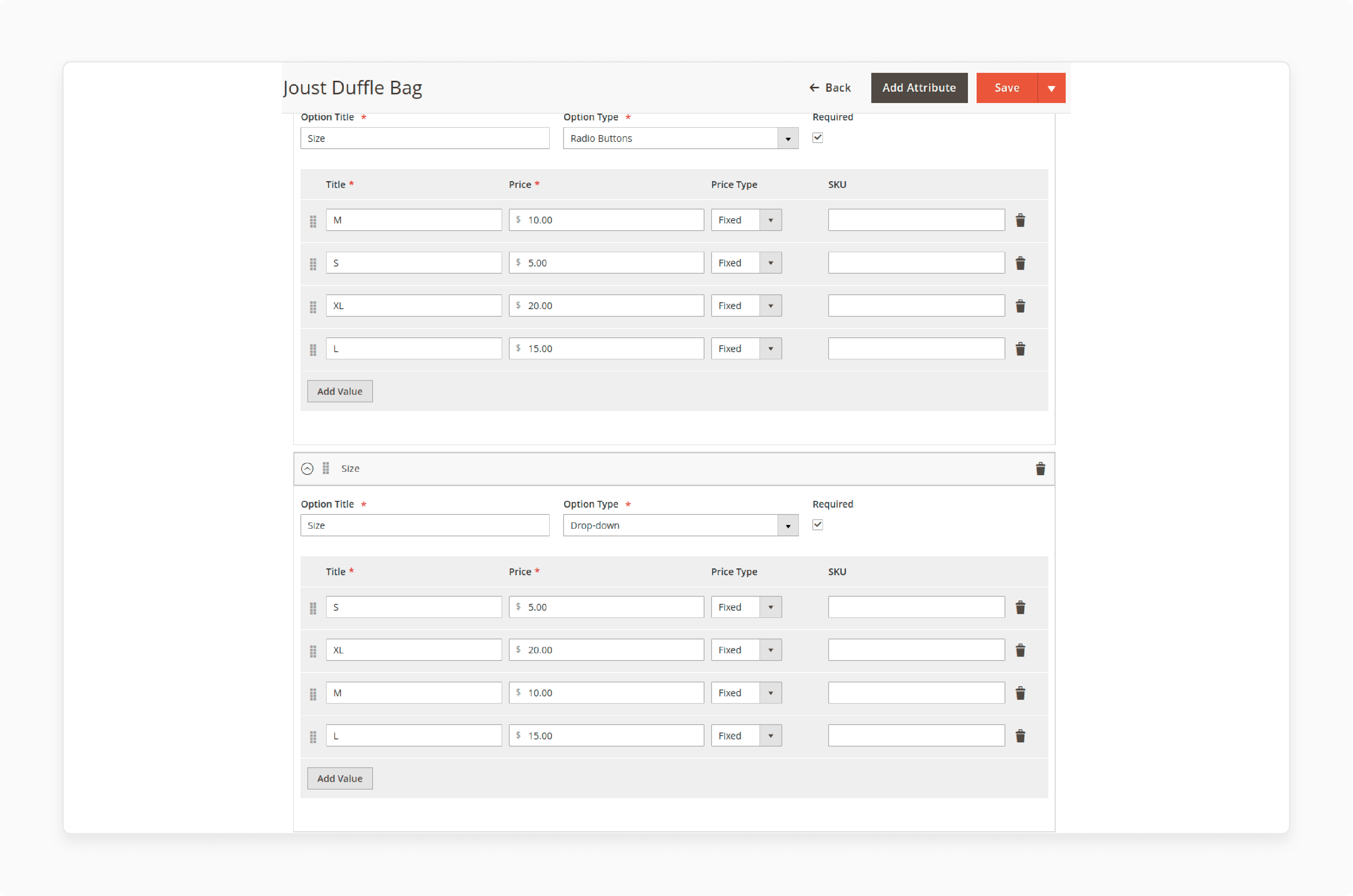
Note: The Unassign feature will not work in this case because you now have two custom options with the same name.
Advanced Techniques With Product Option Templates In Magento 2
| Technique | Description |
|---|---|
| Set up quantity multipliers | Adjust inventory based on selected options by setting quantity multipliers for each option value. This deducts the specified quantity from the main product stock for each selected option. |
| Define option-specific pricing rules | Set fixed prices, percentage modifiers, or price-per-unit models for ultimate flexibility in pricing options. Tailor pricing to each option value. |
| Use absolute price and price per unit models | Absolute price ignores the base product price and only uses the sum of option prices. Price-per-unit allows basing the price on a custom unit like weight or length. |
| Integrate option data into analytics | Feed product option data into your Magento analytics platform to gain insights into which options are most popular. Use this to optimize your option offerings over time. |
Top 4 Extensions For Magento Custom Product Options Template
1. Product Custom Options for Magento 2 Extension by Mageplaza
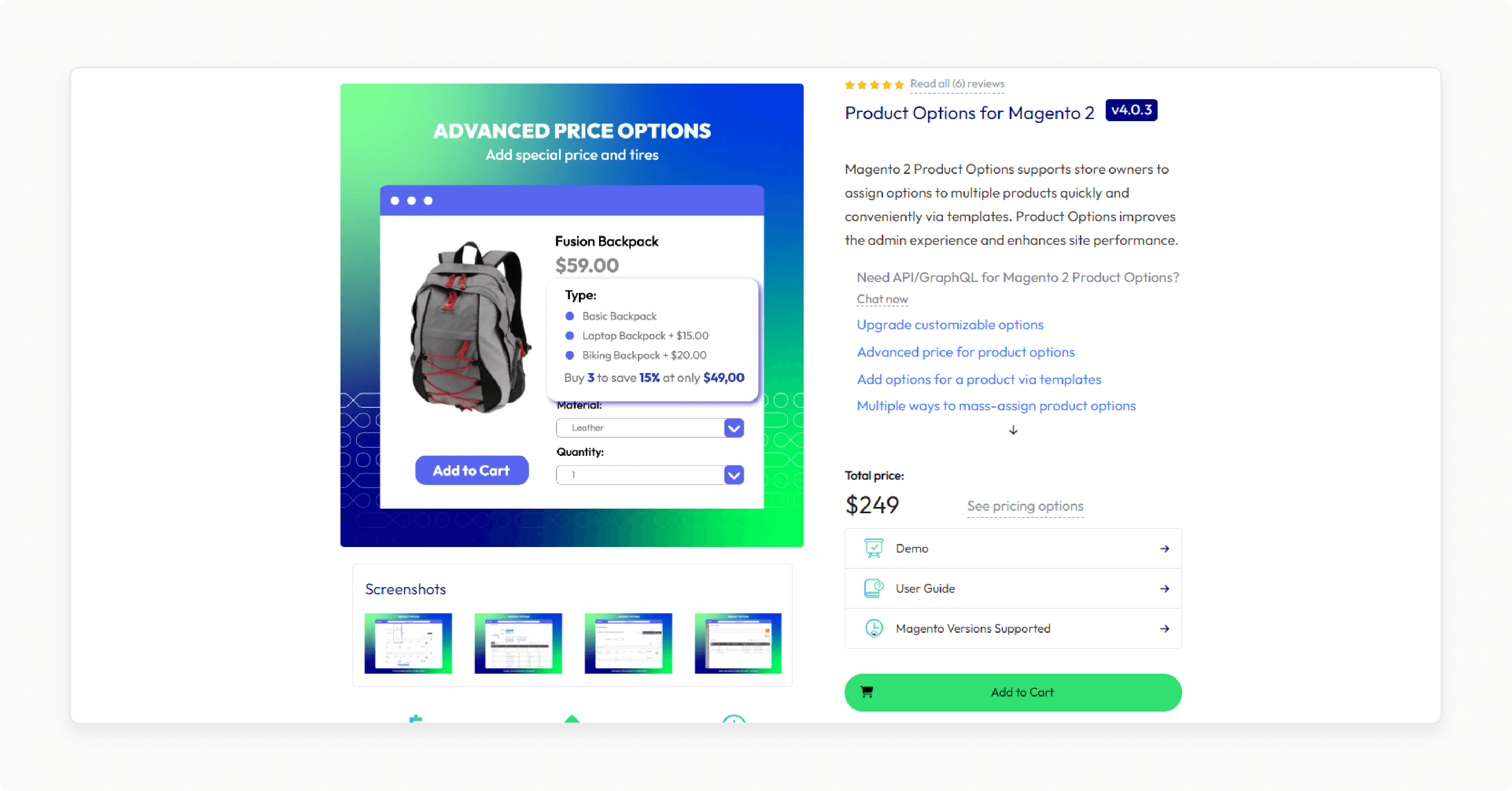
Mageplaza Product Custom Template Extensions for Magento 2 allows store owners to efficiently assign options to multiple products using templates. This feature enhances the admin experience and boosts site performance.
Features
-
Easily import and export option templates via XML file.
-
Assign templates to multiple products at once using the Actions box in the Product Grid.
-
Select a default value for each option.
-
Remove or unlink product options associated with a template after the template is deleted.
-
Conveniently select templates through a pop-up.
Pricing
$249.00
2. Magento 2 Advanced Product Custom Options Template by BSSCommerce
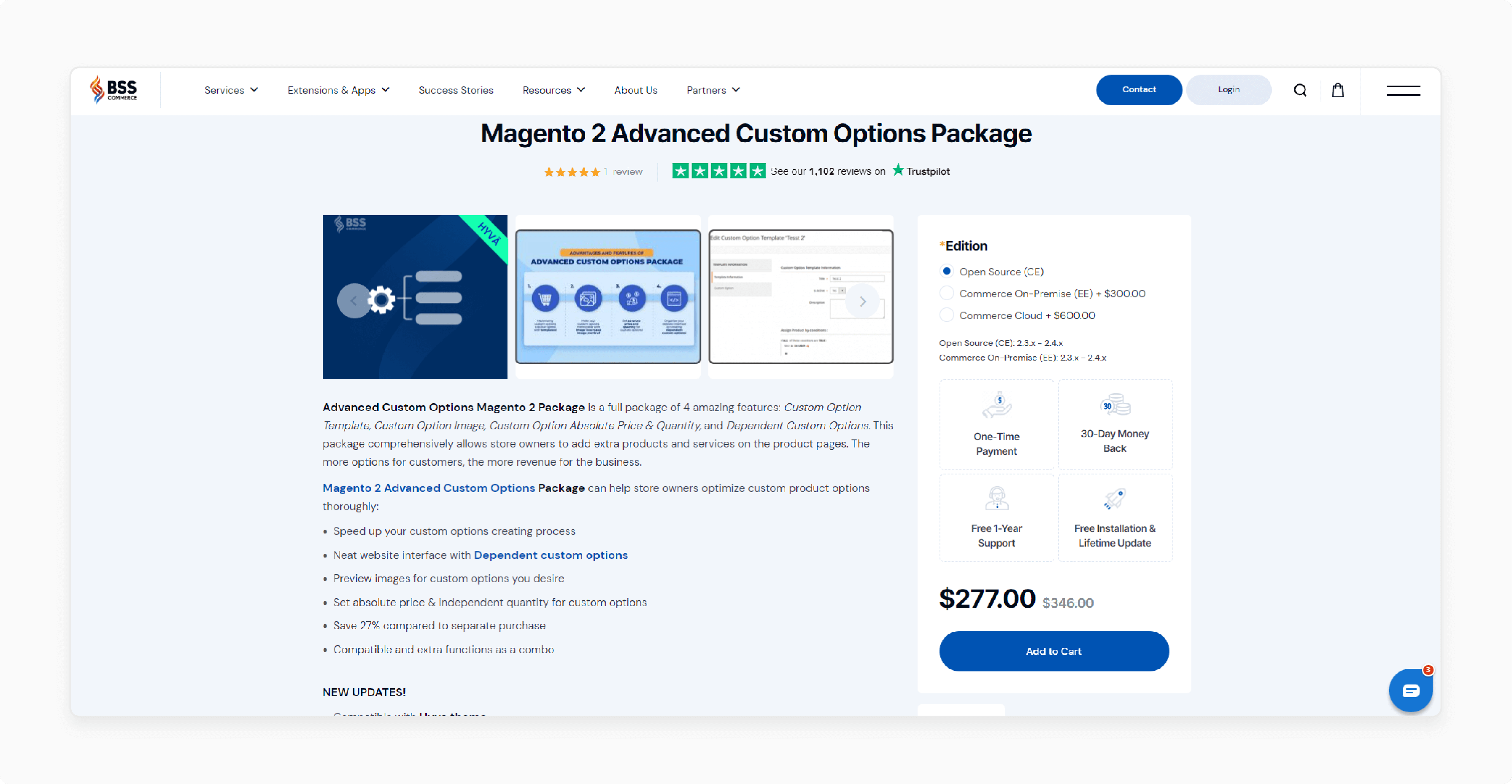
BSSCommerce Magento 2 Advanced Product Custom Options Template enables store owners to add additional products and services to their product pages. It offers four option dependencies to customers:
-
Custom Option Template
-
Custom Option Image
-
Custom Option Absolute Price & Quantity
-
Dependent Custom Options
Features
-
Clean website interface with dependent custom options.
-
Preview desired images for custom options.
-
Set absolute prices and independent quantities for custom options.
-
Save 27% compared to separate purchases.
-
Compatible with extra functions as a combo.
Pricing
-
Magento Open Source (CE)- $277.00
-
Commerce On-Premise (EE)- $577.00
3. Magento 2 Advanced Product Options by Aitoc
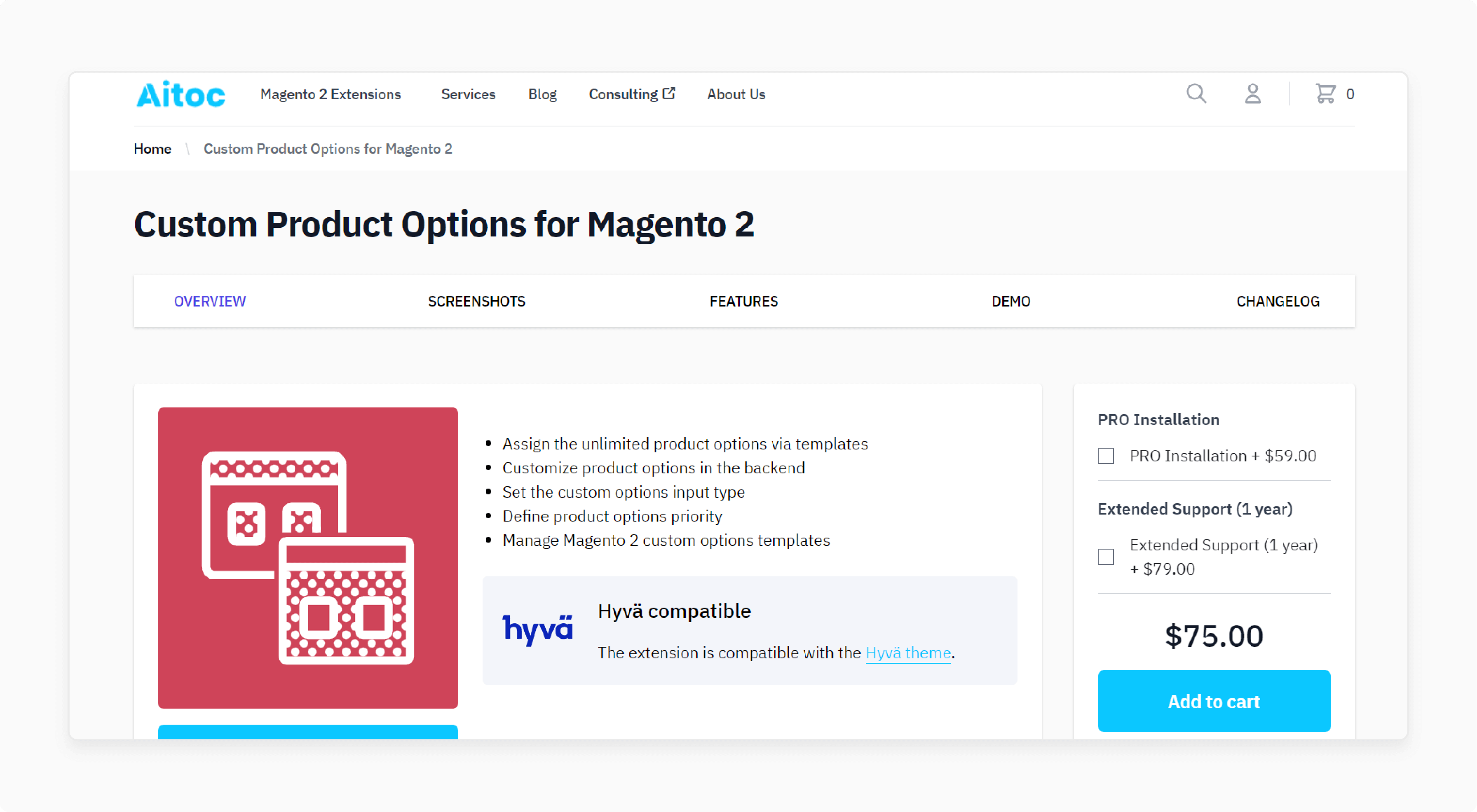
Aitoc Magento 2 Advanced Product Options provides add options to make multiple products. It enhances store usability and speeds up product management.
Features
-
Assign online templates for unlimited product options.
-
Customize product options in the backend.
-
Set the input type for custom options.
-
Define the priority of parent options.
-
Manage custom options templates on a handy grid for every product.
Pricing
- PRO Installation + 1-year Extended Support- $213.00
- Self Installation + No Support- $75.00
Advanced Product Options Suite Extension by Mageworx
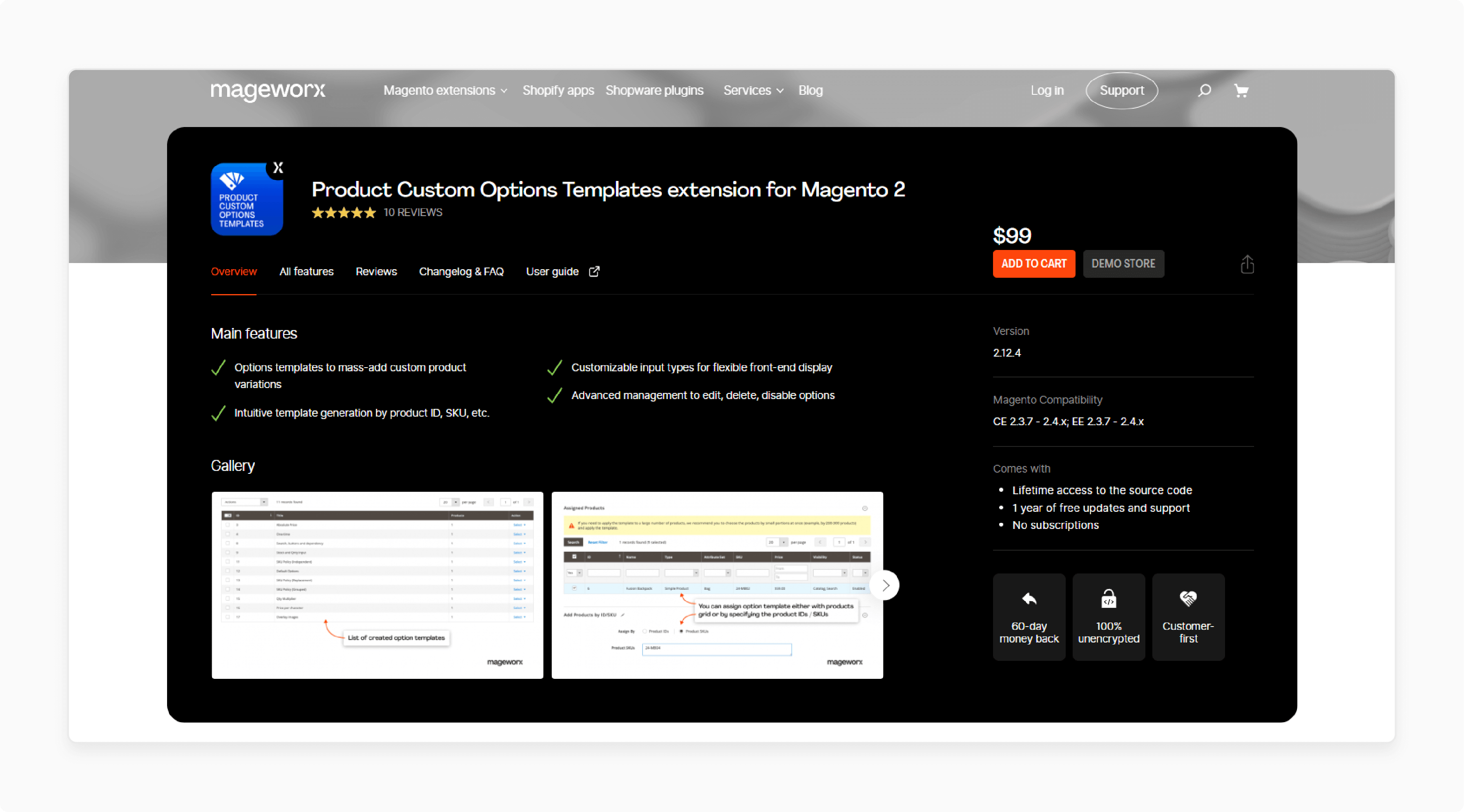
Mageworx Advanced Product Options Suite for Magento Extension allows you to quickly create templates from scratch, add custom options to any product, and assign options by product SKU or ID. You can define the format of customizable options fields and duplicate existing templates:
-
Text area
-
Drop-down
-
Checkbox
-
Date
Features
-
Mass-add custom product variations using options templates.
-
Customize input types for flexible front-end display.
-
Advanced management capabilities to edit, delete, or disable options.
-
Lifetime access to the source code and one year of free updates and support.
-
Compatible with Magento CE 2.3.7 - 2.4.x; EE 2.3.7 - 2.4.x.
Pricing
$99.00
Common Pitfalls With Magento 2 Product Option Templates
| Pitfall | Solution |
|---|---|
| Overwhelming customers with too many options | Carefully curate options to only include the most important choices. Use analytics data to eliminate unpopular options. |
| Failure to thoroughly test options | Systematically test all options, values, and combinations to ensure they function and display correctly in all scenarios. |
| Inaccurate option price calculations | Audit and test option price calculations to confirm they always add up to the correct final product price, even with complex pricing rules. |
| Neglecting to gather customer feedback | Proactively collect feedback from customers about the options presented. Conduct user testing to optimize the options selection experience. |
| Allowing option bloat over time | Periodically review and streamline your option templates, removing old or redundant options. Keep the options concise and current. |
FAQs
1. Can I assign multiple templates to a single product?
Yes, you can assign multiple custom stylize options in templates to a single product. The custom options from all assigned templates will be added to the product.
2. Can I edit a template that is already assigned to products?
Yes, you can edit product options for Magento 2. The changes will be automatically applied to all products using the custom options' template.
3. Can I remove a template from a product without deleting the template?
Yes, you can remove a template from a particular product. Navigate to the product edit page, scrolling to the 'Customizable Options' section. Click on the 'Remove' button next to the template you want to remove.
4. Will deleting a template also delete the custom options from products using that template?
Yes, deleting a template will remove the customized options from the default Magento 2 functionalities. However, manually adding the same options for any product type will delete any of the templates if needed.
5. Can I use the product option templates extension with configurable products?
Yes, the product level assigns option templates extension is compatible with configurable products. You can view each template status, types of options, and the number of options for product changelog using Magento 1 Extensions.
Summary
Product option templates for Magento 2 enhance the flexibility and efficiency of creating product options. It helps Magento 2 store owners to:
-
Easily add multiple custom options to each product.
-
Edit custom options, including setting title, price, price type, and SKU.
-
Unassign custom option templates from products.
-
Assign a single custom option to multiple products.
-
Delete custom options as needed.
Create custom options and a number of products in one template with managed Magento hosting options.



