
Localize Products in Different Languages Using Magento Translate
[Updated on June 05, 2025] Ready to expand your Magento 2 store to global markets with ease? The Magento Translate feature offers enhanced translation features and AI-powered localization tools.
This tutorial covers using Magento Translate to enhance your store's translation efficiency.
Key Takeaways
- New AI translation extensions enable businesses to localize their online stores.
- The latest tools help set up enhanced language packs & configure multilingual store views.
- Local language packs for Magento 2.4.8 feature enhanced functionality.
- Guided methods help translate product details, including descriptions and metadata.
- Overview of installing AI-powered Magento 2 translation extensions.
- Automated translation tools that include quality assurance features.
- Insights on creating multilingual store views with improved SEO optimization.
How Local Language Packs Work in Magento 2?
Language packs help translate text elements across your site into the local language. Examples include:
| Element Type | Example Text | Language | Translated Text |
|---|---|---|---|
| Category names | Women's Clothing | Spanish | Ropa de Mujer |
| Calls-to-action | Add to Cart | German | In den Warenkorb |
| Footer links | Contact Us | Italian | Contattaci |
Magento 2.4.8 introduces enhanced translation support & a more detailed localization experience. It includes translatable:
- "Login as Customer" checkboxes
- "VAT fields" in address renderers
8 Steps To Set Up Local Language Packs in Magento 2
- Install the Language Pack. Choose a language pack from the official Magento Marketplace or a trustworthy source.
- Install the language pack on Magento 2 using 'Component Manager' or the command line.
- Go to the Admin Panel > Stores > Settings > All Stores.
- Click 'Create Store View' and make the necessary settings.
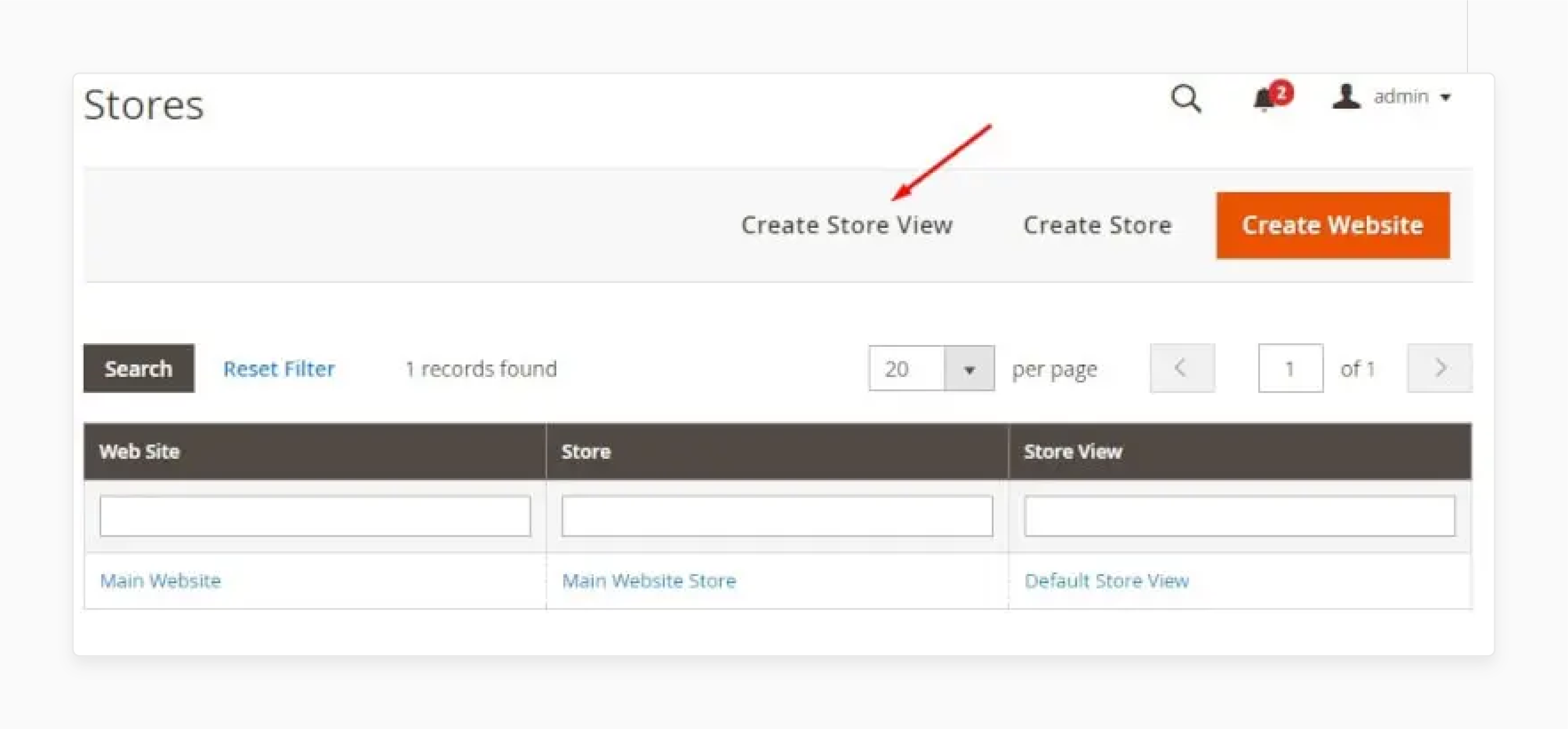
- When done, click on 'Save Store View'.
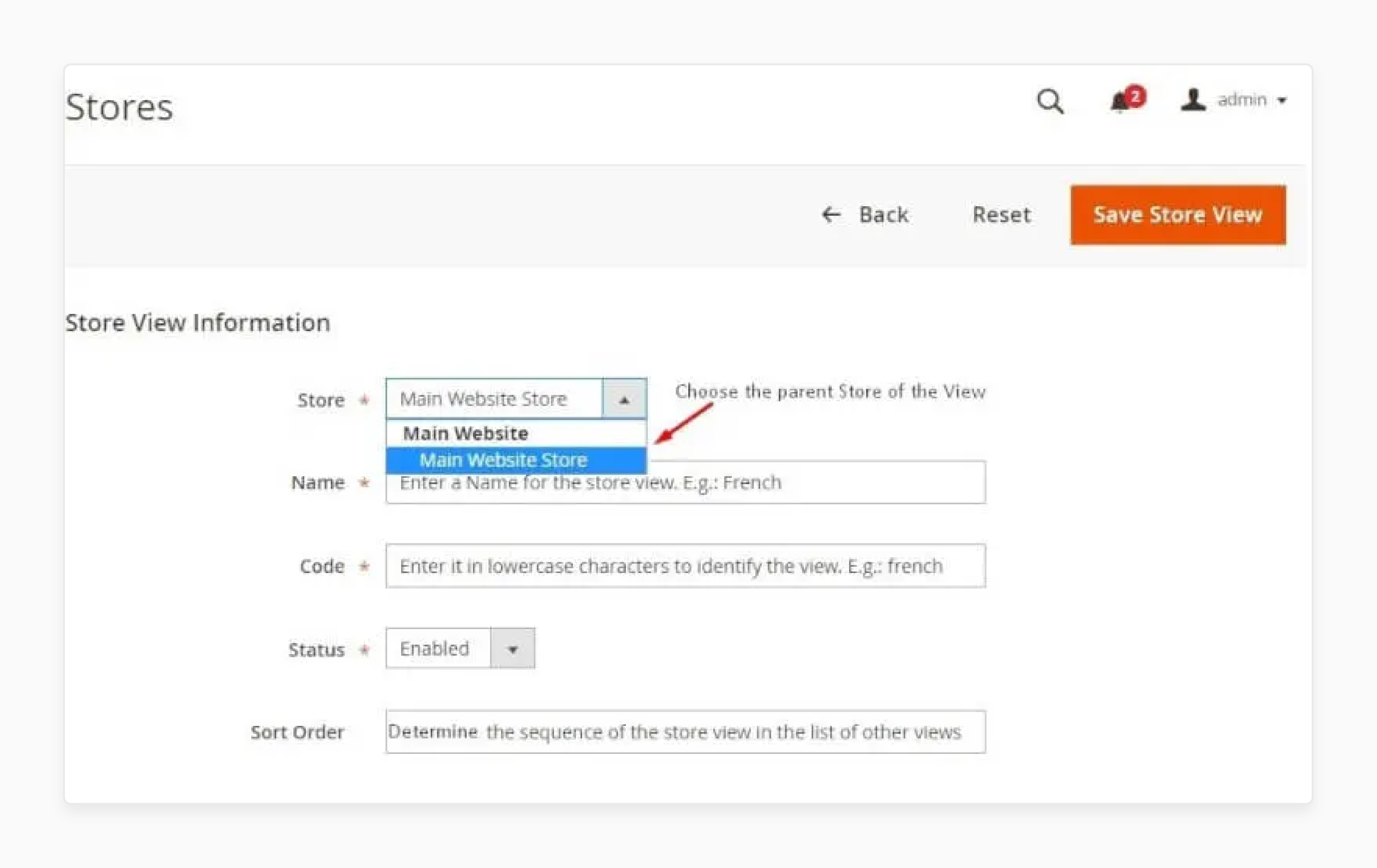
- Change the "locale" of the store view.
- Go to the Admin Panel > Stores > Configuration > General > Locale Options.
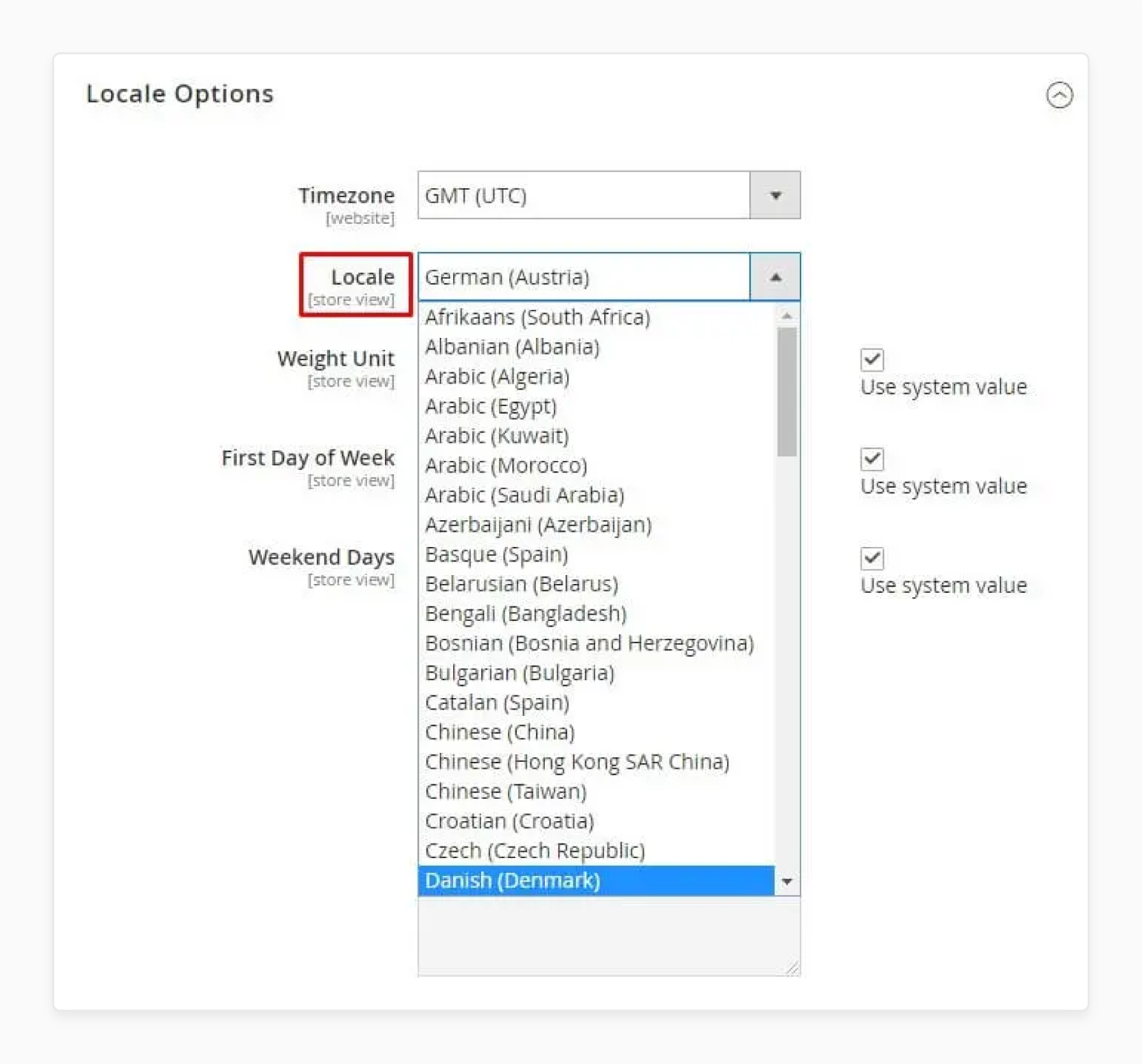
- Choose the desired language, clear the 'Use Website' checkbox, and click 'Save Config'.
Note: This process enables you to translate text content on your Magento website. Content examples include "navigation titles", "labels", "buttons", & "links". Configuring this helps enhance compatibility and provide improved multilingual SEO features.
4 Steps to Configure Magento 2 Product Translation
Step 1: Translate Product Attributes and Options
- Navigate to Stores > Configuration > Attributes > Product and select the attribute to translate.
- Under the 'Manage Label' section, set the "translated attribute title".
- Under Properties > Manage Options (Values of Your Attribute), translate the attribute options.
- Save the attribute.
Step 2. Translate Product Descriptions
- On the Admin Panel, go to Products > Inventory > Catalog.
- Find the product to translate and open it in 'Edit' mode.
- Uncheck the "Use Default Value" checkbox on the right of the field.
- Enter the translated text into the field.
- Ensure that you translate all necessary text fields, including:
- Image labels
- Alt text
- Search Engine Optimization fields
- Any Custom Options information
With Magento 2.4.8's accessibility improvements, pay attention to translating ARIA labels. Also, consider using inclusive language across all content.
Step 3. Translate Product Metadata
- On the Admin Panel, go to Products > Inventory > Catalog.
- Find the product that you need to translate and open it in 'Edit' mode.
- Uncheck the "Use Default Value" checkbox on the right of the field.
- Type the translated text.
- Check the "Create Permanent Redirect" for the old URL checkbox and save your changes.
Step 4. Translate Product Categories
- On the Admin Panel, go to Products > Inventory > Categories.
- In the upper left corner, select 'Store View' for the translation display.
- Find the category that you need to translate in the category tree and open it in 'Edit' mode.
- In the General Information section, translate the required fields as:
- "Name"
- "Description"
- "Page Title"
- "Meta Keywords"
- "Meta Description"
- Uncheck the "Use Default Value" checkbox on the right of the field.
- Type the translated text.
- Check the "Create Permanent Redirect" for the old URL checkbox and save the category.
- Remember to clear the cache of your website after translating the product information. This verification will ensure that the changes take effect.
5 Best Magento Translate Extensions
1. Magento 2 Language Translation Extension by AppJetty
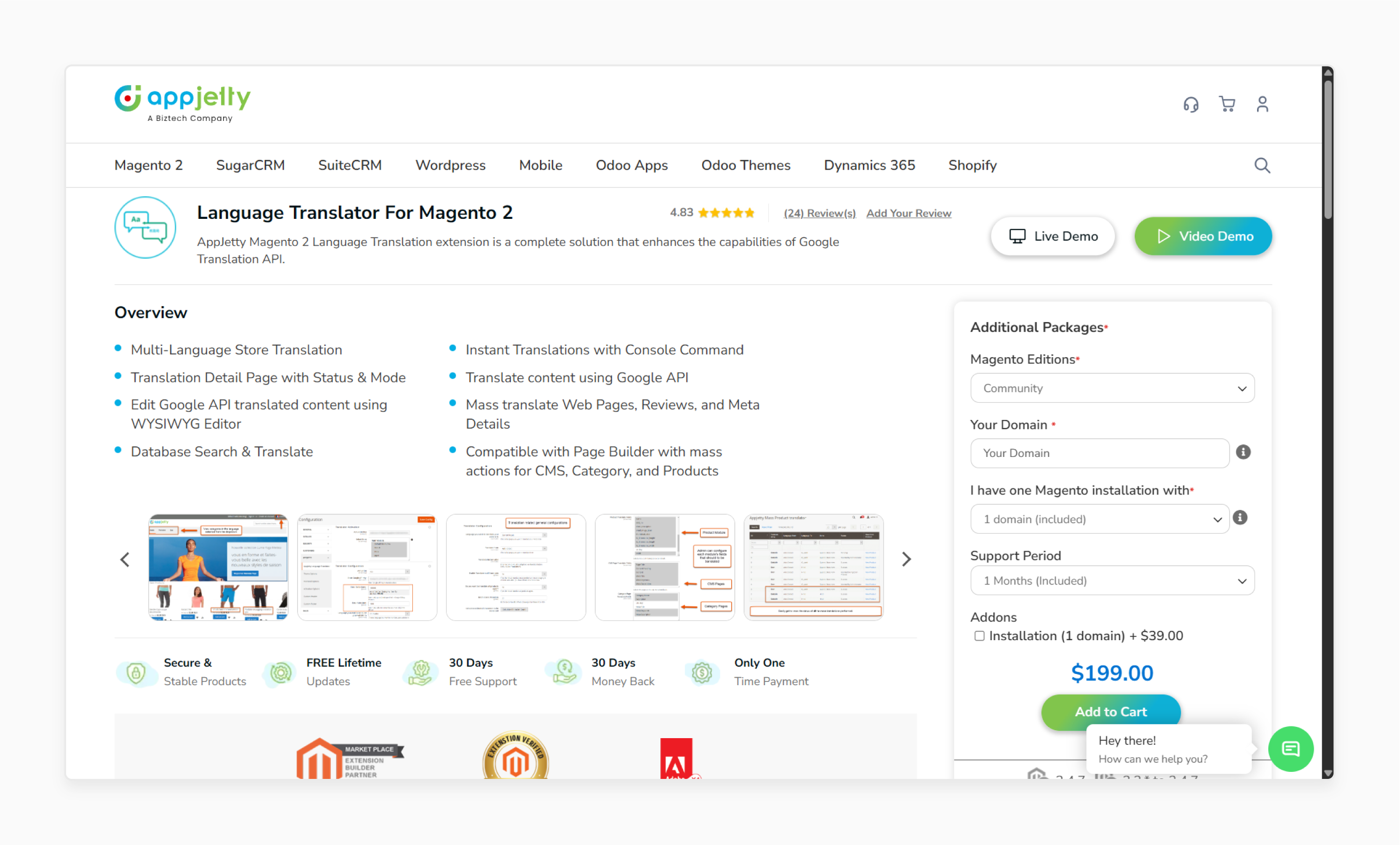
AppJetty Magento 2 Language Translation Extension provides a user-oriented translation management solution. It uses the Google Translate API to fetch translations. Users can edit and customize those translations using a WYSIWYG editor.
With AppJetty’s Magento 2 Language Switcher, you can translate everything. It ranges from 'meta details' and 'CMS page content' to 'customer reviews' and 'static module data'. The module:
- Supports one or many store views.
- Translates added products.
- Allows for mass translations.
You can also work with external files through import and export. This process enables you to manage translations across various stores with ease.
Features
- Multi-language store support for flexible localization.
- Instant translations via console command.
- Detailed translation status and mode view.
- Translate content using the Google API.
- Customize Google-translated content with a WYSIWYG editor.
- Bulk translate web pages, reviews, and meta information.
- Search and translate within the database.
- Compatible with Page Builder, including bulk actions for 'CMS pages', 'categories', and 'products'.
Pricing
- Community Edition + 1-Month Free Support Period + Installation- $238.00
- Adobe Commerce (Cloud) Edition + 6-Month Support Period + Installation- $478.00
- Adobe Commerce (On-Prem) Edition + Installation- $388.00
2. Magento 2 Translation Extension by Magefan
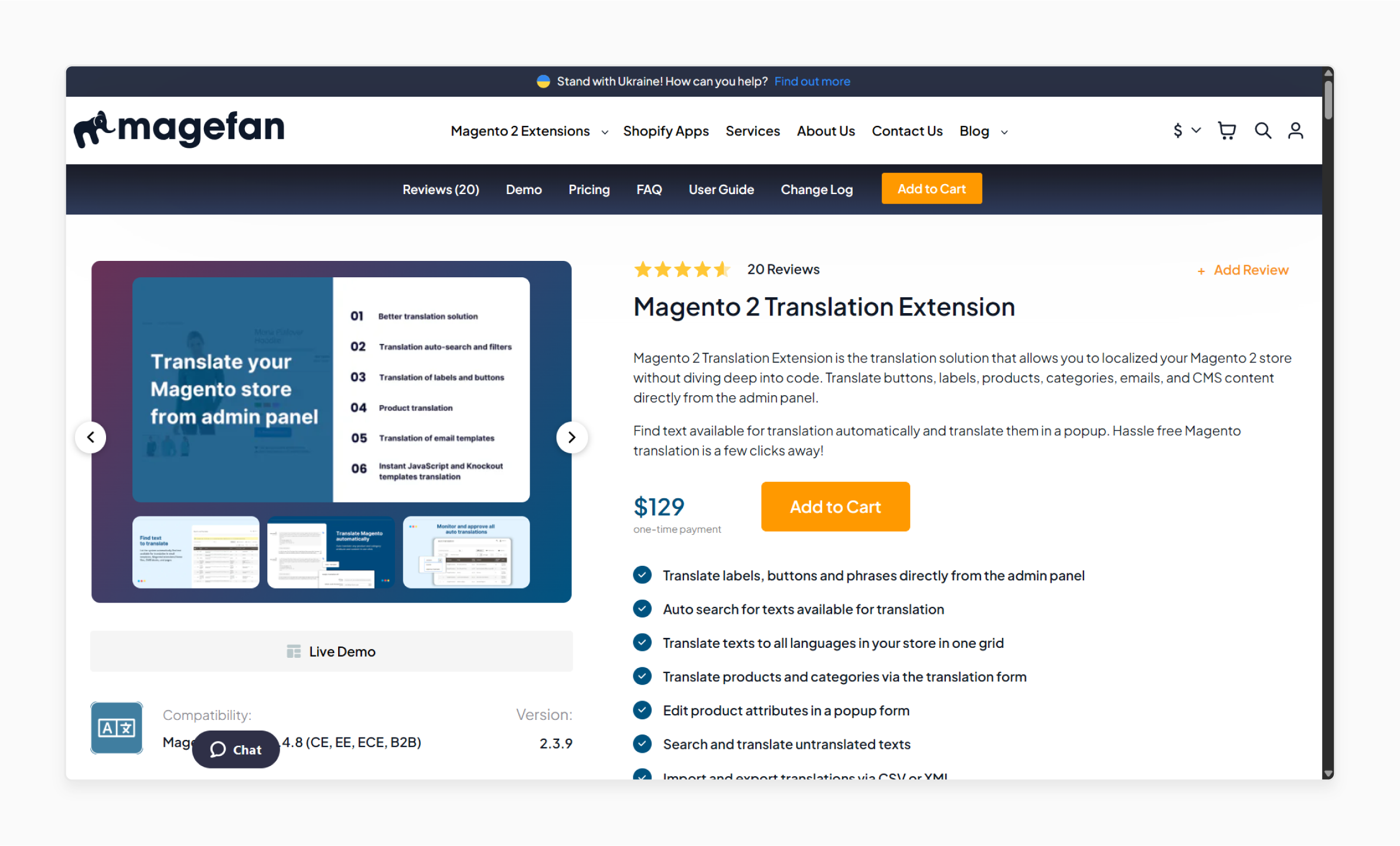
Magefan Magento 2 Translation Extension helps localize your store without requiring any coding. Translate 'buttons', 'labels', 'product details', 'categories', 'emails', & 'CMS content' from the admin panel. It detects translatable text and lets you translate it through a pop-up interface.
Features
- Translate buttons, labels, and phrases from the admin panel.
- Detect translatable text across your store.
- Manage translations for all store languages in one grid.
- Translate products and categories using a dedicated form.
- Edit product attributes fast with a pop-up editor.
- Search and translate any untranslated text.
- Import and export translations via 'CSV' or 'XML'.
Pricing
Starts from $129.00
3. Magento 2 Translation Extension by Milople
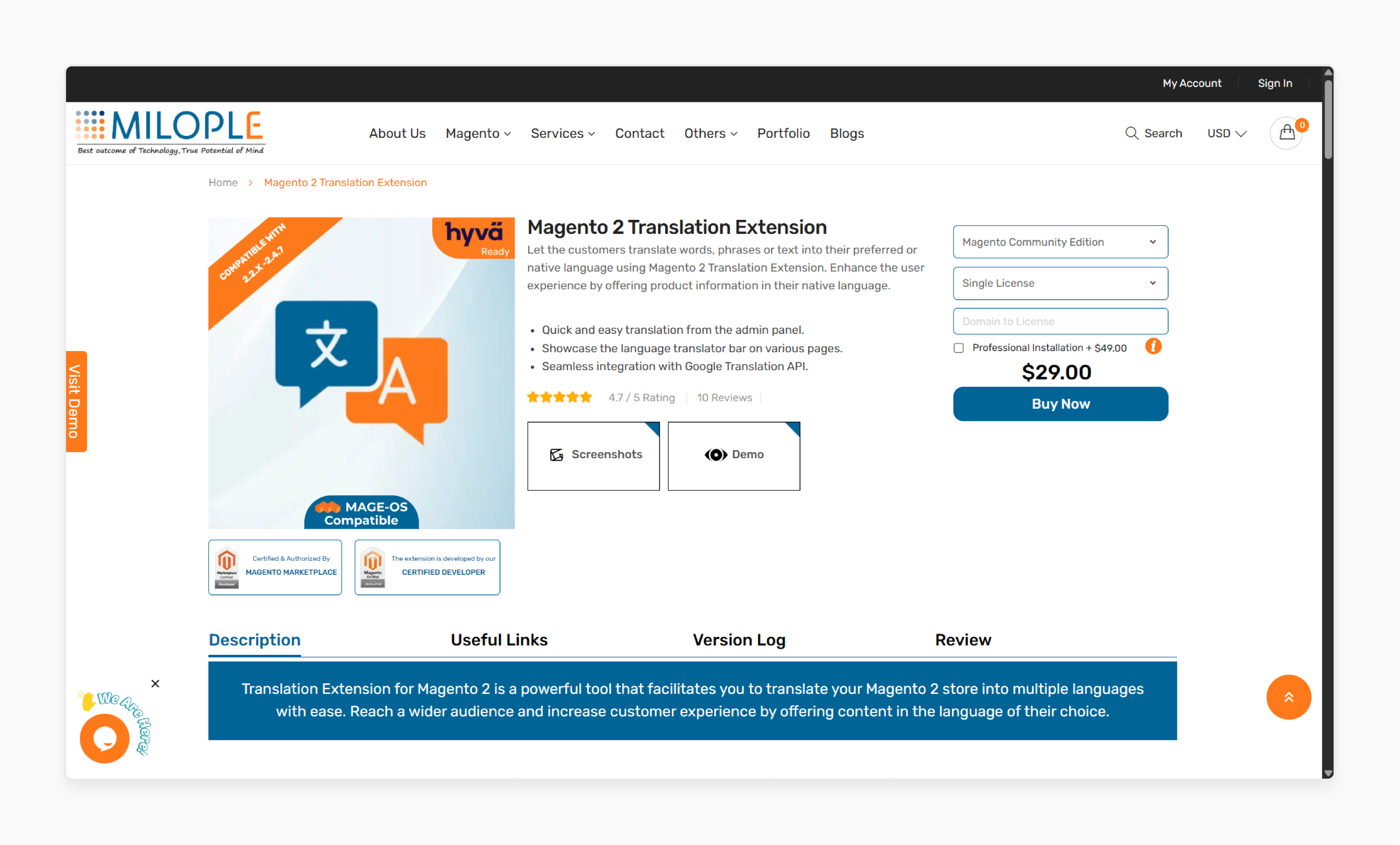
Milople Magento 2 Translation Extension allows customers to translate 'words', 'phrases', or 'text'. They can do this in their preferred language. Improve user experience by presenting product details in their native language.
Features
- Translate content fast from the admin panel.
- Display the language translator bar across various pages.
- Integrate with the Google Translate API.
Pricing
- Magento Community Edition + Professional Installation- $78.00
- Magento Community Edition + Professional Installation- $179.00
4. Language Translator for Magento 2 Extension by Webkul
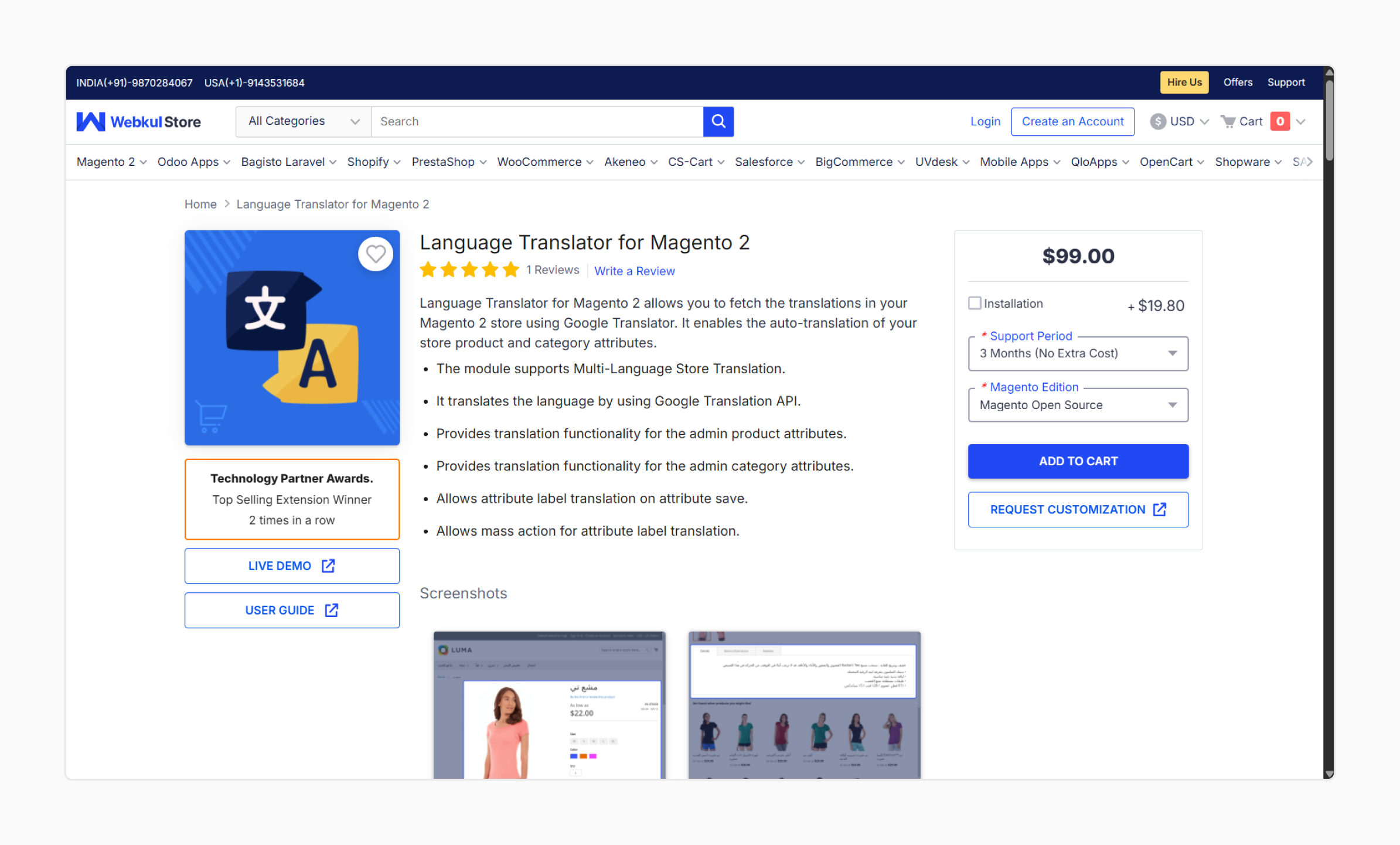
Webkul Magento 2 Language Translator allows you to import translations into your store. Use Google Translate to enable the automatic translation of product and category attributes.
Features
- Supports translation for multi-language Magento stores.
- Uses Google Translate API for language translation.
- Enables translation of product attributes from the admin panel.
- Enables translation of category attributes from the admin panel.
- Allows automatic translation of attribute labels upon saving.
- Provides mass action options for translating attribute labels.
Pricing
- Magento Open Source Edition + 3-Month Free Support Period + Installation- $118.80
- Adobe Commerce (On-Premise) Edition + 6-Month Support Period + Installation- $316.80
- Adobe Commerce (Cloud) Edition + 12-Month Support Period + Installation- 336.60
5. Language Translator for Magento 2 Extension by Webkul
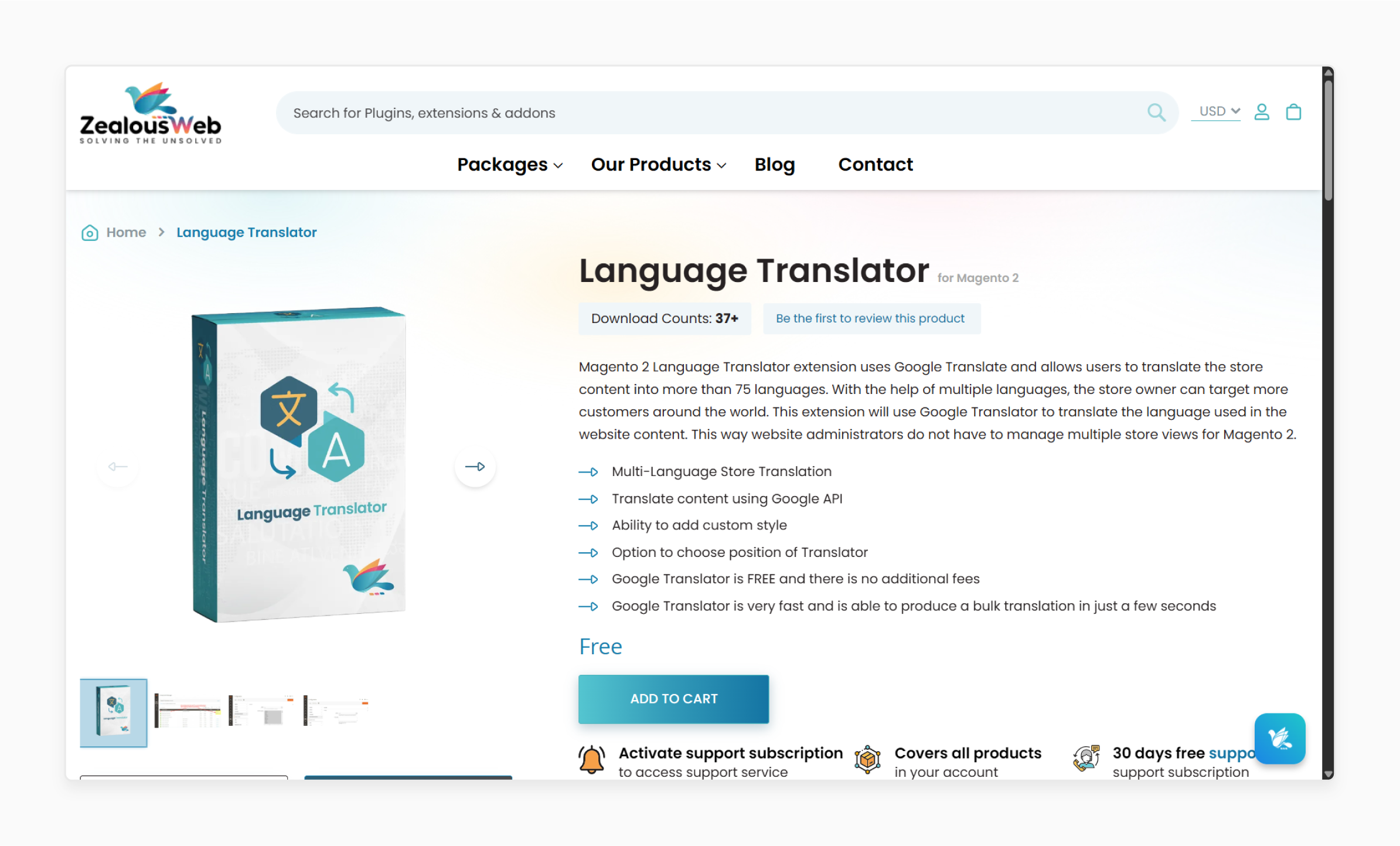
ZealousWeb Magento 2 Language Translator Extension uses Google Translate. This plugin enables companies to translate their store content into over 75 languages. By offering multi-language support, store admins can reach a global audience. The module translates website content through Google Translate. Thus, it eliminates the need to manage various store views.
Features
- Supports multi-language store translation.
- Translates content using the Google Translate API.
- Option to add custom styles to match the translator’s look with your store theme.
- Allows setting the translator’s position on the frontend.
- Delivers fast, bulk translations in seconds.
- Admin can enable or disable Google Translate from the backend.
- Option to choose which languages are available for frontend translation.
- Customize the position of the translator in the frontend (e.g., "header panel").
Pricing
Free
2 Methods to Install a Magento 2 Translation Extension
Before you start installing the Magento translation extension, ensure you meet these prerequisites:
- Admin needs to add a Google API Key: You will need a "Google API Key" to run this extension.
- Back up your database: Before proceeding with 'mass translation', back up your database.
Method 1: Manual Installation
i. Create the necessary folders
- For the Windows OS, navigate to
<your Magento install di>/app/code. - Then, create the folders using the following hierarchy:
Biztech → Translator
- For Linux OS, use the following commands:
cd <your Magento install dir>/app/code
mkdir p Biztech/Translator
ii. Extract the files
- After creating the folders, locate the Download Zip file.
- Then, extract all files and folders into the Biztech/Translator directory.
iii. Run the command
- Log in to the admin panel and clear the 'Cache'.
- Go to SYSTEM > Tools (section) > Cache Management to clear the cache.
iv. Verify the installation
- Navigate to the 'APPJETTY EXTENSIONS' tab inside Stores > Configuration.
- After a successful installation, you can see the 'AppJetty Language Translator' feature.
Method 2: Installation via Composer
i. Create a new folder
- Create a new folder on your preferred server path.
- Add the Extension zip archive to the created folder.
ii. Connect to your server
- Use your "SSH details" to connect to your server.
- Change your working directory path to one of your Magento setup paths.
- Use the following command:
cd /PATH/TO_YOUR_MAGENTO_SETUP_PATH
iii. Define the folder
- Define the folder with the extension's archive.
- Set this up as a "repository" for the composer's reference.
- Run the 'Composer' command via:
composer config repositories.biztech artifact /ABSOLUTE_PATH_TO_ZIP_Archive_FOLDER/
iv. Install the module and upgrade your setup
- Run this command to install the module:
composer require biztech/translator
- After successful installation, you can verify the module status using this command:
php bin/magento module:status
v. Compile the modules and update the extension
- Compile the modules with this command:
php bin/magento setup:di:compile
- If you need to update the extension from a composer, run:
composer update biztech/translator
vi. Run the upgrade command
- After executing the above command, your module is up to date.
- Now, you can run the upgrade command using:
php bin/magento setup:upgrade
8 Translation Automation Strategies for Magento 2
1. Choose AI Extensions Based on Your Needs
Improve your Magento store with advanced translation extensions. These use neural machine translation (NMT) for context-aware, high-quality translations. Using tools focused on design translation helps keep your Magento store’s appearance accurate in each language. You can process product descriptions, metadata, and themes with much better accuracy. This step denotes a significant improvement over traditional machine translation.
2. Start with Google Translate and Then Refine
Include Google Cloud Translation Advanced through updated extensions, such as Google Language Translator. This approach establishes an initial layer of high-quality machine translation as a foundation. You can then refine your work using quality assurance tools.
3. Set Up Translation Quality Assurance
Current extensions offer translation quality assurance, flagging inconsistencies, and in-context post-editing. Consider tools like 'Crowdin's In-Context Editor' or 'Lokalise QA'. These options provide continuous translation improvement and collaborative review options.
4. Manage Translation Dictionaries with Auto-Sync
Generate & maintain translation dictionaries within Magento. Use tools like 'LangShop Auto-Sync' or 'Transifex Live'. These maintain consistency across your online store translations. They also help synchronize content when original product data changes, reducing manual work.
5. Use Crowdin for Professional Quality
Integrate Crowdin to connect with professional translators and support collaborative translation projects. This approach provides high-quality translations for your Magento products, modules, and themes. Thus, it offers enhanced workflow management and quality control features.
6. Configure Better Multilingual SEO
Magento 2 introduces improved support for hreflang tags, automatic canonicalization, and localized sitemaps. Configure these features to enable search engines to index your translated content. Consider the steps given below:
- Go to Stores > Configuration > General > Web.
- Turn on "Add hreflang tags" for each store view.
- Generate localized sitemaps under Marketing > SEO & Search > Site Map.
- Submit sitemaps to 'Google Search Console' for each language.
7. Create Multi-Language Store Views
Add new store views for each language you want to offer. Configure these views from the Magento admin panel. You can cater to diverse linguistic audiences with enhanced accessibility features.
8. Integrate a Language Switcher
Allow customers to switch between languages on your Magento 2 store with ease. This process enhances the user experience. It also lets you display content in their preferred language with smooth navigation.
FAQs
1. How do I translate Magento products into different languages with AI tools?
Use Magento's enhanced translation solution. Combine it with AI-powered extensions like Weglot. Generate a translation dictionary for consistency & use neural machine translation for initial drafts. Then, use quality assurance tools for refinement.
2. When should I use manual translation instead of automated tools?
The manual translation is best suited for custom themes and specialized content. It is also ideal when precise control over cultural nuances is necessary. Use a text editor to edit product pages and blocks. Then, generate a translation dictionary to maintain language consistency. Finally, customize your translations to match the new theme or Magento module. This process lets you ensure that you use language that is both accessible and inclusive.
3. What tools are necessary to add a new store view in Magento 2?
Magento enables the addition of new store views with enhanced multilingual SEO features. Configure the language and customize translations. This step allows you to ensure that each store view belongs to the correct locale. Add hreflang tags and localized sitemaps for better search engine optimization.
4. Can I translate Magento Open Source modules?
Yes, it is possible to translate Magento Open Source modules. Generate dictionaries and deploy them in modules. Ensure that the entire application area is set up with automated synchronization options. Also, make sure that all dependencies are available.
5. How can I ensure my translations are accurate across several modules?
Review the introductory information & use dedicated translation tools equipped with quality assurance features. Ensure translations appear as intended across all modules and themes. Use collaborative tools like Crowdin In-Context Editor for ongoing quality improvement.
6. How to create a multilingual Magento store with current SEO best practices?
Add translations, configure store views for each language, & use Magento 2 localization features. Set up hreflang tags, generate localized sitemaps, and use AI-powered translation tools. Customize translations to ensure the storefront meets accessibility standards and promotes inclusive language.
Summary
Magento Translate functions in 2.4.8 enable complete product content localization. You can achieve this through:
- Advanced extensions, AI-powered tools, and enhanced SEO features.
- Language-specific store views and adjustable locale settings with improved features.
- Translated titles, options, names, descriptions, and meta details with accessibility considerations.
- Updated URLs and translations with automated SEO optimization.
- Neural machine translation for context-aware translations.
- Automated high-quality content translation with collaborative post-editing tools.
- Configured hreflang tags, localized sitemaps, and expert translation quality through integrated platforms.
Explore managed Magento hosting services for expert translation support and optimal performance.
[Updated on June 05, 2025]


