
Magento Security Scan Tool to Safeguard Your Ecommerce Site
The Magento Security Scan tool is available for Adobe Commerce and Magento Open Source users. It is also known as the Magento Security Scanner tool. It enables Magento store owners to assess their websites for potential security vulnerabilities and unauthorized access.
In this tutorial, we will cover the process of using the Magento Security Scan tool to enhance the performance of your Magento store. It will help you understand the tool's functionality and effectively employ it for your Magento security assessment.
Key Takeaway
-
Learn how to enable and utilize the Magento Security Tool for monitoring and addressing known security issues within your Magento site.
-
Explore the process to verify domain ownership, ensuring secure access to the Magento Security Scan tool.
-
Understand the steps to install and configure the Magento Security Scan tool by entering the email address.
-
Get security insights into potential threats to safeguard your ecommerce platform.
-
Discover actionable recommendations based on scan results to resolve security concerns effectively.
Overview of Magento Security Scan Tool
The Magento Security Scan tool is free for merchants, developers, and personnel managing Magento-based stores. It efficiently identifies malware in online stores and promptly alerts the merchants about security risks, potential threats, or any detected malware.
It's recommended to regularly use this tool for active monitoring of your Magento store's security. It allows for early detection and mitigation of security concerns. It also serves to catch any threats that might have been overlooked by development or maintenance teams.
It also supports monitoring of PWA for receiving patch updates and security notifications. It also offers the ability to:
-
Gain real-time insights into the security status of the store.
-
Receive recommendations based on best practices to resolve identified issues.
-
Schedule security scans to run on a weekly, daily, or on-demand basis.
-
Conduct over 21,000 security tests to identify potential malware.
-
Access historical security reports to monitor the site's progress.
-
Review scan reports displaying successful and failed checks. It also provides suggested actions for any identified issues.
It is compatible with various Magento versions. It includes Magento Open Source, Magento Enterprise Edition, Magento Community Edition, Magento Commerce Cloud, and Adobe Commerce.
Steps to Secure Your Website Using the Magento Security Scanner
Step 1. Activate Magento Security Scan in Your Magento 2 Account
-
Login to your Magento account.
-
Click on the Security Scan option located on the left side of the panel.
-
Proceed by clicking the Go to Security Scan button.
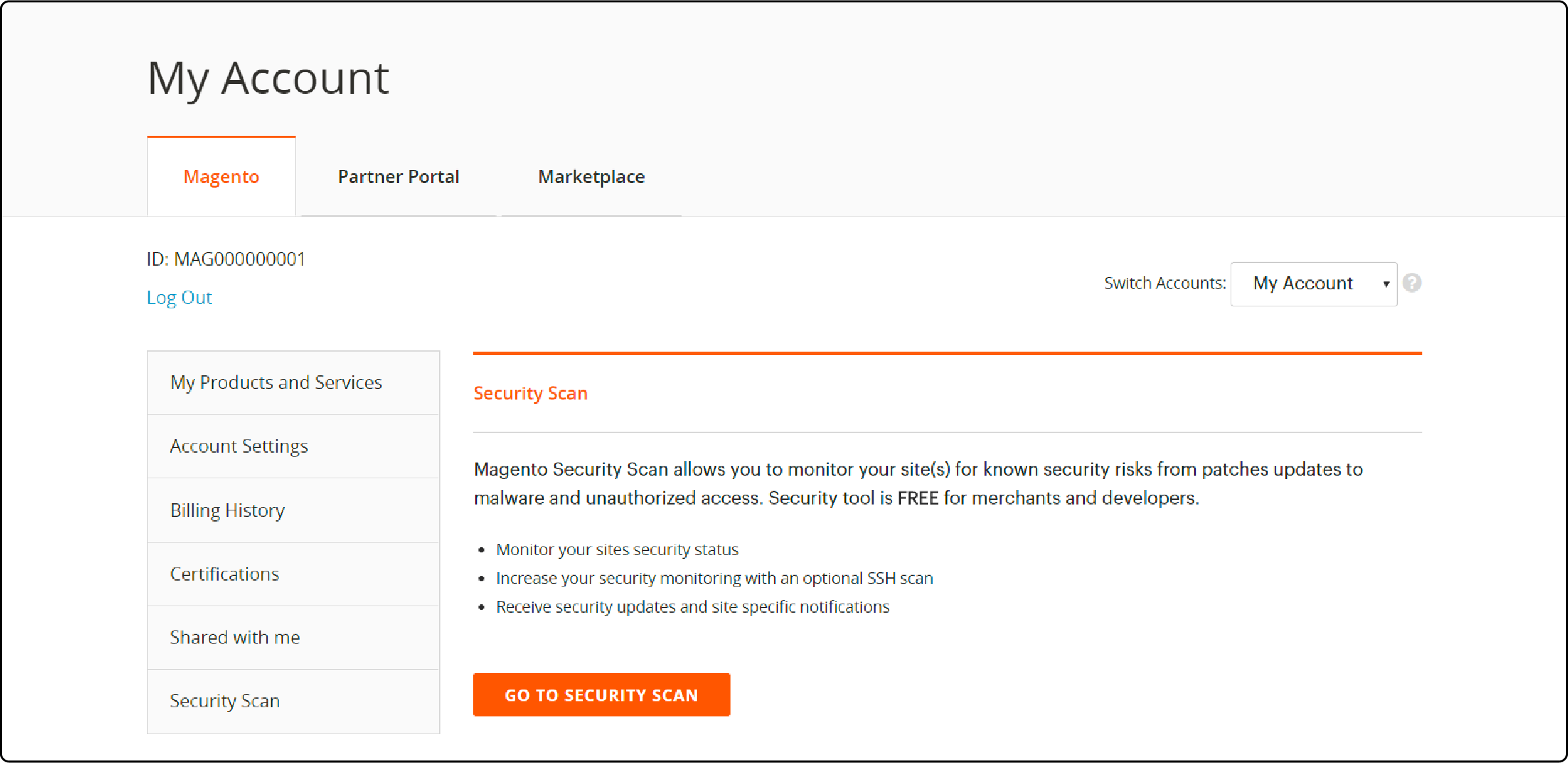
-
Review the Terms and Conditions and then click the Agree button to confirm.
-
On the Monitored Websites page, select the +Add Site button to add your site for monitoring.
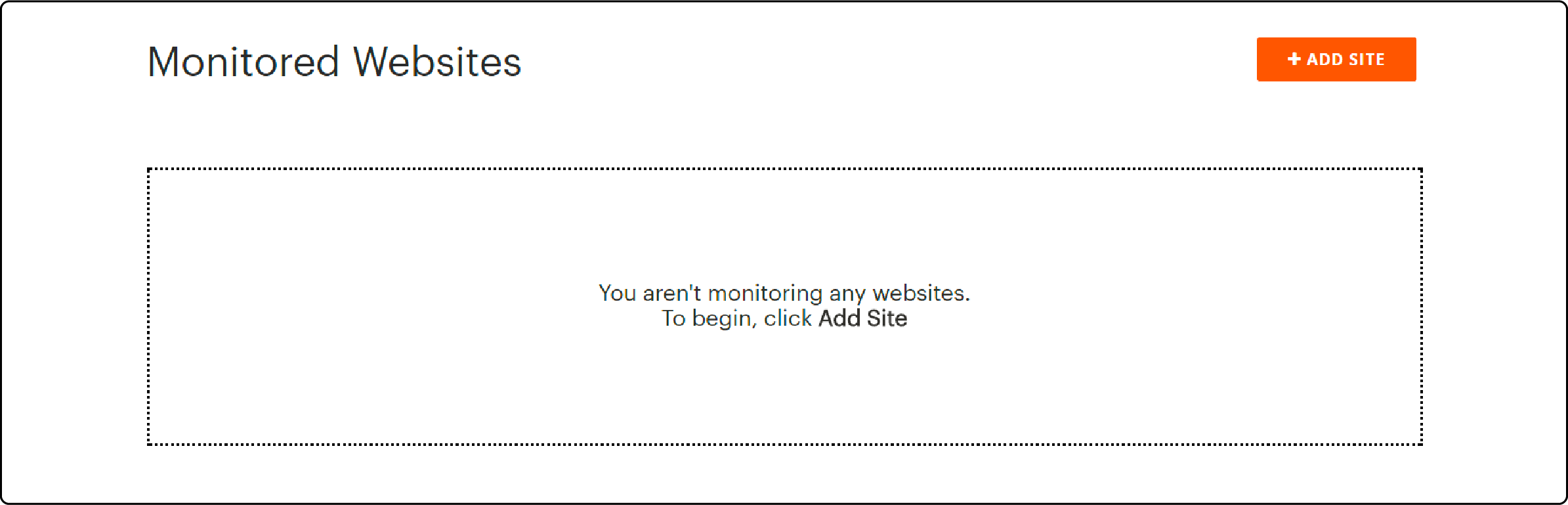
Step 2. Verify Ownership of the Domain Website
To confirm your site domain ownership, follow these steps:
- Enter the Site URL and Site Name.
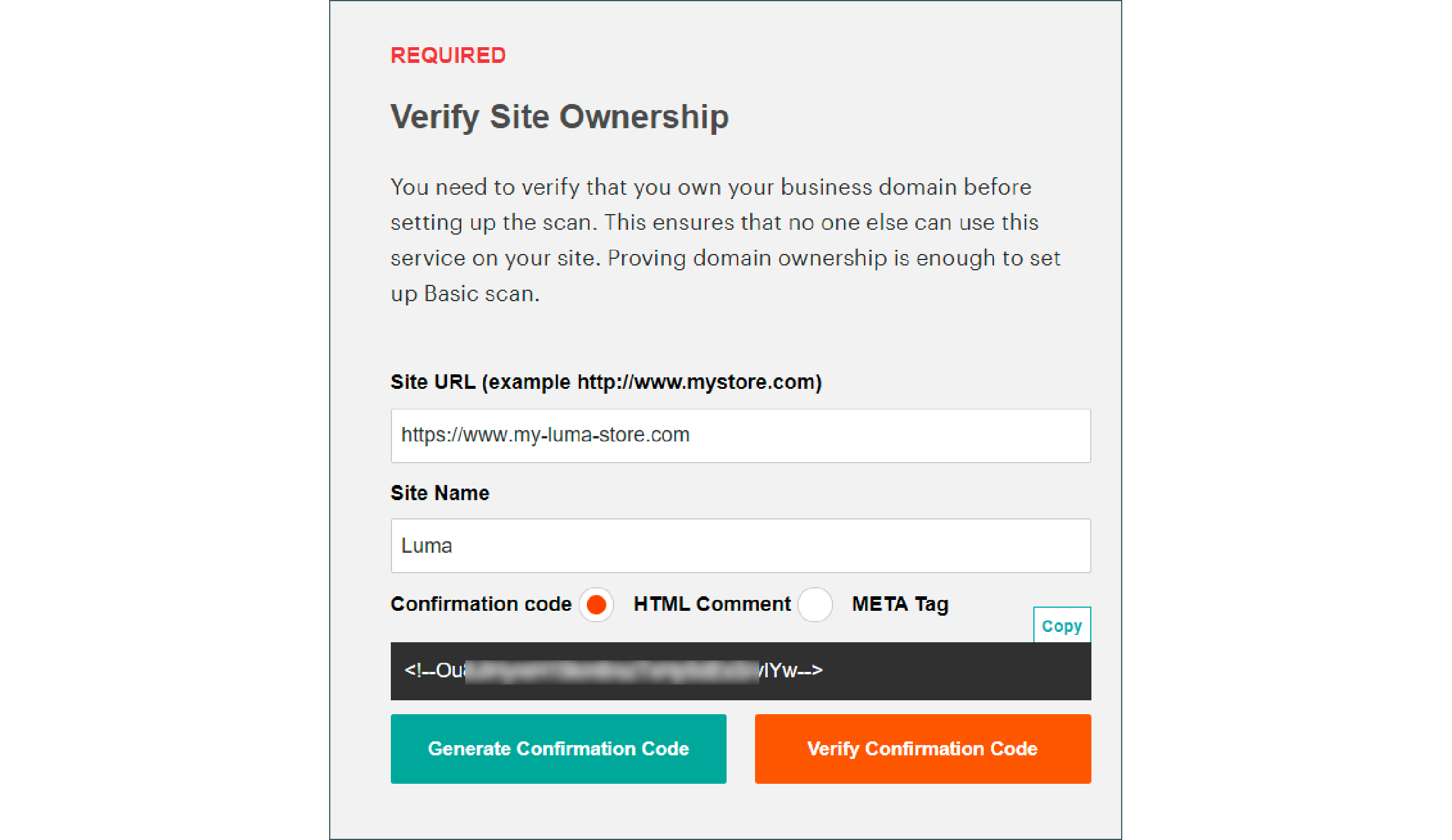
-
Proceed by clicking the green Generate Confirmation Code button.
-
Use the Copy option to copy the generated confirmation code to your clipboard.
-
Next, integrate the confirmation code into your Magento theme’s Scripts and Style Sheets section.
-
First, log in to the Magento Admin Panel.
-
Access Content > Design > Configuration on the Magento Admin Panel Dashboard.
-
Locate your site in the Design Configuration area and select Edit in the Action section.
-
Go to the HTML Head section and add the generated confirmation code to the Scripts and Style Sheets section.

-
Save the changes by clicking the Save Configuration option.
-
Return to your Magento 2 account and finalize the verification by clicking Verify Confirmation Code.
-
After confirmation, you can customize the security scan options as needed.
Step 3. Configure and schedule the automatic security scan
-
To set up an automatic security scan on Magento, navigate to the Magento Admin > Security Scan.
-
Select the Scan Weekly (recommended) or Scan Daily option.
-
For the Weekly scan, set the preferred weekday, Time, and Time Zone values in the respective fields to configure and schedule it.
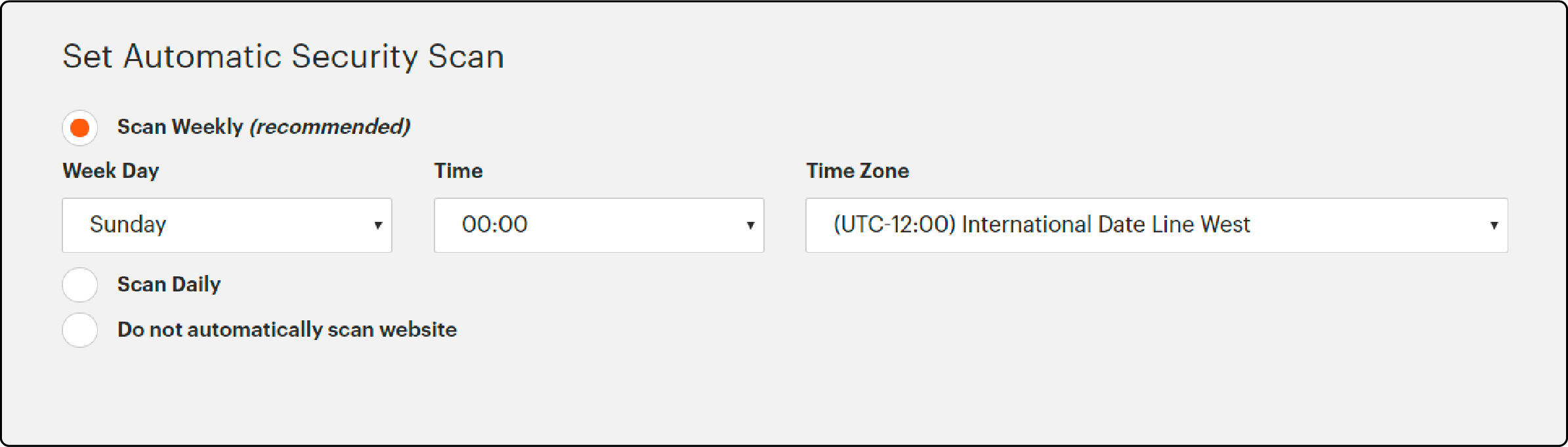
-
By default, the Weekly scan starts each week at midnight on Saturday (UTC) and continues until early Sunday.
-
For a Daily scan, choose the Time and Time Zone values to schedule the scan to start at midnight UTC each day.
-
Input the email address where you wish to receive notifications upon completing the security scans and updates.

- Once all the configurations are in place, click the Submit option to activate the settings.
Step 4. Run a security scan and check the scan report
After completion, you can immediately access the scan results. It is only visible if your email address was provided for automatic scans.
Manual scans grant instant access to the results. The scan results are presented in three tables:
- Successful Scans
- Unidentified Scans
- Failed Scans
Note: Enhance ecommerce site security by executing the suggested actions displayed in the results. It is highly recommended to involve experienced experts at this stage.
Improper execution of these actions could lead to unintended damage to your site files.
How to Enhance Security Measures for your Magento Store?
1. Use Magento 2 Security Extension
Consider using Magento 2 Security extensions to strengthen your store's security. These extensions provide extra layers of protection against various threats and vulnerabilities. It includes features like real-time monitoring, malware detection, firewall protection, and prevention of brute force attacks.
It's vital to select a reliable and frequently updated security extension to address new threats and vulnerabilities. It helps you secure your online store and protect sensitive customer data.
2. Assign and Manage User Roles
Assigning and managing user roles is a critical aspect of maintaining security in your Magento store. By assigning administrators and specific roles to different users, you control their access levels. It ensures that only authorized individuals can make changes or access sensitive information.
It effectively prevents unauthorized access and reduces the risk of potential security breaches. Regularly reviewing and updating user roles is essential to align permissions within your organization.
3. Implement Google reCaptcha
To enhance the security of your Magento store, implement Google reCaptcha. This tool helps protect your website from spam bots and automated attacks. It requires users to verify themselves by completing a simple checkbox or challenge before submitting any form.
It ensures that only genuine users can access your site's content and services. It helps reduce the risk of malicious activities targeting your Magento store. Here are the steps to configure reCaptcha for your Magento store.
-
Go to Stores > Settings > Configuration.
-
Navigate to the Security tab and click on Google reCAPTCHA.
-
Fill the Google reCAPTCHA keys into the corresponding fields.
-
Set the Enable option to Yes under the Backend and Frontend.
-
Click on Save Config to save the changes.
4. Seek Expert Guidance
When encountering security challenges on your Magento website, seeking expert assistance is advisable. Professionals can effectively address vulnerabilities or risks. They can recommend security tools to enhance protection and assist with malware removal if necessary.
FAQs
1. How can I view the results of a security test on my site?
To view the results of a security test:
- Log in to your Magento Commerce account and navigate the Security Scan section.
- There, find your site listed under Monitored Websites.
- Click on the site, and under the Action section, click the Edit button.
- You can view the results and recommendations provided after the security scan.
- Make sure your site adhres to Magento GDPR compliance.
- Use Magento fraud prevention tools.
2. How do I set up regular security scans for my site?
To schedule regular Magento security scans:
- Log in to your Magento account and click Security Scan.
- Select either the Scan Weekly or Scan Daily option.
- Choose your preferred day and time for the weekly scan, or set the time for the daily scan.
- Enter the email address where you wish to receive notifications after each scan.
- Click Submit to activate these settings.
3. How often will I receive security notifications after scheduling scans?
Once you've scheduled security scans, you'll receive notifications according to your selected scan frequency. For weekly scans, notifications are typically sent once a week at the scheduled time. For daily scans, notifications are sent each day after the scan at the designated time.
4. What should I do if I suspect a possible hack on my Magento site?
If you suspect a potential security breach or hack on your Magento site, log in to your Magento admin panel and navigate to the Security Scan section. Immediately run a manual security scan to check for any identified security issues.
Summary
Magento Security Scan serves as a vital tool in reducing security risks. It includes data breaches, information theft, and various malware attacks. It also detects security threats and applies patch updates to protect your Magento sites. This tutorial included the steps for verifying ownership, configuring, and executing security scans. It also provided additional techniques to enhance security measures within your Magento store.
To ensure overall security for your Magento store, opt for reliable Magento server hosting. It offers optimized server configurations and enhanced security features tailored for Magento websites.



