
Install Magento Product Parts Finder in 7-Steps
Looking to enhance your Magento 2 store’s functionality? A Magento Product Parts Finder extension can help users efficiently find specific product parts with ease.
This tutorial will cover how to install and configure the Product Parts Finder extension. You'll learn how to make your store more user-friendly with its powerful features.
Key Takeaways
-
Discover the benefits of using a Parts Finder in your Magento store.
-
Review the top 5 Magento 2 Parts Finder extensions.
-
Get step-by-step instructions to install and configure a Product Parts Finder for your store.
-
Learn expert tips to customize and optimize the Parts Finder for a better user experience.
-
Understand advanced strategies and troubleshooting for your Parts Finder.
What is a Product Parts Finder?
“A product parts finder is an advanced search tool. It helps customers quickly find the specific product parts they need.”
Product parts finder allows users to filter products based on key characteristics like year, make, and model. The finder is especially useful for online stores selling
1. spare parts, 2. accessories, or 3. components for complex products.
By providing an easy-to-use parts finder, businesses can enhance the customer experience. It reduces search time and increases sales.
The parts finder is usually integrated into the website as an extension or module. It can be displayed on category pages, product pages, or **CMS pages. Customers simply select their search criteria from dropdown menus or enter them into search fields.
The tool then displays all compatible products matching those criteria. It guides customers directly to the relevant items. It eliminates the need to navigate through multiple pages.
Benefits of using a Parts Finder in your Magento store
1. Enhanced user experience
The Magento 2 product parts finder extension creates an intuitive search process. Customers can easily find specific auto parts or spare parts.
Year-make-model filters quickly narrow down compatible products. The finder block can be added to category pages and CMS pages. This makes the store more user-friendly and improves customer satisfaction.
2. Increased sales
These product finder extensions are easy to use. They help customers find desired products faster. This leads to higher conversion rates and increased sales.
Stores dealing with spare parts/accessories witness reasonably more sales after adding a part finder. It can display compatible options on the product page, leading to higher conversion rates. Increased sales follow. Customers make purchases when they find the right product easily.
3. Reduced support inquiries
Advanced Magento 2 parts finders can answer common compatibility questions. Customers can see if a product is compatible with their equipment/products. It reduces "Will this fit my …?" type support tickets.
Store owners can witness drastically fewer support inquiries after implementation. It saves time and resources. Support staff can focus on more complex customer issues.
4. Competitive advantage
Using a parts finder gives your Magento store a competitive edge. It is especially helpful if you sell auto parts, spare parts, or similar products. It shows you understand customer needs for finding specific parts.
You can create custom finders for different product categories. For instance, separate finders for auto parts and printer cartridges. This flexibility adapts to various industries and product types, overall aiding in a convenient shopping experience.
5. SEO benefits
Magento 2 finder creates unique URLs for each search combination, improving your Magento store's SEO. This generates many long-tail keyword landing pages automatically.
For example: "2015-honda-accord-brake-pads" becomes a targeted page. These pages can rank well for specific product searches. You can experience significantly more organic traffic in your store after implementation.
6. Intricate insights
The data collected by your parts finder provides valuable insights. You can analyze frequently searched products together.
This helps you conceptualize your customer base’s purchase intent. You get to optimize your inventory and marketing strategies accordingly.
Reviewing the Top 5 Magento 2 Parts Finder extensions
| Extension | Key Features | Supported Magento Versions | Price |
|---|---|---|---|
| Amasty Product Parts Finder for Magento 2 | - Unlimited filters and options - CSV import for product data - AJAX loading for large catalogs - Smart partial search - Bookmark search results - Quick Hyva Checkout Ready |
Magento 2.3.x - 2.4.x | $199 |
| Mirasvit Magento 2 Product Finder | - Customizable filter block - URL parameter saving for search results - No limit on filter blocks - Works with large data sets - Mandatory filters option |
Magento 2.3.x - 2.4.x, Magento Cloud | $149 |
| MageAnts Product Parts Finder For Magento 2 | - Multiple custom filters - CSV import for product data - Redirect to the product page if one result - Horizontal and vertical display - Widget integration for home and category pages |
Magento 2.1.x - 2.4.x | $99 |
| Mageplaza Product Parts Finder for Magento 2 | - Year-Make-Model filter - CSV import for product data - Customizable filter block - Product filter options display beautification with images - Horizontal and vertical display - Find enable, rest finder options |
Magento 2.3.x - 2.4.x | $149 |
| Mconnect Product Part Finder Extension for Magento 2 | - Year-Make-Model filter - CSV import for product data - Customizable filter block - Unlimited product attribute filter from the backend grid - Widget integration for home and category pages |
Magento 2.3.x - 2.4.x | $159 |
Note: Each Magento 2 parts finder extension enhances user experience in an online store. Amasty offers the most comprehensive features at a higher price. Mirasvit and Mageplaza provide strong functionality at a mid-range price. MageAnts is a budget-friendly option with essential features. Mconnect, similar to Mageplaza, provides a good, viable mid-range solution.
Setting Up Magento Product Parts Finder in 7 Steps
1. Install the Extension
-
Navigate to the Magento 2 admin panel and install the parts finder extension.
-
Refresh the cache and check for successful installation in the module list.
2. Configure General Settings
-
Go to Stores > Configuration > Extensions > Product Parts Finder.
-
Set display options for the 'Find' button and filter application.
3. Create a New Product Finder
-
Access Catalog > Product Finders > Add New Item.
-
Specify the Title and Number of Dropdowns for your finder.
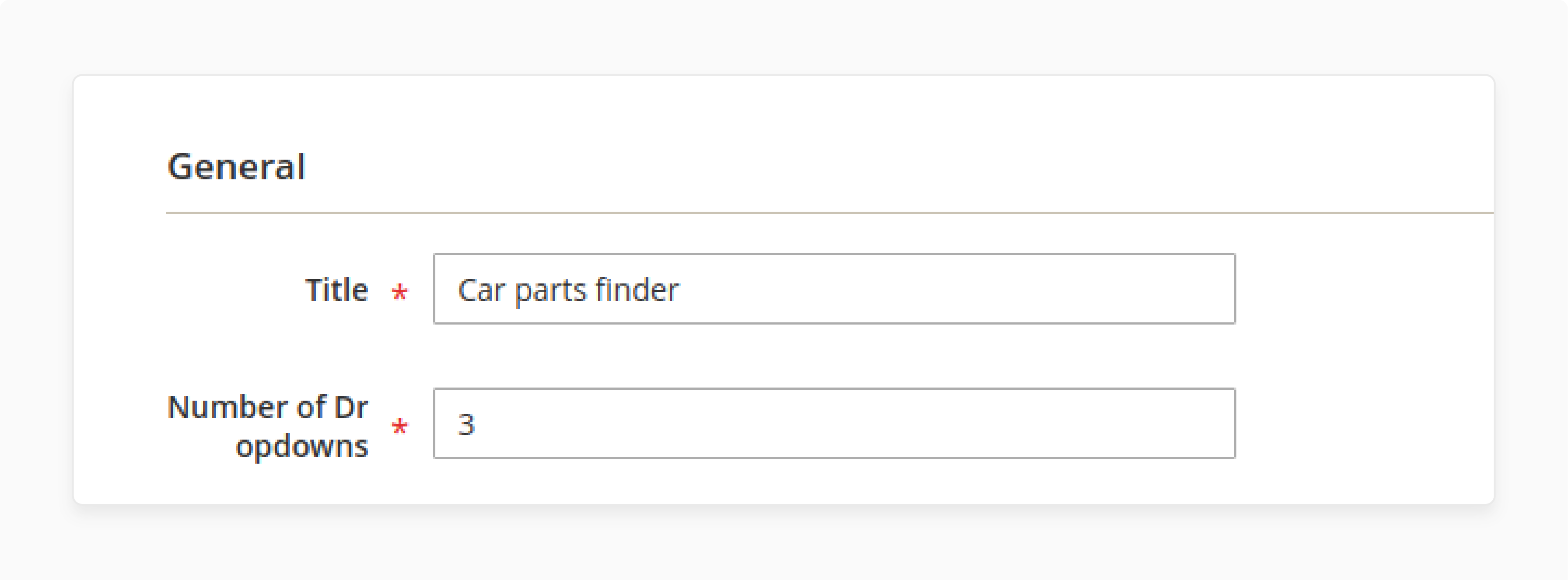
4. Set Up Dropdown Options
- In the Dropdowns tab, configure Name, Sort, and Display Type for each.
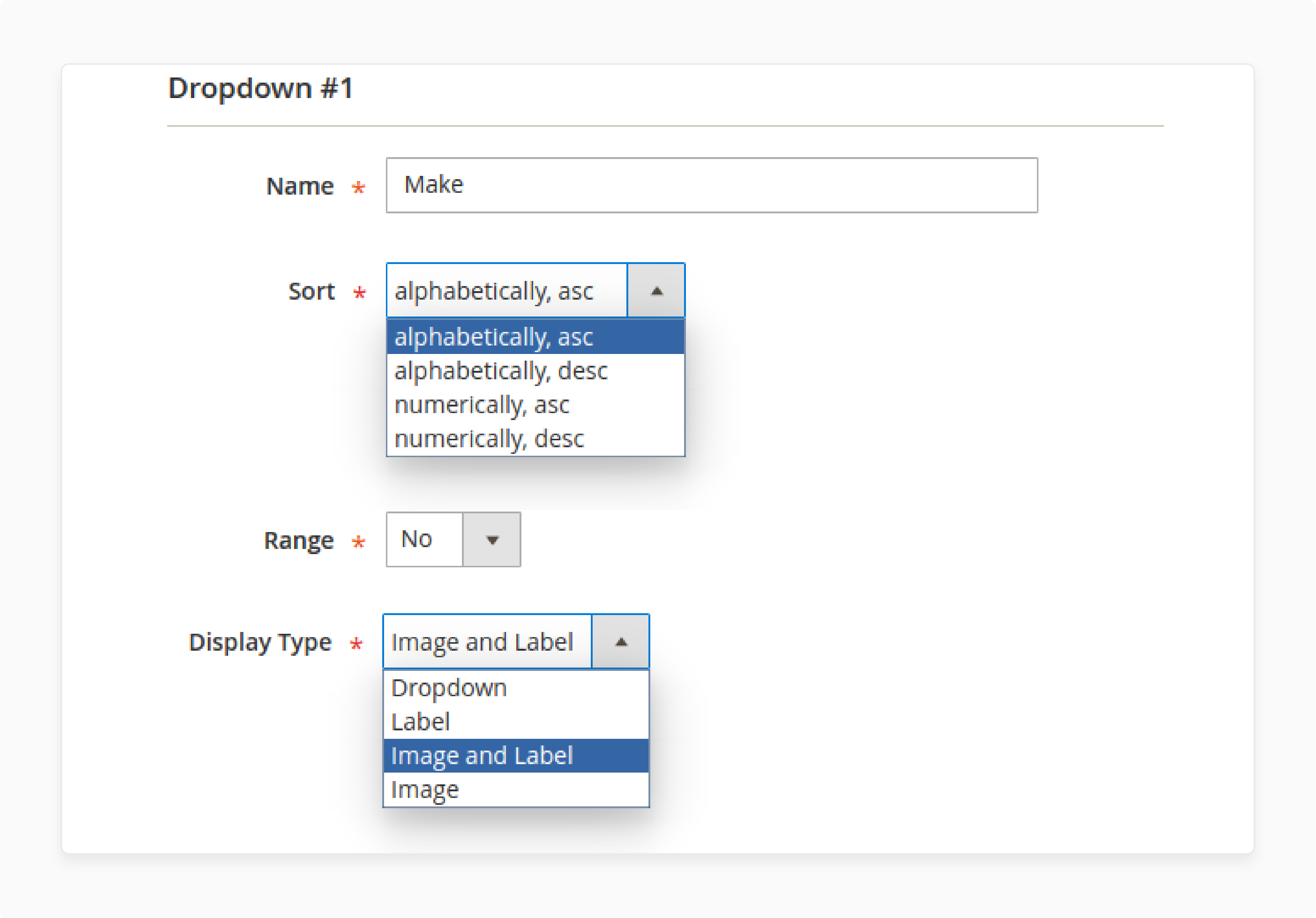
- Enable the Range option for numeric data like years.
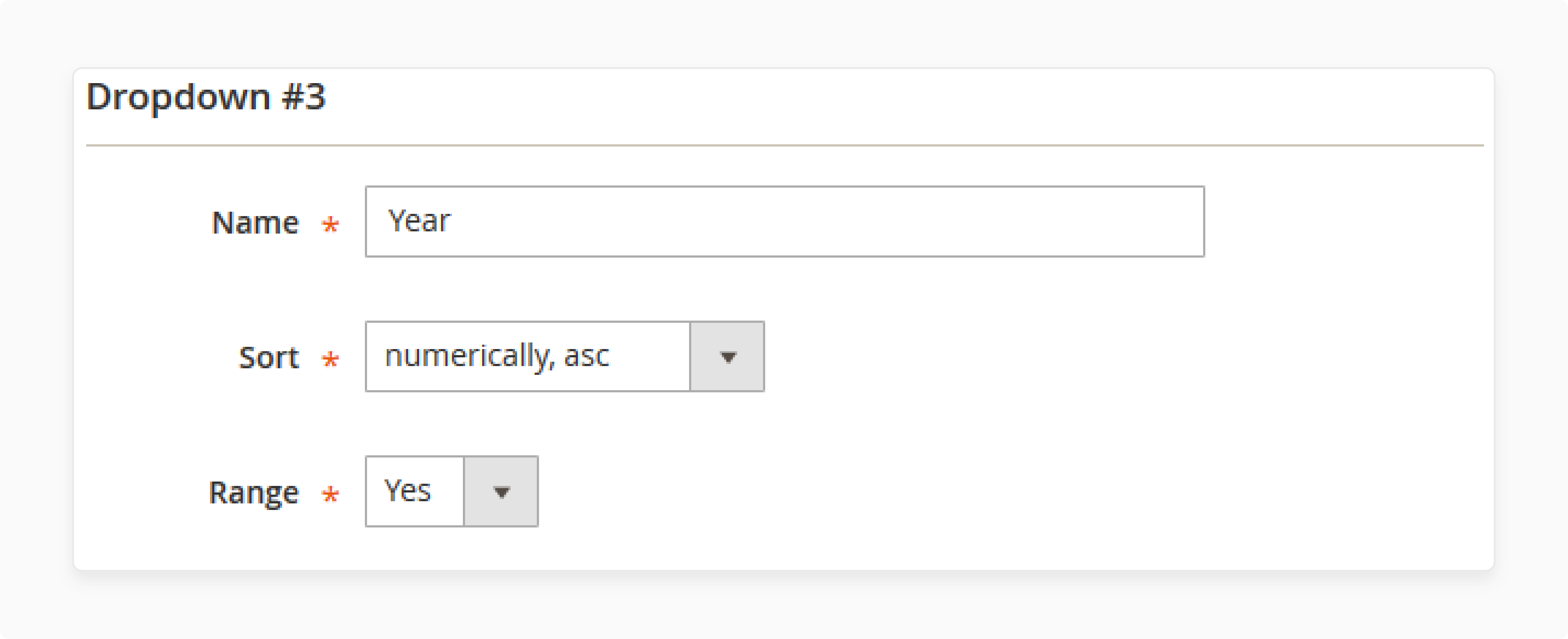
5. Import Product Data
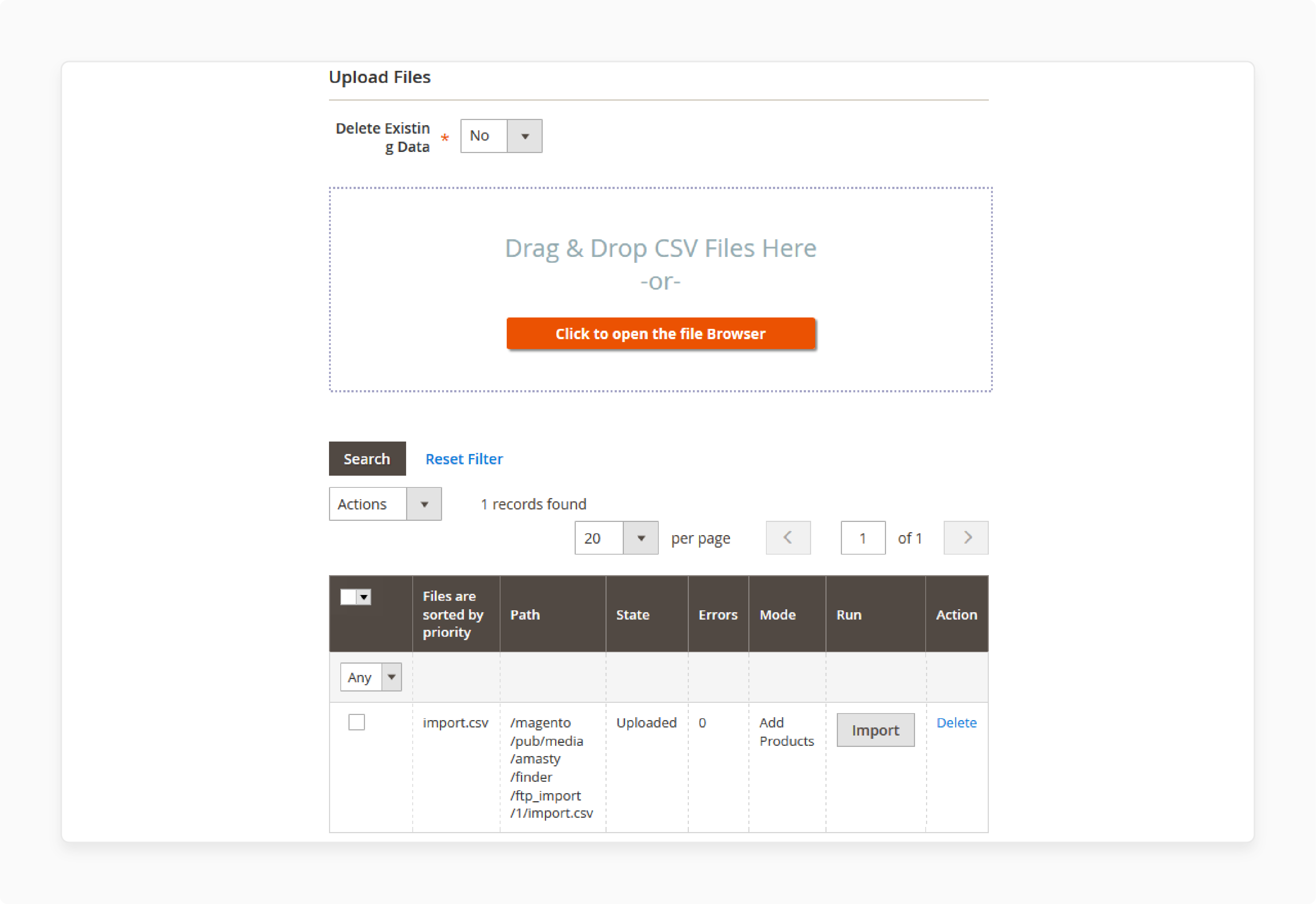
-
Prepare a CSV file with product information and compatible parts.
-
Use the Import tab to upload the CSV file.
6. Display the Finder
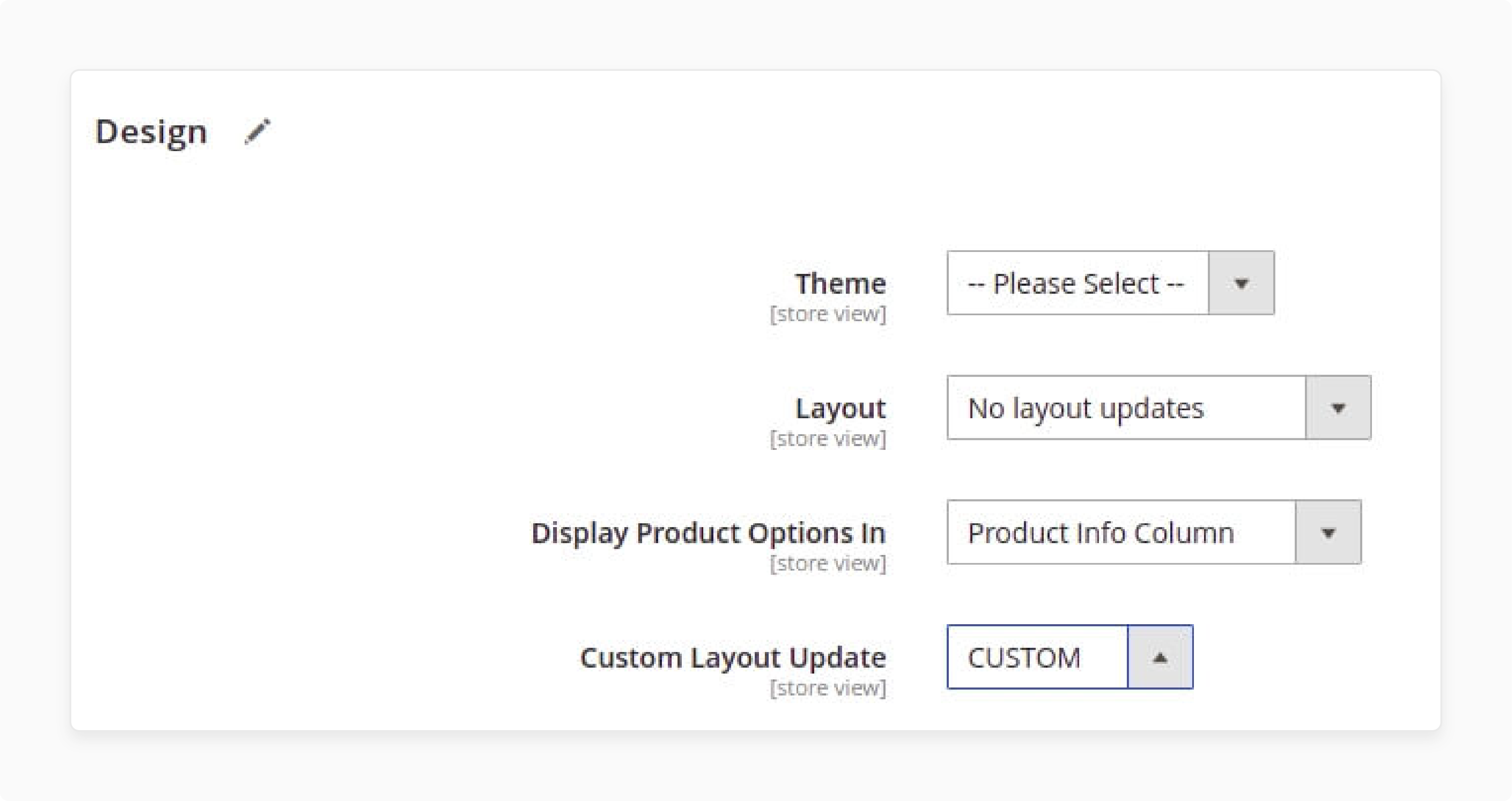
-
Choose where to show the finder: category pages, CMS pages, or product pages.
-
Add the finder block using Layout Update XML or widget.
7. Customize Appearance
-
Adjust the finder's layout: vertical or horizontal.
-
Apply custom CSS to match your store's design.
Tips to Customize Parts Finder for Optimal User Experience
1. Match design to store theme
Use CSS to adjust colors and fonts. It creates a seamless look for your store. Choose a layout that fits your page design.
2. Configure custom filters
Set up filters for year, make, and model. Add specific filters for your product types. For example, auto parts stores can use engine size filters.
3. Optimize search options
Enable smart partial search for easier product finding. Allow customers to save search results as bookmarks. It helps them find products faster next time.
4. Improve performance for large catalogs
Use AJAX loading to handle many products. Store finder data in separate tables for quicker access. It keeps the finder fast even with thousands of items.
5. Use display options wisely
Choose between dropdown, label, or image displays. Pick the best option for each filter type. It makes the finder more user-friendly and visually appealing.
6. Place finders strategically
Add finders to category pages and the homepage. It lets customers start searching right away. You can also add a finder tab on product pages.
Advanced Magento Parts Finder Strategies and Troubleshooting
| Common Issues | Strategy Description | Implementation/Solution |
|---|---|---|
| Personalized Recommendations | Use parts finder data to suggest related products. Analyze customer search patterns in the finder. Create targeted product suggestions based on finder usage. | Integrate finder data with recommendation algorithms. Display suggested parts on product pages and in emails. Update recommendations regularly based on new finder data. |
| Multi-language Setup | Configure parts finder for multiple languages. Ensure accurate translations of part names and categories. Maintain consistent search experience across languages. | Use Magento 2's built-in translation tools. Import language packs for the finder extension. Test finder functionality in each language thoroughly. |
| Multi-store Configuration | Set up parts finder for different store views. Customize finder options for each store's product range. Ensure correct product mapping across stores. | Configure finder settings per store view. Use store-specific CSV imports for finder data. Verify finder results match each store's inventory. |
| Slow Finder Performance | Address issues with slow-loading finder options. Optimize database queries for large product catalogs. Improve page load times for finder results. | Implement AJAX loading for finder dropdowns. Use caching for frequently accessed finder data. Optimize database indexes for finder-related tables. |
| Incorrect Search Results | Troubleshoot finder showing wrong products. Ensure accurate mapping of parts to vehicle models. Address any data inconsistencies in the finder. | Double-check CSV import data for errors. Verify finder logic in the extension settings. Implement regular data audits for the finder. |
| Mobile Responsiveness | Adapt parts finder for mobile device usage. Ensure easy navigation on smaller screens. Maintain functionality across different device types. | Use responsive design templates for the finder. Test on various mobile devices and screen sizes. Optimize touch interactions for mobile users. |
FAQs
1. How do I install the Magento 2 extension for a product parts finder?
To install the Magento 2 extension, go to the admin panel. Considering Amasty's Product Parts Finder extension, go to Stores > Configuration > Amasty Extensions. Follow the installation steps to ensure proper functionality. Refresh the cache and verify the module list.
2. How can I add product filter options for the year, make, and model?
In the finder configuration process, set up dropdowns. Add product filter options (year, make, and model) and enable range options for numeric data. It helps display compatible products on the product page they are looking for.
3. How does the parts finder extension help customers find distinctive products?
The extension enables “filter-based-searching” for products as per preference. For example, the vehicle parts finder extension allows customers to filter products. They can select vehicle spare parts options based on year, make, and model. It directs customers right to the product page. It simplifies the search for the products they need.
4. What are the benefits of using a Magento 2 product parts finder extension?
A product parts finder is an essential feature. It helps customers find the specific part they need. It enhances the user experience and boosts sales. Customers find compatible options of the product easily.
5. How can I display product filter blocks on category pages?
To display product filter blocks, use Layout Update XML. Add product finders on any category or CMS page. It makes it easy for customers to find products using the part finder feature. It improves the overall shopping experience.
6. What features does an advanced Magento 2 parts finder offer?
An advanced Magento 2 parts finder includes unlimited filters. It supports CSV import for product data. AJAX loading ensures smooth performance. It helps manage products for each part finder efficiently.
7. How can I customize the product finder widget label and blocks?
To customize the product finder widget label, use CSS. Adjust the design to match your store theme. Configure custom filters and layout options. It ensures the product finder blocks are user-friendly and visually appealing.
Summary
A Magento Product Parts Finder simplifies finding specific product parts. Here's a quick summary of its benefits and setup:
- Boost User Experience: Provides an easy-to-use interface for quick searches. Filters products by characteristics like year, make, and model.
- Increase Sales: Higher conversion rates due to easier part finding. Satisfied customers mean more completed purchases.
- Reduce Support Inquiries: Answers common compatibility questions automatically. Frees up your team for other tasks.
- Improve SEO: Creates landing pages for specific search filters. Attracts organic traffic with long-tail keywords.
- Analyze Customer Data: Gain insights from search data to optimize inventory. Adjust marketing strategies based on popular searches.
- Top Extensions: Choose from top extensions like Amasty, Mirasvit, and MageAnts. Each offers unique features and pricing options.
Customize the Product Parts Finder extension to match your store's design and needs. Opt for Managed Magento Hosting for 24/7 expert-aided installation support.






