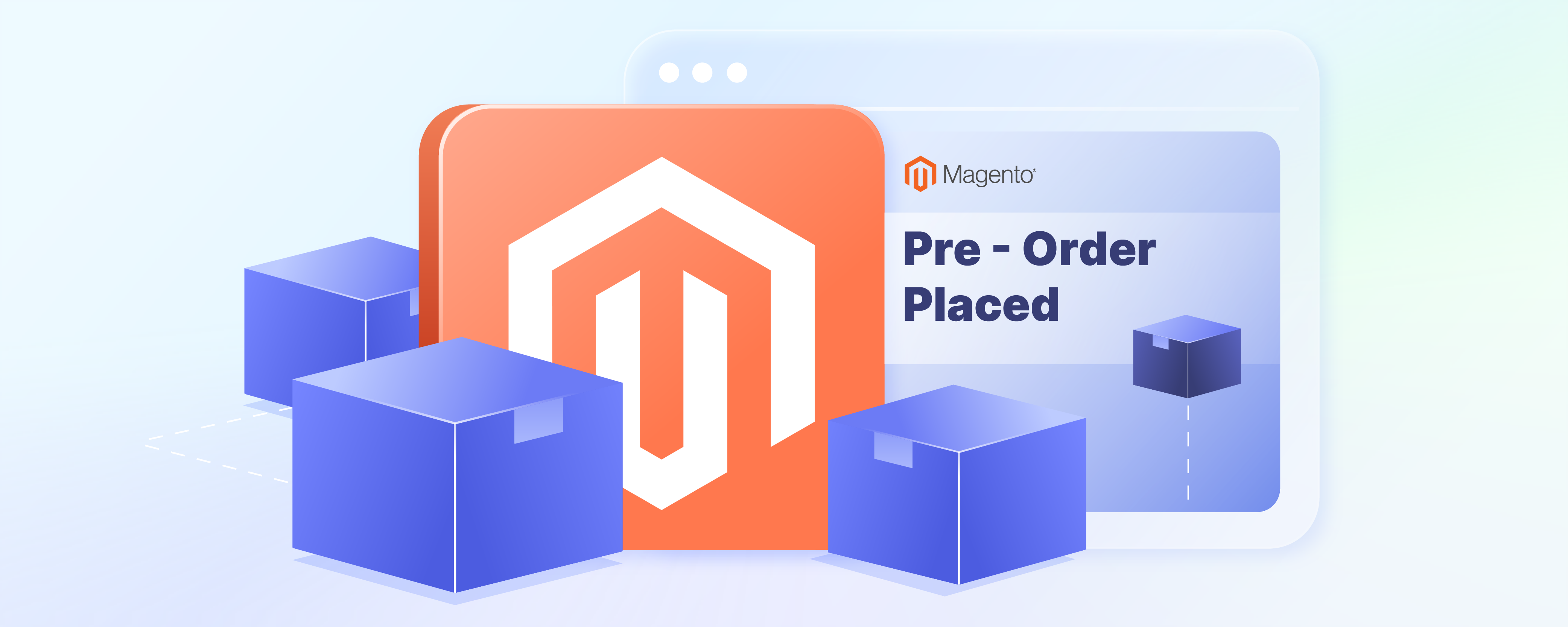
Set Up Magento Pre-Order Feature
Looking to let customers reserve products before release? Magento pre-order functionality allows customers to order products before they are available. This feature lets shoppers reserve their favorite items ahead of time. This article will explain how to set up Magento Pre-order. We will also show how to update the product availability date for pre-orders.
Key Takeaways
-
Magento 2 Order allows customers to reserve products before they're released.
-
Stores can manage pre-orders by tracking orders and handling payments.
-
Learn how to set up General Configuration For Magento 2 Pre-Order.
-
Keeping the street date (release date) accurate is important for customer satisfaction.
-
Store owners can quickly update the street date using the Magento admin panel.
-
Clear communication and monitoring of pre-order performance are essential for preorder management.
What is Magento 2 Pre-Order Functionality?
Magento 2 Pre-Order functionality is a feature that lets customers place orders for items that haven't been released yet. These items are not in stock at the moment but are expected to be available on a specific date, known as the street date. Magento street date is when the item is expected to be in stock and ready for shipment to customers.
This feature is great for both store owners and customers. Store owners can gauge interest in upcoming Magento products, and customers can ensure they get their desired items as soon as they're released.
Customers can pay in advance and reserve products they are excited about without having to worry about the product selling out immediately upon release.
Magento 2 Pre-Order functionality is not available right out of the box in the standard Magento 2 setup. To enable customers to pre-order products, store owners typically need to use a pre-order extension. These extensions are specially designed to add pre-order capabilities to your Magento ecommerce store. It allows for advanced features like setting a product availability date and managing pre-order payments. You can also send notifications to customers when their pre-ordered products are ready to be shipped.
Key Components of Magento Pre-Order Management
Magento Pre-Order feature includes important information to help track and manage these special orders effectively. Here's what you can expect to see in the Magento Pre-Order view:
-
Option Client SKU: It is a unique code for each product, helping you identify specific items quickly.
-
Street Date: The expected date when the pre-ordered product will be in stock and ready to send to customers.
-
Orders Placed: The total number of orders made by customers for the pre-order item.
-
Items Sold: How many of the pre-order items have been sold.
-
Orders Cancelled: The count of orders that were canceled before the product was shipped.
-
Orders Shipped: It shows the number of pre-ordered items that have been sent out to customers.
-
Item Authorized: Indicates the items that have been approved for purchase.
-
Items Failed Auth: Items that did not pass the authorization process, possibly due to payment issues.
-
Items Expired Auth: It refers to items whose authorization for payment has expired.
-
Items Captured: The items for which payment has been successfully captured.
Magento Pre-Order also offers a quick search feature. It allows you to find a pre-order using either the date it was placed or the option client SKU. It makes it easier to manage and keep track of all pre-order details, ensuring you can provide the best service to your customers eagerly waiting for their pre-ordered products.
General Configuration For Magento 2 Pre-Order
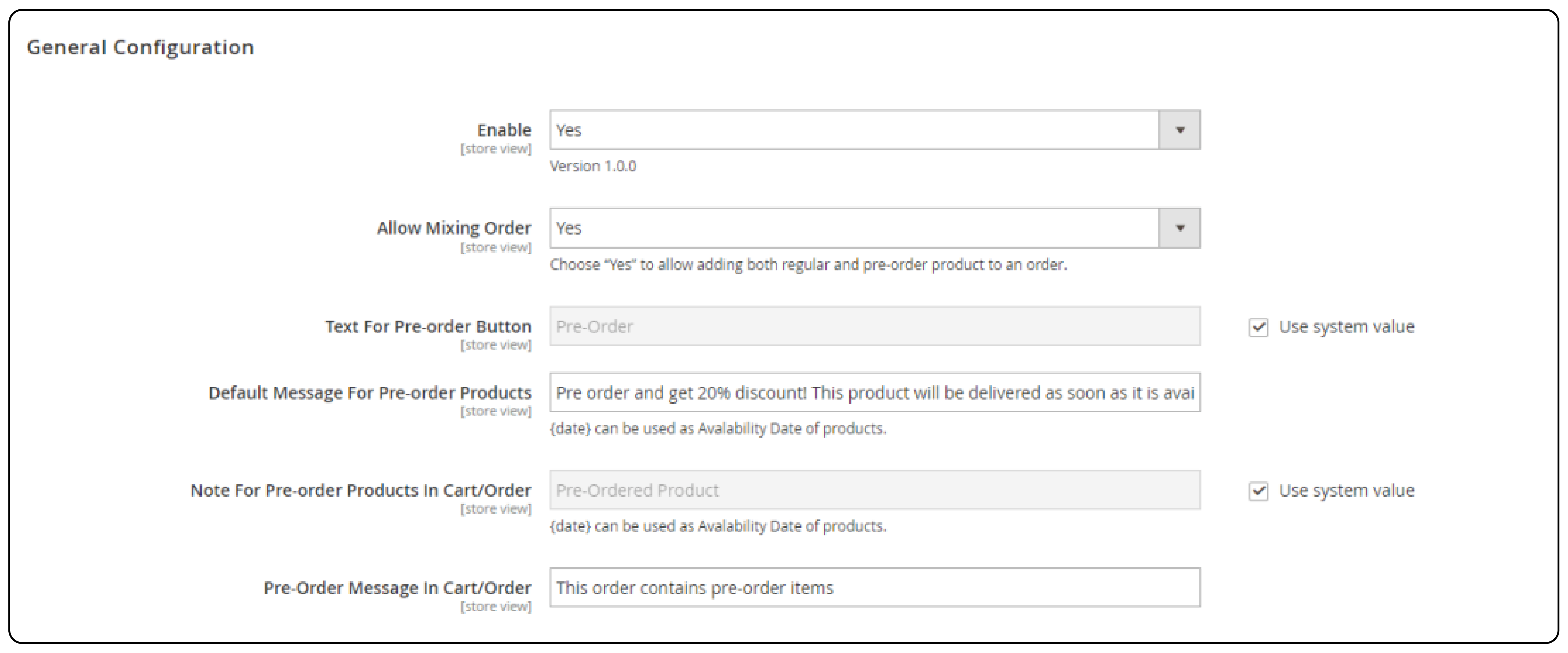
Step 1: Enable the Pre-Order Extension
-
Navigate to the Magento Admin Panel.
-
Go to Stores > Configuration > Your Pre-order Extension > Pre-Order.
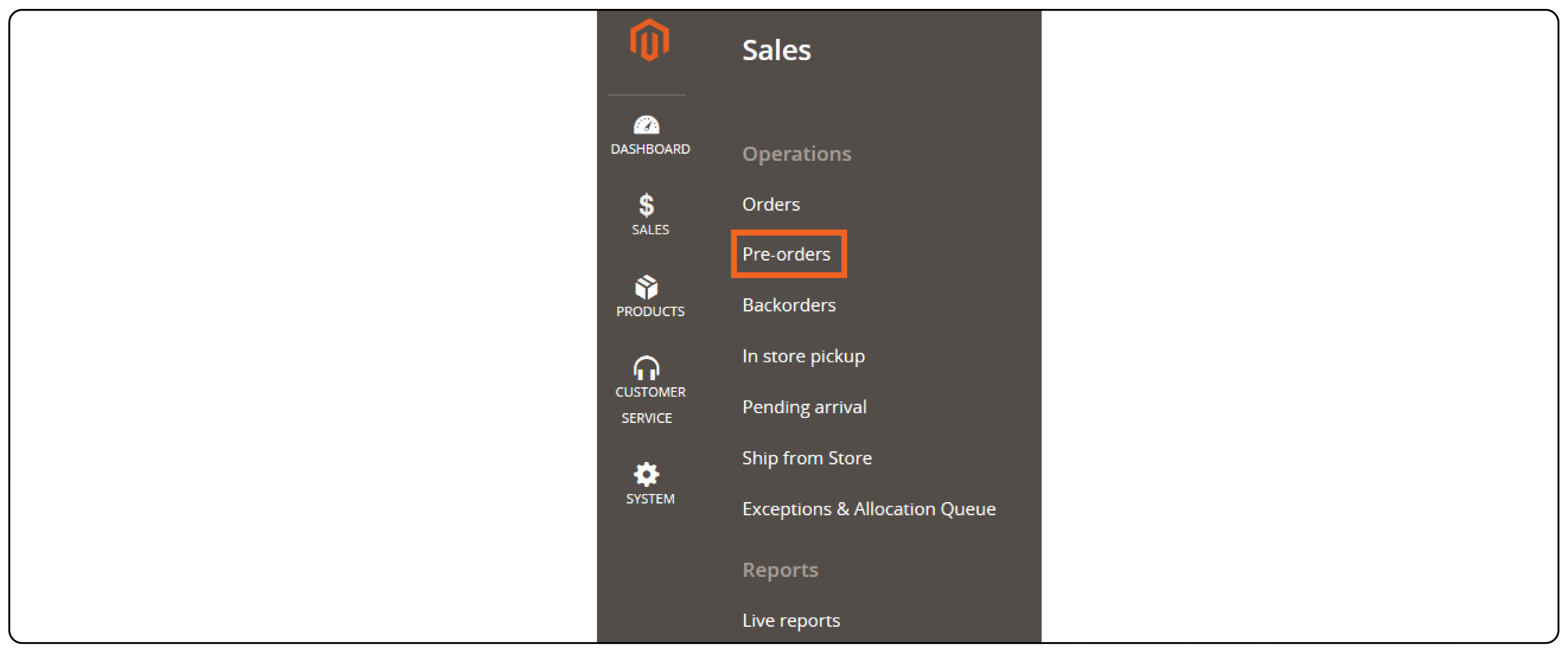
- To activate the extension, set Enabled to Yes. Set it to No if you wish to turn it off.
Step 2: Configure Order Mixing
-
Decide if you want to allow a mix of pre-orders and regular items in a single order.
-
Select Yes under Allow Mixing Order to enable this. Choose No to restrict orders to either pre-order items or regular items only.
Step 3: Customize the Pre-Order Button
Update the Text for Pre-order Button to change what's displayed on the pre-order button. Leaving it as Use system value keeps the default text to "Pre-Order".
Step 4: Set Default Message for Pre-Order Products
In Default Message for Pre-order Products, write a message that will appear on the product pages. Use the {date} variable to include the product's availability date.
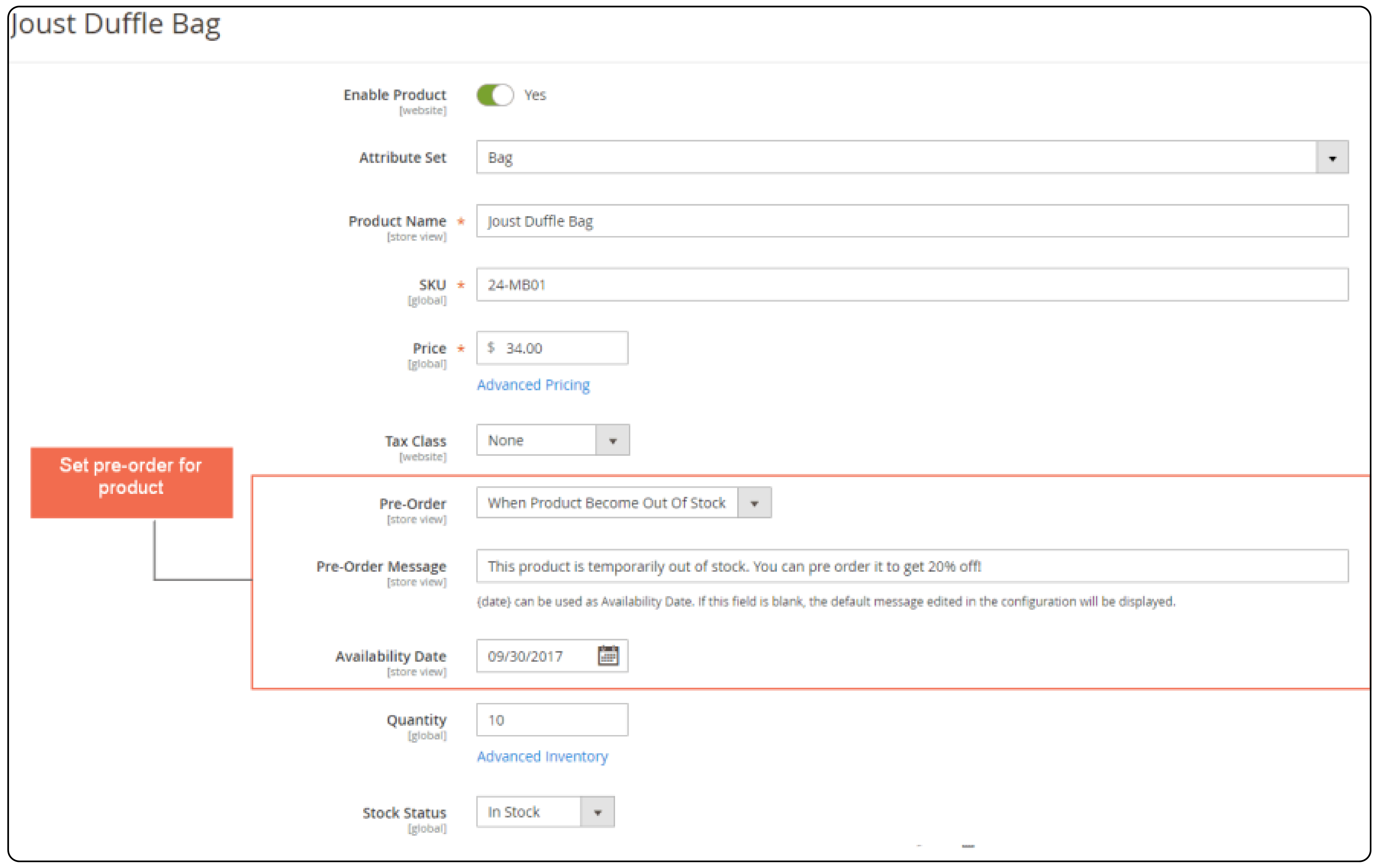
Step 5: Note for Pre-Order Products in Cart/Order
Modify the notice shown next to pre-order products in the shopping cart and order information page. It can also be seen on the order management page in the backend. Again, {date} can be used to mention the availability date.
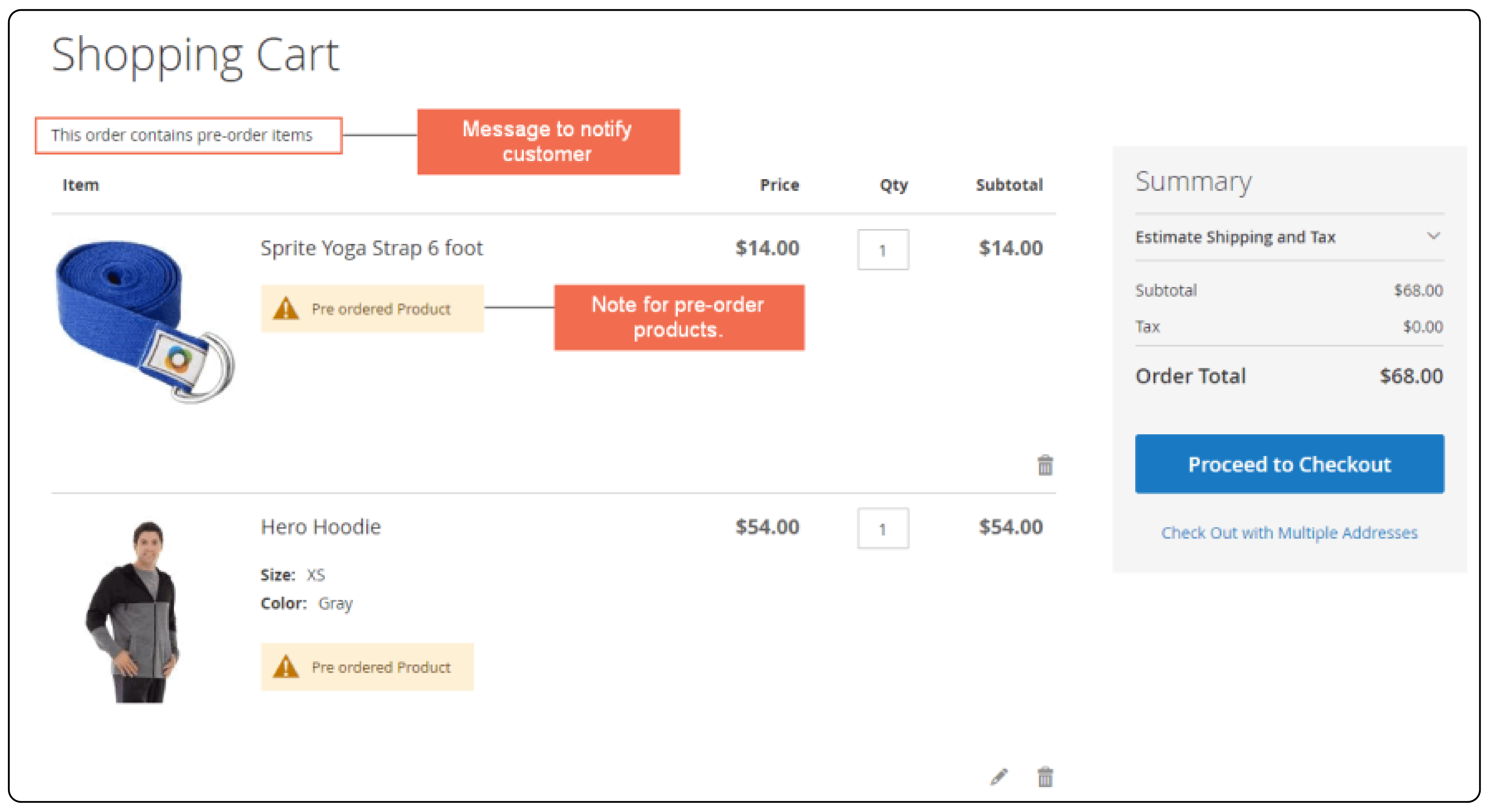
Step 6: Pre-Order Message in Cart/Order
For the shopping cart and order information page that includes pre-order items, edit Pre-order Message in Cart/Order to notify customers appropriately.
Additional Notes:
-
The order information page is accessible only to registered customers. They can view it by going to My Account > My Orders > View Order.
-
The availability date for each product can be individually set on its detail page in the Magento backend.
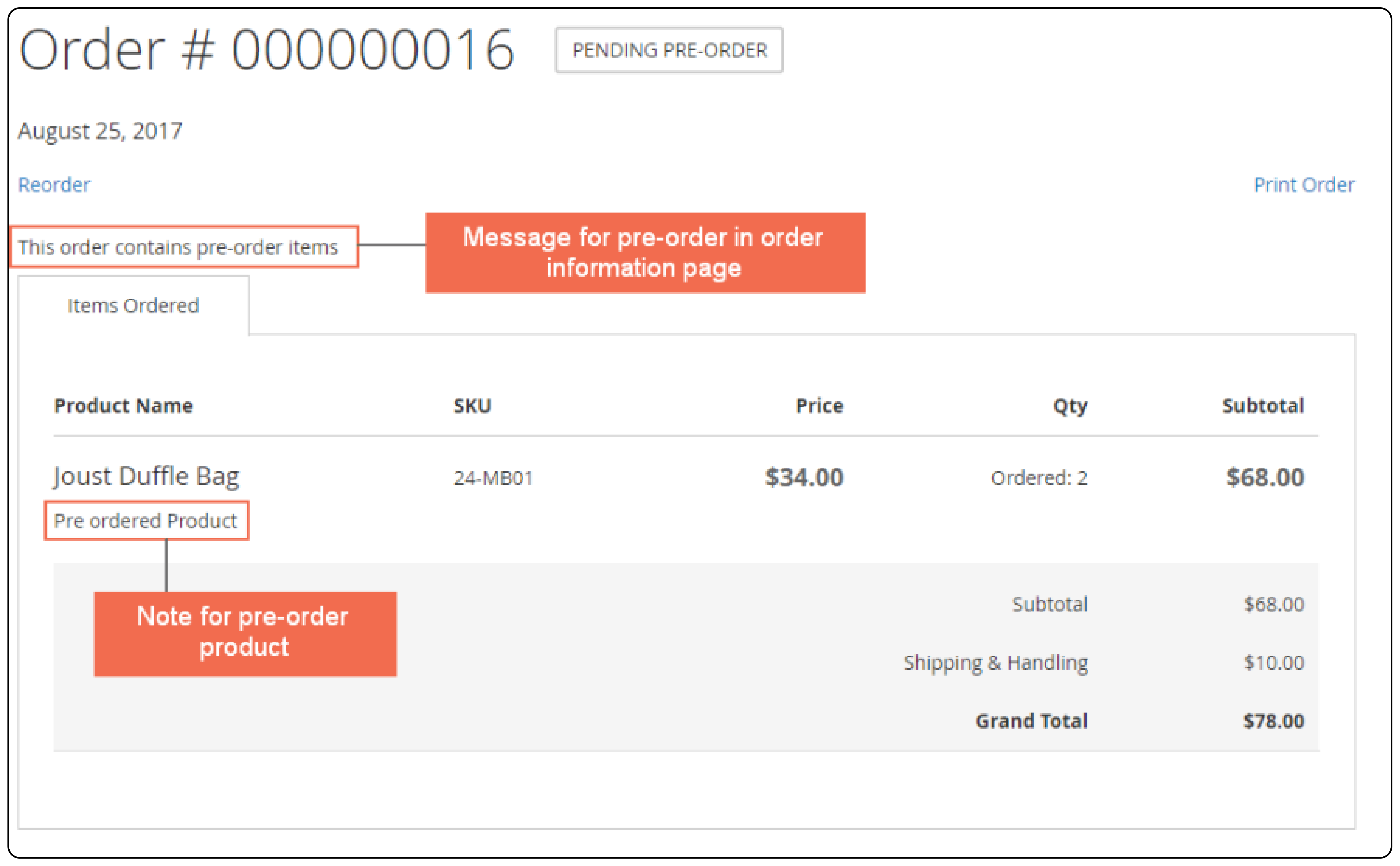
Note: Remember that each pre-order extension may come with its specific setup requirements and options. Always refer to the user guide or documentation provided with your chosen extension for the most accurate and detailed instructions.
Guidelines for Updating the Street Date in Magento Pre-Order
When you need to change the street date for a pre-order product in Magento, here are some key points to follow:
-
Initial Setup: The street date attribute must be included during the product creation phase.
-
Modifying Street Date: If the street date wasn't set during the order setup, it cannot be changed once an order is placed. Adding it later is only for your information. After an order is placed, changing the street date won't automatically notify customers. There's no built-in way to send them an email about this change.
-
Date Format: Always use the UTC date format for the street date to avoid confusion with time zones.
-
How to Modify:The street date can be updated in your Order Management System (OMS) Admin area. Use the
magento.sales.preorder_managementspecification with thechange_street_datecommand. It is applicable if the item was initially created with a street date.
Steps to Modify StreetDate Via the Admin
Step 1: Access Pre-Orders
Go to Sales > Operations > Pre-orders in the Magento Admin panel.
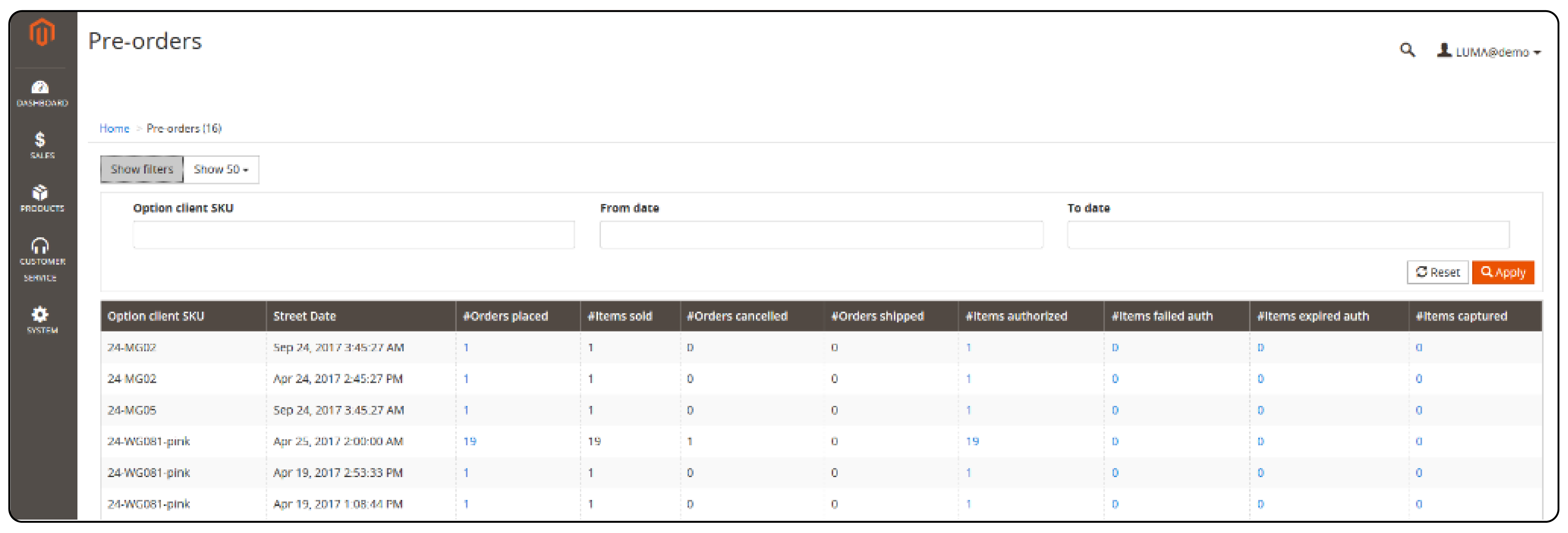
Step 2: Find the Pre-Order
-
Click on Show filters.
-
Use the Option Client SKU, From Date, and To Date filters to locate the specific pre-order you wish to update.
Step 3: Select the Pre-Order
Find the item you want to edit and click on the Orders Placed link. It opens a view of all orders for that particular SKU and street date.
Step 4: Change Street Date
-
Click on Change Street Date. You will see a summary of the orders affected by this change.
-
Enter the new street date.
-
Confirm your change by clicking Yes.
Best Practices for Magento Pre-Order Success
-
Clear Communication: Use the messaging options to clearly inform customers about the status of their pre-order items, including when they will be available. It reduces confusion and increases customer satisfaction.
-
Monitor Pre-Order Performance: Keep an eye on the metrics provided in the Magento Pre-Order section. Tracking orders placed, items sold, and orders canceled will help you adjust your strategy as needed.
-
Update Regularly: As the availability date approaches or changes, make sure to update the product pages and messages to keep your customers informed. It builds trust and keeps customers happy.
-
Feedback Loop: Consider gathering feedback from customers about their pre-order experience. It can help you refine the process and make improvements over time.
3 Best Pre-Order Extensions for Magento 2
1. Magento 2 Pre-order by Mageplaza
The Magento 2 Pre-Order extension by Mageplaza makes it simple for customers to order products that are not currently in stock. It ensures that shoppers can continue with their checkout process, even for items that are unavailable or out of stock.
Key Features:
- Allows pre-order or backorder for all products.
- Enables automatic Magento checkout based on product quantity conditions.
- Displays notices based on product status or page location.
- Shows expected available date for products.
- Provides customizable label options for easy identification.
Price: $149 onwards.
2. Pre-Order by BSS Commerce
The Pre-Order extension from BSS Commerce allows store owners to set up pre-order options for various products and helps customers reserve items in advance.
Key Features:
- Enables customers to pre-order out-of-stock and upcoming products.
- Supports pre-ordering directly from the category page.
- Replaces "Add to Cart" button with a "Pre-Order" button.
- Alerts users about pre-order items on product, cart, and order pages.
- Allows admins to configure pre-order settings for specific products.
- Enables personalized messages for individual or all pre-order products.
Price: $79 onwards.
3. Pre Order For Magento 2 by Aitoc
The Pre-Order extension by Aitoc for Magento 2 helps store owners get early payments for items not yet available. This tool is great for gauging customer interest in new products before they launch. It also turns new visitors into buyers by letting them reserve upcoming items.
Key Features:
- Indicates the arrival date of desired products.
- Allows customers to pre-order out-of-stock items.
- Notifies buyers about item arrivals via email.
- Prevents mixing of regular and pre-ordered items in one cart.
- Supports various product types including simple and configurable.
- Receives payments for pre-ordered products as usual.
- Enables sorting and filtering of orders.
- Creates new templates and invoices for pre-order items.
Price: $75 onwards.
FAQs
1. Does the Magento Pre-Order extension support Magento 2.4 and Adobe Commerce?
Yes, the pre-order extension is fully compatible with Magento 2.4 and Adobe Commerce. It seamlessly integrates with your Magento 2 store, allowing customers to pre-order out-of-stock products with ease.
2. How does the pre-order extension work with configurable products?
The pre-order module works efficiently with configurable products in Magento 2. Customers can pre-order specific variations of configurable products, ensuring they reserve their desired options before they become available.
3. What is the pre-order status that customers will see for their orders?
Customers will see a designated pre-order status for their orders. This status indicates that their order consists of pre-ordered items awaiting availability.
4. Does the pre-order extension have a support policy for bug fixes and updates?
Yes, the pre-order extension includes a support policy for bug fixes and updates. Developers can provide necessary assistance to ensure smooth functioning and compatibility with different versions of Magento.
5. Is the pre-order extension a must-have for every Magento 2 store?
The pre-order extension is highly recommended for Magento 2 stores looking to offer pre-order functionality. It enhances Magento customer experience by allowing them to reserve products before release. It boosts sales and customer satisfaction.
6. How does the pre-order note appear on the Magento 2 store for out-of-stock products?
The pre-order note is displayed on the product pages of out-of-stock products. It informs customers about the availability date of the product and encourages them to pre-order to secure their purchase.
7. Is the pre-order extension compatible with Magento 2.3 and earlier versions?
Yes, the pre-order extension is compatible with Magento 2.3 and earlier versions. Store owners can effectively manage pre-orders and ensure smooth operation regardless of the Magento version they are using.
Summary
Magento Pre-Order ensures you can reserve products before they're available, making it easier to get what you want. This feature provides peace of mind to both customers and store owners. To recap, here are the key takeaways:
-
Magento 2 Pre-Order allows customers to reserve products before their official release. It benefits both store owners and customers.
-
Effective pre-order management involves tracking key components such as Option Client SKU, Street Date, Orders Placed, and Items Sold.
-
Configuring general settings for Magento 2 Pre-Order includes enabling the extension, customizing the pre-order button, and setting default messages.
-
Updating the street date requires setting it during product creation and following the steps to modify it via the admin panel.
-
Best practices for successful pre-order management include clear communication, monitoring performance, regular updates, and gathering customer feedback.
-
Popular pre-order extensions for Magento 2 are Mageplaza's Magento 2 Pre-order, BSS Commerce's Pre-Order, and Aitoc's Pre Order For Magento 2. They offer additional features and customization options.
Explore Magento server hosting for a smooth shopping experience and pre-order for your products.




