
Magento Order Labels Extension: Integration & Best Practices
Are you struggling with order management for your online store? Magento order labels allow you to assign custom labels with eye-catching images to orders in the admin order grid.
In this tutorial we will explore the configuration options and best practices of the Magento 2 extension.
Key Features
-
Learn how to configure and use Magento 2 Order Labels Extension.
-
Discover best practices for clear, concise, and effective order labeling.
-
Understand how to automate label assignment based on order conditions.
-
Explore customization options for labels to match your store branding.
-
Find out how to train your team and optimize the labeling system.
Features of Order Labels Extension for Magento 2
1. Custom Labels with Text and Images
-
Magento 2 order label extensions allow custom labels containing text, badges, and product images.
-
Admins can write their label text and upload images to make the labels visually appealing and informative.
-
This flexibility enables highlighting orders with labels like "Urgent," "VIP Customer," "Delayed," "Ready to Ship," etc., along with relevant graphics.
2. Colorful Label Styles
- The extensions provide options to customize the look and feel of order labels using colors, fonts, and sizes.
- Admins can define label styles that match their Magento 2 store branding on the product page.
- Having colorful, prominent labels makes it easy to quickly identify different types of orders when viewing the order grid.
3. Automatic Label Assignment
- One of the most powerful features is the ability to assign labels to orders based on predefined conditions automatically.
- Admins can set up rules to auto-apply labels depending on attributes like order status, shipping method, customer group, payment method, etc. It saves time from having to tag each order manually.
4. Label Priority and Visibility
- When multiple labels are applicable to an order, the extensions allow for setting priority levels.
- Labels with higher priority take precedence and are displayed, while lower priority labels are hidden. Admins have control over which labels are shown on the order grid to avoid clutter.
5. Bulk Label Actions
- Magento 2 order label extensions enable applying labels in bulk to a large number of orders matching specific criteria.
- Instead of tagging single orders, admins can mass-assign labels using the bulk action feature.
6. New Columns in Order Grid
- The extensions add new columns to the admin order grid to display the colorful labels. It provides a visual representation of order types right inside the grid view.
- Imagine having an additional column in your Magento order grid that shows labels like "VIP Customer," or "Delayed.” With these labels visible at a glance, you can quickly identify and prioritize orders without needing to click on each order.
- Admins can easily spot orders needing attention without having to open each order separately.
7. Responsive Label Design
- Order labels are designed to be responsive and adjust their size and position based on the screen size.
- The labels render properly on both desktop and mobile devices. It ensures a consistent experience when managing orders across different devices.
Top 4 Magento 2 Product Labels Extensions
| Extension | Price | Features |
|---|---|---|
| Mageplaza Order Labels | $99 | - Add unlimited columns to include order information - Add remarks to orders to highlight easily - Use colorful text and icons - Auto-assign labels based on conditions |
| Amasty Product Labels | $209 | - Design catchy labels with ready-made shapes - Show various labels to different customer groups - Use flexible conditions for label display - Show several labels on one product |
| MageDelight Product Labels | $199 | - Display labels for a specific time range - Filter labels by products & categories - Set label priorities & conditions - Show multiple labels on a single product |
| Magezon Product Labels | $129 | - Display labels anywhere on product pages - Write custom messages or use variables - Set date intervals for label display - Place labels in 21 positions - Set priority to avoid overlapping labels |
Steps to Configure the Order Label Extension
Step 1: Configure General Settings
-
Log in to the Magento Admin Panel from the backend.
-
Navigate to Stores > Configuration > Order label extension > General.
-
Select Yes to enable the extension.
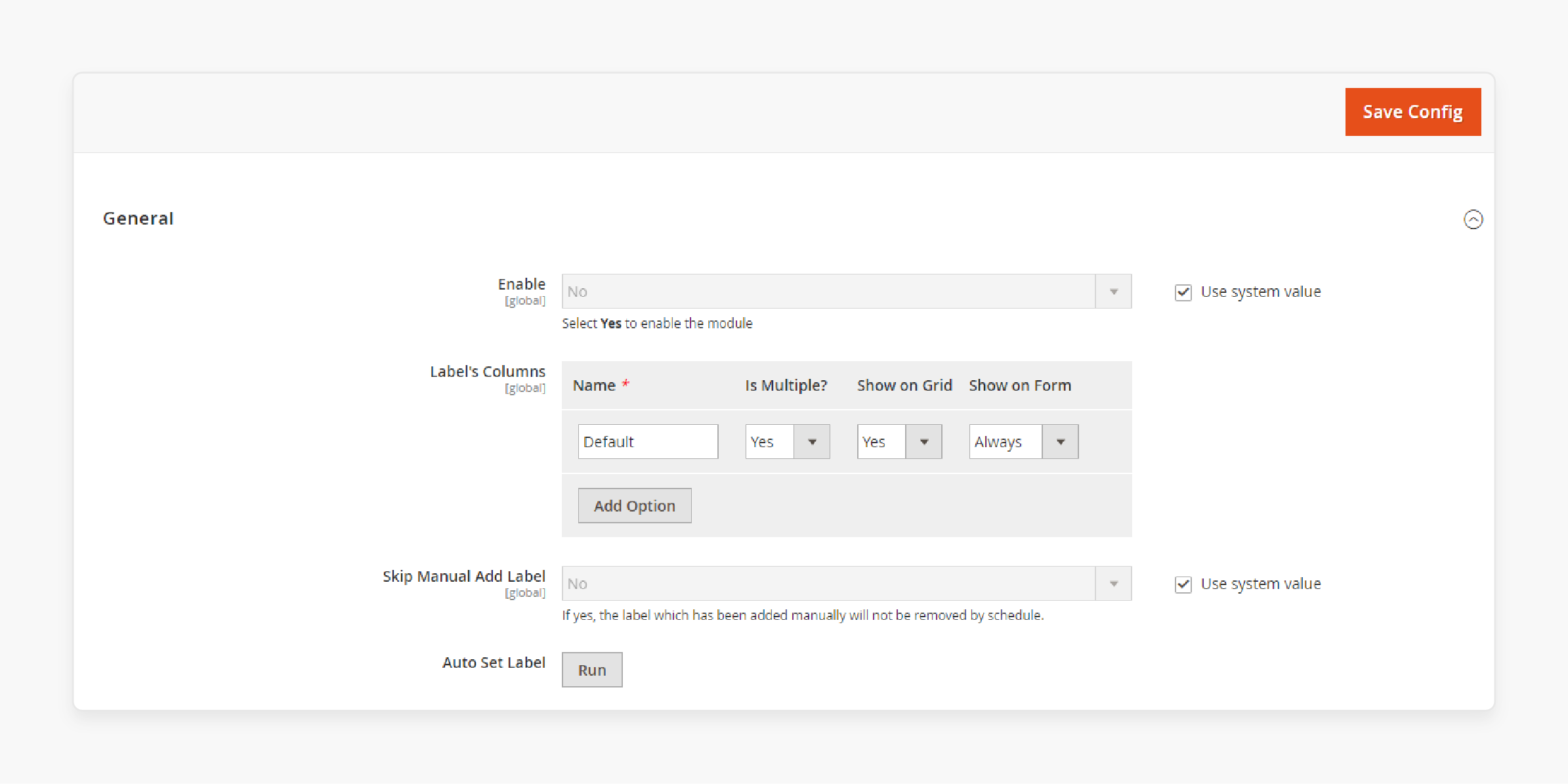
-
Enter the label details like column name and options to display the label on the grid.
-
Select Run if you want to auto-set the order labels.
Step 2: Manage Grid Labels
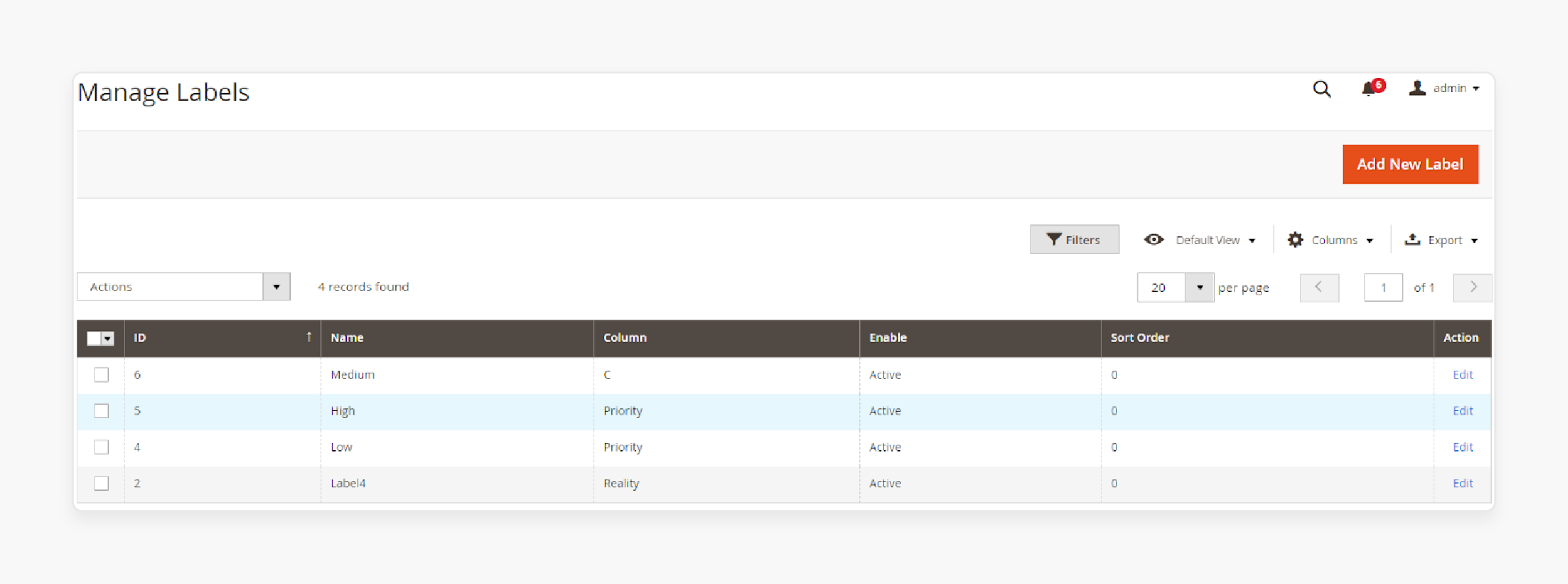
- From the admin sidebar, go to Sales > Order Labels.
- Admins can choose to create, sort, filter, edit, and delete order labels from Actions.
Step 3: Create a New Order Label
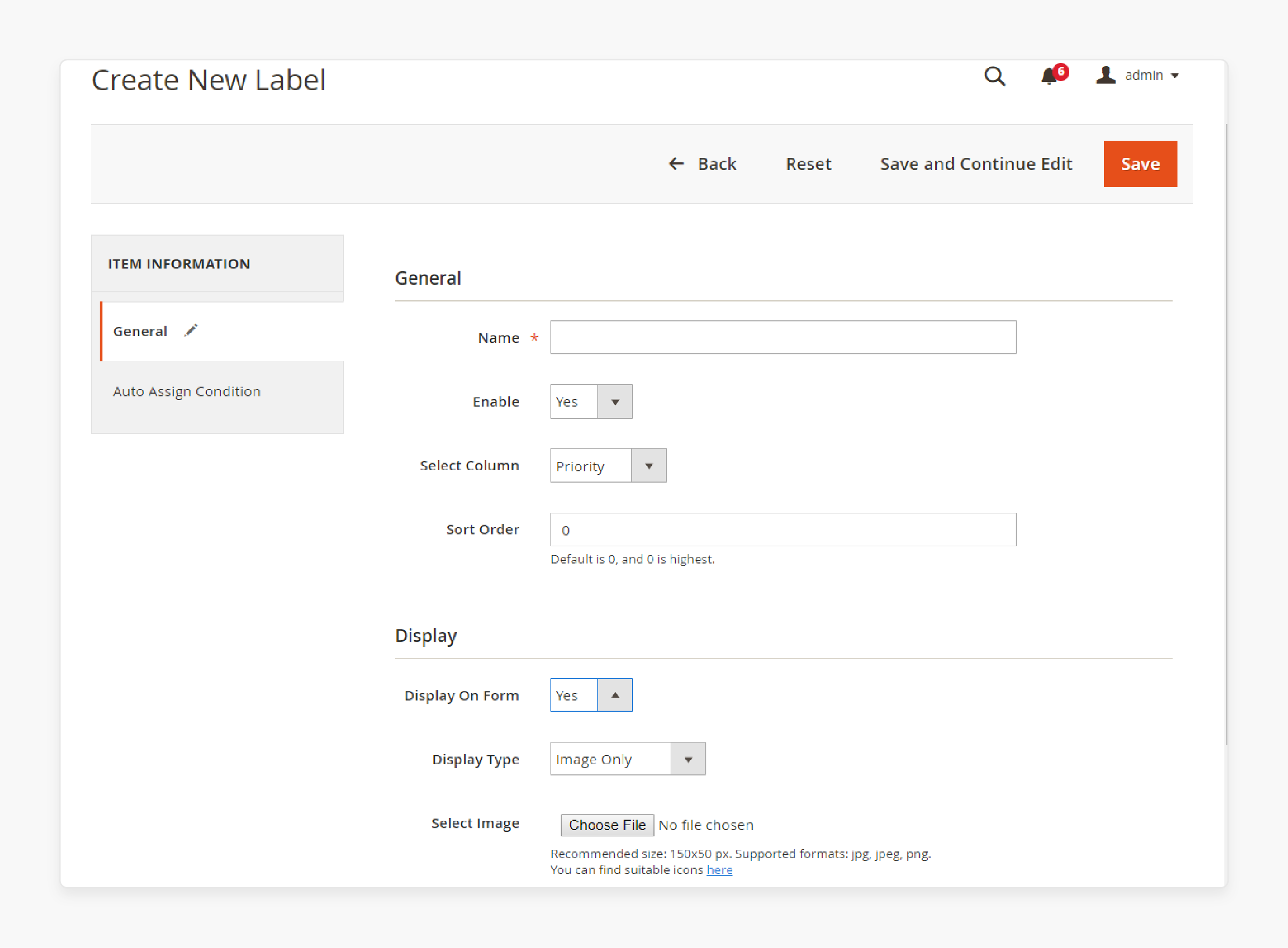
-
Enter a suitable name and enable the label.
-
Enter the Sort Order and display priority of the label.
-
Select your display settings and choose an image to be uploaded.
-
Add the condition manually or select the auto-assign option after choosing it from the list.
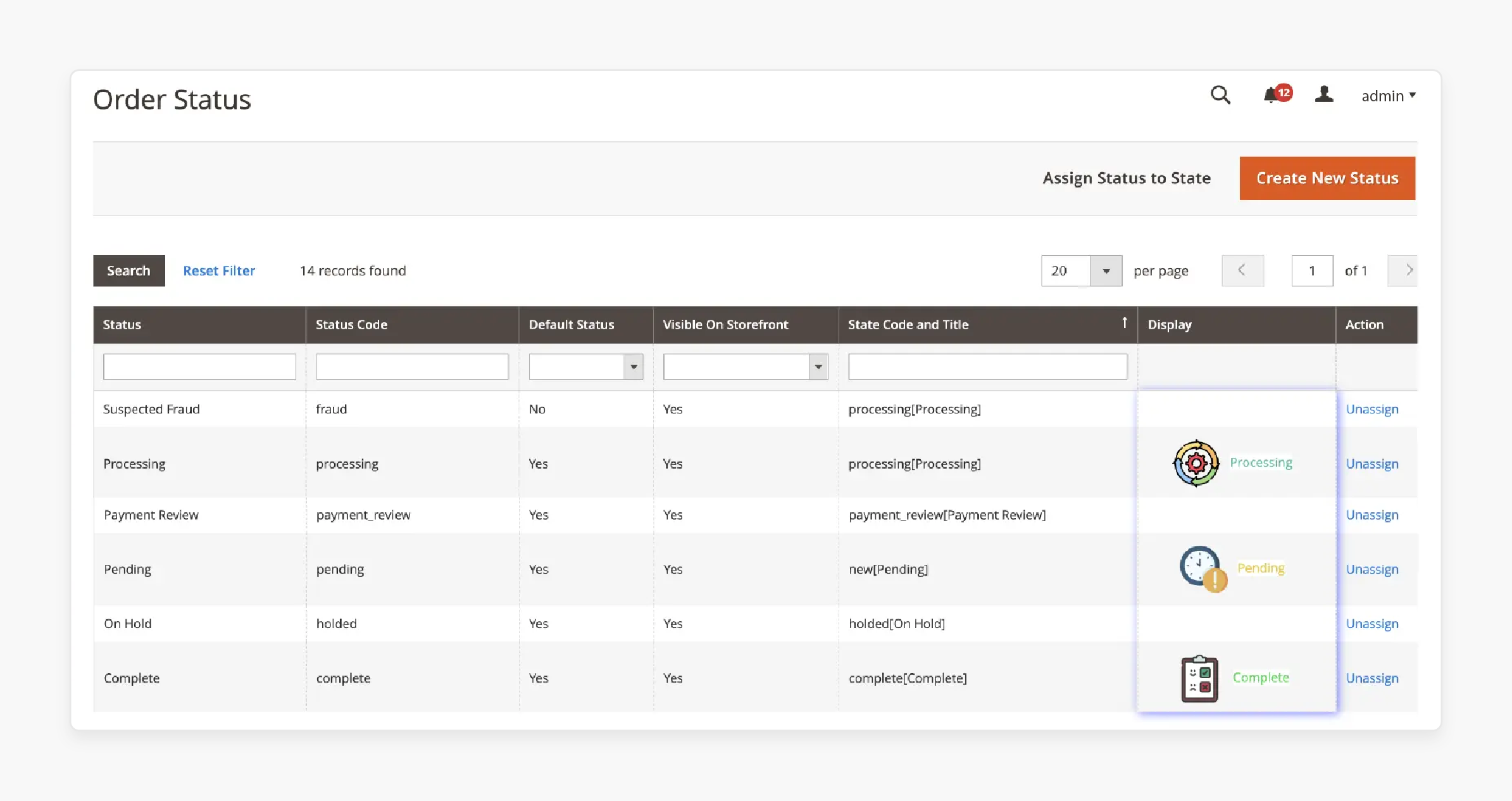
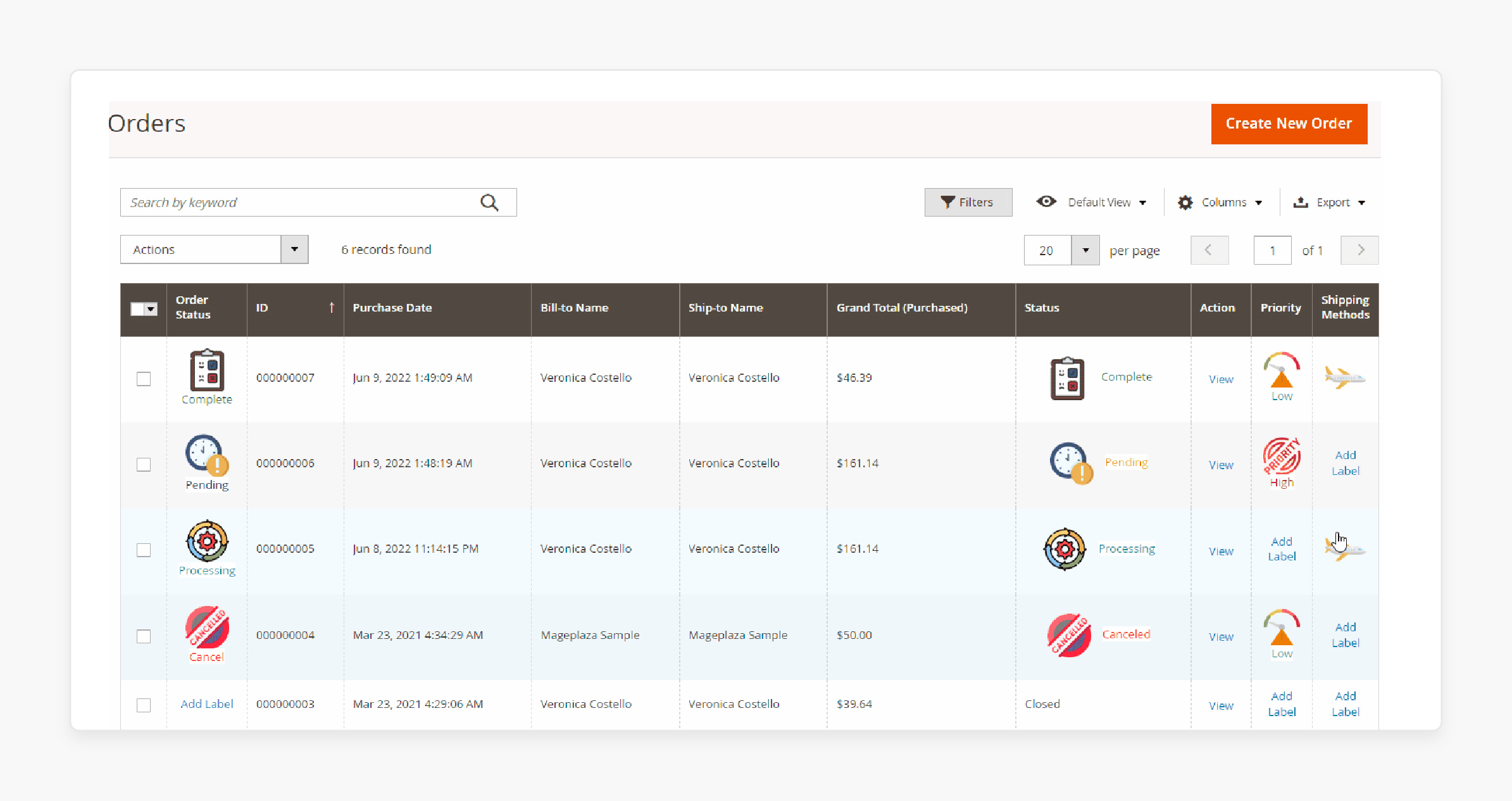
-
Go to Stores > Settings > Order status to view the orders and the label beside them.
Best Practices for Magento Order Label Extension
1. Keep Labels Clear and Concise
-
Order labels should convey key information about the order status at a glance. Avoid using long, wordy labels that clutter the interface.
-
Instead, use short, descriptive labels that are easy to understand, such as "Urgent," "Delayed," "Ready to Ship," etc. It allows admin users to quickly identify and prioritize orders without having to read a lot of text.
2. Use Color Coding for Quick Recognition
-
Assign colors to your order labels to provide visual cues about the order status or priority level. For example, use red for high-priority or late orders, yellow for orders that need attention, and green for orders that are on track.
-
Color coding enables faster recognition of order types, even before reading the label text.
3. Establish Consistent Naming Conventions
-
Develop a standardized naming system for your order labels and apply it consistently across your store. Use clear, unambiguous terms that align with your internal order processing workflow.
-
For instance, you could have labels like "Payment Pending," "Processing," "Ready for Pickup," and "Shipped" to represent different stages.
-
Consistency helps avoid confusion and streamlines communication among team members.
4. Leverage Automation with Label Rules
-
Take advantage of the extension's ability to assign labels to orders based on predefined conditions automatically. Set up rules using criteria like payment gateway, order total, etc.
-
For example, you can set a condition where any order with a total amount greater than $500 gets labeled as "High Value."
-
It saves time compared to manually tagging each order. It also ensures labels are applied uniformly based on your business logic.
5. Limit the Number of Labels per Order
-
Having too many labels on a single order can be overwhelming. Restrict the number of labels displayed per order to 2-3 of the most important ones.
-
It keeps the order grid uncluttered and focuses attention on key information.
-
Use label settings to control which labels take precedence when multiple ones apply.
6. Customize Labels to Match Your Branding
-
Align the look and feel of your order labels with your store's overall branding. Most extensions let you tailor the label text, colors, fonts, and styles.
-
Use this flexibility to create labels that fit with your Magento theme and provide a cohesive experience for your staff.
-
However, be sure to maintain readability and avoid over-designing labels.
7. Regularly Review and Optimize Labels
-
Periodically assess how well your order labeling system is working for your team. Gather feedback from staff to identify any confusion, inconsistencies, or opportunities.
-
Review your labels and rules to ensure they still align with your current processes and priorities. Feel free to make adjustments as your business needs evolve.
-
Continuous refinement will keep your order management running smoothly.
FAQs
1. How can I create product labels using the Magento 2 extension?
You can create product labels in Magento 2 by navigating to the extension's settings in the admin panel. Go to Sales > Order labels. Here, you can customize labels with text and colors to highlight specific orders such as "Urgent" or "Special Offers."
2. What are the benefits of using custom order labels in Magento product management?
Custom order labels enhance Magento product management by allowing quick identification of orders. It improves workflow efficiency and enables the application of specific attributes to manage orders better.
3. Can I use this Magento 2 extension to assign labels based on product attributes automatically?
Yes, the Magento 2 extension allows you to set up rules based on product attributes, order status, and shipping method. It also can assign labels which saves time and ensures consistency.
4. Can the label styles be customized to match the default Magento theme?
Yes, the extension provides options to customize label styles. It includes colors, fonts, and sizes. It ensures that they match your store’s default Magento theme and branding.
5. How do order labels help with special offers and promotions in Magento?
Order labels can highlight special offers and promotions by assigning specific labels to orders related to these offers. It ensures that such orders are processed with close attention. Magento hosting can also help scale stores with promotions, offers, and performance.
Summary
The Magento order labels extension is the perfect solution to manage orders more efficiently for ecommerce stores. In this tutorial, we explained how to configure and create order labels and their best practices. Here is a quick recap:
-
Improves team efficiency by making it easy to identify and prioritize orders quickly.
-
The extension enhances the order grid with informative labels for better order processing.
-
Provides flexibility to customize text styles to match store branding.
-
Enables automatic label assignment based on order attributes like status, shipping method, etc.
-
Facilitates personalized customer service by allowing admin users to add custom notes.
Choose managed Magento hosting to accelerate efficiency using order labels and the performance of your store.




