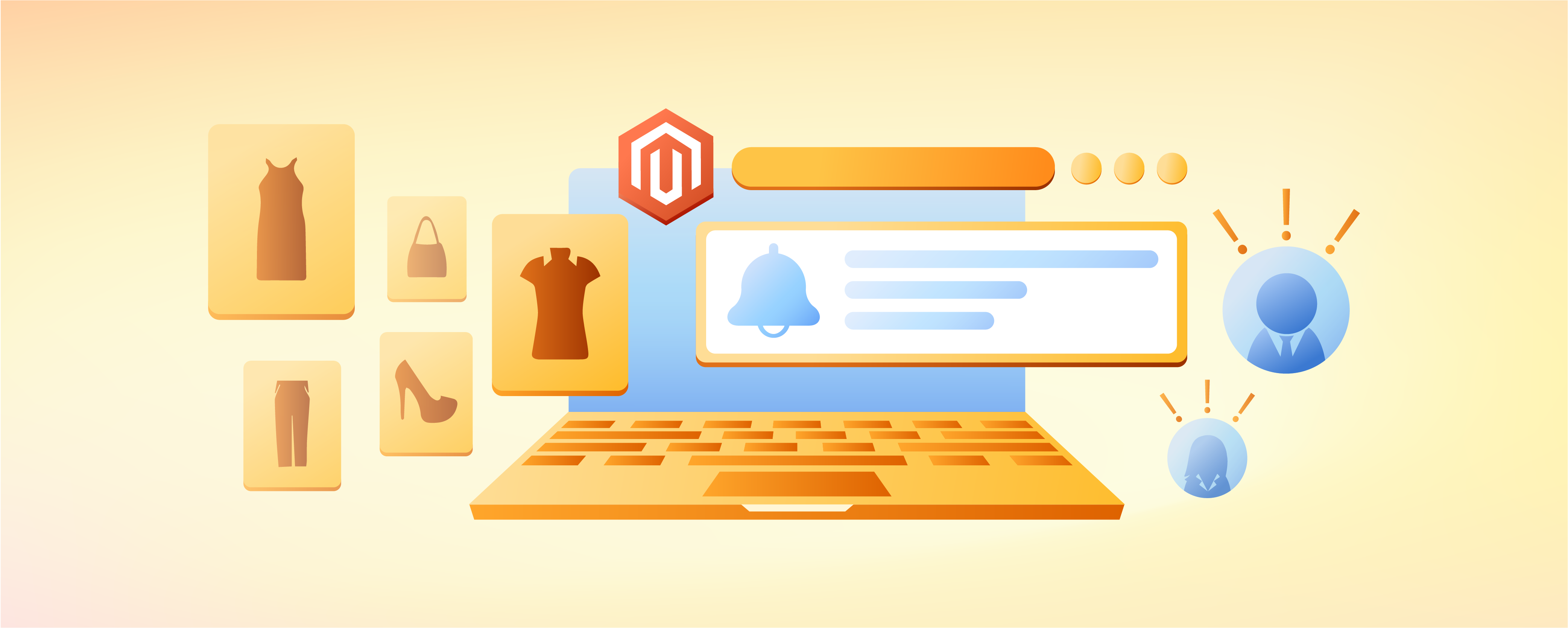
Magento Notification Bar: Key Features and Configuration
Are you looking to promote special offers and notify customers better? Magento Notification Bar is a versatile tool that boosts user engagement and keeps customers informed.
In this tutorial, we will explore the key features and configuration steps of the Magento Notification Bar.
Key Takeaways
-
Learn about the versatile features of the Magento Notification Bar for enhancing user engagement.
-
Understand how to customize the notification bar to convey various types of information.
-
Explore key features of the Magento Notification Bar, such as customizable content and flexible display options.
-
Differentiate between free and paid versions of Magento Notification Bar.
-
Follow step-by-step instructions for setting up the Magento Notification Bar.
What is the Magento Notification Bar?
The Magento Notification Bar is a feature within the Magento ecommerce platform. It allows administrators to display important messages to users visiting their online store.
You can customize it to convey various types of information, such as:
-
Site maintenance notices
-
Announcement
-
Any other messages deemed relevant by the store owner.
It is a versatile tool for communicating with customers. It also helps manage the user experience. The feature helps:
-
Enhance user engagement
-
Promote special offers
-
Keep customers informed about important events or changes related to the online store.
Key Features of Magento Notification Bar
1. Customizable Content
Store admins can create and customize the notification bar. They can control the content, appearance, and timing of the notifications through the Magento admin panel backend.
2. Flexible Display Options
The Magento Notification Bar offers flexible display options. Administrators can place it at the top or bottom of the website. They can choose the placement according to their design and messaging needs.
3. Scheduled Display
Administrators can schedule the display of notification messages to appear at specific times or dates. It allows for timely communication of promotions or events.
4. Targeted Messaging
Magento's notification bar can be configured to display different messages to specific customer segments based on criteria such as:
-
Location
-
Purchase history
-
User preferences.
The flexibility enables personalized communication.
5. Link Integration
Store administrators can include links within the notification bar to direct customers to specific:
-
Pages
-
Products
-
Promotions on the website.
It facilitates navigation and drives traffic to desired areas.
6. Responsive Design
The notification bar is designed to be responsive. It helps ensure that it displays correctly and remains accessible across various devices and screen sizes, including:
-
Desktops
-
Tablets
-
Mobile phones.
7. User Interaction
Depending on the configuration, customers may have the option to close or dismiss the notification bar. It provides a non-intrusive user experience. It also ensures that all the important messages are communicated effectively.
8. Analytics and Reporting
Some Magento extensions or custom implementations may offer analytics and reporting features. The feature helps track the performance and effectiveness of notification messages. It allows administrators to optimize their communication strategies over time.
Difference between Free Magento Notification Bar and Paid Magento Notification Bar
| Aspect | Free Magento Notification Bar | Paid Magento Notification Bar |
|---|---|---|
| Features | It offers basic functionalities. These include displaying text and linking to pages. It may lack advanced features like targeting and A/B testing. | It offers advanced features like audience targeting, A/B testing, scheduling, and advanced design customization. Some may include integrations with email marketing tools and CRM systems. |
| Customization | It offers very limited customization options. Users may only be able to change basic elements like background color and font. | It offers extensive customization options. It allows users to modify layout, animation effects, button styles, and more. |
| Support | The support offered is limited to community forums, online documentation, or user-generated resources. Users may need to rely on self-help methods. | It offers dedicated customer support via email, live chat, or phone. It offers prompt assistance for installation, configuration, and troubleshooting. |
| Updates and Maintenance | The updates offered are infrequent and lack consistent maintenance. It can lead to compatibility issues with newer Magento versions or security vulnerabilities remaining unaddressed. | It offers regular updates with ongoing maintenance. It ensures compatibility with the latest Magento releases, security patches, and performance optimizations. It also provides timely updates to address any issues, enhancing reliability and security. |
| Integration and Compatibility | It offers very limited integration options. There might be compatibility issues with other Magento extensions or third-party tools. Users may encounter challenges when trying to integrate. | It is designed for smooth integration with other Magento extensions, third-party applications, and marketing platforms. It offers broader compatibility and pre-built integrations with popular tools. |
Steps to Set Up Magento Notification Bar
Step 1: Installation of Magento Notification Bar Extension
-
Visit the official website of any of the Magento Notification Bar.
-
Click on the Add To Cart button.
-
Choose the appropriate version for your Magento setup: either for Magento Enterprise or Magento Community.
-
Detailed information, including a Demo, User Guide, and reviews, is also available on the webpage.
Step 2: Configuration of Display and General Settings
-
Log in to your Magento 2 Admin panel account with appropriate credentials.
-
Navigate to Marketing > Promo bars > Configuration.
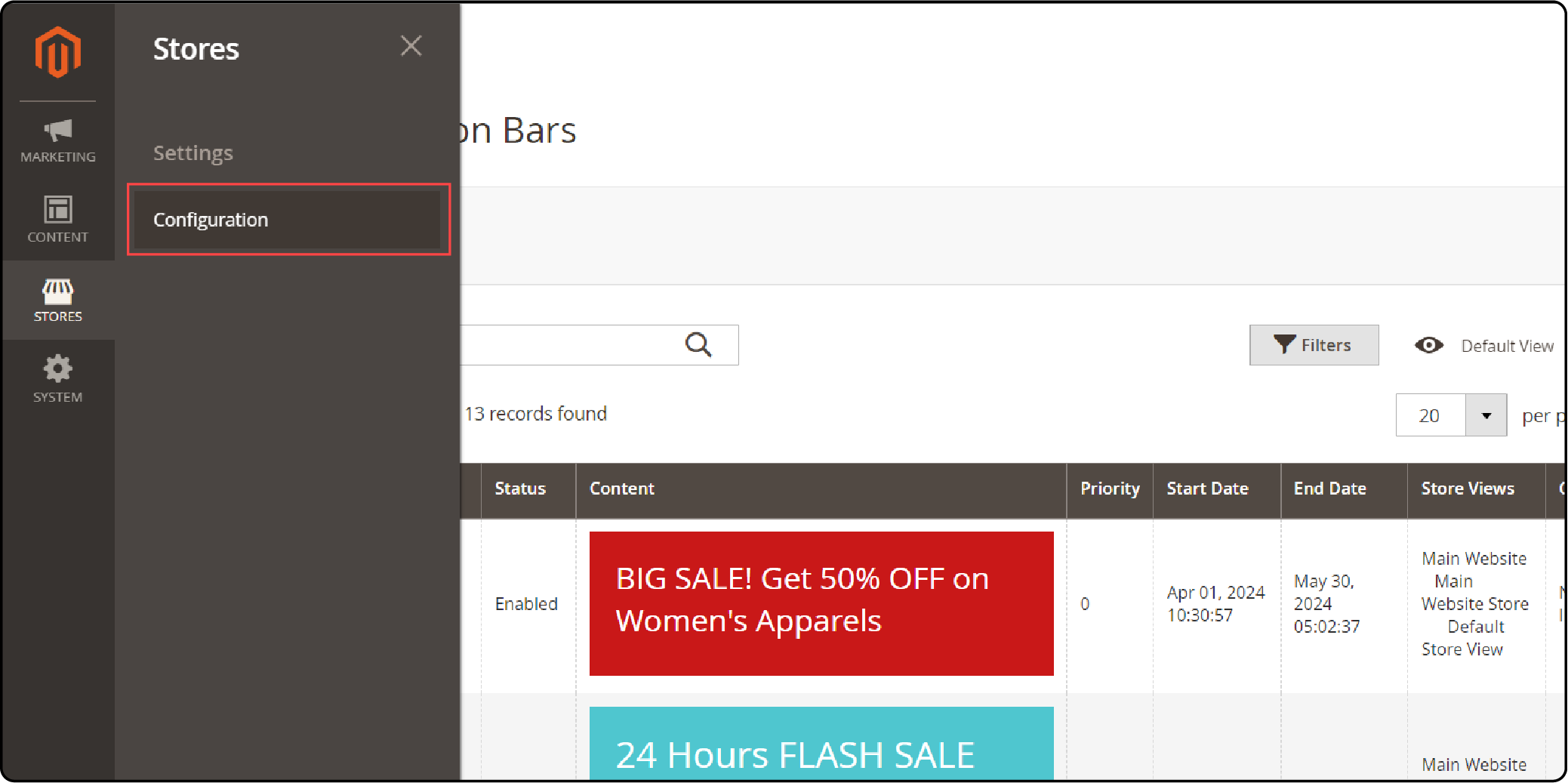
- Enable the extension to start configuring.
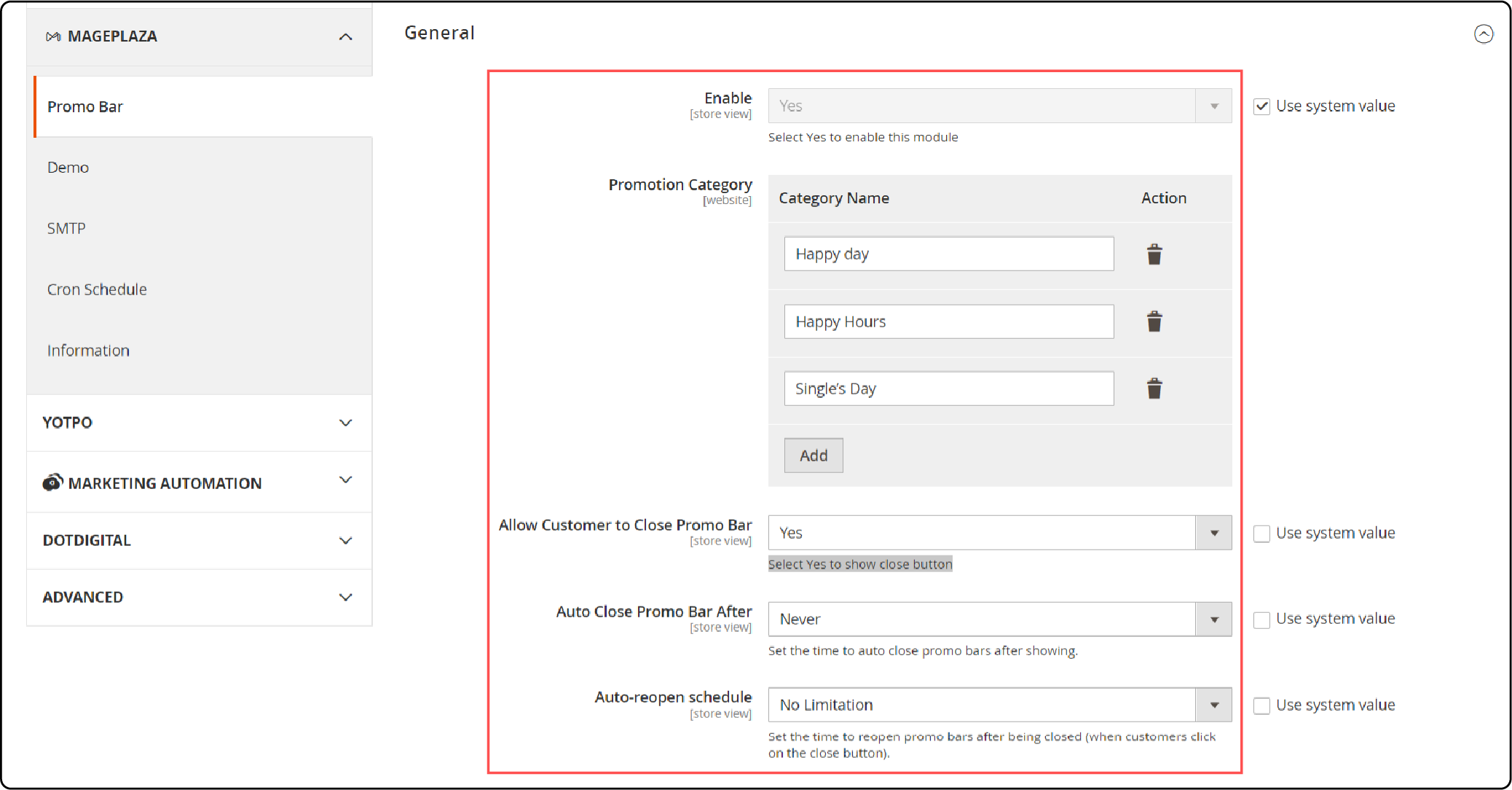
-
Customize settings such as Category Promotion, Allow Customers to Close the Promo Bar, and Schedule for auto-reopen.
-
Choose whether to enable Multiple Promo Bars and adjust settings like the Number of Promo Bars and Time of the Bar.
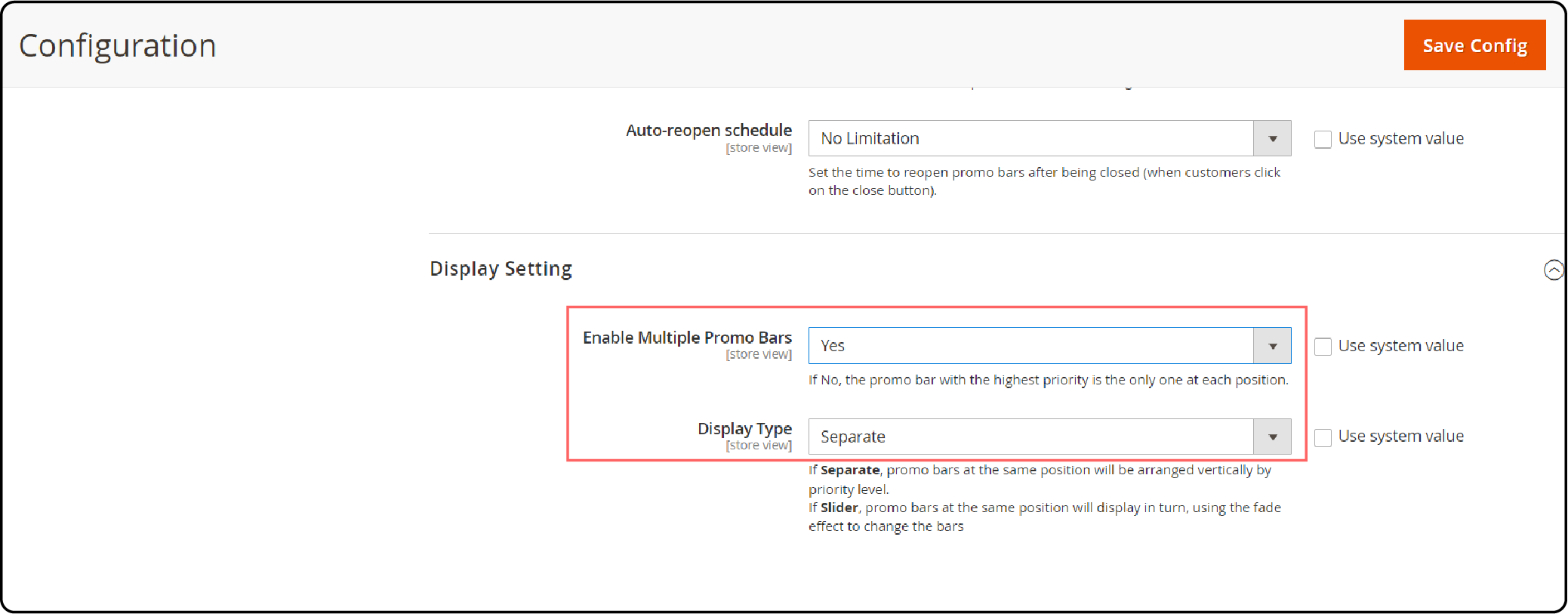
Step 3: Creation of a New Notification Bar for Magento
- Navigate to Marketing > Manage Promo Bar > Add New Promotion Bar.
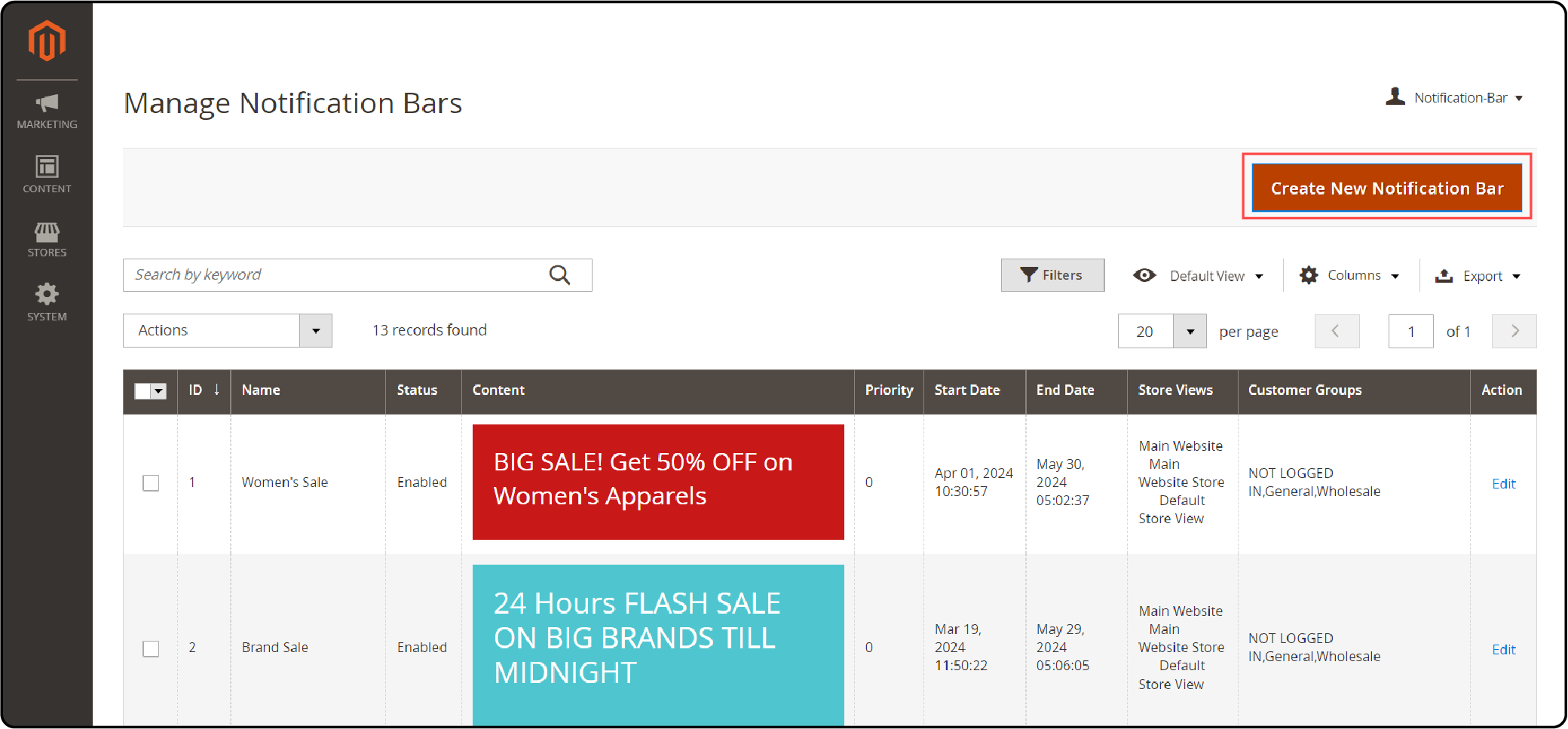
- Fill in the General section with details like
-
Name
-
Status (Enable)
-
Store Views
-
Customer Groups
-
Promotion Category
-
Start Date
-
End Date
-
Priority.
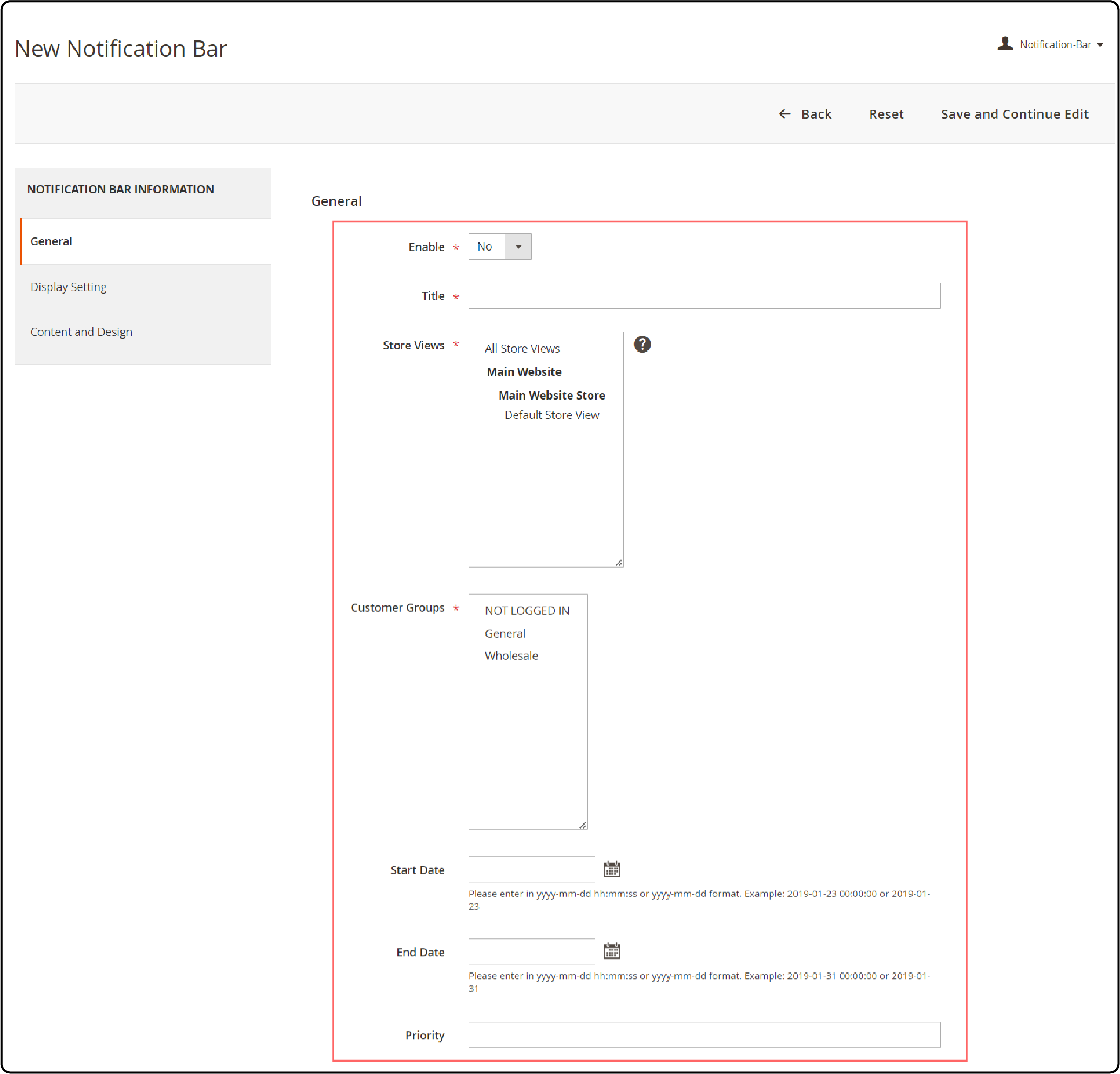
Step 4: Customization of Conditions, Design, and Display
-
Set up conditions for when the promo bar should appear.
-
Design the promo bar to match your store's aesthetics.
-
Configure its display settings according to your preferences.
Top 3 Providers of Magento 2 Notification Bar
1. Magento 2 Notification Bar Extension [PRO] - MageComp
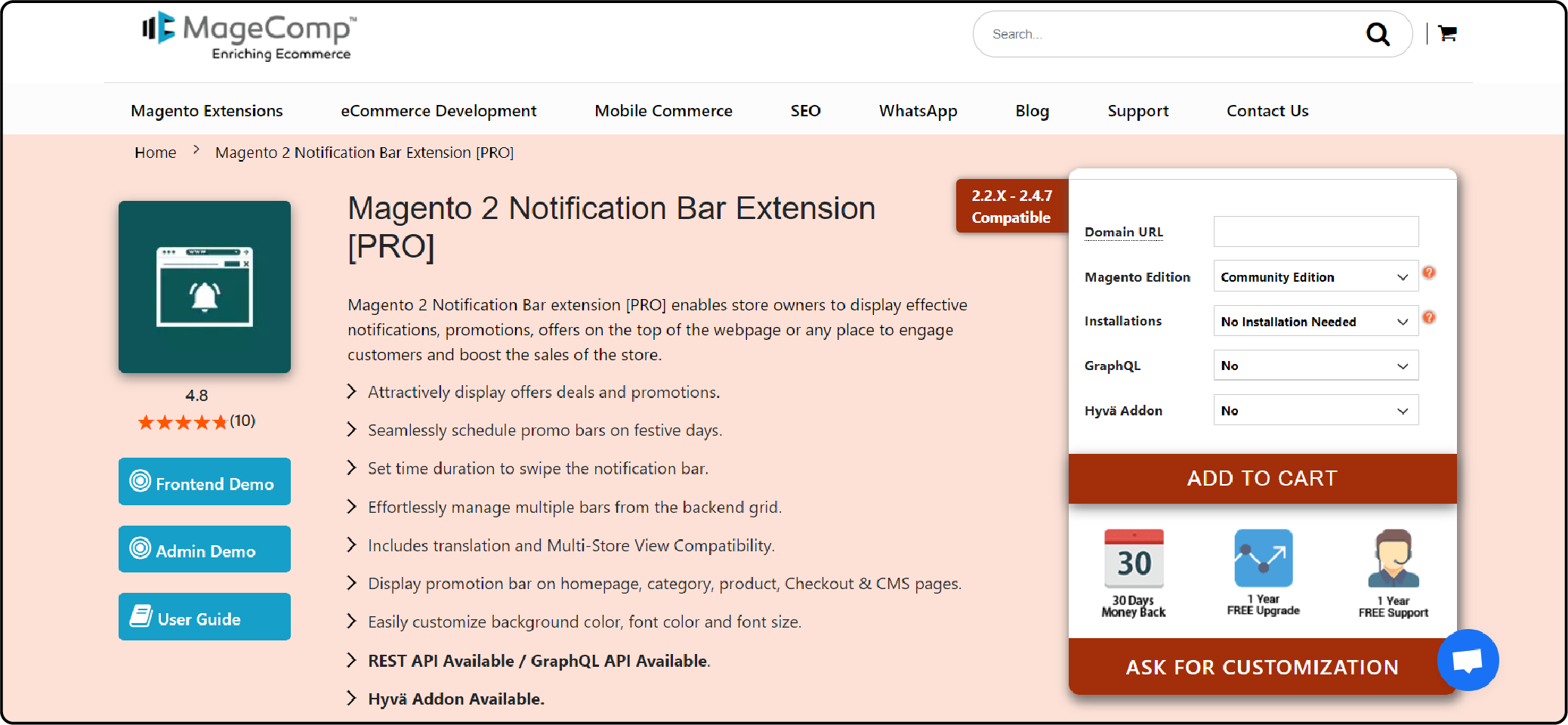
MageComp’s Notification Bar extension pro version offers advanced features. These include scheduling notifications to appear at specific times. These can also be targeted to certain customer segments.
Other features include:
-
Attractively display offers, deals, and promotions.
-
Effortlessly manage multiple bars from the backend grid.
-
Includes translation and Multi-Store View Compatibility.
-
Easily customize background color, font color, and font size.
Compatible: Magento 2.2.x - 2.4.x
Price:
-
Magento Community Edition: $78 (12 months)
-
Magento Commerce Edition: $228 (12 months)
2. Sticky Notification Bar - Magento 2 - Redchamps
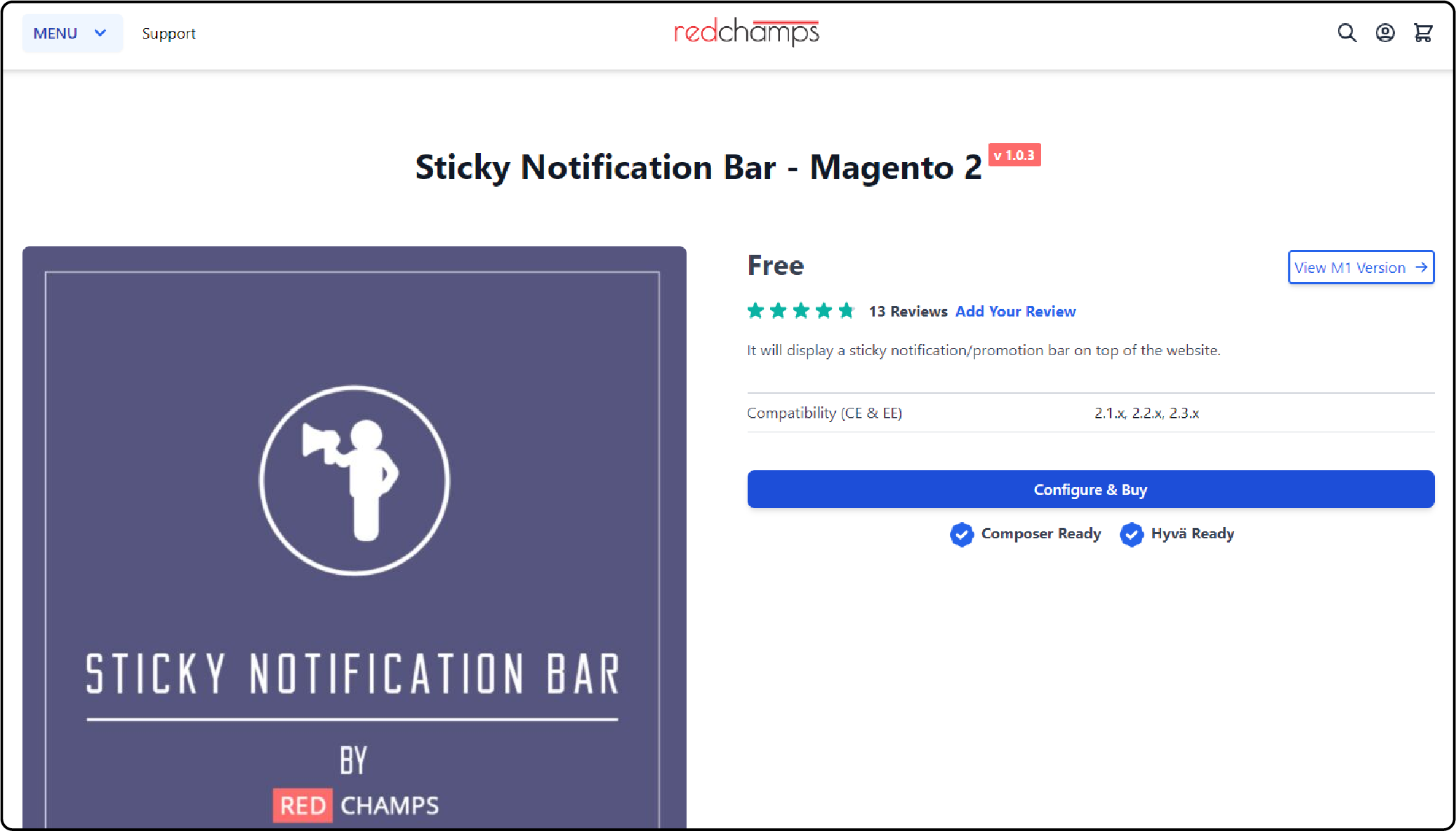
Redchamps Sticky Promotion Bar extension helps users create bars that remain visible even when users scroll down the page.
Other features include:
-
Notification Bar's content can be edited from admin
-
Text and background color can be changed from the admin settings.
Compatible: Magento 2.1.x, 2.2.x, 2.3.x
Price: Free
3. Magento 2 Notification Bar - Meetanshi
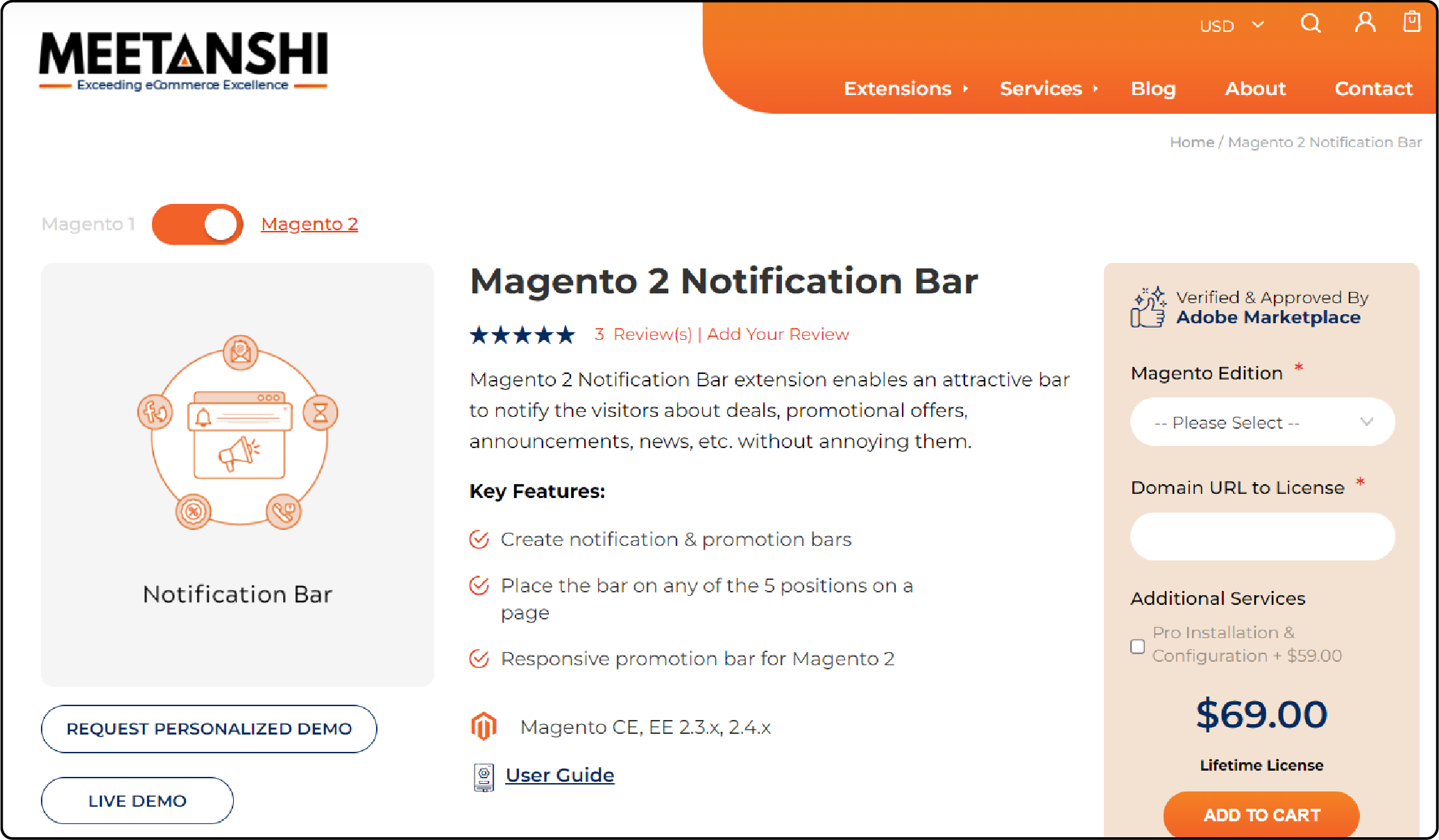
Meetanshi’s Notification Bar extension helps merchants easily display important announcements, promotions, or alerts in their Magento store. It also offers customization options for design, animation effects, and display rules.
Other features include:
-
Place the bar on any of the 5 positions on a page
-
Responsive promotion bar.
Compatible: Magento 2.3.x - 2.4.x
Price:
-
Magento Open Source Edition: $69 (12 months)
-
Magento Commerce Edition: $219 (12 months)
FAQs
1. How can I set up a discount notification using the Magento 2 extension?
Easily configure discount notifications via the extension's settings in your Magento admin panel. Define content, including discount details and duration, and customize the appearance to match your store's theme.
2. Is the Notification Bar for Magento 2 compatible with all Magento 2 themes?
It is designed to integrate smoothly with various Magento 2 themes. It ensures compatibility and optimal performance across different designs.
3. Can I schedule multiple notifications to appear at different times on my Magento 2 store?
Utilize flexible scheduling options to display multiple notifications based on marketing campaigns or events. It ensures timely and relevant messages for your store's visitors.
4. Can I target specific customer segments with the Magento 2 extension?
The extension allows you to target specific customer segments by configuring rules. It can be based on attributes like customer groups, location, or purchase history. It ensures personalized notifications tailored to different audiences.
Summary
The Magento Notification Bar enables administrators to communicate essential messages to visitors. The tutorial also uncovers several other points, including:
-
It offers customization options to convey various information types, including promotions and updates.
-
Key features include customizable content, flexible display options, and scheduled messaging.
-
The free and paid versions are different based on features, customization, support, and updates.
-
Setting up the Magento Notification Bar involves the installation and configuration of display settings.
Ready to elevate user engagement and streamline communication with Magento Notification Bar? Explore managed Magento hosting for better performance and online presence.



