
Installing and Configuring Magento Invoice Extension
Tired of manually creating and sending invoices for your store orders? A Magento invoice extension can automate this process and save you valuable time.
In this tutorial, we will look at how to install and configure the Magento 2 extension.
Key Takeaways
-
Learn how to install and configure the best Magento 2 invoice extension.
-
Discover how to create a custom invoice using templates with drag-and-drop options.
-
Understand integrating Magento 2 order management with automated invoice generation.
-
Explore the benefits of using an extension that comes with multi-store and multi-language support.
-
Gain insights into customizing PDF templates for invoices with advanced features like dynamic data.
Features of the Magento Invoice Extension
1. Automatic Invoice Generation
-
Magento 2 auto invoice PDFs are generated as soon as a customer completes an order.
-
Allows you to set the system to generate invoices automatically only for orders with a total amount of zero. It is useful for promotional items or free samples.
-
Once the invoice is generated, the system can automatically update the order status to "processing" or "complete."
2. Invoice Customization
- The extension comes with customization options using HTML and CSS. It allows you to design invoices that perfectly match your brand's appearance.
- Enables you to incorporate your company's logo, colors, and fonts into the invoice design.
- Allows you to add extra details like SKUs, barcodes, and QR codes to improve inventory management.
- Supports dynamic information on invoices using custom variables, such as the customer's name or order number.
3. Customer & Admin Experience
-
Once an invoice is generated, customers can log into their account, navigate to their order history, and download it.
-
Some invoice extensions can include payment links directly within the invoice email sent to the customer.
-
If the customer hasn't completed payment for the order, they can simply click on the link provided in the invoice email.
-
There may be cases where the customer doesn't receive the invoice email or accidentally deletes it.
-
The Magento 2 plugin gives admins the ability to resend invoice emails from the admin panel.
-
Magento 2 invoice extensions often provide the ability to include additional information on the PDF invoices. It could be custom text, terms and conditions, promotional messages, or other branding elements.
4. Multi-Store and Multi-Language Support
- Works across multiple storefronts in your Magento store. It allows each store to generate and manage invoices using the same system independently.
- Supports right-to-left languages like Arabic. It automatically adjusts the invoice layout and text alignment for a better customer experience.
Steps to Install and Configure Magento 2 Invoice Extension
Step 1: Download and Install the Extension
- Choose and download an extension that is compatible with Magento 2.
- Unzip the extension.
- Connect to your Magento 2 website directory via FTP.
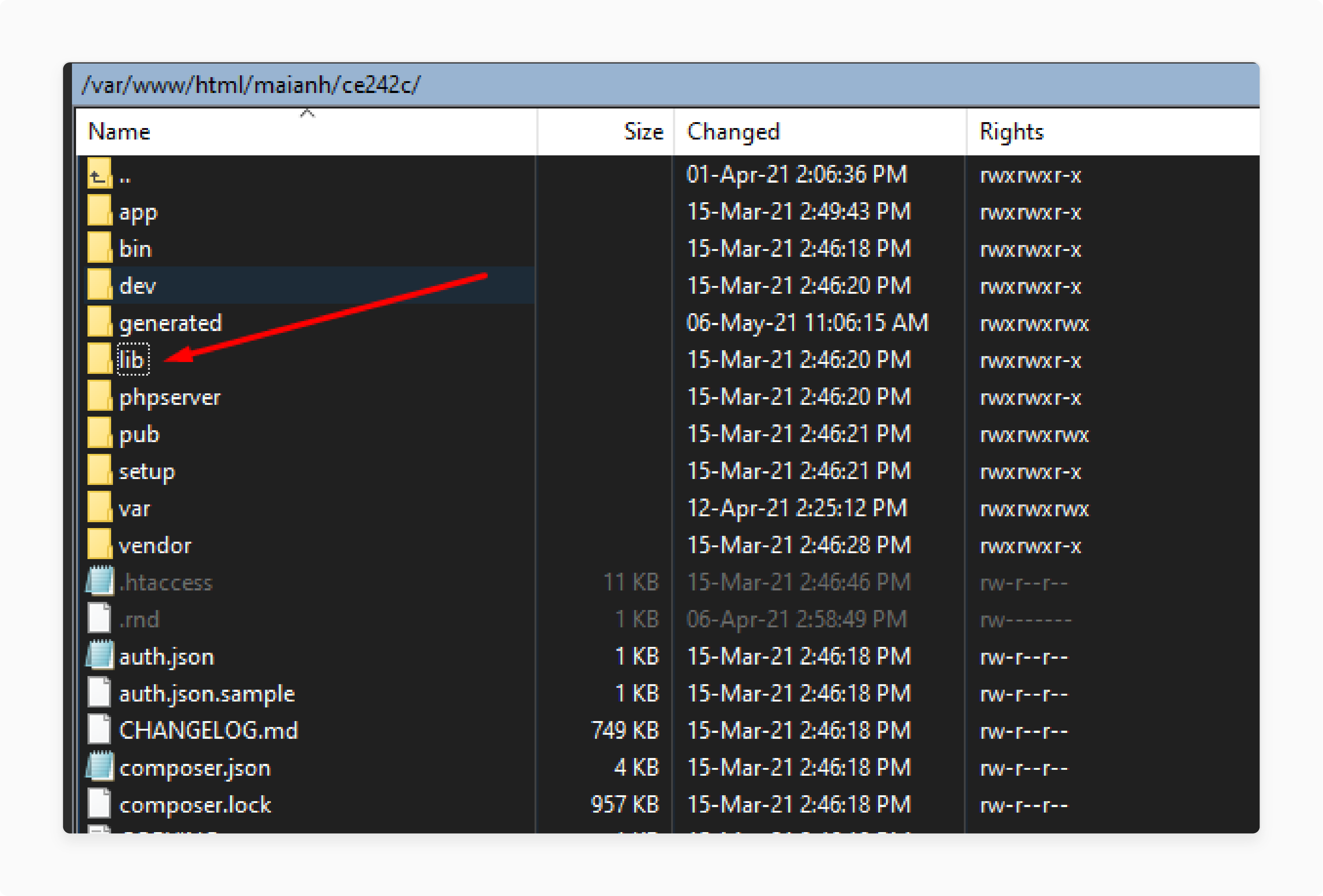
-
Upload the files to the root app folder of the Magento installation.
-
Connect to your Magento 2 directory via SSH.
-
Run the following command to install the extension:
php bin/magento setup:upgradephp bin/magento setup:di:compilephp bin/magento setup:static-content:deploy
Step 2: Configure Magento 2 Invoice Extension Settings
- Log in to the Magento 2 Admin Panel.
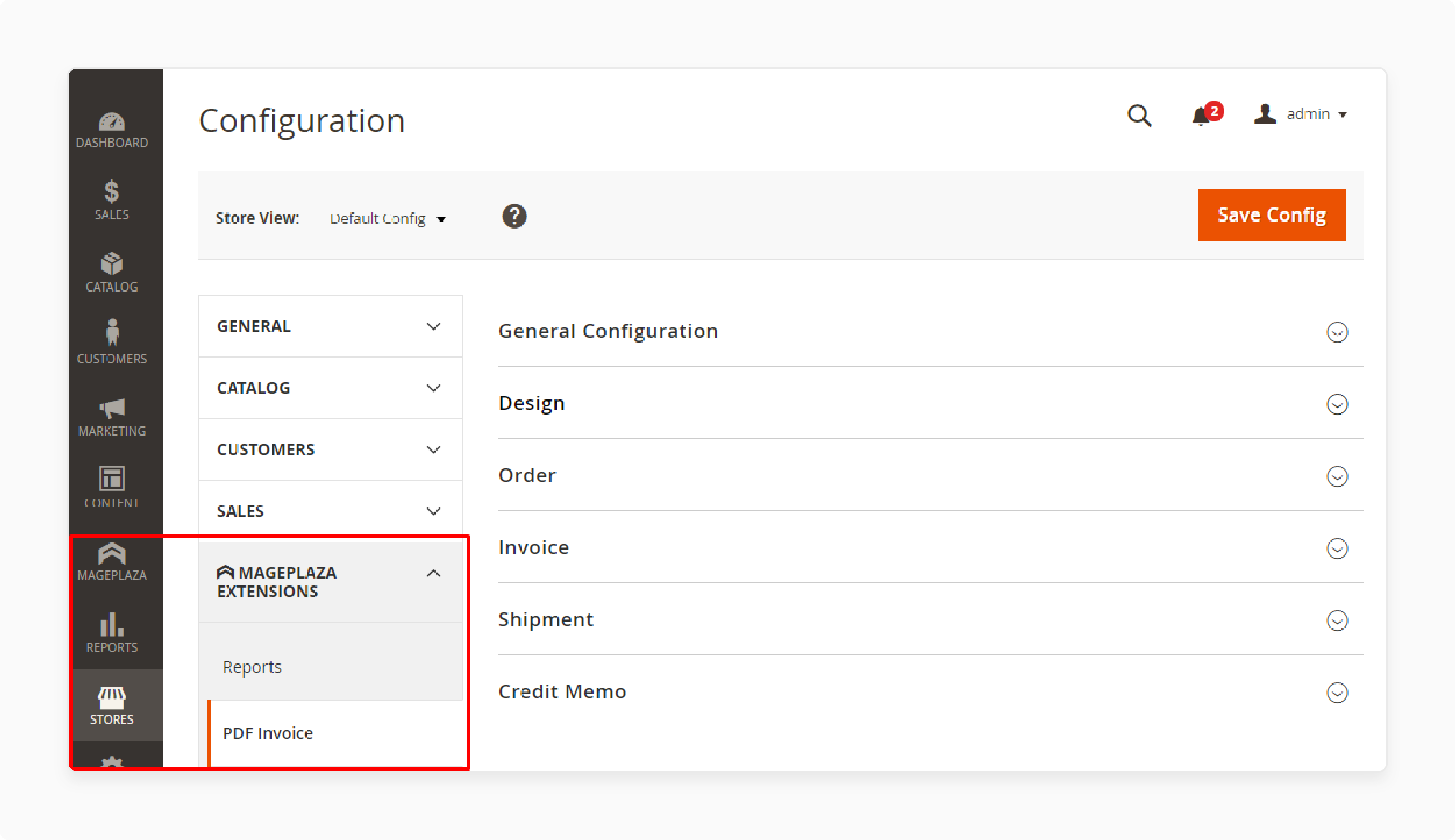
- Go to Stores > Configuration > Magento Invoice Extension.

- Click on Business Information and fill all the fields like logo dimensions and business address.
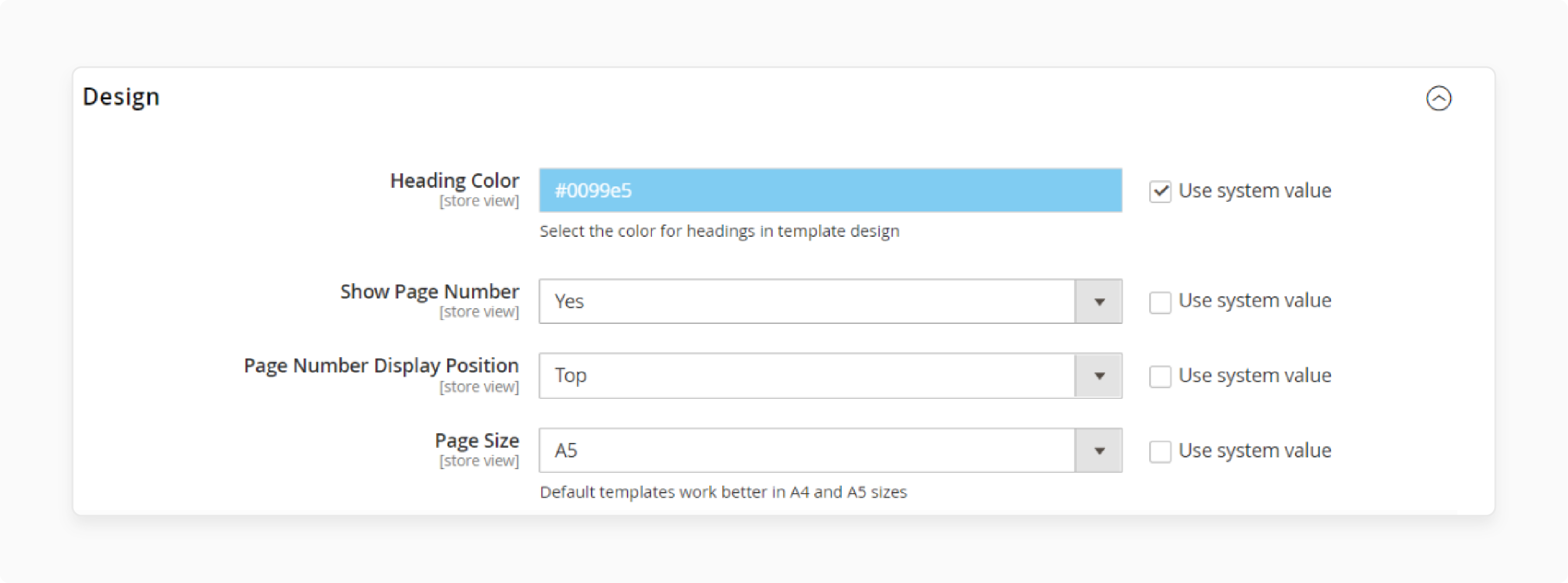
- Scroll down to Design and select the heading color, page number, display position, and page size.
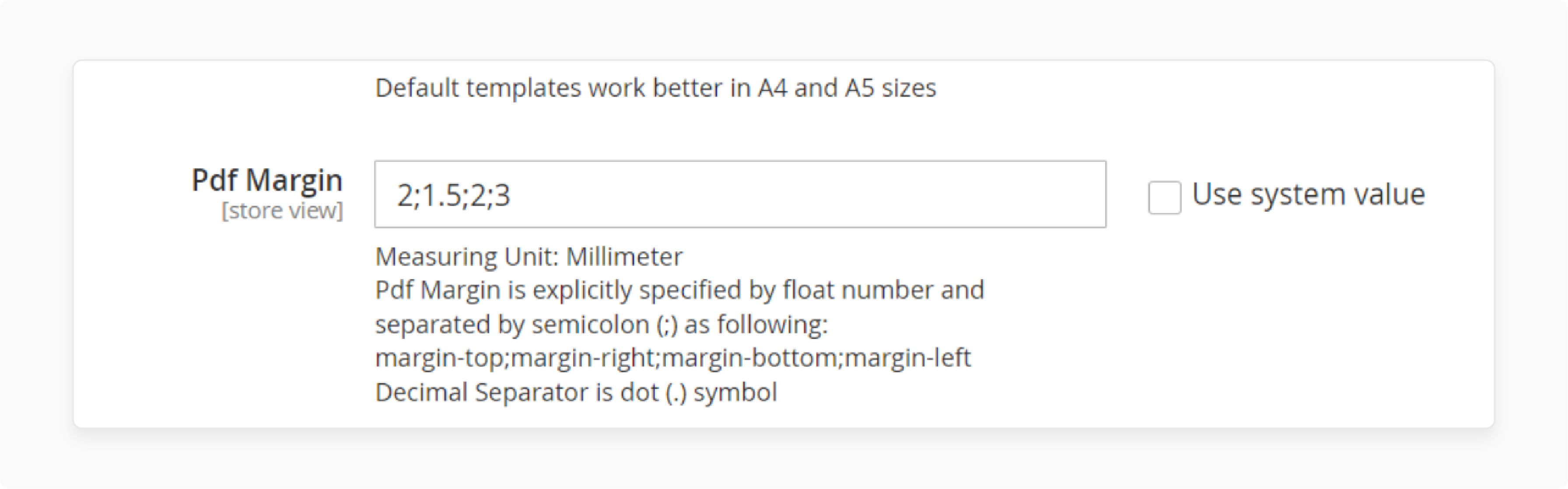
- Enter the top, right, bottom, and left margin for the invoice. Use numbers and (.) for decimals.
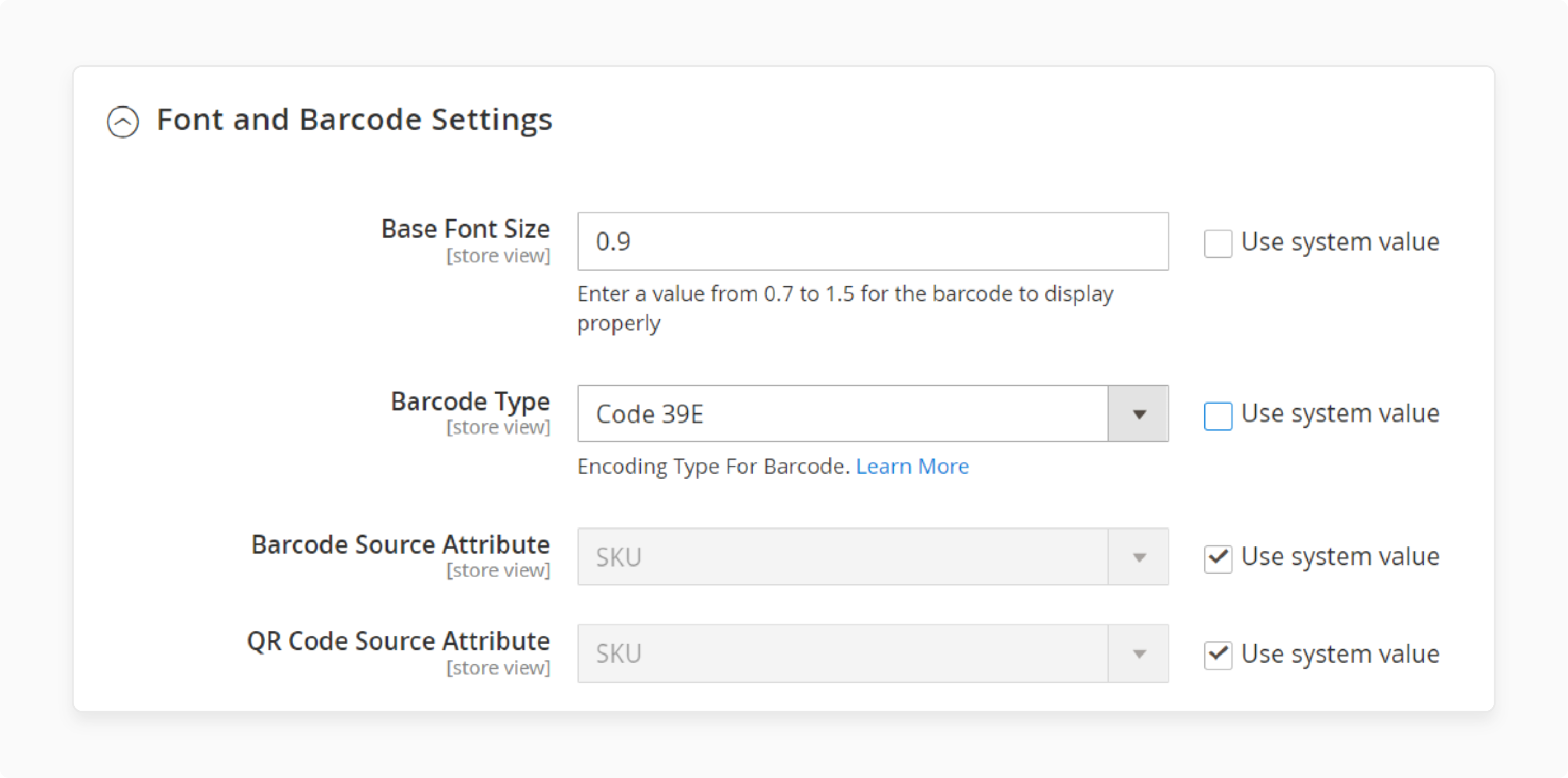
- Under Font and Barcode Settings, select the right font style and barcode type.
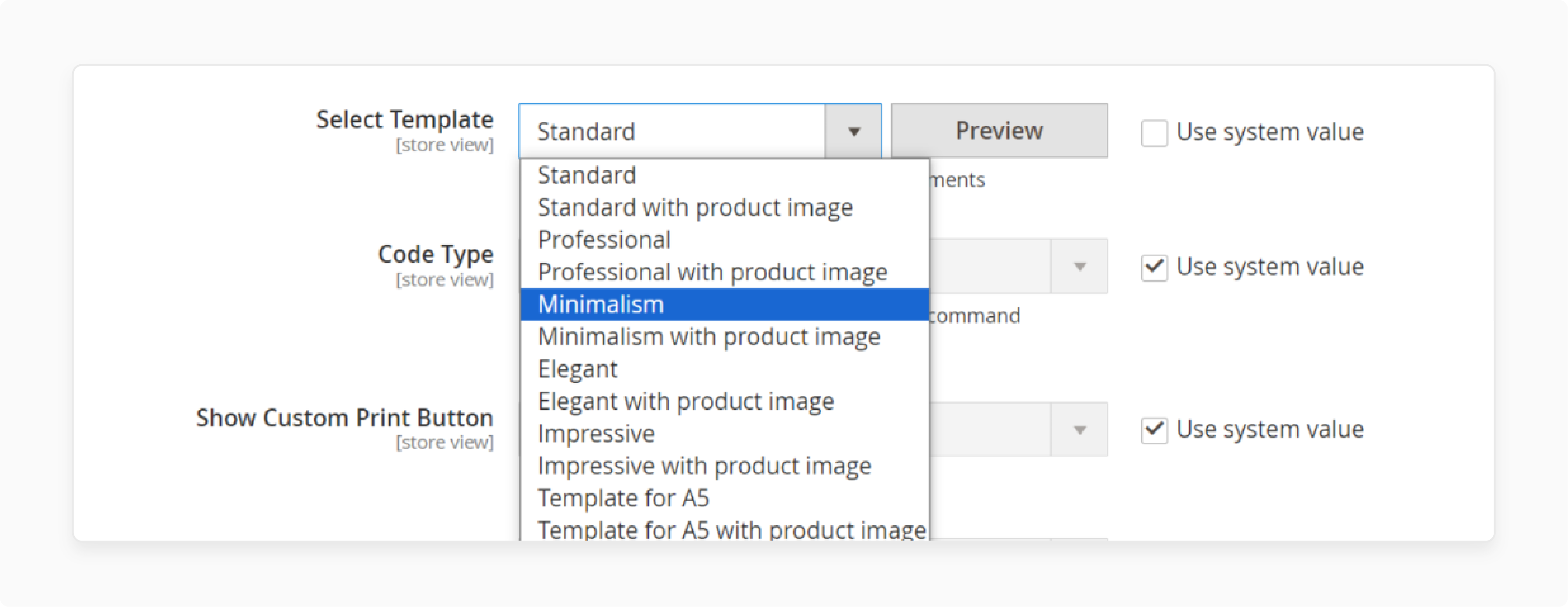
- Select the PDF template from the dropdown menu according to your store theme.
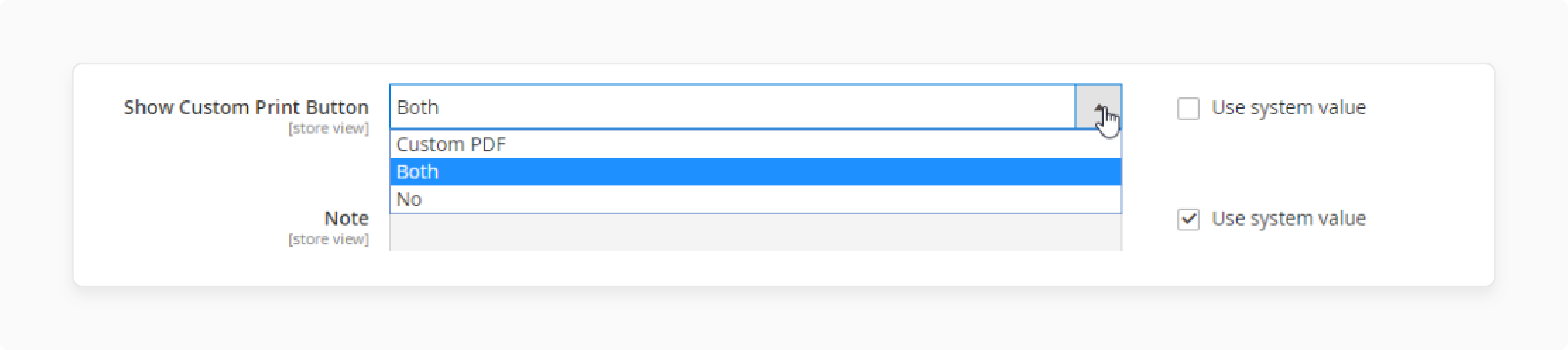
- Select Both if you want to show an additional PDF print button for the backend admin.
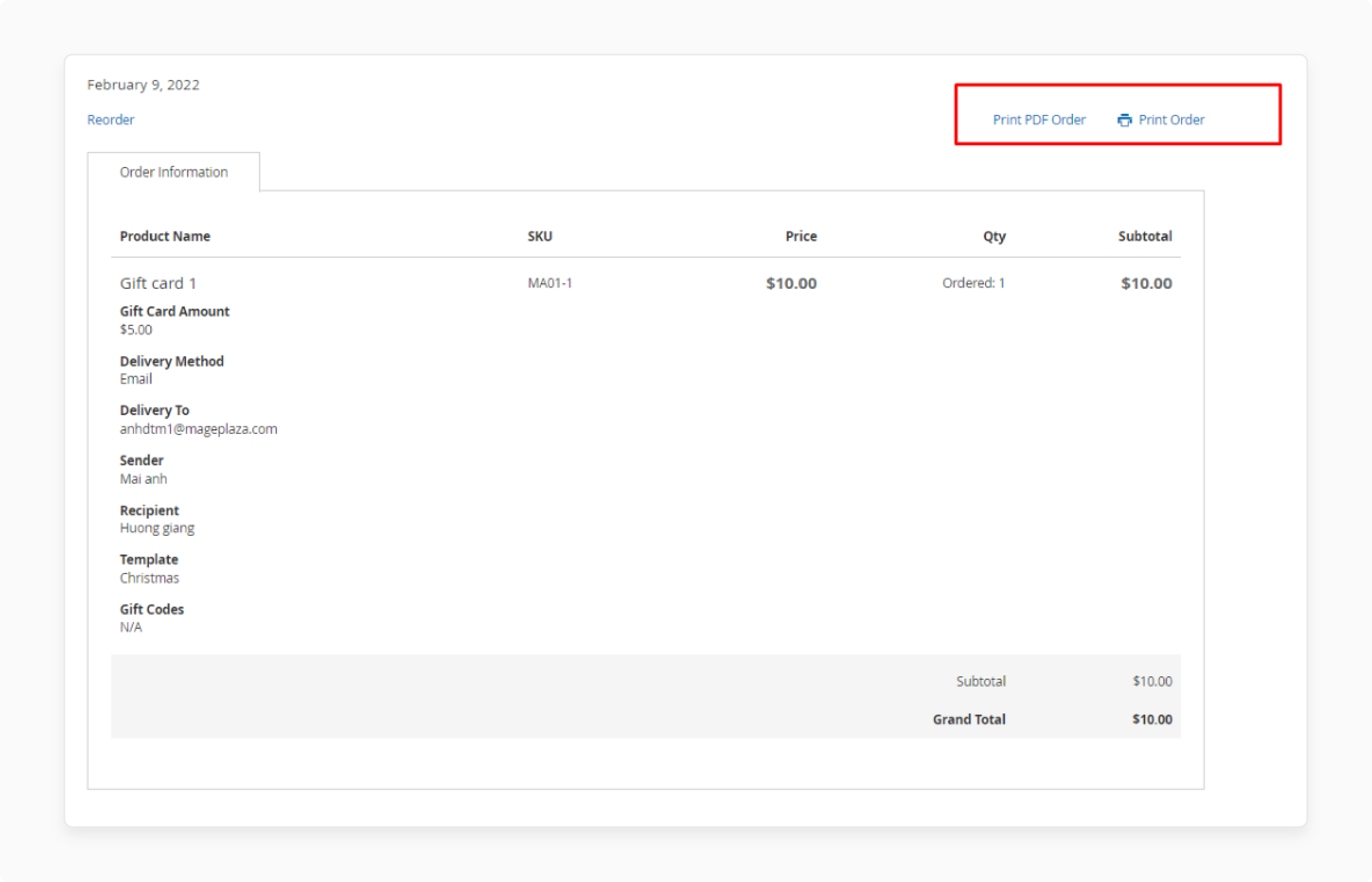
- View the Print Invoice PDF button on the front end and back end.
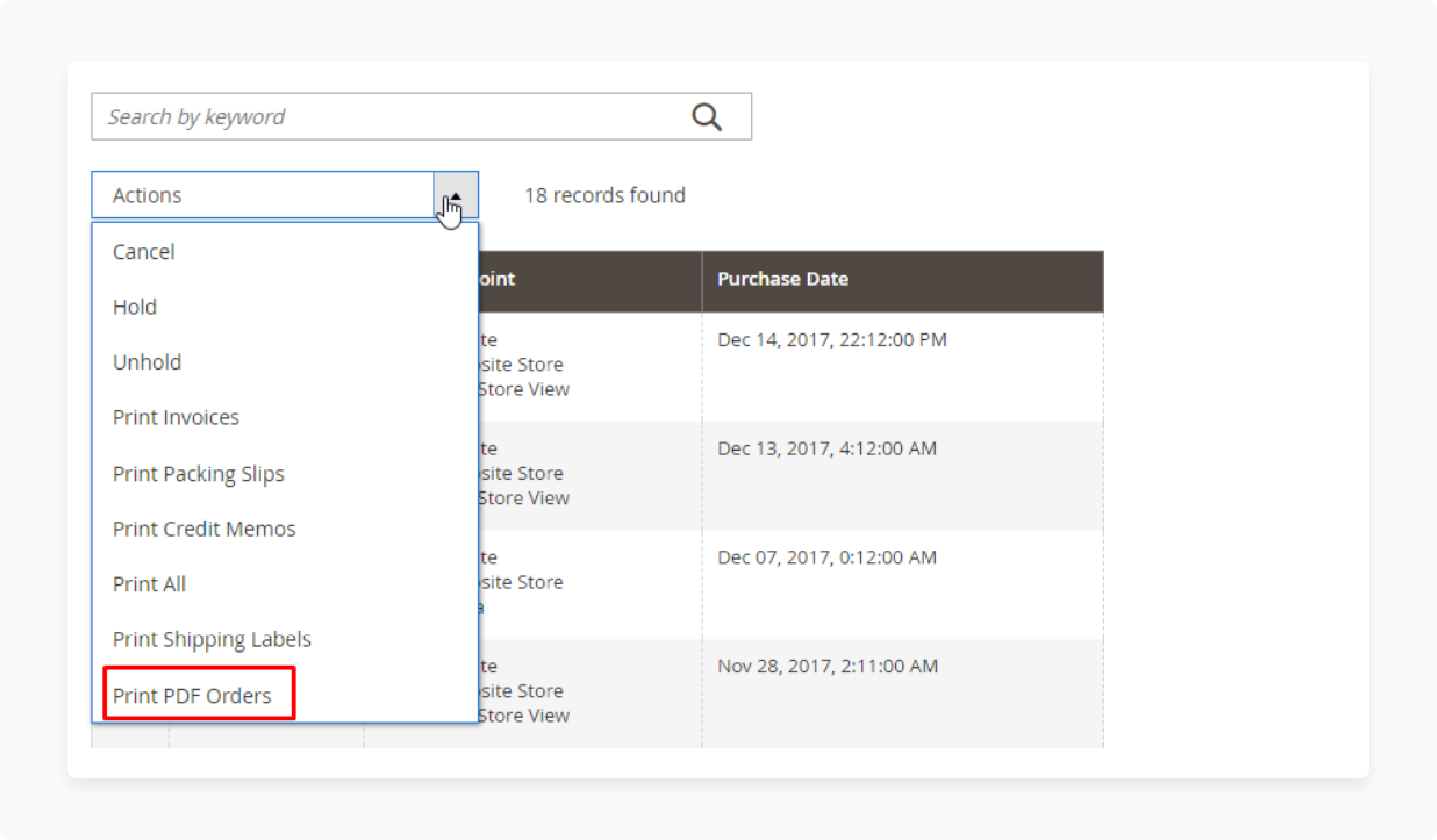
- To print the invoice from the product catalog, go to Actions > Print PDF Invoices.
Top 3 Magento PDF Invoice Extensions & Features
| Extension | Key Features |
|---|---|
| Mageplaza PDF Invoice Pro Extension | Automatically email buyers and attach PDF invoices Customize PDF designs of invoices, orders, shipments, credit memos Add logo, address, tax ID, barcode, and QR code to PDF documents Customers can download and print PDF files from their account |
| Amasty PDF Customizer | Create custom PDF invoices without coding Visual drag-and-drop PDF builder with live preview Pre-made invoice templates ready to use Supports multi-store and multi-language PDF files Auto-attach PDF invoices to order emails |
| MageAnts PDF Invoice | Customize invoice, order, shipment, credit memo PDF designs Easy to edit header, footer, body of PDF templates Add custom variables to PDFs using the Magento 2 extension Automatically attach customized PDFs to order emails Customers can download order PDFs from their account |
Best Practices for Magento 2 PDF Invoice Extension
1. Customizable PDF Templates
-
Magento WYSIWYG (What You See Is What You Get) is a built-in editor that allows users to create and edit content in the Magento backend easily.
-
Utilize the Magento WYSIWYG to drag-and-drop template editors.
-
Modify invoice headers, footers, body, colors, fonts, and logos to match your brand identity. It is done to replace the default magento invoice.
-
Include additional invoice fields such as tax information, payment notes, and promotions for comprehensive data.
-
Create distinct templates for different stores or customer groups to meet specific needs.
-
Always preview PDF changes before finalizing to ensure accuracy and desired appearance.
-
It simplifies the design process and customizes the PDF invoice template in Magento.
2. Efficient Management and Bulk Actions
-
The centralized grid helps you locate specific invoices using filters like date range, order status, or customer information.
-
Auto invoice and shipment extensions enable batch printing of packing slips, shipping labels, and other necessary documents for fulfillment. This capability allows you to print all required documents in one go.
-
These extensions allow you to send bulk invoice emails with just a few clicks. This feature ensures that all your customers receive their invoices promptly, improving transparency.
-
Occasionally, invoice emails may fail to send or get missed due to technical issues or other reasons. The extensions provide tools to quickly re-send failed or missed invoice emails.
3. Accessing Invoice Reports and Analytics
-
Access reports that provide breakdowns of invoiced orders, amounts, taxes, payment methods, and more.
-
Monitor key invoice metrics like total invoiced amounts, paid vs unpaid invoices, refunds, discounts applied, etc. You can do this through dashboard widgets or reports.
-
Compare invoice totals, average order values, and conversion rates. It can be done across different periods like weeks, months, and years to analyze trends.
-
Analyze summary reports by filtering, sorting, and grouping invoice data. It can be based on attributes like product categories, customer groups, and coupon codes used for more insights.
FAQs
1. How can I customize my invoice PDF templates in Magento?
Using the Magento 2 PDF Customizer, you can create and update PDF layouts easily. This extension allows you to customize invoice headers, footers, colors, fonts, and logos.
2. Can I automate the generation of invoices in Magento?
Yes, an auto invoice extension enables automatic invoice generation as soon as a customer completes an order. This extension helps streamline operations by reducing manual effort.
3. How do I handle bulk actions for invoices?
Using Magento shipment extensions, you can perform bulk actions like batch printing of picking slips and sending invoice emails. These features enhance efficiency and improve order fulfillment processes.
4. Is it possible to resend failed invoice emails?
Yes, Magento extensions provide tools to resend failed or missed invoice emails quickly. It ensures that all customers receive their PDF invoice for Magento 2 promptly.
5. How do I install and configure the Magento 2 Extension?
To install, download the Magento 2 invoice pdf extension and upload it to your Magento directory. Customize your invoice by setting the pdf templates for invoice, page orientation, and other design elements. This extension allows you to print and manage invoices effectively.
Summary
The Magento invoice extension is used to create and send order invoices to customers after purchases automatically. In this tutorial, we explained how to install and configure the extension for Magento 2. Here is a quick summary:
-
Magento 2 invoice extensions automate PDF generation and enable customization of invoice design and content.
-
Customization options include editing templates, adding logos/branding, and including additional order details.
-
Extensions support automatically emailing invoices to customers and attaching them to order emails.
-
Visual, drag-and-drop template editors make it easy to customize invoice layouts without coding.
-
Best practices include using templates consistently, automating invoice actions, and analyzing reports.
Explore managed Magento hosting options with automatic invoice features to provide the best user experience.





