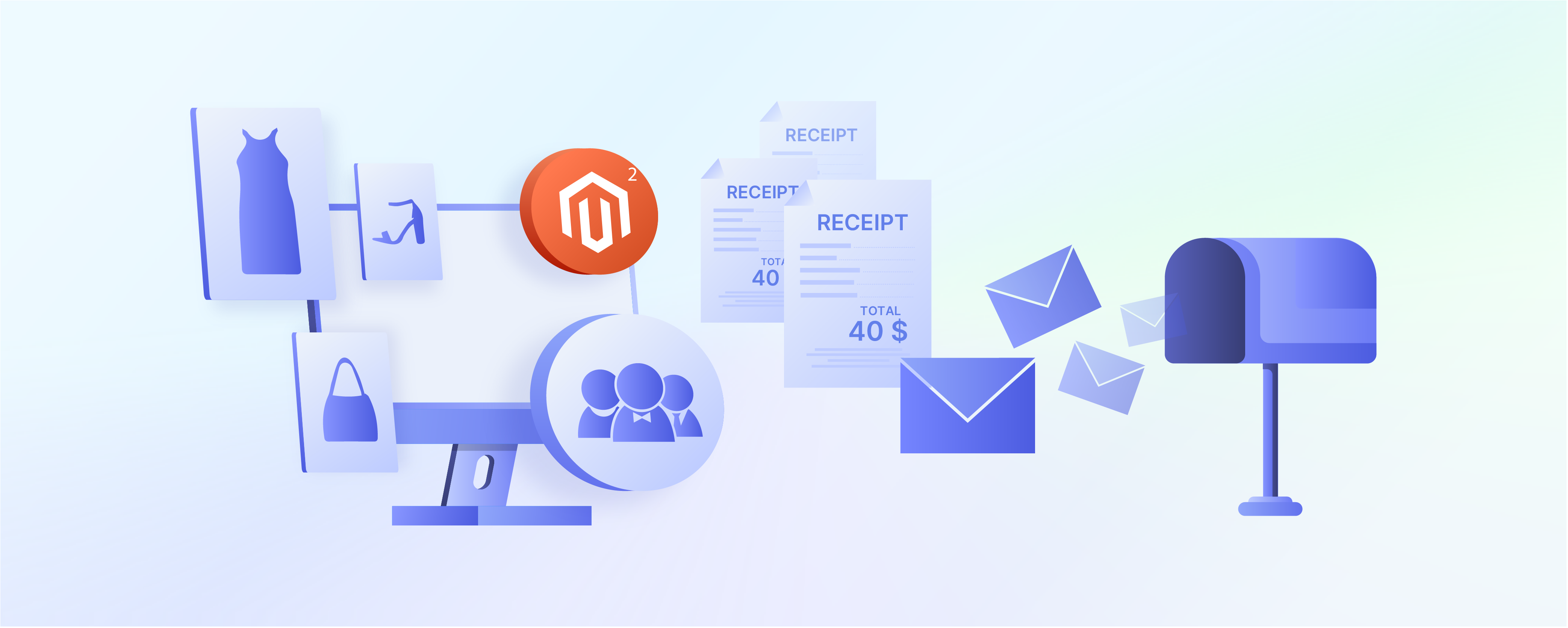
Magento Invoice Email Template: Steps and Best Practices
Want to discover how to customize and improve email templates in Magento 2? The Magento Invoice Email Template enhances branding and customer experience. Users can do this by adding invoices and streamlining invoicing. This tutorial will guide you through customizing and managing invoice email templates in Magento.
Key Takeaways
- Learn to create and change email templates in Magento 2.
- Discover how to optimize templates for better branding.
- Understand how to enhance customer communication with invoices.
- Get tips for managing sales emails.
- Explore ways to streamline invoicing processes.
What are Magento Invoice Email Templates?
Magento Invoice Email Templates are HTML templates. The Magento e-commerce platform uses them to send invoices to customers.
Magento Invoice Email Templates are pre-designed. Magento 2 utilizes them as part of its broader set of email templates. Magento 2 invoice emails serve as more than payment receipts. It includes other communications, such as confirmation emails.
One of the most powerful features of Magento's email templates is the use of Magento variables. It includes {{var order.increment_id}} for the order number, {{var order.customer_name}} for the customer's name, and {{var invoice.grand_total}} for the total amount invoiced. The invoice email template typically contains essential information about the customer's purchase, such as:
- Order details (items, quantities, and prices).
- Billing and shipping information.
- Payment method.
- Invoice number and date.
- Total amount paid.
4 Steps to Access the Invoice Email Template in Magento 2
Step 1: Log in to the Magento Admin Panel
- Open your web browser.
- Go to your Magento 2 admin panel login page. It is the store URL followed by
/admin. - Enter your admin credentials and log in.
Step 2: Navigate to Sales Email Configuration
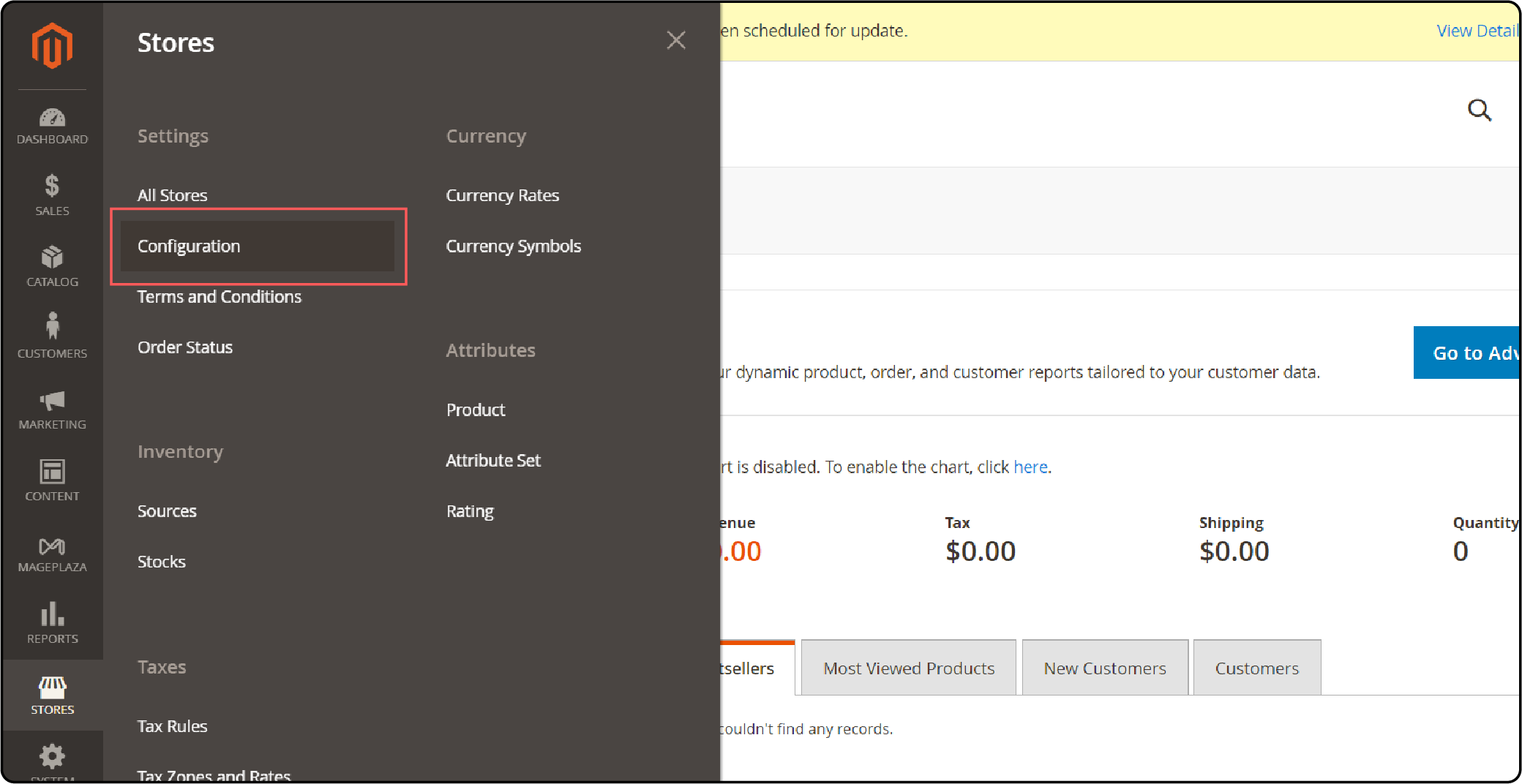
- Once logged in, locate the Stores menu on the left sidebar and click on it.
- Within the Stores menu, select Settings, followed by Configuration.
Step 3: Access Invoice Email Settings
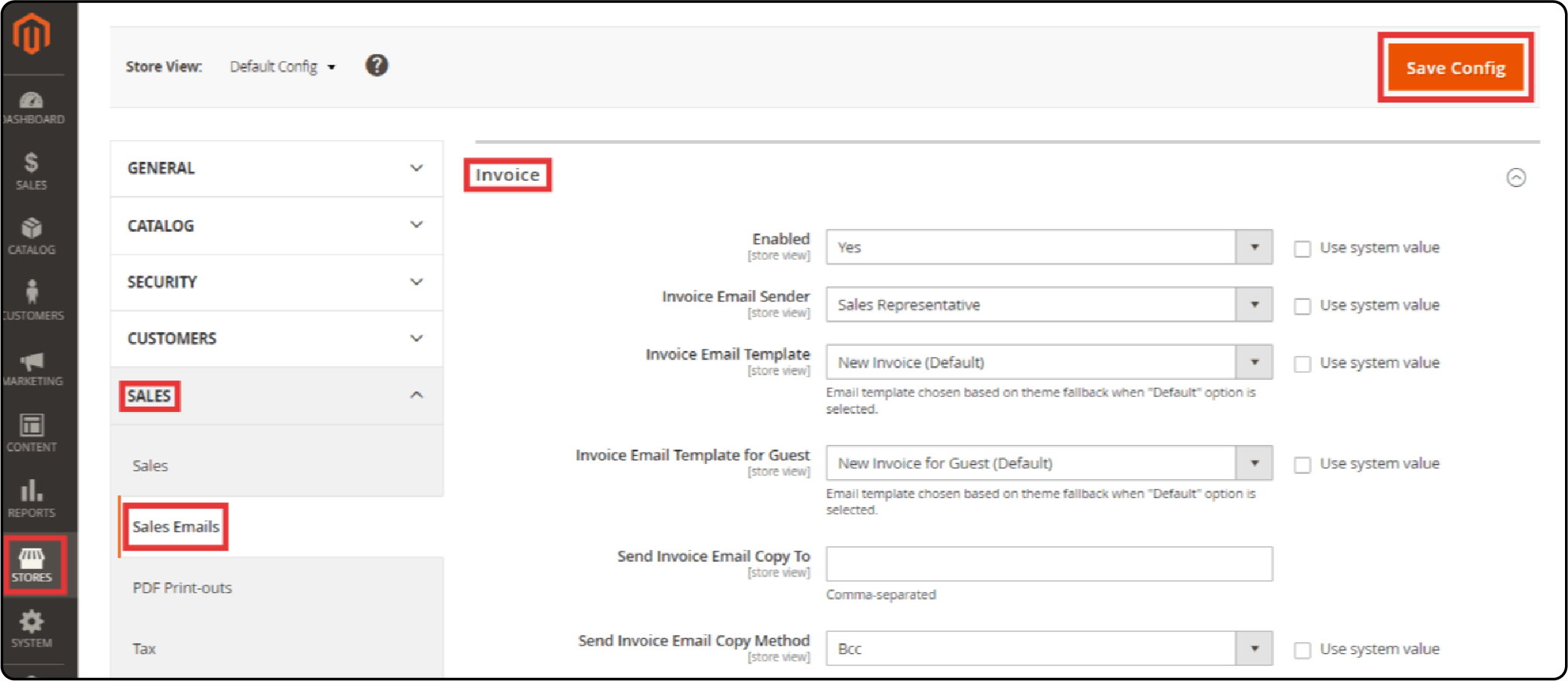
- Select a menu on the left with various options on the Configuration page.
- Locate the Sales section and expand it by clicking on the + symbol.
- Under the Sales section, find Sales Emails and click on it.
Step 4: View and Edit Invoice Email Template
- You can see various email configuration options related to sales. The invoice section holds the settings for invoice emails.
- You can see a few options, such as:
- Enabled Option: It determines whether customers receive invoice emails.
- Invoice Email Sender Option: It sets the sender's email address for invoices.
- Invoice Email Template Option: It is the dropdown menu. The user can choose the currently used email template.
- Invoice Email Template for a Guest Option: A user can allow a guest to checkout. They can use a separate template for invoices sent to a guest.
Note: Magento offers a default invoice email template. Users can create new ones or change existing templates to suit their needs.
5 Sample Templates for Invoice Email in Magento 2
1. Invoice when you first Meet a Client
It is important to establish clear communication about invoicing procedures from the outset. Once the project finishes, send an invoice. That's the next step. The email template helps you navigate the process. It is especially used when working with a new client.
Subject: Invoice for [Service/Product Name] - [Meeting Date]
Dear [Client's Name],
I hope this email finds you well. It was a pleasure meeting you [mention where you met, e.g., "yesterday at the networking event"]. I'm excited about the opportunity to work together.
As discussed, I've attached the invoice for [Service/Product Name] we discussed during our meeting. Please find the details below:
* Service/Product Name: [Name]
* Description: [Brief description]
* Quantity: [Number of units]
* Unit Price: [Price per unit]
* Total Amount: [Total amount]
Please review the invoice, and if everything looks good, you can proceed with the payment using the details provided below:
* Payment Method: [Payment method, e.g., bank transfer, PayPal]
* Payment Due Date: [Due date]
If you have any questions regarding the invoice or payment process, please don't hesitate to contact me. Looking forward to hearing from you soon.
Best regards,
[Your Name]
[Your Contact Information]
[Your Company Name]
2. Invoice reminding the Client of an upcoming Payment
It is wise to send a payment reminder before the due date. Doing this to stay visible and ensure your invoice is clear of their mind.
Subject: Reminder: Payment Due for [Service/Product Name]
Dear [Client's Name],
I hope this email finds you well.
This is a friendly reminder that payment for [Service/Product Name] is due soon. As per our agreement, the payment is scheduled for [Due Date].
Here are the invoice details:
* Service/Product Name: [Name]
* Description: [Brief description]
* Quantity: [Number of units]
* Unit Price: [Price per unit]
* Total Amount: [Total amount]
Please ensure the payment is processed by the due date to avoid any late fees or disruptions in service. If you have any concerns regarding the invoice or payment process, please don't hesitate to contact me.
Thank you for your attention to this matter.
Best regards,
[Your Name]
[Your Contact Information]
[Your Company Name]
3. Invoice requesting payment for Multiple Items
When invoicing for many items, using a clear template helps. It outlines the payment details. The sample email includes the total amount due and how to pay. It also has a breakdown of each item in the invoice, with individual values.
Subject: Payment Request for Multiple Items
Dear [Client's Name],
I trust this message finds you well.
I am writing to request payment for the following items from our recent transaction:
* Item 1: [Description, Quantity, Price]
* Item 2: [Description, Quantity, Price]
* Item 3: [Description, Quantity, Price]
Total Amount Due: [Total Amount]
Please find attached the detailed invoice outlining each item and its corresponding cost. Kindly process the payment at your earliest convenience. If you have any questions or require further clarification regarding the invoice or payment process, please feel free to reach out.
Thank you for your prompt attention to this matter.
Best regards,
[Your Name]
[Your Contact Information]
[Your Company Name]
4. Invoice requesting Payment for Recurring Bills (Subscriptions)
For recurring payments, use a standard message with the amount owed, due date, and payment link. Also, include a URL for payment inquiries. For advance payments, mention order details, upfront cost, payment instructions, and delivery date.
Subject: Payment Request for Recurring Bills (Subscriptions)
Dear [Client's Name],
I hope this message finds you well.
As per our agreement, I am writing to request payment for the recurring bills associated with your subscription(s). Below, please find the details of the upcoming payment:
* Subscription Name: [Name of Subscription]
* Billing Period: [Billing Period]
* Due Date: [Due Date]
* Amount Due: [Amount]
Please ensure timely payment to avoid any interruptions to your subscription services. You can make the payment using the following methods:
* [Payment Method 1: Provide details]
* [Payment Method 2: Provide details]
If you have any questions regarding your subscription or the payment process, please don't hesitate to contact me. Your prompt attention to this matter is greatly appreciated.
Thank you for your continued business.
Best regards,
[Your Name]
[Your Contact Information]
[Your Company Name]
5. Invoice asking for Advance Payment while Sharing the Proposal
To start, send an invoice asking for an advance payment. Also, include the project's final commercial and ask to confirm the receipt. By using this template, the users can address any payment delay concerns.
Subject: Request for Advance Payment: Proposal for [Project Name]
Dear [Client's Name],
I trust this email finds you well.
Following our recent discussions regarding [Project Name], I am excited to share the proposal outlining our proposed approach and deliverables.
Before we proceed further, kindly find attached the proposal document for your review. We are eager to begin work on [Project Name] and believe our proposed strategy will effectively meet your objectives.
To initiate the project, we kindly request an advance payment of [Amount] to cover initial expenses and resource allocation.
Advance Payment Details:
* Amount: [Amount]
* Payment Deadline: [Deadline]
* Payment Method: [Payment Method Details]
Upon receipt of the advance payment, we will commence work on [Project Name] immediately.
Please let us know if you have any questions or require further clarification regarding the proposal or payment process. We are committed to providing exceptional service and look forward to the opportunity to collaborate with you on this project.
Thank you for considering our proposal. We are eager to move forward and deliver outstanding results for your business.
Best regards,
[Your Name]
[Your Position]
[Your Company Name]
[Your Contact Information]`
Few Benefits of Invoice Email Templates in Magento 2
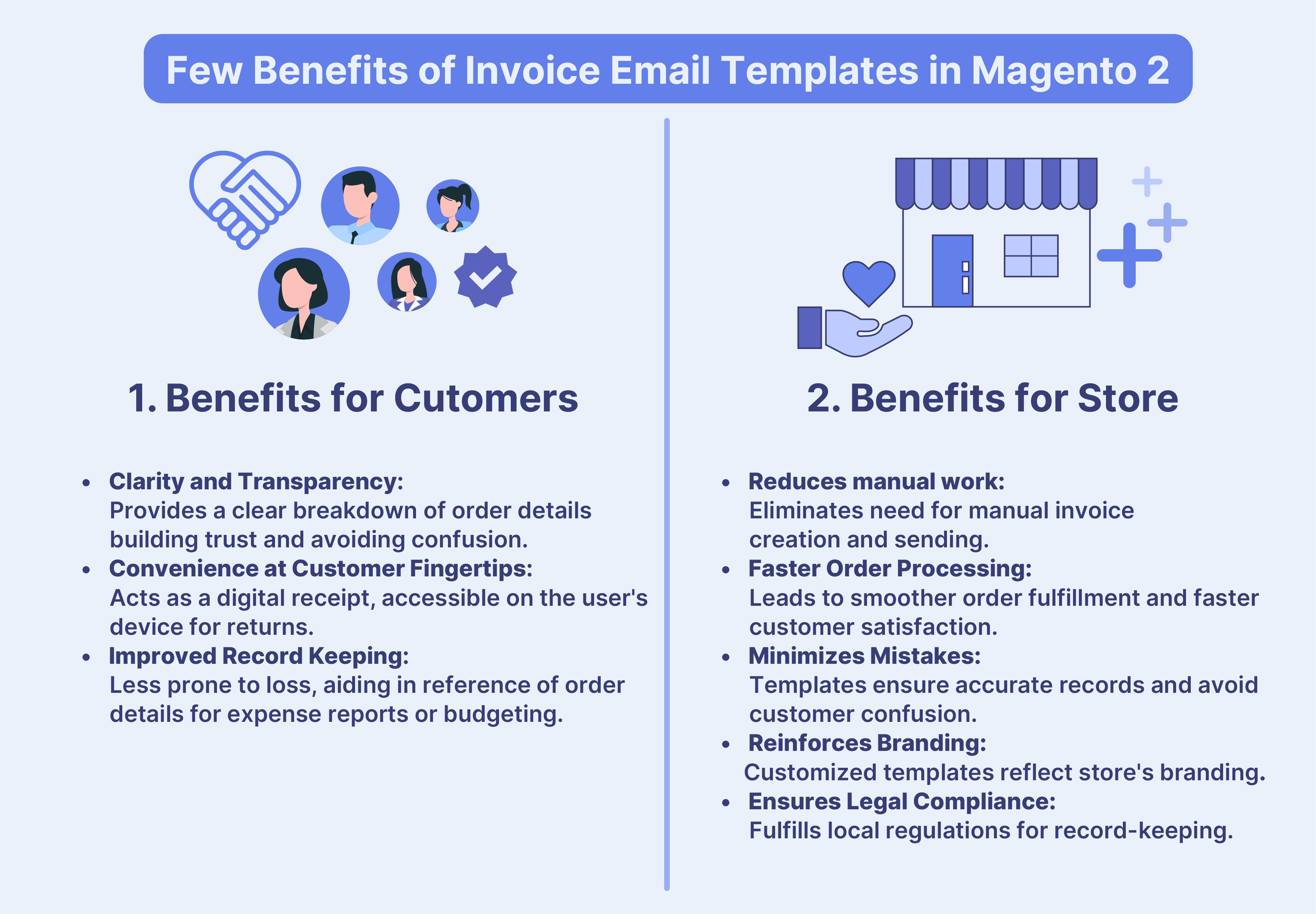
1. Benefits for Customers
- Clarity and Transparency: A well-designed invoice email provides a crystal-clear breakdown of their order details. It includes product names, quantities, individual prices, and total amount. Transparency builds trust and avoids confusion. A handwritten receipt can be hard to read.
For example:
| Aspects | Example |
|---|---|
| Product Name | T-Shirt (Blue, M) |
| Quantity | 2 |
| Individual Price | $19.99 |
| Total Amount | $39.98 |
- Convenience at Customer Fingertips: The invoice email acts like a digital receipt. It is available on the user's device. You can access it for returns by referencing product details. It eliminates the need to search for a physical copy, unlike a paper invoice that can get lost.
For example:
| Benefits | Example |
|---|---|
| It acts like a digital receipt. | It is available on the user's device. |
| The ease of access for returns and warranty claims. | The reference for the product details, like T-shirt size M. |
| It eliminates the need for physical copies. | Unlike paper invoices prone to getting lost. |
- Improved Record Keeping: Digital invoices are less prone to getting lost. It is unlike paper ones. It helps in the need to reference the order details later. For example, for expense reports or budgeting. It might need to reference things like Order date: 2024-06-04 and Order number: 12345.
2. Benefits for Store
-
Reduced Manual Work: The automated invoice emails eliminate the need for manually creating and sending invoices for each order. Imagine the time saved for the staff to create individual invoices for every customer (for example, 100 orders a day). It frees up valuable resources for other tasks.
-
Faster Order Processing: With automated invoices, order fulfillment becomes smoother. The time spent less on invoices translates to potentially quicker processing times (for example, Order placed, invoice sent automatically, shipment prepared). It can lead to happier customers who receive their orders faster.
-
Fewer Mistakes: Templates minimize errors that can creep in with manual invoice creation. There's no risk of accidentally sending the wrong invoice or forgetting to include crucial details (for example: Incorrect Magento product listed, missing total amount). It ensures accurate records and avoids customer confusion.
-
Branding on Point: These email templates can be customized to reflect the store's branding (e-commerce logo, colors, fonts). Every customer interaction reinforces the brand identity (for example The company logo at the top color scheme matching your website). It strengthens brand recognition with each invoice email.
-
Legal Compliance (in some regions): Electronic invoices may fulfill legal requirements for record-keeping, depending on the location (for example, Specific tax information required on invoices). It ensures the adherence to local regulations.
Note: Invoice Email Templates in Magento 2 play an important role in both customer experience and store operations.
3 Best Practices for Invoice Email Templates in Magento 2
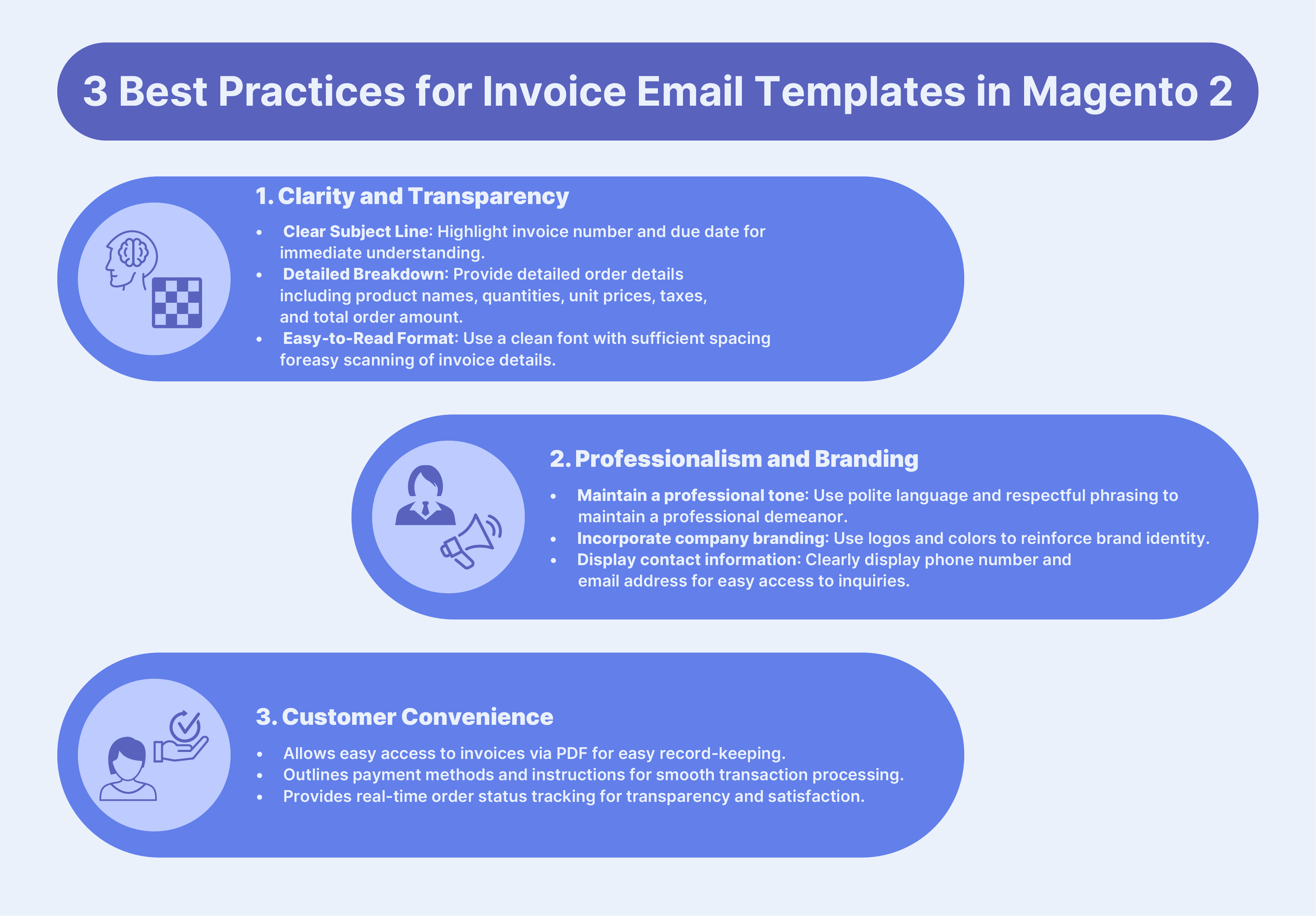
1. Clarity and Transparency
-
Clear Subject Line: Use a clear and concise subject line that mentions the invoice number and due date (For example, Invoice #1234 - Payment Due on [Date]). It ensures recipients quickly grasp the urgency and purpose of the email.
-
Detailed Breakdown: A well-organized breakdown of the order details should be provided, including:
- Product names and descriptions.
- Quantities purchased.
- Unit prices.
- Taxes and any additional fees.
- Total order amount.
-
Easy-to-Read Format: Users should use a clean and easy-to-read font with sufficient spacing. Avoid using overly complex layouts that might confuse customers. For example, using a sans-serif font like Arial with ample line spacing ensures effortless scanning of invoice details, improving user experience.
2. Professionalism and Branding
-
Professional Tone: Maintaining a professional and courteous tone throughout the email is important. It utilizes polite language and respectful phrasing. For example, Dear [Customer's Name] instead of informal greetings. It ensures a professional demeanor.
-
Company Branding: Incorporating company branding elements like logos and colors strengthens brand identity. For example, in the header or footer, businesses reinforce their visual identity. It helps establish a memorable and professional presence.
-
Contact Information: Clearly display company contact information (phone number, email address) for any inquiries. For example, the company's phone number and email address are prominently in the email footer. It ensures easy access for inquiries or assistance.
3. Customer Convenience
-
Downloadable PDF: It allows customers to easily save, print, or upload it to their accounting software. It enables the customers to download the invoice as a PDF file. It also enhances accessibility and simplifies record-keeping processes for both customers and businesses.
-
Payment Options: Clearly outline available payment methods and any relevant instructions (For example, online payment link and account information for bank transfers). It facilitates smooth payment processing for customers. It also helps customers to make informed decisions and complete transactions efficiently.
-
Order Tracking: If applicable, include a link for customers to track their order status. It enhances transparency and provides customers with real-time updates on their purchases and satisfaction with the purchasing process.
4 Common Issues with Invoice Email Templates in Magento
1. Invoice Emails Not Sending
-
Check Configuration: Ensure the Enabled checkbox is ticked under the Invoice Email Template section in the Sales Emails configuration (Stores > Settings > Configuration > Sales > Sales Emails).
-
Verify Email Sender: A valid email address should be set for the Invoice Email Sender option.
-
Cron Jobs Running: Invoice emails are sent through automated cron jobs. The verification of cron jobs is configured correctly and running periodically. Users can check the Magento system logs for any cron-related errors.
-
Module Conflicts: If the module is causing conflicts, try temporarily disabling them using any Magento third-party extensions related to emails.
2. Incorrect or Missing Information
-
Template Variables: Double-check that using the correct variable syntax ({{
var order_id}}) for the information to display. Refer to Magento documentation for a list of available variables. -
Order Data Availability: It ensures the order data trying to display is actually populated in the specific order. For example, a custom field might be missing data for a particular order.
3. Layout or Formatting Issues
-
Testing Across Devices: It is always important to test emails on different devices (desktop, mobile), as formatting issues can sometimes arise depending on the screen size.
-
Review Inline Styling: Before adding custom CSS styles directly within the template editor, ensure there are no typos or conflicts with other styles.
-
Consider a Third-Party Email Service Provider (ESP): For complex email formatting needs, consider using an ESP that integrates with Magento. These services can offer advanced features like responsive design and deliverability optimization.
4. Template Rendering Errors
-
Clear Cache: Magento caches various data, including email templates. Clear the cache (Stores > Settings > Cache Management) after making changes to the template to ensure the latest version.
-
Check for Syntax Errors: While editing the template code directly, ensure there are no syntax errors in the HTML or logic that might prevent proper rendering.
FAQs
1. What is the Magento 2 Invoice Email Template?
The Magento 2 Invoice Email Template is a standard layout. It gives customers a clear breakdown of their orders. It includes product names, quantities, prices, and total. It serves as a digital receipt and enhances transparency in the purchasing process.
2. How can I access and edit my Invoice Email Template in Magento 2?
To edit your Invoice Email Template in Magento, go to the Admin panel. Then, go to Marketing > Communications > Email Templates. Locate the Invoice template. Then, customize Magento 2 email templates to your preferences using the built-in editor.
3. How can I use variables in my Invoice Email Template?
You can put placeholders for dynamic content in it. It includes the customer's name, order number, and product details. The real data replaces the variables. It occurs when we generate and send the email to the customer. You can access and insert variables using the template editor in the Magento Admin panel.
4. What modules and extensions can enhance my Invoice Email Template?
Advanced Email Templates for custom designs can enhance invoice email templates. There is a PDF Customizer for professional invoices. There is also a Follow-up Email to automate post-purchase messages. By improving deliverability and tracking with SMTP Email. It integrates with marketing platforms using Email Marketing Automation. Customers get an Order Status Email Notification for automatic updates on their orders.
5. How do I troubleshoot common issues with Invoice Email Templates?
Common issues can be checked for errors in template code and ensure proper email-sending functionality. Check email addresses. Then, watch for conflicts with extensions or custom code. Also, review logs for any related errors. If problems persist, seek help from Magento support or a developer.
6. How can you send an invoice via email?
Users can use a clear subject line with the invoice number and due date to send an invoice via email by attaching a PDF. It includes key details in the email body, such as the invoice number, due date, and payment methods.
7. Can we add extra details to the invoice email? For example, the payment terms or a thank you note?
Yes, you can personalize the invoice email. You can add extra information, such as payment terms or a thank-you message. But, keep the focus on the main purpose: asking for payment. Also, make sure the extra content does not overshadow this goal.
Summary
Magento invoice email template utilizes HTML templates for its invoice emails, ensuring customers receive consistent, well-designed communication about their online shopping experience. The tutorial covers several troubleshooting tips for the Magento Invoice Email Template, including:
- Emails not Sending.
- Incorrect or Missing Information.
- Layout or Formatting Issues.
- Template Rendering Errors.
Looking to elevate your Magento invoice email template approach with captivating visuals? Discover managed Magento hosting solutions designed to enhance your store's efficiency and increase interaction.



