
Common Magento Errors and How to Fix Them
Magento errors are one of the main reasons for an undesired ecommerce experience for your customers. You may have encountered various error messages if you're a Magento store owner or developer. Magento is a popular choice for most ecommerce store owners, and errors can sometimes be inevitable. But you can fix them for an improved user experience. This post outlines some common errors your Magento site may incur. It will offer practical solutions to help streamline your website.
Key Takeaways
- Learn how to diagnose and fix common Magento errors.
- Understand error log handling and error reporting for improving website performance and user experience.
- Stay up-to-date with the latest Magento version for bug fixes and performance improvements.
- Choose reliable Magento hosting for faster issue resolution and optimized site performance.
What are Magento errors?
Magento errors refer to the issues within a Magento site. Errors cause disruptions or malfunctions in the site's functionality.
Error logs in Magento 2
You can find error logs in the Magento 2 browser by enabling the developer mode. After installing Magento 2, set the developer mode using the following command:
php bin/magento deploy:mode: set developer
You can check critical errors in the var/log and var/reports folder. Also, PHP errors are visible in the browser. You can enable error reporting from index.php in the Magento root directory index.php. Adding the following code after the starting of <?php should help:
ini_set('display_errors', 1);
error_reporting(E_ALL);
Common Magento 2 Server Errors
1. Internal Server Error 500
Magento internal server error is one of the most common Magento issues. It appears when the server can not reach the requested page. To solve the issue, you can reload the page. You must access the server logs to find more information if it doesn't work.
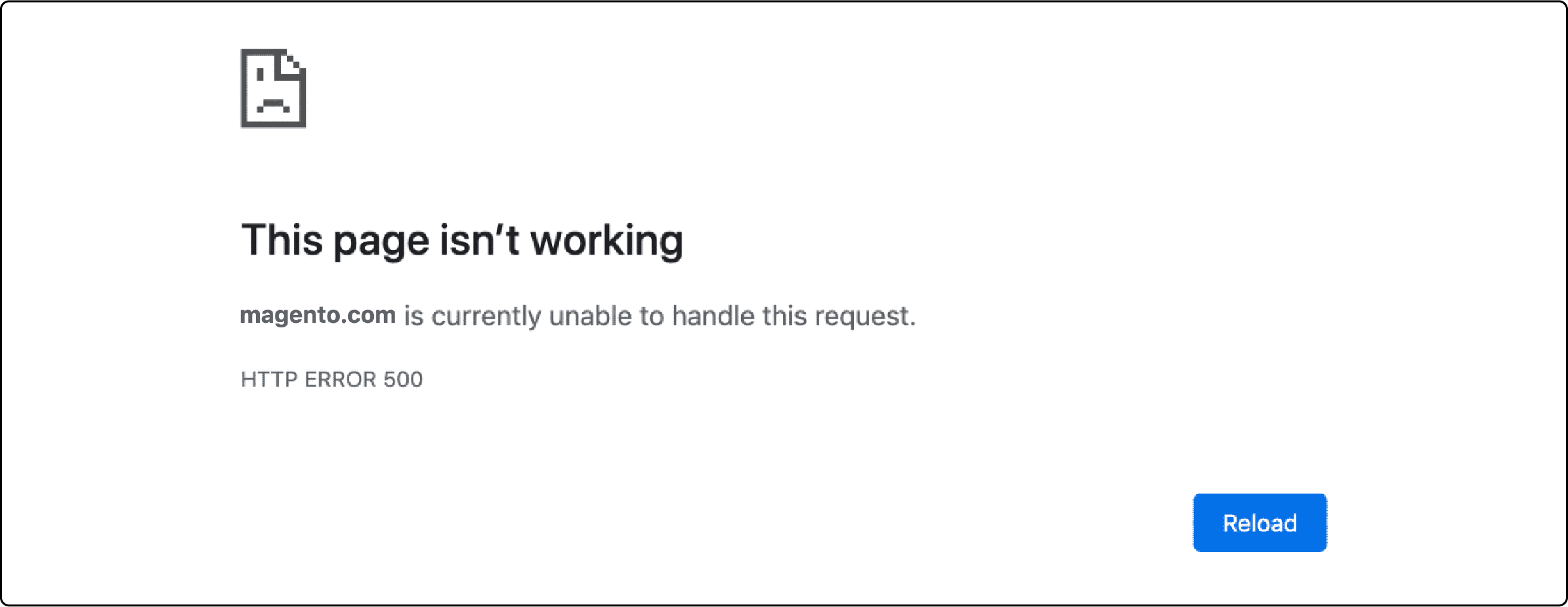
To solve the issue, you can:
-
Change file permissions.
-
Check the htaccess file for errors. Rename the file.
-
Increase PHP memory_limit in php.ini.
-
Disable third-party Magento extensions
2. 301 Redirect Error
When you change the URL of a page on your website, setting up a 301 redirect is crucial. It allows redirecting visitors and search engines to the new URL. Prevent 301 errors by reviewing and correcting your URL rewrites in Magento admin. To create a 301 redirect in Magento, you can use the built-in Redirects feature.
3. Magento Access Denied HTTP Error 403
Magento Access Denied HTTP Error 403 restricts access to certain resources, disrupting the website. It occurs due to incorrect file or folder permissions.
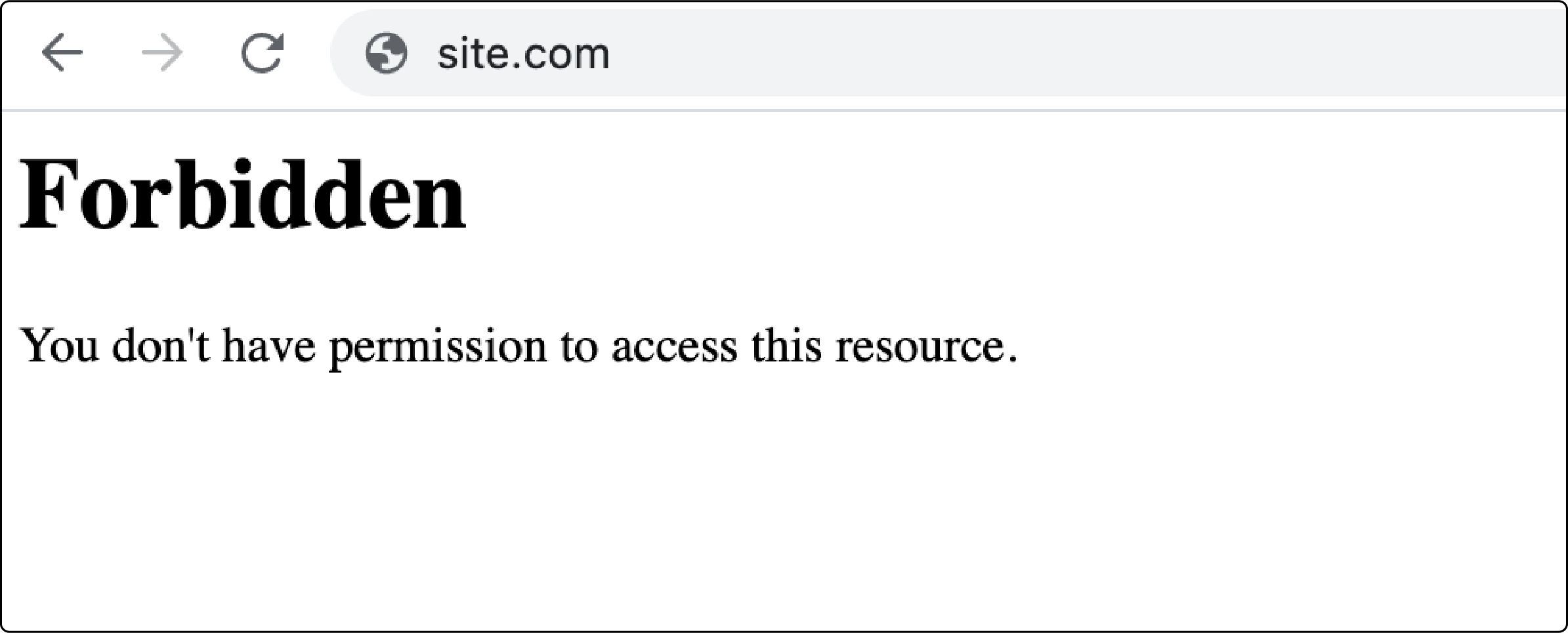
To fix it, ensure correct permissions (typically 755 for directories and 644 for files). Also, verify file and folder permissions in your Magento directory.
4. PHP Error (Memory Limit Exceeded)
PHP errors in Magento 2 can cause website malfunctions. You must set aside at least 2GB of memory for PHP processes and debugging.
To fix the exceeded memory limit, review error logs and increase memory_limit in php.ini.
-
Log in to your Adobe Commerce server.
-
Find the php.ini file using the following command:
bash $ php --ini
-
Use a text editor to open the php.ini specified by Loaded Configuration File.
-
Find the memory_limit option.
-
Change it to 2GB for normal use and debugging.
-
Save the changes to php.ini and exit the text editor.
-
Restart your web server.
-
Try the installation again.
Common Magento Backend Errors
1. Error Processing your Request
You can fix the ‘error processing request’ issue in the following ways:
-
Manually read the log files in /var/report
-
Enable exception printing errors
2. Invalid Form Key
An Invalid form key error appears when you update Magento, create configurable products, or add a third-party extension. It happens when you want to pass huge amounts of data to the server to submit a form. To solve the error, you can:
-
Increase the max_input_vars in PHP.
-
Change the base URL of your local environment to 127.0.0.1.
-
Improve Magento speed so all Javascripts are loaded fast enough.
3. No Such Entity
Occurs if you try to load a non-existing object in the Magento 2 Repository Class. To debug the error, open the following file:
vendor/magento/framework/Exception/NoSuchEntityException.php
Then add the debugging debug backtrace code:
php public function __construct (Phrase $phrase = null, \Exception $cause = null, $code = 0)
{
foreach (debug_backtrace() as $_stack) {
echo ($_stack["file"] ? $_stack["file"] : '') . ':'.
($_stack["line"] ? $_stack["line"] : '') . ' - '.
($_stack["function"] ? $_stack["function"] : '');
}
exit();
if ($phrase === null) {
$phrase = new Phrase('No such entity.');
}
4. 503 Service Temporarily Unavailable Error
Error 503 Service Temporarily Unavailable is an error that may occur when you try to access the Magento admin panel or storefront after installation. It can result from installing or updating Magento 2 extensions or a new version of Magento. The web server can only handle your request after some time, or it might be misconfigured. As a result, the following message appears on your screen:
"The server is temporarily unable to service your request due to maintenance downtime or capacity problems. Please try again later".

To fix the error, go to your Magento root directory and Clean your Magento cache by running the following command:
php bin/magento cache: flush
5. Permission Denied Errors
Permission denied occurs when you run a script or file that does not have “execute” permissions. Follow the steps to fix the error:
-
Open terminal (shell)
-
Find the folder with the script
-
Run the command and change file permission settings:
chmod +x path_to_file/file_name
6. Compilation Errors
You can fix compilation errors in Magento 2 by disabling the compilation mode in the admin panel:
-
Go to System > Tools > Cache Management> Compiled Configuration.
-
Click "Disable" and then refresh the cache.
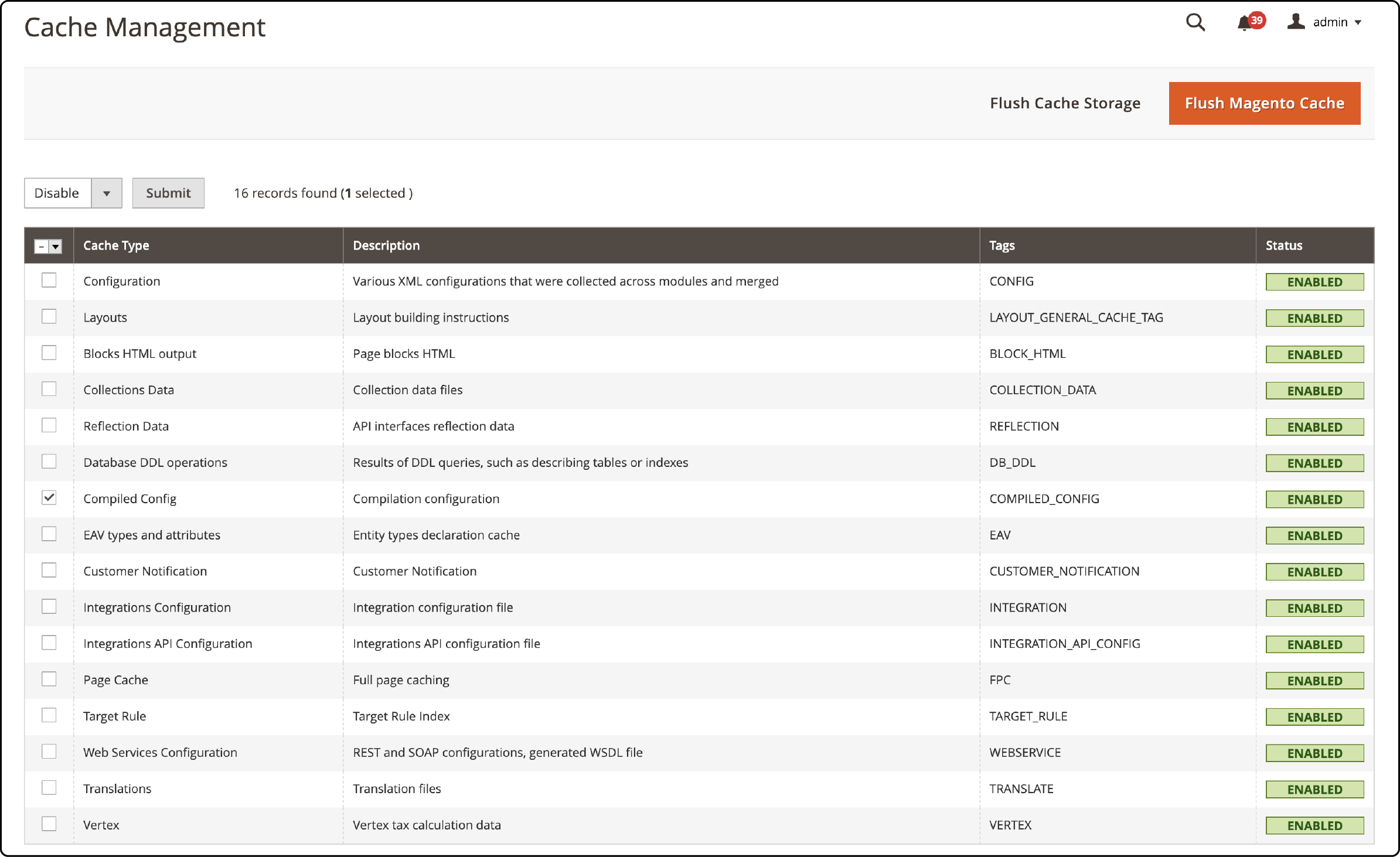
7. Invalid XML Configuration
Invalid XML Configuration Issues in Magento can disrupt the website's functionality. It leads to misconfigurations that cause site malfunctions. Fix the issue by reviewing and correcting XML configuration files for syntax errors and compliance.
8. Magento Error for Outdated Modules
An error for outdated modules occurs when modules are incompatible with your current Magento version. To fix it, update or replace outdated modules with versions that match your Magento version.
9. Backend Session Timeout
By default, Magento’s backend session lifetime is set at 900 seconds. Update it to access the backend panel longer while maintaining Magento security.

Fixing Magento 2 Errors to Optimize Site Speed
1. SSL/TLS Certificate Issues:
Outdated SSL/TLS Certificates introduce latency due to the Magento encryption process. They also impact a Magento website's SEO performance. You can fix the error by renewing or reinstalling SSL/TLS certificates. Choose a robust Magento hosting solution to ensure optimized website performace.
2. Fix Broken or Missing JavaScript
Broken Javascript and CSS files affect your Magento store’s performance. Fix the issue to improve the loading time of your website and user experience.
To fix the issue, you can:
-
Minify the Javascript and CSS files by removing unnecessary spaces and characters.
-
Combine multiple Javascript or CSS files into one, reducing the number of requests made by the browser.
3. Enable Varnish Cache
Enabling a varnish cache helps store a copy of frequently requested pages in memory. When a user visits the site again, Varnish serves the cached version instead of generating it from scratch. It reduces server load and response time and provides a smoother browsing experience for your customers.
To enable the Varnish cache in Magento 2, configure it in the admin panel:
Go to Stores > Configuration > Advanced > System > Full Page Cache > Varnish.
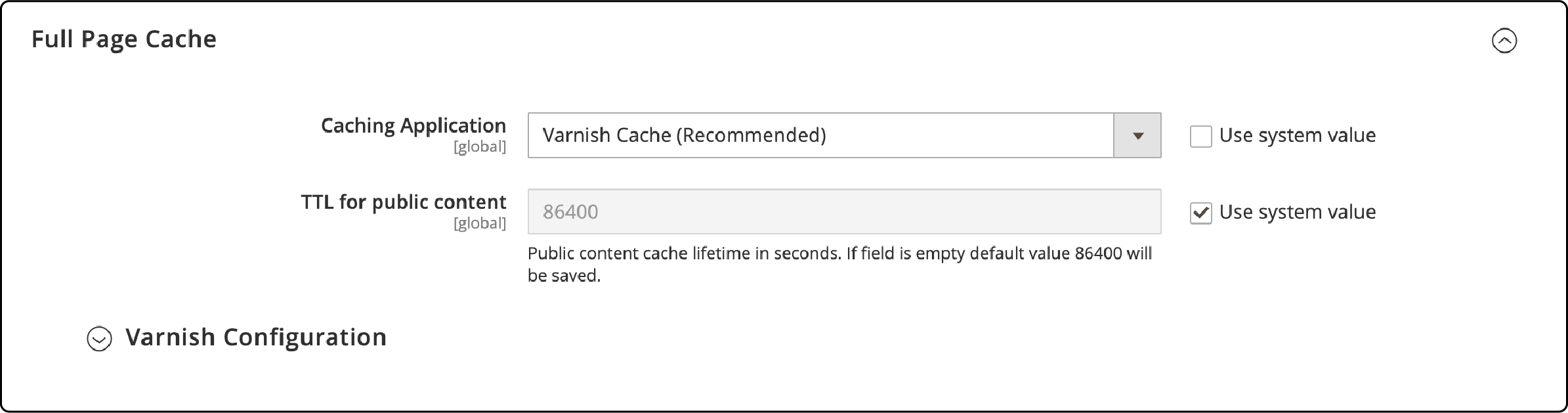
4. Enable Flat Tables
By enabling flat tables, you can optimize database queries and reduce the loading time for product pages. It is especially helpful if you have a large catalog with many products.
To enable flat tables in Magento, you can:
-
Go to the admin panel.
-
Navigate to Stores > Configuration > Catalog > Catalog > Storefront.
-
In the "Use Flat Catalog Category" and "Use Flat Catalog Product" settings, set them to "Yes."

-
Enabling flat tables may require reindexing your data for the changes to take effect.
-
Go to System > Index Management and select all indexes related to catalog data.
-
Click "Reindex Data" from the Actions dropdown menu and wait for the process to complete.
5. Update to the Latest Magento Version
Upgrading to the latest Magento version fixes bugs and issues from older versions. Updating the Magento version can also make your store faster.
- Go to your admin panel and click 'System.'
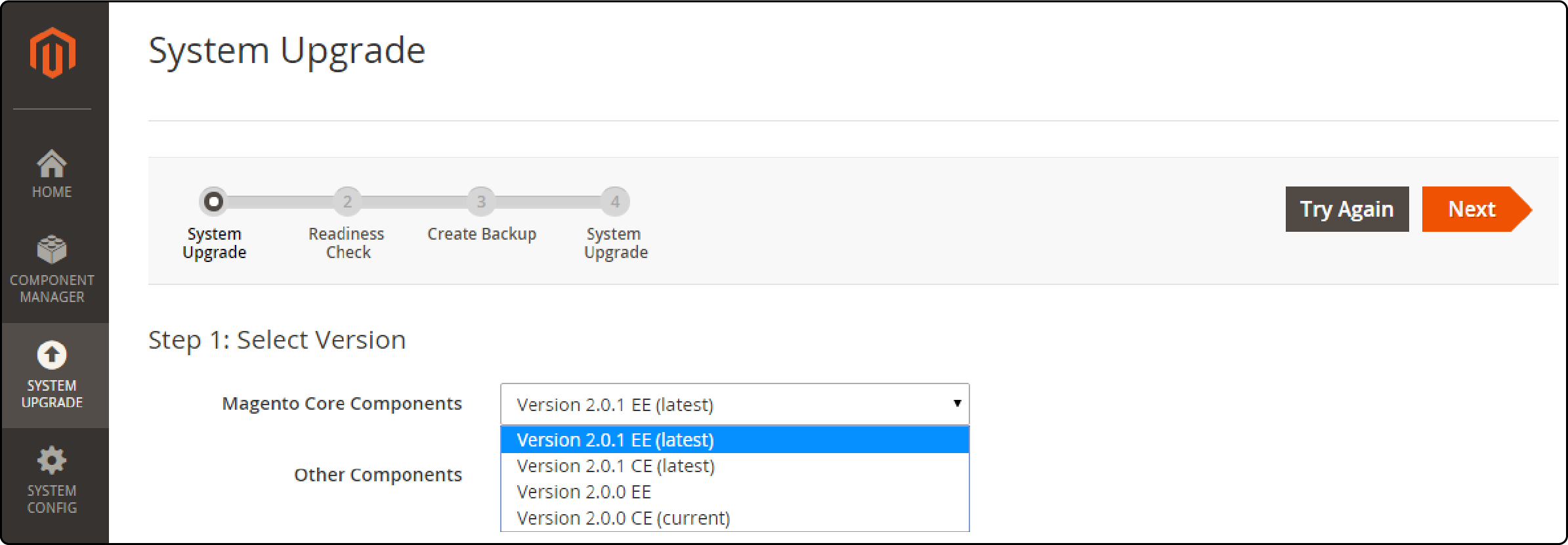
-
Then, choose 'Web Setup Wizard.'
-
Next, select 'System Upgrade'. Pick the newest version. Click 'Next' till you see 'Start Update.’ Create a backup of your data before updating.
-
Click ‘Start update.’
FAQs
1. How can I fix a Magento error reporting message?
To resolve a Magento error message, find the exception logs. Then, enable error reporting in Magento and troubleshoot the issue. You should also check error log files and troubleshoot broken content.
2. How can I resolve permission issues in admin configuration to avoid Magento 2 errors?
When working with Magento, ensure proper permissions for files and directories. You can also switch Magento to developer mode. If you encounter a Magento error, run PHP with error reporting to display error messages. Consider optimizing Magento 2 cache settings.
3. How can I find the error log record number for a white page issue in Magento's open-source ecommerce platform?
To diagnose a white page problem in Magento, check the error log in the root folder. The Magento issue's error message, record number, and HTTP status code can be found there.
Summary
Magento errors might adversely affect a website’s performance and brand reputation. Check your Magento 2 admin panel for website errors after installing or upgrading extensions. You can fix the backend errors with solutions provided by Adobe Commerce and the information from this post.
Staying updated with errors and resolving them is crucial for a smooth website experience. A robust hosting solution assures faster resolution of service-side errors. Choose a reliable Magento hosting service and explore your Magento store’s potential.



