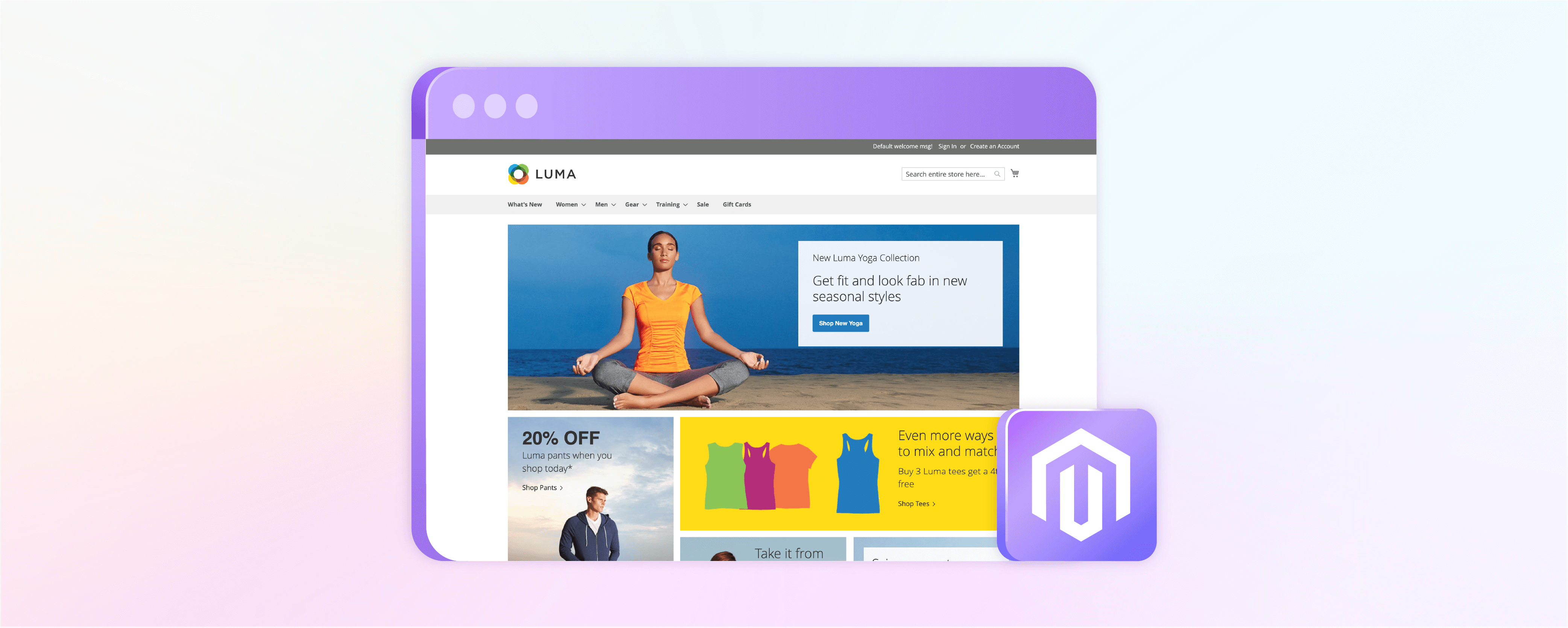
How Do You Apply the Magento Default Theme?
The Magento default theme consists of two themes: Luma and Blank. Luma serves as a demonstration theme, while Blank is a foundation for custom Magento theme customization. This tutorial will guide you in applying the default Magento theme to your online store.
Key Takeaways
-
Magento offers two default themes: Luma, which is more demonstrative, and Blank, a basis for custom themes.
-
Applying the default Magento theme is a straightforward process, suitable for beginners.
-
Modifying the Blank theme allows users to create a unique and personalized online store.
-
Luma and Blank themes are fully responsive, ensuring your store looks good on any device.
-
The tutorial offers a clear and simple step-by-step guide to applying Magento themes.
What is Magento Default Theme?
A theme in Magento is a collection of files that control your online store's visual appearance and layout. The default theme is the base design for your store, which includes templates, layouts, stylesheets, and other web assets.
Luma and Blank are the two pre-installed themes in Magento, also known as the default templates. Once you have installed Magento 2, you can utilize these themes. The Luma theme is best for new merchants beginning with their online store. The blank theme provides a blank canvas to customize your design.
2 Steps to Filter the Theme Grid in Magento 2
-
To access the Configuration settings in the Magento Admin Panel. Select "Content" and "Design". From there, click on "Configuration". Next, locate and click on "Filters".
-
Now, enter the website, store, store view, or theme name. Afterward, click on the "Apply Filters" button. The theme list will then be refreshed.
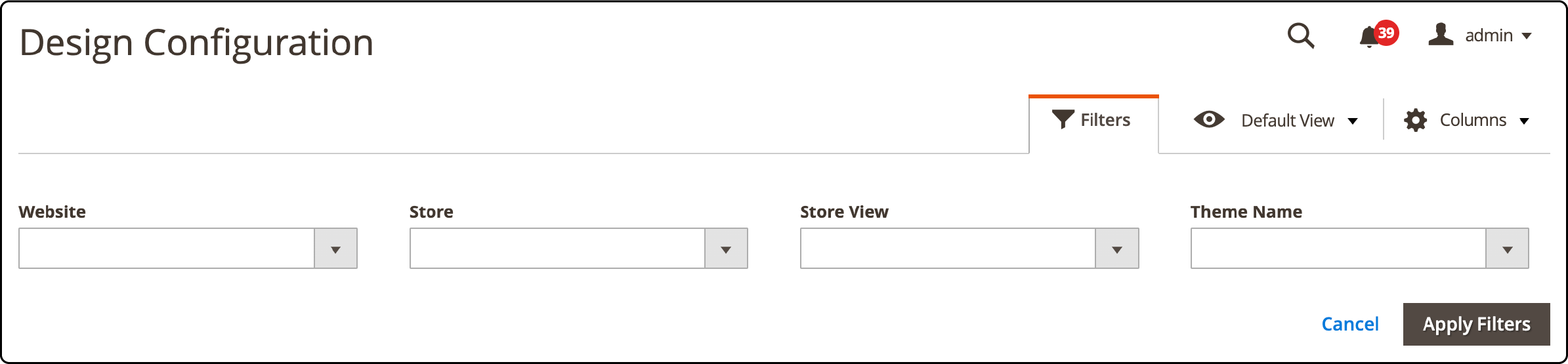
2 Steps to View Current Themes in Magento 2
- To access the themes in the Magento Admin Panel, go to Content > Design > Themes. This will display a list of all available themes.
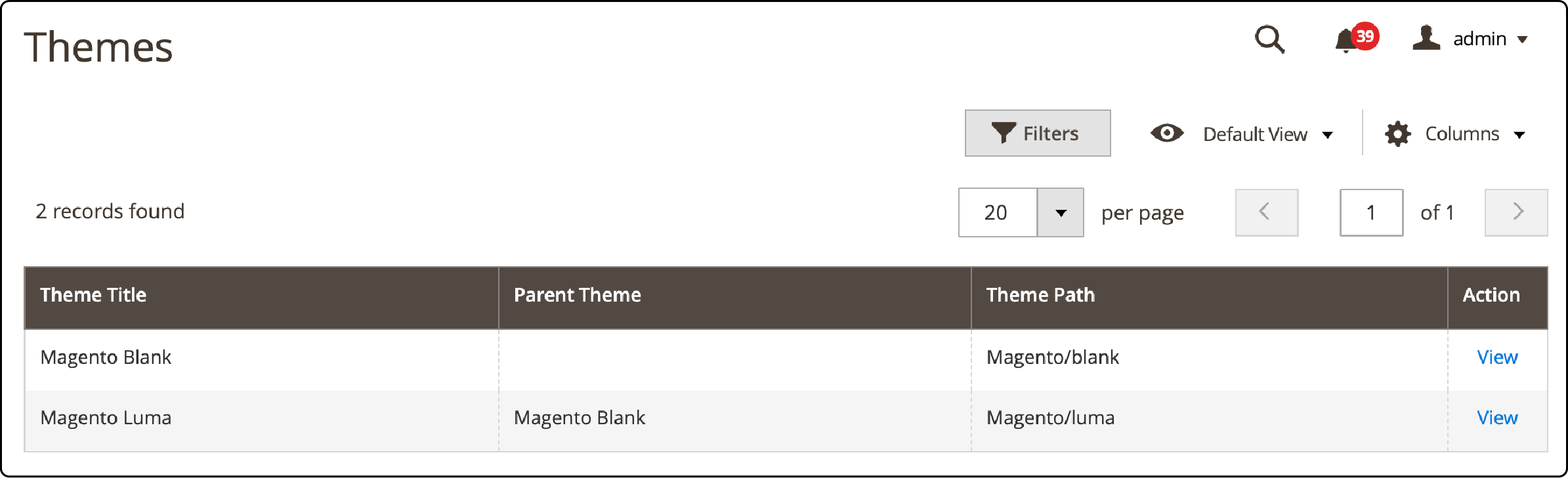
- Please select "View" to access the Theme Settings. By doing so, you can get a glimpse of how the Theme will look on a sample page.

How to Apply The Magento Default Theme
-
To access the Magento Admin Panel, go to "Content > Design > Configuration." Choose the store view for which you wish to update the theme and click "Edit" in the action column.
-
Choose the Applied Theme that suits your preference in the Default Theme section. Finally, save the configuration by clicking on Save Configuration.
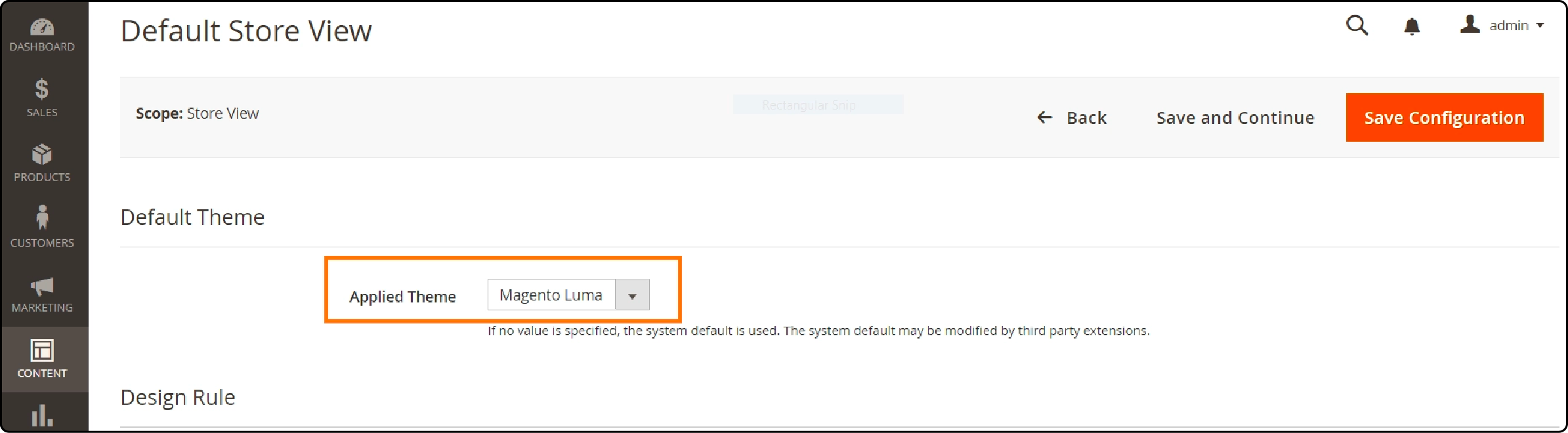
7 Steps to Add User Agent Rule for Magento 2 Themes
User-agent rules modify the theme based on the device used. You can do this in the following steps:
-
To access the Magento Admin Panel, go to the "Content" section. Then select "Design," and finally choose "Configuration".
-
To update the theme, select the store view you wish to modify and click the "Edit" option in the respective action column.
-
To add a new user agent rule, navigate to the Design Rule tab and click on the "Add New User Agent Rule" option.
-
To find the browser ID for a particular device, enter it in the "Search String" and choose the corresponding "Theme Name."
-
To include more devices, follow the same steps again.
-
You also have the option to Remove the User Agent Rule from the Actions column.
-
Finally, click on the button labeled "Save Configuration".
FAQs
1. What is a responsive Magento template?
A responsive Magento template offers an optimal viewing experience across various devices, including mobile phones and desktop computers. It dynamically adjusts your storefront's layout, images, and functionalities to fit the user's screen size and orientation.
2. How does Magento handle frontend and backend development?
Magento provides separate areas for frontend and backend development. The front end involves the theme, layout, colors, typography, and navigation of the store that customers interact with. The backend involves the server-side code, database operations, and extensions that process the store's data and logic.
3. What are Magento extensions, plugins, and modules?
These are add-ons that extend the functionality of your Magento store. Extensions are comprehensive add-ons that can alter frontend and backend functionality. Plugins, or interceptors in Magento terminology, allow modification of the behavior of public class functions. Modules are packages of logically grouped PHP classes, templates, and configurations.
4. How can I customize the branding of my Magento store?
Magento allows you to customize your branding by uploading your logo, choosing specific colors and typography, adjusting the navigation menu, adding sliders, and utilizing widgets. All these can be done from the Magento Admin Panel under the Content > Design section. With the right Magento hosting, customize your storefront and effortlessly create a unique brand identity.
5. How can I optimize my Magento store?
Magento offers various methods for optimization, including image optimization, CSS and HTML code minimization, and efficient use of extensions and plugins. Adobe, for example, offers a suite of services to help optimize Magento stores for performance and Magento UX.
6. How can I add products to my Magento blank theme?
Adding products to a Magento theme is a simple processYou navigate to the backend, then Catalog > Products. Here you can add product information such as the name, SKU, price, and product images. You can also categorize products, making navigation easier on the Magento storefront.
Summary
Magento default theme provides essential features and functionalities for a quick start to your online store. You can create a unique storefront for your brand with customizable options and a wide range of extensions. With managed Magento hosting, optimize your store's performance for a seamless shopping experience.



