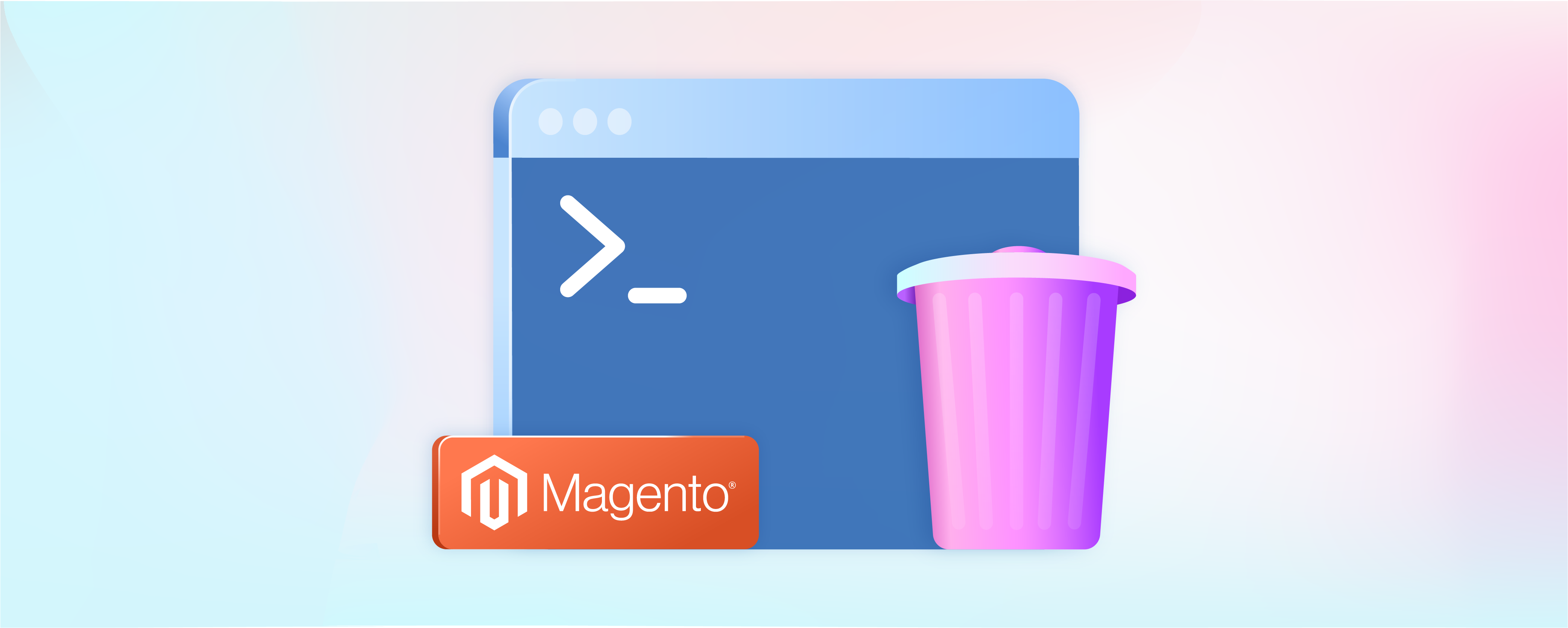
How to Enable Magento Clear Cache Using Command Line?
Implementing the Magento clear cache command line process is an effective way to optimize a slow site. Since an outdated or loaded cache can slow down your Magento site, cache management is essential for e-commerce store owners.
This post will explain how to flush the Magento cache and how to clear or enable cache in Magento 2 using the command line - a proven method for speeding up website performance.
Key Takeaways
Cache management is crucial for optimizing the performance of an online store.
-
Manage your cache types and optimize the Magento site speed without affecting third-party processes or applications.
-
Learn to clear or flush Magento 2 cache using the command line. The command line is also useful for disabling and checking the cache types.
-
Clear Cache and Flush Cache have different results in Magento 2.
-
Enhance your Magento website's speed and user experience with cache management techniques.
What is Magento 2 cache?
Magento cache stores data for faster use later. It ensures fast page loading during peak traffic periods and improves the user experience on a website. Simply put, it is like a shortcut to the most used files on a website.
Magento cache types include but are not limited to config, layout, block HTML, ddl, and full page cache. Each type affects how quickly different parts of a Magento site load. For example, config cache stores settings, while full page cache handles whole webpage layouts.
Why should you clear the Magento 2 cache?
You must clear the cache often, as it affects your Magento site's speed. It is also crucial when making changes or updates to the website or store products.
Once cleared, the cache may hold outdated information and prevent the changes from appearing on your website's frontend. However, the updates appear on the frontend when you clear the cache. Therefore, clearing the Magento 2 cache ensures visitors see your site's most recent version.
Clearing all stored data might also affect other files using the same space. Therefore, it is important to be careful when clearing the Magento 2 cache.
Clearing Magento cache using the command line
Clearing the Magento cache via the command line is an efficient way to refresh and optimize your site's performance without going through the Admin panel or performing manual tasks.
To clear cache using the command line in Magento, follow these steps:
1. Open the terminal
The terminal application lets you input commands and interact with your computer's operating system. It provides a text-based interface to run specific commands to clear the Magento cache.
2. Navigate to the Magento root directory
To clear the cache in Magento using the command line, navigate to the Magento root directory, which contains all the necessary files and folders for your Magento installation.
The Magento root directory typically houses a file called bin/magento. It allows you to run cache-clearing commands through the command line interface or terminal.
3. Run the command
To clear the cache in Magento, you can use the following command:
php bin/magento cache:clean
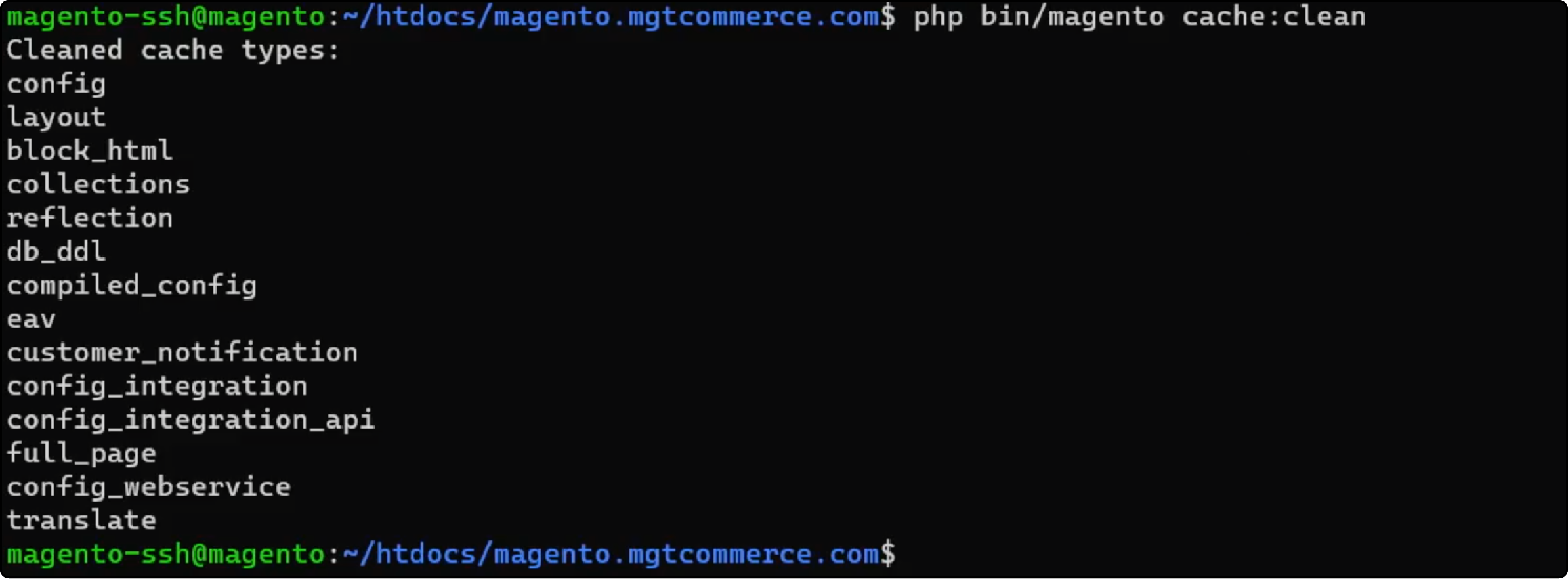
You can also flush the Magento cache using the following command:
php bin/magento cache:flush
What is the difference between a clear cache and a flush cache in Magento 2?
Magento 2 flush cache indicates removing all stored data from the cache. Flushing the Magento cache may affect the performance of other files and processes using the same storage.
On the other hand, a clean cache indicates the deletion of the 'enabled' caches. Clearing the cache does not affect other server processes and files, for example, Magento extension files.
How to disable cache types using the command line?
In Magento 2, you can enable all cache types simultaneously or a specific type, depending on the need.
To enable all cache types, run the following command:
php bin/magento cache:enable
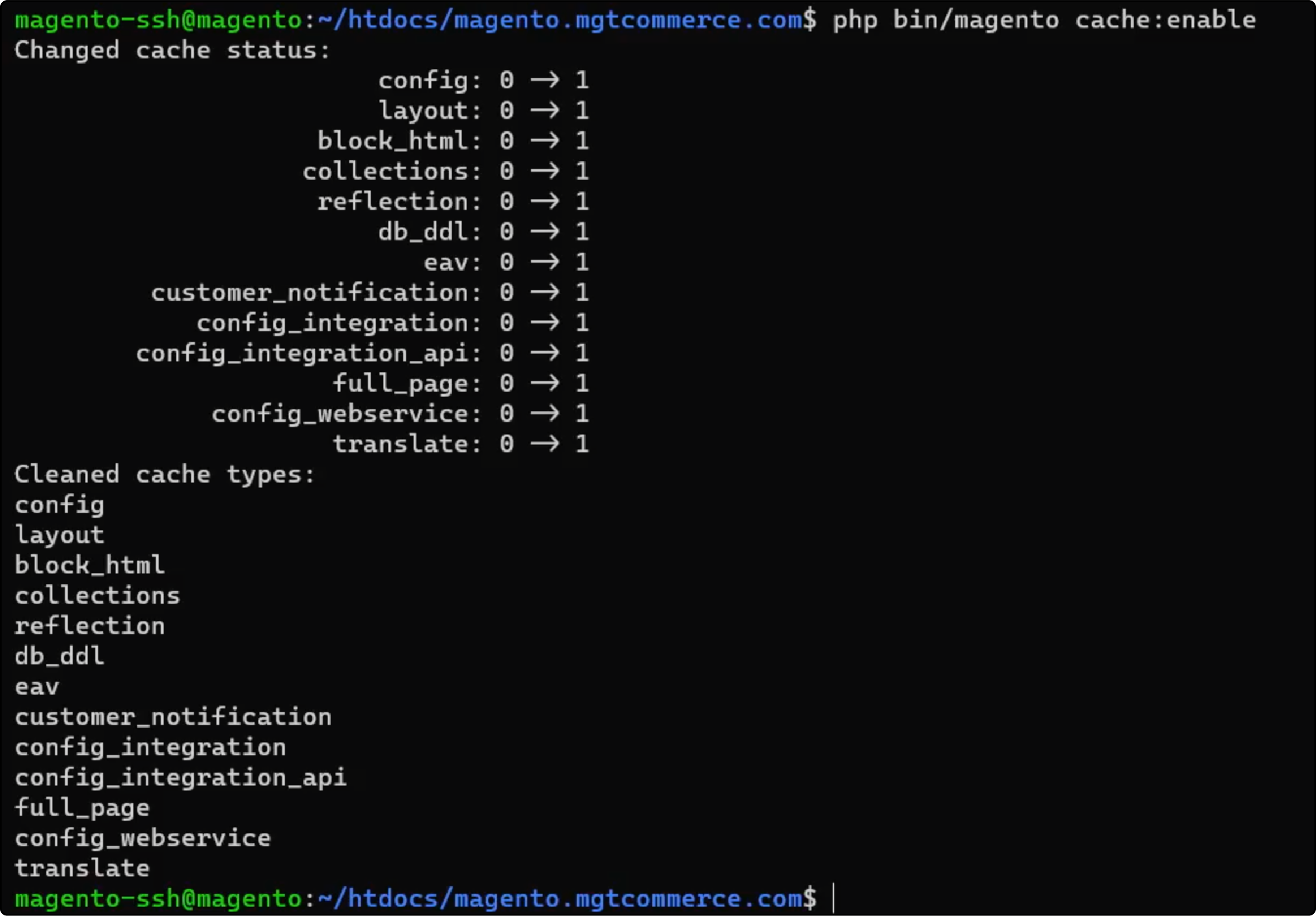
To enable specific cache type, run iterations of the following command:
php bin/magento cache:enable CACHE_TYPE
For example,
php bin/magento cache:enable configuration
php bin/magento cache:enable layout
How to disable cache types using the command line?
To disable the cache in Magento 2, run the following command:
php bin/magento cache:disable
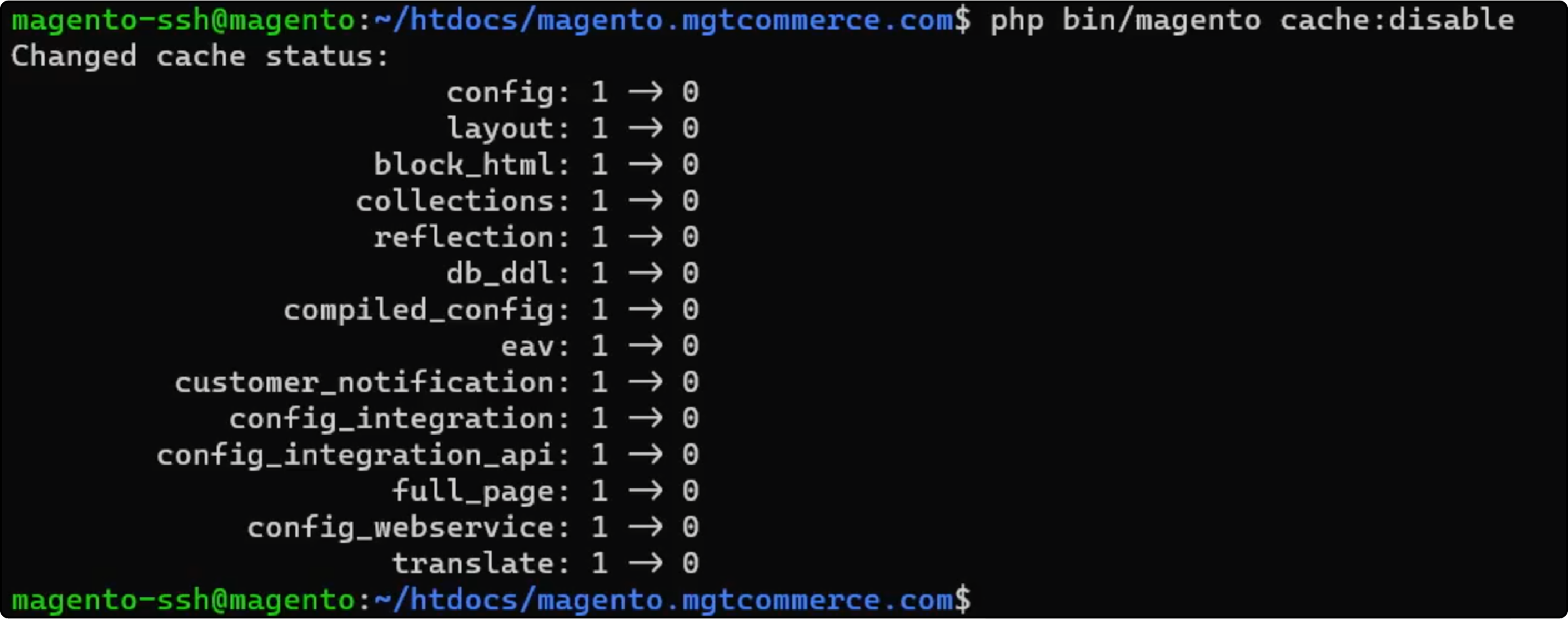
How to check cache status?
Monitoring and updating the cache settings is important for optimizing your Magento site's performance. You can use the following bin magento cache status command to check the current cache status:
php bin/magento cache:status
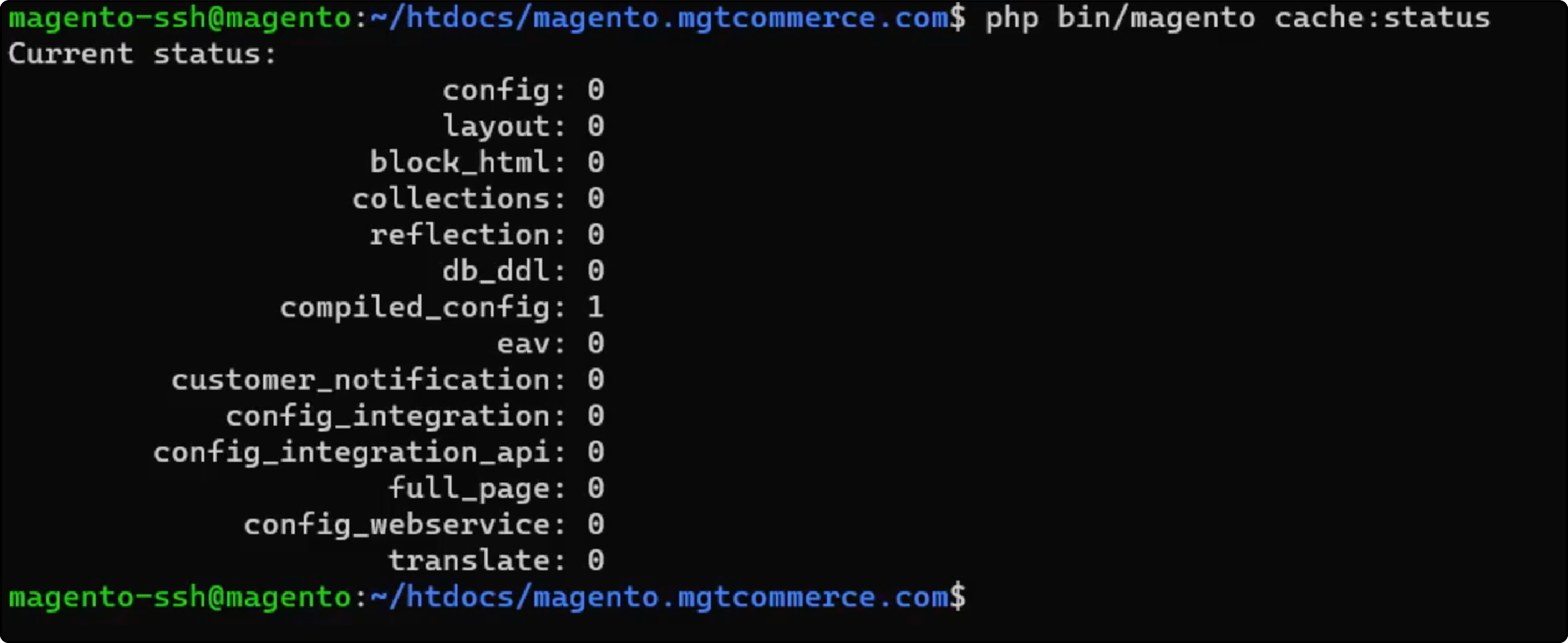
FAQs
1. How can I manage cache types on my Magento website effectively?
To efficiently manage cache on your Magento website, you can use the command line interface to enable or disable specific cache types. It ensures that your cache aligns with any changes to your website and that any alterations you implement are reflected swiftly.
2. How can I clear cache in Magento 2 using the command line?
To clear the cache in Magento 2 via the command line, run the command bin/magento cache:clean. It will purge the cache storage and enhance your website's loading speed.
3. What cache types can I manage in Magento 2 from the admin panel?
The Magento 2 admin panel allows you to manage various cache types, including configuration and full page cache. You can also use the panel to flush the Magento 2 cache and enable or disable cache types to optimize your online store's performance.
4. How do I flush the cache storage in Magento 2 to delete stored cache data?
To flush cache storage in Magento 2 and delete stored cache data, use the command bin/magento cache:flush. It will keep your Magento 2 store running smoothly.
5. What is the importance of cache management in Magento?
Cache management is crucial in Magento 2 for improving your website's loading speed. It helps optimize a Magento site by storing frequently accessed data in an accessible location. Cache management also reduces the server load and ensures a seamless user experience.
6. How can I enable or disable page cache in Magento 2?
In Magento 2, you can manage the page cache by enabling or disabling it in the cache settings. It will allow you to optimize site speed and control what's stored in the cache.
7. What is the significance of enabling Magento 2 cache for full page cache?
Enabling the Magento 2 cache, including full page cache, using the Magento admin improves site speed by storing frequently accessed data. It enhances user experience and optimizes processes or applications on your online store.
Summary
In Magento, you can clear the cache using the command line. The straightforward process helps optimize your online store's performance and ensures visitors can find relevant information and updates without delays. The information provided in this tutorial will help you manage your Magento 2 cache and make the most of your ecommerce store.
If you want to maintain top speed for your Magento store, Consider a managed Magento hosting.



