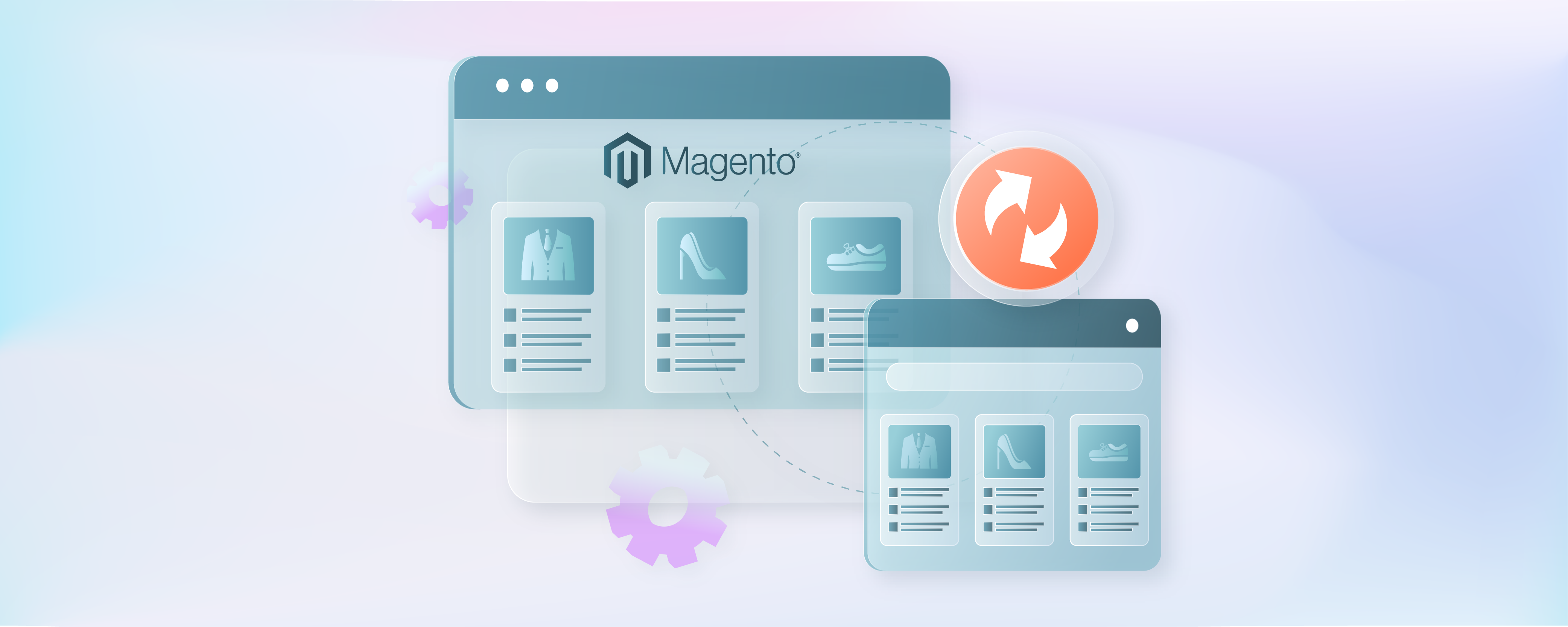
How to Fix Magento Catalog Sync Issues
Is your ecommerce catalog not syncing properly? Magento catalog sync is a useful feature that ensures that product data is consistent across multiple store platforms. In this tutorial, we will look into the common catalog synchronization issues in Magento 2 and how to fix them.
Key Takeaways
-
Learn how to optimize your Magento store's performance to handle large Magento catalogs.
-
Discover solutions for resolving connectivity and syncing data accurately.
-
Understand the importance of configuring catalog sync settings correctly in Magento's admin panel.
-
Explore CLI tools for troubleshooting and resolving catalog sync conflicts effectively.
-
Find out how to ensure all your products are visible and correctly categorized.
Common Magento Catalog Sync Issues
During catalog synchronization in Magento, many issues can occur and affect the efficiency of your store. Here are a few common problems:
1. Performance Issues
-
Slow loading times, re-indexing errors, and caching issues can impact productivity and the customer experience.
-
For example, a Magento store with over 100,000 SKUs experiences massive slowdowns during the sync process. It causes backend operations to lag.
2. Timeouts and Connectivity Issues
-
Connectivity problems between Magento and external systems (like ERP, CRM, or marketplaces) can cause timeouts, interrupting the sync process.
-
For example, the sync process between Magento and a CRM system times out because the CRM's API rate limit is exceeded. It leaves the customer with partially updated data.
3. Handling Deleted or Discontinued Products
-
Properly syncing and managing the lifecycle of products that are not available can be challenging, often requiring intervention.
-
For example, a discontinued product remains active on the site because the process does not handle discontinued items. This could be frustrating for customers.
4. Data Format and Mapping Errors
- Differences in data formats between Magento and other platforms can lead to errors in product information.
- For example, if an ERP uses different measurement systems (e.g., centimeters to inches), it may cause issues in product listings.
Configuring Your Magento Catalog for Synchronization
Step 1: Enabling Catalog Sync Features
-
Log in to the Magento admin panel with your credentials.
-
Navigate to 'Stores>Catalog>Integration or Synchronization.'
-
Set the option to 'Enable.' This allows your Magento store to communicate and exchange catalog data with connected systems.
Step 2: Configuring synchronization settings
-
Specify the sync frequency, i.e., the number of times you want your catalog to be synced.
-
Configure the sources from which you want to sync catalog data. This could be external databases, ERP, etc.
-
Configure error handling by selecting log errors, notifications, or attempt retries.
-
Save the changes and conduct a test sync to ensure everything works according to your configuration.
Troubleshooting Catalog Sync Issues
1. Indexing problems
These issues can affect how your catalog data is displayed and can cause sync issues. Here's how you can tackle indexing problems:
Step 1: Re-index Data Manually
- Open your Magento command line interface (CLI)
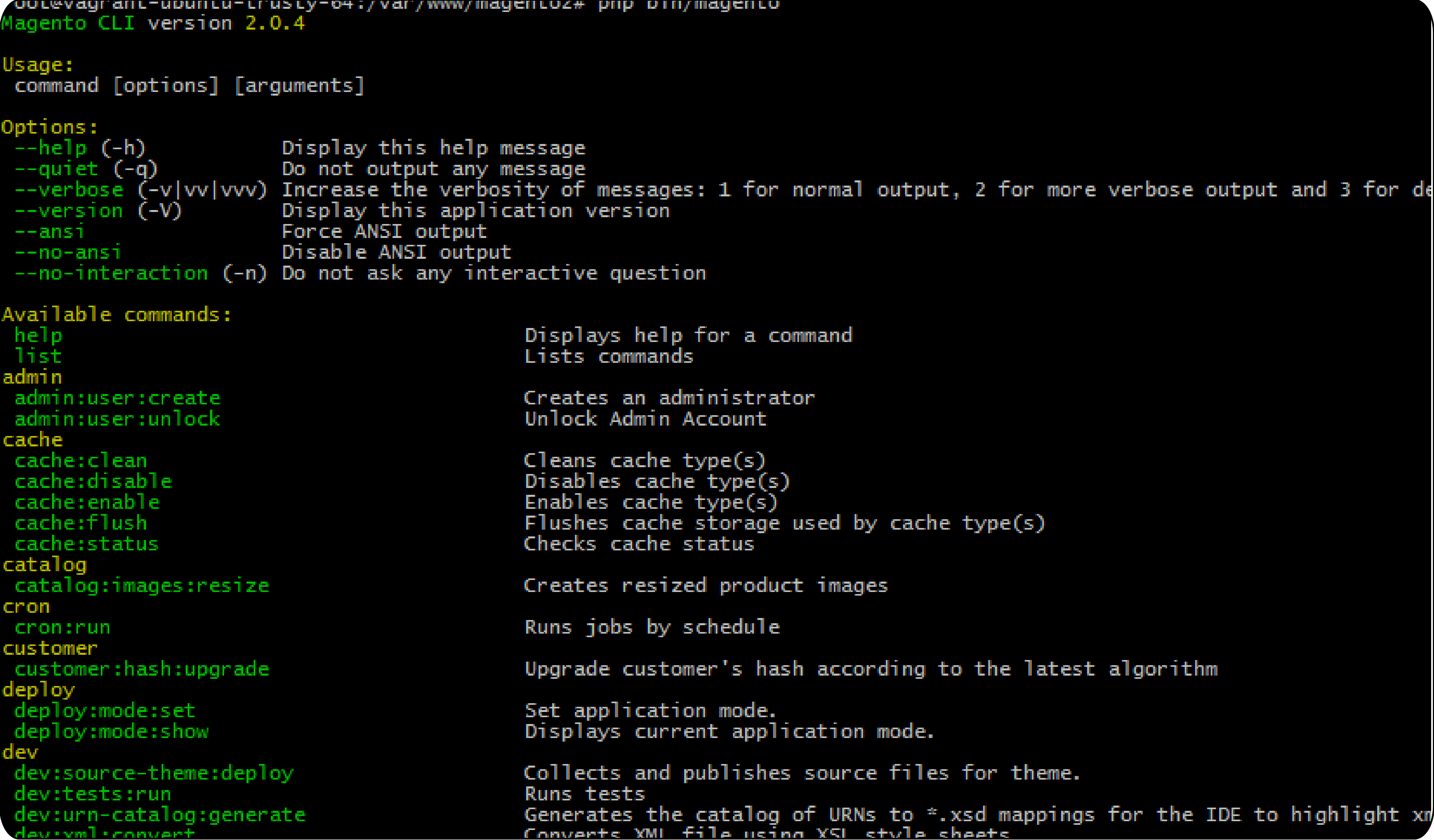
-
Use the
cdcommandcd /path/to/your/magento2to change to your Magento 2 installation directory. -
Execute the following command to reindex all your Magento 2 indexes:
php bin/magento indexer:reindex -
If the catalog does not synchronize, clear the cache by executing:
php bin/magento cache:flush
Step 2: Check Indexer Status
- Run the following command to see the current status and mode of all your indexers:
php bin/magento indexer:status
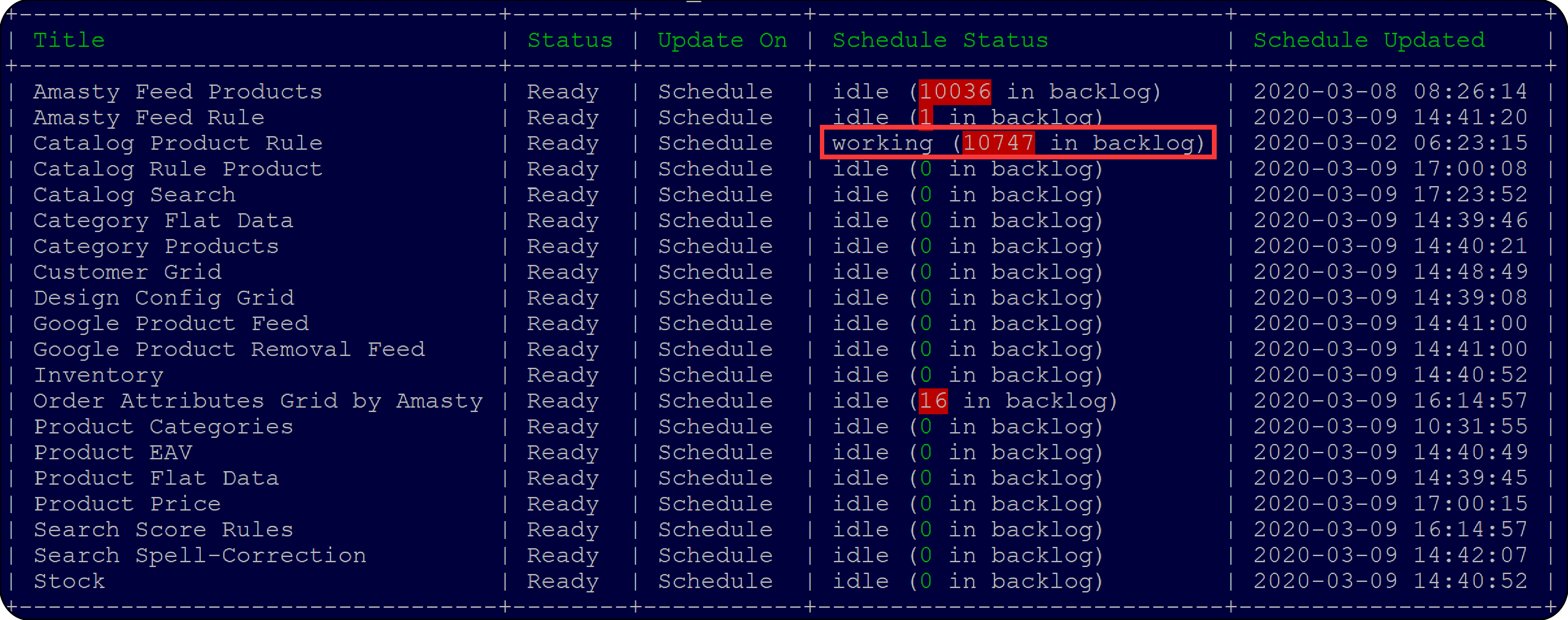
-
If any of your indexers are not set to your desired mode, you can change their mode:
php bin/magento indexer:set-mode realtime <indexer_id>. -
Alternatively, you can also set it to 'Update by Schedule':
php bin/magento indexer:set-mode schedule <indexer_id>.
2. Integration or Extension Problems
These conflicts can arise when extensions or integrations from Adobe Commerce Marketplace try to modify the same data within Magento.
Step 1: Disable Extensions Temporarily
-
Access the Command Line Interface (CLI).
-
You can disable an extension by running:
php bin/magento module:disable VendorName_ExtensionName. -
After disabling an extension, test your catalog synchronization process to see if the issue persists.
Step 2: Check Extension Logs
-
Review Magento logs that are located in var/log within your Magento installation. Look for
system.logandexception.logfiles. -
Open the log files and search for errors related to the catalog sync process or specific extensions. Look for recent entries around the time you noticed the sync issues.
-
Use this information to resolve the underlying issue. It might involve reconfiguring or updating the extension.
3. Product Visibility Issues
Ensure that all products and categories are correctly entered and enabled in the Magento admin panel. These settings can impact areas such as product listings on category pages, search results, and direct product URLs.
Step 1: Verify Backend Data
- Once in the dashboard, navigate to 'Catalog > Products'.
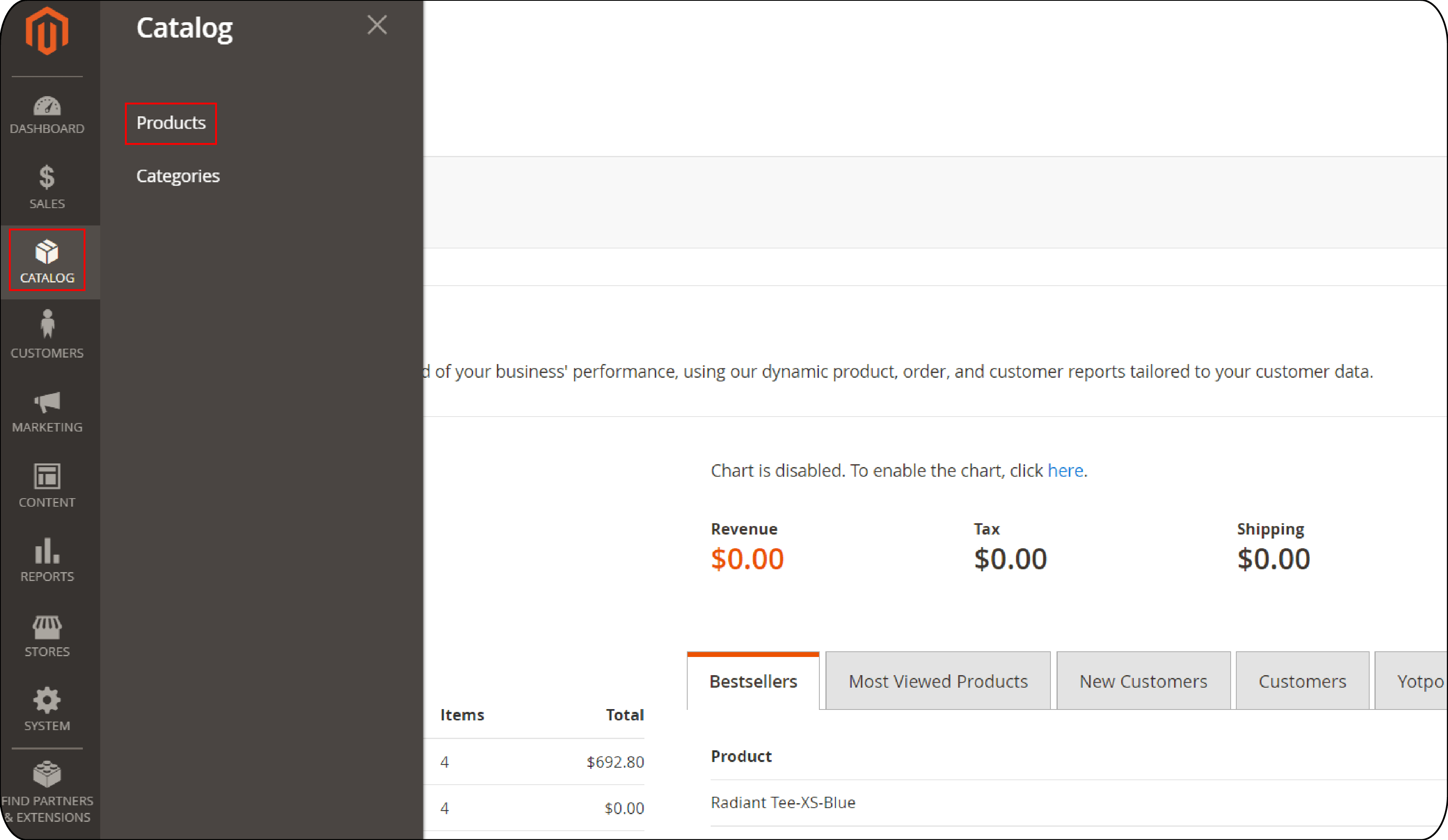
-
For each product, click on the 'Edit' link under the 'Action' column to review the product details.
-
Check that all products and categories are correctly entered and enabled.
-
If any issues are found, correct them and save the changes.
Step 2: Change Visibility Settings
- Navigate to the Products section.
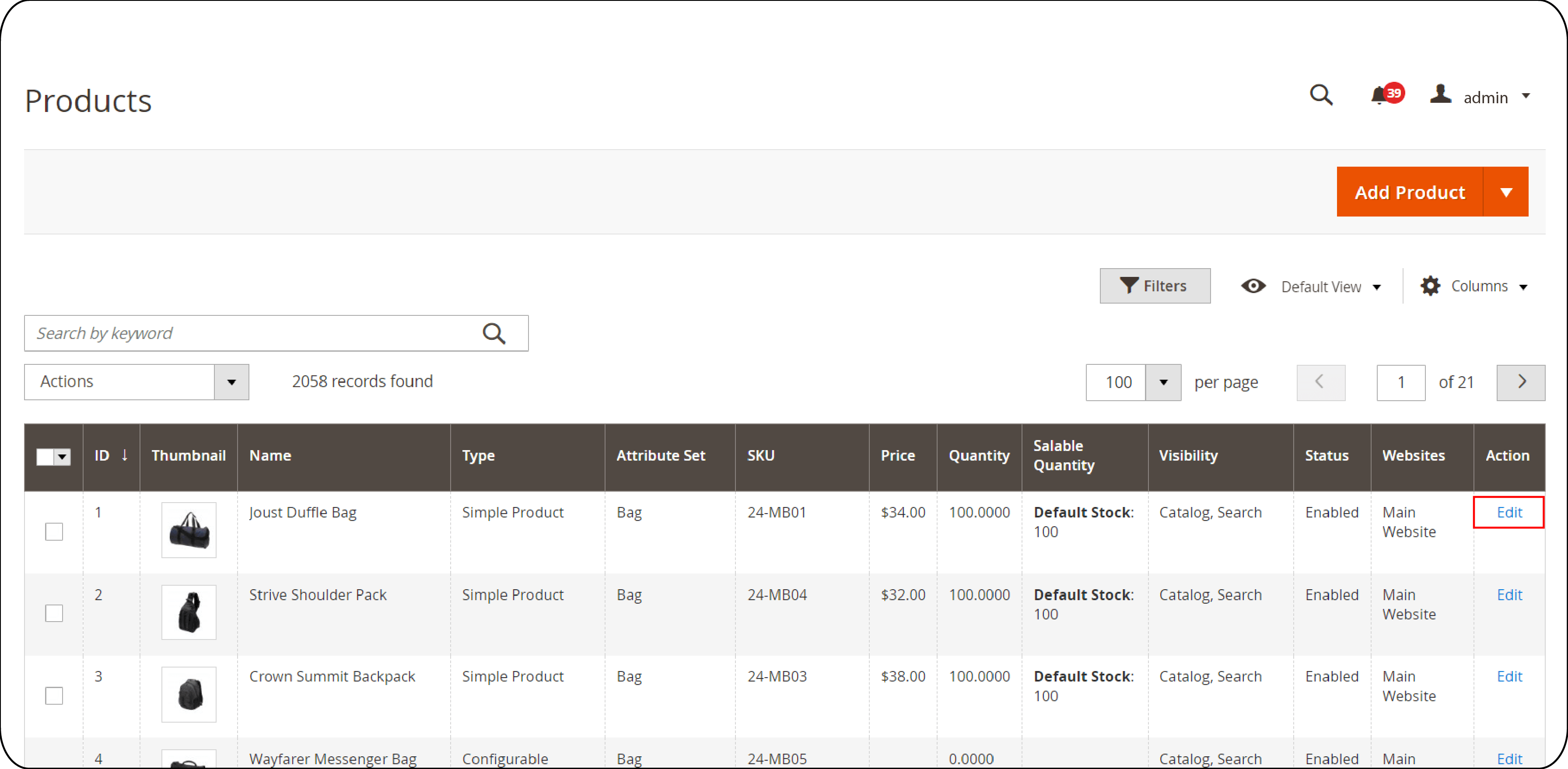
-
Select a product and check its visibility options, which are:
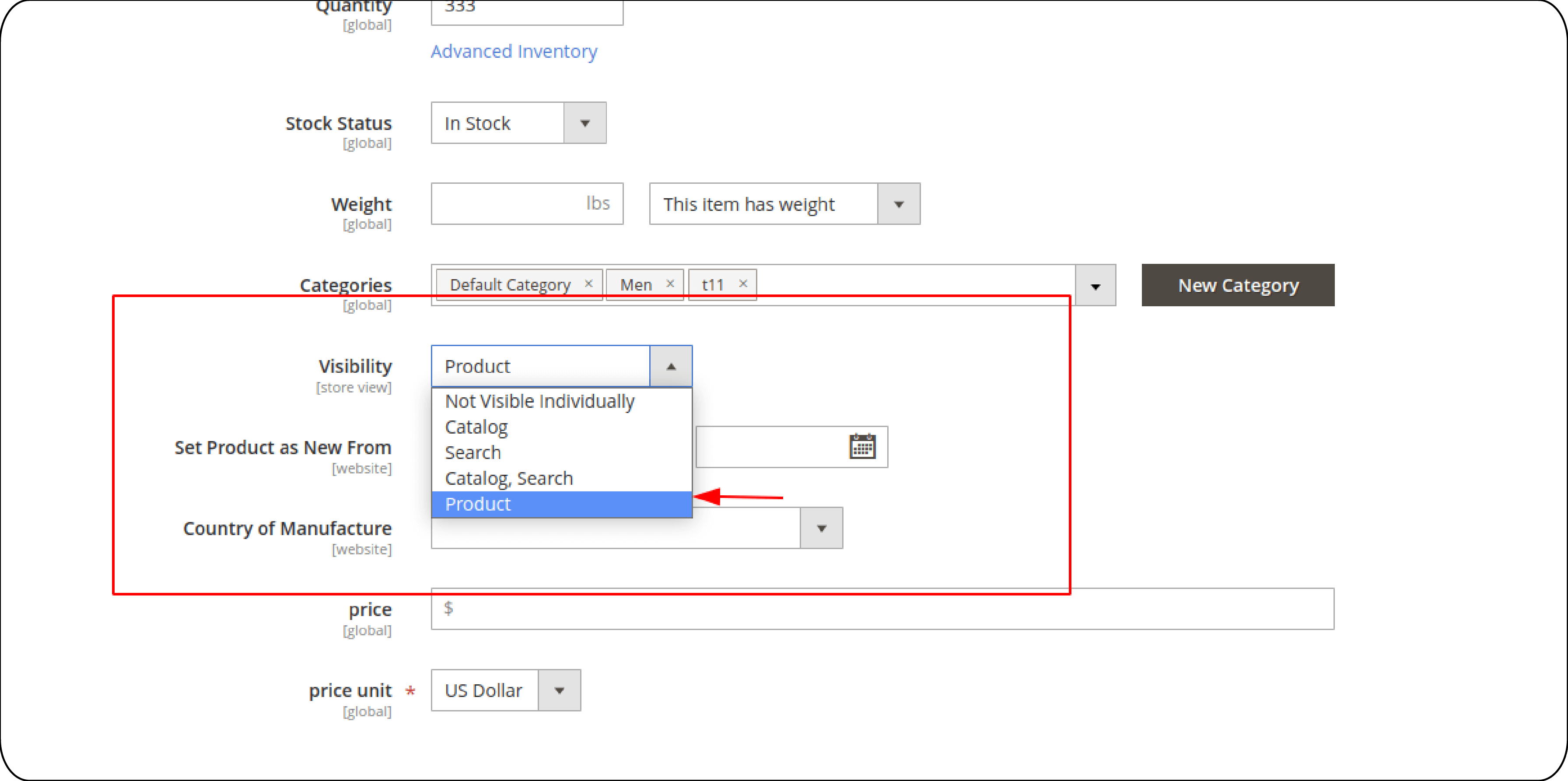
- Not visible individually: Products will not appear in the catalog or search results directly.
- Catalog: Products will appear only in catalog listings and not search.
- Search: Products will appear only in search results and not in the catalog listings.
- Catalog, Search: Products will be visible in both catalog listing and search.
-
If the product is not set to "Catalog" and "Search, Catalog," change the settings and save the changes.
-
Now, search for the product using Magento Elastisearch.
FAQ
1. What are common Magento catalog sync issues?
Common issues include performance problems, timeouts, connectivity issues, handling of deleted or discontinued products, and data format and mapping errors.
2. How can I enable catalog sync features in Magento 2?
To enable catalog sync, log in to the Magento admin panel, navigate to 'Stores > Catalog > Integration or Synchronization', and set the option to 'Enable.'
3. How do I manually reindex data for catalog sync in Magento 2?
Use the CLI to navigate to your Magento installation directory and execute php bin/magento indexer:reindex. It reindexes all Magento 2 indexes.
4. What steps should I take if I suspect an integration or extension is causing sync issues?
Temporarily disable the extension using php bin/magento module:disable VendorName_ExtensionName via the CLI and review Magento logs in var/log for errors related to the catalog sync process.
5. How can I ensure products are visible and properly synced in Magento 2?
Verify that all products and categories are correctly entered and enabled in the admin panel. Check and adjust visibility settings for each product to "Visible in Catalog" and "Visible in Search."
Summary
Magento catalog sync issues arise due to mismatches in data formats, large catalog sizes, or connectivity problems. In this tutorial, we looked at the causes of the synchronization issues and the steps to take to resolve different problems. Here is a quick summary:
-
Optimize for Performance: Address large catalog-induced slowdowns with server optimization.
-
Resolve Connectivity and Format Issues: Tackle connectivity problems and data formats between Magento and other platforms to prevent sync disruptions.
-
Configure Catalog Sync Correctly: Use Magento's admin panel to activate and adjust sync settings.
-
Troubleshoot with CLI: Leverage Magento's CLI tools for reindexing and disabling conflicting extensions.
-
Maintain Product Visibility: Verify and adjust product and category settings in your Magento admin panel.
Consider using a managed Magento hosting provider for peak performance and rapid scalability of your ecommerce store.




