
Magento Catalog Management Guide: Organizing Magento Store
Looking to streamline your online store's offerings effectively? Magento Product Catalog Management organizes and optimizes your store's product listings.
This tutorial covers strategies and tools to maximize the potential of your Magento product catalog.
Key Takeaways
-
Understand the importance of effective Magento product management in the Magento marketplace.
-
Get insights into making products in Adobe Commerce and Magento Open Source.
-
Learn how to edit and see products from different sales channels.
-
Get an overview of how to manage Magento tier pricing and admin action logs.
-
Discover the business needs for managing a Magento extended product grid.
What Is Magento 2 Catalog Management?
Catalog Management Extension organizes similar products into intuitive categories for easy navigation.
As a manufacturer, wholesale, or retail business, your customers may require your product catalog in various formats. Examples include online, as a PDF, and in print, alongside your website and physical store presence. You might also need to integrate your catalog with:
-
Price lists
-
Order forms
-
Line sheets
-
Lookbook templates
A product catalog is essential for a business selling products or services through multiple channels. The Admin offers various tools essential for setting up your storefront initially. Regular updates and additions to the catalog emphasize the importance of maintaining consistency.
What Are Custom Product Types?
1. Simple Product
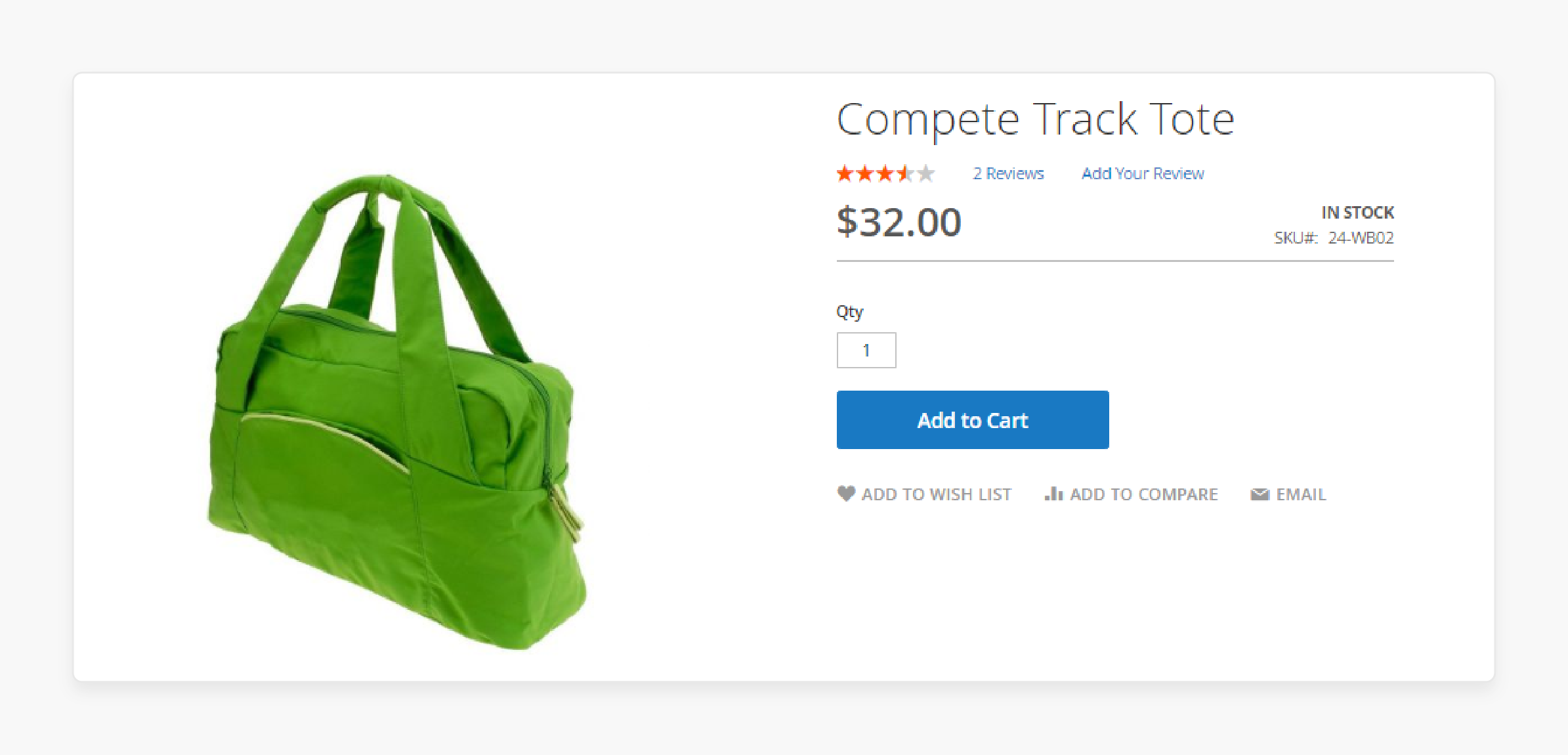
A simple product refers to a standalone item sold individually (non-variation). Each product has its unique SKU code associated with it. It offers flexible pricing and input controls. It allows for the sale of product variations. Simple products can be used alongside configurable, grouped, and bundle products.
For example, you can sell Complete Track Tote bags in a fixed size, weight, material, etc.
2. Configurable Product
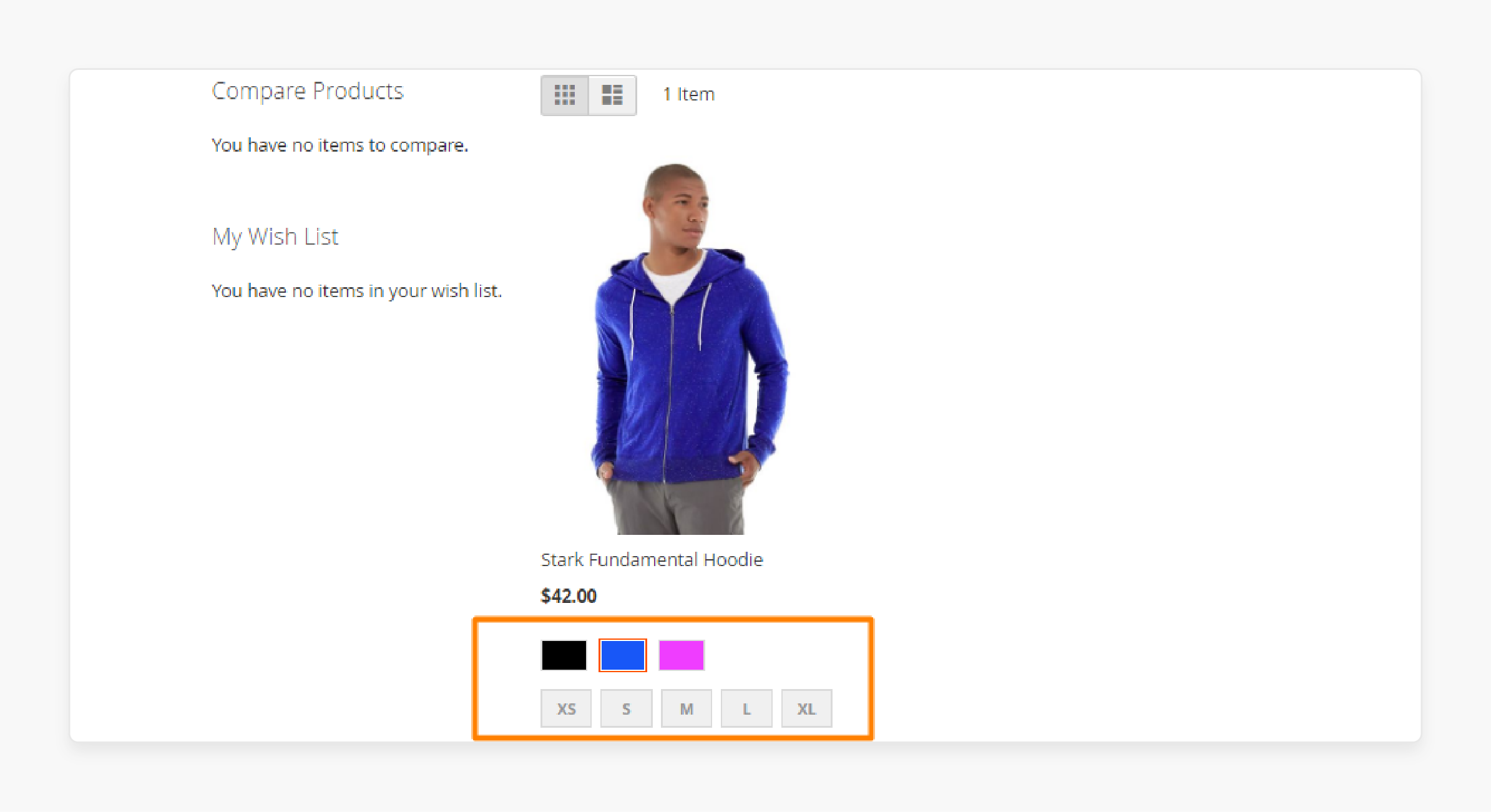
A configurable product appears as a single item with multiple options for each variation. Each option corresponds to a separate simple product with its own unique SKU. It allows for precise inventory tracking for each variation. This product type consists of multiple simple products. It offers different options, such as colors and sizes.
For example, you can sell Stark Fundamental Hoodie products in 3 colors and different option sizes.
3. Grouped Product
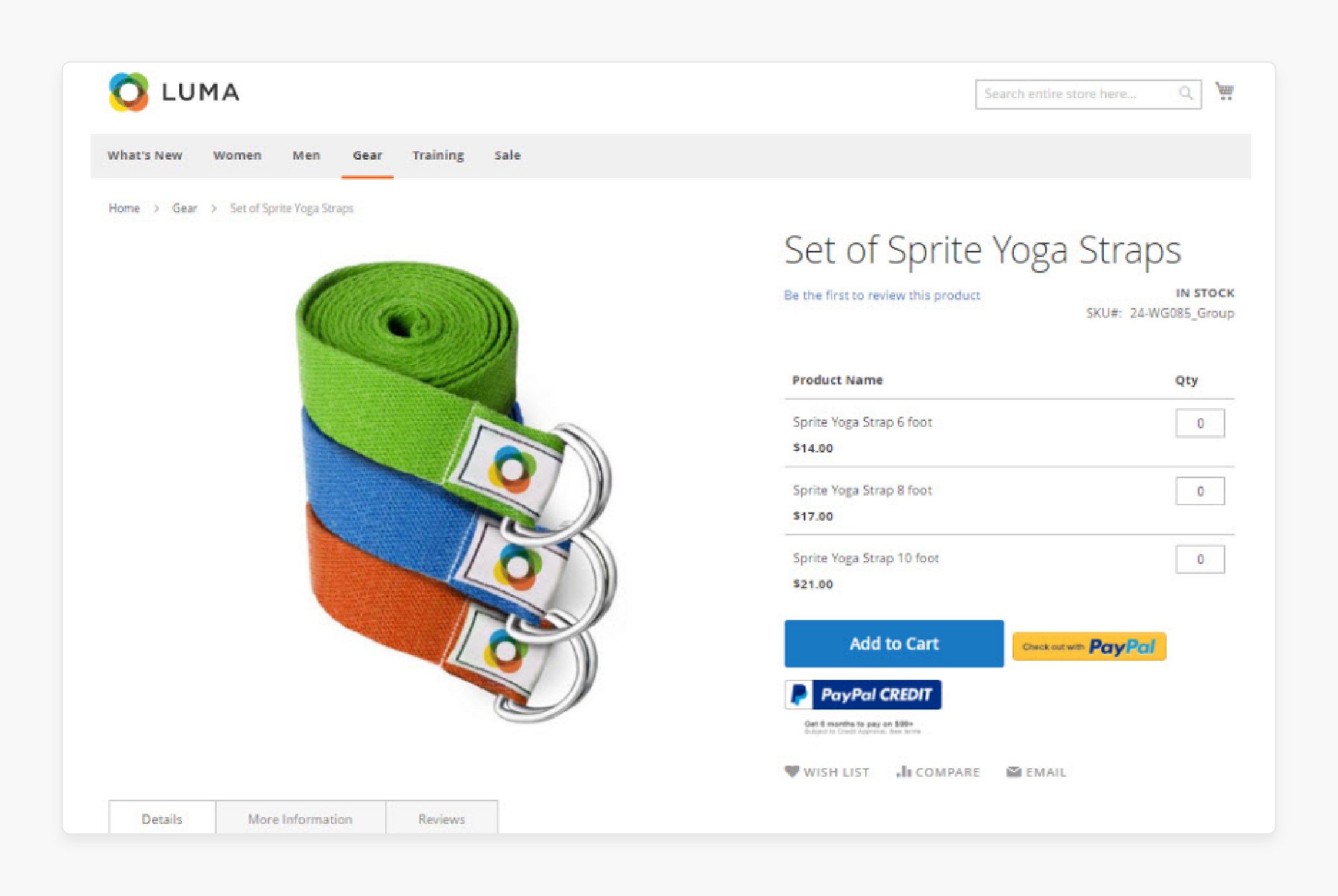
A grouped product displays several individual products as a unified group. This product type consists of simple products or virtual products. They share similar characteristics or are related to each other. Bundling them together for promotions offers savings and increases sales. Customers have the option to purchase the products either individually or as part of the grouped set.
For example, buyers can opt for one or all types from a set of sprite yoga straps.
4. Virtual Product
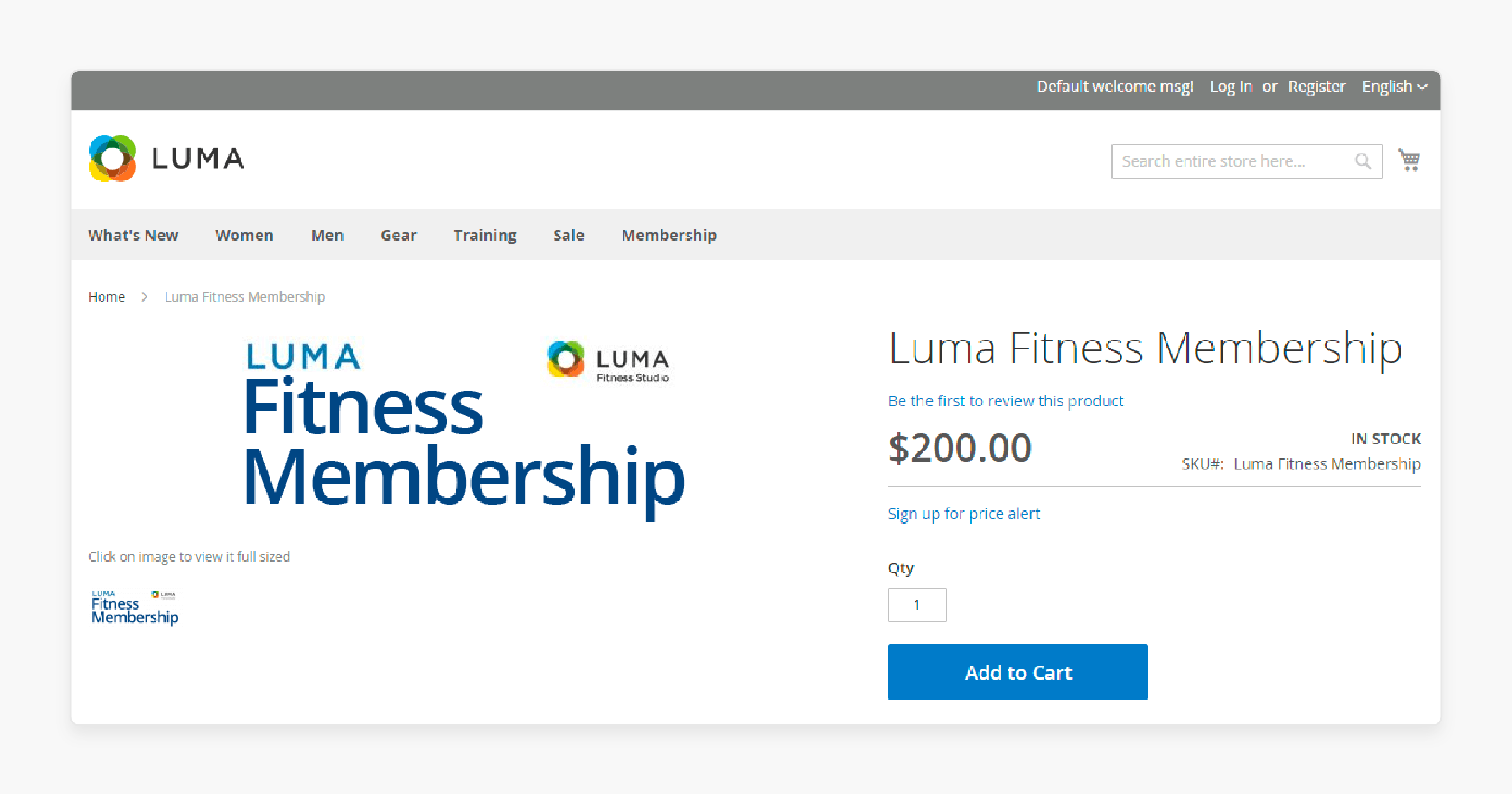
Virtual products are intangible items used for services, memberships, warranties, and subscriptions. Unlike physical products, they do not require shipping or delivery.
For example, MGT Commerce membership is a virtual product where you purchase a service rather than a physical item.
5. Bundle Product
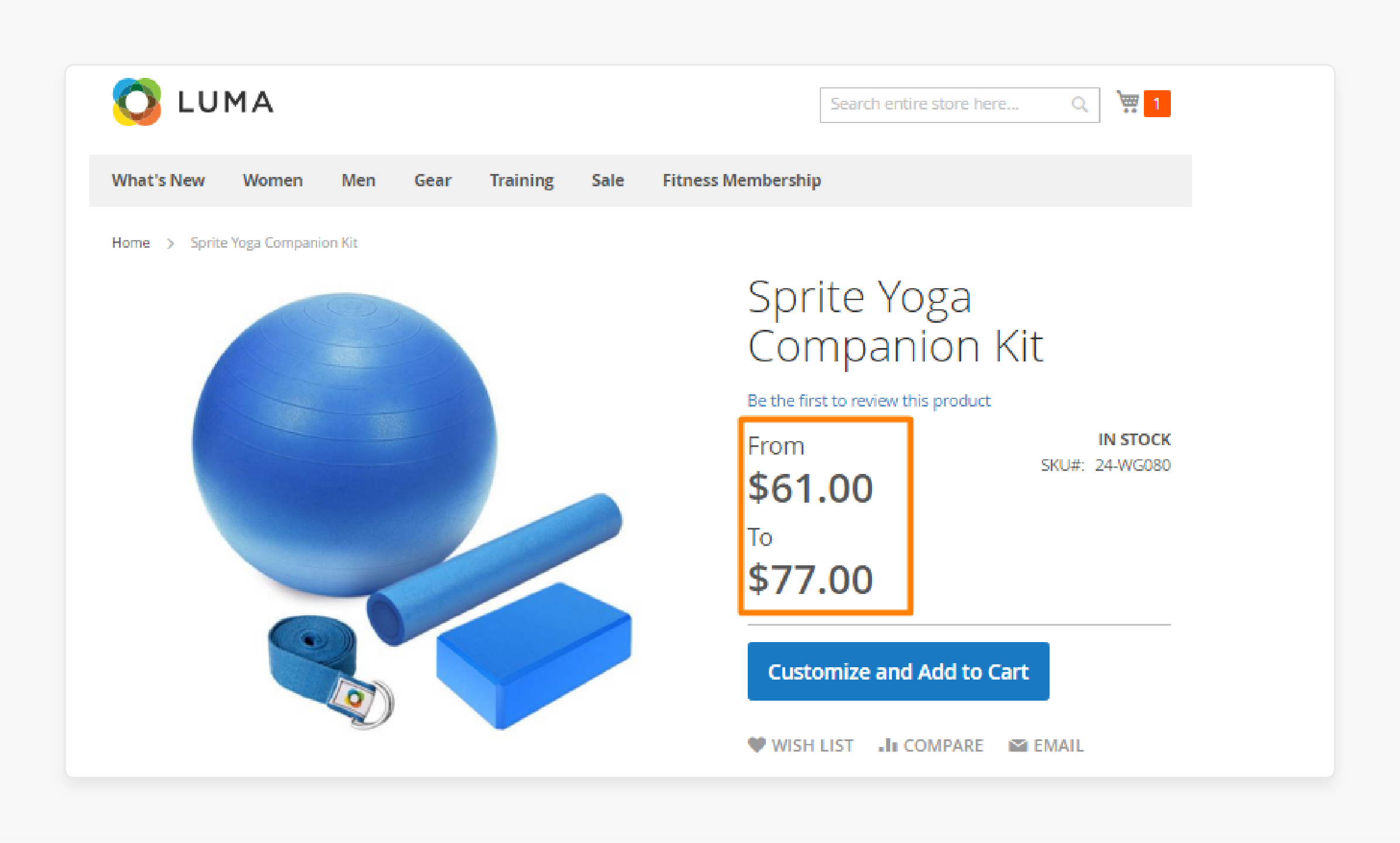
A bundle product allows customers to find their customized package from a selection of options. Examples include gift baskets, computers, or any other customizable product. Each component within the bundle is an independent product. This product type is made up of multiple simple products or virtual products.
For example, customers can purchase the entire Sprite Yoga Companion Kit with items such as a ball, yoga brick, yoga strap, and foam roller.
6. Downloadable Product
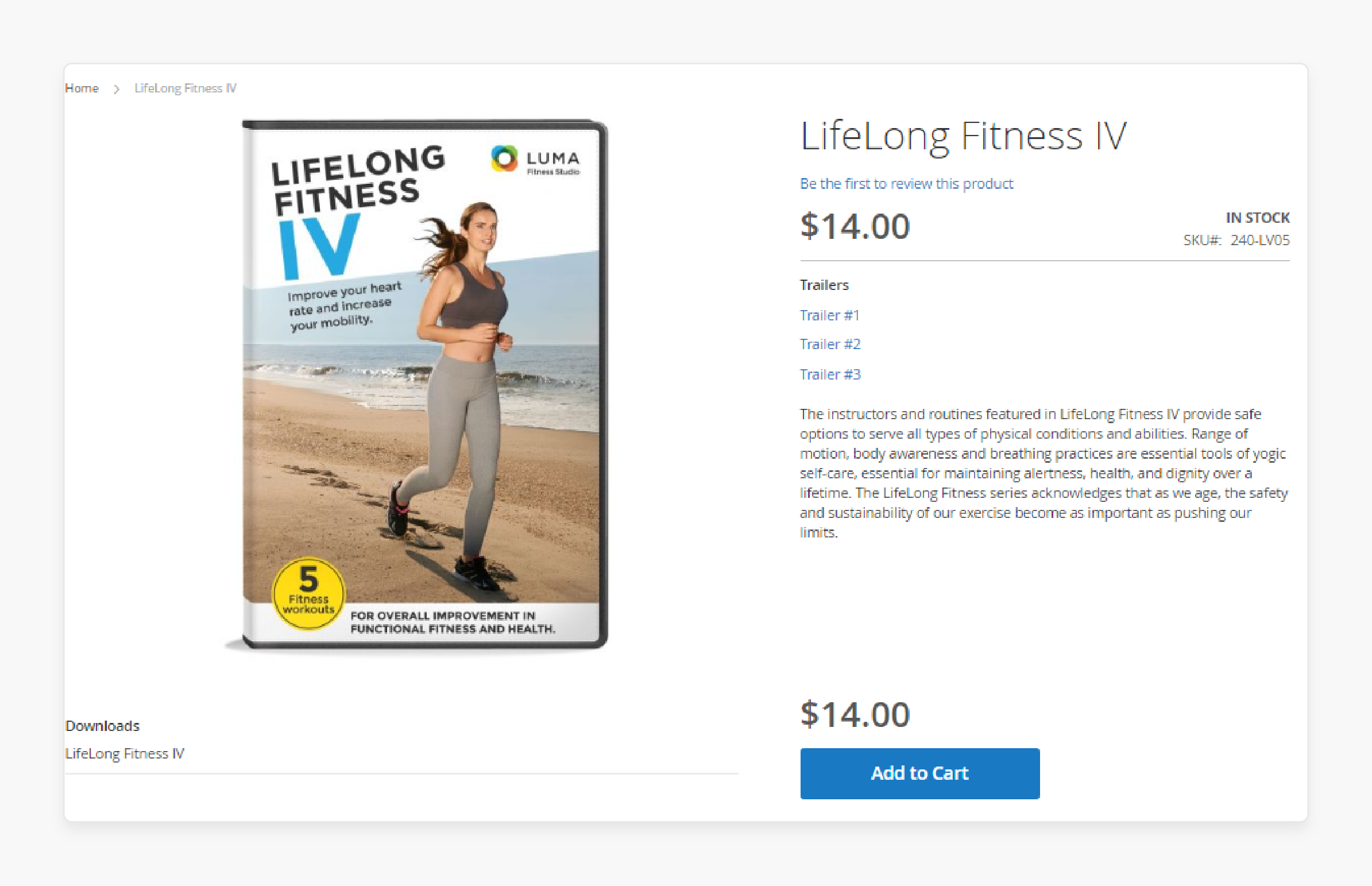
A digitally downloadable product comprises one or more files that customers can download. These files can be hosted on your server or provided via URLs to other servers. These products include downloadable items like software, files, ebooks, videos, etc. Customers can preview trailers or samples before making a purchase. Upon purchase, they can download and use the product.
For example, a yoga video for beginners offers three trailers for customers to preview the content before making a purchase.
Best Practices & Advanced Permissions For Setting Up Product Attributes
| Best Practice | Description |
|---|---|
| Use attribute sets | - Group related attributes together into attribute sets for easier management. - Create different attribute sets for different product types. |
| Choose appropriate input types | - Use dropdown or input types for swatches for attributes with predefined options. - Use text fields for open-ended attributes. |
| Enable layered navigation | - Mark key filterable attributes as "Use in Layered Navigation" to use the catalog browsing. - Avoid having too many filterable attributes. |
| Require important attributes | - Set the "Values Required" property to 'Yes' for attributes that are needed for purchasing. - Use size or color on configurable products. |
| Optimize attribute names | - Use clear, concise names for attributes. - Include keywords where relevant for SEO. - Maintain consistent naming conventions. |
| Set attribute scope thoughtfully | - Choose Global scope for attributes that apply store-wide. - Use Store View scope only for attributes that need to vary by store, like translated labels. |
| Minimize attribute options | - Keep the number of product options per attribute reasonable to avoid overwhelming customers. - Consider other mechanisms like custom options for highly variable attributes. |
| Remove unused attributes | - Conduct regular security audits to identify and remove attributes. - Perform daily checks for those that are no longer used to streamline management. |
| Leverage external systems | - For non-commerce-related attributes, consider managing them. - Manage them in external PMS or PIM systems that integrate with Magento. |
| Test attribute performance impact | - Be aware that configuring too many attributes or options can negatively impact backend performance settings and frontend speed. - Test and optimize as needed. |
| Streamline data entry | - Leverage mass product actions, import/export, and third-party integrations to easily manage large catalogs. - Automate product data entry where possible. |
| Manage inventory strategically | - Configure inventory management settings like thresholds, backorder, and quantity increments. - Use multi-source inventory for complex needs. - Monitor stock levels proactively. |
| Enhance product discovery | - Implement faceted search, product filtering, and sorting options. - Optimize site search. - Merchandise product grids thoughtfully. |
| Drive product relationships | - Set up related products, cross-sells, and up-sells to drive incremental sales. - Suggest relevant products at key points in the shopping experience. |
| Leverage product attributes | - Utilize product attributes strategically to enable better product organization, merchandising rules, and SEO. - Avoid overcomplicating attribute setup. |
Scope Of Product And Catalog Management
1. Catalog Scope
Scope settings, catalog configurations, and the root category determine catalog accessibility. It encompasses both enabled products available for sale and those currently unavailable. The main menu of your online store is often found in the top navigation.
Similar to a printed catalog's table of contents, it organizes products by categories for easy customer navigation. This menu is based on a root category that acts as a container for the store's menu. Each store view can have its unique main menu based on the same root category. It allows for tailored offerings suitable for that view's audience.
For instance, a store might feature seasonal catalogs like "Spring Catalog" or "Fall Catalog".
2. Product Scope
The scope setting determines product availability across installations with multiple websites, stores, and views. It indicates where products can be sold and which product content is visible for each store view. Initially, all products are published to the default Magento website, store, and store view.
While installing a single store and default view, you can operate in single-store mode to simplify visibility settings. However, in multi-view scenarios, a scope indicator appears beneath each field name.
In the example below, a Spanish store view is selected. Product information remains in the default store view's original language. To translate product details, switch to the Spanish store view. Also, update text fields such as product titles, descriptions, and metadata.
Steps To Edit Products For Different Views
- Log in to your Magento Admin panel.
- In the upper-left corner, select the desired store view for editing.
- Click 'OK' to confirm the scope change.
- Update the field with the new value specific to the selected store view.
Note: Below each editable field for the store view, a checkbox appears. To override the default value, deselect the "Use Default Value" checkbox.
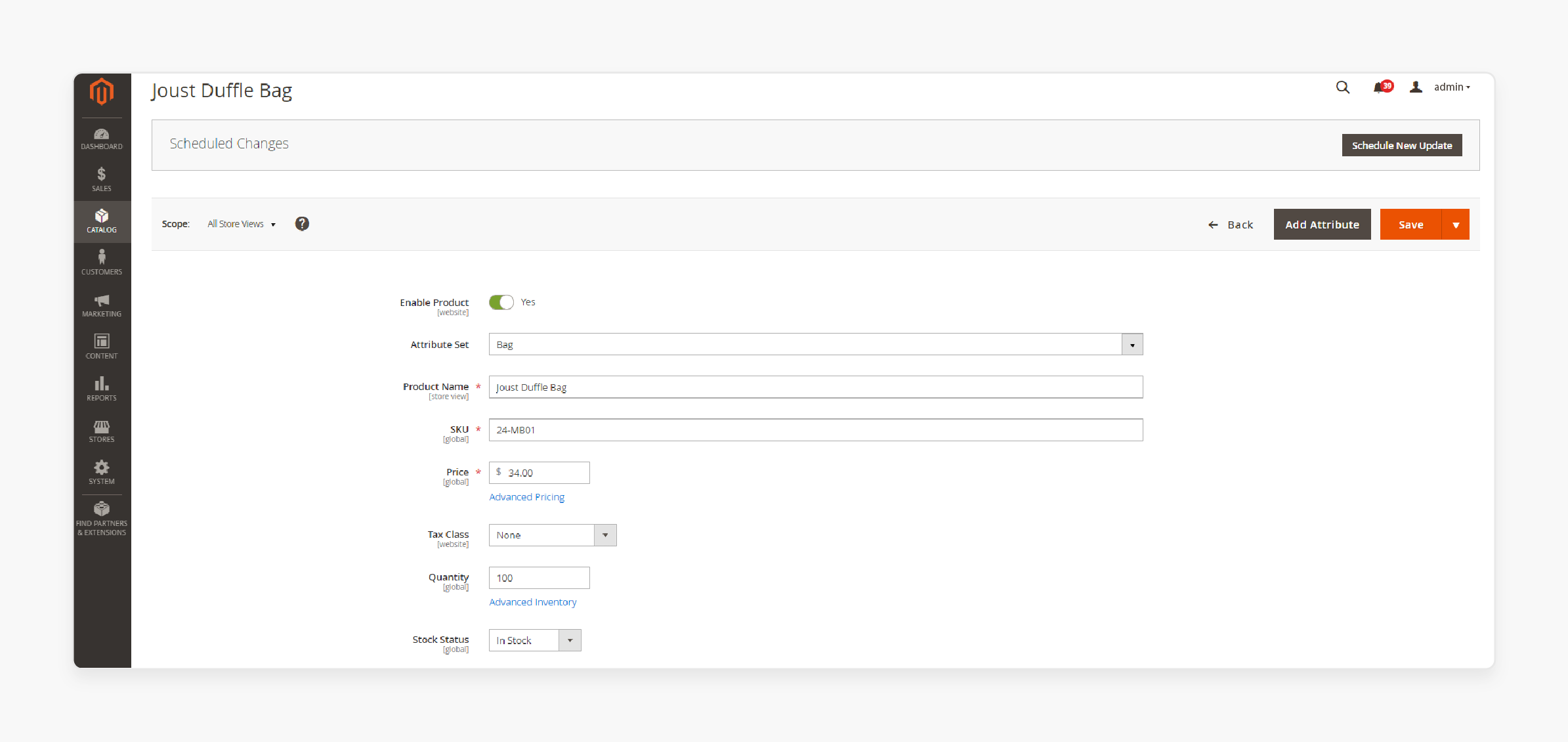
- Click on the 'Save' button.
- Return to the upper-left corner and set the store view chooser back to the default setting.
To verify the changes in your web store:
- In the upper-right corner, click on the Admin menu arrow.
- Select 'Customer View'.
- Use the language chooser to select the store view where the product was edited.
- Locate the edited product to confirm the changes.
Note: For Admin users restricted to specific scopes, the "All Store Views" scope is disabled. This is done if the product is published outside their allowed scope. Such users are limited to editing within their assigned product type scope. The first available scope for editing is automatically selected by default.
Troubleshooting Common Issues For Product Management
| Issue | Solution |
|---|---|
| Products not showing up | - Reindex the catalog_product_flat index - Check product visibility settings and stock status - Verify the product is assigned categories to the correct website and categories |
| Unable to save products | - Check Magento web server error logs for exceptions - Verify that required product attributes are set - Ensure the product SKU is unique - Temporarily disable third-party systems |
| Product images not uploading | - Ensure the pub/media/ directory is writable - Check PHP upload_max_filesize and post_max_size settings - Verify image format and size meet Magento's requirements - Try uploading the image with a generic name |
| Incorrect product pricing | - Reindex the catalog_product_price index - Check for active catalog price rules affecting the price - Verify price is entered correctly without invalid characters - Ensure multi-currency settings are properly configured |
| Issues after importing products | - Check the import file for missing required fields or invalid data - Verify that imported product data matches Magento's attribute requirements - Reindex and flush caches after import - Check for conflicting third-party import modules |
| Product URL key conflicts | - Manually set unique URL keys for each product - Use the "Regenerate URL rewrites" tool under Marketing > SEO & Search - Ensure generated URL keys are SEO-friendly |
| Configurable product issues | - Check that associated simple products are enabled and in-stock - Ensure configurable attributes are set up correctly - Reindex the catalog_product_flat index for configurable products |
| Slow product management | - Optimize product images before uploading - Increase PHP memory limit for intensive operations - Use Magento's bulk catalog management tools - Consider a product information management (PIM) system for large catalogs |
FAQs
1. How can I use the shared catalog feature to offer custom pricing for different companies?
Shared products in Magento allow you to create custom pricing for different companies. Go to the Admin panel > Catalog > Shared Catalogs. Create a new shared catalog. Assign products and set custom prices. Link the catalog to specific company accounts.
2. How do I customize product visibility and "add to cart" options for specific customer groups?
Go to Products > Catalog. Edit the desired product. Under 'Product in Websites', select visibility options. In 'Advanced Inventory', you can manage stock and 'add to cart' button visibility. Use 'Customer Group' settings to control which groups can see or purchase the product.
3. How can I hide product prices for certain categories or products in my Magento store?
Edit the product and set 'Display Actual Price' to 'On Gesture' or 'In Cart'. Use a custom module or extension to hide prices based on category. You can also use customer group permissions to control price visibility.
Summary
Magento Product Catalog management manages product descriptions, attributes, and pricing structures. It allows store admins to:
-
Manage inventory across multiple warehouses
-
Streamline operations and enhance customer satisfaction.
-
View more product attributes at once.
-
Customize visible columns based on your needs.
-
Perform bulk actions more efficiently.
-
Filter and sort products more effectively.
-
Save time on creating and managing categories and products.
Consider Magento hosting plans to explore Adobe Commerce B2B catalog management features for enriching the ecommerce experience on your storefront and marketing campaigns.




