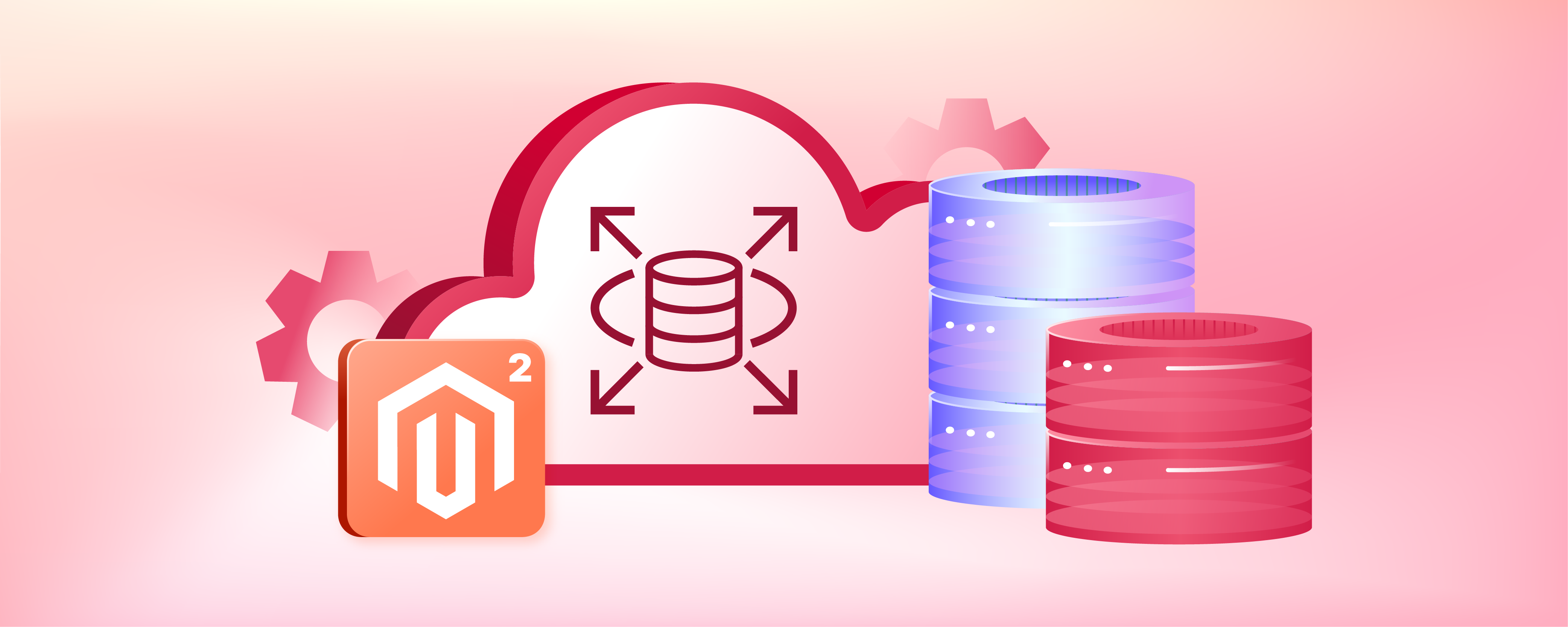
7 Steps to Set up Magento Amazon RDS DB Instance
Looking to supercharge your Magento store's performance and scalability? Magento Amazon RDS is a powerful combination that can take your e-commerce business to the next level. RDS is a managed database service from Amazon Web Services. It simplifies the setup, operation, and scaling of databases in the cloud.
This tutorial will explore the benefits of using RDS with Magento and steps to set up AWS RDS for your store.
Key Takeaways
-
Discover how Magento Amazon RDS can boost your store's performance
-
Learn the benefits of using Amazon RDS with Magento
-
Get a step-by-step guide on integrating Magento with Amazon RDS
-
Find out the best practices for configuring and optimizing Magento on RDS
-
Unlock the power of AWS to enhance your Magento store's capabilities
-
Deliver a seamless user experience with a scalable and high-performing database
What is AWS RDS In Magento 2?
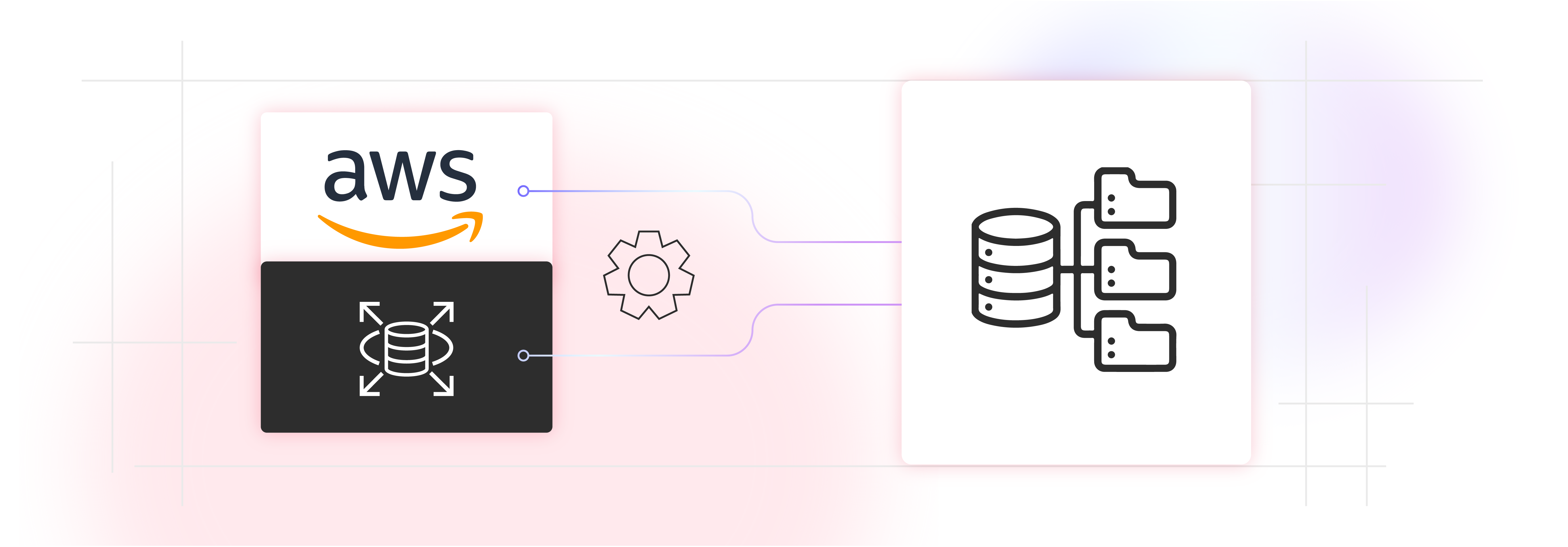
AWS RDS (Amazon Relational Database Service) is a managed database service provided by Amazon Web Services (AWS).
AWS RDS simplifies the deployment, operation, and scaling of relational databases in the cloud. Magento 2, an open-source e-commerce platform, can be integrated with AWS RDS to leverage its benefits. AWS RDS handles administrative tasks such as
-
Database provisioning
-
Patching
It allows Magento 2 store owners to focus on their e-commerce business rather than database management.
7 Steps to Connect Amazon RDS Instance To Magento 2
Step 1: Create an RDS Instance
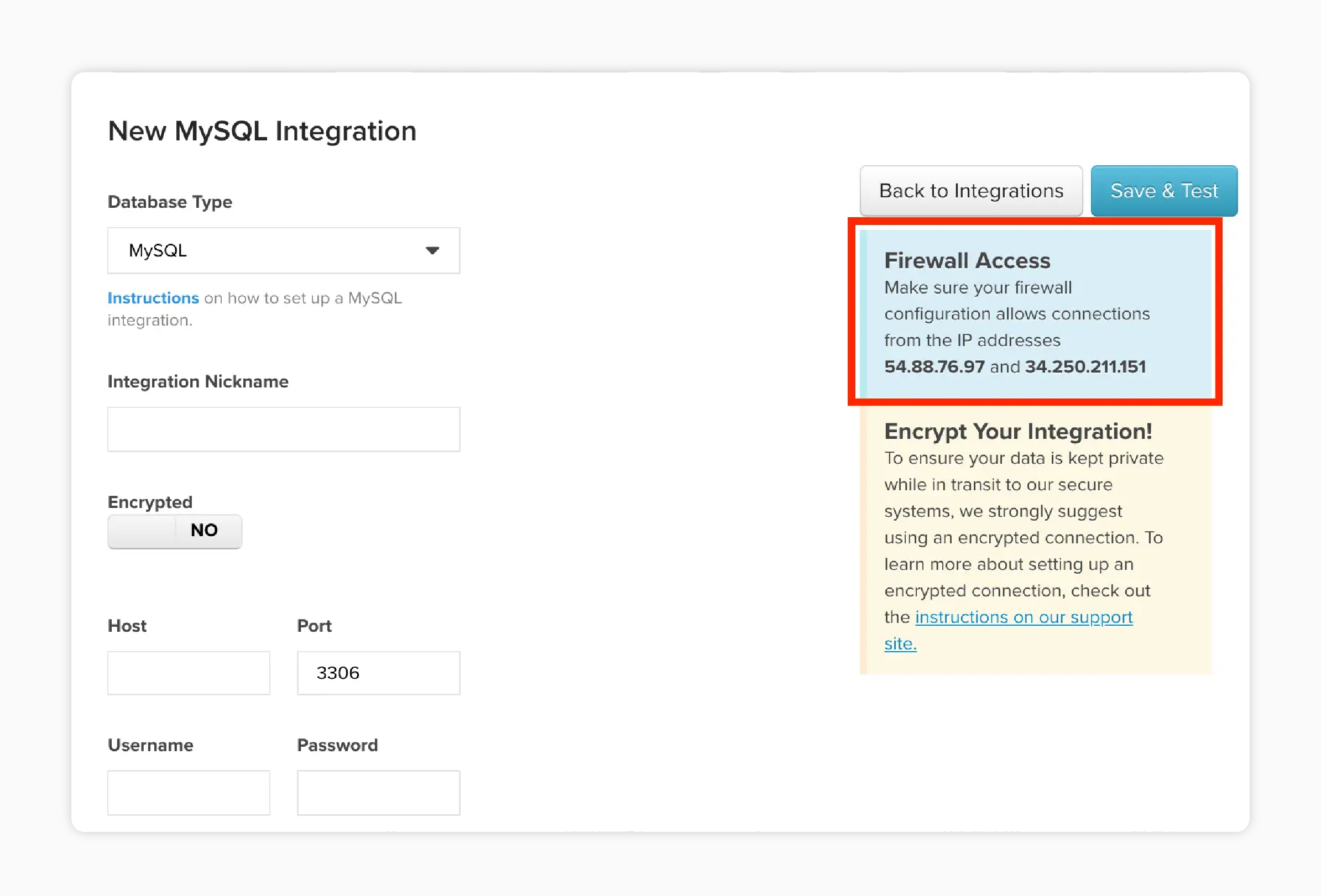
-
Log in to the AWS Management Console and navigate to the RDS service.
-
Click on "Create database" and select the database engine (e.g., MySQL or Amazon Aurora) compatible with Magento 2.
-
Choose the appropriate instance size, storage capacity, and other configuration options based on your requirements.
-
Specify the database name, username, and password that Magento 2 will use to connect to the database.
Authorize Commerce Intelligence to access your database:
-
Go to the credentials page (Manage Data > Integrations) for your database (MySQL, Microsoft SQL, or PostgreSQL).
-
In the IP addresses box, find the IP addresses you must authorize to connect RDS to Commerce Intelligence: 54.88.76.97 and 34.250.211.151.
-
Add these IP addresses to the appropriate database security group via the AWS management console. You can add them to an existing group or create a new one.
-
When adding the IP addresses, append /32 to the end of each address to indicate an exact IP address.
Step 2: Configure Security Group
-
In the RDS instance settings, configure the security group to allow inbound access from your Magento 2 application.
-
Add an inbound rule to the security group, specifying the IP address or range of your Magento 2 server.
-
It ensures that only authorized traffic from your Magento 2 application can access the RDS instance.
Step 3: Retrieve RDS Connection Details
-
After creating the RDS instance, go to the RDS dashboard and select your instance.
-
Note down,
-
Endpoint
-
Port
-
Database name
-
Username
-
Password associated with your RDS instance.
-
-
You will need these connection details to configure Magento 2.
Step 4: Update Magento 2 Database Configuration
-
Open the Magento 2 configuration file located at
app/etc/env.phpon your Magento 2 server. -
Locate the database connection settings section in the file.
-
Update the following parameters with the RDS connection details:
-
host: Enter the RDS instance endpoint.
-
dbname: Specify the database name you created in the RDS instance.
-
username: Provide the username associated with the RDS instance.
-
password: Enter the password for the RDS database user.
-
-
Save the configuration file.
Note:
-
If you are using an encrypted connection (e.g., SSH tunnel for MySQL), create a Linux user for Commerce Intelligence.
-
Refer to the setup topic for your specific database for instructions on creating a Linux user.
-
This step is necessary for creating an SSH tunnel, which is the safest method for sending data over the internet.
Step 5: Run Magento 2 Setup
-
If you are installing Magento 2 for the first time, run the Magento 2 setup process using the command line.
-
Execute the following command:
bin/magento setup:install --db-host=<RDS_ENDPOINT> --db-name=<DB_NAME> --db-user=<DB_USER> --db-password=<DB_PASSWORD> -
Replace
<RDS_ENDPOINT>,<DB_NAME>,<DB_USER>, and<DB_PASSWORD>with the respective values from your RDS instance.
Step 6: Test the Connection
-
After completing the setup, verify that Magento 2 is successfully connected to the RDS instance.
-
Access your Magento 2 store in a web browser and ensure that it loads correctly.
-
Perform some database-related operations, such as adding products or placing orders, to confirm that the connection is working as expected.
Step 7: Enter Connection Info to Commerce Intelligence

-
After granting Commerce Intelligence access to your instance and creating a user, navigate to the credentials page for your database (MySQL, Microsoft SQL, or PostgreSQL) via the Integrations page.
-
Click Add Integration and then click the icon for your database to go to the credentials page. If you don't have access to the required integration, contact your Adobe Account Team.
-
Enter the following information:
-
The public address of your RDS instance (found in the AWS management console)
-
The port your database instance uses (default port may automatically populate)
-
The username and password of the Commerce Intelligence user you created
-
-
If you are using an encrypted connection, change the Encrypted toggle on the database credentials page to Yes and fill out the extra form to set up the encryption.
Magento RDS Best Practices
1. Choose the Right Database Engine

-
Magento supports MySQL and Amazon Aurora, a drop-in replacement for MySQL.
-
Consider using Amazon Aurora for enhanced performance, scalability, and automatic failover.
-
Aurora is fully compatible with MySQL, making it easy to switch from existing MySQL databases.
2. Select Appropriate Instance Size
-
Choose an RDS instance size that matches your Magento store's requirements.
-
Consider factors like traffic volume, catalog size, and expected growth.
-
Monitor CPU, memory, and storage utilization to identify if scaling is needed.
3. Enable Multi-AZ Deployment
-
Use Multi-AZ deployment to ensure high availability and automatic failover.
-
It creates a standby replica in a different Availability Zone, minimizing downtime during outages.
4. Configure Backup and Recovery

-
Enable automated backups to protect your data and allow point-in-time recovery.
-
Set an appropriate backup retention period based on your business needs.
-
Perform regular database snapshots for long-term data retention and disaster recovery.
5. Implement Read Replicas
-
Use read replicas to distribute read-heavy workloads and improve performance.
-
Read replicas provide additional read capacity and reduce the load on the primary instance.
-
Monitor replica lag to ensure data consistency and performance.
6. Optimize Database Configuration
-
Fine-tune database parameters based on Magento's requirements.
-
Adjust settings like buffer pool size, query cache, and table open cache.
-
Use Magento's built-in database optimization tools and follow Magento's performance best practices.
7. Secure Your Database

-
Place your RDS instance in a private subnet within a Virtual Private Cloud(VPC).
-
Configure security groups to control inbound and outbound traffic.
-
Enable encryption at rest and in transit to protect sensitive data.
-
Use IAM roles and policies to manage access to your RDS instance.
8. Monitor and Optimize Performance
-
Utilize Amazon CloudWatch to monitor RDS metrics and set up alerts.
-
Track key metrics like CPU utilization, database connections, and query performance.
-
Use Magento's built-in profiling and debugging tools to identify performance bottlenecks.
-
Optimize queries, indexes, and database schema based on performance insights.
9. Plan for ScEnhanced Scalability For Your Storealability

-
Anticipate future growth and plan for scalability.
-
Use AWS Auto Scaling to adjust EC2 instances automatically based on demand.
-
Consider using Amazon ElastiCache for caching and Amazon CloudFront for content delivery.
Amazon RDS vs. Amazon Aurora for Magento
| Feature | Amazon RDS | Amazon Aurora |
|---|---|---|
| Database Engine | - Supports various database engines, including MySQL. - Magento is compatible with MySQL. |
- MySQL-compatible database engine. - Drop-in replacement for MySQL. |
| Performance | - Provides good performance for Magento workloads. - Can be optimized through configuration and scaling. |
- Offers enhanced performance compared to RDS MySQL. - Utilizes a distributed storage architecture for faster reads and writes. |
| Scalability | - Allows vertical scaling by changing instance size. - Supports read replicas for read-heavy workloads. |
- Automatically scales storage capacity as needed. - Provides auto-scaling of read replicas based on demand. |
| High Availability | - Offers Multi-AZ deployment for high availability. - Automatically fails over to a standby replica during outages. |
- Includes Multi-AZ deployment by default. - Provides automatic failover to a replica in case of failures. |
| Backup and Recovery | - Supports automated backups and manual snapshots. - Enables point-in-time recovery. |
- Offers continuous incremental backups. - Allows recovery to any point in time within the backup retention period. |
| Migration | - Requires manual migration of existing MySQL databases to RDS. - Involves configuration changes to Magento. |
- Allows seamless migration from MySQL to Aurora. - Minimal changes required in Magento configuration. |
| Management | - Provides a managed database service. - Handles routine tasks such as patching and Magento backups. |
- Offers fully managed database service. - Automates management tasks and optimizes performance. |
| Integration | - Integrates well with other AWS services. - Can be used with Magento on AWS. |
- Seamlessly integrates with AWS ecosystem. - Optimized for use with Magento on AWS. |
| Pricing | - Pay for the resources consumed. - Offers Reserved Instances for cost optimization. |
- Pay for the resources consumed. - Typically more cost-effective for larger workloads. |
Troubleshooting Magento RDS
| Issue | Description | Troubleshooting Steps |
|---|---|---|
| Slow Performance | - Magento pages load slowly. - Queries take a long time to execute. |
- Check the RDS instance size and scale it up if necessary. - Optimize Magento database queries and indexes. - Enable query caching and Magento caching. |
| Database Connection Errors | - Magento fails to connect to the RDS database. - "Error establishing a database connection" message appears. |
- Verify that the RDS database instance is running and accessible. - Check the database connection settings in Magento configuration. - Ensure the database user has the necessary Magento permissions. - Confirm the security group rules allow inbound traffic from Magento. |
| High CPU Usage | - RDS instance consistently experiences high CPU utilization. | - Monitor CPU usage using Amazon CloudWatch. - Identify and optimize CPU-intensive queries or processes. - Consider upgrading to a larger RDS instance type. - Implement caching mechanisms to reduce database load. |
| Storage Capacity Issues | - RDS storage reaches capacity limits. - "Storage full" errors occur. |
- Monitor storage usage and plan for growth. - Purge unnecessary data and archives. - Enable RDS storage autoscaling if supported. - Increase storage capacity by modifying the RDS instance. |
| Replication Lag | - Read replicas experience high replication lag. - Stale data is served from read replicas. |
- Monitor replication lag using Amazon CloudWatch. - Optimize long-running queries on the primary instance. - Ensure read replicas have sufficient resources. |
| Backup and Recovery | - RDS automated backups fail. - Manual snapshots encounter errors. |
- Check the backup retention period and ensure it meets your requirements. - Verify that the backup window does not conflict with peak traffic hours. - Monitor backup status and troubleshoot any errors. - Test the recovery process to ensure backups are viable. |
| Security Vulnerabilities | - Magento or RDS vulnerabilities are identified. | - Keep Magento and RDS engine versions up to date. - Apply security patches promptly. - Follow Magento and AWS security best practices. - Regularly monitor for and address security alerts. |
| Magento Extension Compatibility | - Third-party Magento extensions cause issues with RDS. | - Verify extension compatibility with the RDS engine version. - Test extensions thoroughly in a staging environment. - Reach out to extension developers for RDS-specific support. - Consider alternative extensions or custom development if needed. |
FAQs
1. What is Magento Amazon RDS?
Magento Amazon RDS refers to using AWS (Amazon Web Services) for optimal performance and scalability with Magento. Magento is an open-source content management system.
2. How can I configure Amazon RDS for MySQL with Magento?
You can configure Amazon RDS for MySQL with Magento. It involves deploying a database instance within the AWS cloud. Then, you can connect it to your Magento store for efficient data management.
3. What is Amazon Aurora, and how is it related to Magento?
Amazon Aurora is a drop-in replacement for MySQL databases provided by AWS. Magento users can adopt Amazon Aurora. It can enhance the performance and scalability of their database instances.
4.How do automated backups work with Amazon RDS for Magento?
With Amazon RDS, automated backups can be scheduled. It ensures data protection and easy recovery in case of any unforeseen circumstances affecting your Magento database.
5. What security measures are in place for Magento instances on Amazon RDS?
Amazon RDS provides security groups to control access to your database instances. It allows you to define inbound and outbound rules based on IP addresses and other parameters for enhanced security.
6. How can I switch from using MySQL to Amazon Aurora for my Magento database?
You can switch from using MySQL to Amazon Aurora for your Magento database. It can be done by following a quick start guide provided by AWS. Doing so ensures a seamless transition with minimal downtime.
7. Can I stop and start my RDS MySQL instance on Amazon as needed?
Yes, you can stop and start your RDS MySQL instance on Amazon as needed. It allows you to save costs by only running the instance when necessary for your Magento operations.
Summary
Amazon RDS simplifies database management tasks. It allows Magento store owners to focus on their business. By following the step-by-step guide and best practices outlined in this tutorial, you can:
-
Simplify database management and focus on your core business
-
Ensure high availability and minimize downtime with Multi-AZ deployment
-
Protect your data with automated backups and recovery options
-
Improve performance with read replicas and optimized database configuration
-
Secure your database using VPC, security groups, and encryption
-
Monitor and optimize performance using CloudWatch and Magento tools
Explore managed magento hosting options to optimize your ecommerce store with Amazon RDS.




