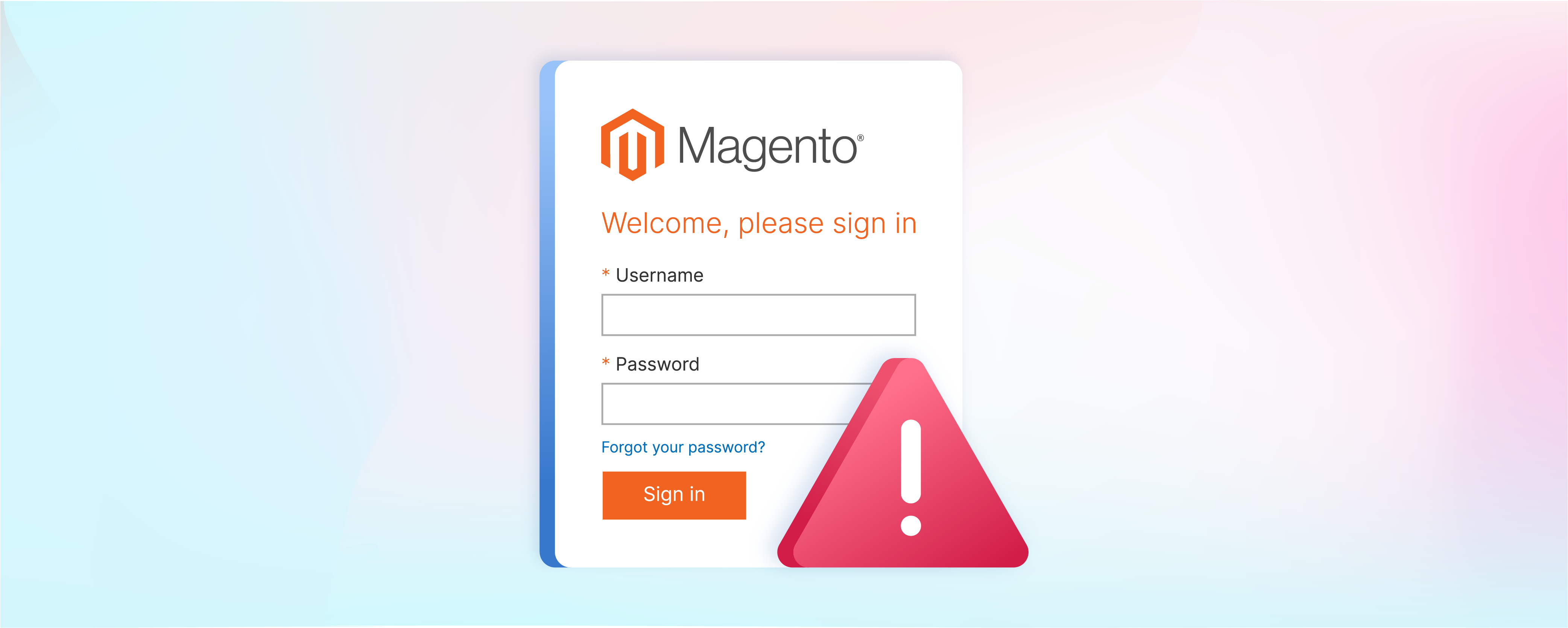
Resolve Magento Admin Panel Login Issues
Magento admin login allows store owners to manage their e-commerce store and access back-end operations. However, users may sometimes experience login problems that can be frustrating and limit their access. This tutorial will discuss common causes of login problems and how to resolve them.
Key Takeaways
-
Unlock a locked Magento admin account using command-line interface commands.
-
Verify and change an admin user's
is_activestatus directly in the database. -
Update the Magento admin account password using a MySQL command with new hash algorithms.
-
If the previous steps fail, create a new Magento admin account via the command line.
-
Ensure passwords meet Magento 2's complexity requirements to avoid disabling accounts.
Facing Error Message during Magento Admin Access
If you want to access the Magento Admin Panel, follow the steps below:
Open your browser and enter the URL provided during the Magento installation. After that, add the base URL of your Magento store's Admin Path.
The default Magento Admin URL will appear as:
https://www.yourdomain.com/admin.
If you have set a custom Magento Admin URL, your Magento Admin URL will be formatted as:
https://www.yourdomain.com/<Admin Path>.
The location of the Admin Path in the backend section can be found by referring to the env.php file under the <Magento_root_directory>/app/etc/ directory:
Default Admin Path:
'backend' => [
'frontName' => 'admin'
],
Custom Admin Path:
'backend' => [
'frontName' => 'mag_backend'
],
Provide the username and password for your Magento Admin Account.
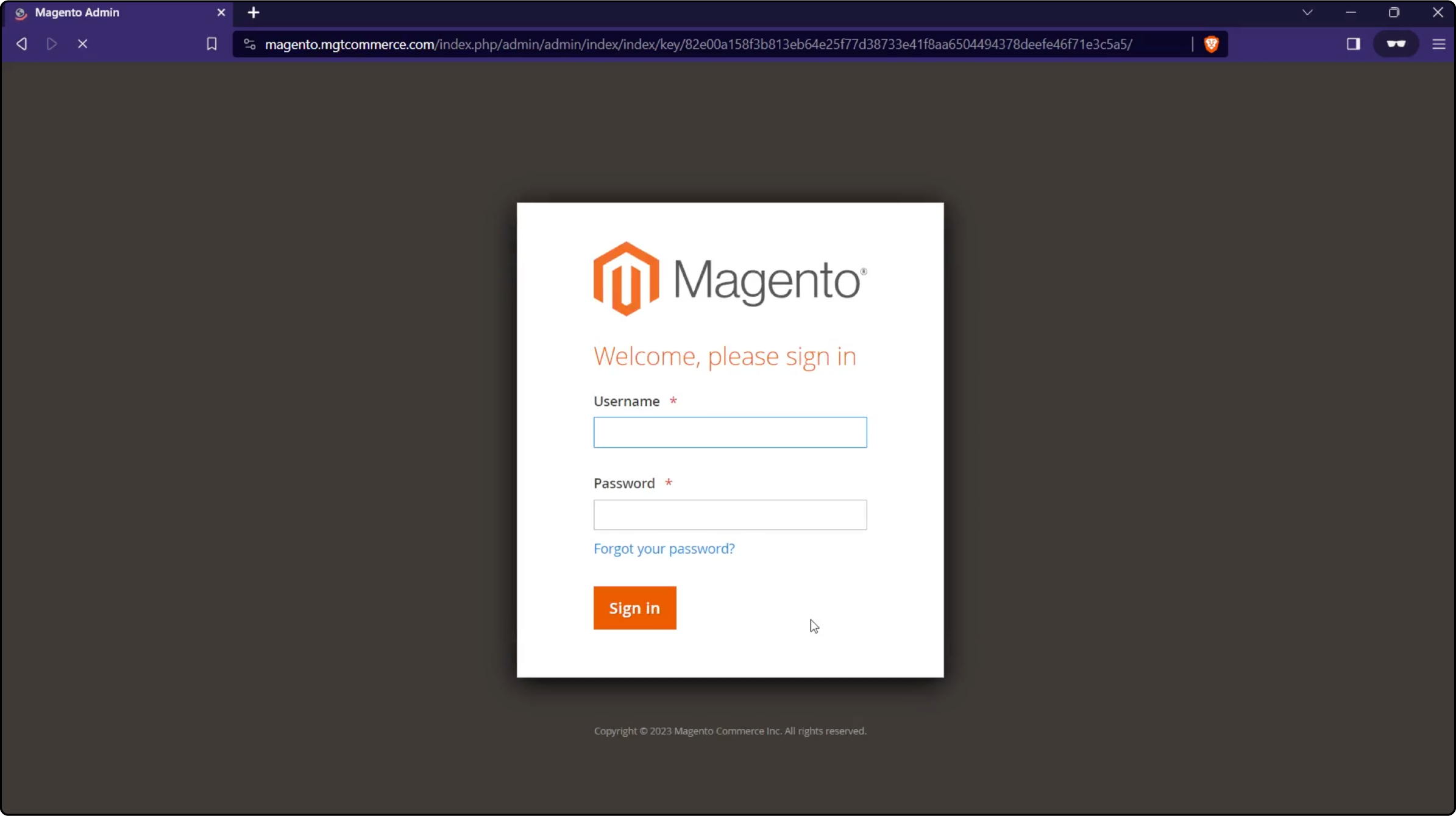
Select the "Sign In" button.
The Magento Admin Panel will appear and looks like this screenshot:
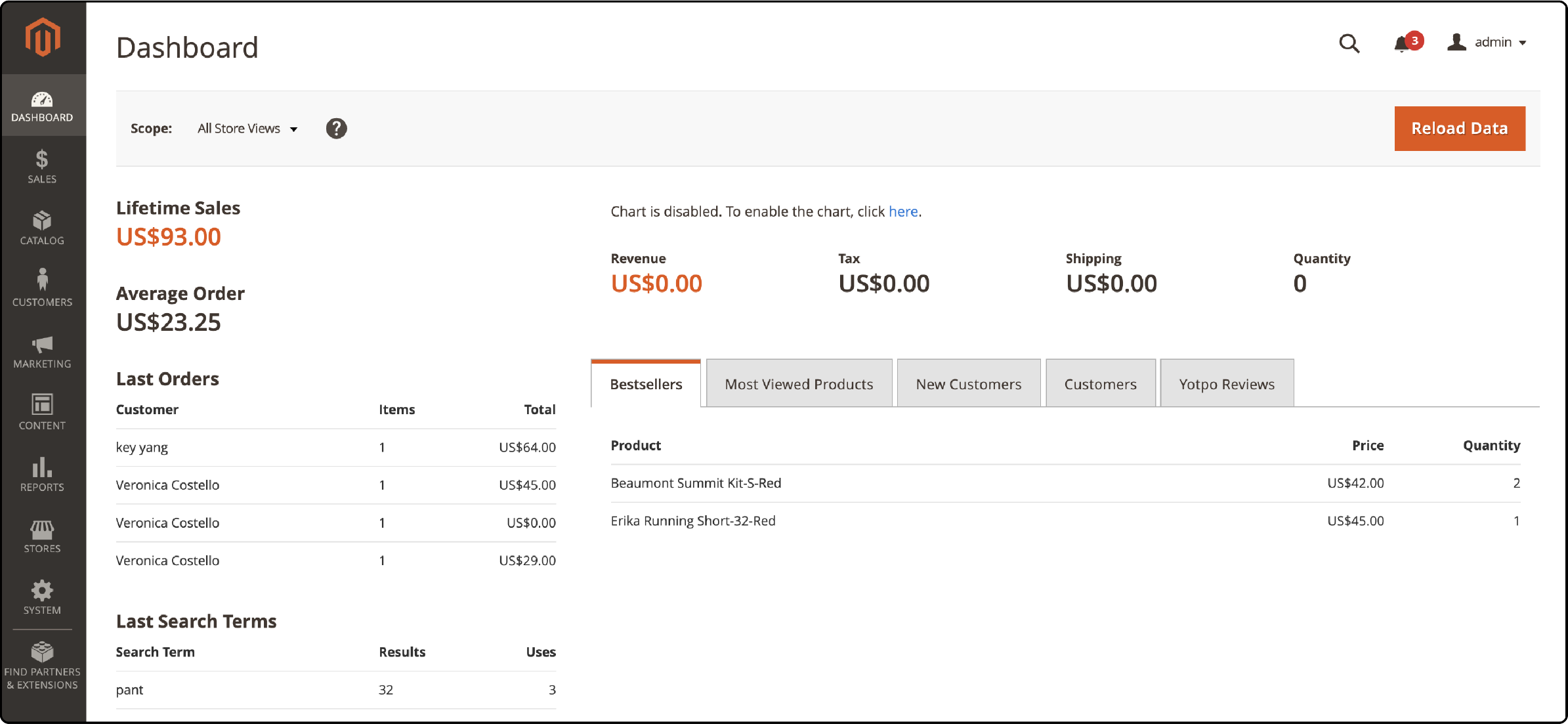
You might receive error messages if you encounter a login issue with the Magento Admin Panel. These messages are based on the version of Magento you are using.
If you are using Magento versions 2.0 to 2.2.9, you will come across the following error message when trying to access the Magento Admin Panel:
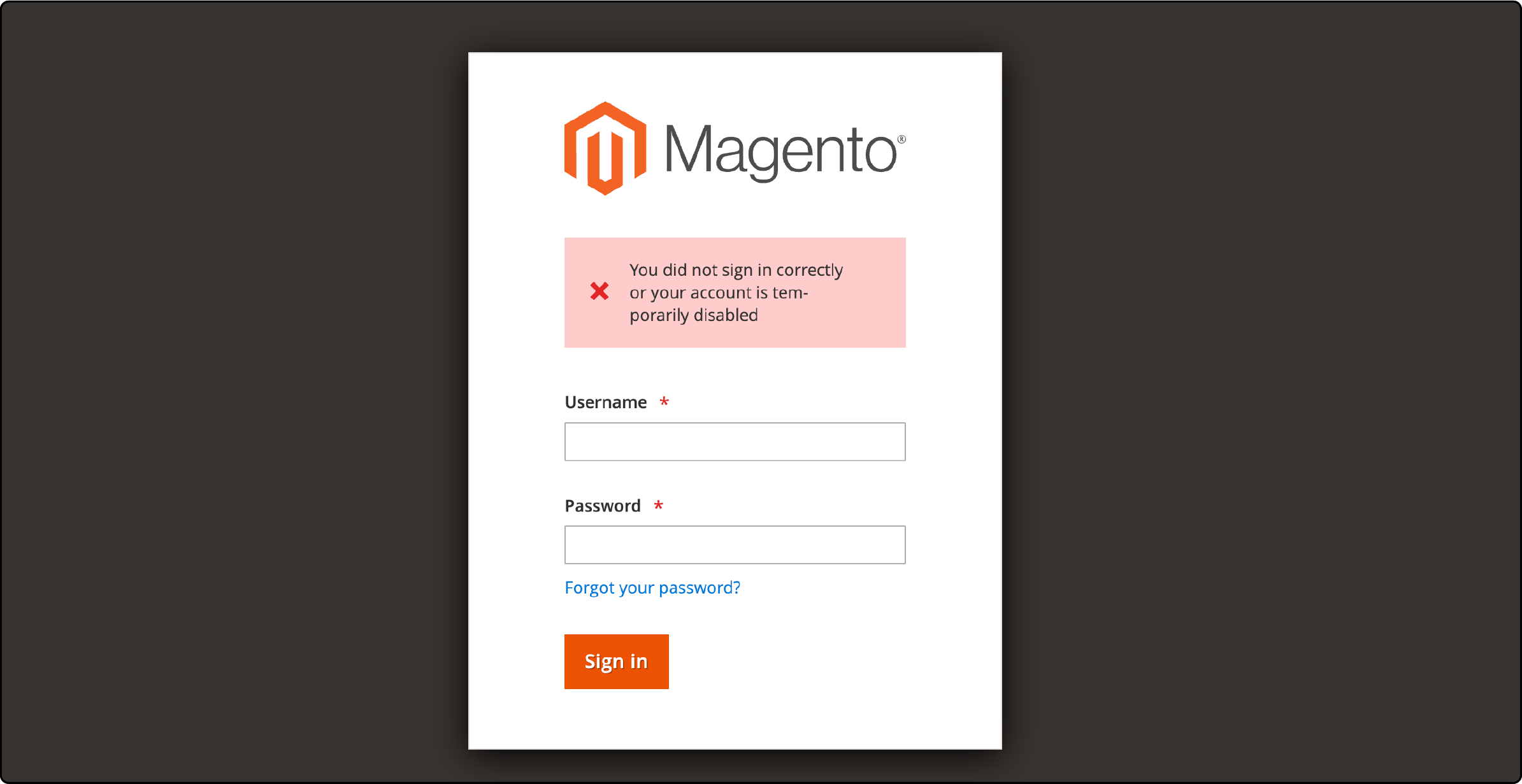
If you are using Magento versions 2.3.x and above, you may encounter the following error message when trying to access the Magento Admin Panel:
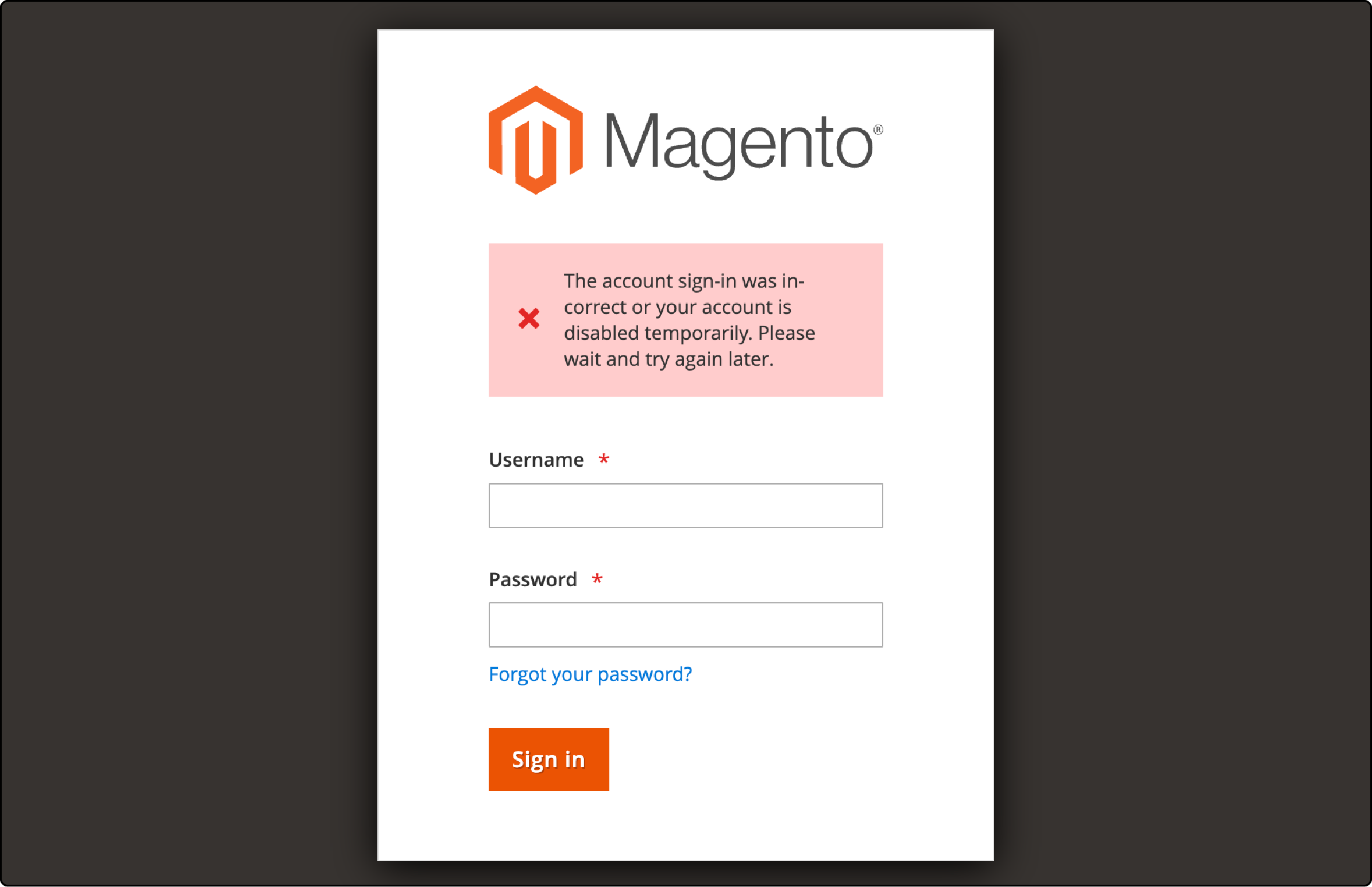
Magento Admin Panel Login Issues
Here are some common situations where you might encounter Magento Admin Panel login issues:
-
Attempting to access the Magento Admin Panel following the installation of Magento via the command line.
-
Attempting to log into the Magento Admin Panel multiple times using an incorrect username and password.
-
Attempting to utilize a Magento Admin Account that does not meet the password complexity prerequisites.
Troubleshoot Access Issues for Magento Admin Panel
1. Unlock the Magneto Admin Account
Sometimes, for security reasons, Magento may lock an account. To unlock the account, navigate to your website's Magento root directory and run the following command:
php bin/magento admin:user:unlock <username>
For example, to unlock the mag_admin account, simply execute the following command as an example:
php bin/magento admin:user:unlock mag_admin
This will be output.
]$php bin/magento admin:user:unlock mag_admin
The user account "mag_admin" has been unlocked
If the account is not locked or cannot be unlocked, you will receive the following message when executing the command:
]$php bin/magento admin:user:unlock mag_admin
The user account "mag_admin" was not locked or could not be unlocked
If the account is not found, executing the command will result in receiving the following message:
]$php bin/magento admin:user:unlock mag2_admin
Couldn't find the user account "mag2_admin"
2. Check the locked user in the database
To determine the locked user in the database using the phpMyAdmin tool, follow the steps outlined below:
To get started:
-
Access phpMyAdmin and log in.
-
Locate and select your database.
-
Find and click on the admin_user table.

Locate the user account for the locker and verify that the database column named is_active is set to a value of 1 (one).

To modify the value, click on the Edit link and set it to 1 (one). Afterward, click the Go button to save the changes.

You can also resolve the problem by truncating the admin_user_session table.
3. Change the Magento Admin Account password using a MySQL command
To change the password of the Magento Admin Account using the MySQL command, execute the following command from the MySQL prompt:
SET @salt = MD5(UNIX_TIMESTAMP());
UPDATE admin_user SET `password` = CONCAT(SHA2(CONCAT(@salt, 'new_password'), 256), ':', @salt, ':1') WHERE username = 'admin_username';
Please substitute "admin_username" and "new_password" with your Magento Admin Account username and password.
This is the example output provided:
Query OK, 0 rows affected (0.001 sec)
MariaDB [testdb_ad]> UPDATE admin_user SET `password` = CONCAT(SHA2(CONCAT(@salt, 'wYcHyynQDhvrU'), 256), ':', @salt, ':1') WHERE username = 'mag_admin';
Query OK, 1 row affected (0.002 sec)
Rows matched: 1 Changed: 1 Warnings: 0
MariaDB [testdb_ad]>
4. Create a new Magento Admin Account
If none of the solutions mentioned above are effective, you should generate a new Magento Admin Account for your website. To do this, execute the following commands from your Magento root directory:
php bin/magento admin:user:create --admin-user="new_username" --admin-password="new_password" --admin-email="new_email_address" --admin-firstname="firstname" --admin-lastname="lastname"
Please update the new_username, new_password, new_email_address, firstname, and lastname values as per your requirements.
Here is the sample output:
$ php bin/magento admin:user:create --admin-user="magento_user" --admin-password="W85VJ9Fp0CIZQ" --admin-email="testuser@example.com" --admin-firstname="firstname" --admin-lastname="lastname"
Created Magento administrator user named magento_user
Magento 2's security mechanism is also responsible for this problem. When any accounts fail to meet Magento 2's password complexity requirements, those accounts will be temporarily disabled.
By default, the password for Magento 2 must meet certain security requirements. It should consist of the following elements:
-
Uppercase letters
-
Lowercase letters
-
Numeric
-
Special characters
-
Minimum of eight characters
When setting up passwords for your Magento user accounts, adhering to Magento 2's security requirements is crucial.
FAQs
1. How can I securely log into my Magento 2 admin dashboard?
To ensure a secure login to your Magento 2 admin dashboard, use strong credentials that meet the platform's requirements, and consider implementing two-factor authentication for an extra layer of security.
2. Where can I find the settings to customize my site's interface in Magento 2?
Custom settings for your site’s interface can be found in the Magento 2 admin panel’s ‘Content’ section, where you can manage themes, pages, and static blocks.
3. What are some essential tools for managing customer orders on Magento 2?
Key tools for order management in Magento include the sales order grid, order view page, and the ability to configure order status and email notifications directly from the admin panel.
4. Where do I go to add new product categories in Magento 2?
To add new product categories, navigate to the 'Products' section in your Magento 2 admin panel, and use the 'Categories' settings to define the structure and look of your product listings.
5. How can I improve my website’s performance on Google's search results?
Optimizing your page content can impact your search rankings. Ensure your Magento 2 site is mobile-friendly. Utilize performance-enhancing tools like caching and CDNs. Don't forget to choose reliable Magento hosting for optimal results.
Summary
Facing problems with logging into the Magento admin panel, server errors, or similar issues might initially seem overwhelming. The aforementioned solutions and tips can help you tackle these situations effectively. Managed Magento hosting provides specialized support and simplifies common technical challenges in running an eCommerce platform.



