
Magento Addon Zendesk: Integration & Best Practices
Are you ready to level up your e-commerce customer support? Magento addon Zendesk is a compatible integration of Magento 2 and Zendesk's customer service software.
In this tutorial, we will explain how to configure and use Zendesk support for your Magento 2 store.
Key Takeaways
-
Learn how to integrate with Magento 2 for improved customer support.
-
Discover the features of Zendesk and Magento integration, including ticket management.
-
Understand how to configure Zendesk settings within your Magento store.
-
Explore the benefits of using Zendesk for real-time customer support in Magento.
-
Get tips on securing your Zendesk and Magento integration for better performance.
Features of Zendesk Magento Store Integration
1. Create support tickets
This feature allows customers to create support tickets directly from the Magento e-commerce store interface. Typically, this is done through a "Contact Support" or "Submit a Ticket" button on the customer's account dashboard or product pages.
When a customer submits a ticket, it's automatically created in Zendesk. It links the customer's Magento account information to the ticket.
2. View customer information

-
Customer's order history
-
Recent purchases
-
Shipping and billing addresses
-
Account status
-
Product details related to the inquiry
3. Manage tickets across platforms
This feature allows support staff to handle tickets from either the Magento admin panel or the Zendesk interface. Actions taken in one system are reflected in the other, ensuring consistency across platforms. It can include:
-
Updating ticket status
-
Assigning tickets to specific agents
-
Adding comments or responses
-
Closing tickets
4. Automate ticket creation and updates
The integration can set up automated workflows to create or update tickets based on specific events in Magento. For example:
-
Automatically create a ticket when an order is placed
-
Update ticket priority based on order value
-
Assign tickets to departments based on product categories
-
Send automated responses for common issues
5. Integrate chat functionality
Integrating the chat functionality feature embeds Zendesk's live chat widget into the Magento store. It allows customers to get real-time support while shopping. The chat can be context-aware, providing agents with information about the customer's current page or cart contents.
6. Customize ticket fields and priorities
The integration allows for the creation of custom fields in Zendesk tickets that are specific to e-commerce operations. For example:
-
Order number
-
Product SKU
-
Return reason
These custom fields can be used to categorize and prioritize tickets more effectively.
7. Access analytics and reporting
This feature provides in-depth reporting capabilities that combine data from both Magento and Zendesk. Reports can include:
-
Customer satisfaction scores with purchase history
-
Support ticket volume by product category
-
Resolution times for different types of inquiries
-
Impact of support interactions on sales conversions
Top 4 Zendesk Magento 2 Integration Extensions
| Extension Name | Key Features | Price |
|---|---|---|
| Wagento Zendesk Connector | - Create tickets from the contact form or account dashboard - View ticket status in Magento admin - Respond to tickets from the Zendesk account - Pull customer information into Zendesk |
Not specified (Requires Zendesk subscription) |
| MageMe WebForms Pro 3 Zendesk Integration Add-on | - Create Zendesk tickets from form submissions - Assign support groups - Configure ticket priorities and types - Map fields to custom ticket attributes - Add custom tags to tickets |
$149.00 |
| Magenest Zendesk Integration | - Create and manage tickets from Magento 2 backend - Customer ticket creation in the account dashboard - Link tickets to specific orders - Create new Zendesk users from Magento 2 - Edit ticket details (priority, status, type) |
Not specified |
| Magefan Zendesk Chat Extension | - Integrate Zendesk Chat into Magento 2 - Manage multiple customers simultaneously - Offline messaging support - Access to Zendesk analytics - Reduce third-party code impact on site speed |
$0.00 (Free) |
Steps to Configure Magento 2.4 Zendesk Integration
Step 1: Set Up the Zendesk Live Chat
-
Log in to the Magento Admin Panel after downloading the extension from the Magento Marketplace.
-
Navigate to Stores > Configuration > Zendesk extension > Live Chat.
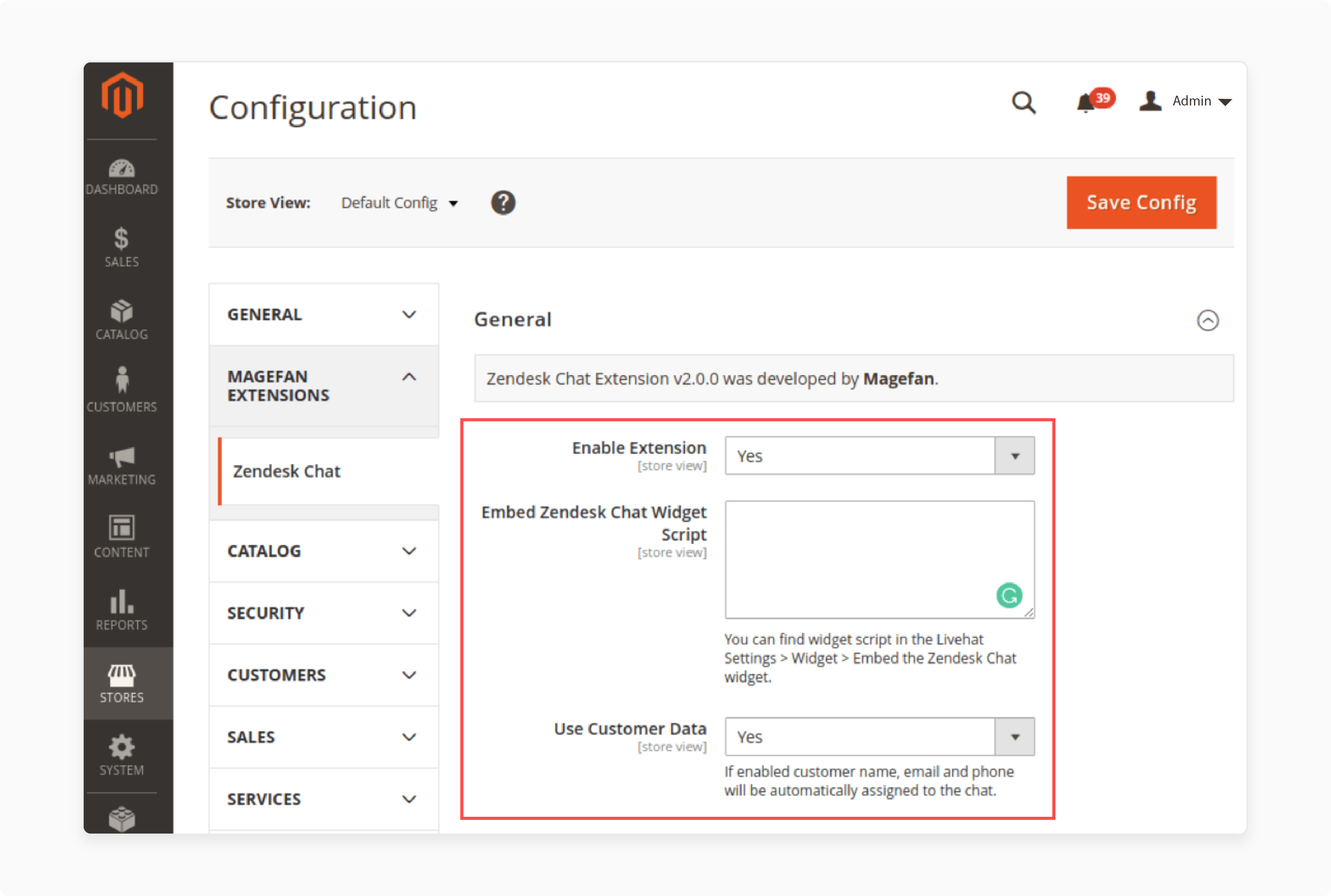
-
Select Yes to enable the extension and enter the Embed Zendesk Chat Widget Script.
-
Enable the Use Customer data option if you want the email ID, name, and phone number to be assigned to the chat.
-
Scroll down to Forms and enter a Pre-Chat and Offline greeting.
Step 2: Choose the Appearance
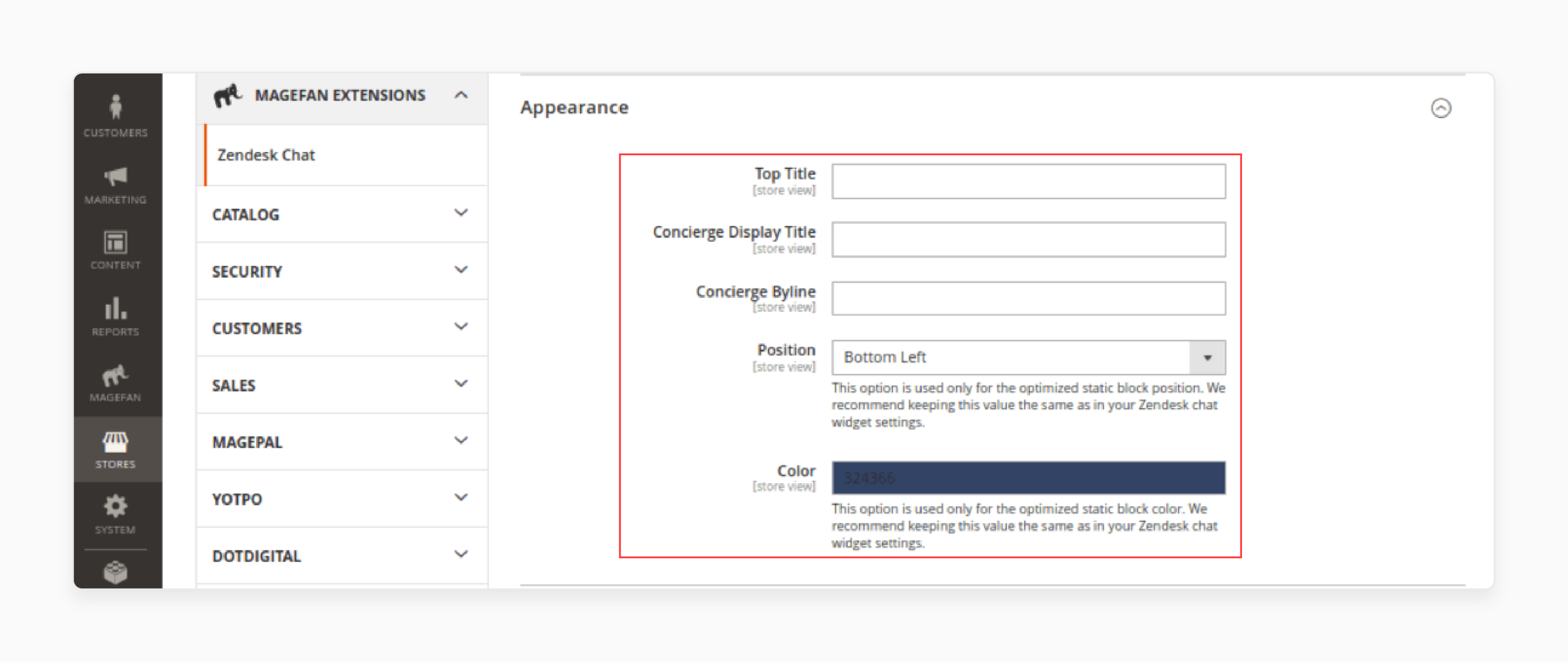
-
Select an appropriate title, Concierge display title, and Byline for the chat.
-
Choose an accessible Position for the live chat popup.
-
Change the Color according to your store theme.
Step 3: Change the Page Speed Optimization Settings
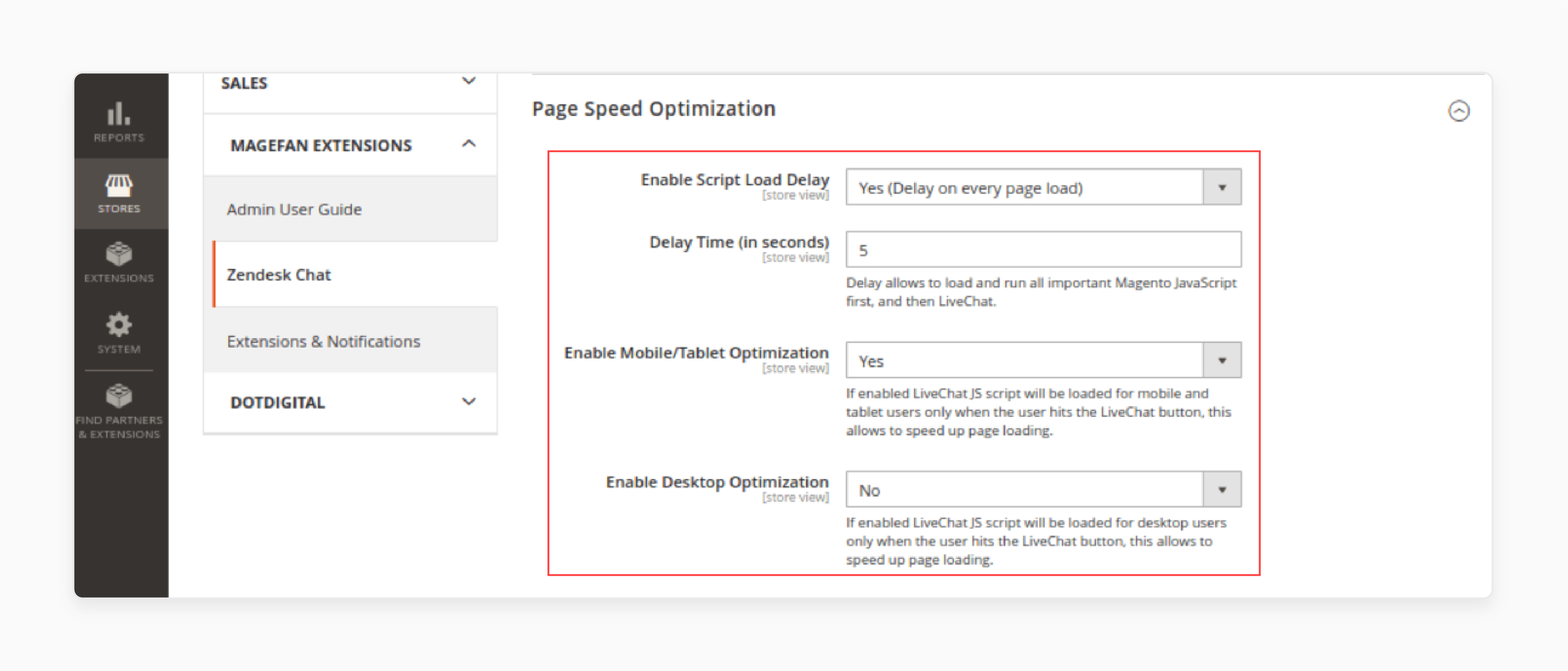
-
Decide whether to enable Script Load Delay for your page.
-
Enable Mobile, Tablet, and Desktop Optimization options to load the chat quickly.
Best Practices for Magento 2 Zendesk Extensions
1. Choose the Right Extension
Select a reputable Magento 2 extension for Zendesk integration. Look for extensions that are compatible with your specific Magento version (e.g., 2.2, 2.3, or 2.4) and offer regular updates.
Ensure the extension provides the features you need. It includes:
-
ticket management
-
customer data synchronization
-
Zendesk configuration options
2. Secure Authentication
Always use token-based authentication instead of storing passwords. Generate a token in your Zendesk account and use it in the Magento extension configuration. Tokens are typically more secure than passwords because:
-
It can be easily revoked without changing the user's password.
-
They are usually temporary and can expire automatically.
-
Often have limited scope and permissions.
-
It provides a more secure way to connect the two systems.
3. Customize Data Sharing
Configure what customer information from Magento you want to share with Zendesk. It may include order details, customer account information, and store views.
Be mindful of data privacy regulations when sharing customer data between systems.
4. Implement Sunshine Profiles and Events
-
Sunshine Profiles and Events is a feature of Zendesk that creates an in-depth view of your customers by collecting data from multiple sources. Sunshine Events tracks customer actions across your e-commerce store.
-
For example, you can log events like "added item to cart," "completed purchase," or "viewed product page." It gives support agents valuable context when assisting customers.
5. Multi-brand Support
If you have multiple brands, ensure your extension supports mapping these to different brands in Zendesk. The integration should allow you to map each Magento store view or website to a corresponding brand in Zendesk. It allows for more organized and brand-specific customer support.
FAQs
1. How do I install the Magento Zendesk extension for Magento versions 2.3 and 2.4?
To install the Magento Zendesk extension for versions 2.3 and 2.4, log in to your Magento instance and navigate to the Magento Marketplace. Download the Zendesk extension. Follow the setup guide provided on the configuration page for Magento to complete the installation.
2. How can I configure the Zendesk integration to provide support tickets from my Magento storefront?
After installing the extension, configure the Zendesk integration by navigating to Stores > Configuration in your Magento admin panel. Under Zendesk settings, enter your Zendesk account details, including the agent token. Configure Zendesk to sync ticket data and user profiles.
3. What are the key features of the Zendesk extension for Magento?
The Zendesk extension allows you to create and manage Zendesk support tickets directly from your Magento app. It syncs customer information and order details and supports Zendesk dashboards for ticket management.
4. How can I ensure my Zendesk and Magento integration is secure?
To secure your Zendesk and Magento integration, use token-based authentication instead of storing passwords. Generate an agent token in your Zendesk account and use it in the Magento extension configuration. It provides a more secure connection and helps support operations.
5. What should I do if I encounter issues with the Zendesk integration on my Magento instance?
Check the Zendesk and Magento configuration settings. Ensure you have the correct permissions and that the extension is compatible with your Magento version. If problems persist, contact the developer via zendesk.com or the extension's GitHub page for further assistance.
Summary
The Magento addon Zendesk integration helps stores guide their customers with queries about the products and services. In this tutorial we explained the configuration and best practices of the Magento 2 extension. Here is a quick recap:
-
Manage Zendesk support tickets directly from the Magento admin panel.
-
Access comprehensive customer and order details within Zendesk, providing support agents.
-
Automate ticket creation and updates based on specific Magento events.
-
Integrate Zendesk's live chat widget into your Magento store.
-
Ensure customer data consistency across both Magento and Zendesk.
Combine managed Magento hosting options with Zendesk's features to offer customers the best user experience.






