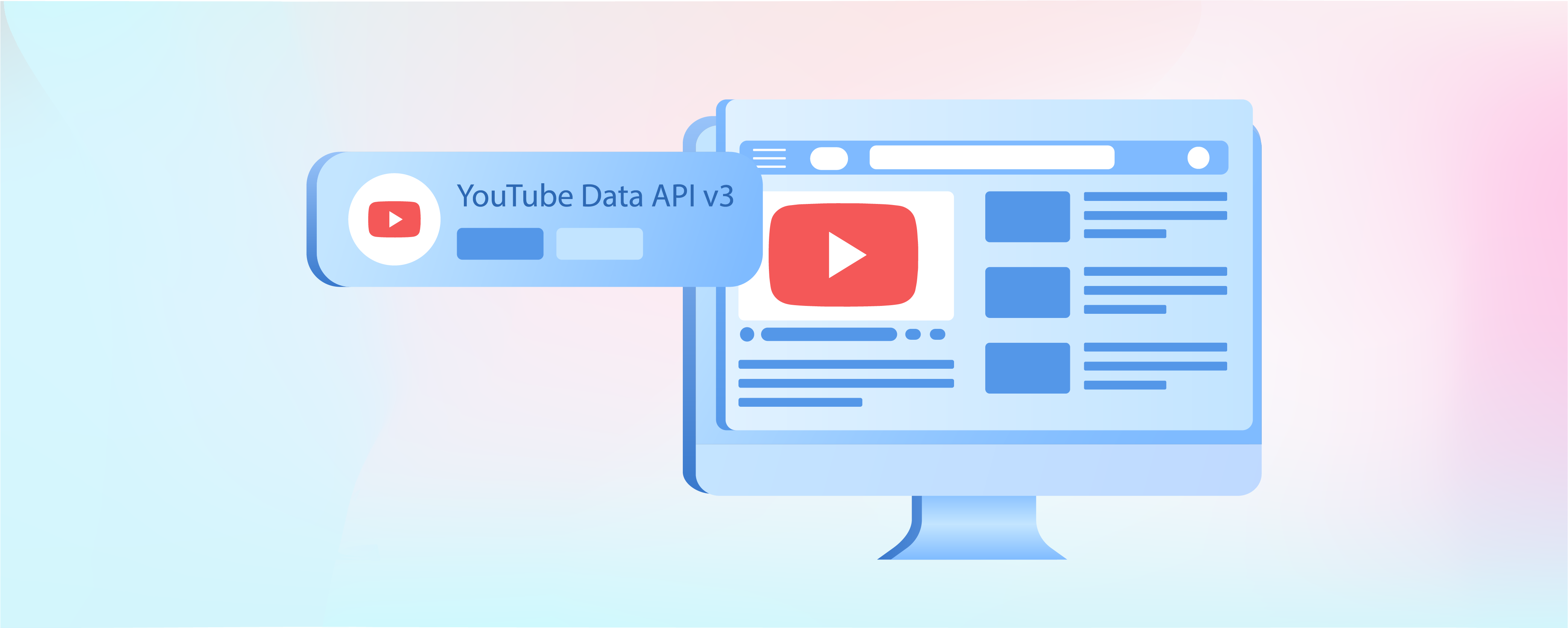
Magento 2 YouTube API Key: Upload Product Videos
Ready to make your Magento products stand out? With the Magento 2 YouTube API Key, you can add cool product videos. It helps boost your store's visibility, improve Magento SEO, and reach more customers. This tutorial helps you learn how to use the Magento YouTube API Key and make your store shine with videos.
Key Takeaways
-
Use the Magento 2 YouTube API Key to attract more customers and enhance your Magento store's visibility.
-
Boost your website's search engine rankings and keep visitors engaged longer by incorporating Magento product videos.
-
Reach a broader customer base by tapping into YouTube's vast audience, the second-largest search engine.
-
Build trust, credibility, and customer loyalty by showcasing products with high-quality videos.
-
Add video links to product details, customize attributes, and refresh your cache for immediate changes.
What is the Magento 2 YouTube API Key?
The Magento 2 YouTube API Key is an access token. It allows you to integrate your Magento 2 store with YouTube.
This key acts as a unique identifier for your Magento website when communicating with the YouTube API. It enables you to upload product videos directly from your store.
Why should you use the Magento 2 YouTube API Key?
Magento 2 YouTube API enables uploading videos for products, offering a powerful way to convey messages visually. Product videos provide an in-depth look for customers pre-purchase, boosting sales through enhanced product understanding. Key reasons behind using Magento 2 YouTube API:
| Reasons | Explanation |
|---|---|
| Increase product visibility and engagement | Product videos allow customers to see the products in action. They provide a better understanding of its features and benefits. |
| Improved SEO | Videos can enhance your website's search engine rankings by creating more engaging content. They also boost the time visitors spend on your website, signaling search engines that your site is valuable. |
| Expand customer reach | YouTube is the second largest search engine. Integrating it with the Magento 2 online store using API can help expand your product's reach to a wider audience. |
| Elevate brand image | Showcase your products using high-quality videos. It helps build trust and credibility with potential customers. It can result in increased customer loyalty and retention. |
How to Use Magento 2 YouTube API Key to Upload Product Videos?
1. Obtain Your YouTube API Key
To get your YouTube API Key, log in to your Google account, visit the Google Developers Console, and select YouTube Data APIs under Use Google APIs.
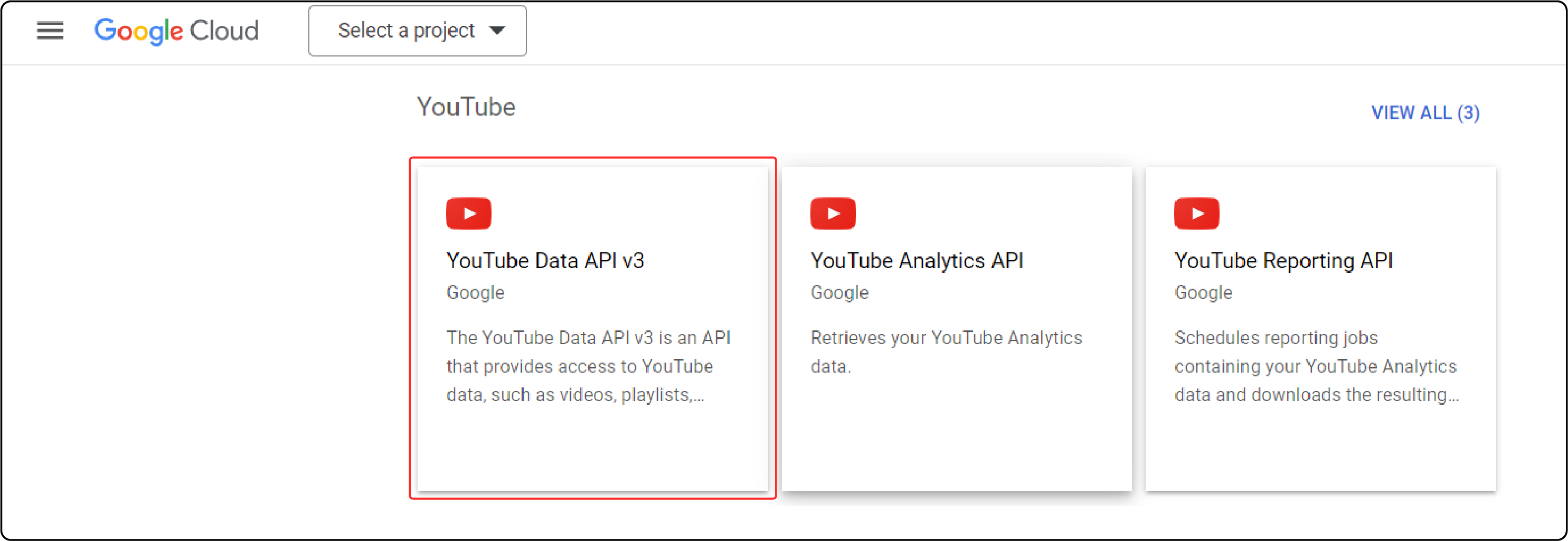
Click "Manage" for further action.
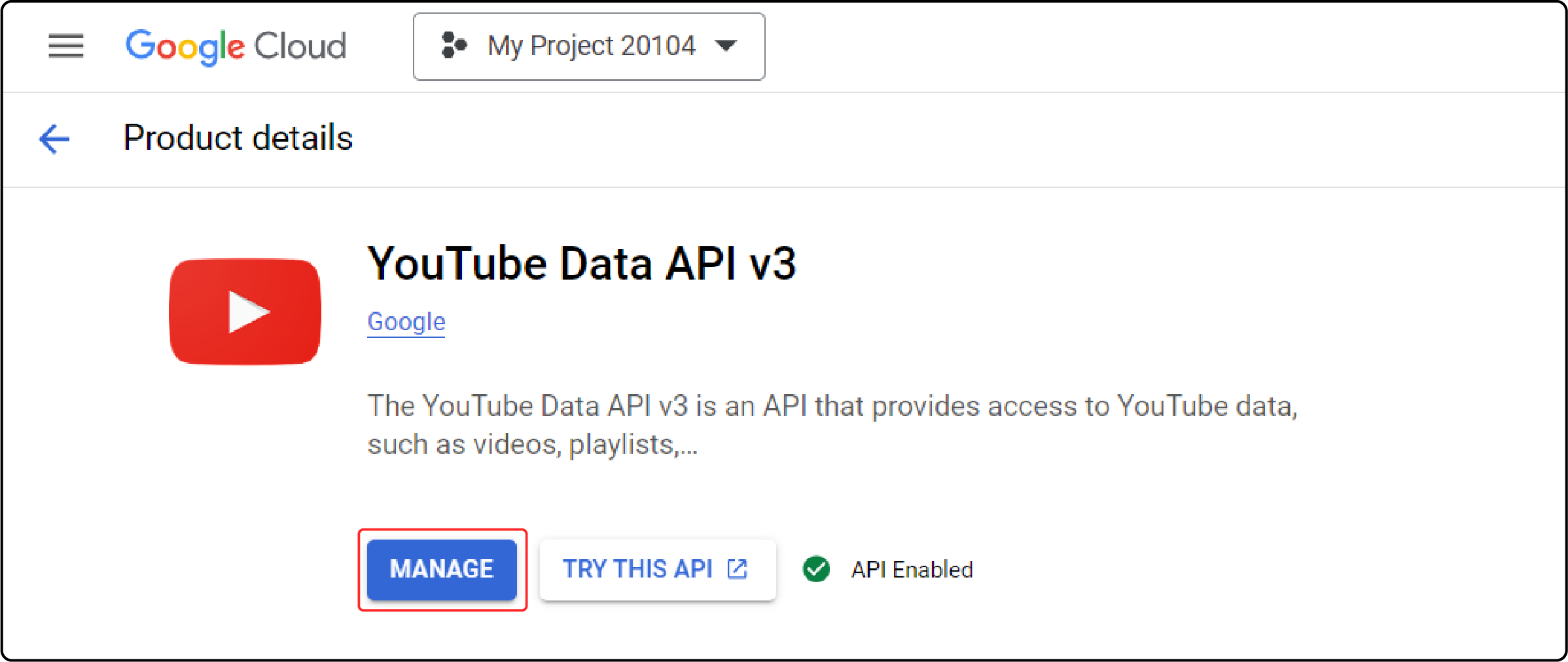
Select "Credentials" in the left panel, then click "Create Credentials" and opt for "API key."
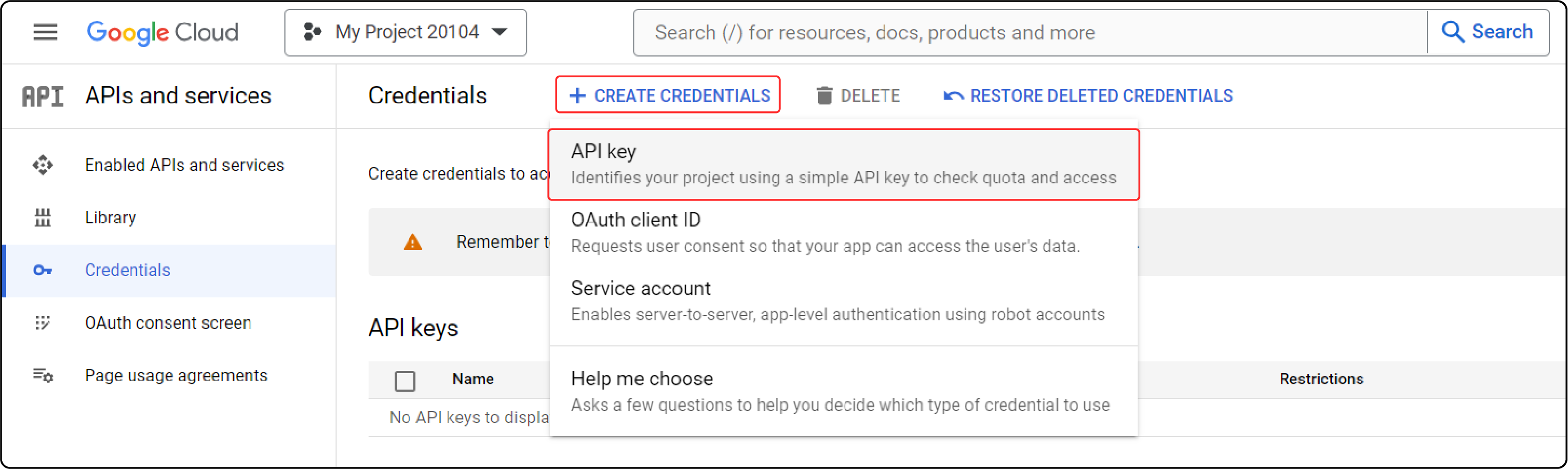
To create a new key, select "Server key," name it, enter the IP address, and click "Create."
Get the key and then copy it to the clipboard.
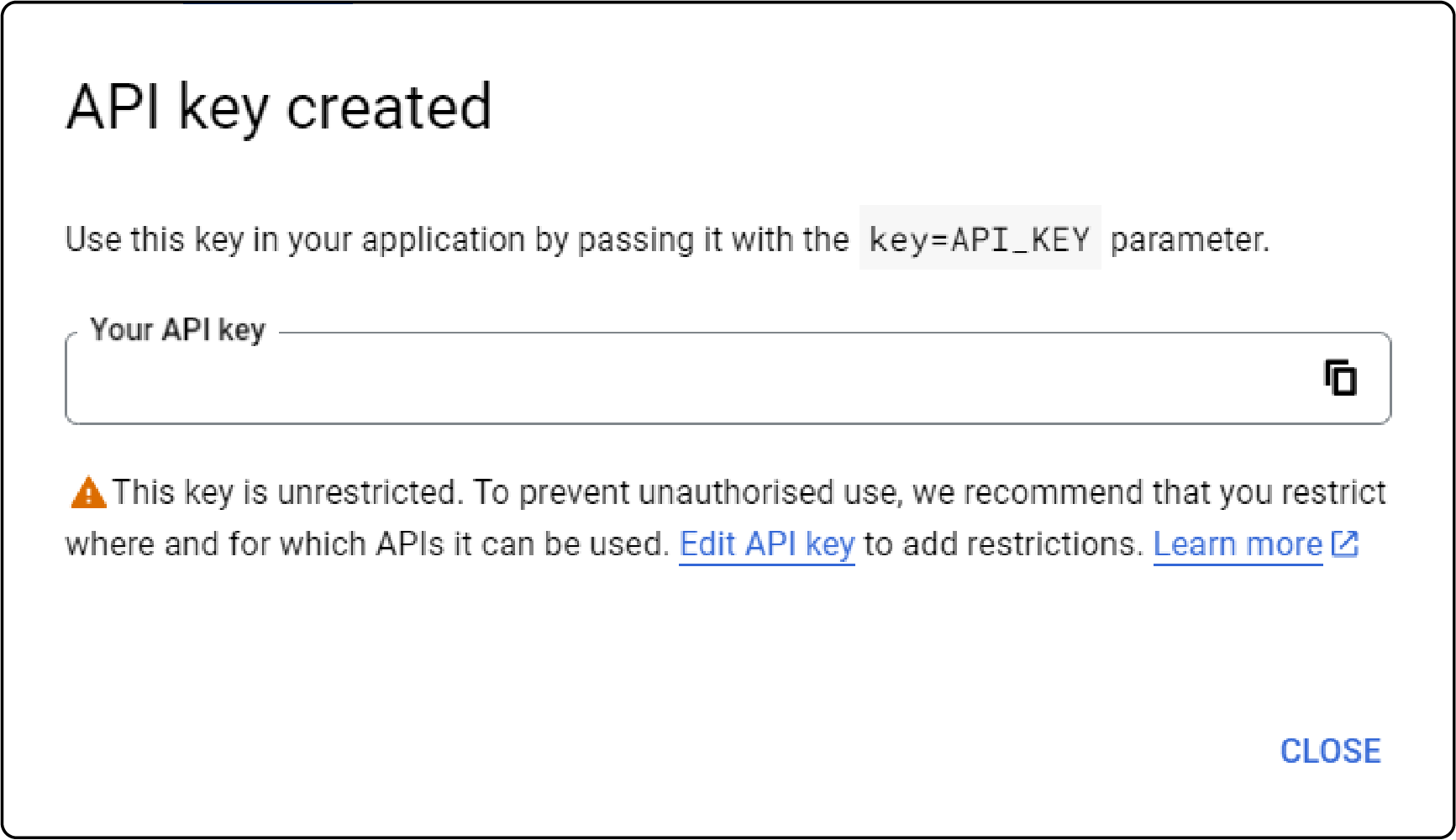
2. Set Up in Magento.
Return to Magento to complete settings:
- Navigate to Stores > Settings > Configuration on the Admin Sidebar.
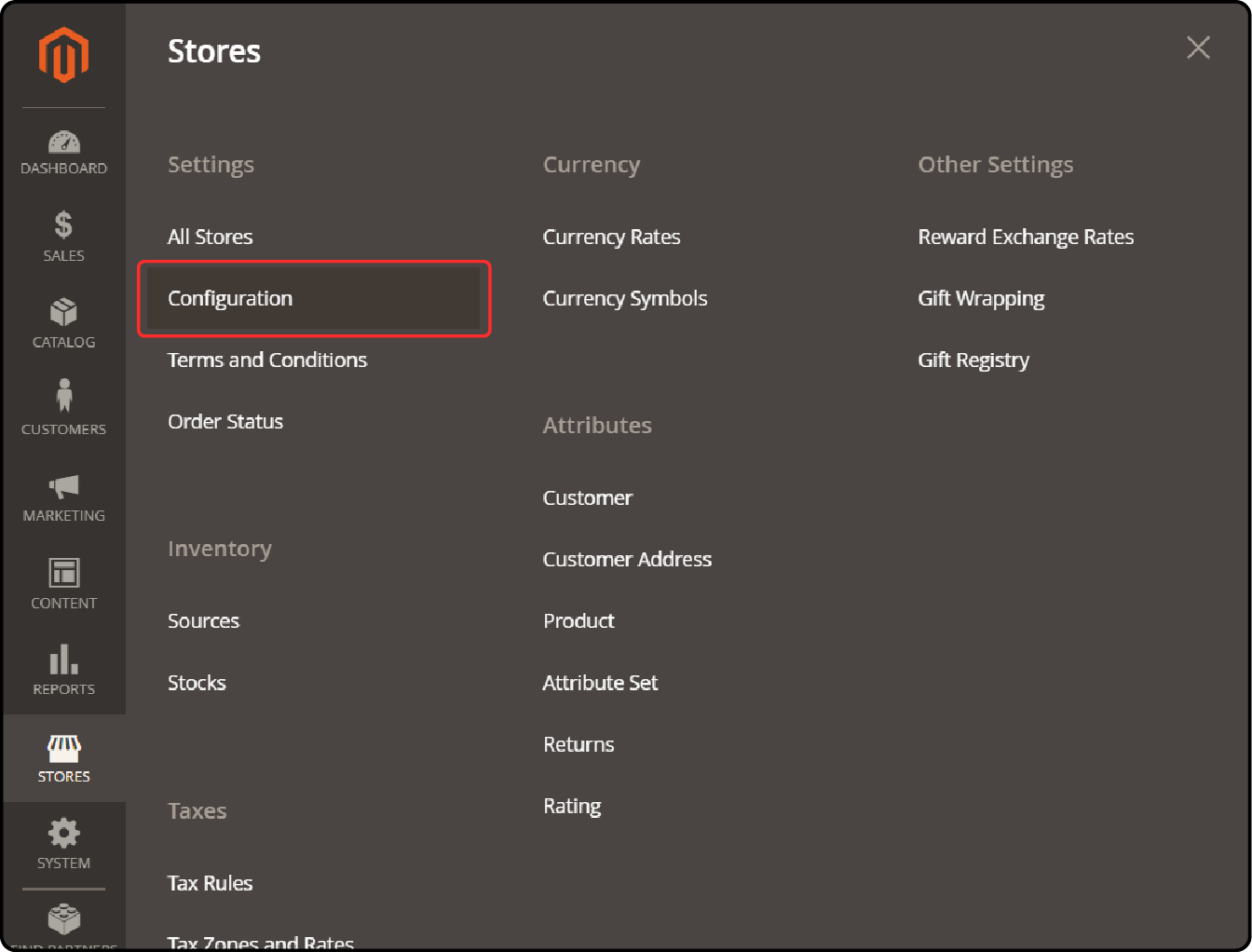
- Choose Catalog under the Catalog panel.
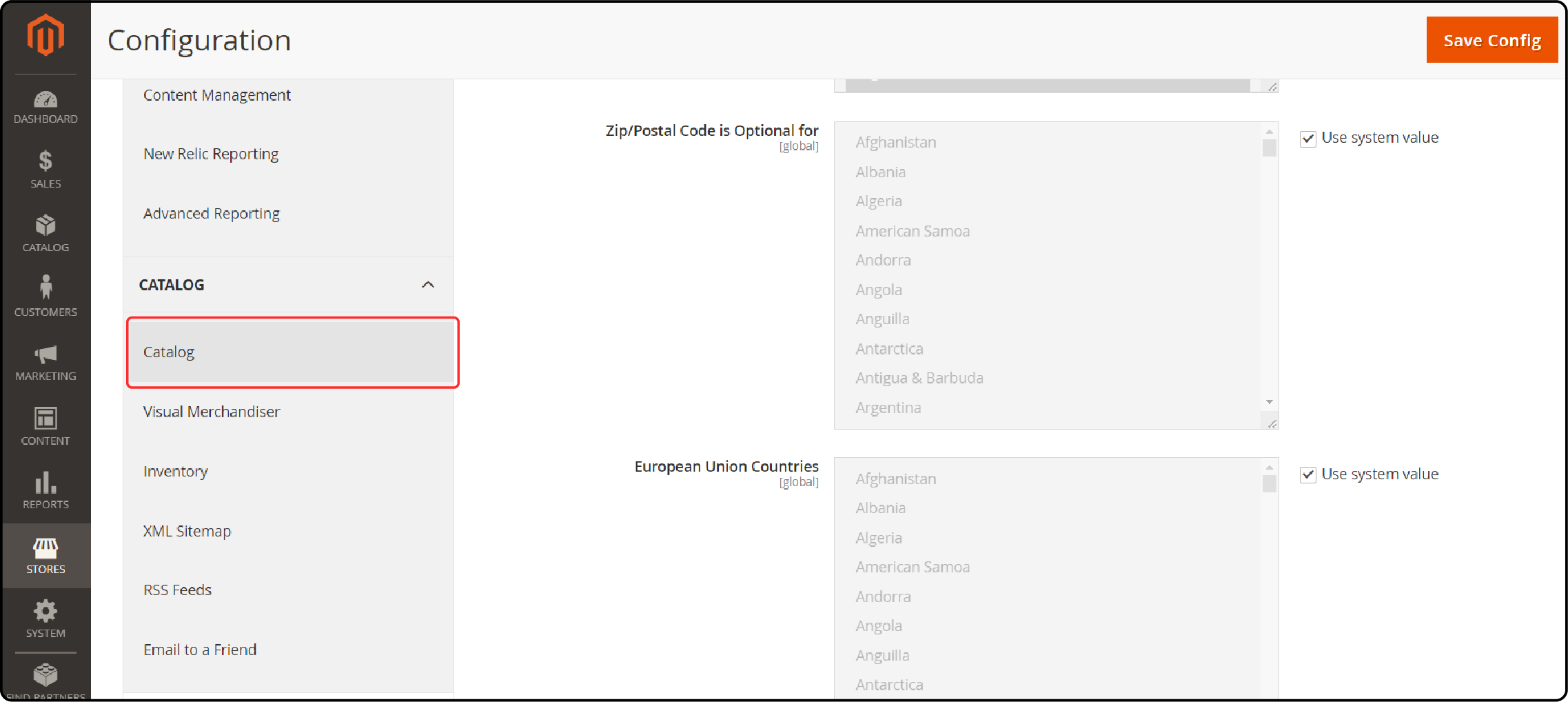
- In the Product Videos section, input the Youtube API key.
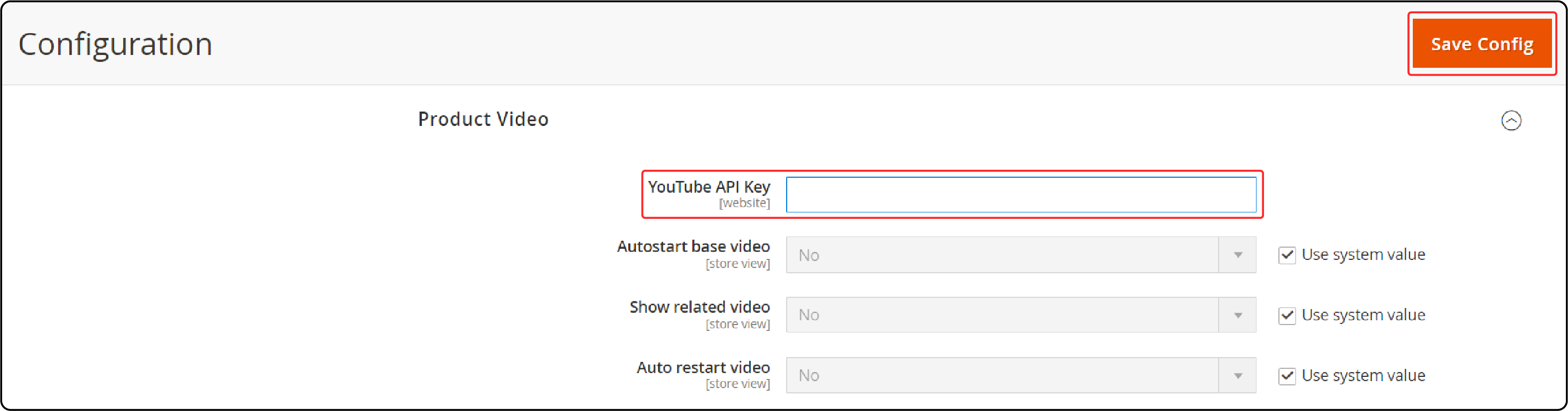
- Click "Save Config" and then refresh the Magento cache in Cache Management.
3. Add the Video Link
Add the video to your site's Product Detail by clicking "Add Video" in the Images and Videos section.
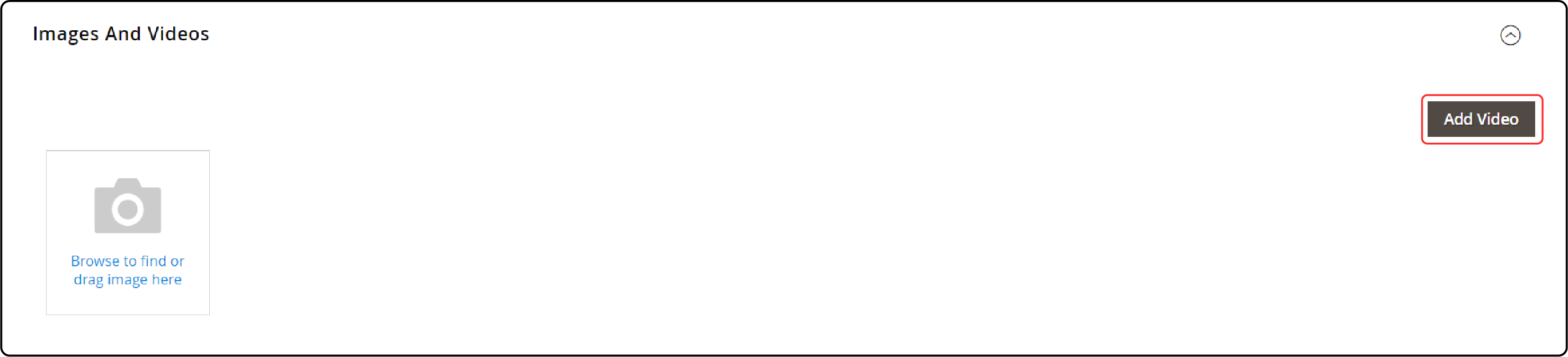
Please provide the URL of the YouTube or Vimeo video. If you haven't entered the YouTube API key in the URL field, a system error message will display. Click "OK" to proceed.
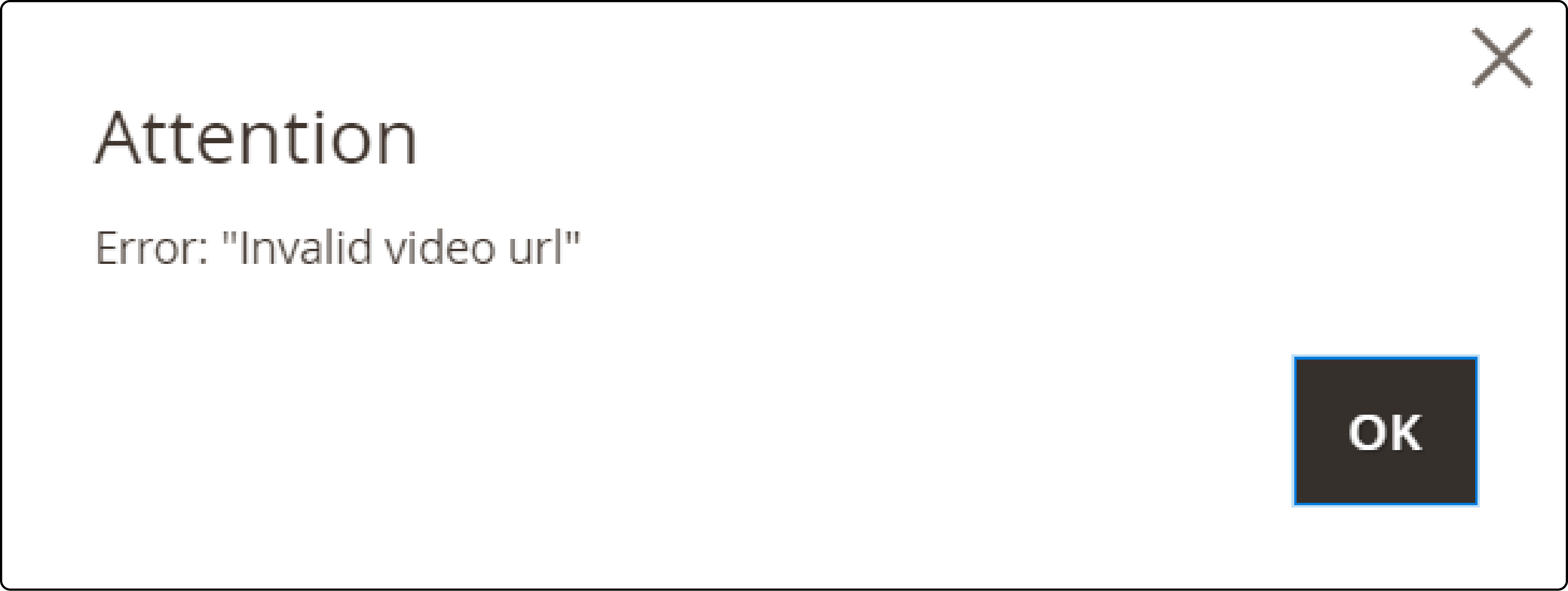
Provide the title and description of the video.
To upload a Preview Image, simply browse the image and choose the file.
Click on "Get Video Information" if you'd rather like to use the video metadata.
To assign the role to the video, check the box next to each role:
-
Base Image
-
Thumbnail
-
Swatch Image
-
Hide from Product Page
-
Small Image
-
After finishing, save the file.
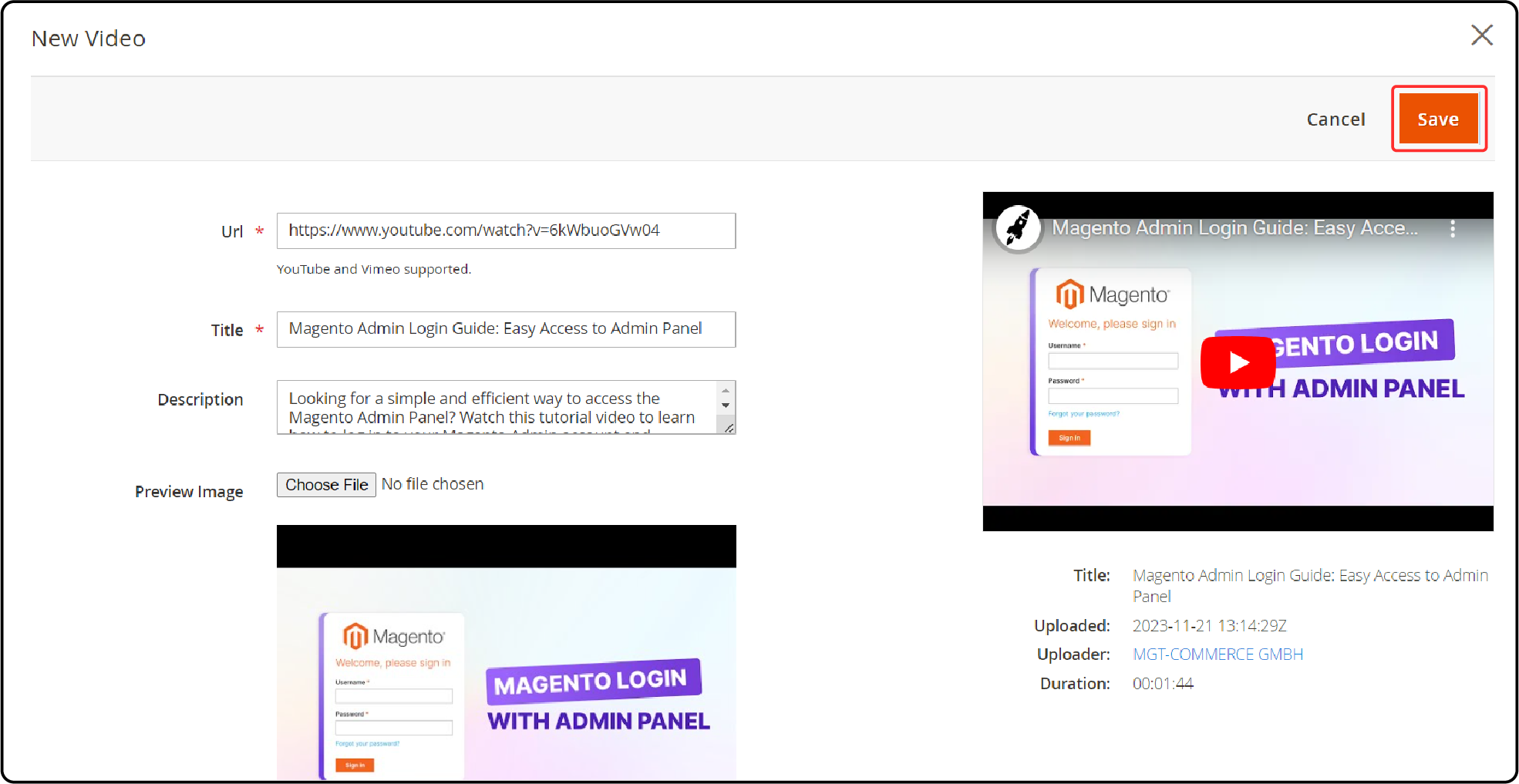
FAQs
1. How do I create a YouTube API key for use in Magento 2?
To create a YouTube API key, visit the Google Developers Console, select your project, and click on the "Create credentials" button. Choose "API key," and the key will be generated for you. This key will then be used within your Magento 2 settings to link YouTube videos.
2. How can I add YouTube videos to my Magento 2 product details?
In your Magento 2 product detail page, click on "Add Video" under the Images and Videos section. Insert the YouTube link in the URL field, fill in the video details, and click "Save." Ensure you've already configured your YouTube API key in Magento settings.
3. I've pasted the YouTube link, but I need help finding an error?
Make sure you've entered the YouTube API key in your Magento settings. If the API key has yet to be configured or is incorrect, you'll encounter an error message. Go to Stores > Settings > Configuration, and under Catalog > Product Videos, input your YouTube API key.
4. Can I edit the information for a YouTube video I've added to a Magento product?
Yes, you can edit the video information. Navigate to the product detail page in Magento. Locate the video under the Images and Videos section. Click the "Edit" button. You can then modify the title, description, preview image, and more.
5. How can I ensure the best display of YouTube Videos on Magento 2 product pages?
When adding a YouTube video, choose an appropriate preview image. Also, provide a detailed title and description for improved SEO and Magento user experience, a key aspect of successful Magento hosting. Use video roles like Base Image, Thumbnail, or Swatch Image for the best display. Remember to refresh your Magento cache after updates to apply changes immediately.
Summary
Add YouTube product videos and optimize your store's potential with the Magento 2 YouTube API Key. Steps to use the YouTube API key are:
-
Obtain your key through the Google Developers Console.
-
Configure it within your Magento settings.
-
Add video links to product details, specifying attributes like title, description, and image roles.
Ready to enhance your online presence? Opt for managed Magento hosting for high performance.



