
How To Resolve Magento 2 WYSIWYG Editor Not Working Issues?
Are you struggling with the content editing tools in your online store? The Magento 2 WYSIWYG editor not working issue can disrupt your ability to format and edit content with ease. Sometimes, it fails to load or stops working due to JavaScript conflicts, cache issues, or outdated configurations.
This tutorial will cover solutions to fix common WYSIWYG editor issues in Magento.
Key Takeaways
- Common causes and best practices for the WYSIWYG editor not functioning.
- Solutions to fix the editor through configurations, code adjustments, and cache clearing.
- Create and edit content efficiently across pages, products, and categories.
- Common issues to resolve and restore functionality to your Magento 2 WYSIWYG editor.
- Practical fixes to configure TinyMCE display problems or configuration conflicts.
- Quick troubleshooting tips and settings adjustments to get your editor working smoothly again.
-
Advanced Tips To Future-Proof Your Magento Performance With WYSIWYG Editor Stack
-
Solutions For Resolving WYSIWYG Show Editor Option Issues In Magento 2.4.7
Understanding The Editor Issues In Magento 2.4.7
The WYSIWYG editor in Magento 2.4.7 is usually not recommended for use. Multiple WYSIWYG editors fail to initialize or display correctly. It can sometimes lead to layout and design problems. You might encounter this when inserting unwanted spaces and altering code format.
Issues arise when building a custom admin grid form or modifying existing pages or blocks in Magento 2.4.7. It occurs with the Ui_Component file code in the initial query standard usage. Without a reliable editor, content management becomes tedious. It impacts users' efficiency and productivity.
2 Steps To Disable The WYSIWYG Editor In Magento 2
- Navigate to Admin > Configuration > General > Content Management.
- Under 'Enable WYSIWYG Editor', select "Disabled by Default" as shown in the image below.
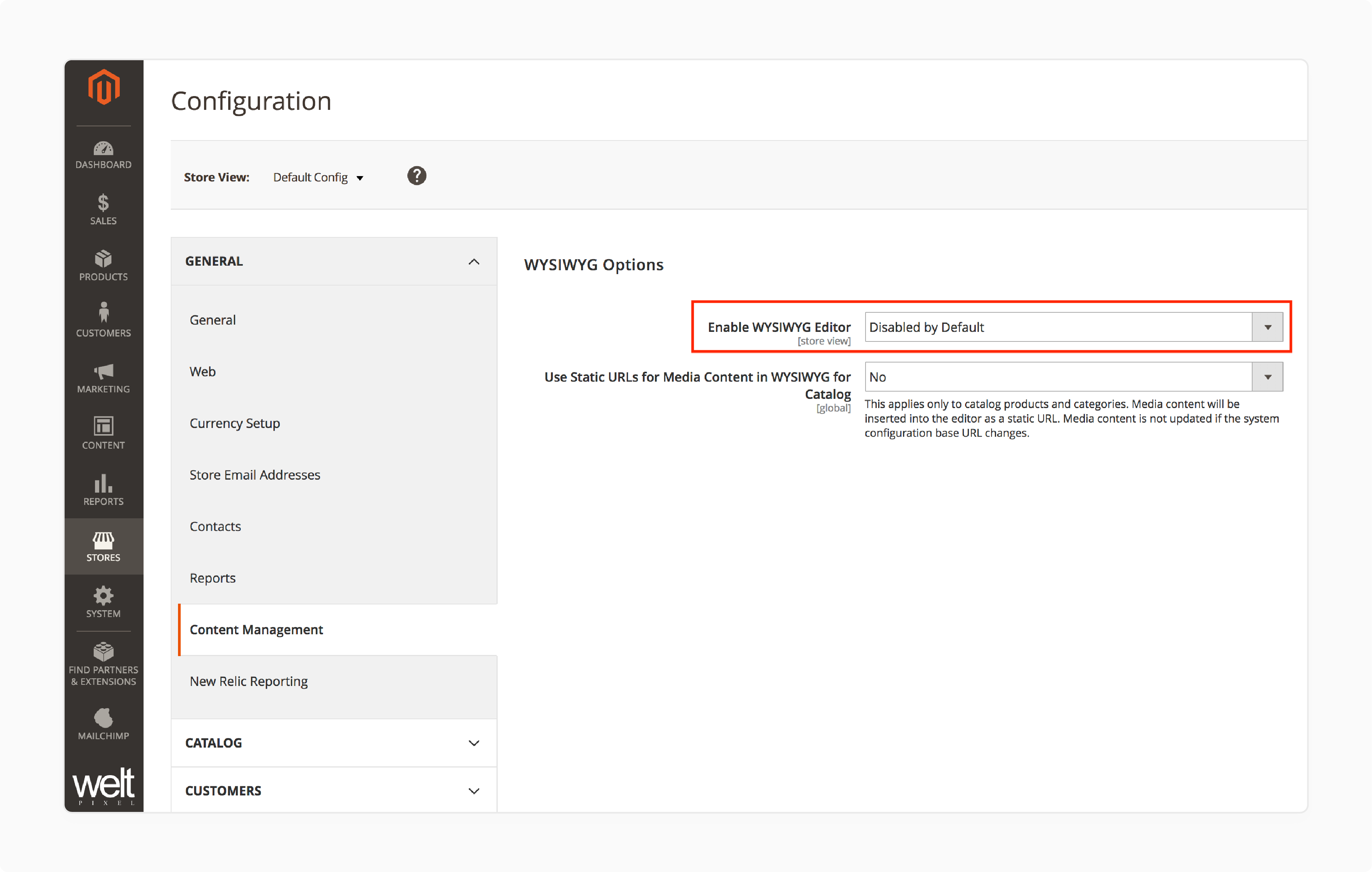
Note: Disabling the editor allows you to adjust pages & blocks directly through code. It reduces the chance of the WYSIWYG editor affecting your code format.
7 Steps To Diagnose The Magento WYSIWYG Editor Issue
Step 1: Setting Up a Controlled Testing Environment
To effectively diagnose the issue, follow these steps:
i. Replicate it in a controlled setting. ii. Establish separate test instances of Magento 2.4.7 and 2.4.6. It allows for a direct comparison of how each version handles the WYSIWYG editor. Also, it helps to pinpoint when and where the problem occurs.
Step 2: Examining Logs and Browser Console
Magento’s logs & the browser console provide valuable insights into any underlying issues.
Consider the following steps:
i. Check for errors, warnings, or deprecations. They could hint at changes impacting the WYSIWYG editor. ii. Errors specific to Magento 2.4.7, for instance, may reveal compatibility problems. It may also show you the missing resources that could be causing the editor to malfunction.
Step 3: Using the Custom Admin Grid Form Code
i. Implement the provided custom admin grid form code in both Magento versions. ii. Observe how the WYSIWYG editor behaves. Note any differences in initialization, display, or functionality. iii. Pay close attention to JavaScript behavior and error messages in the browser console. These can signal whether the issue stems from frontend or backend changes in Magento’s core.
Step 4: Investigating JavaScript Conflicts
JavaScript conflicts are a common cause of WYSIWYG editor malfunctions, especially after upgrades. Magento 2.4.7 might introduce new APIs. Or retire certain JavaScript methods used in earlier versions.
Consider the steps below:
i. Review any custom JavaScript in your environment. ii. Analyze the third-party modules that interact with the WYSIWYG editor.
Conflicts may arise from:
- API Changes: New APIs or changes to existing ones can cause scripts to break. It can especially occur when the WYSIWYG editor relies on obsolete methods.
- Magento’s Core JavaScript Components: Built-in components could also create compatibility issues. Identifying which components load the editor might help determine if these are misbehaving.
- Resource Loading Conflicts: Multiple JavaScript files can try to initialize TinyMCE simultaneously.
- DOM Manipulation Issues: Third-party extensions could modify the editor's container elements.
- Event Handler Overlaps: Custom scripts can override the editor's default click & keyboard events.
For example, if your theme includes a custom JavaScript that manipulates text areas, it might prevent the editor from properly initializing. Check your browser's console for errors. For example, 'tinymce.undefined' or 'Cannot read property of undefined'.
Step 5: Reviewing Configuration and XML Settings
Misconfigurations in XML or UI component settings often lead to editor issues. Small changes can impact how the editor loads or displays. Examples include adjustments to the admin grid or UI component XML files.
Pay close attention to:
- Unstructured XML files may prevent the editor from rendering correctly.
- Changes in component settings between versions affect the editor’s behavior, causing inconsistencies.
Step 6: Evaluating Server-Side Changes
Magento upgrades often include changes that affect server configurations. Server-side modifications can impact resource loading and initialization.
For example, PHP version updates or altered cache behavior. They directly affect components like the WYSIWYG editor.
To investigate server-side issues:
- Server logs may reveal resource loading issues, permission errors, or restrictions. These can hinder the editor’s initialization.
- Confirm that caches are cleared and permissions correctly set on essential directories. For example, var, pub, and generated to allow the editor to load its assets without restriction.
Step 7: Testing Cross-Browser Compatibility Check
Sometimes, the issue may appear in specific browsers due to compatibility discrepancies.
Consider these steps:
i. Perform cross-browser testing. ii. See if the editor behaves differently in Chrome, Firefox, Safari, and Edge. It can help identify browser-specific quirks affecting the editor's functionality.
Advanced Tips To Future-Proof Your Magento Performance With WYSIWYG Editor Stack
1. Version Control
Using a version control system is essential for any Magento development. It helps you track code changes and revert to a stable version if issues arise. Version control ensures a structured approach to development. It makes it easier to manage complex projects and minimize the risk of major setbacks.
2. Automated Testing
Integrate automated testing for vital components of your Magento system. Automated tests help identify and resolve issues early in the development cycle. Simulate real-world scenarios & best practices to improve the quality & stability of your system. It reduces potential disruptions and ensures smoother updates.
3. Magento Community Forums and Official Resources
Participate in Magento’s community forums to get solutions from experienced developers. Stay informed about the latest updates and troubleshooting tips shared by the community. Engaging in these discussions often provides insights into version-specific issues. For example, those affecting the WYSIWYG editor in Magento 2.4.7.
4. Magento’s coding standards and Best Practices
Following Magento-related WYSIWYG tips can help prevent compatibility problems during updates. Keep your codebase in line with Magento’s standards. It enhances compatibility with future versions. It makes your extensions and modules more resilient to platform changes.
5. JavaScript and Library Dependencies
Check all JavaScript dependencies related to the WYSIWYG editor. Reviewing Magento's change logs helps you identify any deprecated libraries. Analyzing upgrade documentation or methods that might cause conflicts can help. Ensure all libraries are compatible with Magento 2.4.7. It helps you to prevent the editor from malfunctioning.
6. XML Configuration Review
XML configurations play a significant role in rendering custom admin grids. Verify each attribute and element in your XML files to ensure they are correctly defined. Compare these settings with a working configuration from Magento 2.4.6. It helps you to detect any discrepancies that might cause issues in the newer version.
7. Log Review for Insights
Server logs can reveal valuable information about errors impacting the WYSIWYG editor. Identify and address problems that might otherwise go unnoticed. Use the following command to isolate relevant logs:
tail -f var/log/system.log | grep WYSIWYG
This will provide a real-time view of any WYSIWYG-related errors. It enables a more targeted troubleshooting approach.
8. Testing in a Development Environment
Always conduct testing in a development environment. It helps to prevent any unintended impact on your live store. A development environment allows you to test configurations, dependencies, and customizations. You can do this without risking the stability of your production site. It ensures that any changes made are effective and safe before implementation.
Solutions For Resolving WYSIWYG Show Editor Option Issues In Magento 2.4.7
1. Apply Magento Patches and Updates
Applying Magento patches and updates should be your priority. Patches are designed to resolve specific problems efficiently. It incorporates fixes directly from Magento’s development team. Regularly check Magento forums for any updates & ensure your environment is fully patched.
2. Customize JavaScript Initialization
Changes in JavaScript libraries and API endpoints that affect the WYSIWYG editor. Adjusting the JavaScript initialization scripts to align with the updated libraries can help. Examples include editing initialization parameters, altering function calls, or updating dependencies. It allows you to ensure compatibility with the new API framework.
Follow these steps for customization:
- Review JavaScript initialization or custom modules in your theme. It helps you identify any functions that need updating.
- Adjust API endpoints and method calls to match Magento 2.4.7 specifications. It prevents deprecated functions from causing conflicts.
3. Reconfigure UI Components for the WYSIWYG Editor
Configuration adjustments in UI components can solve issues arising from conflicting/missing settings. Verify that each component required is referenced and defined within your UI configuration. It ensures the editor has access to essential elements. It enhances the editor's functionality in the admin grid. Examples include widgets, variables, and images.
4. Address JavaScript and Dependency Conflicts
JavaScript errors or conflicts often lead to WYSIWYG editor malfunctions in upgraded environments. It especially occurs with updated or deprecated dependencies.
Consider the following solutions to these causes:
- Ensure that all necessary JavaScript libraries & dependencies are loaded in the admin layout.
- Monitor the browser console for JavaScript errors. These logs provide detailed clues on what might be malfunctioning within the editor.
- Confirm that all required scripts are included in your layout XML or theme settings. Missing dependencies can disrupt editor initialization.
- If an essential script is missing or incompatible, create custom JavaScript. It can load necessary dependencies, bridging gaps in Magento’s JavaScript library changes.
5. Verify Configuration and XML Settings
Magento updates frequently bring changes to configuration options, which may impact custom components. Configuration discrepancies can lead to unexpected issues with functionalities like the WYSIWYG editor.
Here are the solution steps to implement updated configurations:
- Carefully examine the Magento 2.4.7 release note. Look for any mentions of changes related to the WYSIWYG editor or admin grid configurations.
- Assess differences in system configurations between versions 2.4.6 and 2.4.7. Detect changes that may impact the editor.
- Review and revise your XML settings to meet new Magento system requirements. Minor configuration changes in XML layout files can significantly impact editor functionality.
- Always clear all Magento caches after modifying configurations. It helps to ensure that the changes are applied and visible.
6. Ensure Plugin and Module Compatibility
Modules and plugins that worked in Magento 2.4.6 may encounter compatibility issues with version 2.4.7. Third-party extensions can cause conflicts if not updated to meet the requirements of the new Magento version.
Consider the following steps to resolve updating or replacing plugin issues:
- Verify the compatibility of each installed plugin with Magento 2.4.7. Confirm with the vendor/consult release notes for each module to ensure compatibility.
- Temporarily deactivate any non-essential plugins. Identify whether a particular module is the root cause of the WYSIWYG editor issue.
- Make sure all installed modules are upgraded to the latest version compatible with Magento 2.4.7. Most vendors release updates that are aligned with Magento's latest versions. They help to maintain compatibility.
- If a plugin is incompatible and no updates are available, consider alternative solutions. Review custom development to replace the functionality.
FAQs
1. Why is my TinyMCE not showing in the Magento admin panel?
The issue often stems from JavaScript conflicts or cache problems. Clear your browser cache first. Then, check your browser console for JS errors. Try switching browsers to test. Disable conflicting third-party extensions temporarily.
2. How do I upload images through the WYSIWYG editor?
Click the image icon in your editor toolbar. Select 'Browse' to open the media gallery. Choose an existing image or upload a new one. The system supports JPG, PNG, and GIF formats. Your images get saved in the Magento media directory automatically.
3. Can I edit HTML code directly in the WYSIWYG editor?
Yes, click the 'Show/Hide Editor' button to switch modes. It reveals the HTML source code view. You can make direct code changes here. Switch back to visual mode to see changes. The editor preserves your HTML formatting.
4. Does working with Magento require technical coding knowledge?
Basic tasks need no coding skills at all. The admin panel has user-friendly marketing tools. Content management works through visual editors. However, advanced customization may need developer help. Refer to Google for additional learning resources.
5. Where can I find support for editor issues?
Check Magento forums for common solutions first. Visit GitHub repositories for known bugs. The official Magento guide offers detailed documentation. Refer to community websites & expert developers for helpful troubleshooting tips and regular fixes.
6. What should my product descriptions look like?
Keep descriptions clear and benefit-focused for marketing impact. Use short paragraphs with bullet points for features. Add high-quality images to showcase products better. Include relevant keywords naturally to make content easy to scan.
7. How do I fix WYSIWYG editor conflicts?
First, locate errors in your browser's JavaScript console. Disable each checkbox in custom themes and extensions. Contact Magento support if issues persist. Choose the appropriate troubleshooting steps based on error messages. Clear both browser and Magento cache for best results.
Summary
Resolving the Magento 2 WYSIWYG editor not working problem can help you reset the editor. Verifying settings and checking for third-party conflicts allow you to:
- Create & edit product descriptions, CMS pages, and blocks within the Magento admin panel.
- Ensure a smooth user experience by clearing the cache to avoid common pitfalls.
- Offer secure and high-performance hosting to keep your store running smoothly.
- Maintain seamless content editing and management in Magento 2.
- Style content on product pages, blogs, and blocks in Magento.
Consider Magento hosting plans to solve issues with WYSIWYG buttons not displaying or the editor failing to load.









