
How to Configure Magento 2 Worldline Online Payment Extension?
Looking to enhance the payment experience in your Magento store? Magento 2 Worldline is designed to simplify payments for your eCommerce store.
This tutorial will cover how to set up and optimize the Magento 2 Worldline extension for your store.
Key Takeaways
- Benefits of configuring Magento payment methods.
- Steps to install and set up the Worldline payment extension for Magento 2 stores.
- Multiple payment options and methods to simplify online transaction processes.
- Advanced features to simplify Magento 2 payments.
- Fraud prevention solutions to offer flexible, secure transaction processing.
- Troubleshooting common issues to enhance checkout page functionality.
-
6 Steps to Configure the Worldline Payment Category Page for Magento Ecommerce Businesses
-
5 Steps to Connect Your Magento Store with the Worldline Payment Gateway Extension
-
How to Improve Payment Info Block Within Magento Backend for Worldline?
-
Common Issues and Solutions for Preferred Payment Methods Offered by Worldline
Advanced Features of the Worldline Payment Process
1. Tokenization and Security
- Card payments via hosted tokenization
- Fraud prevention mechanisms
- Secure payment information storage
2. Alternative Payment Methods
-
Klarna integration
-
Meal vouchers support
-
International payment options for various currencies and regions. Examples include:
-
Visa
-
Mastercard
-
American Express
-
Discover
3. Customization Options
- Customizable payment page to make the payment page blend flawlessly with your brand
- CSS styling capabilities to ensure a smooth user experience
- Uninterrupted store integration offered via hosted checkout pages
4. Transaction Management
- Real-time transaction tracking to monitor transactions as they happen.
- Magento admin reporting tools to keep tabs on payment information and transactions from the admin panel.
- Error handling mechanisms to ensure payment is done correctly, with errors managed efficiently.
5. Hosted Checkout Capabilities
- Improved user experience and secure payment details.
- One single payment button to reduce the risk of data breaches on your checkout page.
3 Best Paid & Free Worldline Payment Service Providers
1. Worldline Payment Page Magento 2 Extension by Rootways
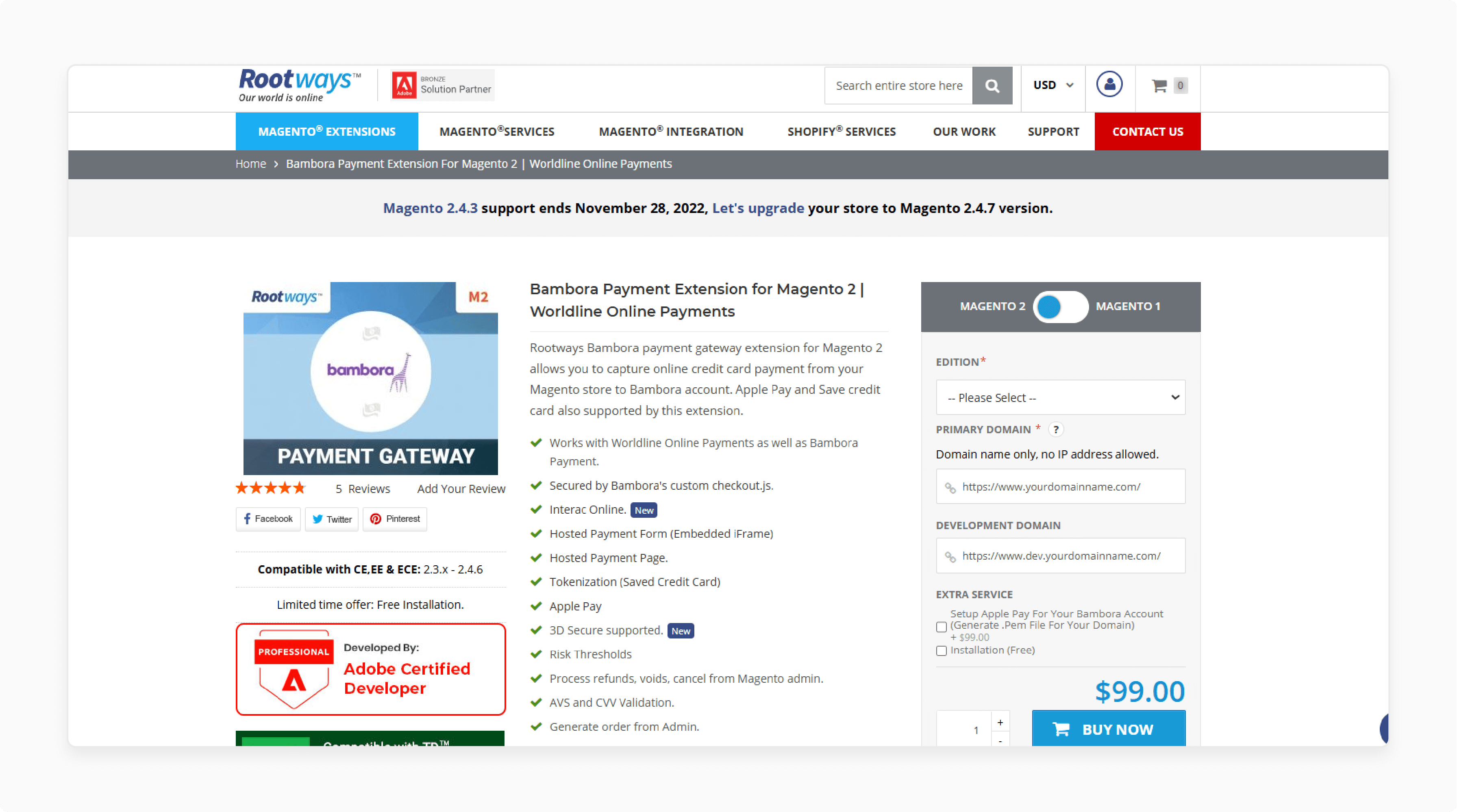
Rootways Bambora Worldline Payment Page Magento 2 Extension lets you process online credit card payments. You can do it directly from your store to your Bambora account. It also supports Apple Pay and allows customers to save their credit card details.
Features
- Ensures PCI compliance security standards are met.
- Integrates effortlessly with Worldline services.
- Processes credit card payments directly.
- Uses Bambora’s secure hosted form.
- Provides a secure hosted page for payments.
- Supports the Bambora INTERAC Online hosted payment page.
- Supports Bambora's Custom Checkout.js.
- Processes payments within Bambora's secure iFrame.
- Keeps payment information secure.
- Allows Apple Pay transactions.
- Convenient Apple Pay checkout on Apple devices.
- Quick checkout from the cart and mini cart.
- Securely save customer card details.
- Save a new credit card from the Magento checkout page.
- Choose to save a credit card or not.
- Allows ordering with a saved credit card for future purchases.
- Choose to order using a saved or new credit card.
- Add, update, and delete credit cards from 'My Account'.
- Add, update, and delete credit cards from the Admin.
- Generate orders from the admin with saved card details.
- Save credit card data to the secured Bambora server.
- Ensures no credit card data is stored on the Magento server.
- Choose how payments are handled (e.g., Authorize Only or Authorize and Capture).
- Manages full and partial refunds from the Magento admin with ease.
- Captures full and partial capture from the Magento admin as needed.
- Void orders directly from the admin panel.
- Displays AVS and CVV data to the admin order.
- Accepts major credit cards like Visa, MasterCard, American Express, Discover, Diners, and JCB.
Pricing
- Open Source (CE) Edition- $99.00
- Commerce on-prem (EE)/Cloud (ECE) Edition + Set Up + Free Installation- $297.00
2. Worldline Account Magento 2 SIPS 2.0 Module by Sellxed
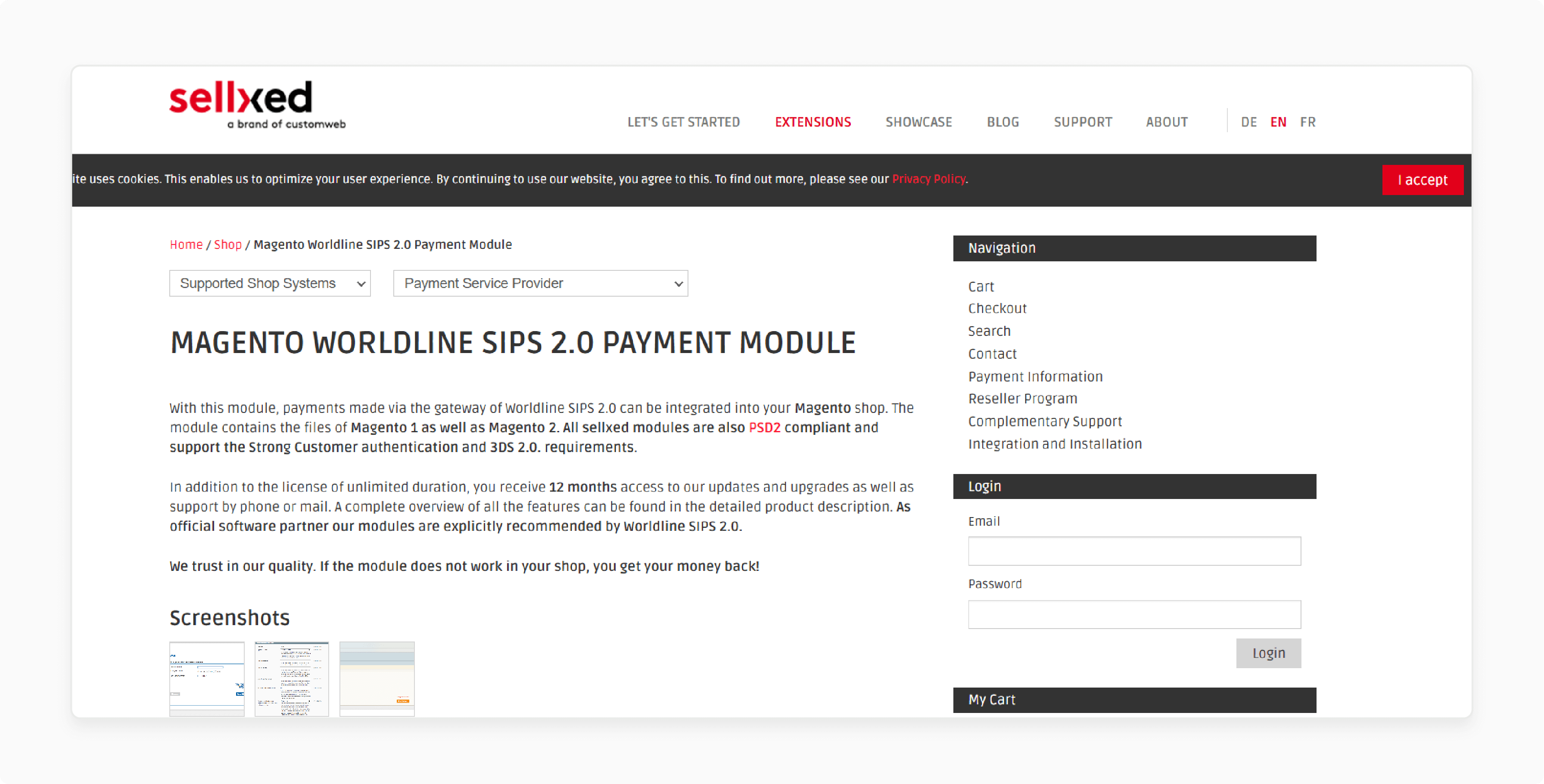
Sellxed Worldline Account Magento 2 SIPS 2.0 Module includes files compatible with both Magento 1 and Magento 2. All Sellxed modules comply with PSD2. They support strong customer authentication and 3DS 2.0 requirements.
Features
- Process payments directly from your shop’s back-end (capture, cancel, refund).
- One license per shop with no expiration.
- Each payment method is integrated separately, allowing unique settings (payment zone, order status, etc.).
- Additional payment methods can be easily added.
3. Free Worldline Platform Magento Plugin by Amasty
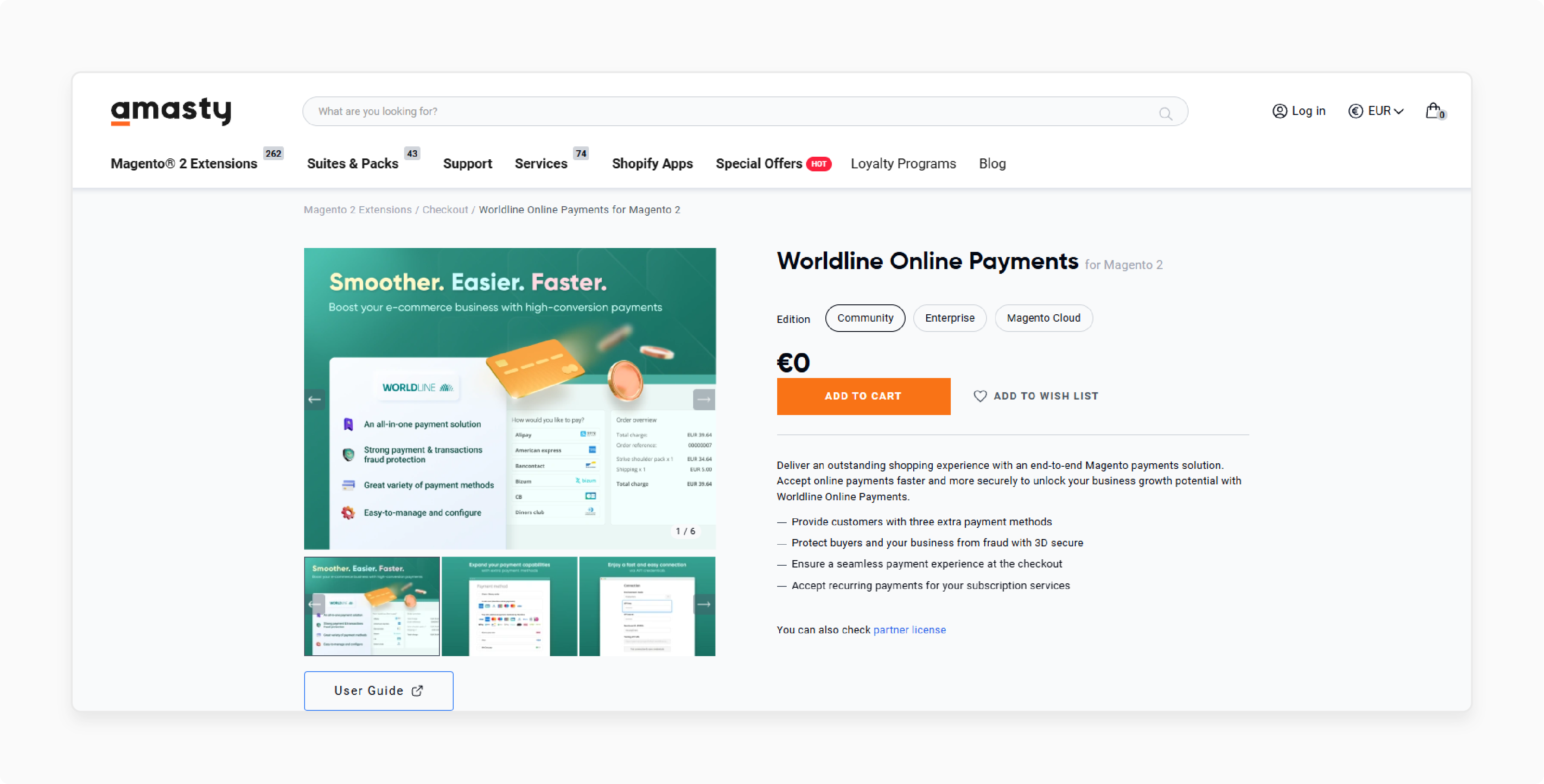
Amasty Free Worldline Platform Magento Plugin provides a complete Magento payment solution. Accept online payments quickly and securely, ensuring an exceptional shopping experience. It allows you to boost your business growth with Worldline Online Payments.
Features
- Offer three additional payment methods for customers.
- Protect buyers and your business from fraud with 3DS Secure.
- Provide a smooth payment experience at checkout.
- Accept recurring payments for subscription services.
Pricing
Free
6 Steps to Configure the Worldline Payment Category Page for Magento Ecommerce Businesses
Step 1: Generate API Credentials
- Log in to the Worldline Back Office.
- Navigate to Configuration > Technical Information > API Settings.
- Click on the 'Generate' under the Direct API Key section.
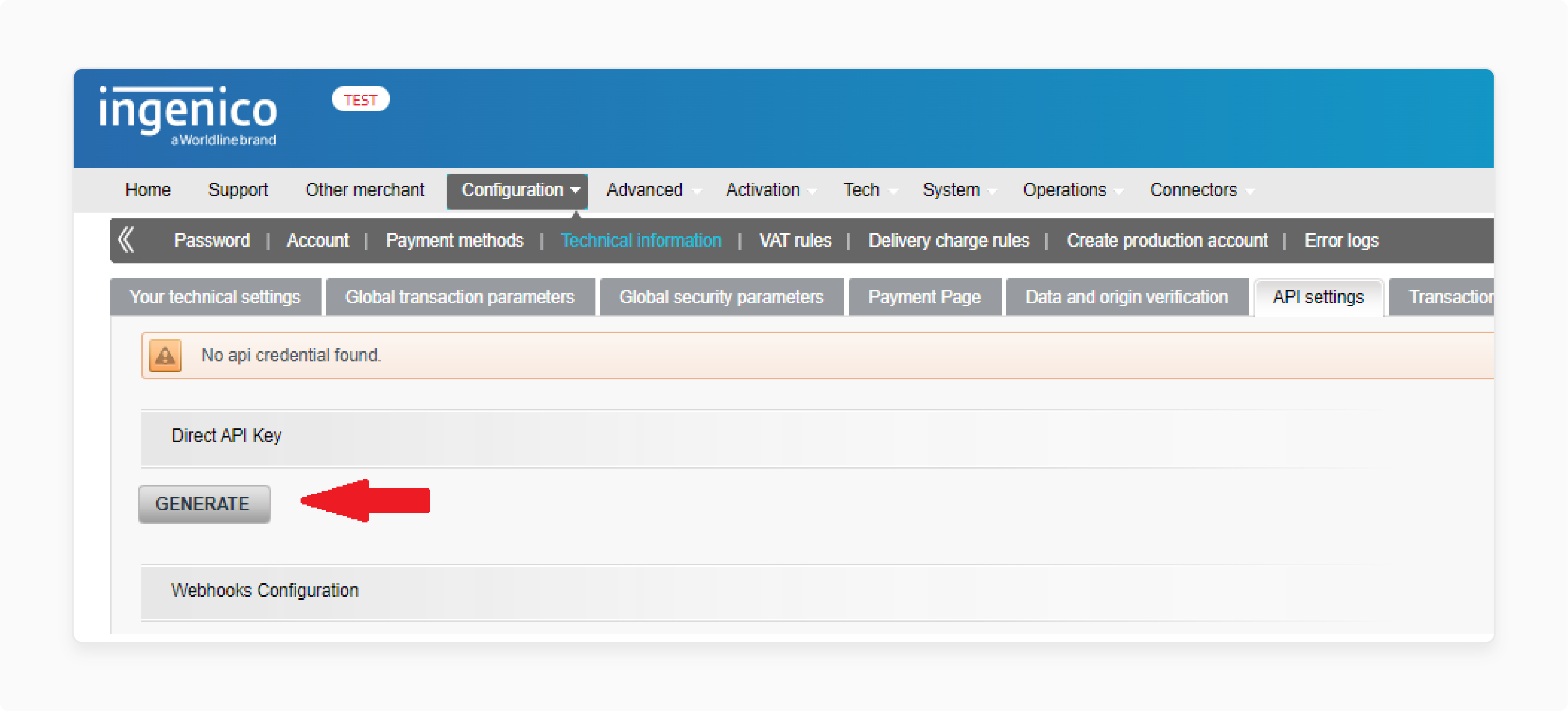
- Save the "Secret" securely, as it will not be viewable again.
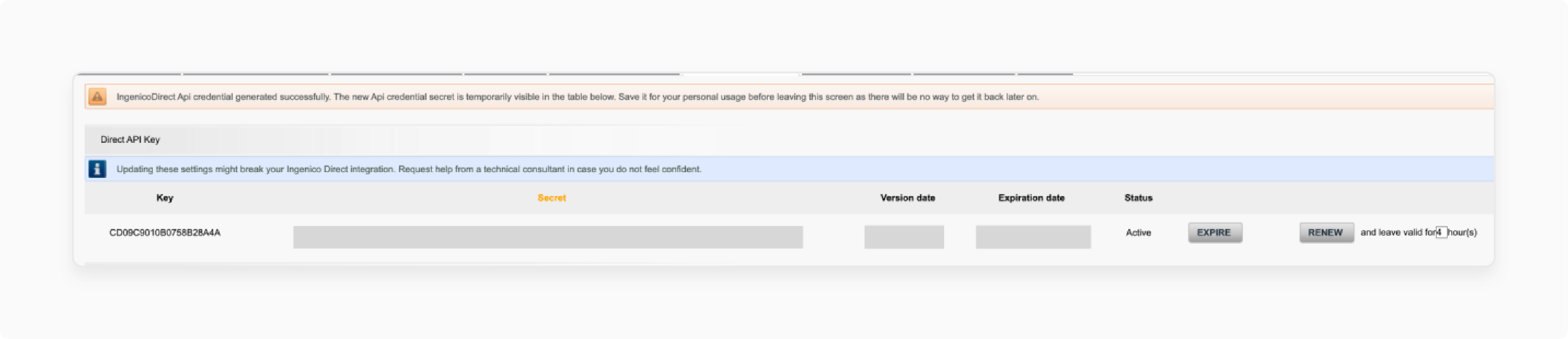
Note: You can renew credentials whenever needed.
Step 2: Generate Webhooks Keys
- Log in to the Worldline Back Office.
- Go to Configuration > Technical Information > API Settings.
- Click 'Generate Webhooks API Key' under Webhooks Configuration.
- Save the "WebhooksSecret" securely, as it won't be viewable again but can be renewed anytime.
Step 3: API Credentials Configuration
- Log in to your Adobe Commerce/Magento back office.
- Navigate to Stores > Settings > Configuration > Worldline Online Payments > Connection.
- Copy the 'API settings' values for "Key" and "Secret".
- Paste them into the respective fields in Magento.
- Specify your 'Merchant ID (PSPID)'.
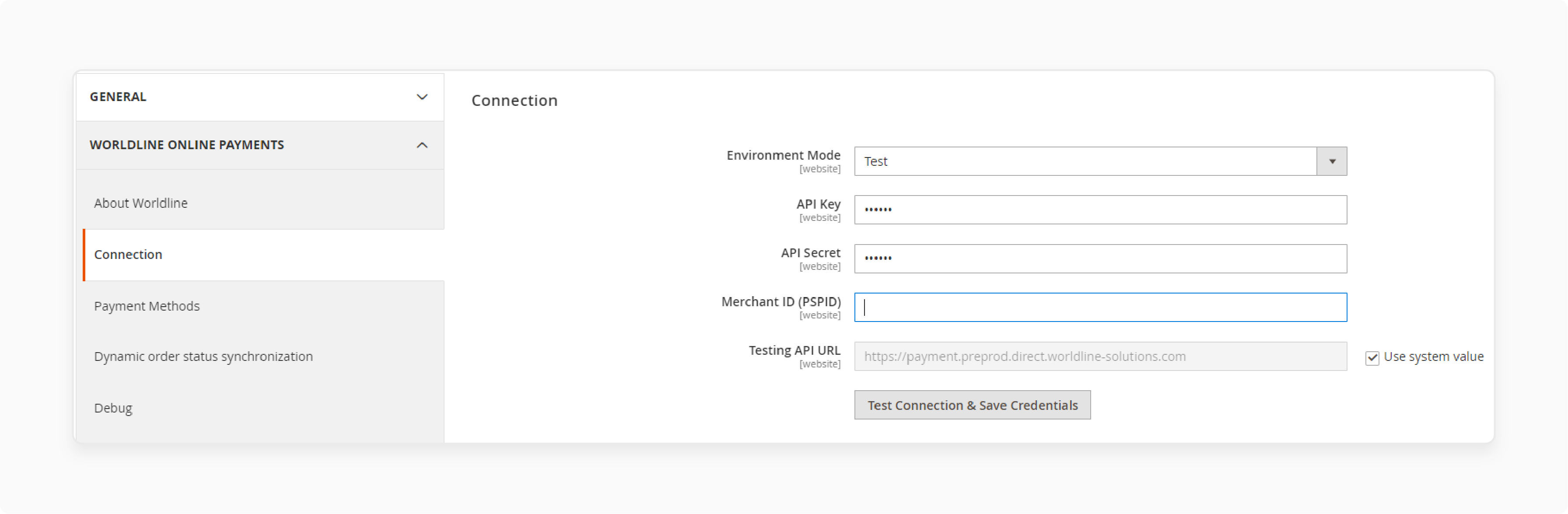
Step 4: Webhooks Credentials Configuration
- Log in to the Adobe Commerce or Magento back office.
- Go to Stores > Settings > Configuration > Worldline Online Payments > Connection.
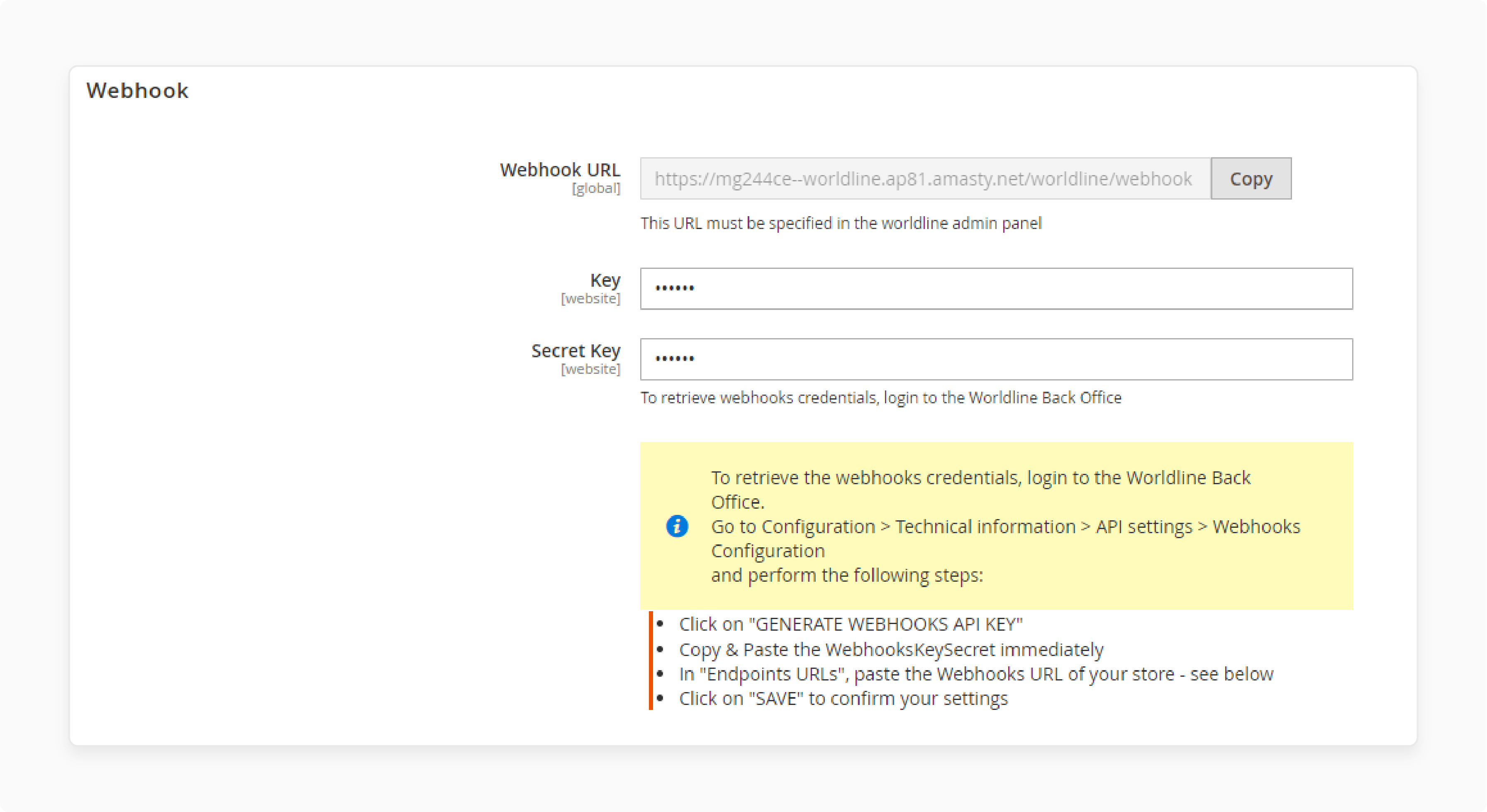
- Copy the "WebhooksKey" and "WebhooksSecret" from the Webhooks configuration.
- Paste them into the corresponding fields in Magento.
- Click the 'Copy' button next to the Webhook URL in Magento.
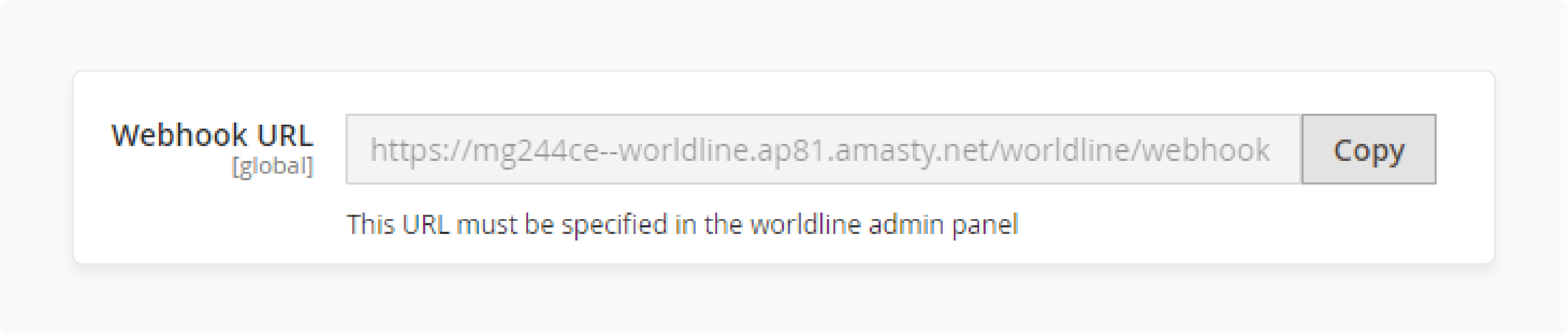
- Paste the URL in the Worldline back office.
- Go to Configuration > Technical Information > API Settings in the 'Endpoint URLs' box.
- Click 'Save' to store your webhooks credentials.
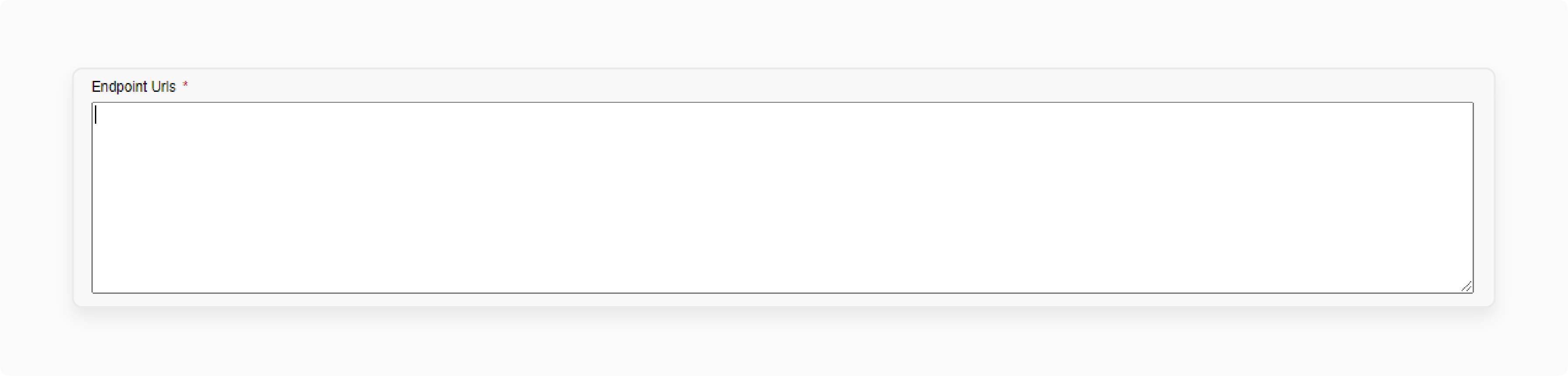
Step 5: Test Connection
- Verify the connection details in Magento.
- Click the 'Test Connection' button to ensure everything is set correctly.
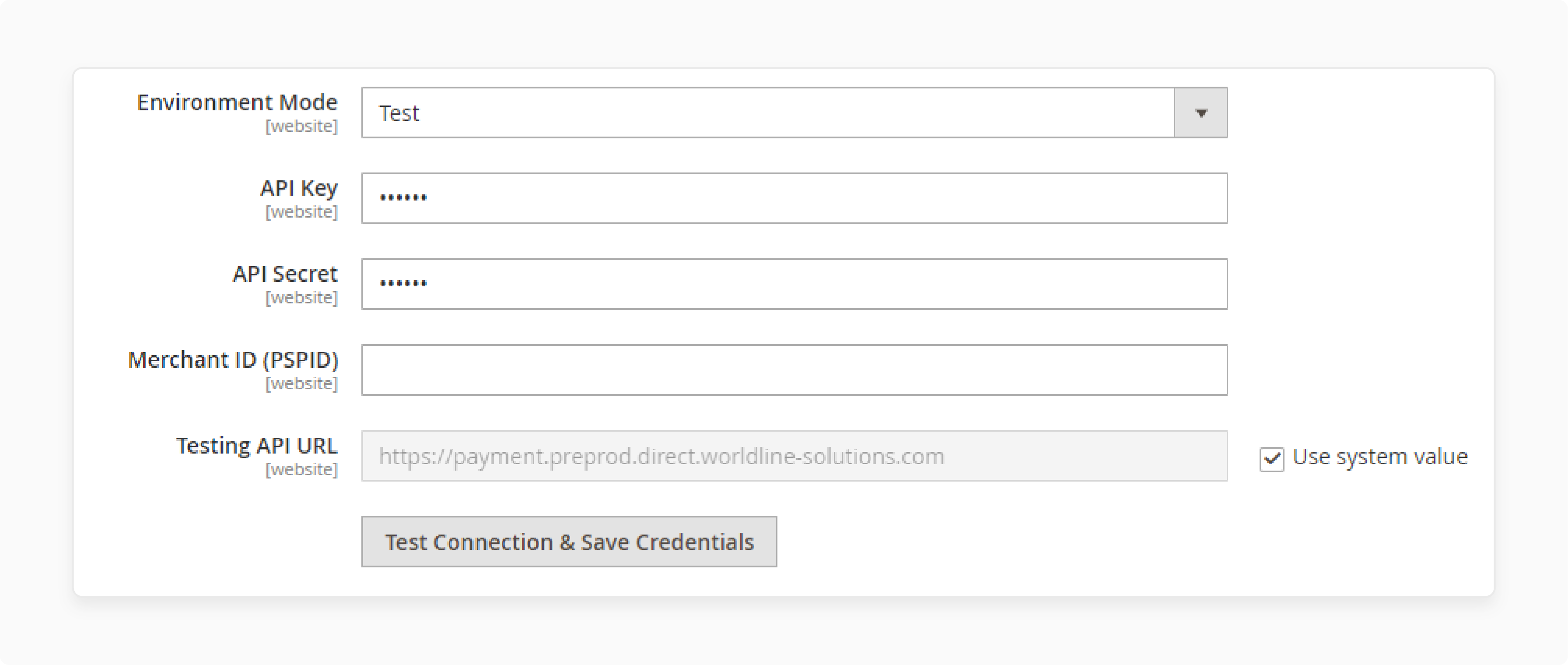
Note: If you receive an error message, "Something went wrong with the credentials," please double-check the copied values.
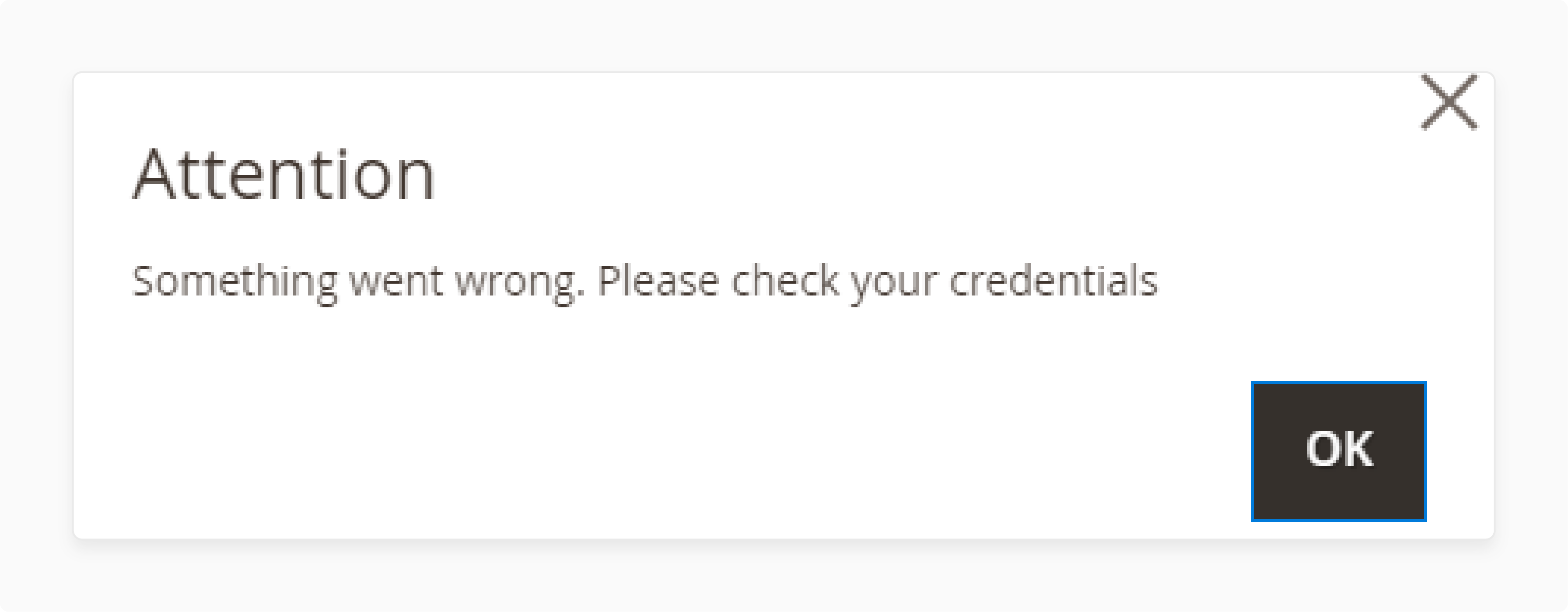
Step 6: Select a Payment Method
- Log in to the Adobe Commerce/Magento admin panel.
- Go to Stores > Settings > Configuration > Worldline Online Payments > Payment Methods.
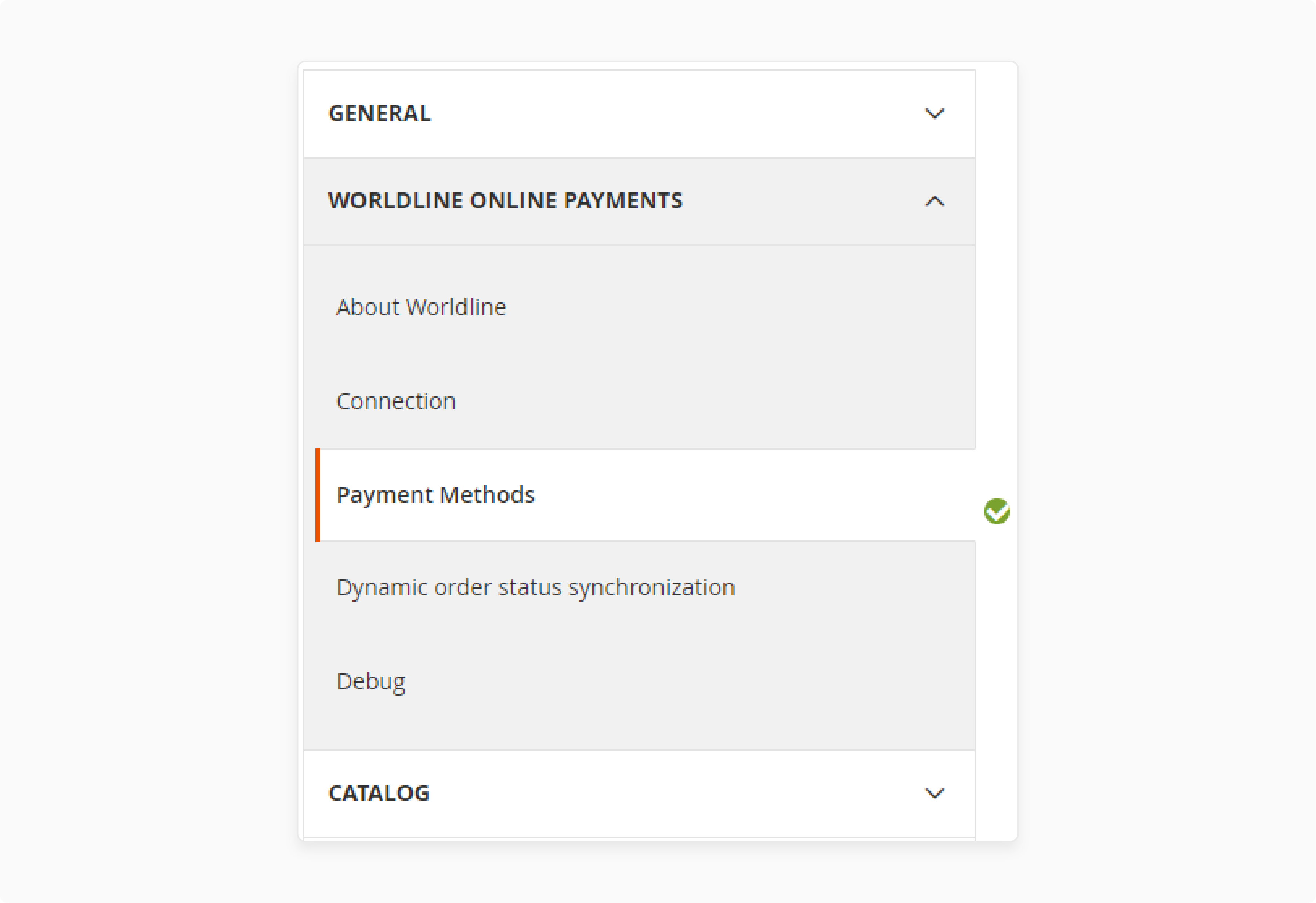
- The extension provides the following three checkout modes for customers:
- Credit Cards (iFrame): Directly integrates an iFrame within Magento checkout. It allows customers to pay without leaving your store.
- Hosted Checkout (Redirect to Worldline): Redirects customers to the Worldline payment page. Here, all available payment methods are presented.
- Redirect Payment: Customers select their preferred payment method on your checkout page. They do this before being redirected to the Worldline payment page.
- Each payment method can be configured individually.
Available Payment Methods Offered by Worldline
| Payment Option | Description | Benefits |
|---|---|---|
| Credit and Debit Cards | Visa, Mastercard, American Express, Union Pay, and more. | Wide acceptance increases customer satisfaction. |
| Mobile Payment Methods | Alipay, Apple Pay, Google Pay, WeChatPay. | Offers convenience for mobile users and instant payments. |
| Buy Now Pay Later | Klarna, Oney, for flexible payment options. | Drives sales by allowing customers to "buy now and pay later". |
| Alternative Payment Methods | iDEAL, Bancontact, PayPal, Bizum, etc. | Accommodates various customer preferences and regions. |
| Gift Cards | Intersolve, OneyBrandedGiftCard, Illicado, and others. | Enhances customer experience by simplifying the payment process. |
| Tokenization | Stores customer payment details securely for future transactions. | Increases security and speeds up the payment process. |
| Flexible Checkout | A single payment button for a smooth and quick checkout experience. | Reduces cart abandonment by making checkout effortless. |
Benefits of Worldline Payments for Magento 2
1. Secure Payments
- With card payments via hosted tokenization, sensitive payment details are replaced with tokens.
- Worldline's fraud solution actively questions the payment system to ensure secure transactions.
- Your customers' payment information is stored securely, making future purchases easy.
2. Wide Range of Payment Methods
- Credit card payment options include Visa, Mastercard, American Express, Discover, and more.
- Worldline supports meal voucher payment methods and other alternative payment methods like Klarna.
- Worldline offers international payment methods via hosted checkout. It allows businesses to cater to a diverse customer base and enhance security.
3. Organized Checkout
-
Worldline offers a hosted checkout experience that's user-friendly, efficient, and secure.
-
One single payment button displayed on your checkout page leads to:
-
Less confusion
-
Faster transactions
-
Easier payment management
-
4. Enhanced Performance
- Manage transactions and payment information directly from the native Magento 2 admin panel.
- Efficient error handling mechanisms ensure payment is done correctly.
- Customize the payment page to fit your brand using CSS styling capabilities.
5. Optimized User Experience
- Adjust the payment page to ensure a smooth payment experience that blends with your store.
- Monitor transactions as they happen for better transaction management.
- Reduce your PCI compliance burden and ensure a flawless user experience.
Worldline Fraud Solutions for Secure Magento Transactions
| Feature | Description | Benefits |
|---|---|---|
| Instant Score | AI-driven scoring model for real-time fraud detection and prevention. | - Predicts and prevents new and emerging fraud scams. - Reduces financial loss and reputational damage. |
| Online Watcher | Real-time rules engine for fraud detection and prevention. | - Integrates with Instant Score for enhanced fraud analysis. - Provides actionable advice to issuers. |
| Machine Learning Scoring | Utilizes machine learning algorithms to enhance fraud prevention. | - Adapts to new fraud patterns in real-time. - Improves detection accuracy over traditional systems. |
| Adaptive False Positive Management | The ability to preset the rate of false positives ratio and detection rate target. | - Customizes fraud prevention to client needs. - Minimizes false positives to ensure legitimate transactions. |
| Fraud Prevention Silver | Rule-based fraud detection with basic risk score calculation. | - Suitable for low transaction volumes and revenue. - Provides basic fraud protection. |
| Fraud Prevention Gold | Enhanced fraud detection with pre-filtering and multiple risk score calculations. | - Advanced fraud prevention for high transaction volumes and revenue. - Offers more granular control over fraud detection. |
| Pre-Filtering Transactions | Filters out specific transactions before risk score calculation. | - Reduces unnecessary fraud checks. - Enhances efficiency of the fraud prevention process. |
| Configuration via Microsoft Portal | Set up and manage fraud prevention strategies. | - Flexible and customizable fraud prevention. - Provides easy access to configure and manage rules. |
| Velocity Checks | Monitor the frequency of specific events to detect potential fraud. | - Helps identify fraudulent activity patterns. - Enhances fraud detection by recognizing abnormal behavior. |
| Support and Custom Lists | Dedicated lists to refine fraud prevention strategies. | - Refines fraud prevention by using trust/block lists. - Adapts to specific business needs. |
| Deep Learning AI | Utilizes deep learning algorithms for in-depth fraud prevention. | - Offers a holistic service covering account payments, card payments, and more. - Stays ahead of evolving fraud threats. |
5 Steps to Connect Your Magento Store with the Worldline Payment Gateway Extension
Step 1: Create a Worldline Account
- To process transactions with Magento on Worldline's platform, you need a Worldline account.
Note: Before handling live transactions, you can use Worldline’s test environment. It allows you to explore the solution without any costs/commitments. Magento is compatible with this test environment. It offers a risk-free way to familiarize yourself with both the plugin and the platform.
When you're ready to go live, you can find instructions on how to obtain a production account.
- To use this plugin, make sure the following options are activated in your account:
- DPR DirectLink (new transactions)
- DQY DirectLink (Query)
- DMT DirectLink (maintenance)
- D3D Direct Link 3D
- OPC (One Page Checkout)
Note: If you plan to offer recurring payments, you must activate the Alias Manager (RECX) option.
- To verify these settings in your Back Office, navigate to:
Configuration > Account > Your Options > Available Options or Default Options.
Step 2: Install the Plugin
i. Install via Composer from Magento Marketplace
- Download the module.
- Log in via SSH.
- Navigate to the root folder of your Magento 2 installation.
- Execute the following code:
composer require ingenico/m2-payment
Note: You might need to enter the authentication keys of the user who purchased the module. For more information, refer to the Adobe Commerce Developer Documentation.
-
Check for any errors and resolve them if needed.
-
Execute the below code:
php bin/magento module:enable Ingenico_Paymentphp bin/magento setup:upgrade -
If your shop is running in production mode, also execute:
php bin/magento setup:di:compilephp bin/magento setup:static-content:deploy
ii. Install via Composer from ZIP Archive
- Download the module.
- Create a folder in the Magento root directory (e.g., local_packages).
- Upload the ZIP archive into that folder.
- If not already logged in, log in via SSH.
- Navigate to the root folder of your Magento installation.
- Specify the full server path of the folder containing the ZIP archive.
Note: Do not unzip the archive.
-
Execute the code given below:
composer config repositories.ingenico artifact /full/server/path/to/local_packages/composer require ingenico/m2-payment -
If your shop is running in “production” mode, execute:
php bin/magento setup:di:compilephp bin/magento setup:static-content:deploy
Note:
- If you've downloaded the free module from the Magento® Marketplace, use the Magento® repository to install it with Composer.
- Make a complete backup of system files & databases before any installation or update.
- Verify the installation on a testing/staging system before going live.
- Refer to the official Composer documentation for any related queries.
Step 3: Configure the Plugin
- Login to Worldline Back Office.
- Navigate to Configuration > Technical information > Transaction feedback > All transaction submission modes > Security for request parameters.
- Enter a SHA-OUT pass phrase.
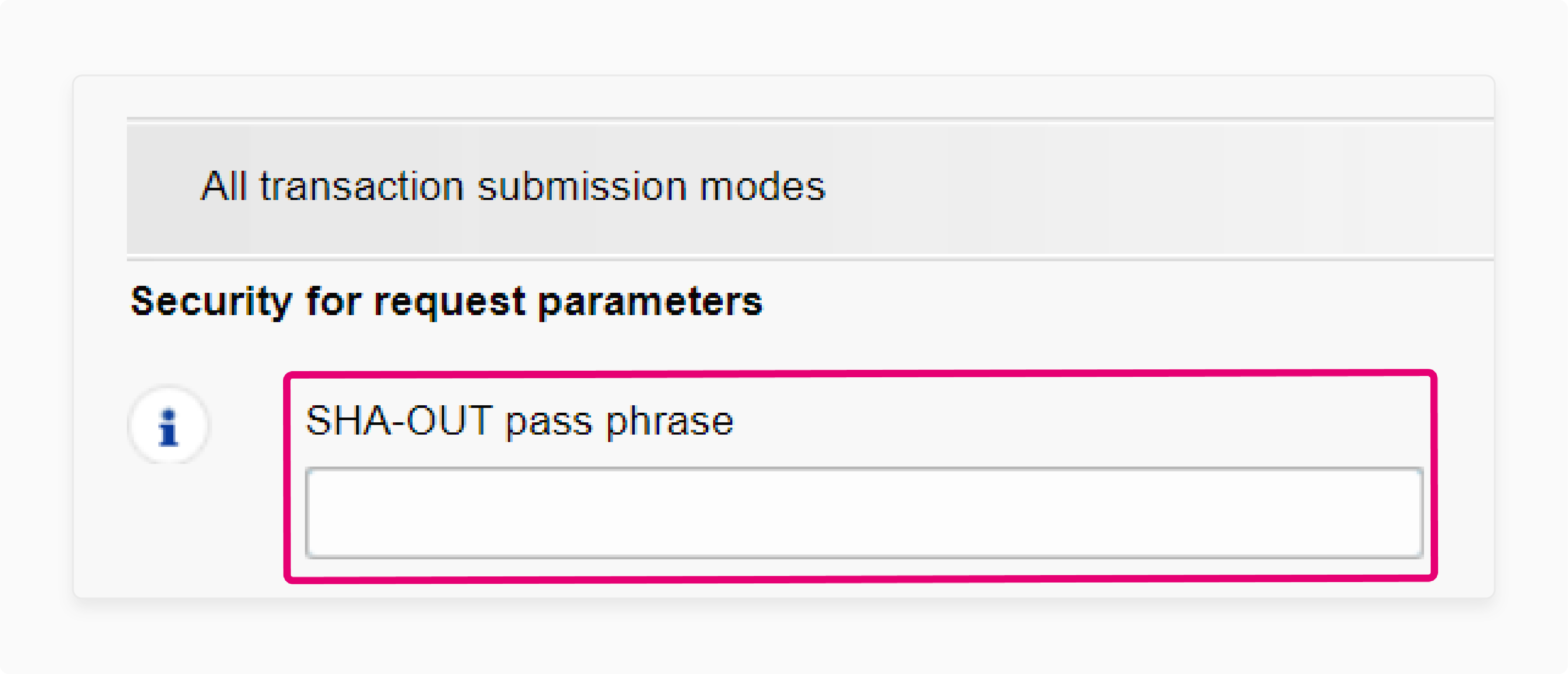
- Go to Configuration > Technical information > Transaction feedback > Direct HTTP server-to-server request and HTTP request for status changes.
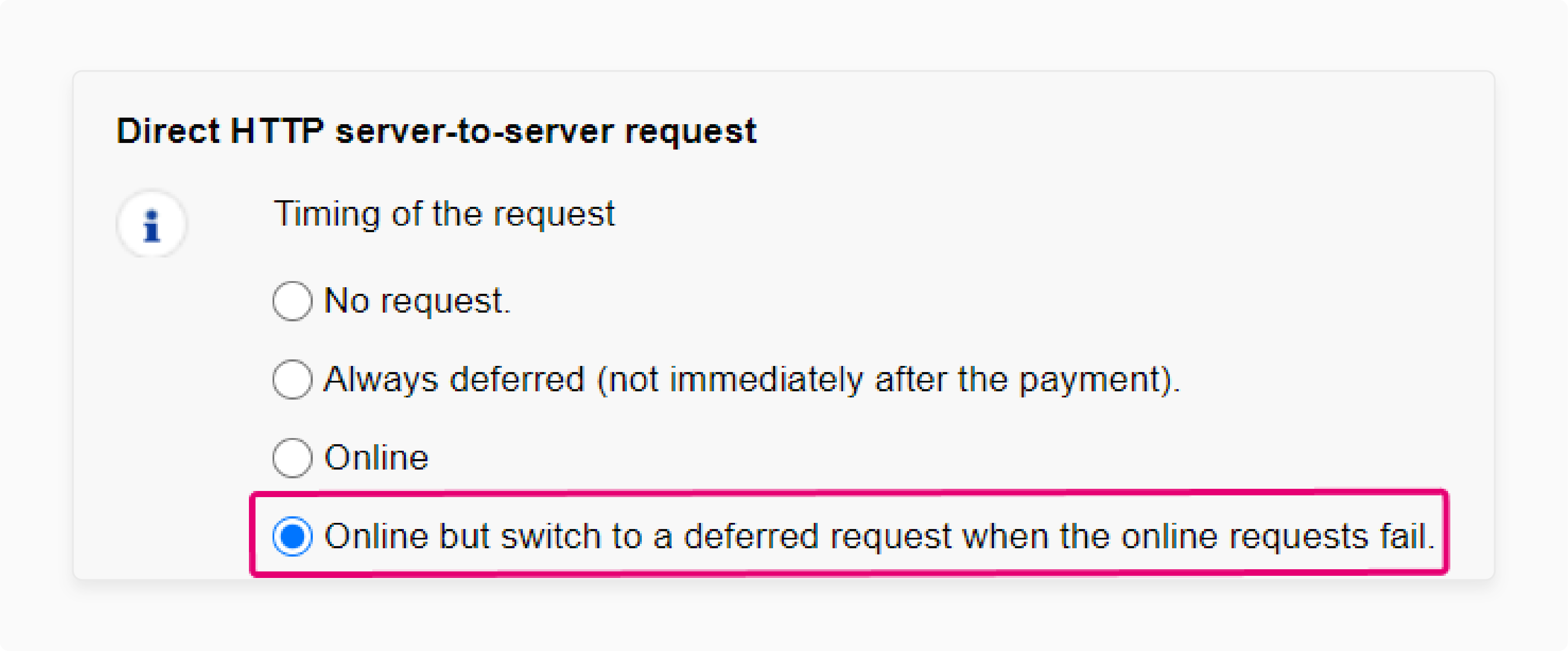
- Select relevant settings for online and offline status changes.
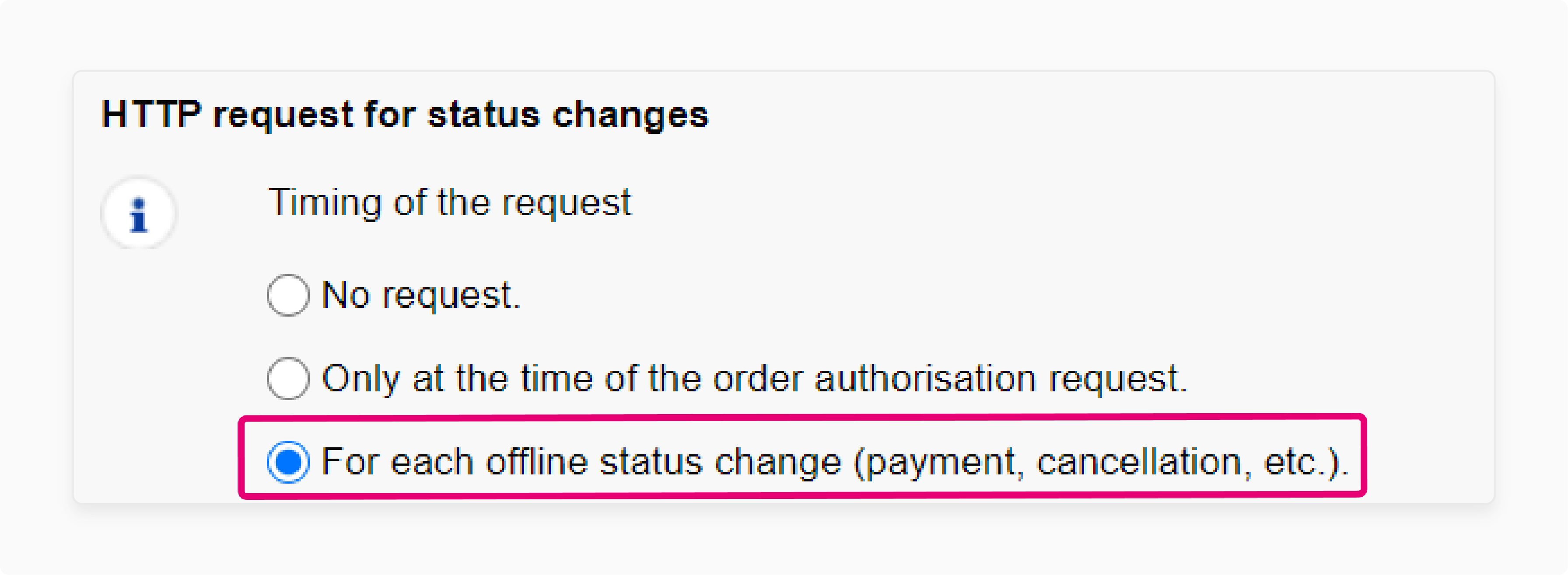
-
Navigate to Configuration > Technical information > Data and origin verification > SHA-IN pass phrase.
-
Enter the same SHA-OUT value from the previous step.
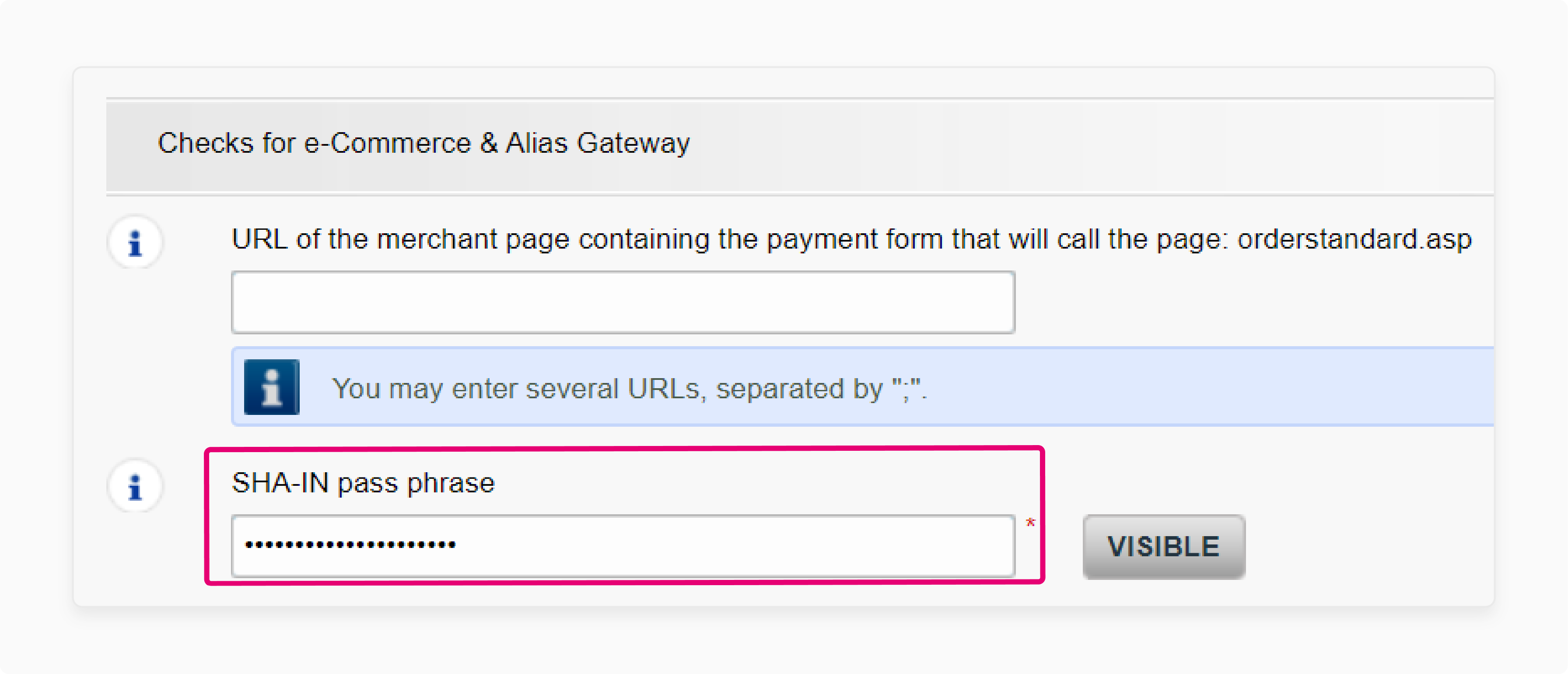
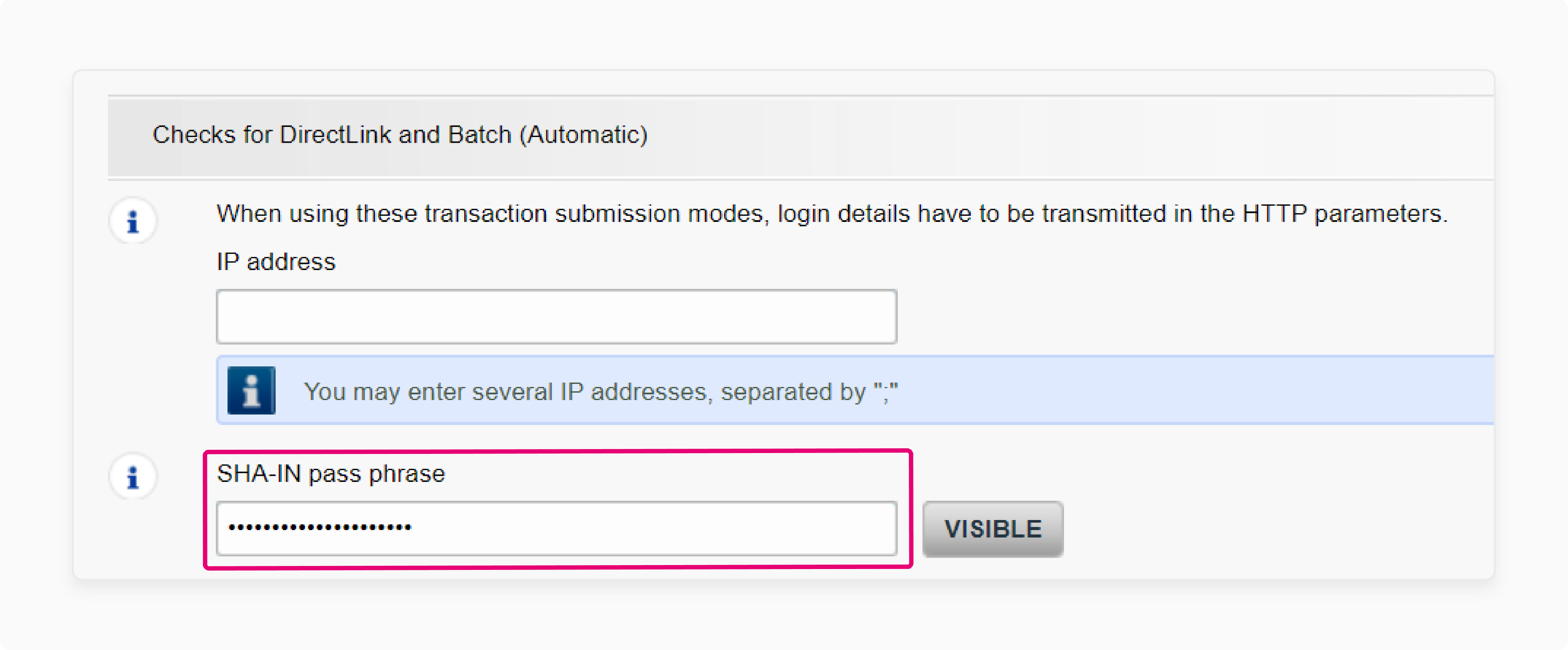
- Go to Configuration > Global security parameters.
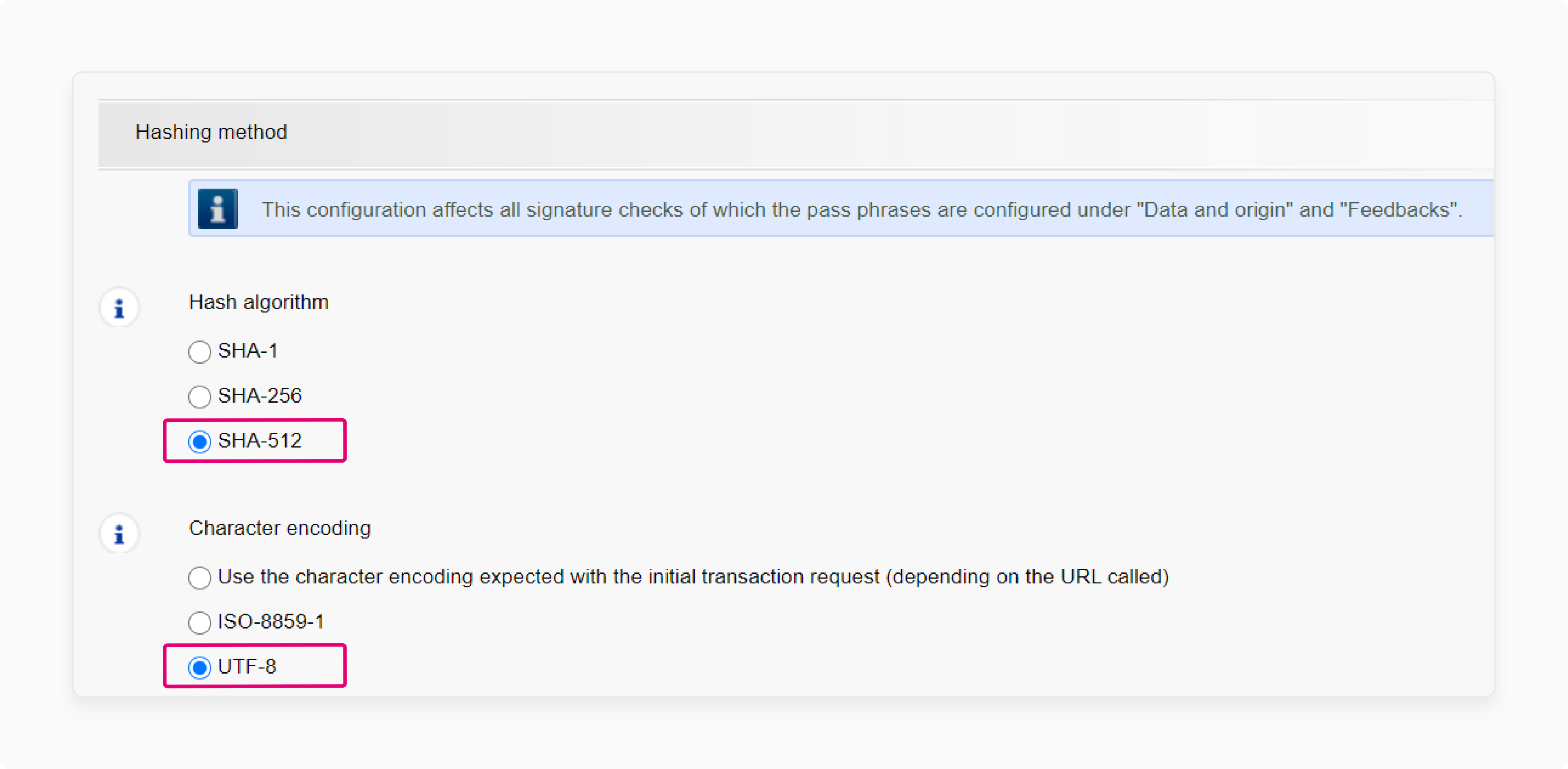
- Select SHA-512 for "Hash Algorithm" and UTF-8 for "Character Encoding".
- Navigate to Configuration > Users.
- Create an API user if not already available.
- Log in to the Magento Admin Panel.
- Navigate to Stores > Configuration > Ingenico ePayments > Connection.
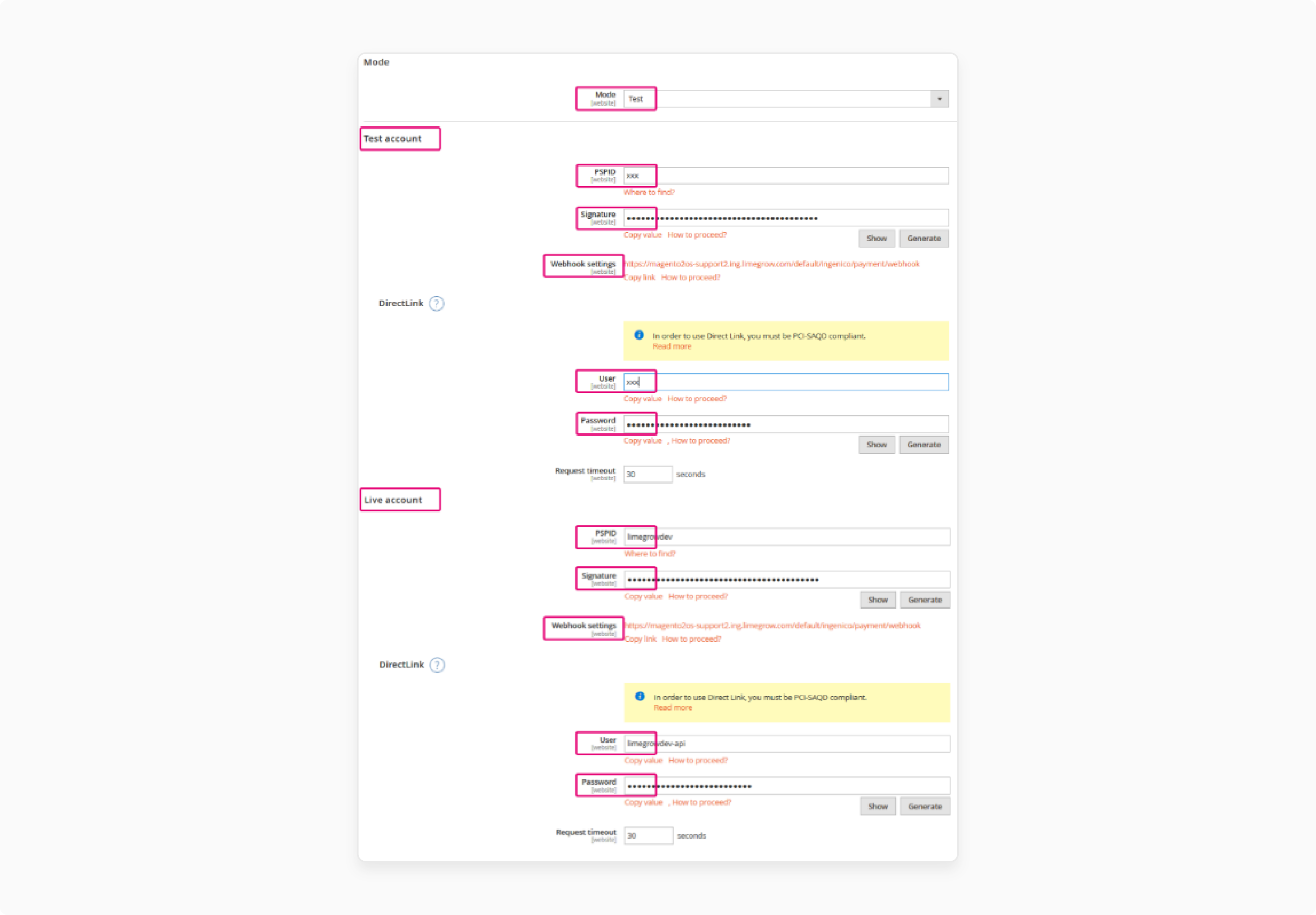
- Configure the plugin settings for both test and live environments.
Step 4: Select a Payment Method
- Login to Worldline Back Office.
- Check for active payment methods under Configuration > Payment methods.
- Log in to the Magento 2 Admin Panel.
- Enable each payment method via Stores > Configuration > Ingenico ePayments > Payment Methods.
- For each payment method that you would like to offer your customers, select 'Enabled' as "Yes".
Note: During checkout, customers will see all active payment methods. This works for both the Hosted Payment Page and FlexCheckout.
Step 5: Customize Your Payment Page
Enhance your customer's journey by customizing the payment page.
Note: For more information about customization, visit the Hosted Payment Page or FlexCheckout.
Magento 2 Worldline Configuration Settings
| Field | Possible actions |
|---|---|
| Mode | - For test transactions with no financial impact, select "Test". The transactions will be sent to the Worldline test environment. They will then be added to your test account. - For real transactions with financial impact, select "Live". The transactions will be sent to the Worldline live environment. They will then be transferred to your live account. - Make sure to switch to "Live" as soon as you have finalized your tests. |
| Test/Live account > PSPID | - Enter the name of your account on the Worldline platform. Note: You might have different names for your account in the Worldline test and live environments. - Enter the account name of the respective environments you have configured in the "Mode" field. |
| Test/Live account > Signature | - The passphrase ensures that requests sent to the Worldline platform are legitimate orders from your shop. - You need to configure the same value you have configured in the previous step in: a. Configuration > Technical information > Data and origin verification > Checks for e-Commerce & Alias Gateway > SHA-IN pass phrase b. Configuration > Technical information > Transaction feedback > All transaction submission modes > Security for request parameters. |
| Test/Live account > Webhook settings | Your shop's URL is the one to which Worldline sends the result (ie. "5 - Authorised", "2 - Authorisation refused", etc.) of a processed transaction. Note: It ensures that your store's database will always be up-to-date. |
| Test/Live account > User/Password | - A technical user profile name is needed to perform maintenance operations on transactions. For example, refunds. - You can find the "Location" user in your Worldline Back Office via Configuration > Users. - You need to configure the same value in both your Magento account and your Worldline Back Office. |
| Tokenization – Enabled | Set 'Enabled' to "Yes". |
| Stored cards – Enabled | - Worldline's system will save your customers' card data in 'Card Storage'. It ensures that they will not have to re-enter them for their next purchases. - To use the 'Activation' function, ensure that the option Alias Manager is activated in your Worldline Back Office in: Configuration > Account > Your options |
| Stored cards – Skip security check (CVV and 3D Secure) | - When setting 'Stored cards' as "Enabled", skip the 3-D secure authentication step. Note: It ensures uninterrupted flow during the payment process. - To use the 'Activation' function, ensure that the option Alias Manager (RECX) is activated in your Worldline Back Office in: Configuration > Account > Your options |
| Delayed payment capture – Direct sales (automatic capture) | Define whether to process the transactions as authorizations only or as direct sales. - Yes: Worldline's system will automatically capture authorizations. Successful transactions will have "status 9 - payment requested". - No: The amount is only blocked on your customer's card. Successful transactions will have the status "5 - authorized". It will remain so until you capture them by yourself. - Reminder: If you choose "No", make sure that you capture your transactions later. The transaction will then reach status 9. You will then be able to receive the payment for the transaction. |
| Orders - Send a reminder e-mail/Send After X days | Choose whether the Magento module will send a reminder to your customers. It will only be sent after "X days" for unpaid orders. |
How to Improve Payment Info Block Within Magento Backend for Worldline?
1. Deliver an Optimal Checkout Experience
Ensure that your customers stay on your website for as long as possible. It allows them to retry in case of a failed payment. Your Magento store remains up to date with the latest payment information.
- Basket Retention: Make sure customers retain their cart contents. It takes place when they click the “back” button in their browser.
- Dynamic Feedback: The plugin listens to feedback from Worldline to avoid discrepancies. It updates the transaction status and actively checks the payment system.
- Submit Basket Details to Payment Page: Submit order data to the Worldline Payment Page. On your checkout page, enable specific payment methods, such as Klarna.
- PWA Integration: Simplify storefront development with a Magento PWA extension. It allows you to facilitate a smooth transition to headless commerce.
2. Follow Up on Your Transactions
Beyond processing successful transactions, the Worldline plugin equips you with tools. It enables you to handle failed transactions and take appropriate actions.
- Customizable Statuses: Customize the payment flow beyond Magento’s native settings.
- Manage Maintenance Operations: You can manage payment transactions from the Magento Admin panel. Examples include multiple and partial captures and refunds via the native Magento interface.
- Advanced Logging System: Access an advanced logging system that retrieves transaction logs. Understand conversion rates and make informed business decisions for deeper analysis.
Common Issues and Solutions for Preferred Payment Methods Offered by Worldline
| Issue | Possible Causes | Solutions |
|---|---|---|
| Payment method not enabled | Payment method not added/activated in your PSPID. | - Log in to the Worldline Back Office. - Go to Configuration > Payment methods. - Check if the payment method is "Active" in column "Status". - Add or activate the payment method. |
| Currency not supported | The value for parameter CURRENCY is not added to your PSPID. | - Log in to the Worldline Back Office. - Go to Configuration > Account > Currency. - Select the missing currency from the drop-down menu and click "Add". |
| Failed 3-D Secure check | Issuer not available to confirm the cardholder's identity. | - Try again later when the issuer is available. - Suggest alternative payment methods to the cardholder. |
| Missing 3-D Secure check | Worldline platform unable to roll out 3-D Secure. | - Ensure 3-D Secure is activated in the Worldline Back Office. |
| Unexpected 3-D Secure failure | Unable to confirm cardholder identity at the time of processing. | - Resubmit the transaction at a later time. - Suggest alternative payment methods to the cardholder. |
| Soft Decline mechanism issue | Transaction rejected due to an attempted skip of the 3-D Secure check. | Follow the dedicated guide to recover the transaction. |
| Card number and payment product ID mismatch | Mismatch between brand and card number for the server-to-server integration method. | - Ensure correct card brand detection. - Check for invalid card data before submitting the transaction. |
| Transaction not refundable | Payment method does not support refunds. | Check the payment product overview to ensure the method supports refunds. |
| Authentication failure | 3-D Secure identification unsuccessful. | Refer to "errors.errorCode" for the root cause and possible actions. |
| Technical issues (e.g., payment gateway downtime) | Momentary outages or communication failures between the seller's website and the processing system. | - Test the payment gateway regularly. - Collaborate with a reliable payment gateway to ensure efficient transactions. |
| Downtime and Maintenance | Scheduled or unscheduled maintenance resulting in server downtime. | - Inform customers of scheduled downtime. - Ensure frequent maintenance to reduce the risk of payment failures. |
| Wrong Transaction Details | Incorrect CVV, card number, expiration date, or use of expired card. | - Educate customers on entering correct transaction details. - Use validation tools to prevent errors. |
| Network Issues | Unstable connection, slow internet speeds, or use of VPN. | - Communicate the need for stable internet to customers. - Implement retry mechanisms for temporary network issues. |
| Fraud Detection Systems | Banks' fraud detection systems flagging a valid transaction as fraud. | - Collaborate with banks to resolve issues. - Maintain accurate customer payment information to avoid misidentification as fraud. |
| Refund errors | Transaction not in the correct status for refund or already refunded. | - Double-check the status of transactions before refunding. - Ensure the proper transaction status is followed before processing refunds. |
FAQs
1. How does Worldline order different payments?
Worldline supports multiple payment channels through a configurable system. Merchants can customize payment routes, and administrators can prioritize & arrange various payment methods. The platform offers flexible integration options for diverse transaction types.
2. How do Worldline card payments work via hosted tokenization?
Worldline processes card payments through secure hosted tokenization pages. The system instantly encrypts sensitive payment information, protecting customer data. Merchants can securely handle transactions without storing direct card details.
3. What happens on the hosted checkout page?
Hosted checkout pages follow pre-configured merchant settings. Based on store configurations, payment methods display dynamically. The page then automatically adapts to different transaction requirements.
4. Can Worldline handle non-card payment methods?
Non-card payments route through specialized hosted checkout systems. The platform supports diverse payment ecosystem requirements. Merchants activate multiple transaction channels by smoothly integrating alternative payment methods.
5. How does the Magento Worldline tool manage payment details?
The Magento plugin leverages native vault functionality. It securely saves customer payment information. It allows merchants to facilitate repeat transactions efficiently.
6. What protections exist during payment processing?
Worldline implements fraud prevention solutions through multiple security layers to protect transaction integrity. Advanced monitoring tracks payment process errors & automatic risk assessment mechanisms safeguard merchant interests.
7. Can merchants customize the payment page?
Payment pages offer complete customization capabilities. During brand integration, the page adapts to specific design preferences. Merchants control the visual elements & layout & customize the CSS of the payment page.
Summary
Magento 2 Worldline maximizes your Magento store's payment experience. It allows merchants to:
- Offer an efficient checkout process for your customers.
- Improve the user experience on their payment page.
- Simplify your checkout page.
- Enhance your online store's transaction capabilities.
- Offer an inclusive payment gateway that simplifies checkout experiences.
- Leverage the native vault functionality from Magento to save their customers' payment details.
Integrate Worldline payment methods and manage transactions with Magento hosting plans.




