
Streamline Your Magento 2 With Zoho Inventory CRM Operations
Looking to streamline your inventory management between Magento 2 and Zoho Inventory? Magento 2 with Zoho Inventory integration allows businesses to manage products, track orders, and sync inventory seamlessly across platforms.
This tutorial will cover the key steps to set up and configure the integration.
Key Takeaways
- Improve accuracy & save time with automated synchronization between Magento 2 and Zoho Inventory.
- Troubleshooting common issues to prevent overselling or stockouts with real-time inventory management.
- Provide a comprehensive view of your inventory and sales from a single dashboard.
- Make your Magento store more efficient, reduce manual workload, and improve customer satisfaction.
- Extensions to manage your orders easily within your online store and Zoho Inventory.
- Tips to improve efficiency and reduce errors with real-time data sync.
-
Key Benefits of Integrating Magento Products with Zoho Inventory
-
Best Practices for Transferring Products from Magento to Zoho Inventory
-
Examples of Business Applications Integrating Magento 2 with Zoho Inventory
-
How to Sync Mapped Products and Orders in Magento 2 Zoho Inventory Integration?
-
Key Features and Functionalities of Integrating Magento 2 with Zoho CRM
-
Troubleshooting Common Issues when Transferring Products from Zoho to Magento
Why Choose Magento 2 Zoho Inventory Connector?
Many businesses face double-entry issues, which consume unnecessary time for employees. It is common for companies to use online shopping carts like Magento. When orders are placed in Magento, someone has to transfer them to CRM manually. It leads to inefficiencies, eliminating the need for duplicate data entry across platforms.
Out-of-the-box, Zoho and Magento don’t integrate directly. It requires an additional connection to enable smooth communication between them. It allows data synchronization from Magento to Zoho for managing:
- Customer details
- Order information
- Invoices
Essential Requirements for Connecting Zoho and Magento 2
| Category | Requirements | Specifications |
|---|---|---|
| System | - Operating System - Web Server - Database - Memory - PHP Version |
- Linux x86-64 - Apache 2.4 or Nginx 1.18+ - MySQL 5.7/8.0 or MariaDB 10.4 - Minimum 4GB RAM (8GB recommended) - PHP 7.4 or higher |
| Hardware | - CPU - Storage - SSL Certificate |
- 2 cores minimum (4 cores recommended) - 120GB SSD minimum (240GB+ recommended) - Valid SSL/TLS certificate |
| Software | - Composer - Elasticsearch - Cache System |
- Version 2.2 or higher - Version 7.9 or higher - Redis or Varnish |
| Extensions | PHP Extensions | bcmath, ctype, curl, dom, gd, intl, mbstring, openssl, pdo_mysql, soap, zip |
| Integration | - API Access - Authentication - Security - Permissions |
- Zoho API console credentials - Client ID and Secret - Two-factor authentication - Command line access |
| Performance | - Server Setup - Cache - Database |
- Configured cron jobs - Clean cache and updated indexes - Optimized MySQL settings |
How Does the Magento 2 Zoho Inventory Integration Work?
Once the customer record is created in Magento, it can be synced to Zoho as an Account. Your product list can also sync from Zoho to Magento. When the customer places an order, the item(s) can be linked to them in Zoho, whether as:
- Deals
- Invoices
- Another type of record
When an order is placed in Magento, it syncs back to Zoho. It allows you to view the order under the customer’s related list. If the order is shipped in Magento, the shipping status will also be updated in Zoho. When the customer completes payment, the invoice syncs from Magento to Zoho with a status of "paid".
Key Benefits of Integrating Magento Products with Zoho Inventory
1. Smart Webhook Integration
- Automatic product imports through webhook technology
- Instant order synchronization
- Real-time inventory level updates
- Status monitoring through detailed event logs
2. Multi-Account Management
- Configure multiple Zoho Inventory accounts.
- Manage different product lines through separate accounts.
- Manage regional warehouses independently.
- Set custom workflows for each account.
- Aggregate cross-account inventories for total stock visibility.
- Manage different store inventories separately.
- Customize synchronization settings for each account.
3. Product Management Excellence
- Export both simple and configurable products.
- Seamless product attribute mapping
- Bi-directional product synchronization
- Stock adjustments in the Zoho warehouse
- Product descriptions, images, and variants across both platforms
- Changes made from either platform while maintaining data integrity
- Complete control over product updates
4. Automated Order Workflows
- Direct order export to Zoho Inventory
- Custom workflow rules creation
- Automated invoice generation
- Tax mapping functionality
5. Comprehensive Sync History
- Detailed synchronization logs
- Error tracking and troubleshooting
- Performance monitoring
- Quick identification of sync issues
- Detailed timestamps of each synchronization attempt
- Success/failure status of individual product or order syncs
- Error messages with specific reasons for failed syncs
- Data comparison showing before/after states of updated items
- Performance metrics showing sync speed and resource usage
6. Campaign and Contact Integration
- Seamless campaign synchronization
- Automated lead tracking
- Contact management integration
- Complete customer data synchronization
7. Flexible Synchronization Options
- Immediate synchronization for urgent updates
- Scheduled cron jobs for automated sync
- Custom webhook rules for specific triggers
- Detailed status monitoring
Best Practices for Transferring Products from Magento to Zoho Inventory
| Practice Category | Best Practice | Implementation Details |
|---|---|---|
| Data Preparation | - Product Clean-up - Data Mapping - Format Standardization |
- Remove outdated or duplicate products from Magento before transfer. - Verify that all product fields match Magento and Zoho Inventory. - Use CSV format for seamless import/export operations |
| Testing | - Trial Transfers - Validation Checks - Error Monitoring |
- Test with small data sets before full implementation - Verify product attributes and inventory levels post-transfer - Track synchronization issues and performance metrics |
| Synchronization | - Batch Processing - Real-time Updates - Order Integration |
- Utilize batch synchronization during high-volume periods - Enable automatic inventory level synchronization - Configure order processing workflows between platforms |
| Maintenance | - Regular Updates - System Monitoring - Staff Training |
- Periodically review and adjust integration settings - Track performance and address synchronization errors promptly - Ensure team members understand both platforms |
| Security | - Data Protection - Access Control - Backup Procedures |
- Implement secure data transmission protocols - Set appropriate user permissions on both platforms - Maintain regular backups before major transfers |
| Performance | - Resource Management - Peak Time Planning - System Optimization |
- Optimize server resources during large transfers - Schedule major transfers during off-peak hours - Keep both platforms updated and optimized |
Top 5 Magento 2 Zoho CRM Integration Extensions
1. Magento Zoho Integration Extension by Amasty
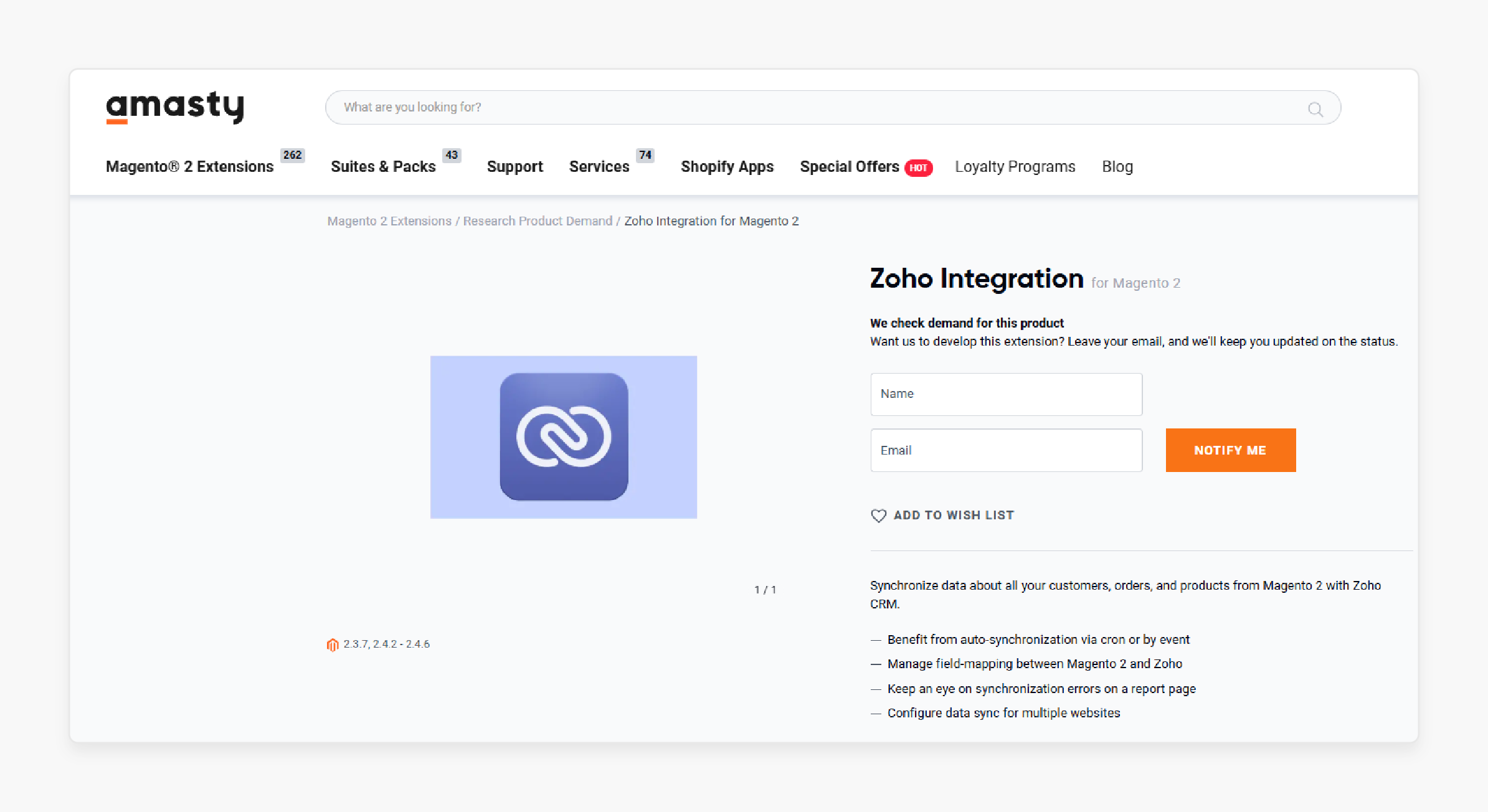
Amasty Magento Zoho Integration Extension syncs all your customer, order, and product data. It helps transfer data from Magento 2 to Zoho CRM. It ensures optimal results and avoids potential issues.
Features
- Enable auto-synchronization through cron jobs or event-based triggers.
- Customize field mapping between Magento 2 and Zoho.
- Monitor synchronization errors with a dedicated report page.
- Set up data sync for multiple websites.
2. Zoho Inventory Magento 2 Extension by Elsner
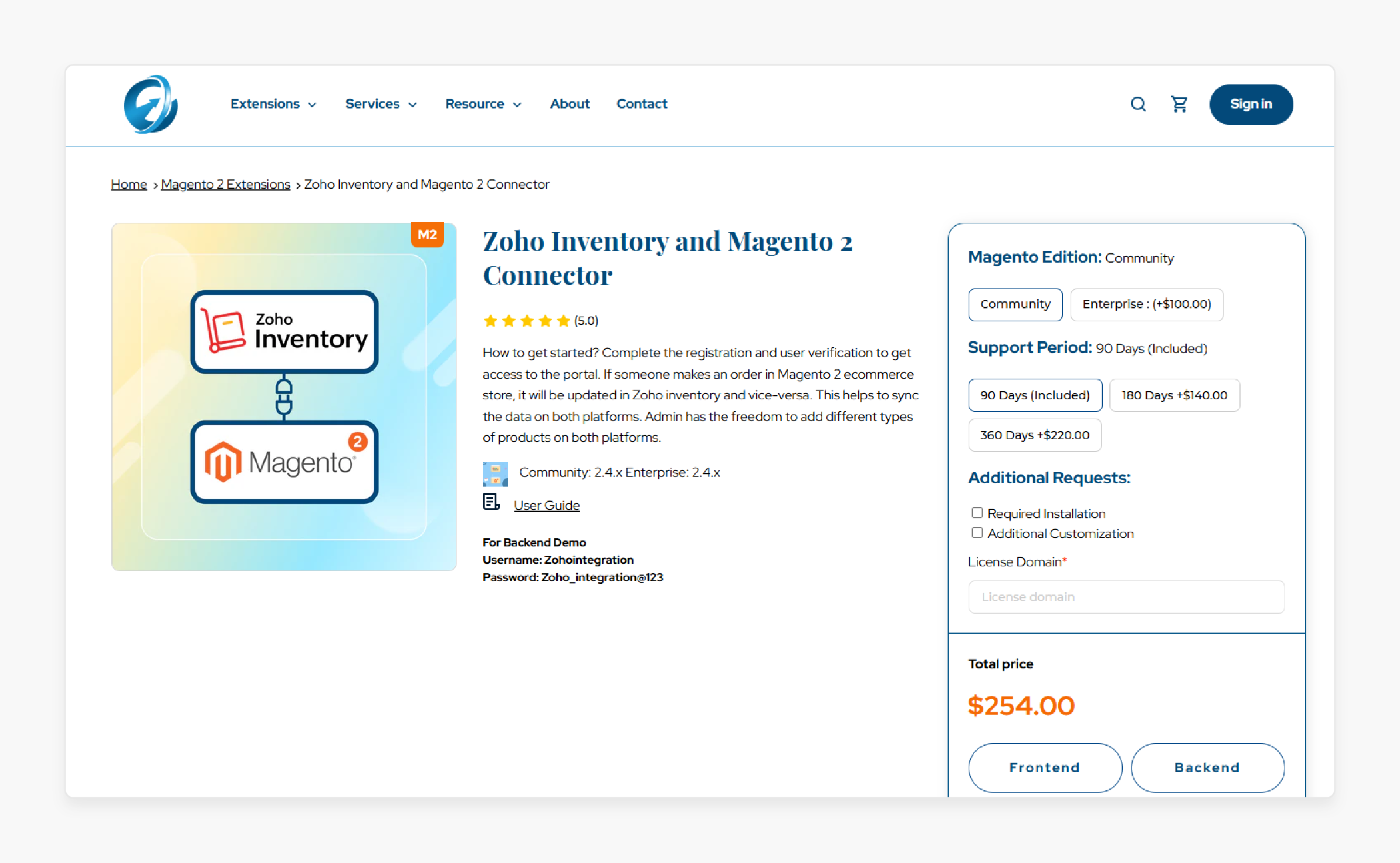
Elsner Zoho Inventory Magento 2 Extension offers e-commerce stores an effective solution for streamlined inventory management. Integrating these popular platforms enables efficient stock management. It keeps inventory well-organized. Users can link their Adobe Commerce website with the Zoho Inventory. It helps businesses operate smoothly and enhance revenue potential.
Features
- Enable or disable the Zoho Inventory extension as needed.
- Enter ""Client ID"" (from Zoho Inventory) into the Client ID field in Magento to establish a connection.
- Input the Client Secret from Zoho Inventory.
- Provide the Refresh Token obtained in the Zoho Inventory.
- Check API usage limits in Zoho Inventory; exceeding the limit may cause system timeouts or issues with loading the Zoho Articles Page in Magento.
- Clear cache in Magento 2 after updating the Zoho Inventory.
- Reflect changes in Customer/Product/Sales Order data.
Pricing
- Community Edition + 3-Month Free Support + Installation + Additional Customization- $254.00
- Enterprise Edition + 6-Month Support + Installation + Additional Customization- $494.00
3. Zoho Inventory with Magento 2 Plugin by Webkul
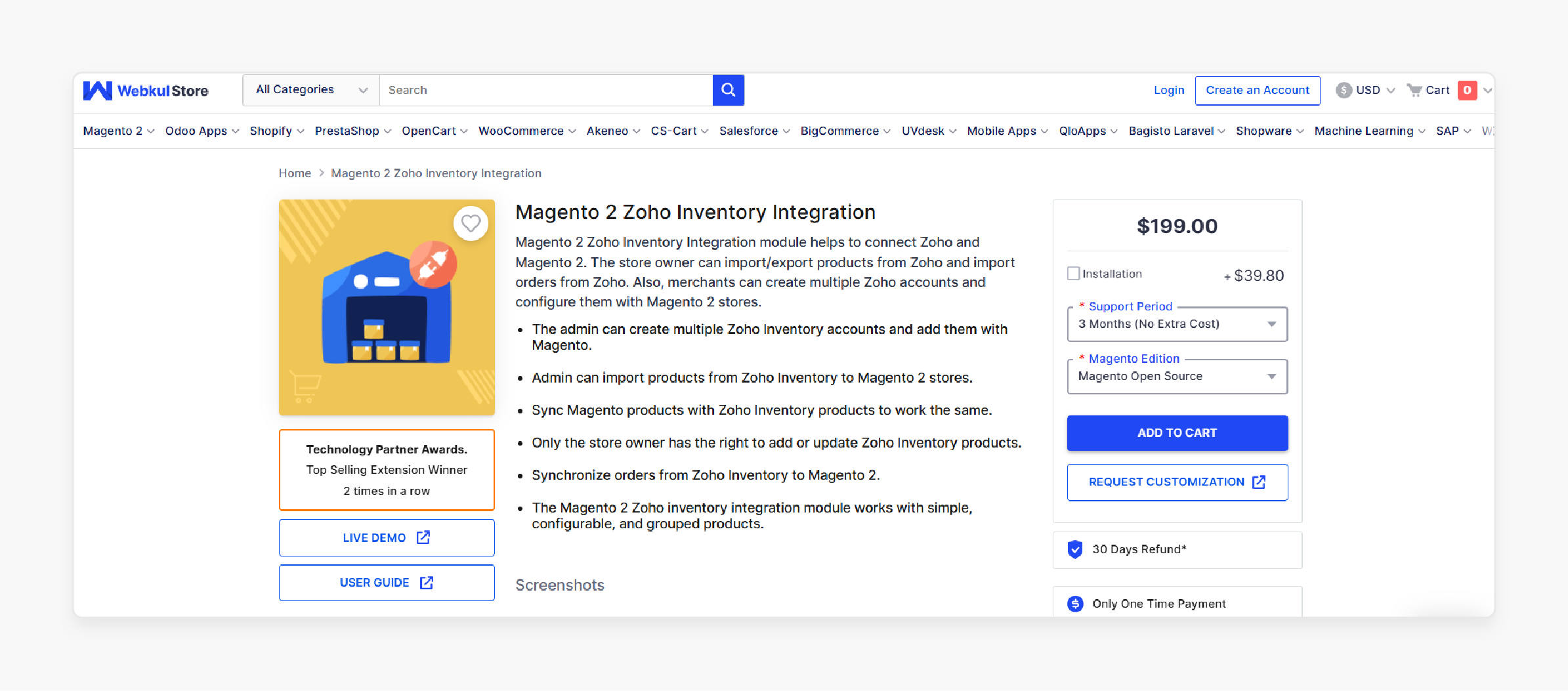
Webkul Zoho Inventory with Magento 2 Plugin enables a seamless connection between Zoho and Magento 2. Store owners can import and export products from Zoho and bring in orders from Zoho to Magento. Merchants can create multiple Zoho accounts & configure them with their Magento 2 stores.
Features
- The admin can set up multiple Zoho Inventory accounts and link them to Magento.
- Import products from Zoho Inventory directly into Magento 2 stores.
- Sync products between Magento and Zoho Inventory for consistent data.
- Only store owners have permission to add or update products in the Zoho Inventory.
- Synchronize orders from Zoho Inventory into Magento 2.
- The integration module supports simple, configurable, and grouped products.
Pricing
- Magento Open Source Edition + 3-Month Free Support + Installation- $238.80
- Adobe Commerce (on-premise) Edition + 6-Month Support + Installation- $636.80
- Adobe Commerce (cloud) Edition + 12-Month Support+ Installation- $676.60
4. Zoho Inventory Connector Integration with Magento 2 Extension by Meetanshi
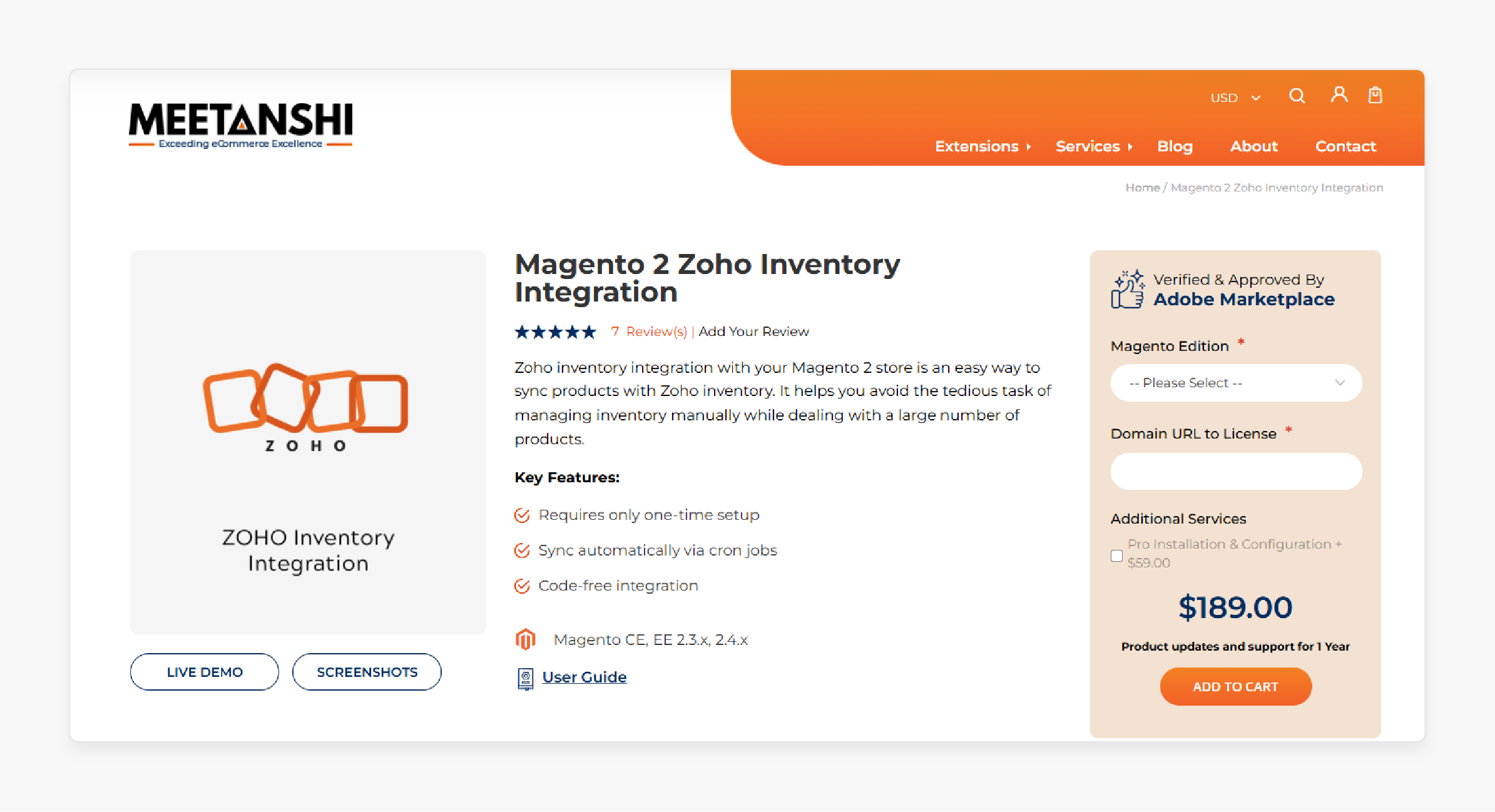
Meetanshi Zoho Inventory Connector Integration with Magento 2 Extension simplifies product synchronization with Zoho Inventory. This integration eliminates the manual effort of managing inventory. Using the Magento 2 Zoho extension, you can handle a large product catalog.
Features
- One-time setup required
- Automatic synchronization through cron jobs
- No coding needed for integration
Pricing
- Open Source (CE) Edition + Pro Installation & Configuration- $248.00
- Commerce using on-prem (EE) Edition + Pro Installation & Configuration- $398.00
- Commerce on Cloud (ECE) Edition- $339.00
5. Magento 2 Zoho Integration Inventory Management Software Module by Opencart
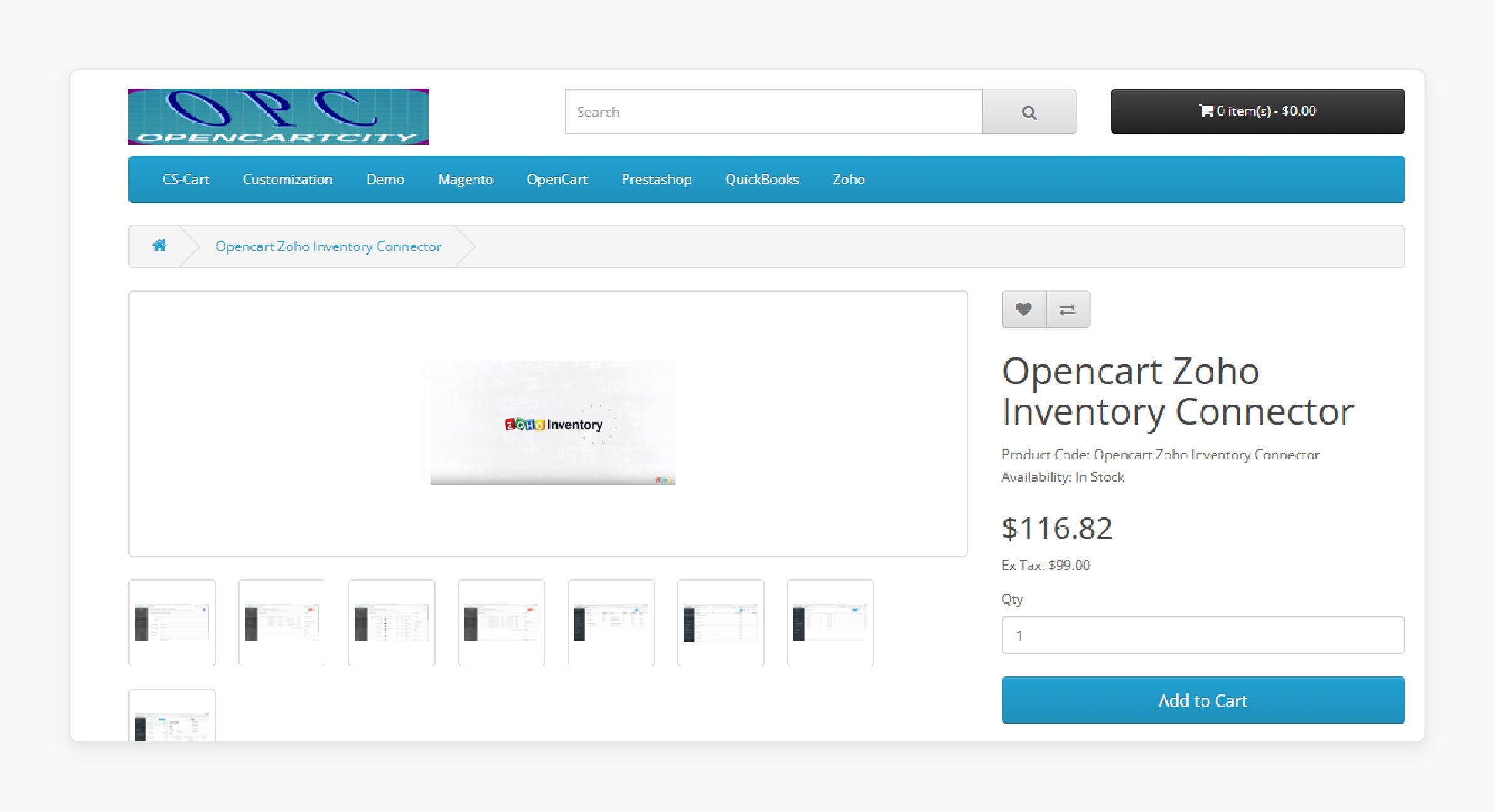
Opencart Magento 2 Zoho Integration Inventory Management Software Module enables data synchronization from OpenCart to Zoho Inventory. It allows you to sync customers, products, and orders seamlessly. The admin can choose specific order statuses to sync orders. For example, if the admin only wants to sync completed orders, they can select the "complete" status in the module settings.
Features
- Manual customer synchronization available for the admin
- Automatic customer sync when a customer registers on the store
- Automatic sync of customers when admin creates a new customer
- Customer details auto-update in Zoho Inventory when edited by admin
- Customer information auto-updates in Zoho Inventory if the customer edits their details
- Admin can delete customers directly from Zoho Inventory
- Automatic deletion of the customer in Zoho Inventory if deleted in OpenCart
- Manual product synchronization option available for admin
- Automatic product sync when a new product is added
- Product details auto-update in Zoho Inventory when edited by admin
- Manual order synchronization option for admin
- Automatic order sync when a new order is placed by the customer/admin
- Orders auto-delete in Zoho when deleted in OpenCart
- User-friendly and easy to operate
- Import customers from Zoho Inventory to OpenCart
- Import products from Zoho Inventory to OpenCart
- Option to select Zoho account domain in module settings to support all Zoho domains (.com, .eu, .au, etc.)
- Error log added to diagnose issues if a record doesn’t sync
- Guest order synchronization enabled
- Start date for order sync option added
- SKU, model, and name-based product import to prevent duplicate entries in OpenCart
- Multiple bug fixes based on customer feedback for smoother module performance
Pricing
$116.82
7 Steps to Connect Zoho Inventory to Magento
Step 1: Getting Zoho Credentials
- Sign in to the Zoho API Console.
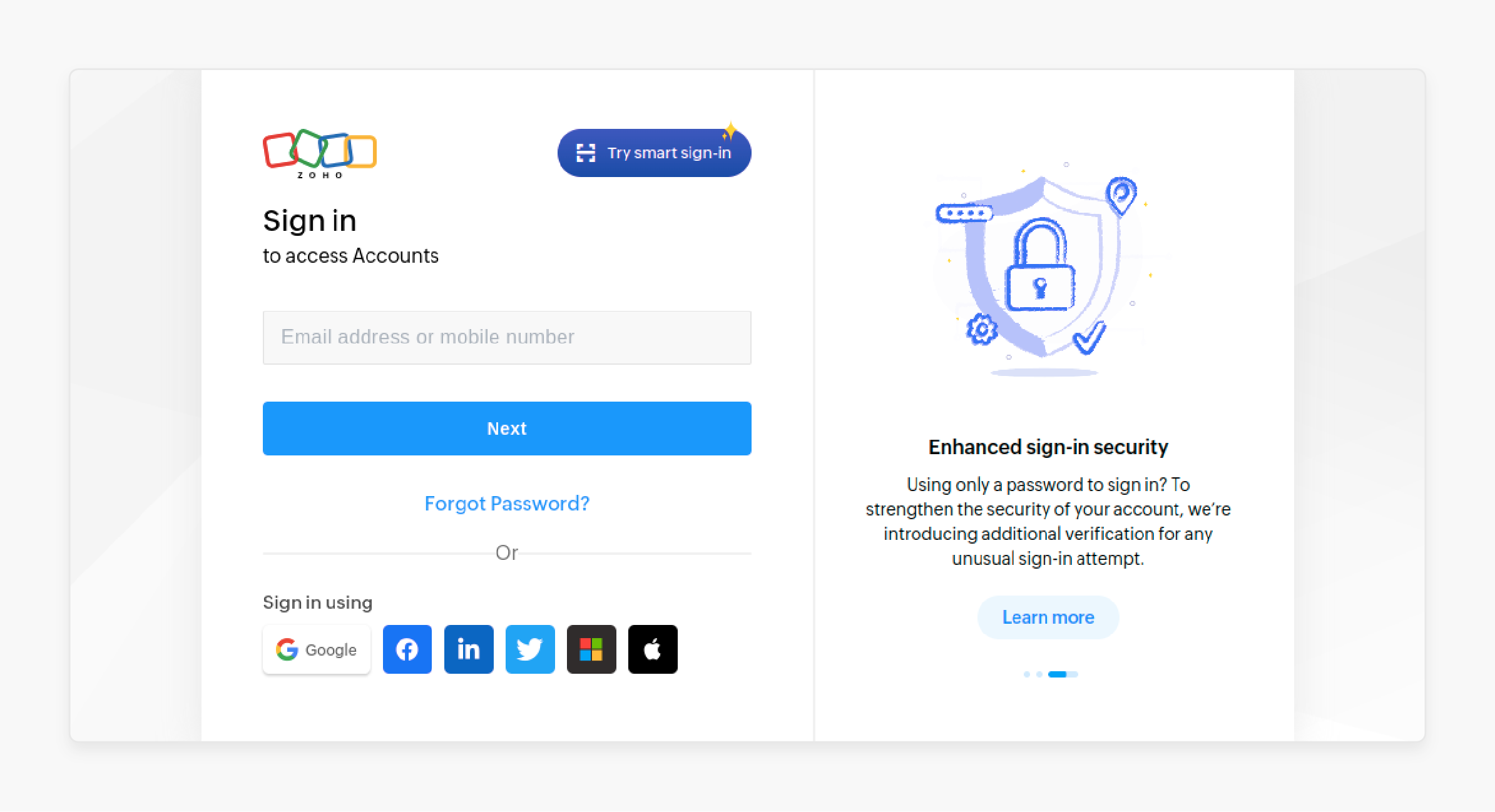
- Click 'Add Client' and create a new client.
- Choose "Server-based Applications" and provide client details to obtain API credentials.
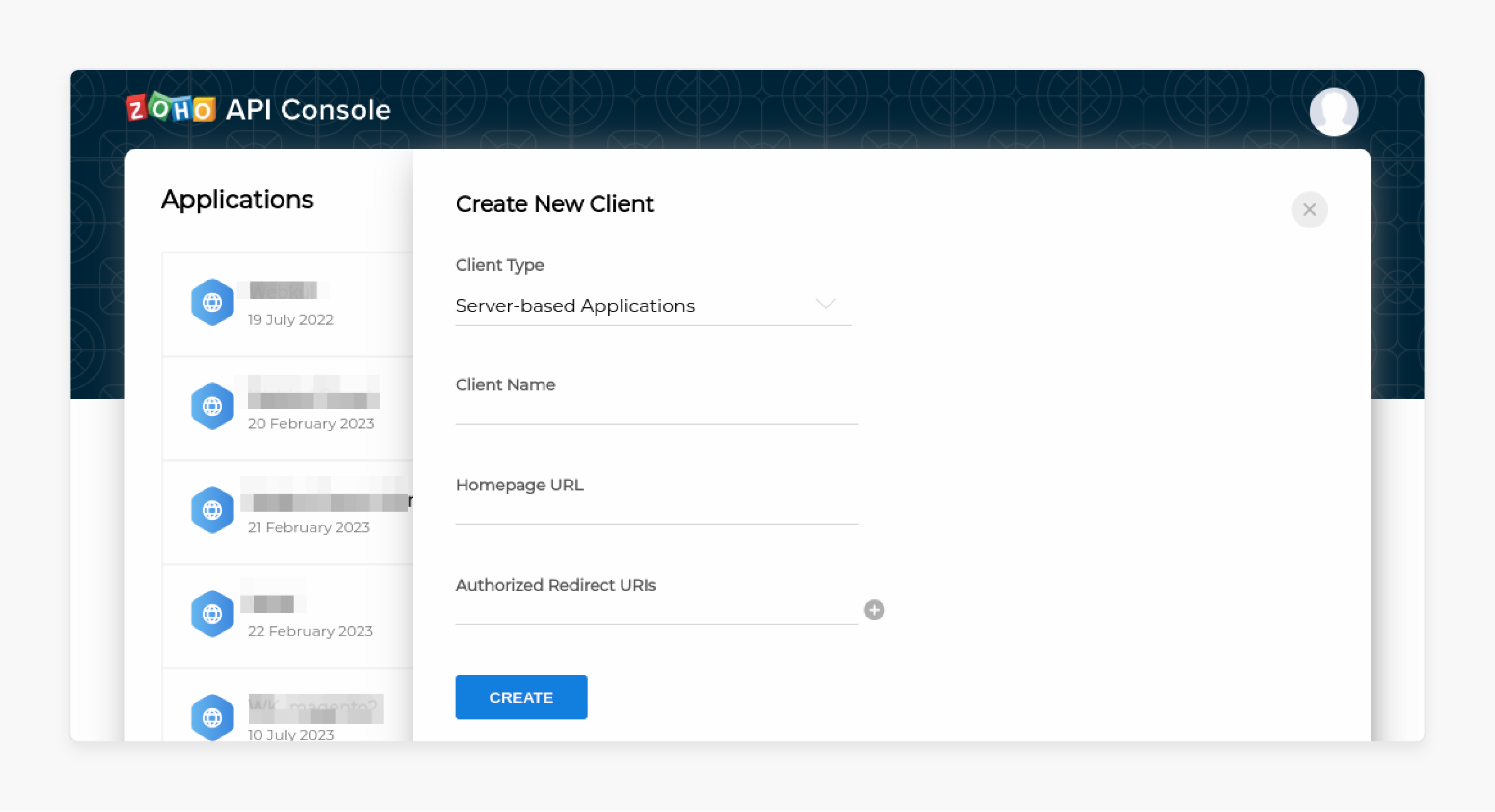
Note: Use the authorization URL provided by Magento when creating a Zoho account on the Magento 2 store.
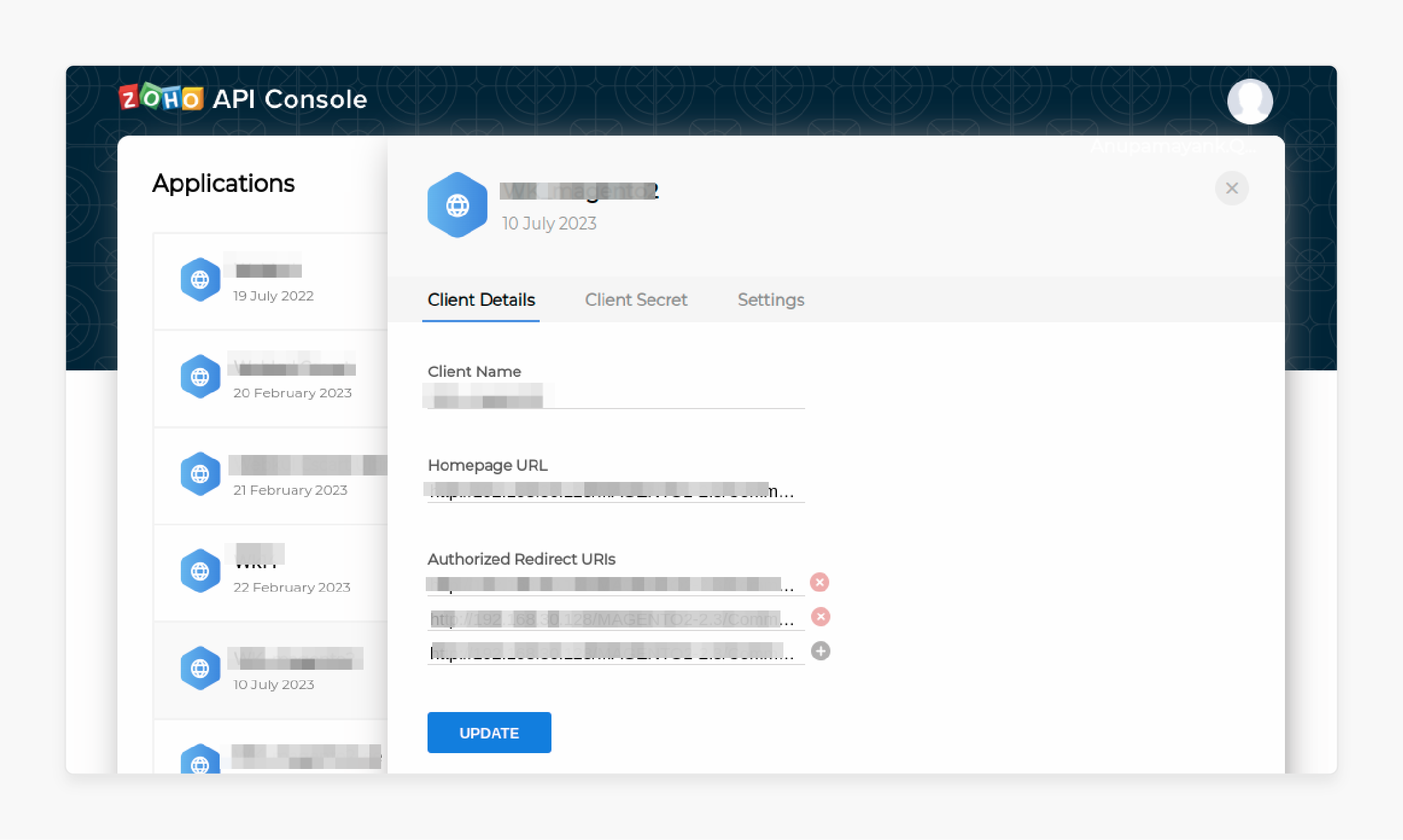
Here, you can view the client credentials, client secret keys, and settings.
- In the Settings tab, the admin can enable or disable permissions for multiple stores or local environments.
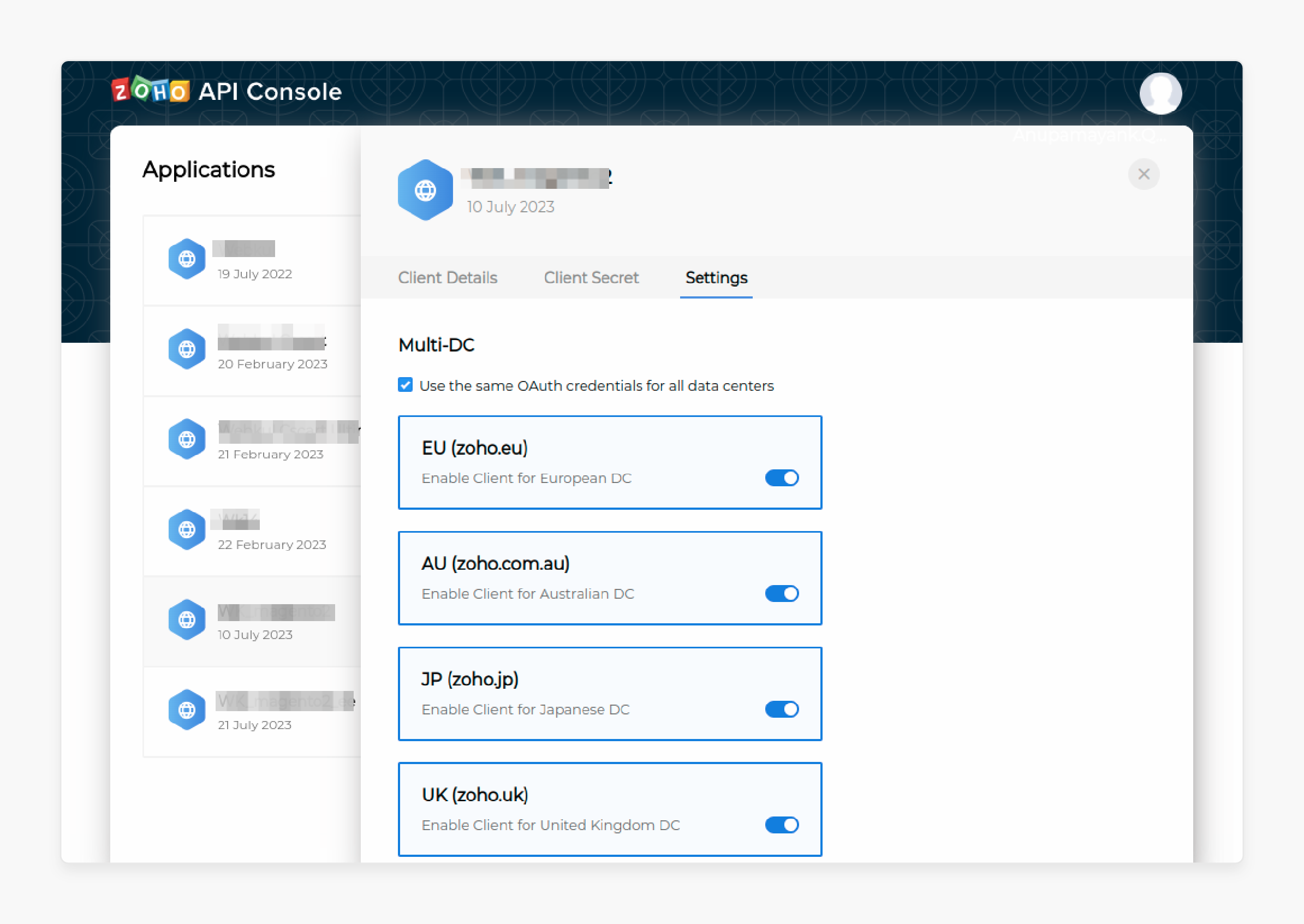
Step 2: Obtaining an Organization ID
- Sign in to Zoho Inventory to access the dashboard.
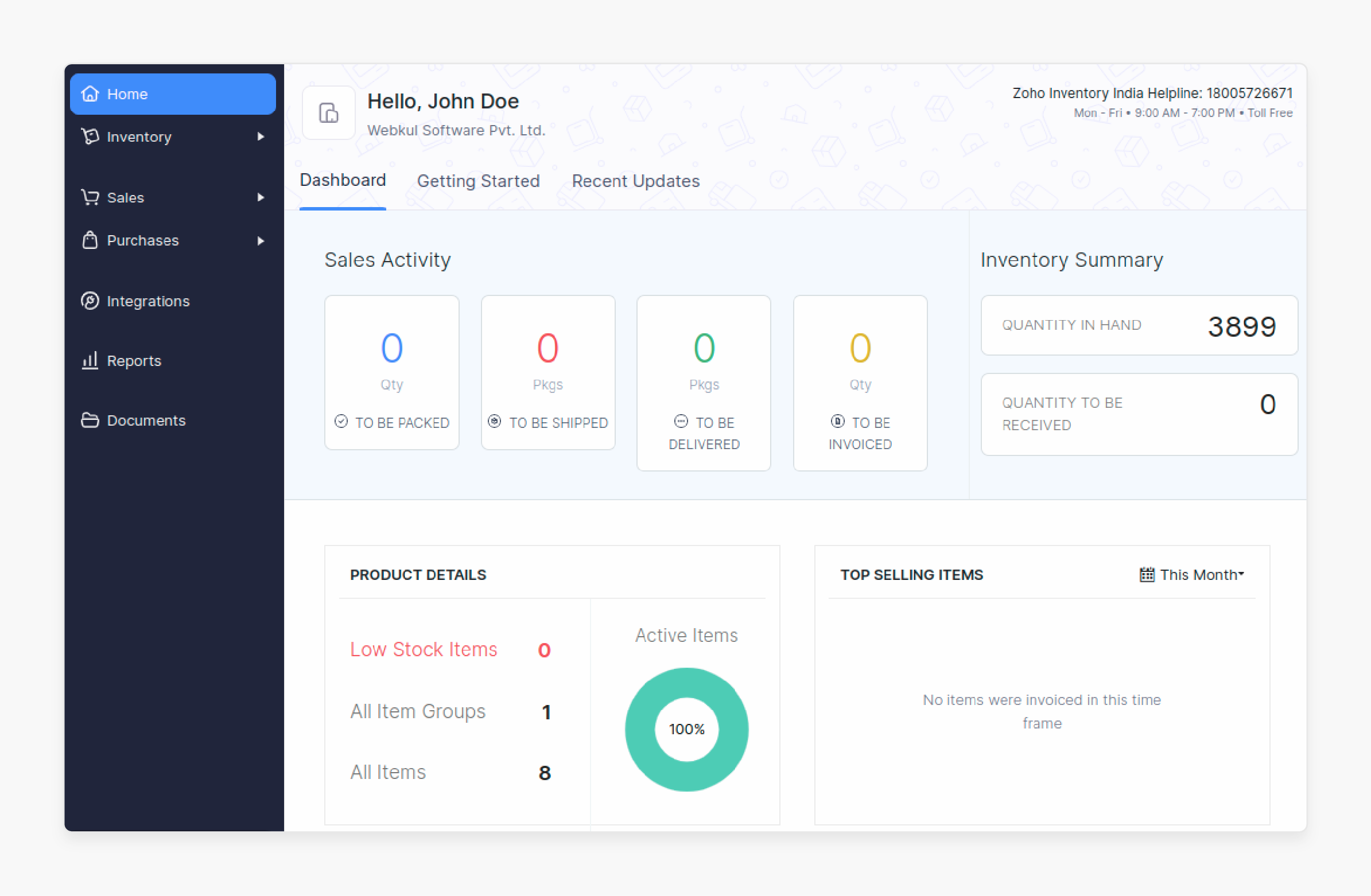
- Go to the Organization tab to begin creating an organization.
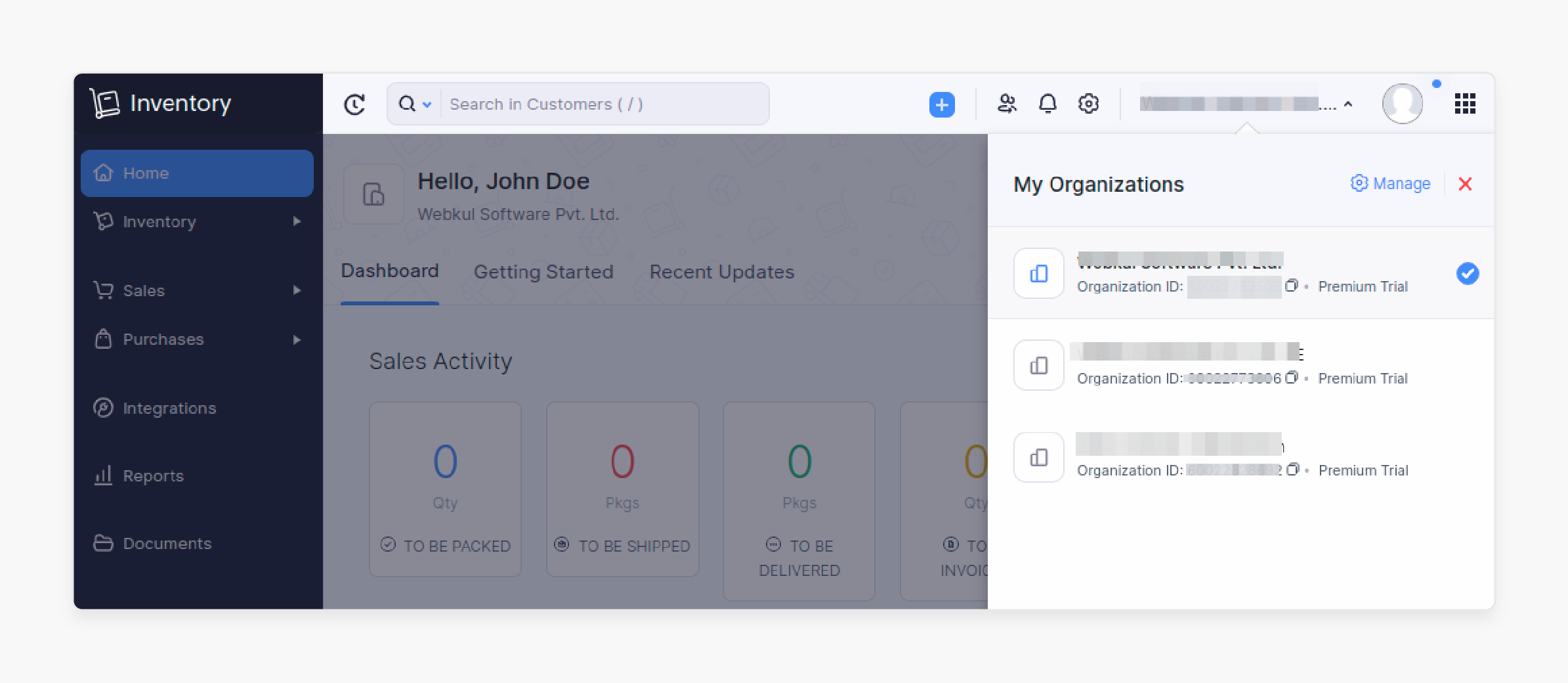
- Click on the 'Manage' button, which will redirect you to a new page.
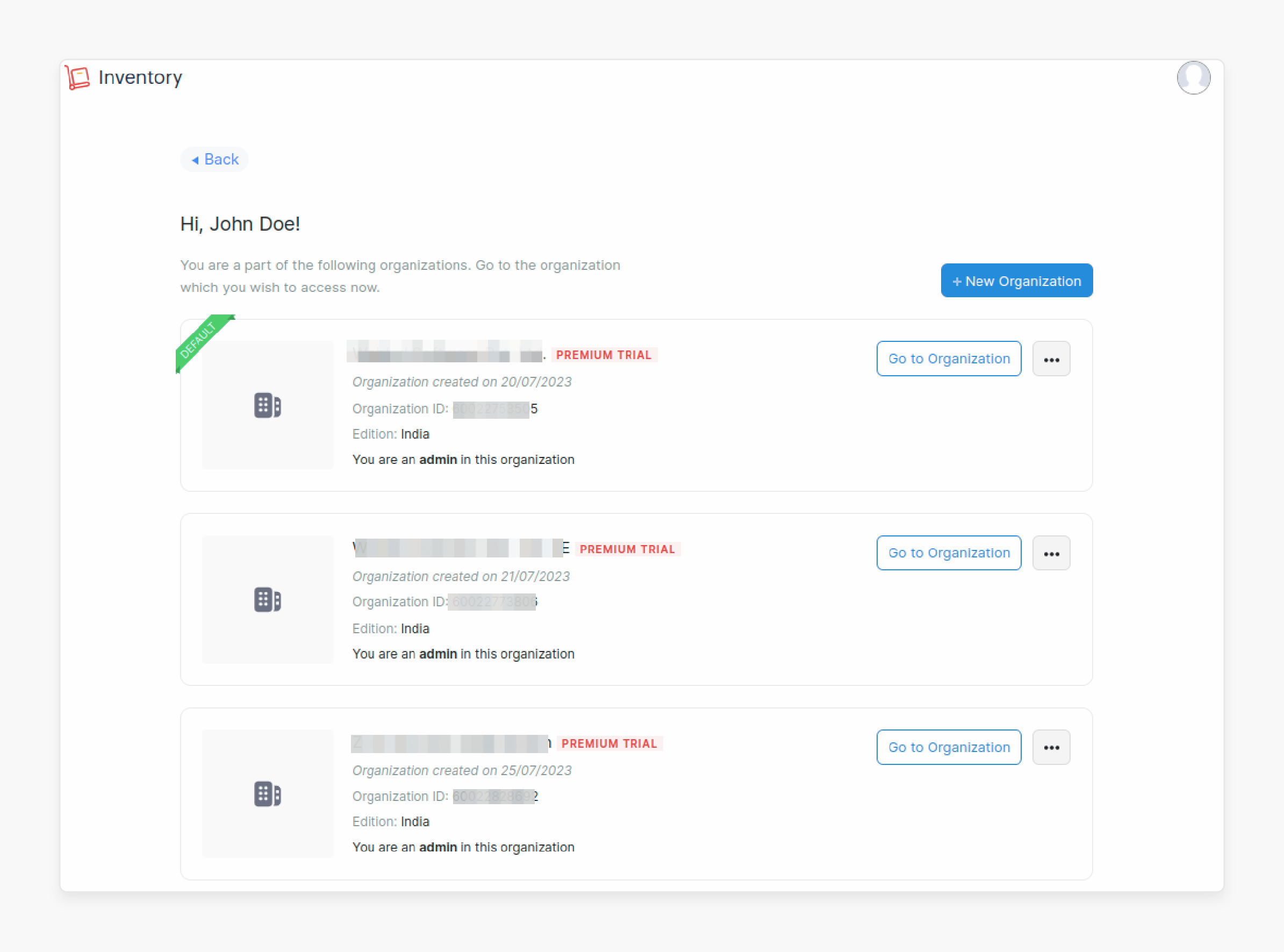
- Here, the admin can create a new organization or view existing ones, along with their organization IDs.
Step 3: General Configuration
- Navigate to Store > Configuration > Zoho Inventory Connect > General Settings in Magento.
Check the below steps:
- Use Zoho Global App Details For All Zoho Account: Select "Yes" to authenticate all Zoho accounts with the same application. However, select "No" for separate app credentials.
- Client ID: Enter the Client ID from Zoho.
- Client Secret: Enter the Client Secret.
- Data Centers: Set to the appropriate region, such as "India".
Step 4: Default Settings For Zoho Product
- Product Revision On Zoho: Choose "Yes" to revise products in Zoho when updated in Magento.
- Automatic Product Creation On Zoho: Select "Yes" to create products automatically in Zoho when added to Magento.
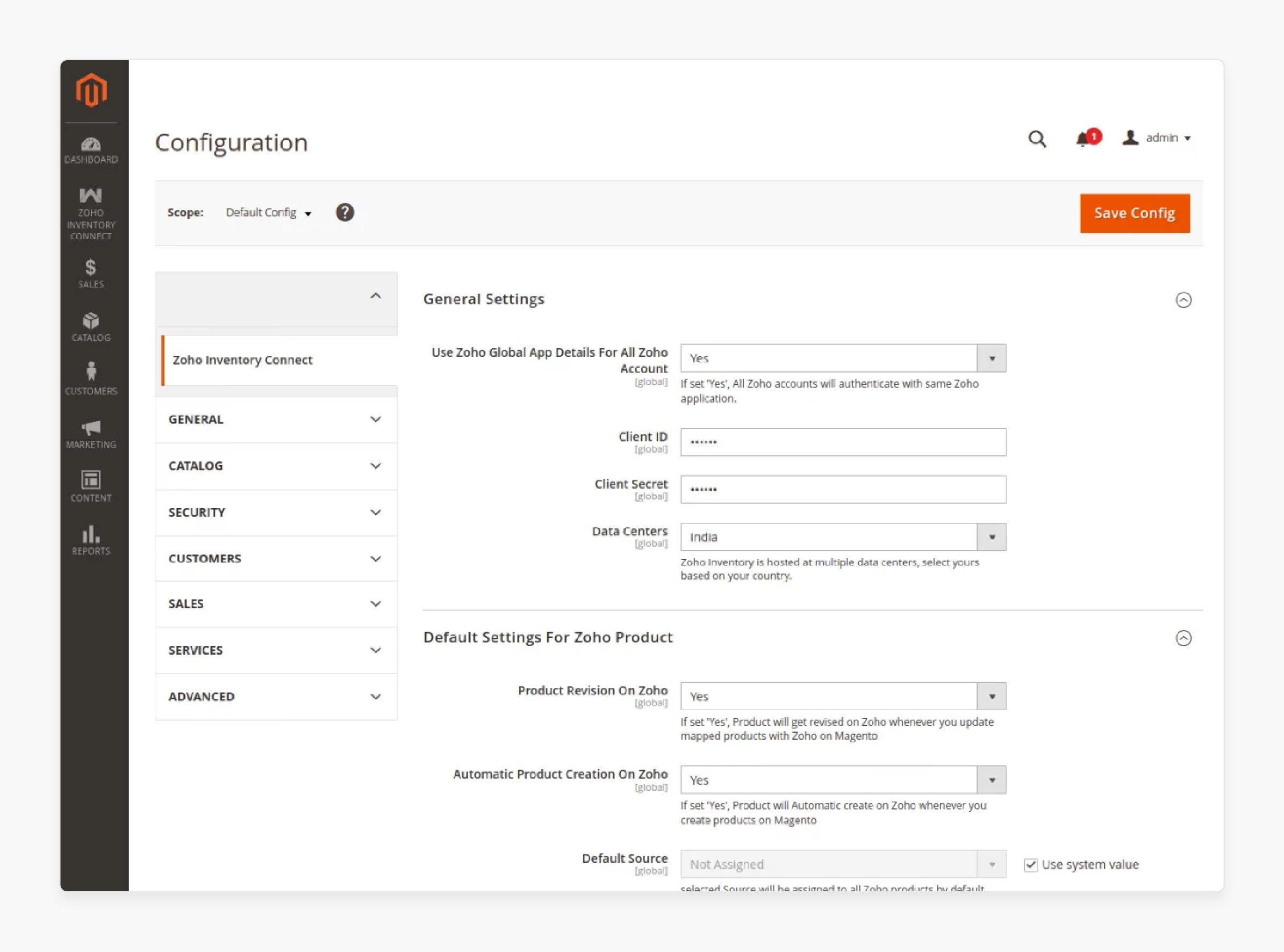
Step 5: Default Order Settings
- Auto import order on zoho: Enable automatic import of orders from Magento to Zoho.
- Zoho Imported Order Status: Set default order status for imported orders.
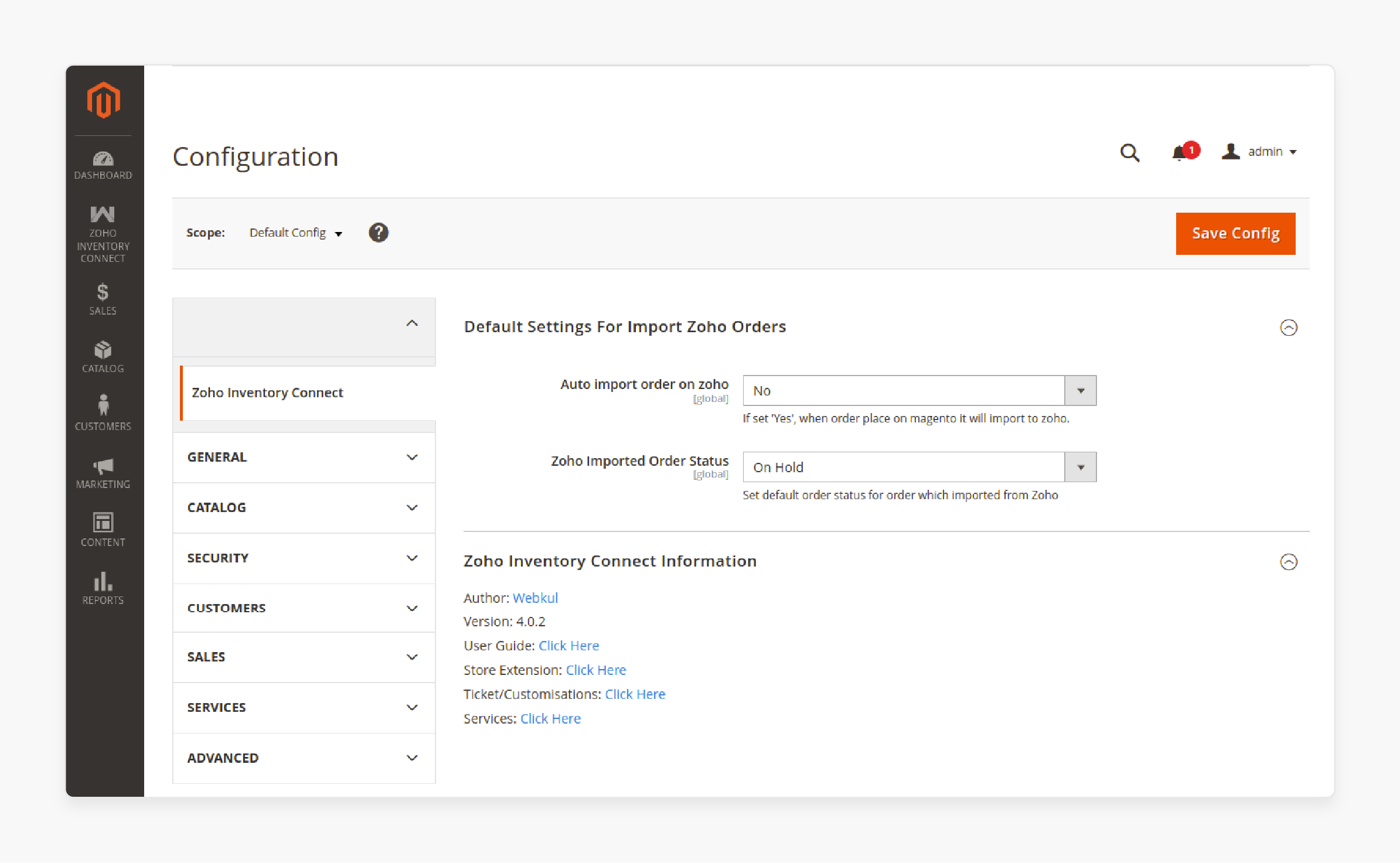
Step 6: Adding Zoho Seller Accounts
- Go to Zoho Inventory Connect > Zoho Account Manager.
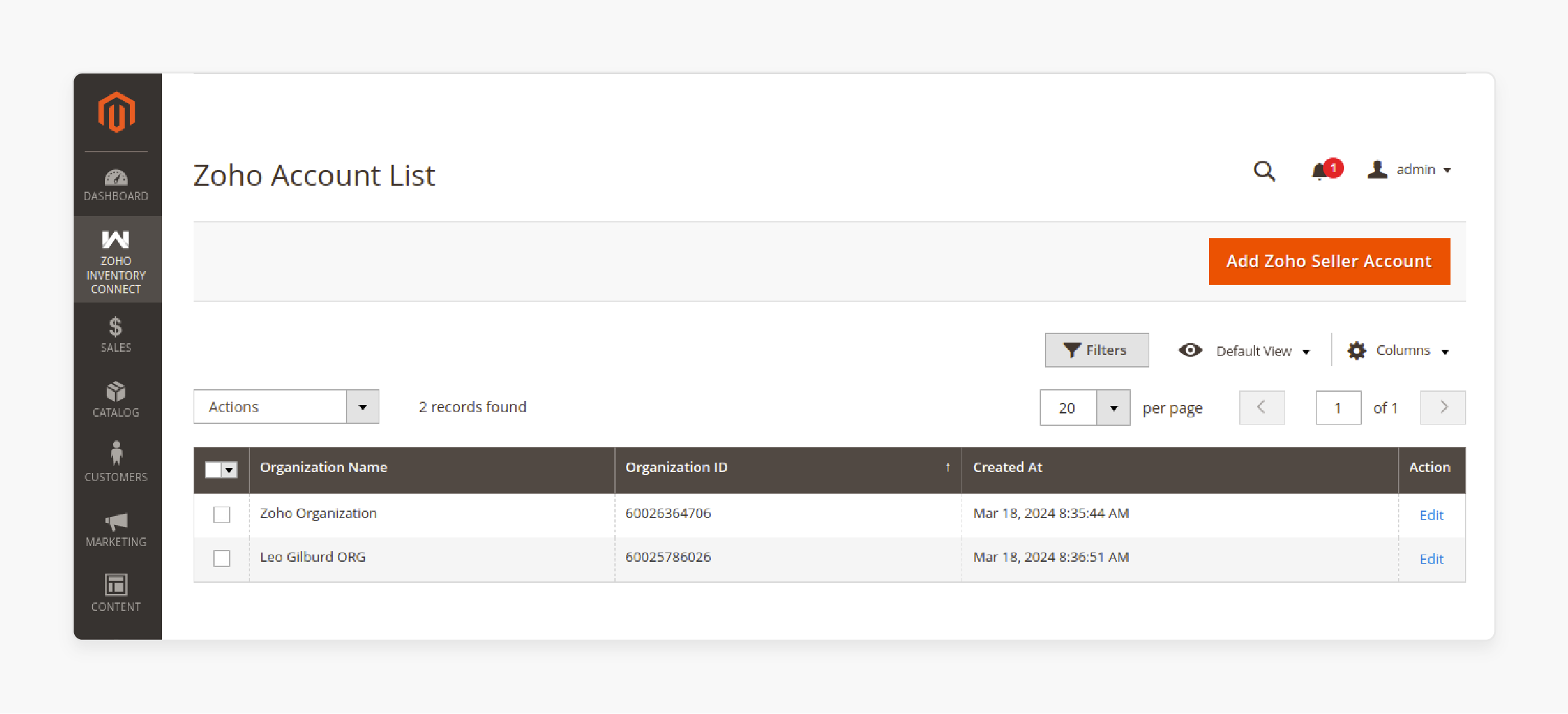
- Click Add Zoho Seller Account.
- Enter the organization ID and attribute set.
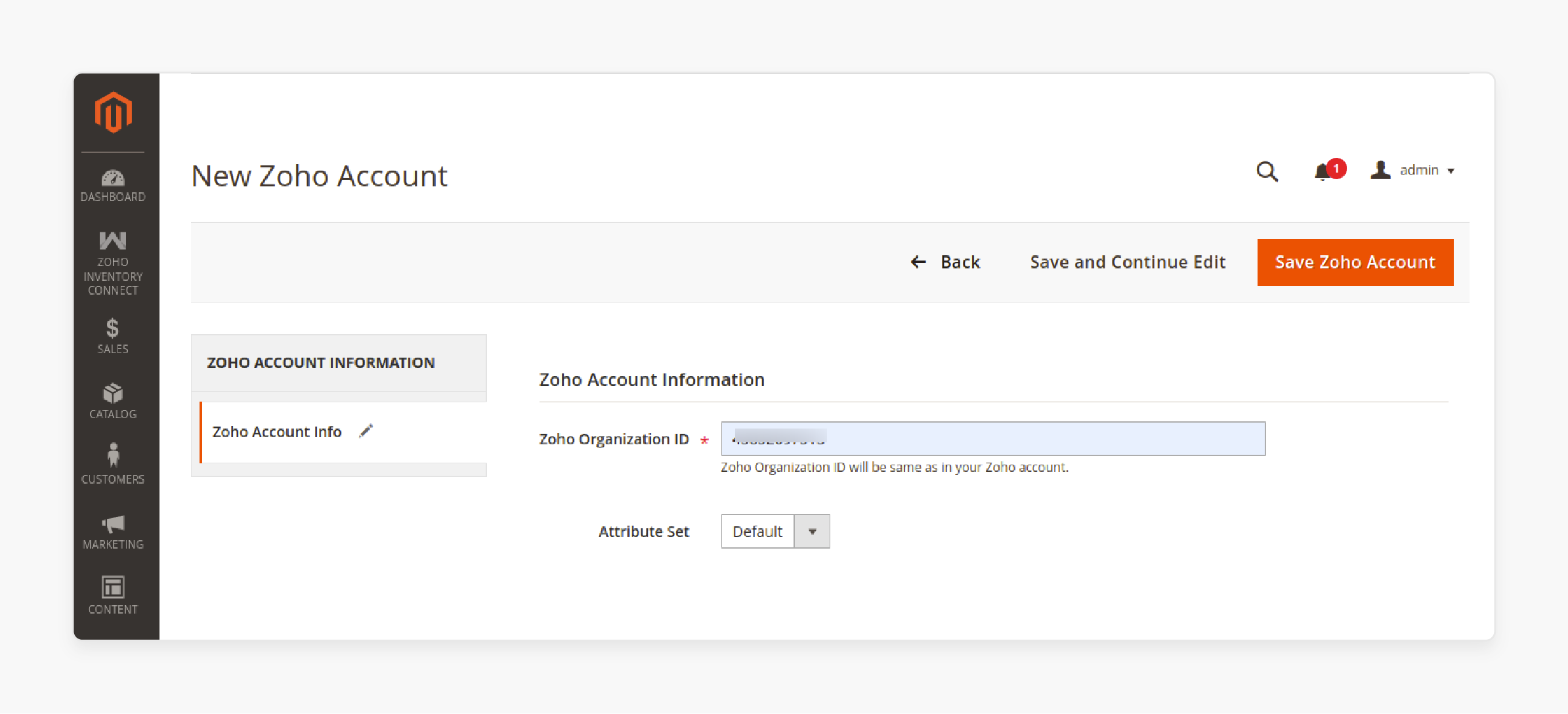
- Authenticate the account on the Zoho website.
Step 7: Configuring Webhooks
- Log in to Zoho Inventory.
- Go to Settings > Webhook.
- Click on the 'New Webhook' button.
- Create webhooks for products and order imports/exports.
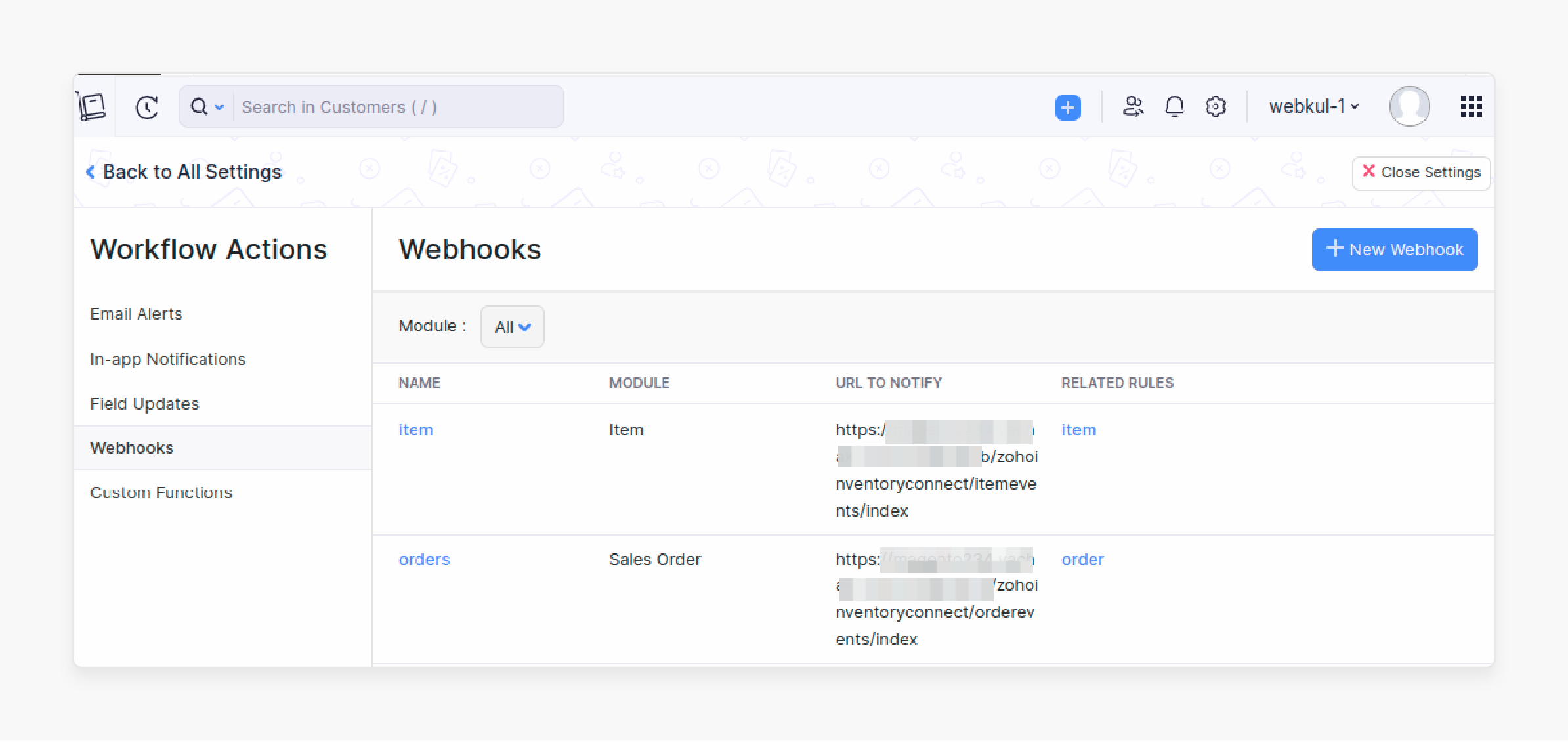
- Assign workflow rules to webhook events for automated processing.
Note: When exporting grouped products, ensure that the "Export Products to Zoho As" option is set to active product mode.
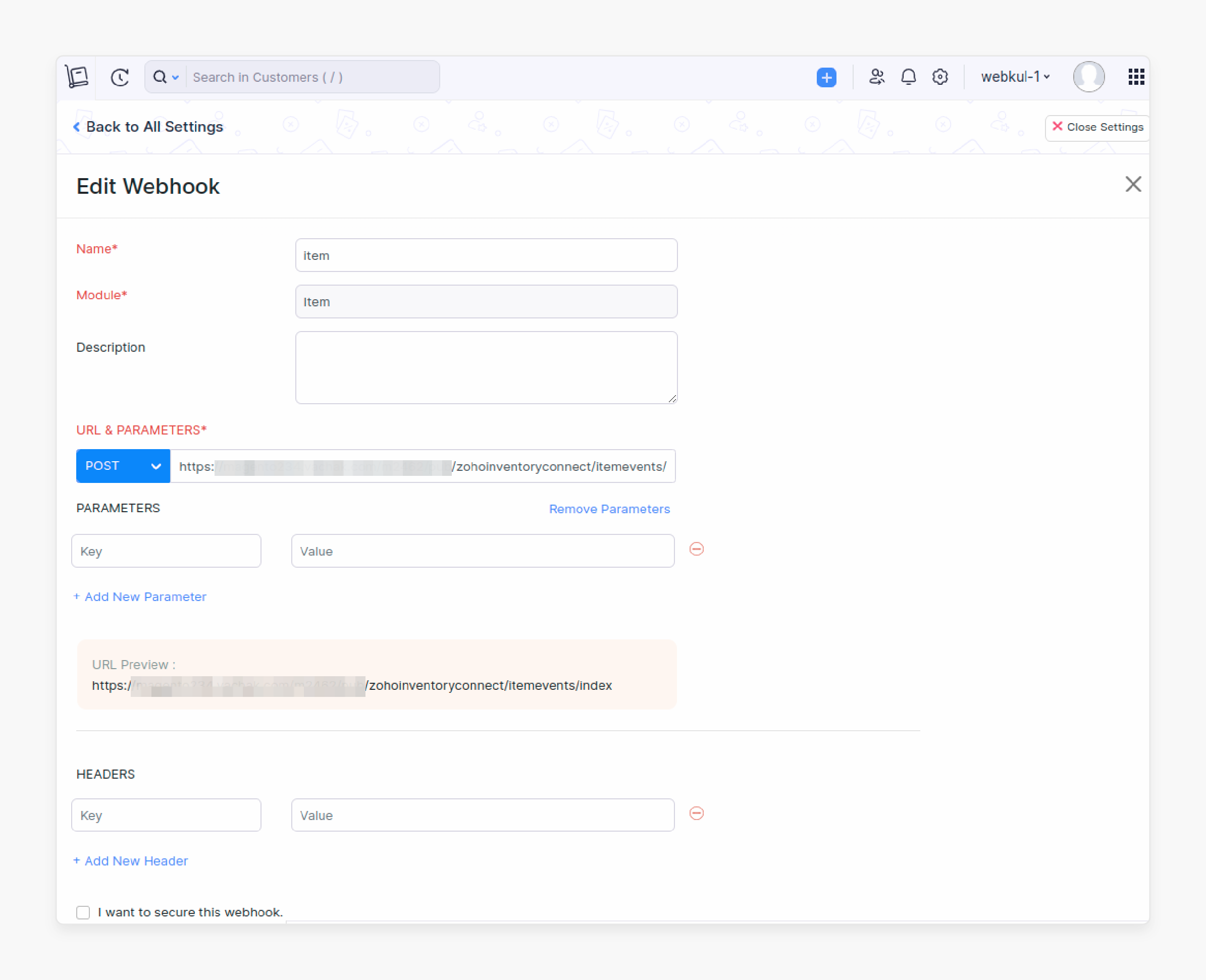
After accepting the Zoho authentication, you will be redirected back to the Magento 2 store. The admin to import/export products and export orders.
Examples of Business Applications Integrating Magento 2 with Zoho Inventory
| Business Type | Application | Benefits | Implementation Example |
|---|---|---|---|
| Multi-Channel Retail | Unified Inventory Management | Real-time stock updates across platforms | Synchronizing inventory levels between physical stores and online marketplace |
| Wholesale Distribution | Bulk Order Processing | Automated order fulfillment and tracking | Managing large-volume B2B orders with streamlined workflows |
| Fashion/Apparel | Product Variant Management | Efficient handling of size/color combinations | Synchronizing configurable products with multiple attributes |
| Electronics | Serial Number Tracking | Detailed product tracking and warranty management | Tracking individual unit sales and returns across platforms |
| Dropshipping | Automated Order Routing | Direct order transmission to suppliers | Real-time order synchronization with multiple vendors |
| Manufacturing | Production Planning | Inventory-based manufacturing schedules | Syncing raw material inventory with production demands |
| Seasonal Business | Dynamic Inventory Planning | Predictive stock management | Automated reorder points based on seasonal trends |
| Food/Beverage | Expiry Date Management | Batch tracking and rotation | FIFO inventory management with date tracking |
| Automotive Parts | Cross-Platform Cataloging | Consistent product information | Syncing complex product specifications across platforms |
| Subscription Services | Recurring Order Management | Automated inventory allocation | Regular order processing with inventory forecasting |
| Global Commerce | Multi-warehouse Management | Distributed inventory control | Managing stock across international locations |
| Custom Manufacturing | Made-to-Order Processing | Component-level inventory tracking | Managing custom product assemblies and inventory |
How to Sync Mapped Products and Orders in Magento 2 Zoho Inventory Integration?
a. Product Sync
i. Adding a Product to Zoho
- Open your Zoho Inventory account and navigate to the Items section.
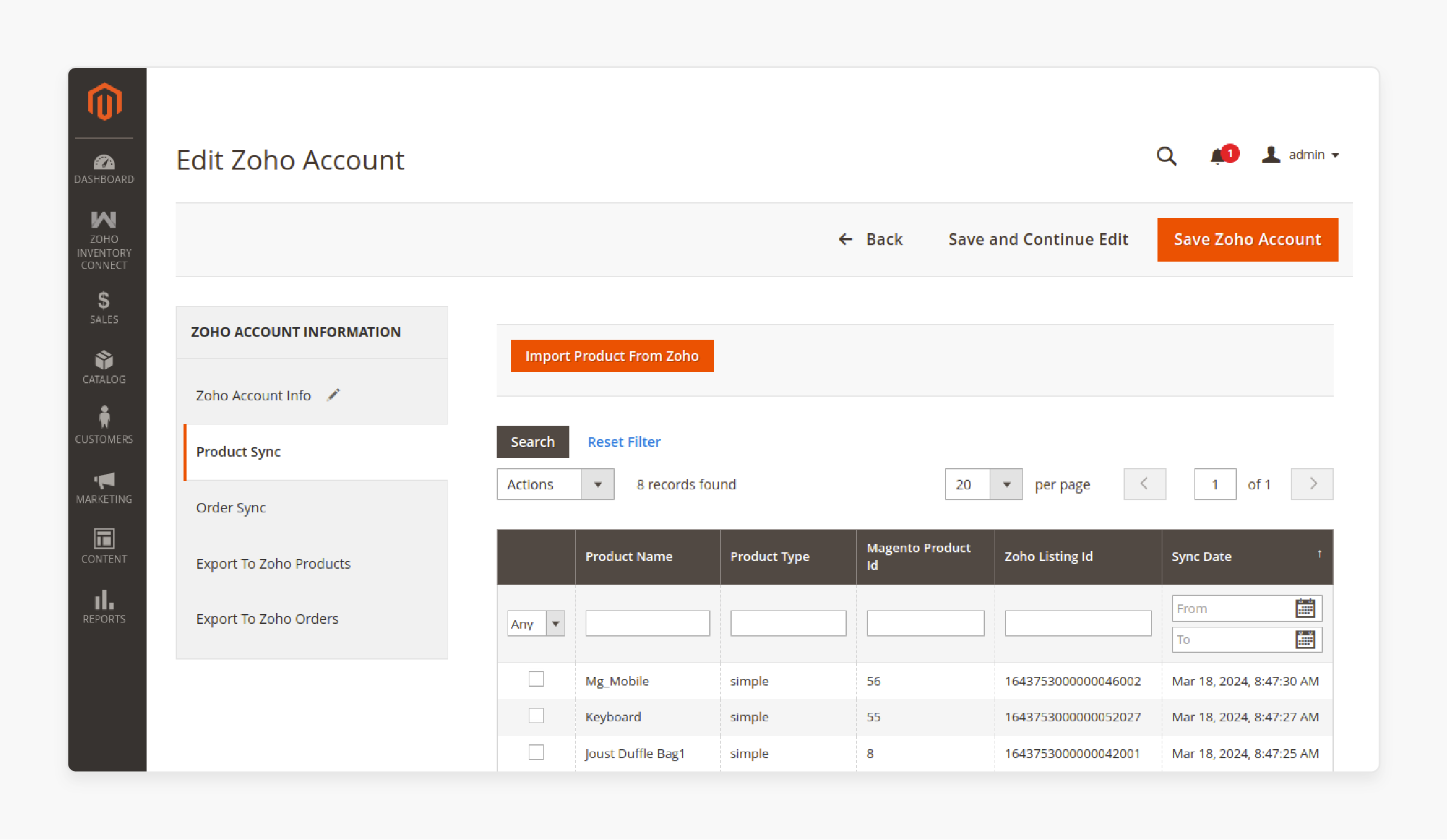
-
Enable the necessary options for adding products:
- Items for simple products
- Composite Items for grouped and configurable products
- Price List for setting product prices
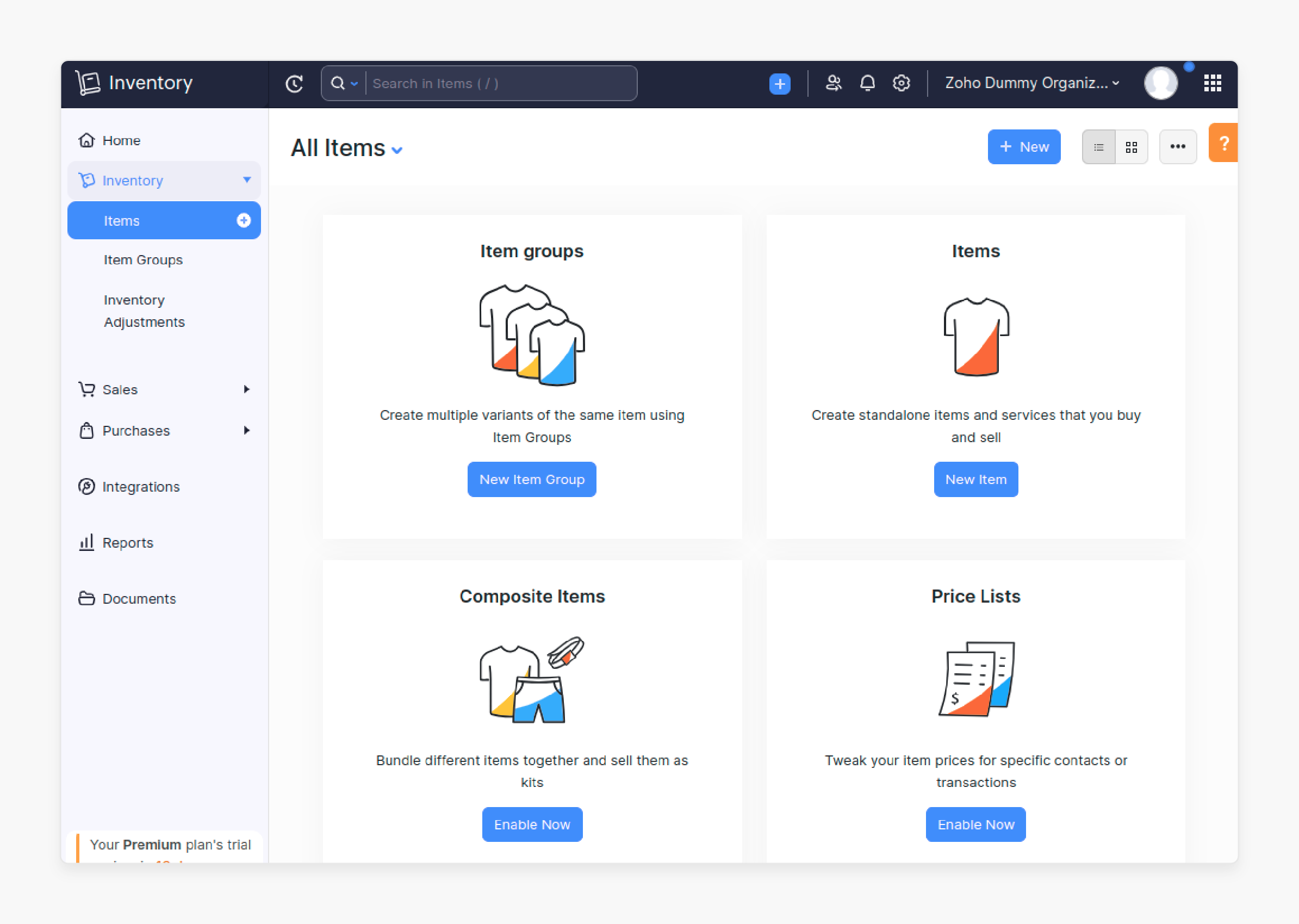
- Click the 'New' button to add a product and enter the required details. Once added, it will appear in the product list.
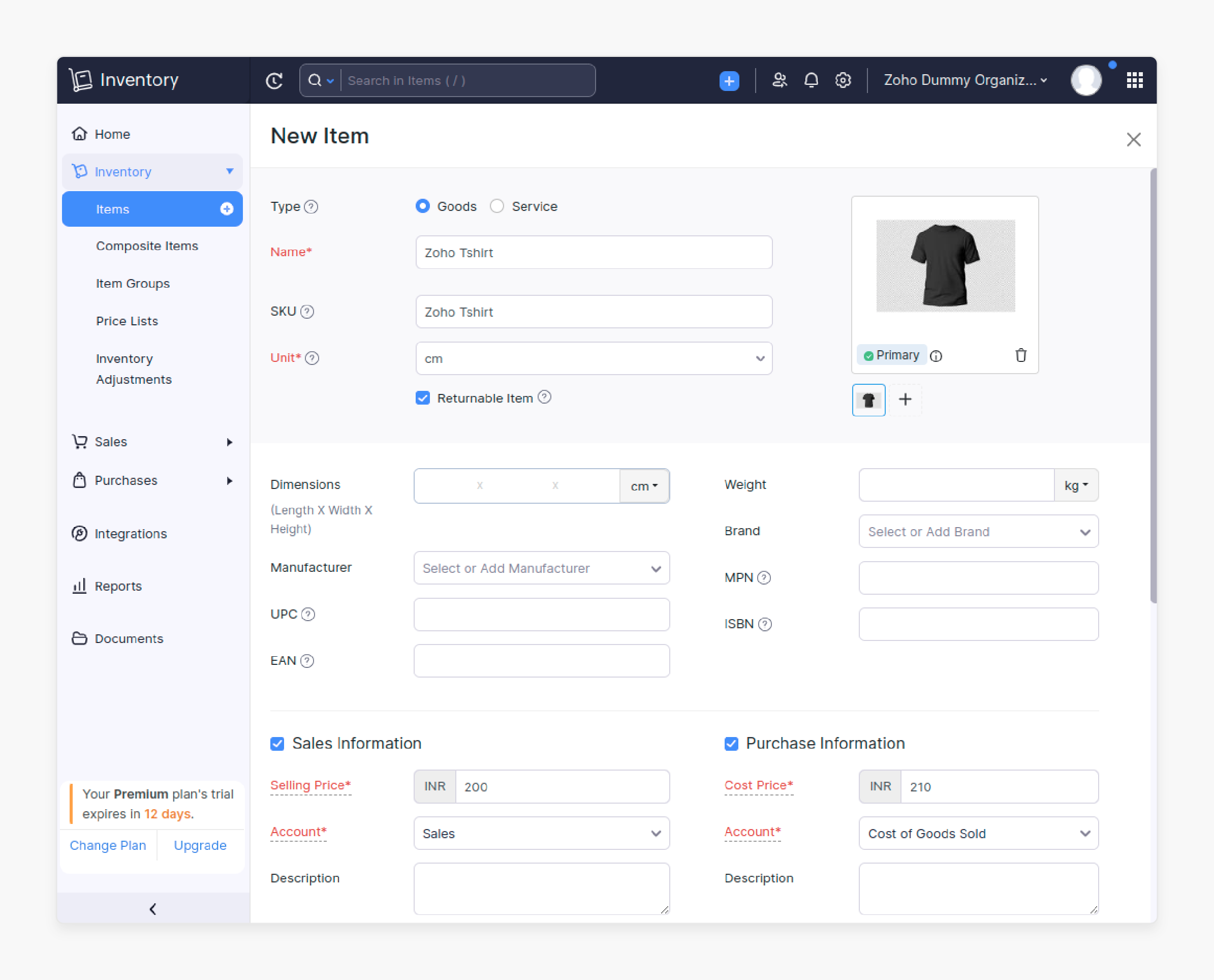
- To create grouped or configurable products, go to the Composite Items tab.
ii. Importing Products from Zoho to Magento
- Once products are set up in Zoho Inventory, a button will appear in Magento to import them.
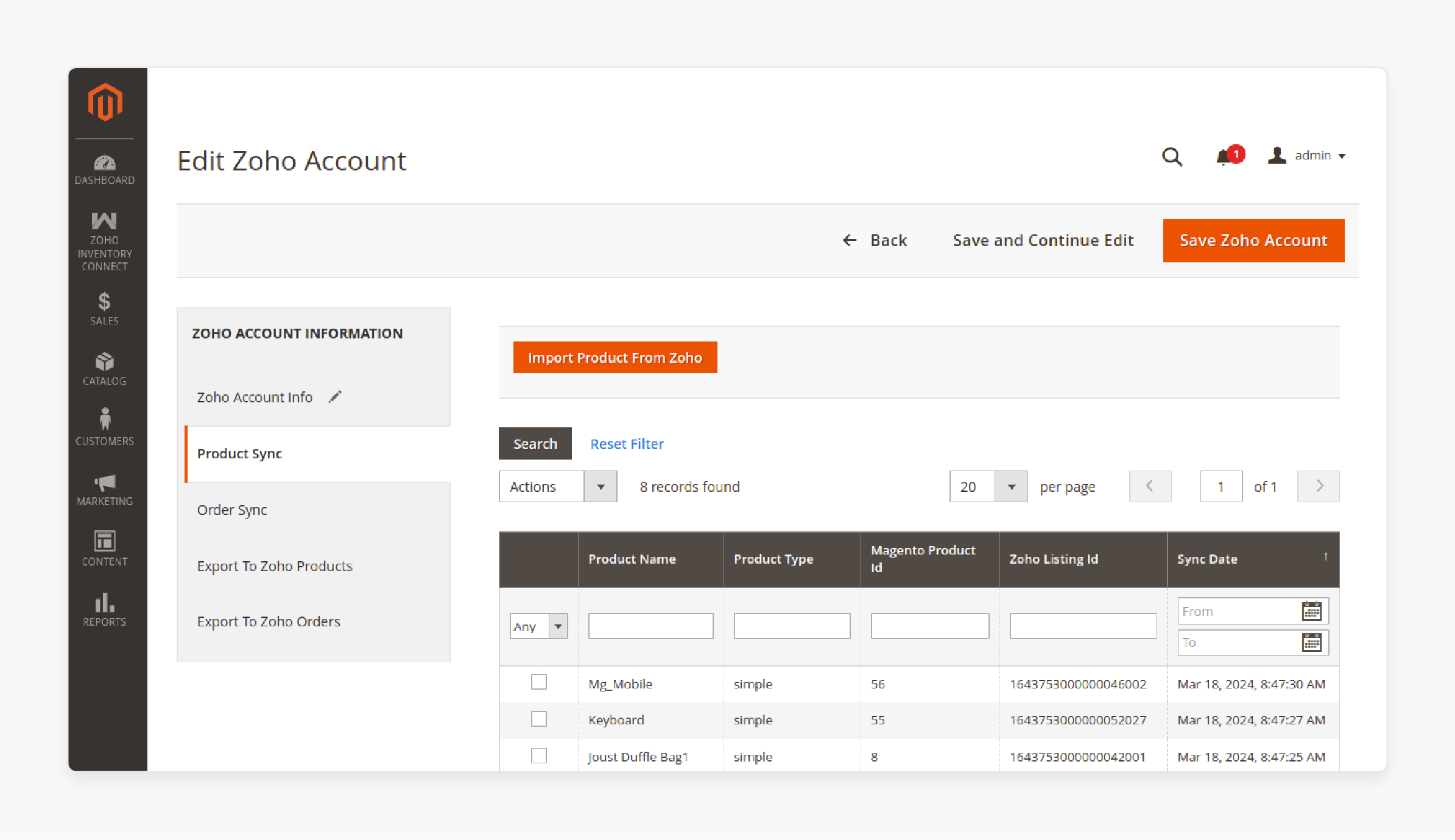
- Click on the 'Import Product from Zoho' button to confirm, then proceed with the import.
- After import, products will be displayed in Magento.
Note: Here, the admin can also import product images by selecting the Import Product Image option.
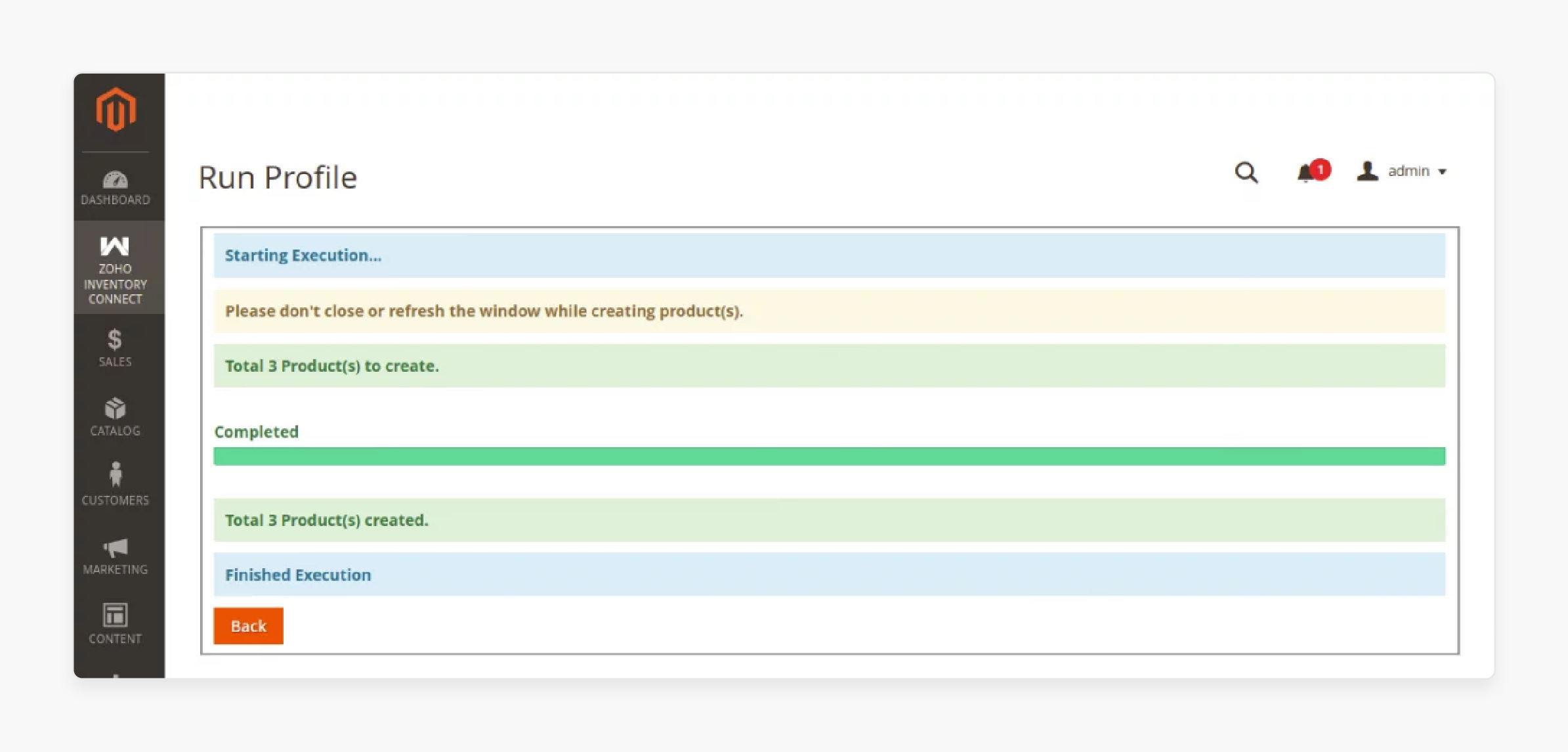
- For re-importing products, select the product.
- Click the action dropdown, choose Re-import, and then submit.
iii. Exporting Products from Magento to Zoho
- Navigate to the Export to Zoho tab.
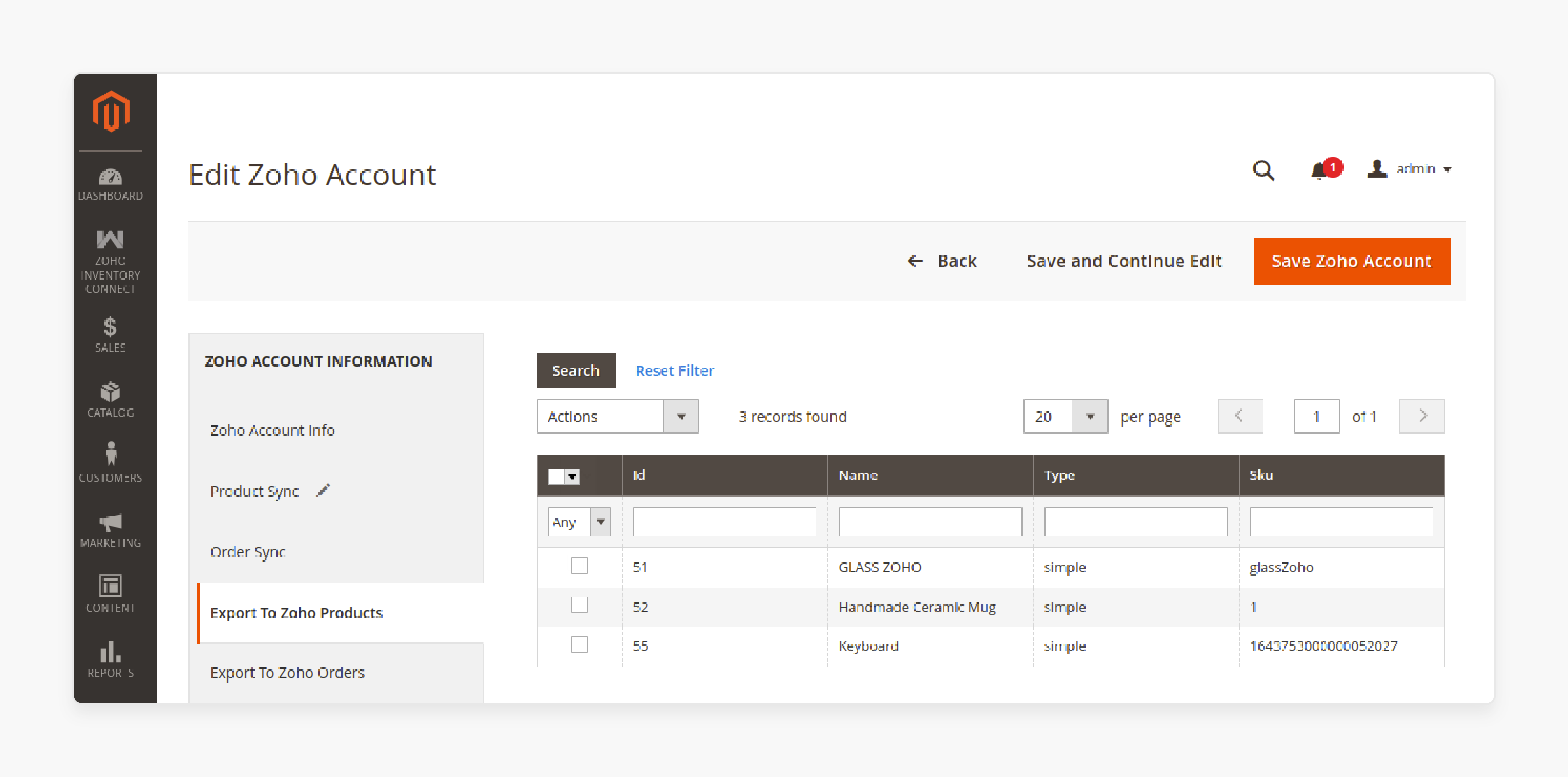
- Select the product, choose the Export to Zoho option, and then submit.
- After the export process, products will appear in the Zoho Inventory product list.
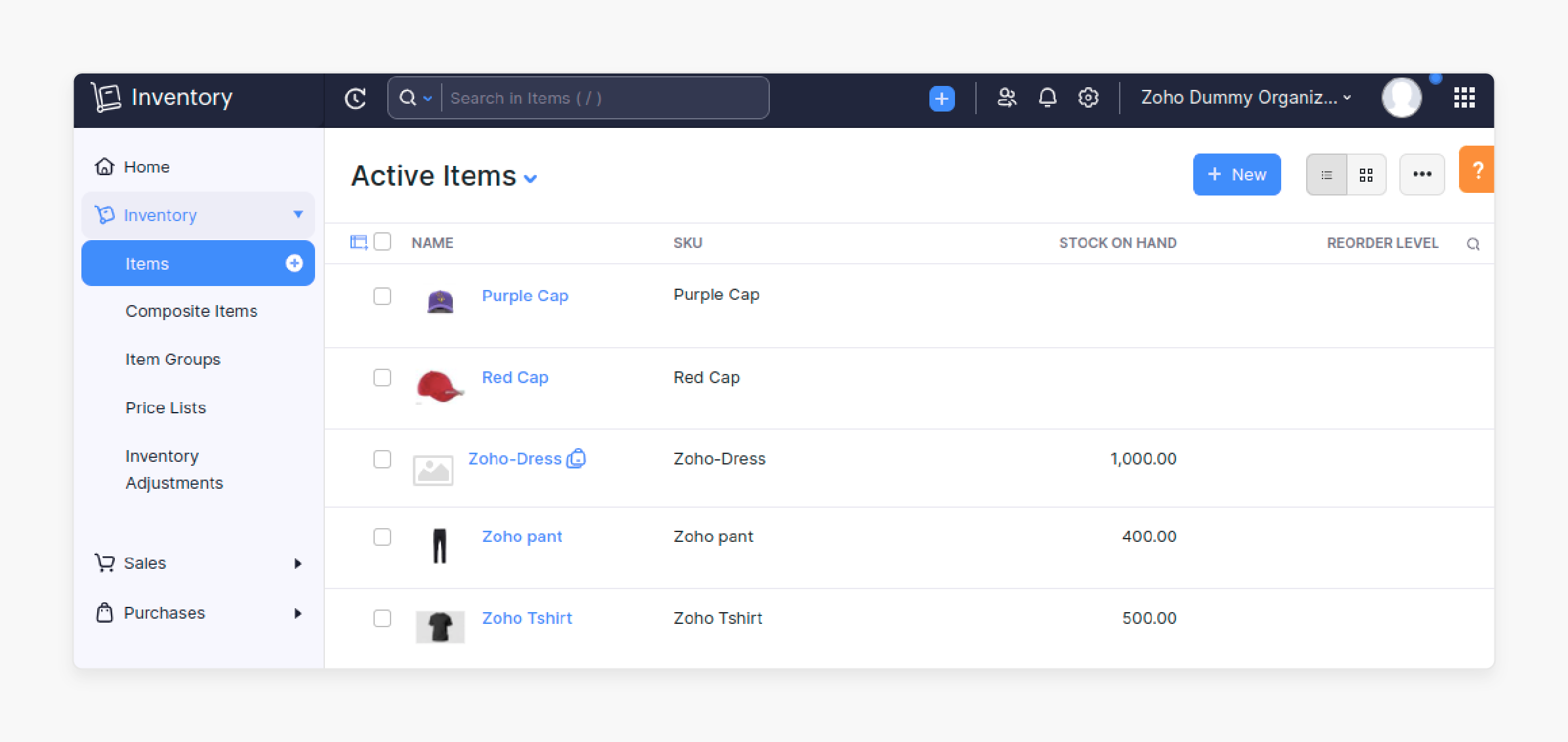
iv. Exporting Configurable Products
- Create the configurable product in Magento and add configuration details.
- Once created, select Export to Zoho to export the product.
- Configurable and grouped products will automatically include their sub-products during export.
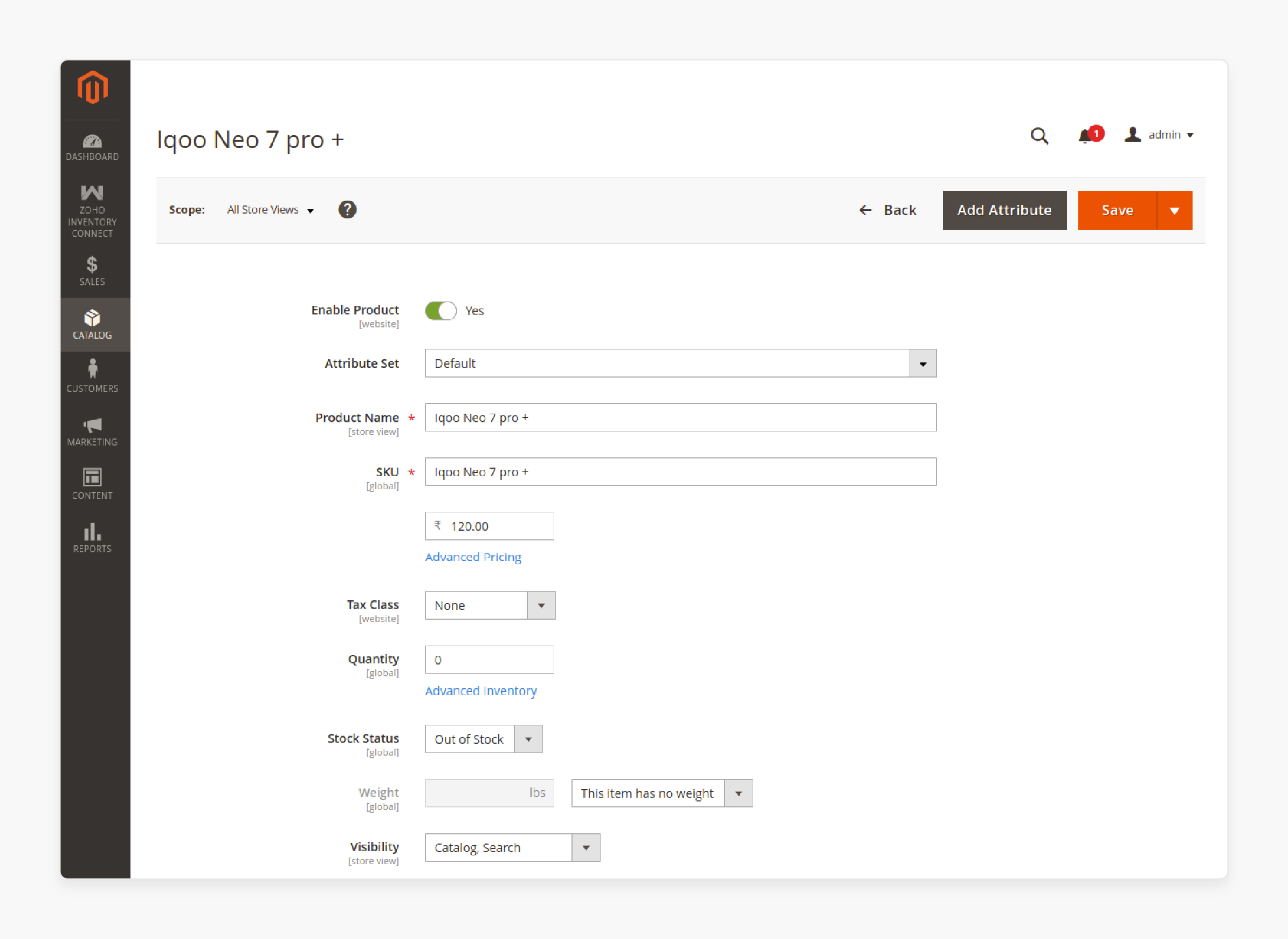
b. Order Sync
i. Importing Orders from Zoho to Magento
- To import orders, create an order in the Zoho Inventory and add the necessary details.
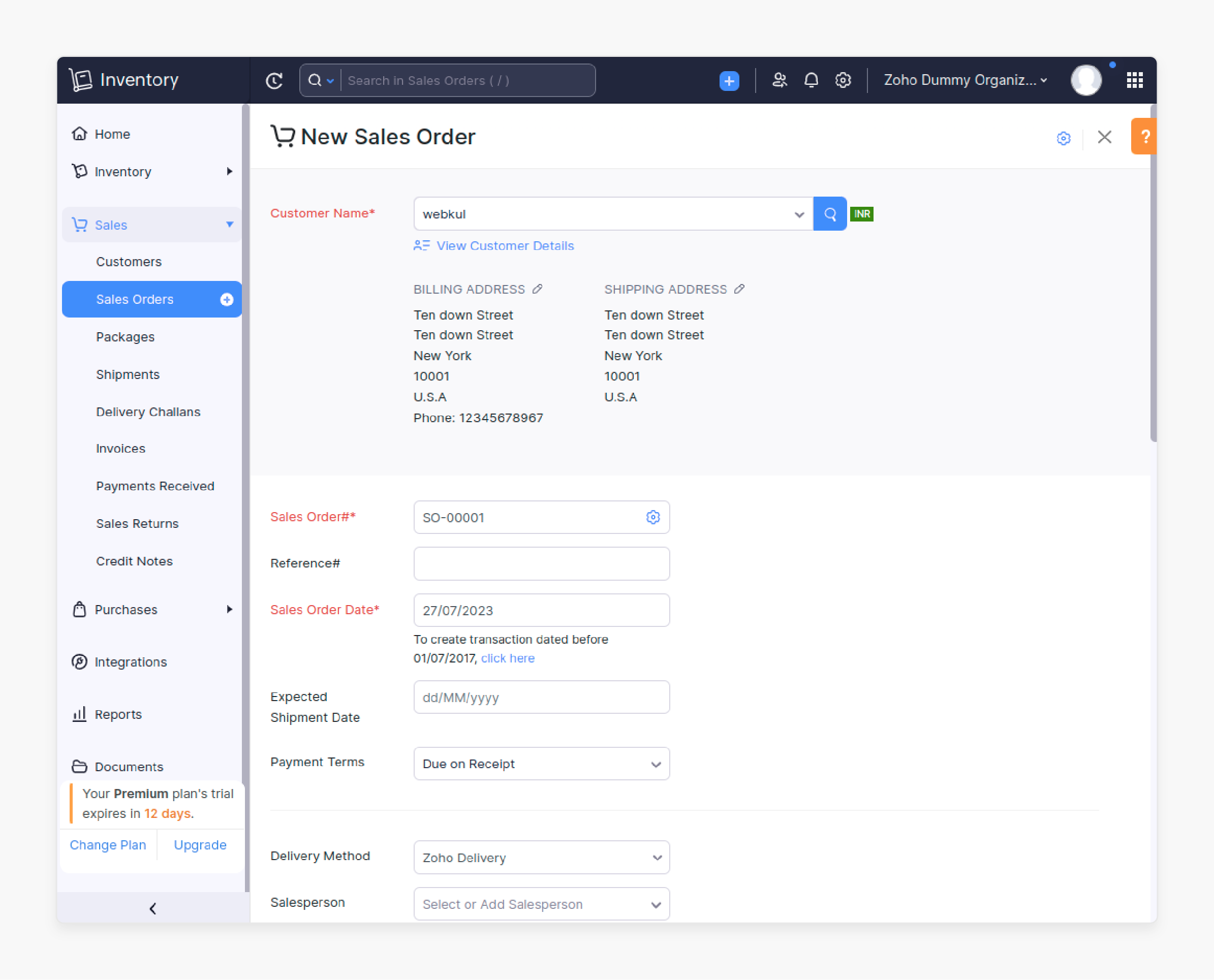
- In Magento 2, go to the Order Sync option.
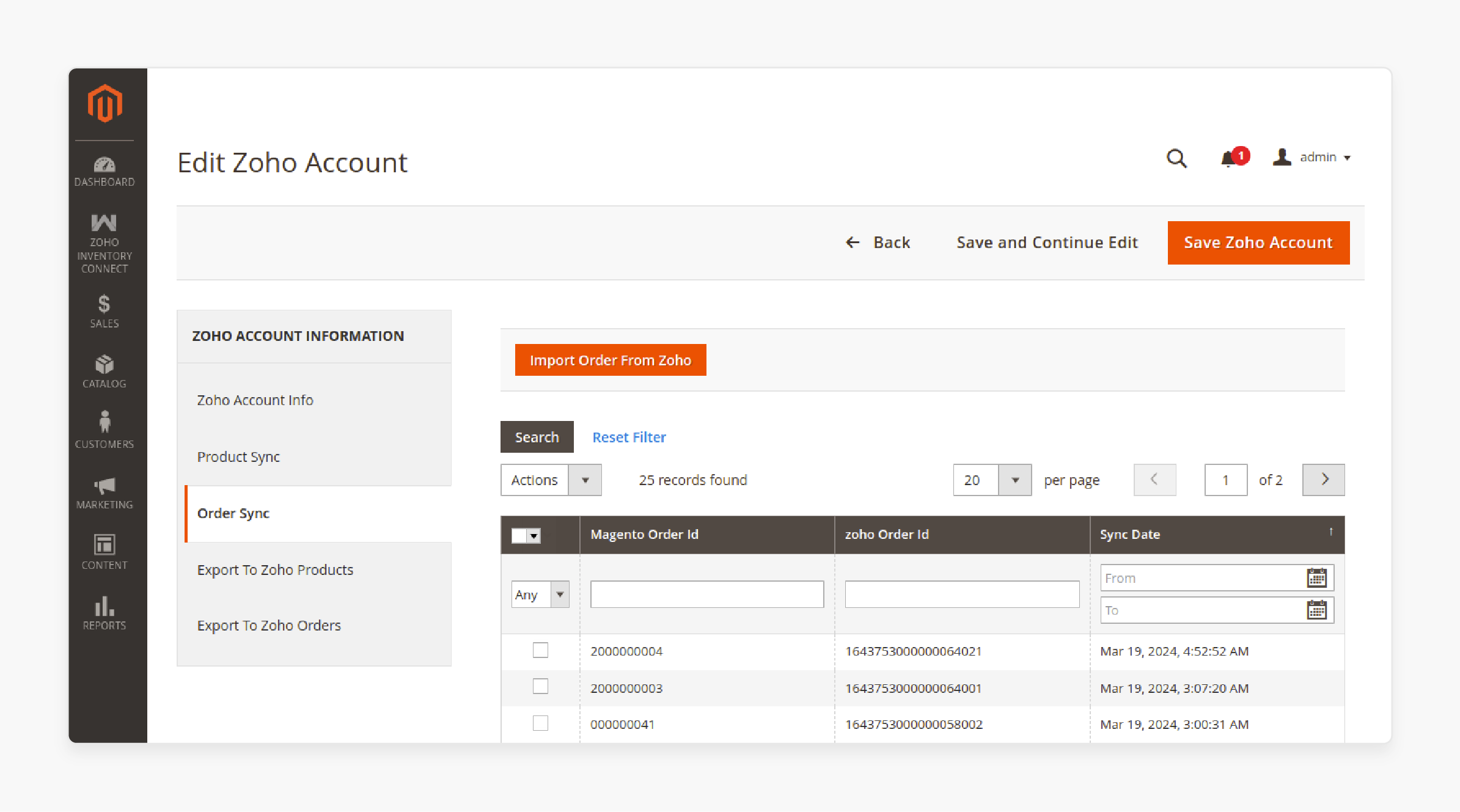
- Click on the 'Import' button.
- Choose to set a "specific date" or import "all orders", then confirm.
- The imported orders will appear in Magento after the process is completed.
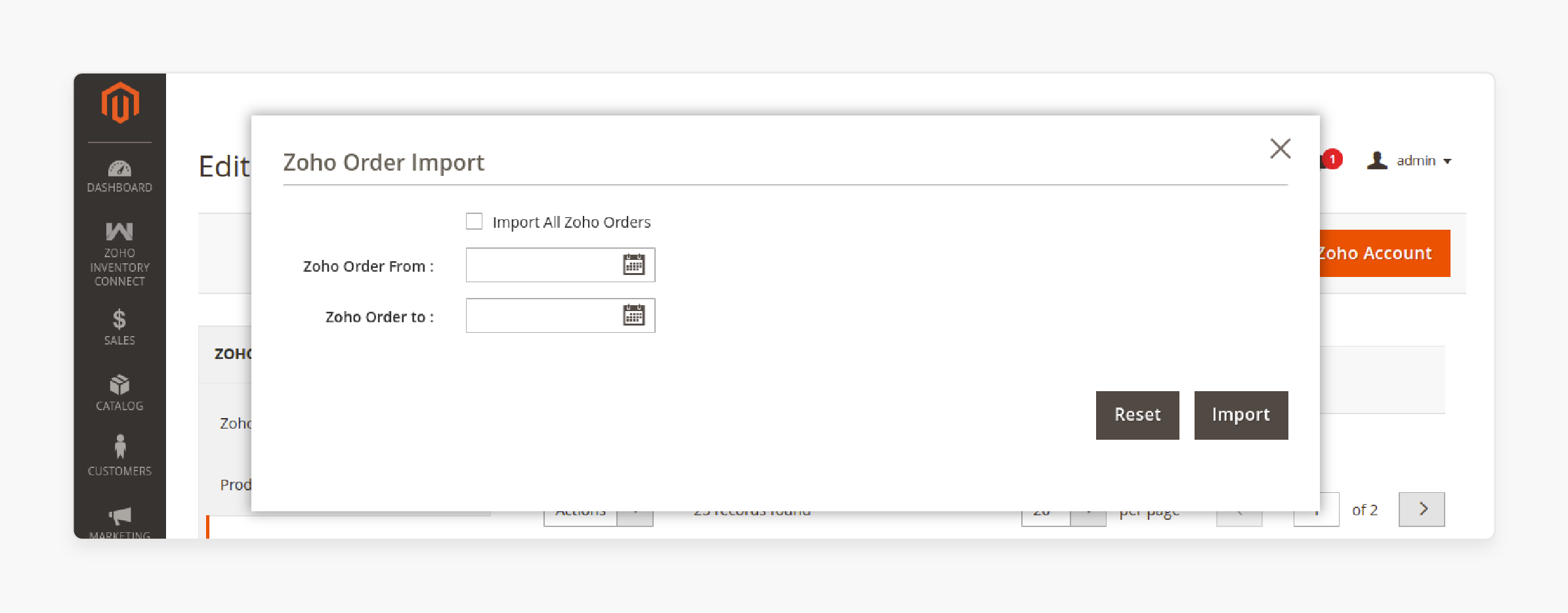
Note: If a mapped product is deleted in Magento, it will not be removed from Zoho Inventory.
ii. Exporting Orders from Magento to Zoho
- To export orders, go to the Export to Zoho Orders tab in Magento.
- Click the 'Export' option to run the job.
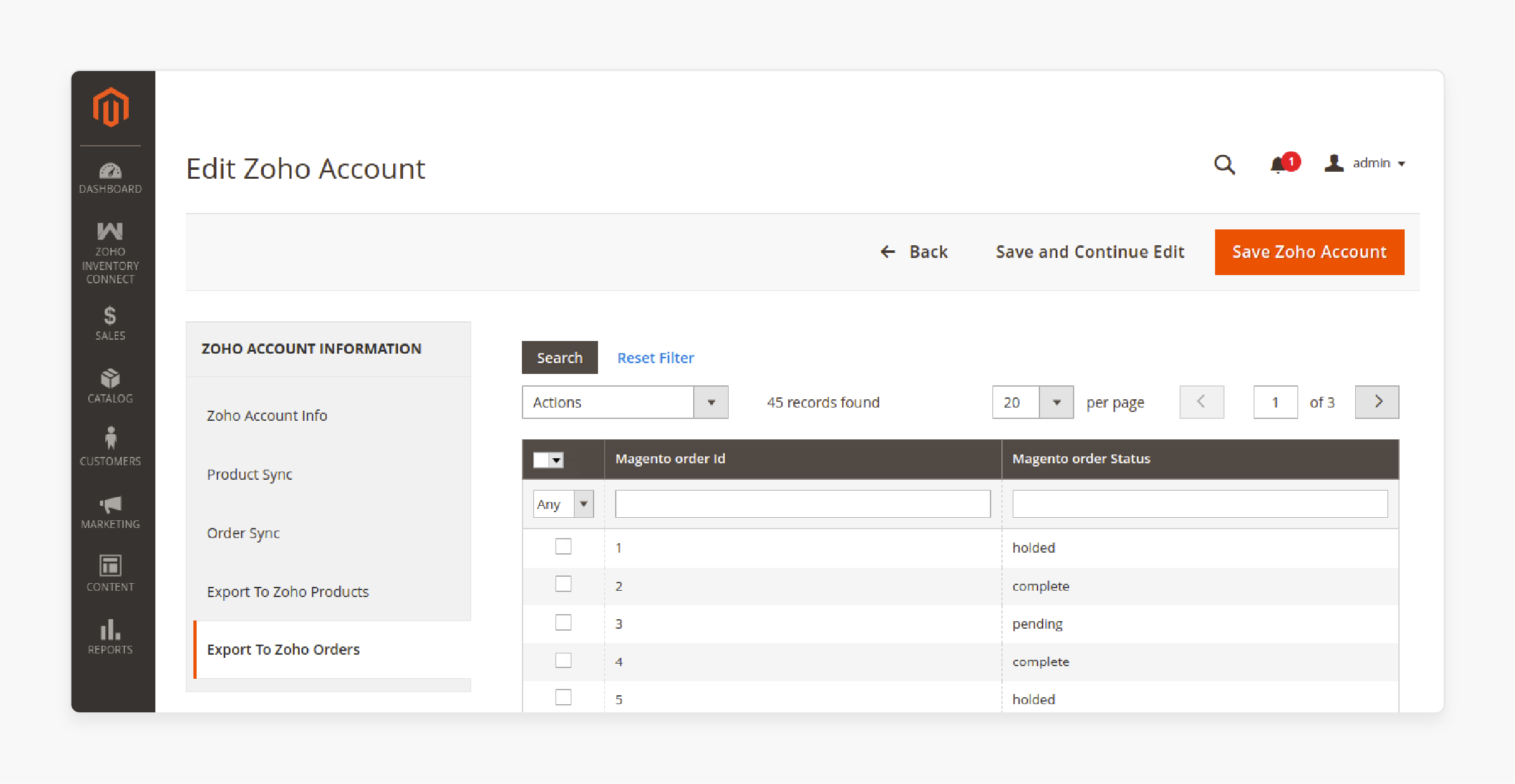
- The exported orders will be available in the Zoho Inventory.
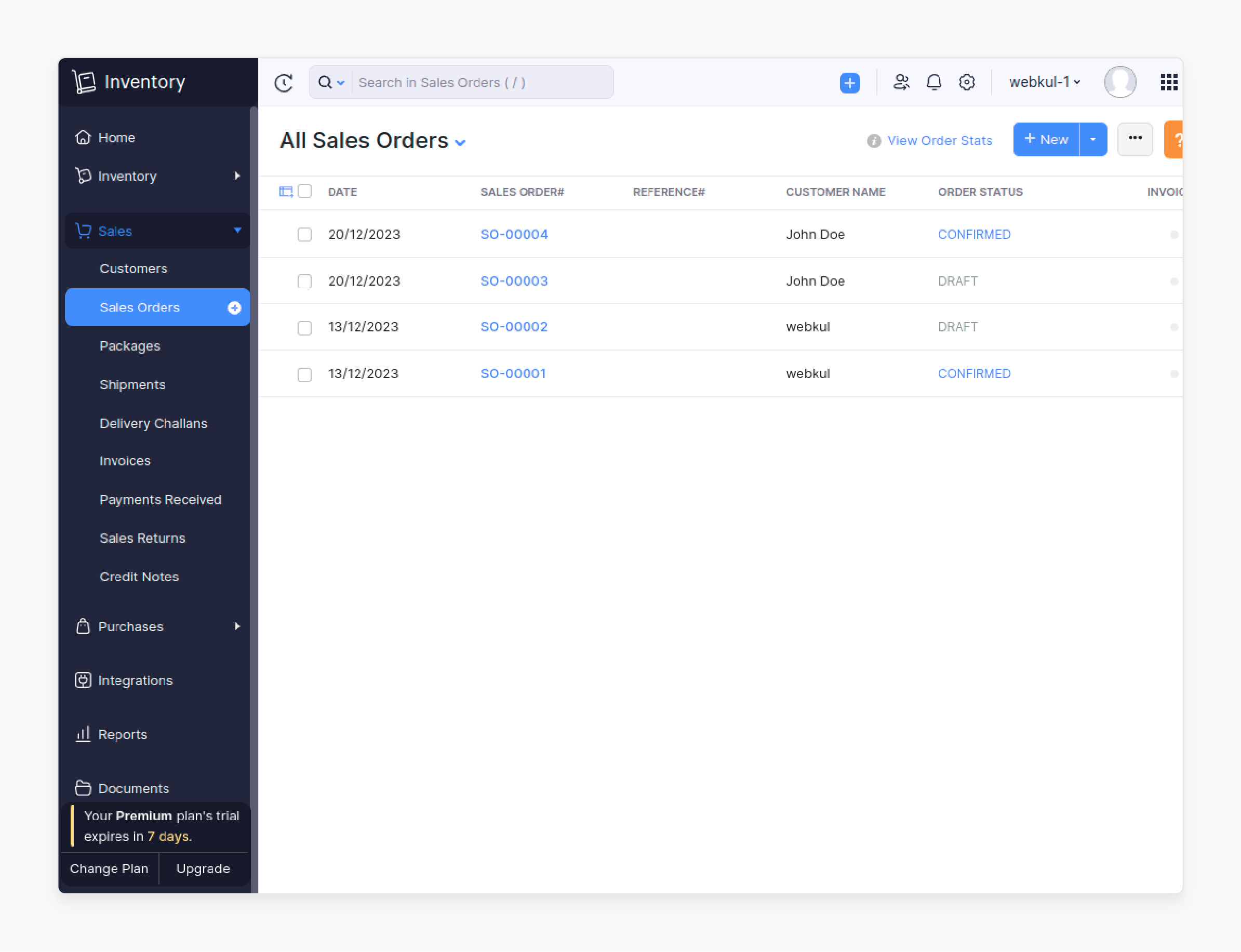
Key Features and Functionalities of Integrating Magento 2 with Zoho CRM
1. Intelligent Inventory Management
i. Dynamic Stock Management
- Real-time stock level adjustments
- Automated reorder point notifications
- Multi-warehouse inventory tracking
- Buffer stock management
ii. Smart Analytics Integration
- Sales pattern analysis
- Stock movement predictions
- Seasonal trend identification
- Performance metrics dashboard
2. Advanced Order Processing Capabilities
i. Batch Processing Power
- High-volume order handling
- Mass order synchronization
- Bulk product updates
- Automated order routing
ii. Order Lifecycle Management
- Complete order status tracking
- Custom fulfillment workflows
- Automated shipping updates
- Return management integration
3. Data Synchronization Intelligence
i. Smart Sync Technology
- Conditional synchronization rules
- Priority-based updates
- Conflict resolution protocols
- Data validation checks
ii. Performance Optimization
- Load-balanced synchronization
- Peak-time handling protocols
- Resource-efficient updates
- Bandwidth optimization
4. Advanced Reporting Features
i. Business Intelligence Tools
- Cross-platform analytics
- Custom report generation
- Performance trend analysis
- ROI tracking metrics
ii. Inventory Insights
- Stock turnover analysis
- Dead stock identification
- Seasonal performance tracking
- Product performance metrics
5. Automated Workflow Management Integration
i. API Flexibility
- Custom API endpoints
- Third-party integration support
- Webhook customization
- Advanced API security
ii. System Compatibility
- Multi-store support
- Version compatibility management
- Platform-specific optimizations
- Cross-version synchronization
iii. Custom Automation Rules
- Trigger-based actions
- Conditional workflows
- Multi-step automation
- Error handling protocols
Troubleshooting Common Issues when Transferring Products from Zoho to Magento
| Issue Category | Common Problem | Solution | Prevention |
|---|---|---|---|
| Authentication | - API Connection Failure - Invalid Access Rights - Expired Credentials |
- Verify API credentials and refresh tokens - Check admin permissions in both platforms - Update API keys and certificates |
- Set up token refresh automation - Document required permission settings - Implement a credential monitoring system |
| Data Sync | - Product Mismatch - Missing SKUs - Inventory Discrepancies |
- Ensure consistent attribute mapping - Verify product SKU format compatibility - Reconcile stock levels manually |
- Create standardized attribute templates - Establish SKU naming conventions - Set up automated sync verification |
| Performance | - Slow Transfer Speed - Timeout Errors - Memory Issues |
- Optimize batch size for transfers - Adjust server timeout settings - Increase PHP memory limits |
- Schedule transfers during off-peak hours - Monitor server resource allocation - Implement resource monitoring |
| Integration | - Webhook Failures - Sync Queue Backup - Version Conflicts |
- Check webhook endpoint configuration - Clear pending sync queue - Update integration extensions |
- Set up webhook monitoring alerts - Establish a queue monitoring system - Regular compatibility checks |
| Product Data | - Attribute Mapping Errors - Image Transfer Issues - Price Sync Problems |
- Review attribute mapping configuration - Verify image path and format compatibility - Check currency and tax settings |
- Create attribute mapping documentation - Standardize image specifications - Implement price verification checks |
| System | - Cache Issues - Database Errors - Server Connection |
- Clear cache on both platforms - Verify database integrity - Check network connectivity |
- Regular cache maintenance schedule - Regular database optimization - Implement connection monitoring |
FAQs
1. What are the requirements to use the Magento Zoho Connector extension?
To use this extension, you need an active Magento 2 store and Zoho Inventory account. Your server must meet basic Magento requirements. Users should have Zoho API credentials and admin access from both platforms.
2. How can I connect the Zoho API console with my Magento 2 store?
Log in to your Zoho API console first to create new client credentials for Magento integration. Copy your API key from the Zoho dashboard and then go to your Magento 2 store admin panel. Navigate to the integration settings section and paste your API credentials in the designated fields. Test the connection before starting data sync.
3. Can the Magento Zoho CRM integration extension handle a large number of products?
The Magento Zoho CRM extension manages up to 100,000 products smoothly. It uses batch processing for data transfer as the sync process runs in the background. Memory optimization keeps the system stable, and regular backups protect your product data.
4. Does the Magento Zoho extension work with third party services?
Yes, the Magento Zoho extension works alongside other Magento plugins. It integrates with shipping and payment modules. As your existing third-party tools work, the system stays stable with multiple extensions.
5. What are the compatible release lines for the Magento Zoho CRM Connector?
Magento Zoho CRM integration supports Magento 2.4.x versions. It works with both Adobe Commerce and Open Source. Backward compatibility helps older store versions as regular updates match new Magento releases.
6. How does the Zoho Magento Connector manage leads and contacts data?
The system syncs customer data between platforms automatically. It updates contact information in real-time. New leads flow into your Zoho CRM as your sales team gets instant access to customer details.
Summary
Magento 2 with Zoho Inventory extension simplifies operations by automating data transfer between your Magento 2 store and Zoho Inventory. It helps you:
- Reduce manual errors and save time.
- Simplify inventory management for ecommerce businesses.
- Sync data and manage orders.
- Ensure that your Magento 2 store is always in sync with Zoho Inventory.
- Maintain accuracy with automated inventory updates.
- Connect your Magento 2 store with Zoho inventory for order tracking & data integration.
Consider managed Magento hosting to automate inventory updates, order tracking, and synchronize data between Magento and Zoho platforms.




