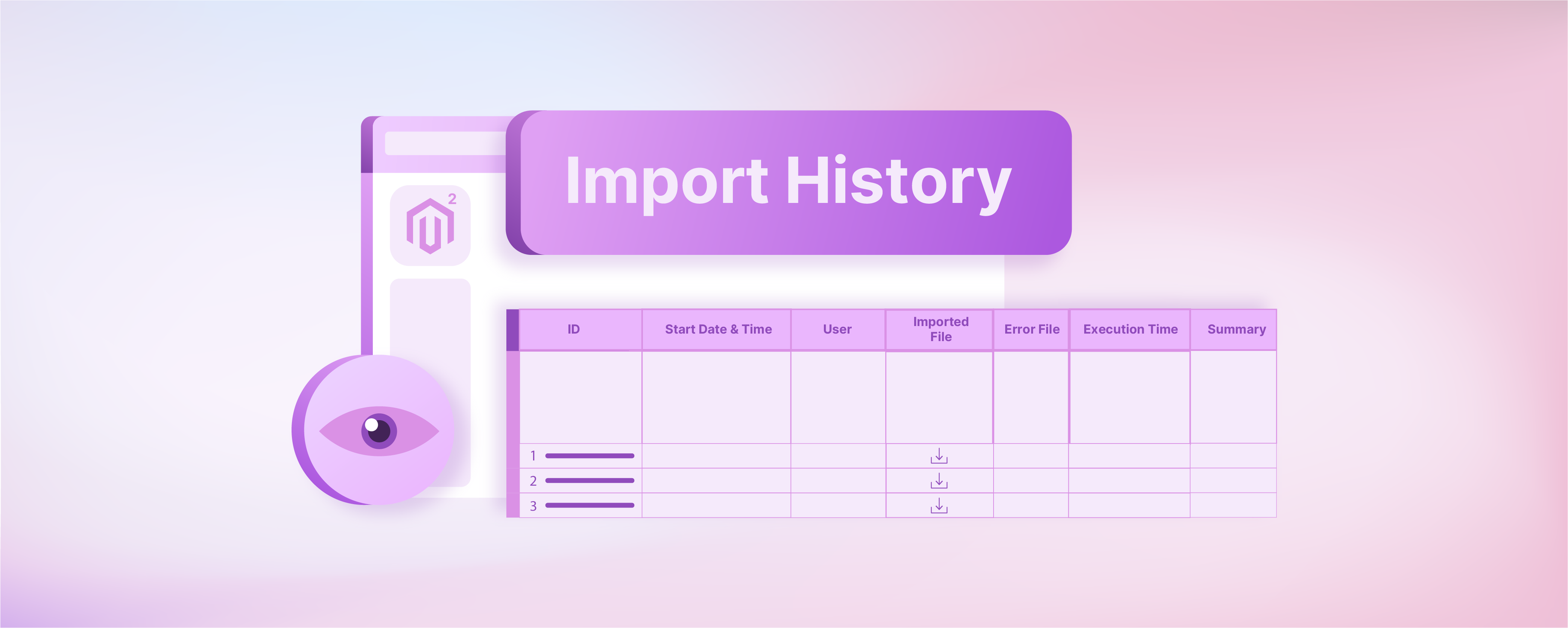
Benefits and Configuration of Magento 2 View Import History
Ready to better track, troubleshoot, and optimize your imports? Magento 2 view import history ensures data integrity while providing valuable insights for administrators. This tutorial uncovers the benefits and steps to view Magento 2 import history.
Key Takeaways
-
Learn how Magento 2's view import history feature enhances import tracking and troubleshooting.
-
Understand the importance of monitoring import activities for data integrity and optimization.
-
Gain insights into the key components of import history, such as import type, source, status, and error tracking.
-
Discover the benefits of viewing import history, including transparency and compliance auditing.
-
Follow step-by-step instructions to view the import history within the Magento 2 Admin Panel.
What is Magento 2 View Import History?
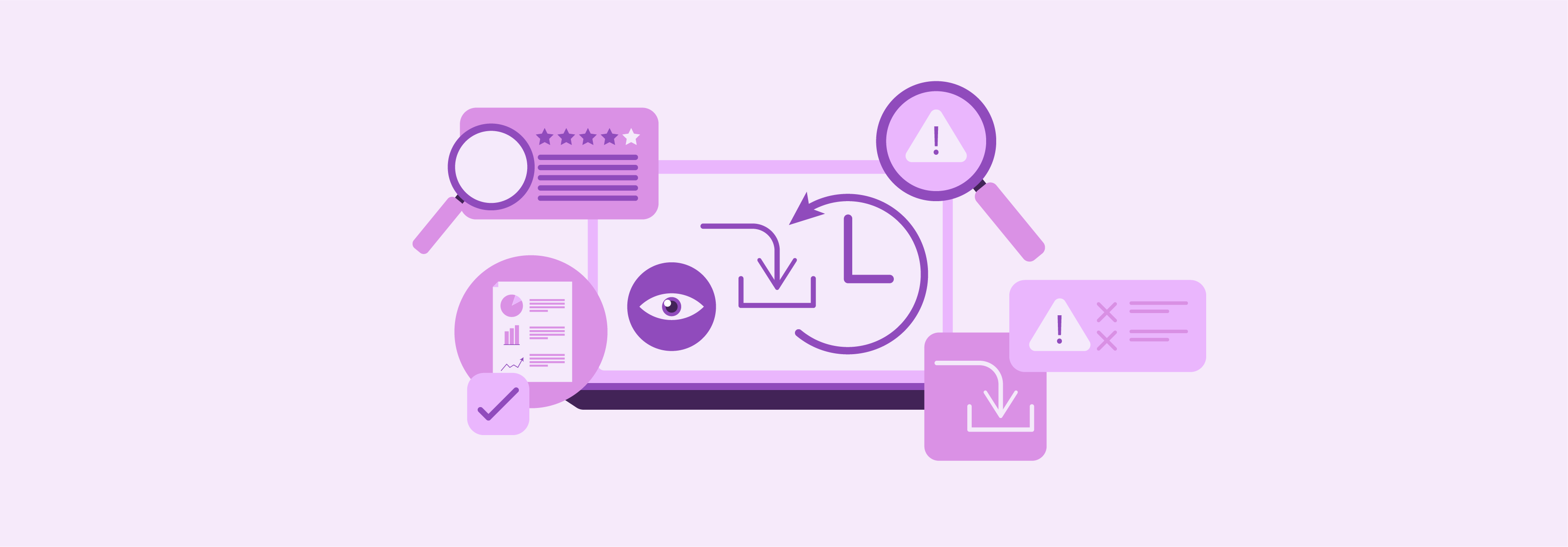
Magento 2 view import history feature allows administrators to track the history of data imports into the system. This feature is particularly useful for:
-
Monitoring and troubleshooting import activities, such as importing product categories data, customer data, or any other data entities.
-
Reviewing past import activities.
-
Identifying any errors or issues that occurred during the import.
Reviewing the import history helps administrators of the Magento 2 store:
-
Identify the import activities performed and patterns.
-
Diagnose issues
-
Track the success rate of imports
-
Troubleshoot any failed imports
-
Ensure data integrity within the platform.
Past Import Activities Accessible in Magento 2 View Import History
1. Import Type
It indicates the type of import performed, such as Magento product data import, customer import, orders import, etc.
2. Import Source
It specifies the source from which the data was imported. This could be a CSV file, XML file, or any other supported format.
3. Status
It shows the status of the import process, whether it was successful, failed, or is currently in progress.
4. Started At
It indicates the timestamp and date when the import process was initiated.
5. Finished At
It specifies the timestamp and date when the import process was completed.
6. Records Imported
It shows the number of records successfully imported during the process.
7. Errors
If any errors occurred during the import process, they are listed here, along with relevant details.
Benefits of Viewing Import History in Magento 2
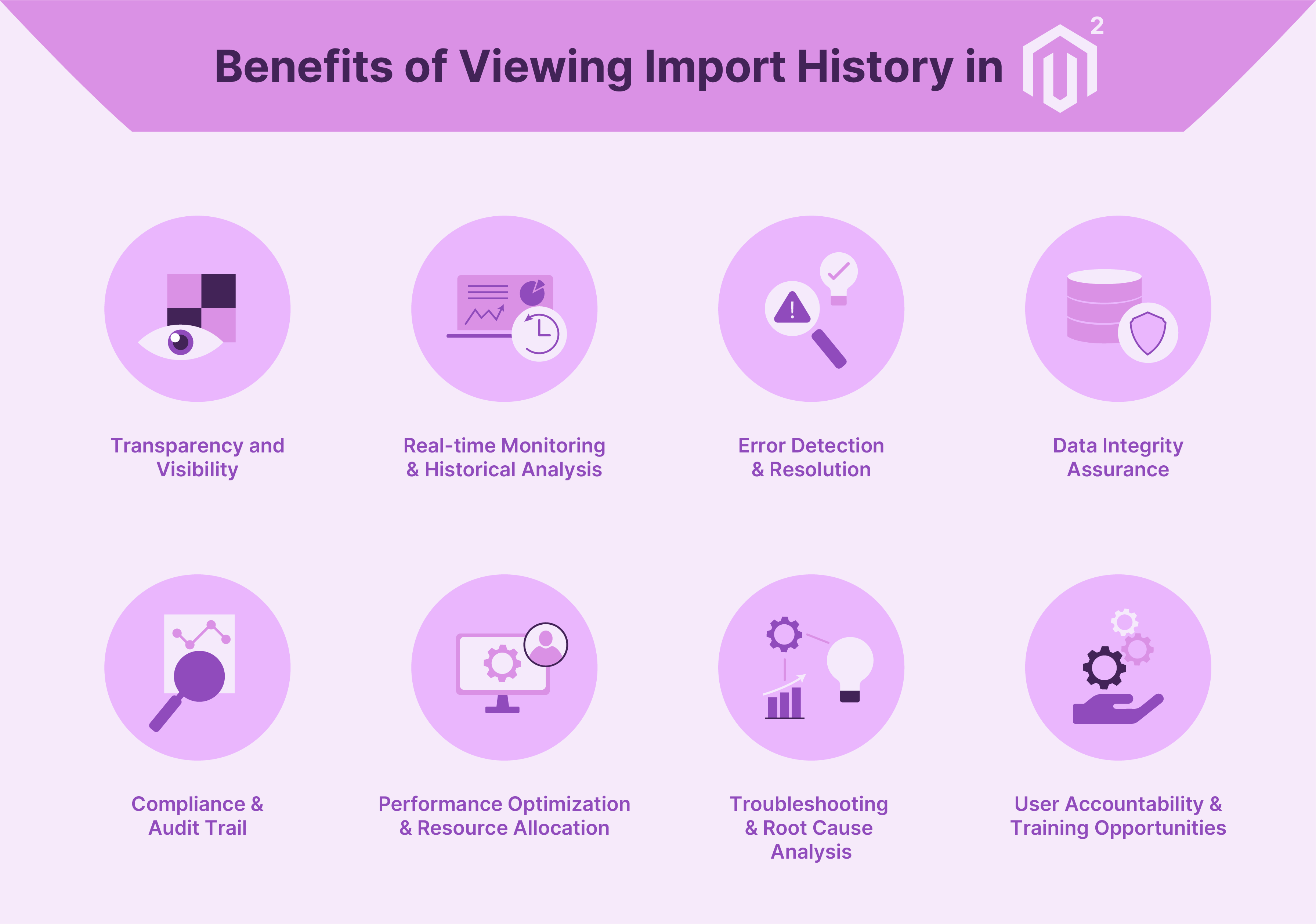
1. Transparency and Visibility
Import history provides administrators with a clear view of all data import activities that have occurred within the Magento 2 store. This transparency ensures that administrators are fully informed about:
-
When imports were performed
-
What data was imported
-
Source from which data was imported.
It maintains an accurate understanding of the state of the data within the store.
2. Real-time Monitoring and Historical Analysis
Administrators can monitor import processes in real-time. They can also review historical import data to assess trends and patterns over time. It allows for better planning and optimization of import schedules and strategies.
3. Error Detection and Resolution
Import history logs any errors encountered during import processes. These logs also include relevant details such as error messages and affected records. This information enables administrators to:
-
Identify and address issues
-
Ensure the integrity and completeness of the imported data.
4. Data Integrity Assurance
Admins can verify the accuracy and consistency of the data within the Magento 2 store by regularly reviewing import history. It helps confirm that:
-
Imports were executed as intended
-
Data integrity has been maintained throughout the process.
5. Compliance and Audit Trail
Import history serves as an invaluable audit trail. It provides a comprehensive record of all import activities performed on the platform. This audit trail is important for compliance purposes.
It also allows admins to demonstrate adherence to data management regulations and internal policies.
6. Performance Optimization and Resource Allocation
Import history data can be analyzed to identify inefficiencies and bottlenecks in the import process. Admins can enhance the overall performance and efficiency of import operations by pinpointing areas of improvement, such as:
-
Optimizing import configurations
-
Allocating additional resources.
7. Troubleshooting and Root Cause Analysis
Import history serves as a valuable reference point for troubleshooting data discrepancies or inconsistencies. It helps admins:
-
Trace back to specific import events
-
Examine associated logs and error messages
-
Conduct root cause analysis to identify and resolve underlying issues.
8. User Accountability and Training Opportunities
Import history records the user accounts responsible for initiating import processes. This accountability encourages responsible data management practices. It also provides opportunities for targeted training and support where needed.
Steps to View the Import History for Magento 2
-
Log in to your Magento Admin Panel using the credentials.
-
Navigate to System > Data Transfer > Import History.
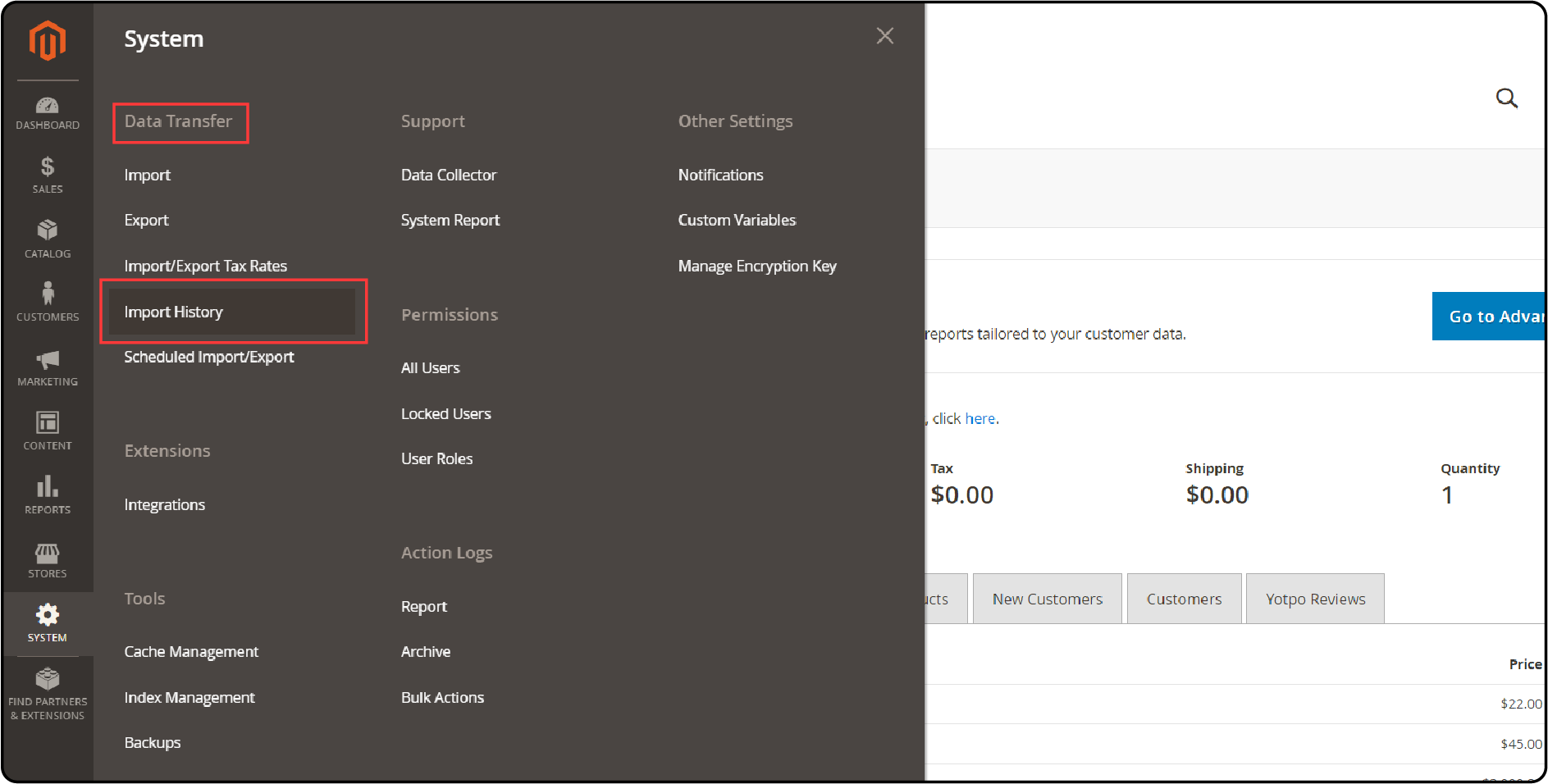
- In the Import History section, you can view detailed information about the previous imports:
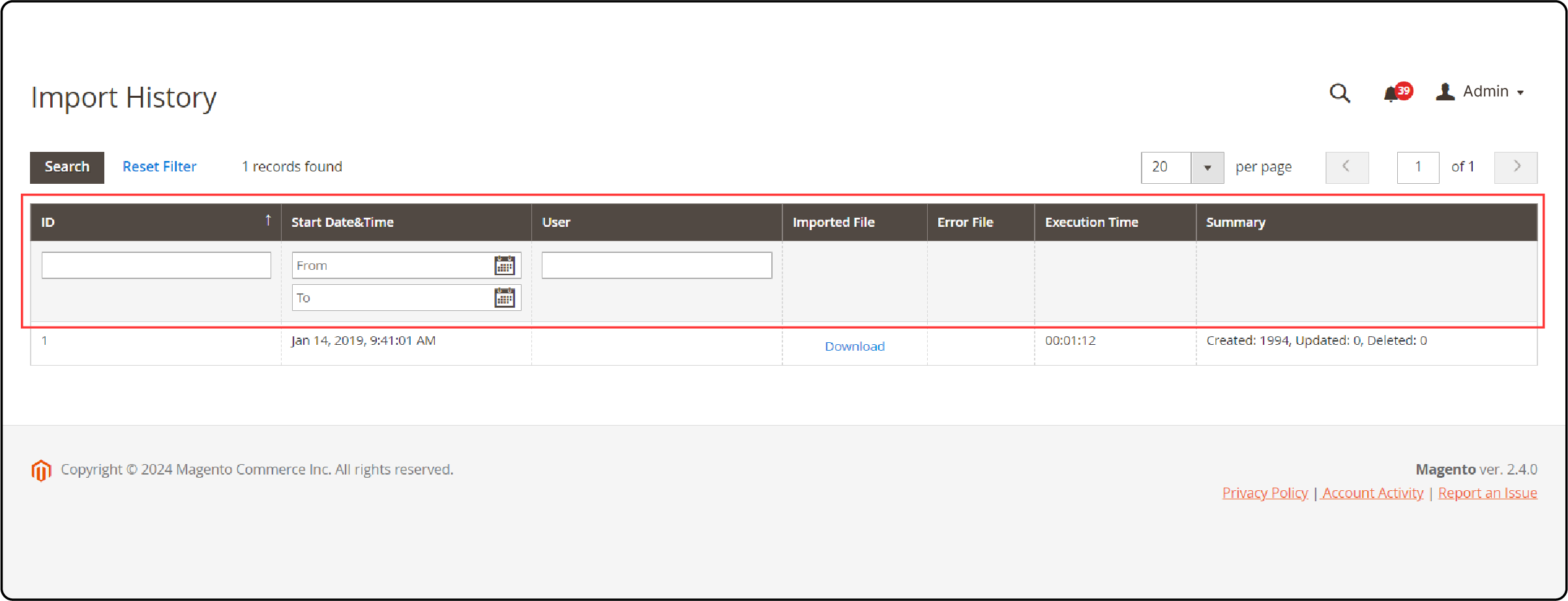
-
ID: Unique identifier for each import.
-
Start Date & Time: It indicates the date and time when the import process commenced.
-
User: It displays the user responsible for the import.
-
Imported File: Option to download the imported file directly from this section.
-
Error File: If any errors occurred during the import, you can access the corresponding error file here.
-
Execution Time: Time duration of the import process.
-
Summary: Provides a summary of items created, deleted, updated, and any errors encountered during the import.
- Click on Download under the Imported File column to download the imported file.
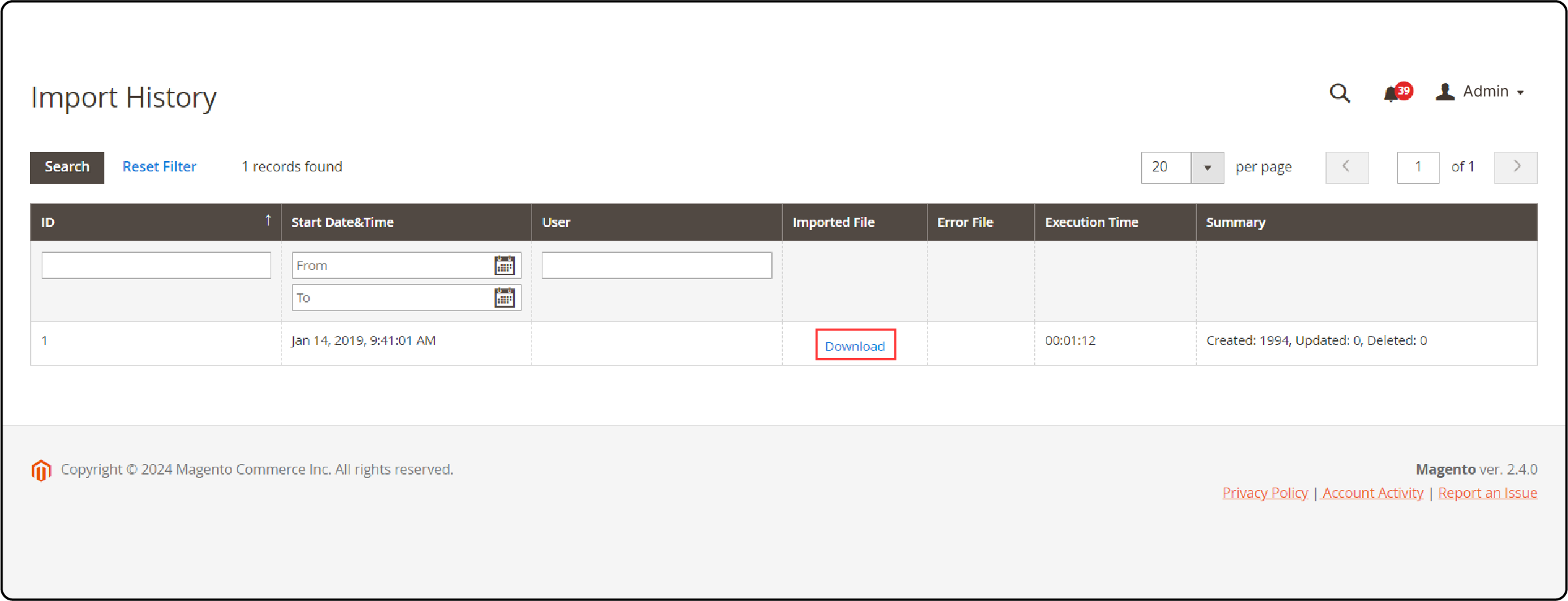
FAQs
1. What is the import behavior in Magento 2 view import history?
Import behavior in Magento 2 view import history refers to the method by which data is imported into the system. It determines how existing data is handled when importing new data. Import behaviors include options like "Add/Update," "Replace," and "Delete."
2. How can I adjust import settings in Magento 2 to view import history?
You can access the import jobs section within the admin panel. Then, select the desired import job and navigate to the settings section. Then, configure various parameters such as import behavior, field mapping, data validation rules, and scheduling options.
3. How do I import products in Magento 2 using view import history?
You first need to prepare your product data in a compatible format such as CSV or XML. Then, navigate to the Import section in the admin panel and select the desired import job. Upload your prepared file, configure import settings, including behavior and field mapping, and initiate the import process.
Summary
The Magento 2 view import history feature helps admins monitor and analyze data imports. It also discovered several other points, including:
-
It helps admins identify patterns, diagnose issues, and track success rates.
-
It offers insights into import activities, including type, source, status, and errors encountered.
-
The other benefits include transparency, error detection, compliance auditing, and troubleshooting.
-
Magento 2 import history can be viewed through the Magento Admin Panel by using the steps mentioned above.
Experience high uptime for your Magento 2 store with managed Magento hosting.




