
Magento 2 User Guide for Adobe Commerce B2B Installation
Want to get started with the powerful features of Adobe Commerce B2B? A Magento user guide helps you navigate the essential steps for installation and configuration. Understanding these features streamlines your business operations and provides personalized experiences to your clients. This tutorial covers the installation, configuration, and key features of Adobe Commerce B2B.
Key Takeaways
-
Learn step-by-step how to install the Adobe Commerce B2B extension.
-
Discover how to configure B2B features for optimal performance.
-
Understand how to manage complex B2B structures with ease.
-
See how to customize catalogs and pricing for different companies.
-
Explore tools like negotiable quotes and requisition lists to boost efficiency.
-
List of Message Consumers Supporting Magento B2B Capabilities
-
Magento 2 B2B User Guide Best Practices to Maintain & Upgrade B2B Extension
-
Troubleshooting Tips for Common Magento 2 Extensions Installation Issues
Features of Adobe Commerce B2B
Adobe Commerce B2B is designed to meet the unique needs of B2B merchants. They facilitate seamless transactions between businesses. This enables personalized experiences, order management, and streamlined workflows.
Below is a detailed overview of these features:
| Feature | Explanation |
|---|---|
| Company Accounts | Allows multiple buyers from one company to join a single company account. The administrator can create a company structure with roles and permissions. Control activities like ordering and quoting. Configure B2B capabilities from the Admin. Manage company credit and payment methods efficiently. Enhance collaboration within company accounts. |
| Company Management | Helps administrators manage complex B2B organizations. Create a company hierarchy with parent and subsidiary companies. View and manage multiple companies as a group. Streamline the administration process. Designate parent company administrators for overseeing subsidiary accounts. Simplifies group management. |
| Shared Catalogs | Set custom prices per product for different companies. Support different pricing levels for customer groups. Available only for stores with Company accounts. Sell products with tailored pricing. Manage pricing strategies efficiently. Enhance customer-specific pricing. |
| Quick Order | Simplifies the order process for logged-in customers. Customers can order products using the product name or SKU. Reduces ordering to a few clicks. Boosts efficiency for repeat orders. Speeds up the purchasing process. Minimizes ordering errors. |
| Negotiable Quotes | Allows price negotiations between buyers and sellers. Buyers initiate quotes from the shopping cart. Sellers can start quotes from the Admin. Manage negotiation with the Quotes grid in the Admin. Track communication history. Ensure transparent pricing. |
| Purchase Order Approvals | Automatically creates orders as Purchase Orders (PO). Users with permissions can create, edit, and delete POs. Subject to approval rules based on roles. Manages order approval efficiently. Enhances order tracking. Streamlines approval workflows. |
| Requisition Lists | Save time with frequently ordered products. Customers can add items to the shopping cart directly from lists. Maintain multiple lists for different needs. Streamline workflow by focusing on specific vendors or campaigns. Supports bulk ordering. Improves order management. |
8 Steps to Install the Adobe Commerce B2B Extension
1. Change Directory
Navigate to your project directory on your local machine.
2. Create a Development Branch
Create or switch to a development branch in your project. You can learn about creating and managing branches here.
3. Add B2B Extension
Add the B2B extension to your composer.json file under the require section:
composer require magento/extension-b2b --no-update
4. Update Dependencies
Run the following command to update your project's dependencies:
composer update
5. Commit and Push Code Changes
Commit your changes and push them to the repository:
git add -A
git commit -m "Install the B2B extension."
git push origin <branch-name>
6. Deploy to Cloud Environment
Deploying the updates will trigger the Commerce Cloud deployment process. Monitor the deployment status in the deploy log. Refer to the documentation for troubleshooting if you encounter any errors during deployment.
7. Verify Installation
After the deployment is complete, use SSH to access the remote environment. Check if the B2B extension is installed and active:
bin/magento module:status Magento_B2b
Expected output:
Magento_B2b : Module is enabled
8. Post-Installation Configuration
Configure and start message consumers to complete the setup.
List of Message Consumers Supporting Magento B2B Capabilities
| Consumer | Description |
|---|---|
| sharedCatalogUpdatePrice | Updates product prices in a shared catalog. Necessary when the Shared Catalogs feature is enabled in the Admin settings. |
| sharedCatalogUpdateCategoryPermissions | Updates category permissions for shared catalogs. Required when Shared Catalogs are enabled in the Admin settings. |
| negotiableQuotePriceUpdate | Updates prices for negotiable quotes. Needed when the Quotes feature is enabled in the Admin settings. |
| purchaseorder.toorder | Converts a purchase order to an order. Required when the Purchase Orders feature is enabled in the Admin settings. |
| purchaseorder.transactional.email | Sends emails for purchase orders. Necessary when Purchase Orders are enabled in the Admin settings. |
| purchaseorder.validation | Validates purchase orders against approval rules. Required when the Purchase Orders feature is enabled in the Admin settings. |
| quoteItemCleaner | Deletes invalid or inactive price quotes when products are removed. Needed when Quotes are enabled in the Admin settings. |
| inventoryQtyCounter | Corrects the stock index after orders or product removals. Necessary when deferred stock updates are enabled in Inventory Management settings. |
| async.operations.all | Handles bulk operations like import/export, price changes, and product assignments asynchronously. Required when Admin bulk operations are set to run asynchronously in the settings. |
Documentation Steps to Configure Magento 2 B2B Features
1. Access Configuration
Go to the Magento Admin sidebar and navigate to Stores > Settings > Configuration.

2. Set Store View
If using a multi-site installation, set the Store View control in the upper-left corner to the relevant website.
3. Navigate to B2B Features
In the left panel under General, select B2B Features.
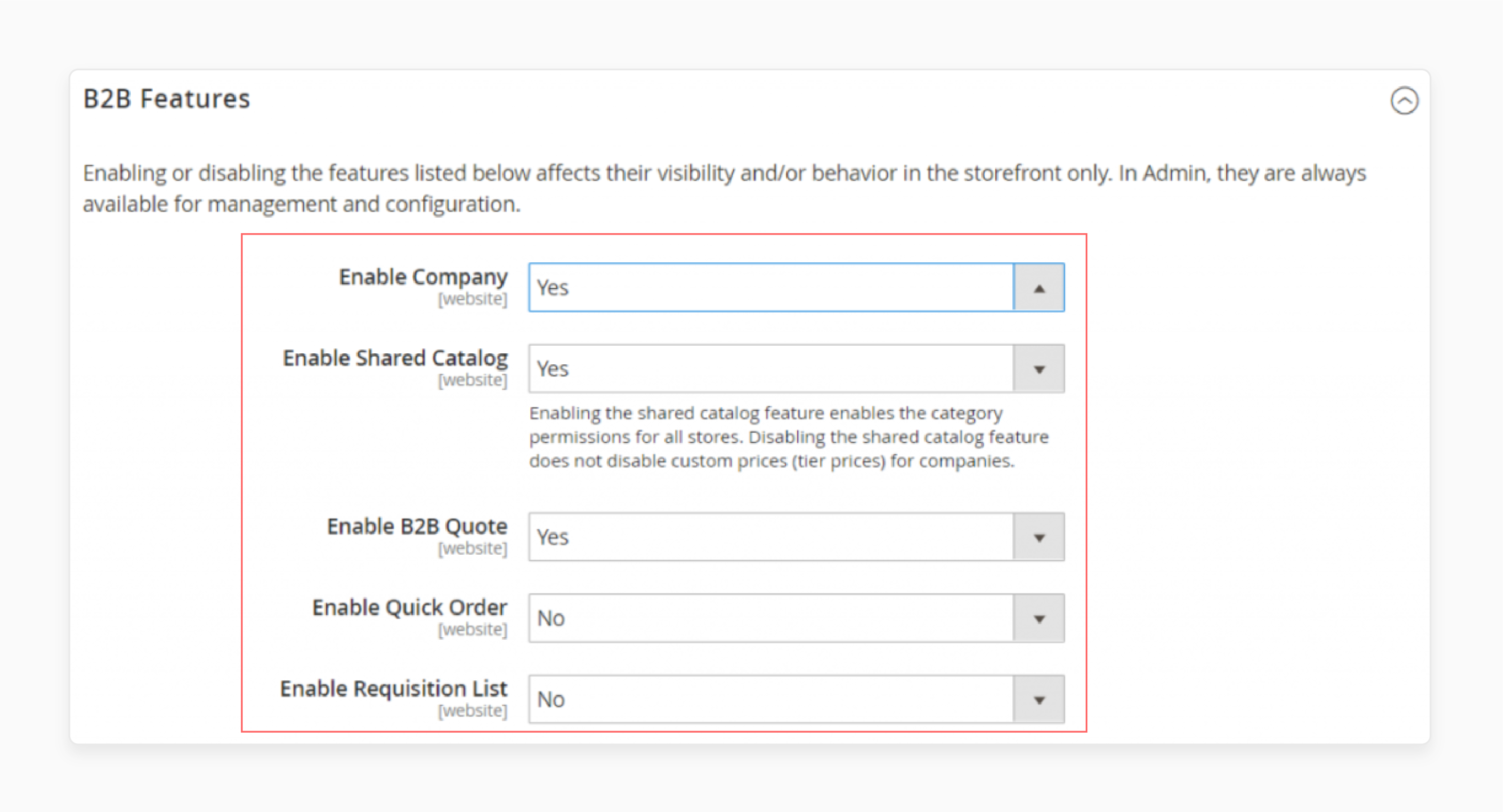
4. Enable Company Accounts
Set Enable Company to Yes. It allows customers to manage their company accounts and enables additional B2B features.
5. Enable Additional Features
When you enable company support, the Shared Catalog, B2B Quote, B2B Payment Methods, and B2B Shipping Methods are enabled automatically.
6. Enable Quick Order
Set Enable Quick Order to Yes. It allows customers and guests to place orders quickly using SKU or product name.
7. Enable Requisition List
Set Enable Requisition List to Yes. It allows customers to create and manage requisition lists from their account dashboard.
8. Configure Requisition Lists
Set the maximum number of lists a customer can have for their account.
9. Save Configuration
Click Save Config to complete the setup.
Magento 2 B2B User Guide Best Practices to Maintain & Upgrade B2B Extension
| Best Practice | Description |
|---|---|
| Regular Updates | Keep the B2B extension up to date with the latest version. Ensure compatibility and access to new features. Update extensions regularly. Monitor release notes for changes. Plan updates during low-traffic periods. |
| Backup Data | Always back up your data before making upgrades. Prevent data loss and ensure a smooth upgrade process. Use automated backups and verify backup integrity. Store Magento backups in a secure location. |
| Test Environment | Use a staging environment to test upgrades. Identify and fix potential issues before going live. Mirror production environment in staging. Conduct comprehensive testing. Fix bugs before deploying to production. |
| Monitor Performance | Regularly monitor the extension's performance. Optimize settings to enhance efficiency and user experience. Use performance monitoring tools. Analyze performance metrics. Adjust configurations as needed. |
| Check Compatibility | Ensure that the extension is compatible with other installed modules. Avoid conflicts and ensure smooth operation. Test for conflicts. Review extension documentation. Contact support for compatibility issues. |
| Follow Documentation | Adhere to the official Magento documentation for best practices. Follow guidelines for maintenance and upgrades. Stay updated with documentation. Implement recommended practices. Avoid custom modifications unless necessary. |
Troubleshooting Tips for Common Magento 2 Extensions Installation Issues
| Issue | Troubleshooting Tip |
|---|---|
| Installation Failure | Check the system requirements. Ensure your environment meets the extension's prerequisites. Review error logs. Verify PHP version compatibility. Check server configurations. |
| Conflict with Other Extensions | Disable conflicting extensions. Identify and resolve conflicts before re-enabling. Review conflict logs. Consult extension documentation. Test extensions individually. |
| Missing Dependencies | Use Composer to install missing dependencies. Run composer update to resolve dependency issues. Check dependency versions and update Composer. Reinstall dependencies if necessary. |
| Configuration Errors | Verify the configuration settings. Ensure all necessary settings are correctly configured. Double-check input fields. Review Magento logs. Reset to default settings if needed. |
| Performance Issues | Monitor server resources. Optimize server settings to handle the extension's load. Identify bottlenecks. Upgrade server resources if necessary. Use caching mechanisms. |
| Permission Problems | Ensure proper file and directory permissions. Set appropriate permissions to avoid access issues. Check user roles. Use appropriate permission levels. Run permission repair scripts. |
| Cache Problems | Clear Magento cache after installation. Prevent caching issues that can affect the extension. Use cache management tools. Monitor cache usage. Schedule regular cache clears. |
| Database Errors | Run database repair commands. Fix database issues to ensure smooth extension operation. Check database integrity. Optimize database tables. Review database logs for errors. |
FAQs
1. How can I integrate Magento 2 extensions with my platform?
Integrate Magento 2 extensions by accessing your platform's admin panel. Use Composer to install extensions. Follow the manual provided by the developer. It enhances functionality and user experience.
2. What resources are available for Magento developers to advance their skills?
Magento developers can access a variety of resources. These include official documentation, forums, and tutorials. Engage with the Magento community edition for support. Use these tools to advance your development skills.
3. How does SEO relate to Magento open source?
SEO is essential for Magento open source. Optimize your store using SEO best practices. Provide relevant content and use the right keywords. It improves your site's visibility in search engines.
4. Where can I find articles and manuals related to Magento integration?
Find articles and manuals on the official Magento website. They cover various integration topics. Use these resources to enhance your knowledge. They are valuable for both beginners and advanced users.
5. What tools are available for managing pages in Magento Community Edition?
Use the built-in tools in the Magento community edition for page management. These include the Page Builder and CMS features. They allow easy creation and editing of pages. It, with dedicated Magento hosting, ensures a seamless user experience.
Summary
Adobe Commerce B2B enhances your business-to-business operations. This Magento user guide outlines the key benefits of Adobe Commerce B2B installation:
-
Seamless Transactions: Facilitate smooth and efficient business-to-business interactions.
-
Personalized Experiences: Customize catalogs and pricing for different companies.
-
Efficient Management: Manage complex B2B organizations with ease.
-
Enhanced Collaboration: Allow multiple buyers within a single company account.
-
Advanced Features: Utilize tools like negotiable quotes and requisition lists.
Explore managed Magento hosting to optimize store performance for B2B users.




