
How to Fix Magento 2 Template Hints Not Showing?
Struggling with missing template hints in your Magento 2 store?
Developers often face the issue of Magento 2 template hints not showing, even after proper configuration. Template hints serve as a diagnostic tool for locating template files in the Magento structure.
In this tutorial, we’ll learn how to resolve this common issue and make template debugging easier.
Key Takeaways
-
Fixing Magento 2 template hints improves debugging efficiency.
-
Template hints display file paths and block details for easy debugging.
-
Two methods enable template path hints: the admin panel and the command line.
-
URL parameters allow selective hint display on specific pages.
-
Clearing cache and managing store mode solve common hint issues.
-
Common Causes & Resolutions of Magento 2 Template Hints Not Showing
-
How To Examine Relationships Between Template Hints Not Showing Conflicts?
-
How to Use URL Parameters for Selective Template Hints Display?
What are Magento 2 Template Hints?
“Template hints in Magento 2 work as a diagnostic tool for developers. They display file paths and block information on your storefront.”
Each template hint shows the location of .phtml files in your Magento file structure. They display three main pieces of information:
-
Block class name
-
Module location
For example, a product page might show:
Template: catalog/product/view.phtml
Block: Magento\\Catalog\\Block\\Product\\View
Module: Magento_Catalog
These details help you understand how different templates work together to create your store's pages. The hints appear as overlay boxes on each page section. They reveal which blocks generate specific page elements. You can see template file paths directly on your frontend pages.
Template hints make the debugging process faster and more accurate. They help identify template overrides and custom modifications in your store.
Top 5 Purposes of Magento 2 Template Path Hints
1. Quick Template File Location
-
Frontend elements link directly to their source files. You can spot the exact .phtml file generating each page section.
-
Block class information appears alongside template paths. Clear visibility helps track module relationships and dependencies.
-
URL parameters enable selective hint display. You can debug specific pages without affecting the whole store.
-
Template override detection becomes straightforward. Find custom theme modifications instantly through path displays.
2. Development Workflow Enhancement
-
Direct file path access speeds up code editing. No more searching through multiple directories.
-
Block class hints show template inheritance patterns. Understanding module relationships becomes clearer.
-
Cache management integration aids testing cycles. Clear cache commands work alongside hint toggles.
-
Developer mode restrictions protect production stores. IP-based access controls maintain security.
3. Debugging Efficiency
-
Error tracking becomes more precise. It helps find problematic templates by their exact location.
-
Module conflicts show up in path information. You can spot override issues between different extensions.
-
Template hierarchy displays help solve layout problems. You can see which files affect specific page sections.
-
Performance impact tracking per template file. You can quickly identify slow-loading page components.
4. Custom Development Support
-
Theme development gets easier with visible paths. It helps you accurately copy core files to custom themes.
-
Module development benefits from clear structure views. You can see how your code fits the overall layout.
-
Layout XML connections become more visible. Match template calls to their physical files.
-
Block class relationships show clearly. They help understand parent-child template relationships better.
5. Security and Performance
-
IP restrictions protect sensitive path information. Only authorized developers see template hints.
-
Developer mode requirements prevent production exposure. Path hints stay hidden from regular users.
-
Selective URL parameters enable targeted debugging. It allows testing specific pages without affecting others.
-
Cache management integration maintains performance. Clear affected caches after hint usage.
Common Causes & Resolutions of Magento 2 Template Hints Not Showing
| Issue | Cause | Impact Level | Solution |
|---|---|---|---|
| Wrong Store Mode | Running in production mode | High | Switch to developer mode using the command line |
| Cache Problems | Active cache blocks hint display | High | Clear cache via admin panel or CLI |
| Missing URL Parameter | Parameter not added to storefront URL | Medium | Add ?templatehints=magento to URL |
| IP Restrictions | Developer client restrictions active | High | Add your IP in Developer Client Restrictions |
| Store View Setting | The wrong store view was selected | Medium | Select the correct store view in the configuration |
| Debug Settings | Incorrect debug configuration | High | Enable hints in the Debug section |
| Permission Issues | Limited file system access | Medium | Check file permissions in the Magento root |
| Theme Conflicts | Custom theme override settings | Low | Check theme configuration files |
How To Examine Relationships Between Template Hints Not Showing Conflicts?
1. Mode and Cache Connection
The store mode affects how the cache behaves. Developer mode allows template hints, while production mode blocks them. You must clear the cache after changing modes.
2. IP and URL Parameters
Developer client restrictions work with URL parameters. You need both correct IP settings and proper URL parameters for hints to show.
3. Store View Impact
Different store views may have different settings. Check these settings:
-
Debug options per store view
-
Developer mode status
-
Cache settings
-
Theme configurations
4. Permission Requirements
File system permissions affect template hints in two ways:
-
Access to cache directories
-
Ability to read template files
Remember to verify each aspect when troubleshooting template hints issues. Start with the most common causes (store mode and cache) before investigating other factors.
2 Methods to Enable Magento 2 Template Path Hints
Method 1: Via Admin Panel
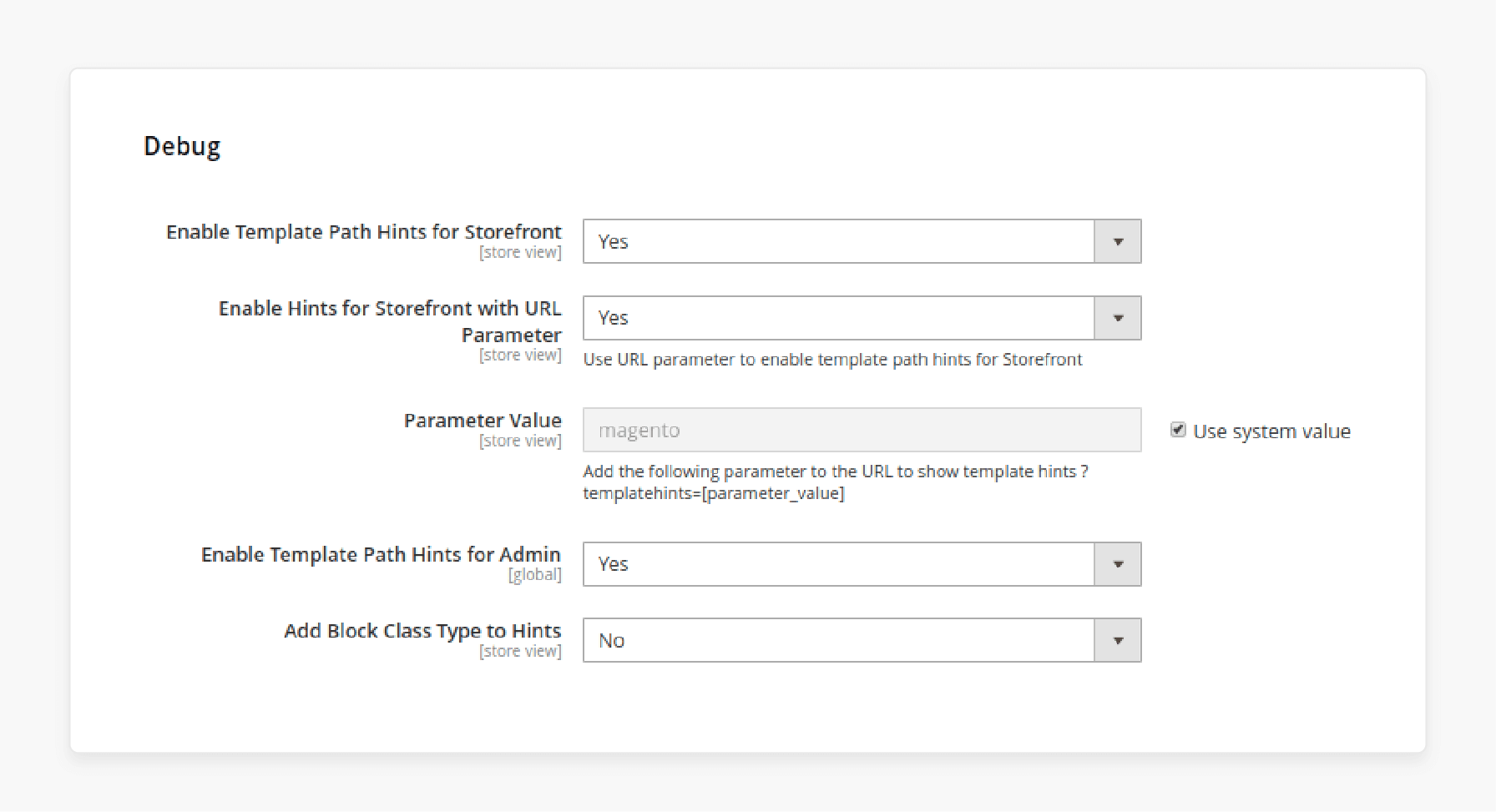
-
Log in to your Magento Admin panel
-
Navigate to Stores > Configuration > Advanced > Developer
-
Expand the Debug section
-
Set "Enable Template Path Hints for Storefront" to Yes
-
Add your IP address under Developer Client Restrictions
-
Save configuration and clear cache
Method 2: Via Command Line
-
Connect to your store via SSH
-
Navigate to the Magento root directory
-
Run command:
php bin/magento dev:template-hints:enable
- Clear cache with:
php bin/magento cache:flush
How to Use URL Parameters for Selective Template Hints Display?
URL parameters offer a quick way to view template hints on specific pages. The method works well for targeted debugging without affecting your entire store.
1. Set Developer Mode
php bin/magento deploy:mode:set developer
2. Add IP Restrictions
-
Go to Admin Panel > Stores > Configuration > Advanced > Developer
-
Add your IP address under Developer Client Restrictions
-
Save the configuration
3. Add URL Parameter
-
Take your store's URL
-
Add
?templatehints=magentoat the end -
Example: [www.yourstore.com/category?templatehints=magento]
4. Additional Parameters
You can combine parameters for more detailed information:
-
Add block class:
?templatehints=magento&block=1 -
Show specific store view:
?templatehints=magento&store=1
Usage Tips
-
Parameters work on any frontend page
-
Each page needs its own parameter addition
-
Clear cache if hints don't appear immediately
FAQ
1. How do I enable or disable template path hints for the front end in Magento 2?
Use template path hints via admin configuration or command line. For the admin panel, navigate to Stores > Configuration > Developer. Choose 'Yes' to add a block class type. Run the following command in CLI: php bin/magento dev:template-hints:enable. Remember to check and flush the Magento cache after changes.
2. Can I use template hints for a specific page in the development process?
Yes. Add the URL parameter '?templatehints=magento' to see which template and phtml files correspond to page elements. Parameter value works for storefronts with URL parameters. Helps developers customize specific pages without affecting the entire e-commerce store.
3. How do I configure template path hints using the default store settings?
Navigate to admin configuration in the backend. Enable the path hints for your default store. Add block class type to hints for deeper debugging. Configure Google Analytics separately to avoid conflicts with template hints.
4. What's the process of defining template hints for the admin panel?
Enable template path hints using the Debug section. Template hints for admin assist you in the process of backend customization. Phtml template files become easier to locate. Used for a specific admin interface section.
5. How do magento templates and path hints in Magento 2 work together?
Magento2 uses template hints to display .phtml files used on the page. PHP block class information shows relevant template locations. Frontend elements connect directly to their template file sources.
6. What should I remember when working with hints for storefronts with URLs?
Enable hints for the storefront through the admin panel. Use template path hints in Magento to track front-end elements. Notation with the path helps locate template files. URLs need parameters for selective debugging.
7. How do I want to display block class information in template hints?
Navigate to Debug settings and choose yes to add block class. Block class type to hints shows template hierarchy. Used on the page for customization and debugging purposes.
Summary
The most common issue for Magento 2 template hints not showing is running them in production mode. It blocks all debugging features for security reasons. Always run template hints in developer mode. Consider the below key aspects if the problem still persists:
-
Clear all cache types after enabling template hints. Cached pages prevent new hint settings from taking effect.
-
Add your IP address in Developer Client Restrictions. Template hints will only display for authorized IP addresses.
-
Use
?templatehints=magentofor selective page debugging. Each new page requires adding the parameter again. -
Check store view configurations when hints don't appear. Different store views may have separate template hint settings.
-
Disable template hints after completing development work. Active hints can expose sensitive template information to users.
Managed Magento hosting helps with stress-free store debugging and error troubleshooting.






