
Magento 2 Support Ticket: 4 Steps to Install Adobe Commerce Help Desk
Are you looking to enhance customer support in Adobe Commerce? The Magento 2 Support Ticket system is the key to managing support issues. It allows businesses to track, organize, and resolve support requests efficiently.
This tutorial will cover the features and setup for using the Magento 2 helpdesk.
Key Takeaways
-
What are the aspects of the Magento 2 Support Ticket?
-
Main features of the Magento 2 support ticket and its role in support ticket management.
-
Support ticket prioritization levels for the help desk system in Magento.
-
Steps to set up the Adobe Commerce Help Center and Magento 2 Help Desk Module.
-
Different options to handle Magento 2 support ticket requests.
-
Tips to improve customer support with the Magento 2 support ticket.
-
Benefits of a support ticket system to improve ecommerce management.
-
Common troubleshooting problems like issues with ticket status and new support tickets.
What is a Magento 2 Support Ticket?
Magento 2 Support Ticket system helps manage and track customer support requests. Users can submit a support ticket using a ticket form on the support center page.
Magento 2 support ticket is a feature or extension in the Magento 2 ecommerce platform. It allows customers to submit support requests from their accounts or through email. The requests are then managed and tracked by the store's support team.
Users can create a ticket with the ticket button and follow the user guide for steps. It provides strong support services and a support team to handle tickets efficiently. Each new ticket gets a ticket ID for easy tracking. Users can check the relevant Adobe Commerce documentation for support tickets.
5 Key Features of Magento 2 Support Ticket System
1. Integrated Ticket Page
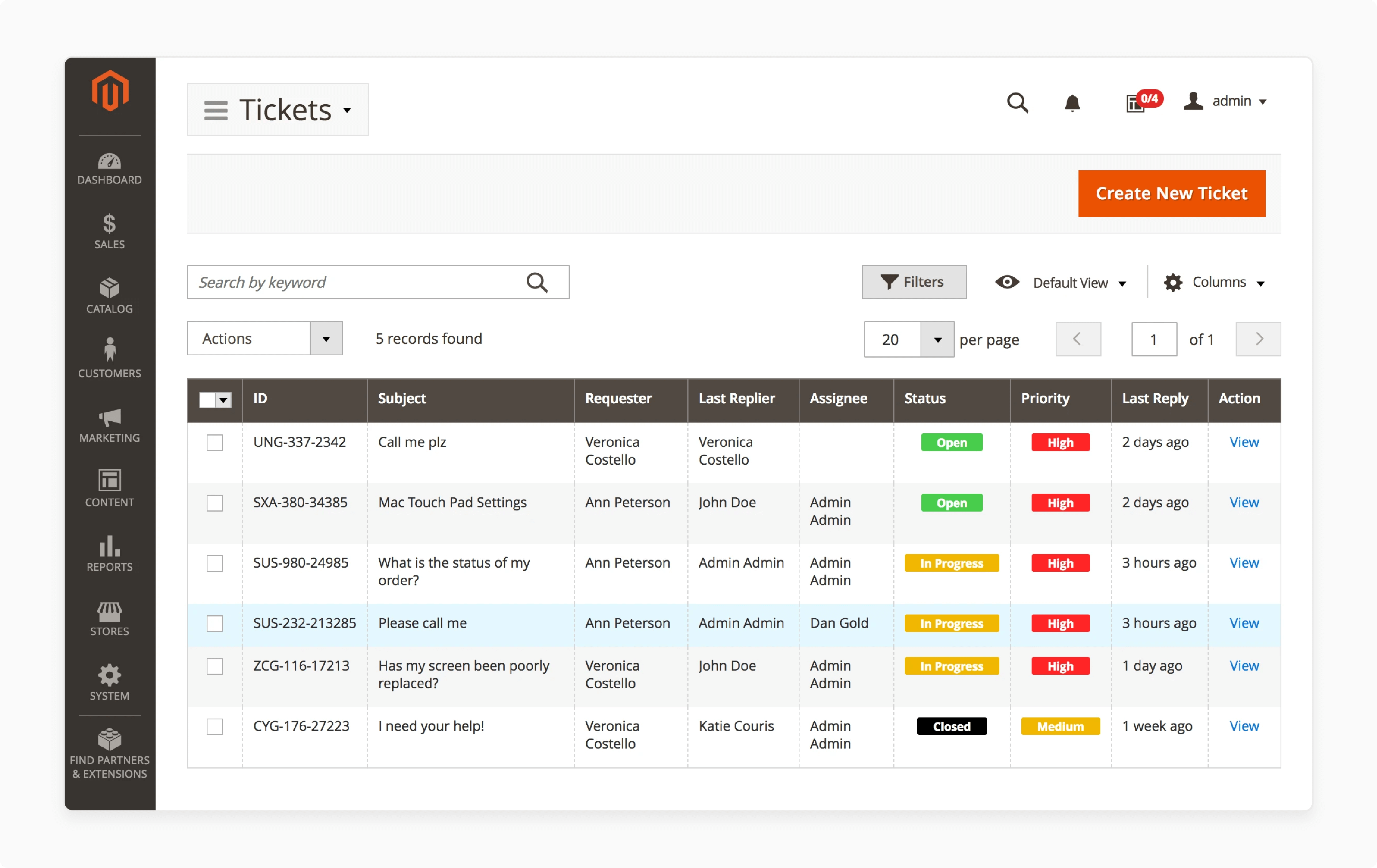
The Magento 2 Support Ticket System includes a ticket page. It shows all support requests in one place. The page helps users view and manage their tickets quickly. For example, a Magento 2 store manager uses the ticket page to check on customer complaints. The complaints are about order issues, and they are prioritized based on urgency. They can see each ticket’s status and sort them by different criteria. The ticket page makes it easier for Magento 2 to keep track of support issues.
2. Efficient Ticket Creation
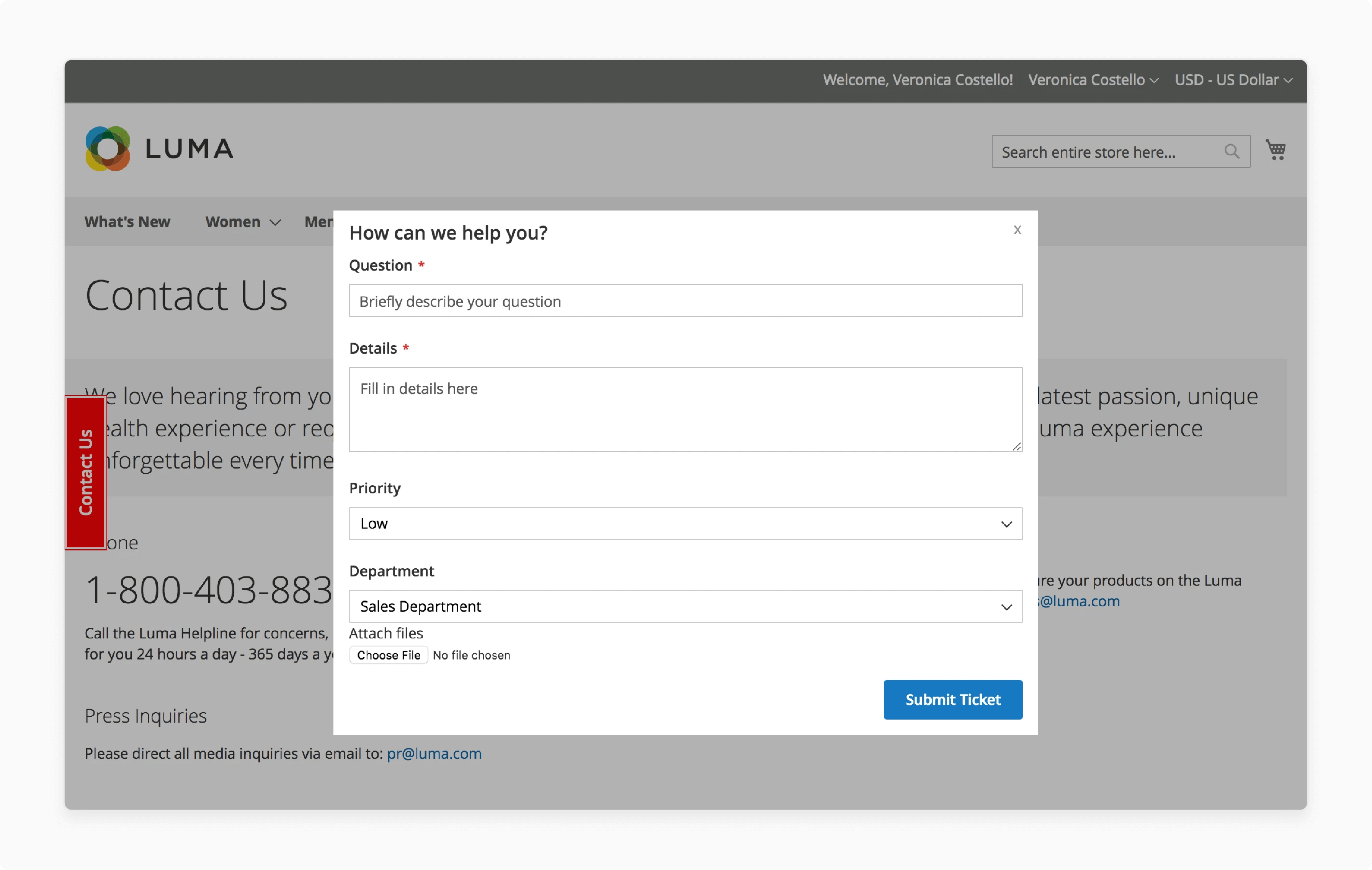
The support ticket makes ticket creation simple with an easy-to-use ticket form. Users can create a support ticket by filling in the details of their issue. The process ensures that support requests are submitted accurately, speeding up response times. For example, a customer facing a problem with a product can fill out the ticket form on the Magento 2 store’s website. It allows the support team to start working on the issue right away.
3. Comprehensive Ticket Management
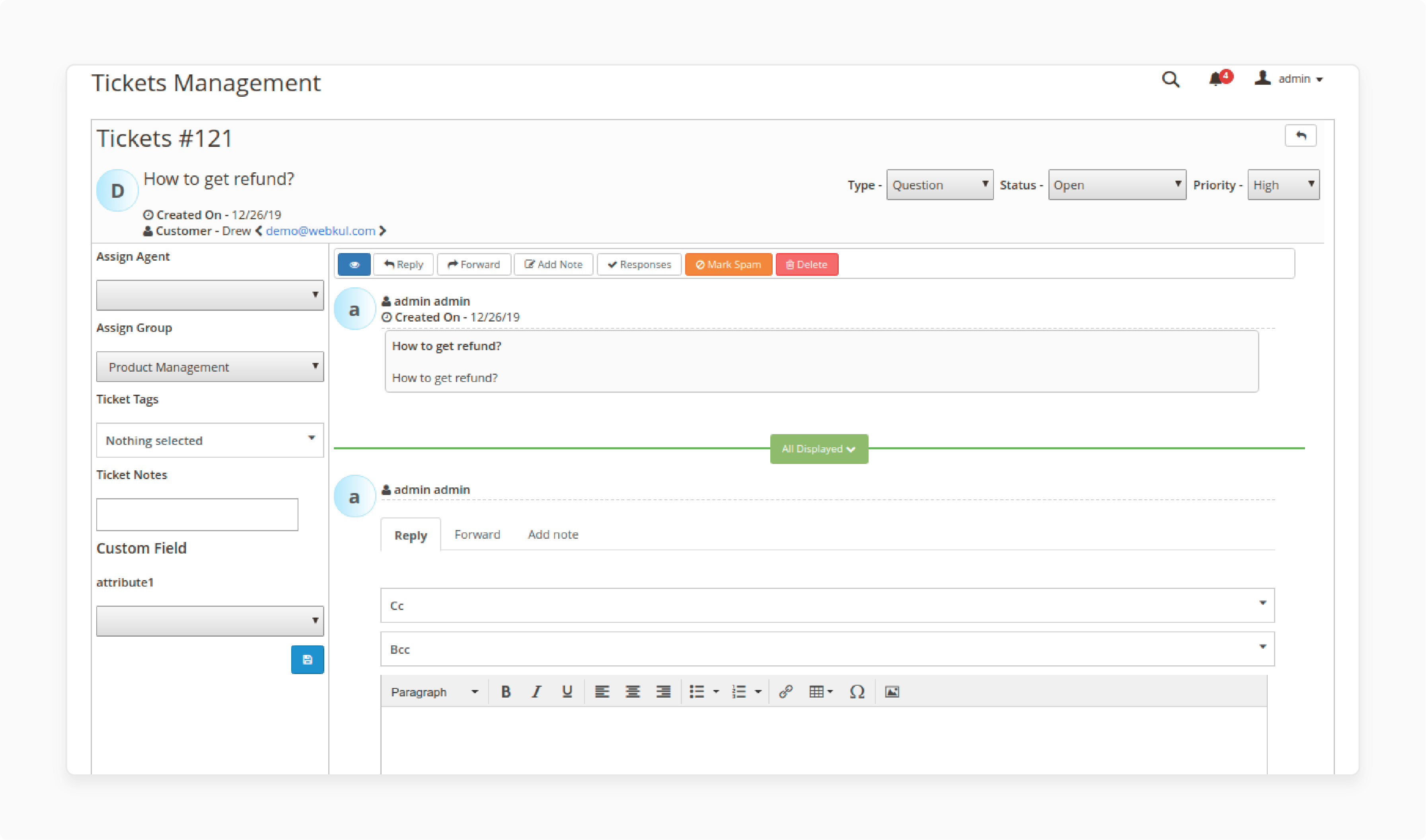
The helpdesk system offers strong ticket management features. Users can view, update, and manage tickets from one place. They can check the ticket view, change the status, and add comments or attachments. It helps ensure that all support requests are organized and handled efficiently. For example, a support agent updates the ticket status from "In Progress" to "Resolved." Once the support team fixes the problem, keep the process smooth and transparent.
4. Advanced Ticket Handling
The support ticket system allows advanced ticket handling. It lets users split a single ticket into multiple tickets if necessary. It is helpful for managing complex issues. The ticket system involves different parts or needs input from various teams. For example, a major issue affecting both payment and shipping. It is divided into separate tickets to address each component properly.
5. Automated Ticket Management
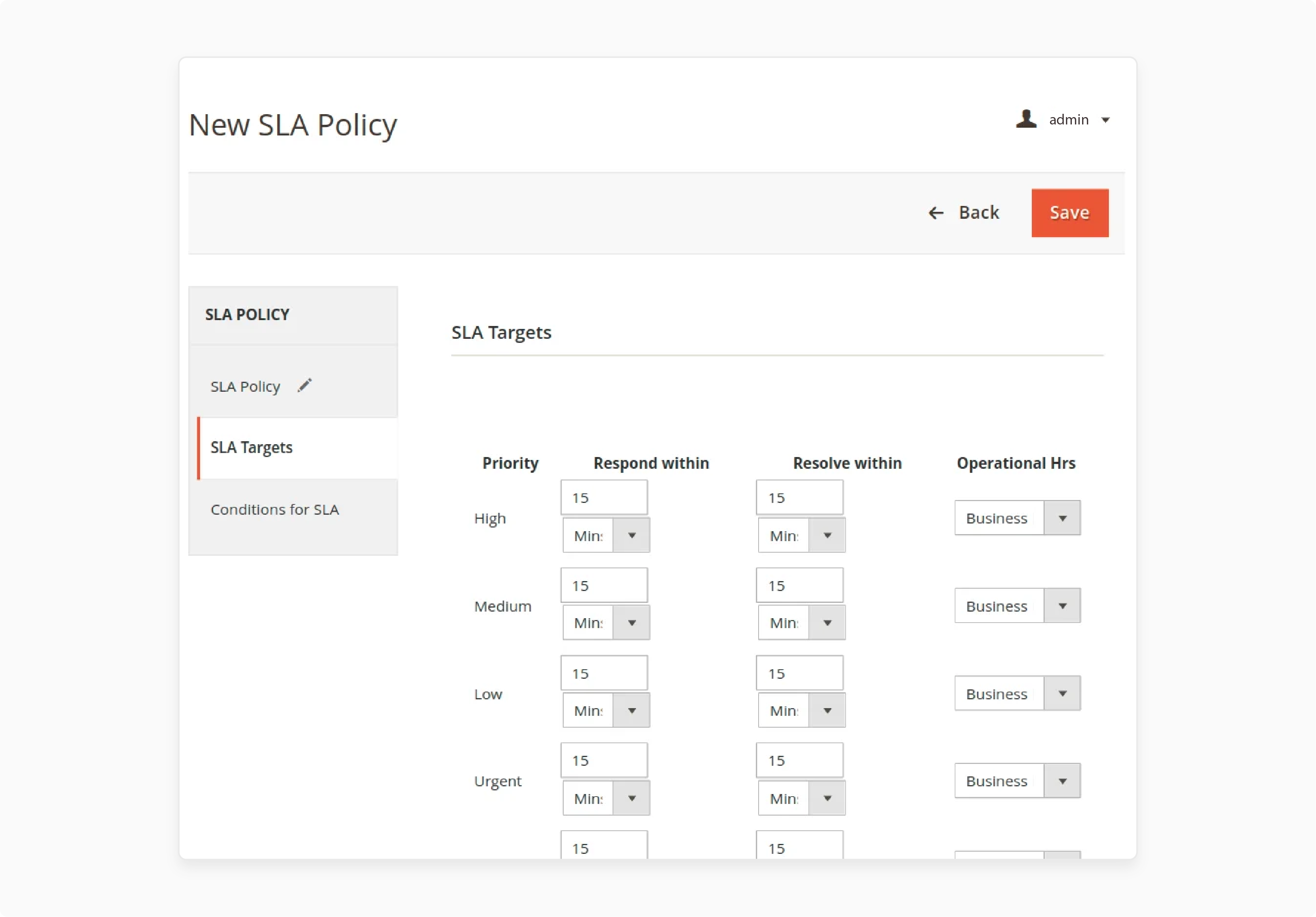
The Magento 2 Help Desk Extension improves efficiency with automated ticket management. The system reduces manual effort and ensures the timely handling of support requests. For example, the system automatically assigns high-priority tickets to senior support agents. It ensures they are addressed quickly and efficiently. It uses ticket rules and SLA to handle tasks like assigning and escalating tickets.
Magento 2 Support Ticket Prioritization Levels
Priority Level shows how a technical issue affects your business. Defining it accurately helps get a quick response. It lets customer support understand users' problems.
-
System Application Outage: The system means key systems and applications are unusable. It impacts business functions greatly. Resources will be assigned quickly to fix the issue within 24 hours. It uses Adobe Commerce on cloud infrastructure.
-
Priority 1 (P1): A P1 issue causes major problems with a core business function. It leads to significant revenue loss. Report P1 issues using Adobe Commerce P1 hotline numbers for fast help. Adobe Commerce will work 24x7x365. It escalates to senior management, if needed, to fix P1 issues within 24 hours.
-
Priority 2 (P2): A P2 issue affects a core business function but is less urgent than a P1 issue. It will be addressed during business hours or by the next business day. Adobe Commerce will aim to fix P2 issues within 48 business hours (excluding holidays and weekends).
-
Priority 3 (P3): A P3 issue has a medium-to-low impact. It causes partial or non-critical loss of functionality. A P3 does not lead to immediate revenue loss. Adobe Commerce will handle P3 issues during business hours. It aims to resolve them by the next minor software release.
4 Steps to Install Adobe Commerce Help Desk
Note: Before installing the extension, make sure the PHP/imap extension is enabled on the PHP server. The extension works with the Hyva theme and includes GraphQL for better functionality.
Step 1: Extract the Zip Folder
-
Users will receive a zip folder.
-
Extract the contents of this zip folder and send them to the local system.
-
Locate the
srcfolder within the extracted contents. -
Inside the
srcfolder, find theappfolder.
Step 2: Transfer the App Folder
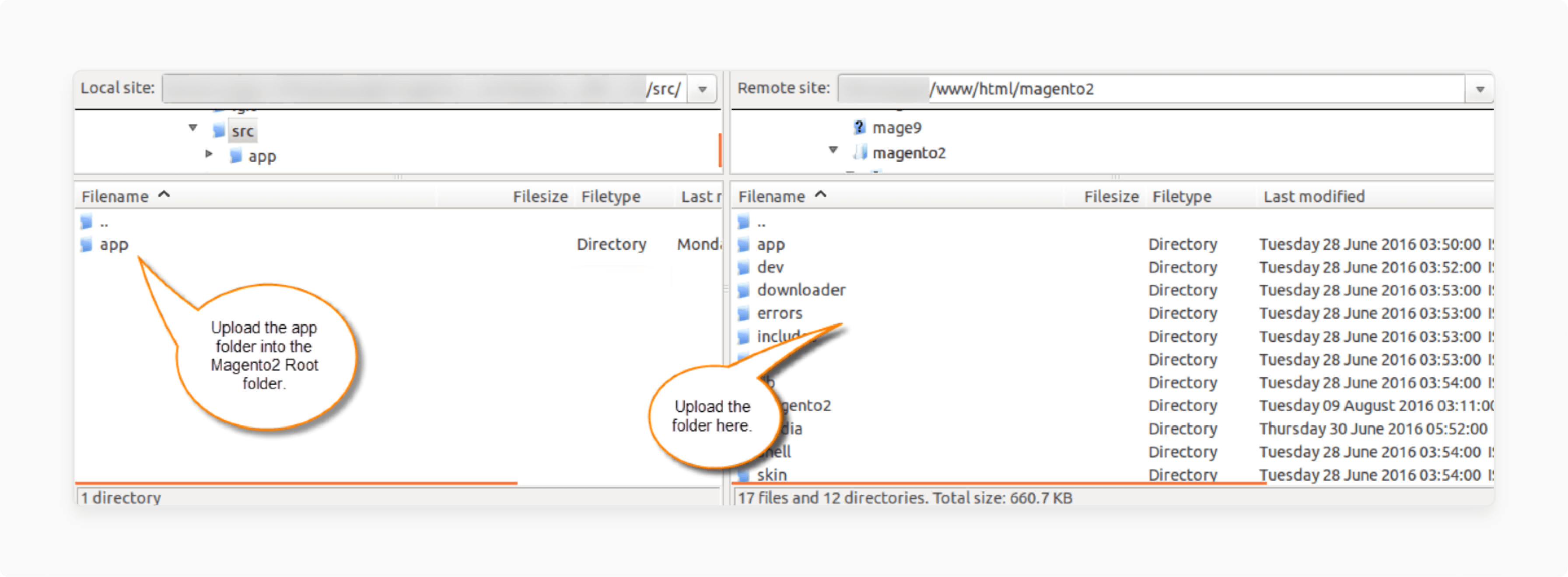
-
Copy the
appfolder from thesrcdirectory. -
Paste the
appfolder into the Adobe Commerce Cloud root directory.
Step 3: Run Installation Commands
-
Go to the root directory and run the commands:
-
php bin/magento setup:upgrade -
php bin/magento setup:di:compile -
php bin/magento setup:static-content:deploy -
php bin/magento indexer:reindex -
php bin/magento cache:flush.
-
Step 4: Navigate to Configuration Settings
-
After installation, log in to the Adobe Commerce backend.
-
Go to Stores > Configuration > [Vendor Name] > Helpdesk.
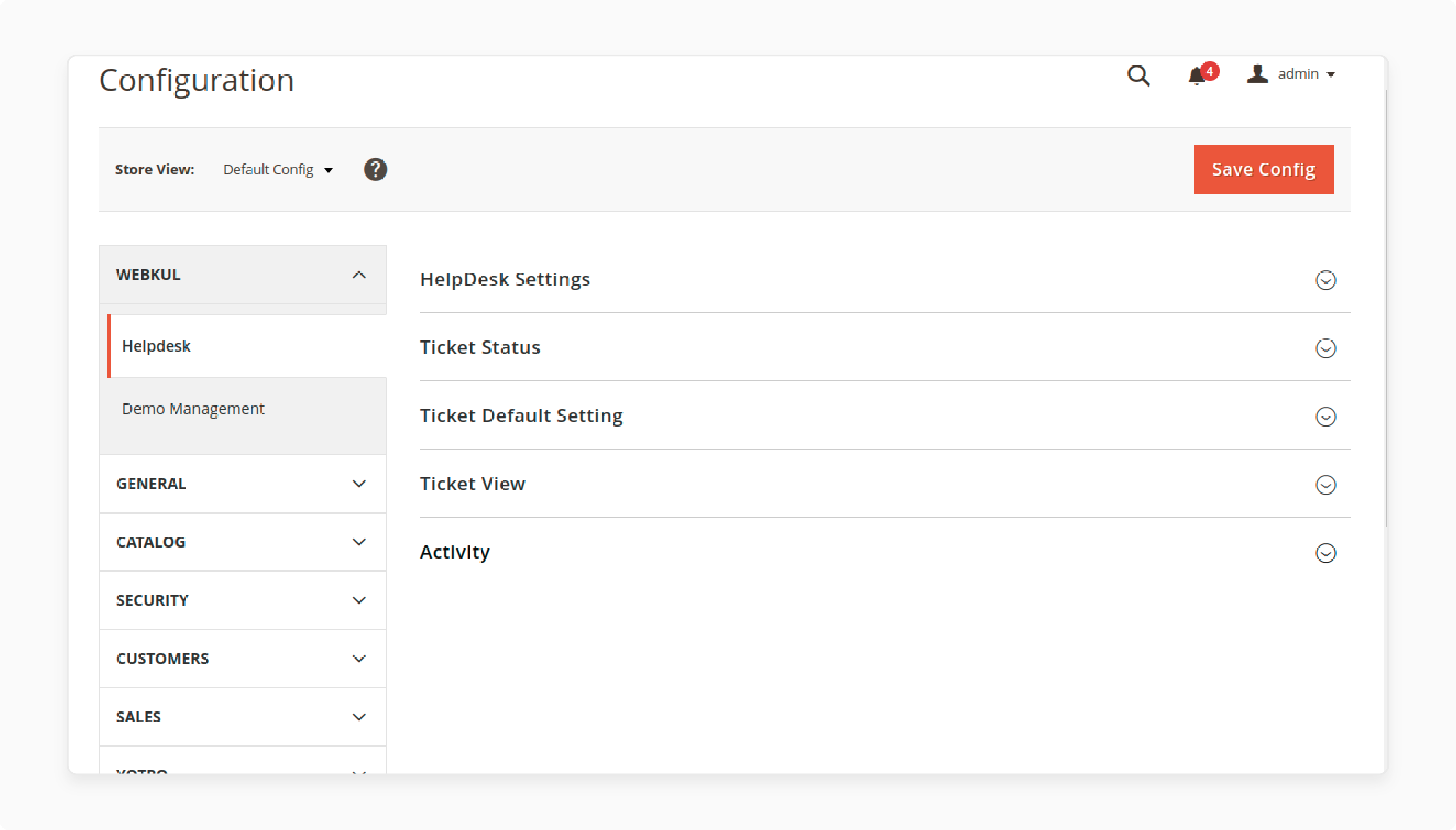
- Select Helpdesk to access the extension settings.
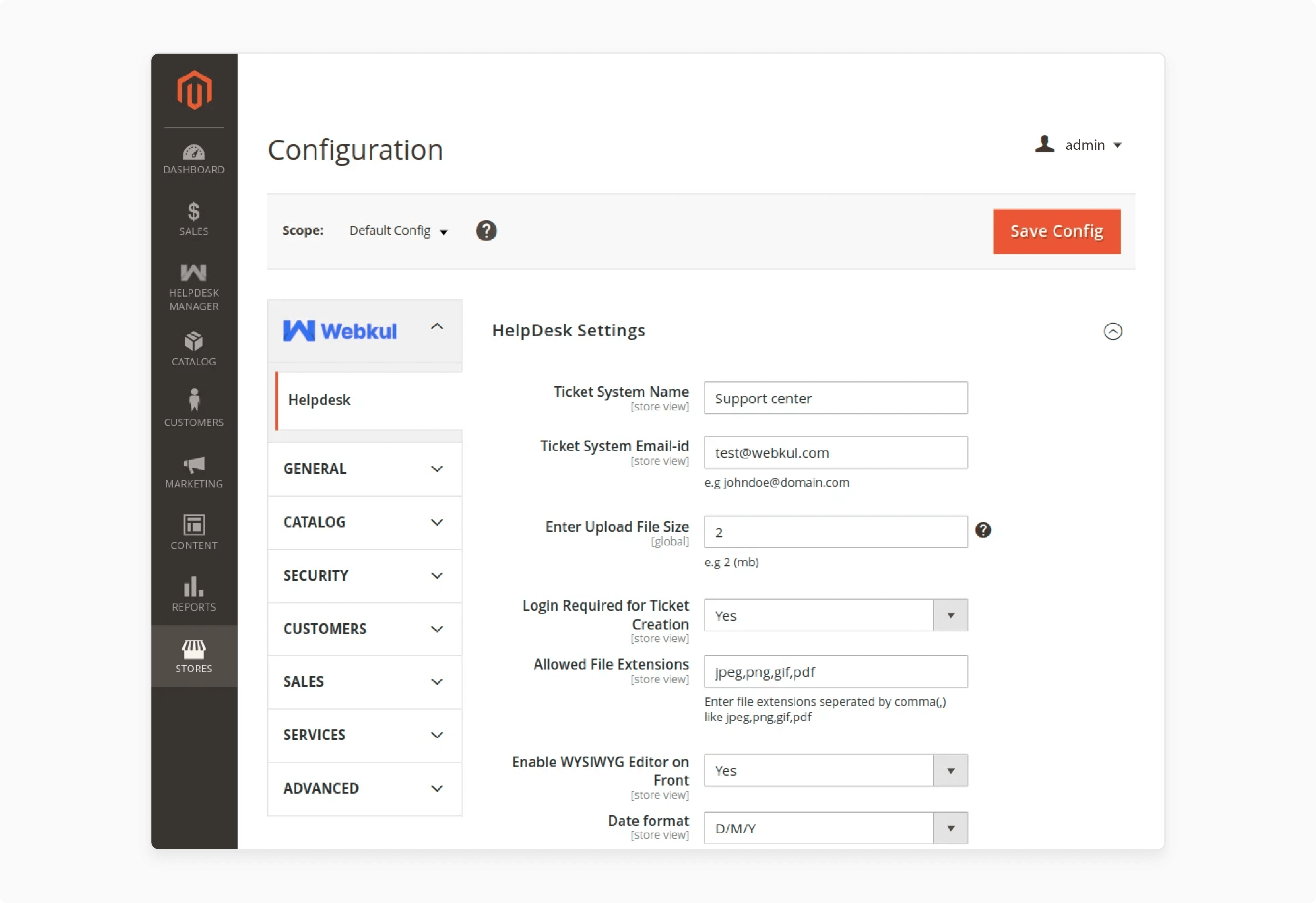
Additional 4 Steps to Configure and Manage Magento 2 Helpdesk
Step 1: Ticket Status Configuration in the Backend
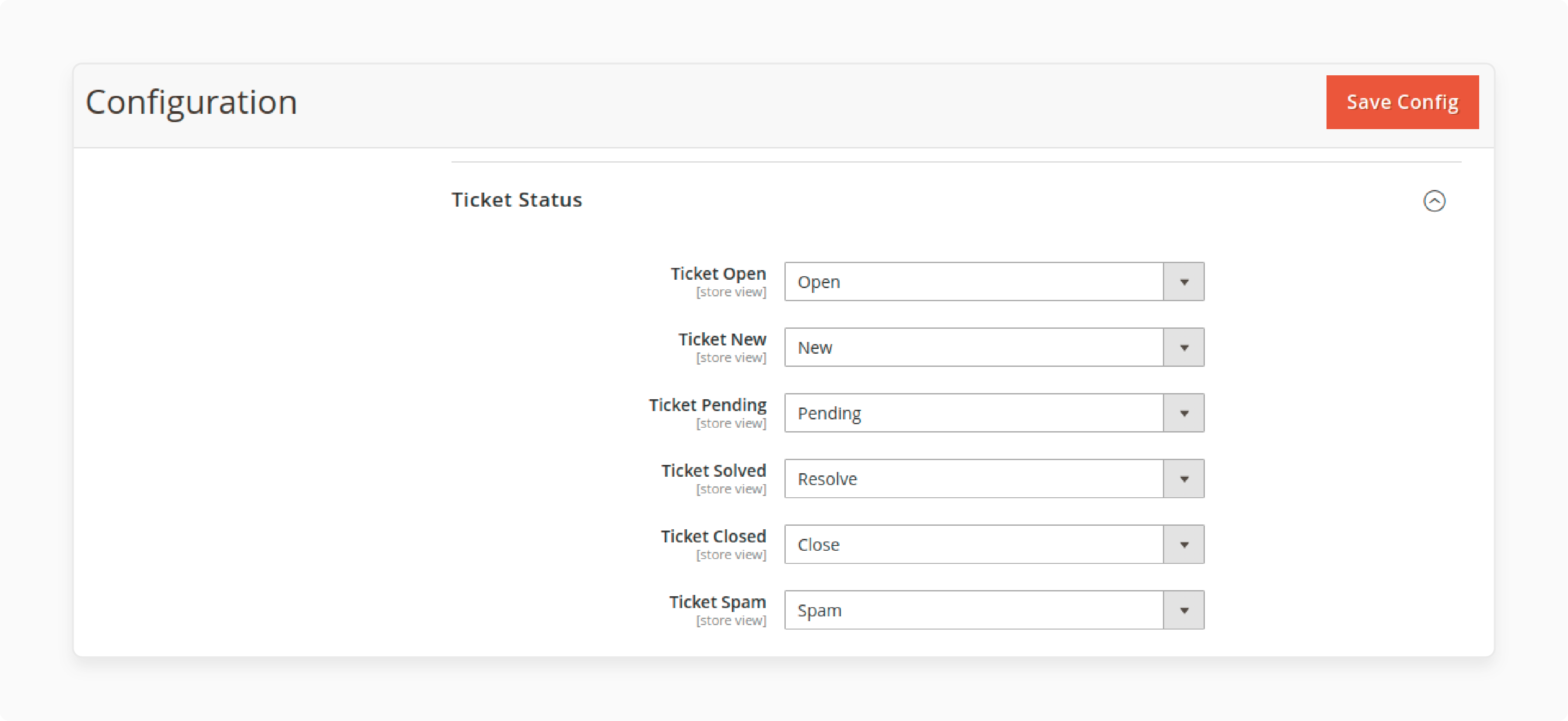
-
Open: Set the status for tickets that are currently open.
-
New: Configure the status for newly created tickets.
-
Pending: Define the status of tickets that are awaiting action.
-
Solved: Assign the status of the tickets that have been resolved.
-
Closed: Set the status for tickets that are closed.
-
Spam: Configure the status for tickets identified as spam.
Step 2: Default Settings Configuration
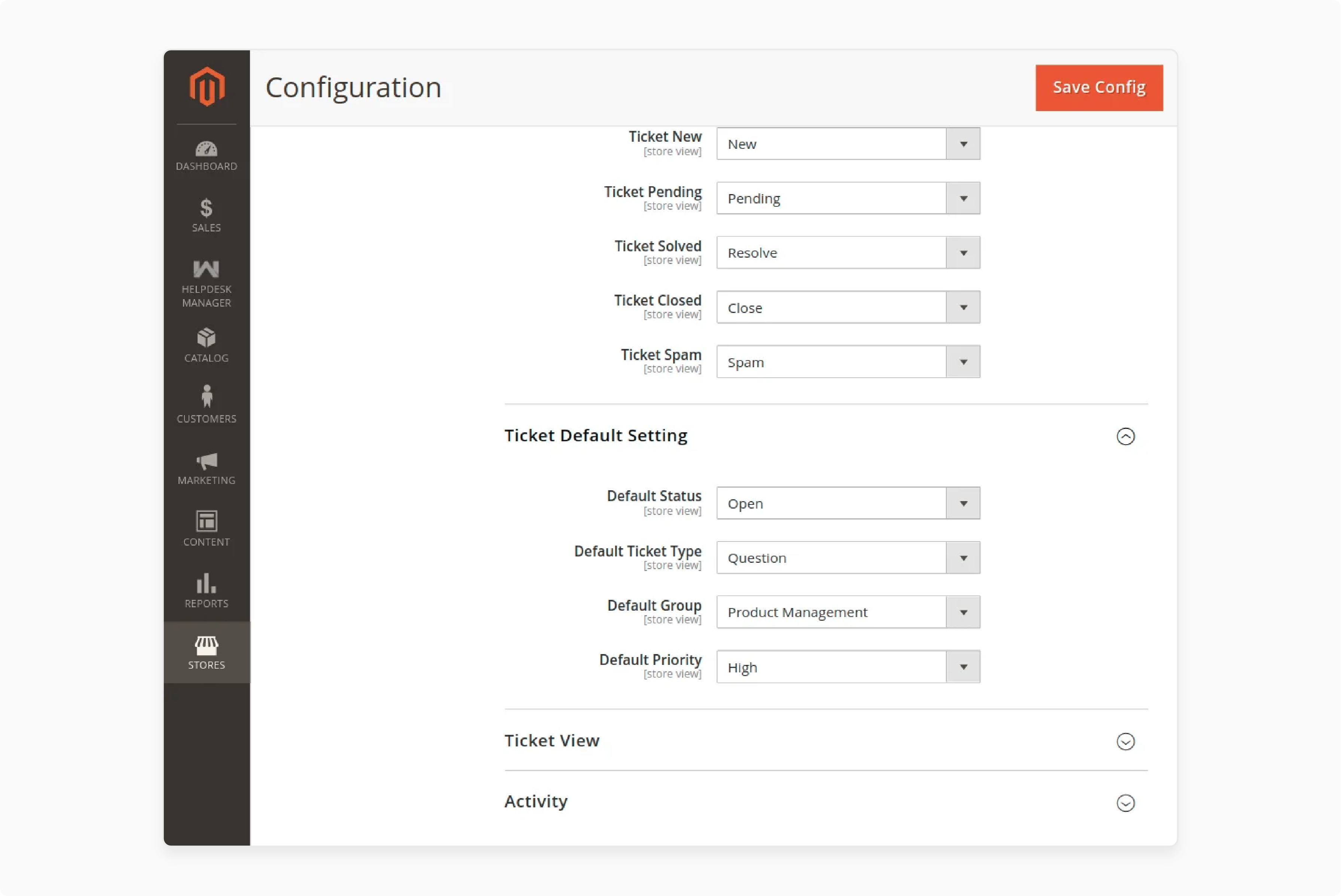
-
Status: Set the default status for tickets when no status is specified.
-
Ticket Type: Define the default type for tickets when not specified.
-
Group: Configure the default group for tickets when not assigned.
-
Priority: Set the default priority for tickets when no priority is defined.
Step 3: Ticket View Management
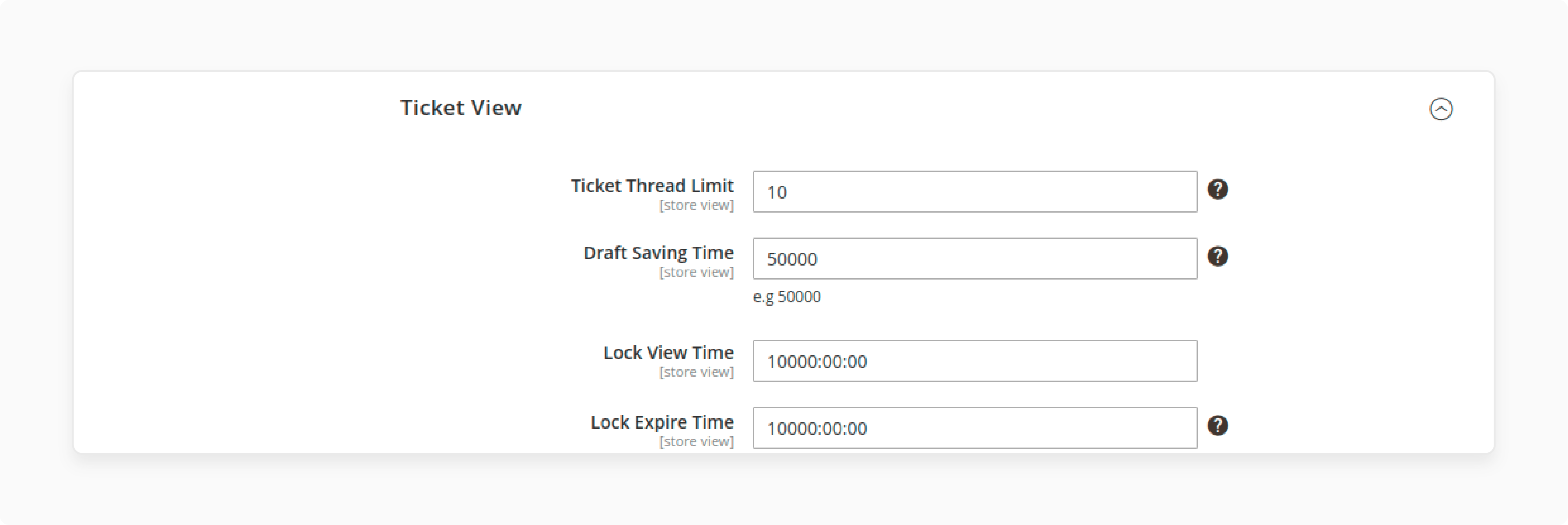
-
Ticket Thread Limit: Define the number of threads visible in a ticket.
-
Draft Saving Time: Set the interval at which drafts are automatically saved while typing.
-
Lock View Time: Configure the duration for which a ticket view is locked.
-
Lock Expire Time: Set the expiration time for the ticket lock.
Step 4: Activity Configuration
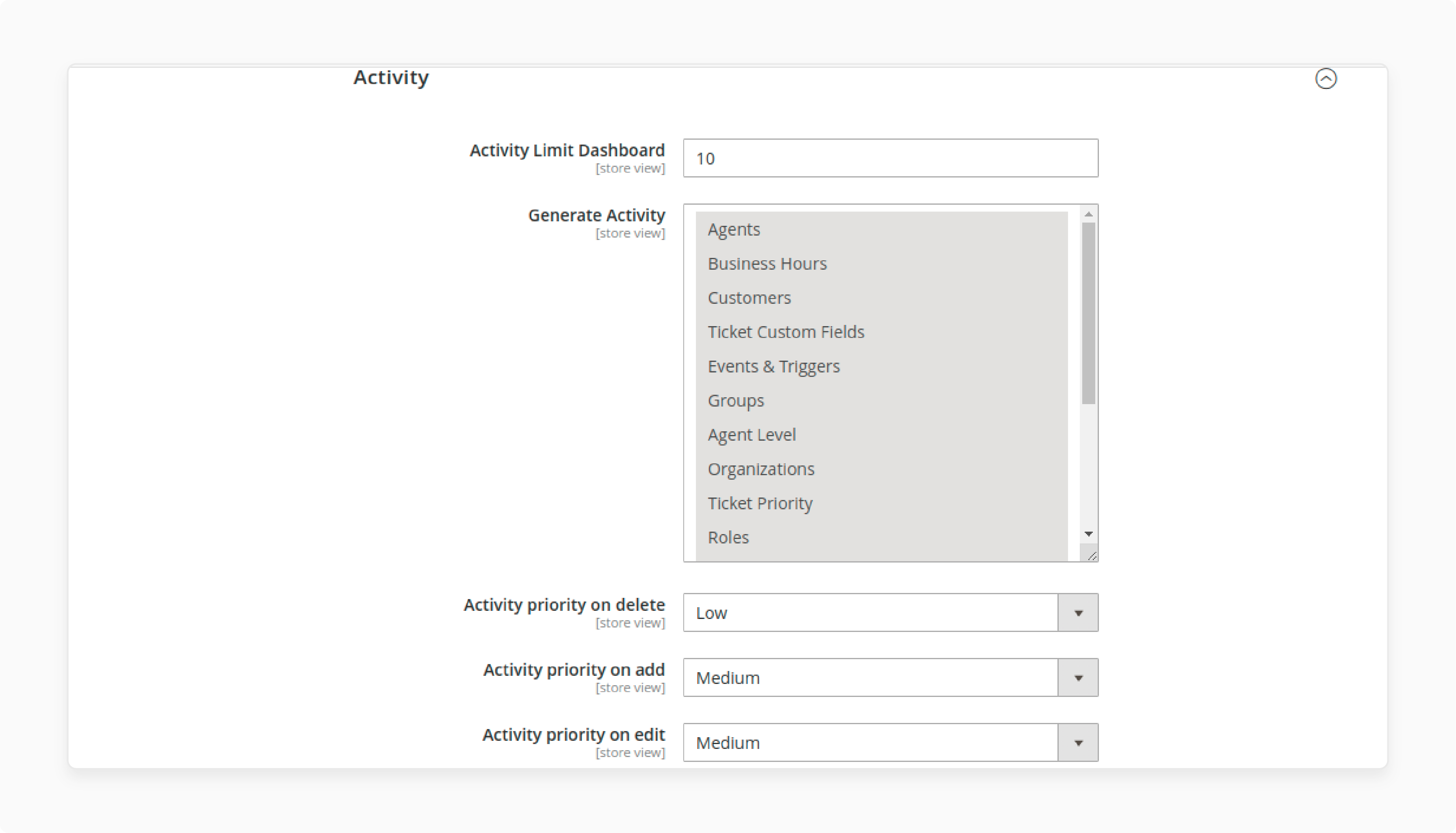
-
Activity Limit Dashboard: Limit the number of activities shown on the dashboard. Activities include actions like status changes or priority updates.
-
Generate Activity: Select which items will generate activity logs.
-
Priority on Delete: Set the priority level for activities related to ticket deletions.
-
Priority on Add: Define the priority for activities when adding new tickets.
-
Priority on Edit: Configure the priority for activities when editing tickets.
How to Handle Magento 2 Support Ticket Requests?
1. Collecting Information to Help Troubleshoot the Problem
Gather detailed information before contacting support. Record any recent changes to Adobe Commerce or its configurations. It helps the support team understand the issue better. Note any changes in connected systems or relevant extensions. The system will assist in diagnosing and resolving the problem.
2. Submitting a Support Request
You can submit a support request via the Adobe Commerce support portal or by phone. Use the portal to open a new request, request closure, or check past cases. For urgent issues, use the Adobe Commerce P1 hotline numbers for quicker help. It ensures your request is processed promptly.
3. Working on the Problem with the Appropriate Customer Support Analyst
After you submit a support request, a Customer Support Analyst (CSA) will be assigned. The CSA will handle the issue until it's resolved. They will contact you by email or phone for updates or additional information. The CSA works with you and other teams to find a solution. They may verify issues or suggest workarounds.
4. Closing the Support Request
When the issue is fixed, the support request will be closed. The CSA will check that the solution works and that you are satisfied. If new problems arise, you may need to reopen the ticket or submit a new request. Closing the request involves all aspects of the issue being resolved and documented.
Tips for Enhancing Customer Support with Magento 2
| Tip | Details |
|---|---|
| Utilize the Magento 2 Helpdesk Extension | Use the Magento 2 Helpdesk Extension to manage your support system. It helps handle support tickets and works with Adobe Commerce Helpdesk. |
| Implement Ticket Statuses | Set up different support ticket contact reason descriptions and ticket statuses. It includes Open, New, Pending, Solved, Closed, and Spam to organize tickets. |
| Leverage Cloud Infrastructure | Use commerce on cloud infrastructure for better performance. Adobe Commerce on Infrastructure helps manage support ticket modules and customer support requests. |
| Provide Comprehensive Support Tools | Use the support portal for Adobe and support tools for detailed help. Features include replying from the ticket system and managing tickets with the Adobe Commerce Support Team. |
| Automate Ticket Management | Improve productivity by automating ticket management with the help desk system. Automating ticket management via SLA makes it easier to handle multiple tickets. |
| Ensure Effective Communication | Offer support via the web for easy customer communication. Make sure customers can submit and manage support tickets. Ensure the system can handle large or complex tickets efficiently. |
| Centralize Ticket Management | Use a powerful ticket management platform to centralize all tickets. This makes it simpler to track tickets with ticket status and manage the ticket view. |
10 Benefits of Using Magento 2 Support Ticket System
1. Implement a Helpdesk System
Utilize the MGT Commerce Helpdesk system for smooth customer support management. It ensures personalized and efficient assistance for its clients. The systems, which are part of Adobe Commerce, help centralize support requests. They include ticket management and two-way email integration. It makes the system easier to handle tickets.
2. Customize and Integrate
Customize the Magento 2 helpdesk extension to fit your needs. Add custom fields and assign tickets to specific agents. Integrate the helpdesk with other Magento 2 extensions and tools to improve workflows. It ensures everything works smoothly together.
3. Mobile Accessibility
Make sure your helpdesk system works well on mobile devices. Many customers use mobile for support. Ensuring mobile accessibility helps meet their needs and improves customer satisfaction.
4. Efficient Ticket Management
Use features like ticket merging, splitting, and automation to handle tickets effectively. The support ticket module lets you assign tickets to agents and departments. It helps manage and resolve tickets quickly.
5. Email Integration
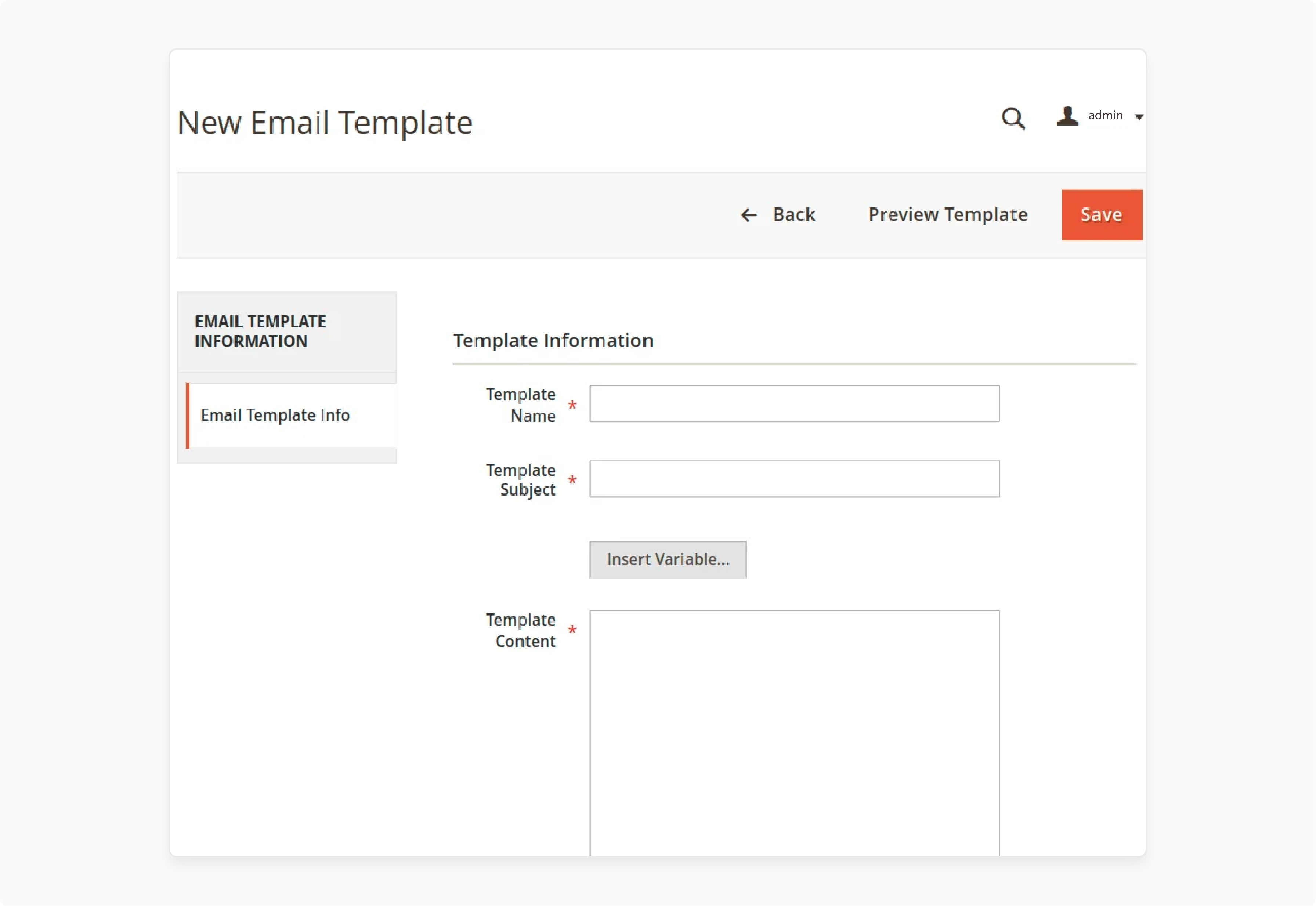
Set up two-way email integration in your helpdesk system. It lets customers and agents communicate directly from their email. Use email templates for consistent and standardized responses.
6. Department Channels
Create department channels for specific needs, such as logistics or accounting. Assign agents to these channels to handle tickets more effectively. The setup helps route inquiries to the right person quickly.
7. Customer Data Integration
Include customer data like order history and reward points in the ticket panel. It helps provide personalized support and improves satisfaction. Access to this data allows for better handling of customer issues.
8. Regular Maintenance and Updates
Regularly maintain and update your Magento 2 extensions to ensure they work well. Perform SEO audits and apply improvements to enhance website visibility. It keeps your system running smoothly and effectively.
9. Training and Support
Train your support team to use the helpdesk system effectively. Ensure they know your products and services well. It helps them provide high-quality support and resolve issues efficiently.
10. Customer Feedback
Collect reviews from customers to improve your support services. Use this feedback to make necessary changes. Adjust your support processes based on what customers say to enhance their experience.
Troubleshooting Common Issues in Magento 2 Support Ticket System
| Issue | Details | Troubleshooting Steps |
|---|---|---|
| Ticket Creation Issues | Tickets might only be created if required fields are included or corrected. | Ensure all required fields are filled out. Check the Magento 2 Helpdesk Extension setup for accuracy. |
| Access and Permissions | Issues may arise from incorrect user permissions or settings. | Check user permissions in the Adobe Commerce account section. Confirm that shared access user settings are correct. |
| Ticket Visibility Problems | Tickets might only be visible if their status is set correctly. | Verify the ticket status settings and ensure the system updates all tickets properly. |
| Performance Issues | Slow or unresponsive systems can occur if ticket management could be more efficient. | Enhance the ticket management system to handle large numbers of tickets effectively. |
| Customer Support Requests Not Being Processed | Customer support requests may not be processed correctly if the software has issues. | Verify that the software managing customer support requests is functioning properly. |
| Email Integration Issues | Problems with email integration can stop communication between customers and agents. | Review and set up two-way email integration correctly. Ensure email templates are properly configured. |
| Integration Problems | Helpdesk system issues may arise with other tools or extensions. | Ensure compatibility with other Magento 2 extensions and the current Adobe Commerce version. |
FAQs
1. How does the Magento 2 Help Desk Extension work?
The Magento 2 Help Desk Extension is a powerful tool for managing customer support. It allows you to handle multiple tickets if a ticket is too big. The extension helps manage customer support requests and automate ticket management.
2. Can I submit and manage support tickets using Adobe Commerce?
Adobe Commerce lets you submit and manage support tickets. It provides a support ticket module that centralizes all tickets. The support ticket allows you to reply directly from the ticket system. It is easy to handle different ticket types and statuses.
3. How can I configure ticket statuses in Magento 2?
In Magento 2, you can configure various ticket statuses. It includes Open, new, pending, solved, closed, and spam. It also allows the statuses to be set to keep the support system organized and track progress.
4. How do I integrate email with the Magento 2 Help Desk Extension?
The Magento 2 Help Desk Extension supports two-way email integration. The feature allows customers and agents to communicate directly from their mailboxes. You can set up email templates for consistent communication.
5. How does mobile accessibility improve customer support?
Mobile accessibility ensures that the helpdesk system works on mobile devices. It is important because many customers prefer mobile communication. It allows support teams to manage tickets and respond to inquiries from anywhere.
6. How do I manage ticket activity in Magento 2?
You can configure ticket activity settings to manage what shows on the dashboard. Set limits on the number of activities, such as status changes and priority updates. It helps track actions performed on tickets and improves support management.
7. What should I do to ensure the Magento 2 Help Desk Extension works well?
Regularly update and maintain the Magento 2 Help Desk Extension to ensure it works. Conducted SEO audits and improved performance as needed. Train your support team and gather customer feedback to enhance customer service.
Summary
The Magento 2 Support Ticket System helps you manage customer support requests. The system centralizes all tickets with ticket status. Users can easily track and resolve issues. Consider the following features:
-
Integrated Ticket Page: Displays all support requests and their statuses in one place.
-
Efficient Ticket Creation: An easy-to-use ticket form speeds up issue submission and response.
-
Comprehensive Ticket Management: View, update, and manage tickets efficiently from a single location.
-
Advanced Ticket Handling: Split complex tickets into multiple ones for better handling.
-
Automated Ticket Management: Automates ticket assignment and escalation to reduce manual effort.
Explore managed Magento hosting to optimize your e-commerce performance and reduce support tickets.







