
Steps to Enable Magento 2 Suffix Field
Ready to boost sales and improve customer experience? The Magento 2 suffix field offers enhanced product variants and currency display.
In this tutorial, we will explore the reasons, prerequisites, and steps to add a Magento 2 suffix field.
Key Takeaways
-
Learn how adding a Magento 2 suffix field can enhance product variants and currency display.
-
Explore all the reasons to add suffix fields in your Magento 2 store.
-
Understand best practices for adding and customizing suffix fields in Magento 2.
-
Follow step-by-step instructions to implement suffix fields and optimize their performance.
-
Gain insights into the various customization options available for the Magento 2 suffix field.
What is the Suffix Field?
The Suffix field is a component of personal information fields commonly found in forms such as registration or account creation.
It is used in various applications, including e-commerce platforms like Magento. It allows users to input any applicable suffixes to their names, such as "Jr.", "Sr.", "III", "Ph.D.", and "MD".
Why Should You Add Magento 2 Suffix Field?
1. Product Variants
A suffix field is useful when selling products with variations (e.g., sizes, colors). It helps specify these variants. For instance, "Small," "Large," "Red," "Blue," etc. It makes it easier for customers to identify the exact variant they want.
2. Currency Symbol
In multi-currency setups, the suffix in a name adds the currency symbol after the price. It helps customers quickly recognize the currency they are dealing with. It is especially helpful if your Magento store supports multiple currencies.
3. Unit of Measurement
Adding a Unit of Measurement field in Magento 2 is useful when dealing with product attributes that involve:
-
Quantities
-
Dimensions
-
Weights
-
Other measurable units
The suffix field is useful for products that are sold by weight, length, or volume. It helps indicate the unit of measurement (e.g., "kg," "lb," "m," "cm³").
4. Discounts and Promotions
The suffix field can be utilized when displaying discounted prices or promotional offers. It indicates the nature of the discount, such as 20% off, Buy One Get One, etc.
5. Customizations
Sometimes, you might need to include additional labels or additional information relevant to your products. It could be anything from per hour, per piece, monthly subscription, etc., depending on your business model. The suffix field provides flexibility for such customizations.
6. Localization
In international markets, the suffix field helps customize prices according to local conventions. For example, displaying "€" for Euro prices, "¥" for Japanese Yen, or "£" for British pounds.
7. SEO and Accessibility
Adding descriptive suffixes can improve the accessibility and SEO of your product pages. It is by providing more context to both users and search engines.
Best Practices for Adding Magento 2 Suffix Field
1. Use Custom Attributes
Instead of modifying core files directly, create custom product attributes for the suffix field. It ensures compatibility with future Magento updates. It allows you to control where the suffix field appears in the product edit form. It also ensures consistency across similar products and makes it easier to manage.
2. UI Consistency
You should maintain consistency in how the suffix field is displayed across your store. It ensures that the suffix appears consistently on:
-
Product pages
-
Checkout pages
3. Localization Support
If your store operates in multiple countries or languages. You should ensure that the suffix field supports localization. It means that the suffix can be translated into different languages. It can also be customized based on the customer's location.
4. Validation and Data Integrity
You should implement validation rules for the suffix field to ensure data integrity. Depending on the use case, you may need to:
-
Restrict the length of the suffix
-
Enforce certain characters
-
Validate against a predefined list of options.
5. Responsive Design
Design the suffix field to be responsive. It should be displayed correctly on various devices and screen sizes. You should test its appearance on desktops, tablets, and smartphones. It helps ensure a consistent user experience.
6. Performance Considerations
Keep performance in mind when adding custom attributes. Avoid adding unnecessary complexity that could slow down your store's performance. You should also index the attribute appropriately to ensure fast querying.
7. Documentation and Training
Document the purpose and usage of the suffix field for your team members and administrators. You should also provide training if necessary. It ensures that everyone understands how to use and manage the attribute effectively.
8. Testing
Thoroughly test the functionality of the suffix field in different scenarios, including:
-
Pricing rules
-
Localization settings.
Test both frontend and backend functionality to identify and address any issues.
9. Scalability
Consider how the suffix field will scale as your store grows. You should ensure that it can accommodate future changes and expansions. It shouldn’t require any significant modifications.
10. Security
Implement proper security measures to protect the suffix field and any associated data from unauthorized access or manipulation. Follow Magento's security best practices to ensure the integrity of your store's data.
8 Steps to Show Suffix Field in Magento 2
Step 1 - Log in to your Magento 2 Admin Dashboard using appropriate credentials.
Step 2 - Select Stores from the left menu bar.
Step 3 - Choose Configuration from the submenu.
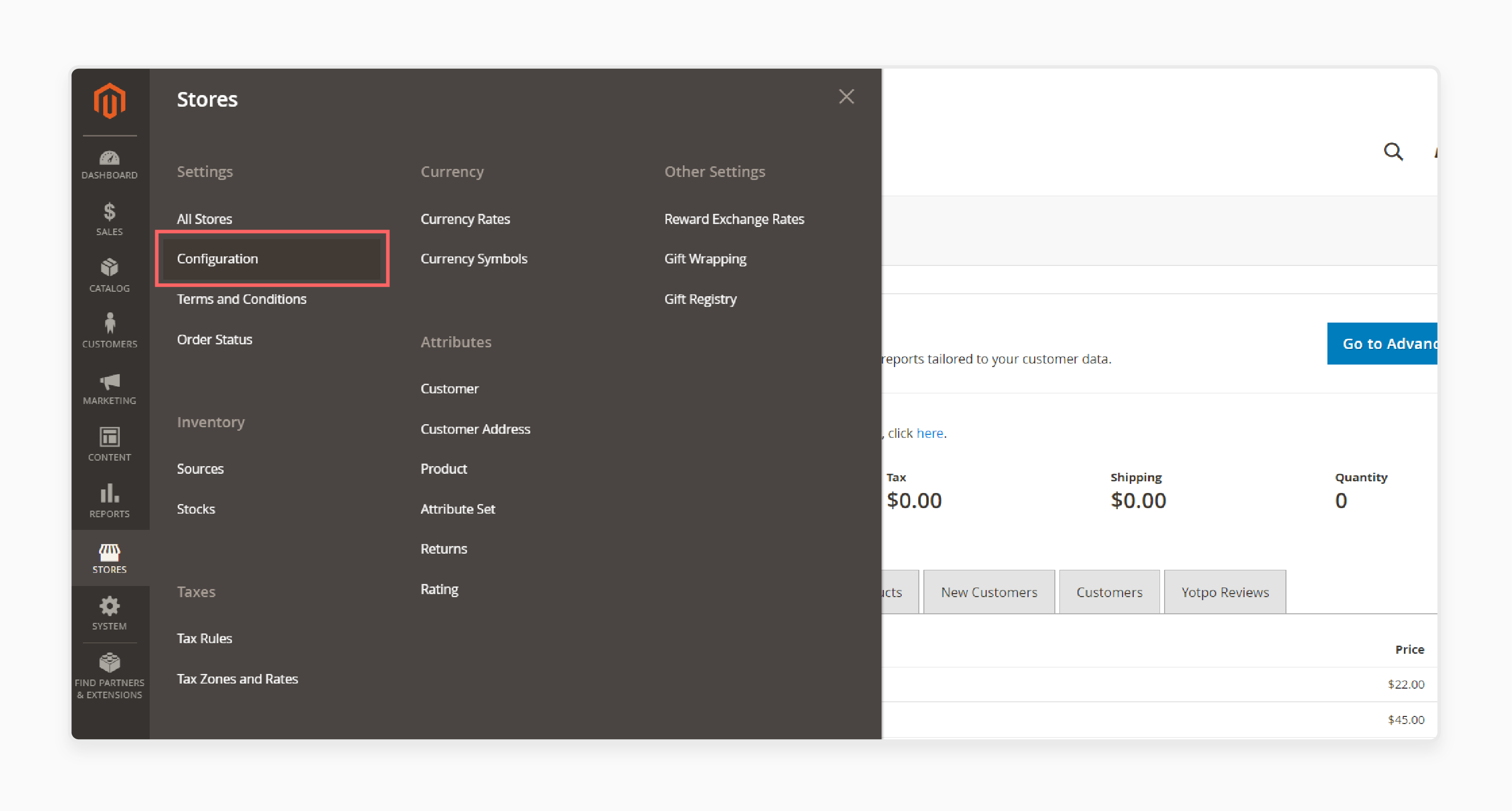
Step 4 - Expand the Customers section and select Customer Configuration.
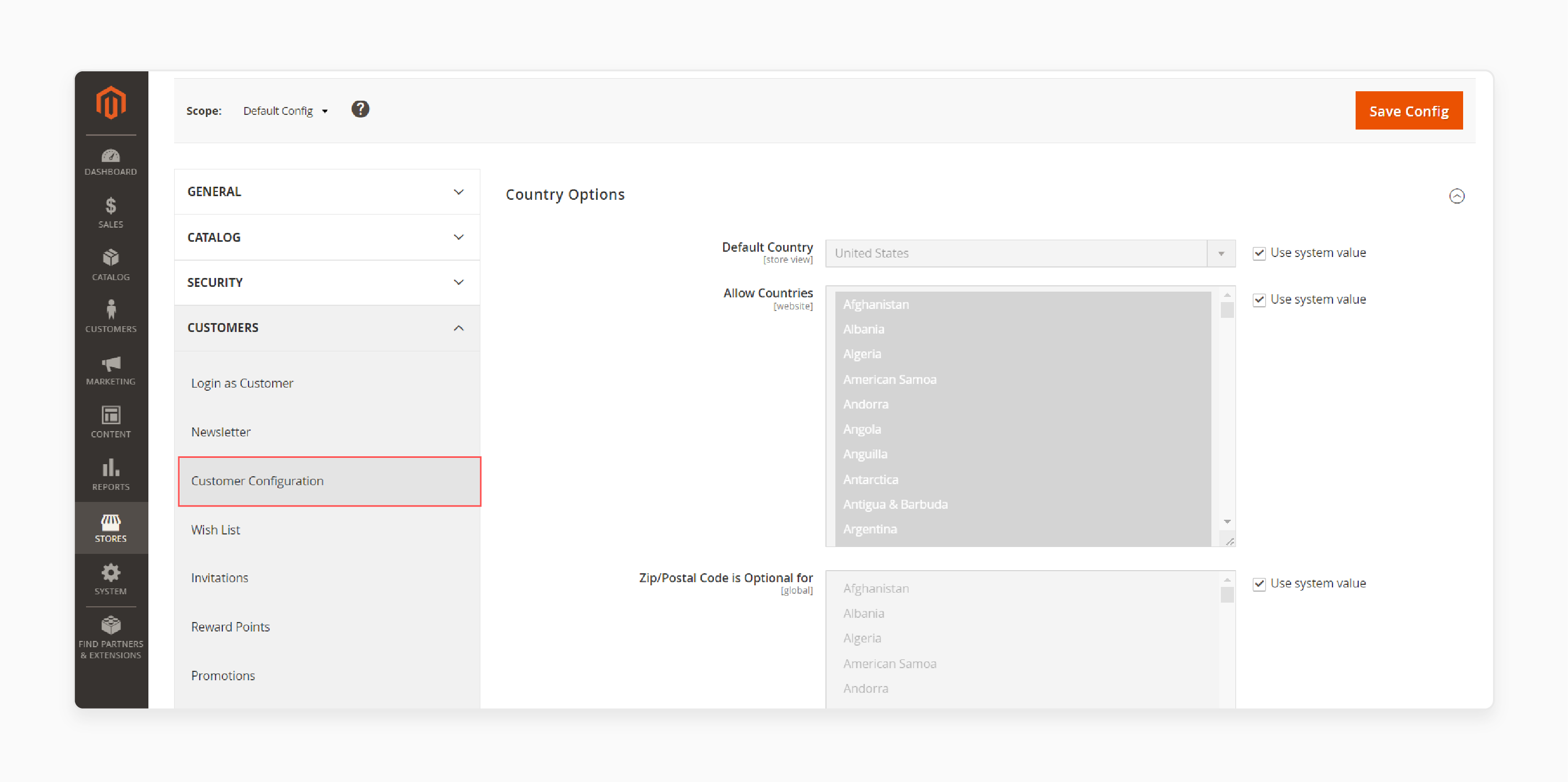
Step 5 - Locate the Name and Address Options area.
Step 6 - Within the Show Suffix field, choose whether it should be optional or required.
Step 7 - In the Suffix Dropdown Options, input the suffix names separated with a semicolon to be displayed as a dropdown in the front.
Alternatively, you can leave it blank to display it as a text field in the front.
Step 8 - Confirm changes by clicking the Save Config button.
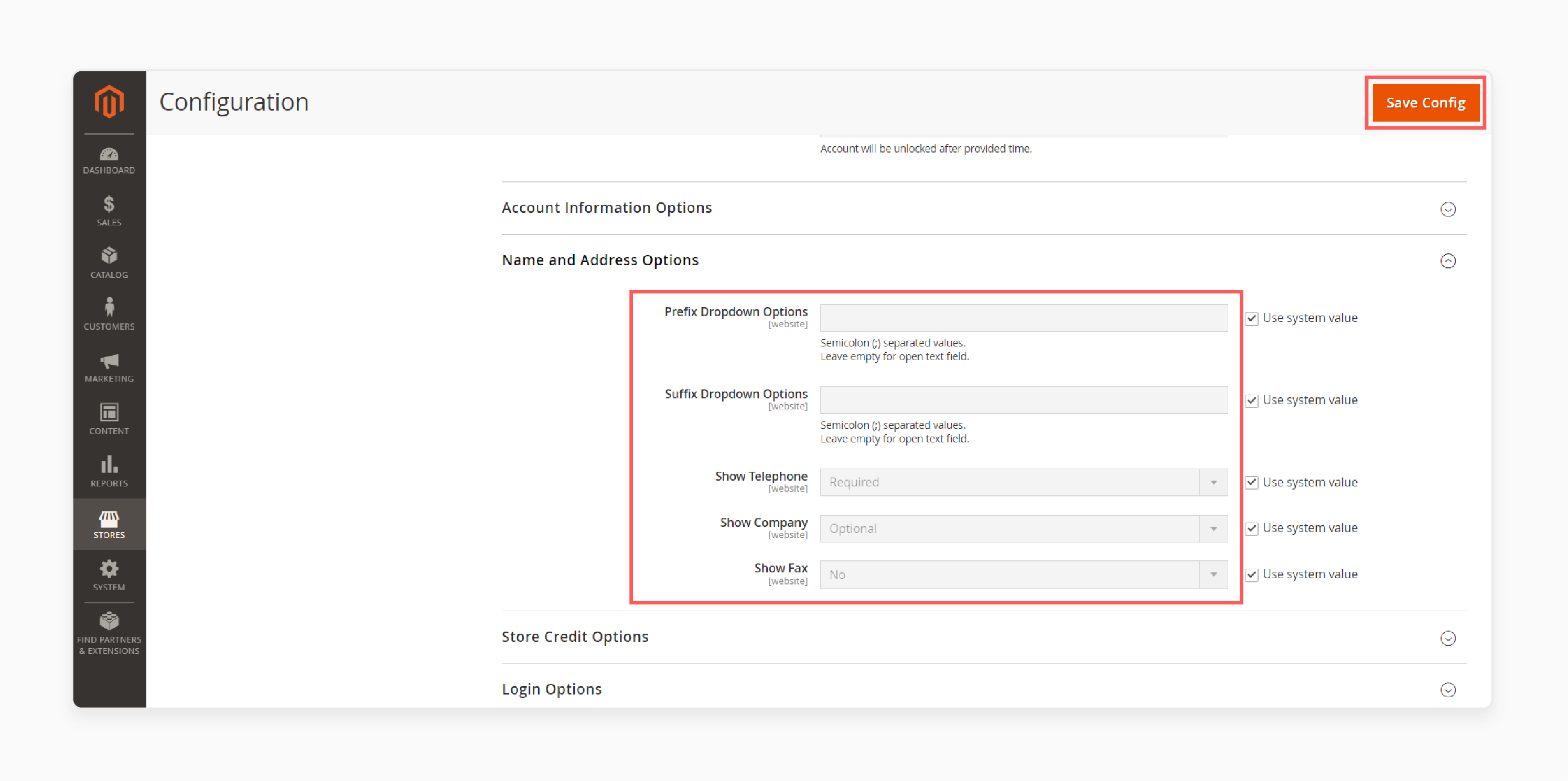
Customization Options Available for the Magento 2 Suffix Field
1. Input Type
Depending on your needs, you can choose different input types for the suffix field, such as:
-
Text field
-
Text area
-
Dropdown
-
File upload option.
2. Scope
Decide on the scope of the suffix field. You should decide whether it should be applicable:
-
Globally, across all store views
-
Specific to certain websites
-
Limited to individual store views.
3. Default Values
Set default values for the suffix field to prepopulate it with commonly used values. It can save time during product creation. It also ensures consistency across products if the suffix is often the same.
4. Dependency Management
Manage dependencies between the suffix field and other product attributes. You can configure the suffix field to be visible only when specific conditions are met or when certain options are selected.
5. Frontend Display
Customize how the suffix field is displayed on the front end of your store. You can control its position, styling, and visibility based on your theme requirements.
6. Backend Management
Customize the appearance and behavior of the suffix field in the Magento admin panel. You can:
-
Rearrange the order of attributes
-
Define custom labels and tooltips
-
Configure how the suffix field interacts with other elements.
FAQs
1. How do you show the prefix field in the Magento 2 store?
You need to navigate to the Admin panel. Then go to Stores > Configuration > Customers > Customer Configuration > Name and Address Options. Simply set the "Show Prefix" option to "Yes".
2. How can I enable the suffix field in my Magento 2 store?
You can enable the suffix field easily from the magento 2 admin panel. Navigate to Stores > Configuration > Customers > Customer Configuration > Name and Address Options. Then select "Yes" for the "Show Suffix" option.
3. Where can I find the prefix field in a Magento 2 store?
You can locate the prefix field in the registration form under the Additional Information section. The easy location makes it easily accessible for customers during account creation.
Summary
The Magento 2 suffix field enhances product variants and currency display to improve sales and customer experience. The tutorial also outlines:
-
Product customization, multi-currency setups, and improved SEO are the reasons to add the Magento 2 suffix field.
-
Best practices include using custom attributes, ensuring UI consistency, and providing localization support.
-
Implementation steps to configure the suffix field in the Magento 2 Admin Dashboard.
-
Thorough testing, performance considerations, and security measures ensure smooth integration.
Ready to optimize your Magento 2 store with enhanced product variants? Consider managed Magento hosting solutions for better scalability and performance.








