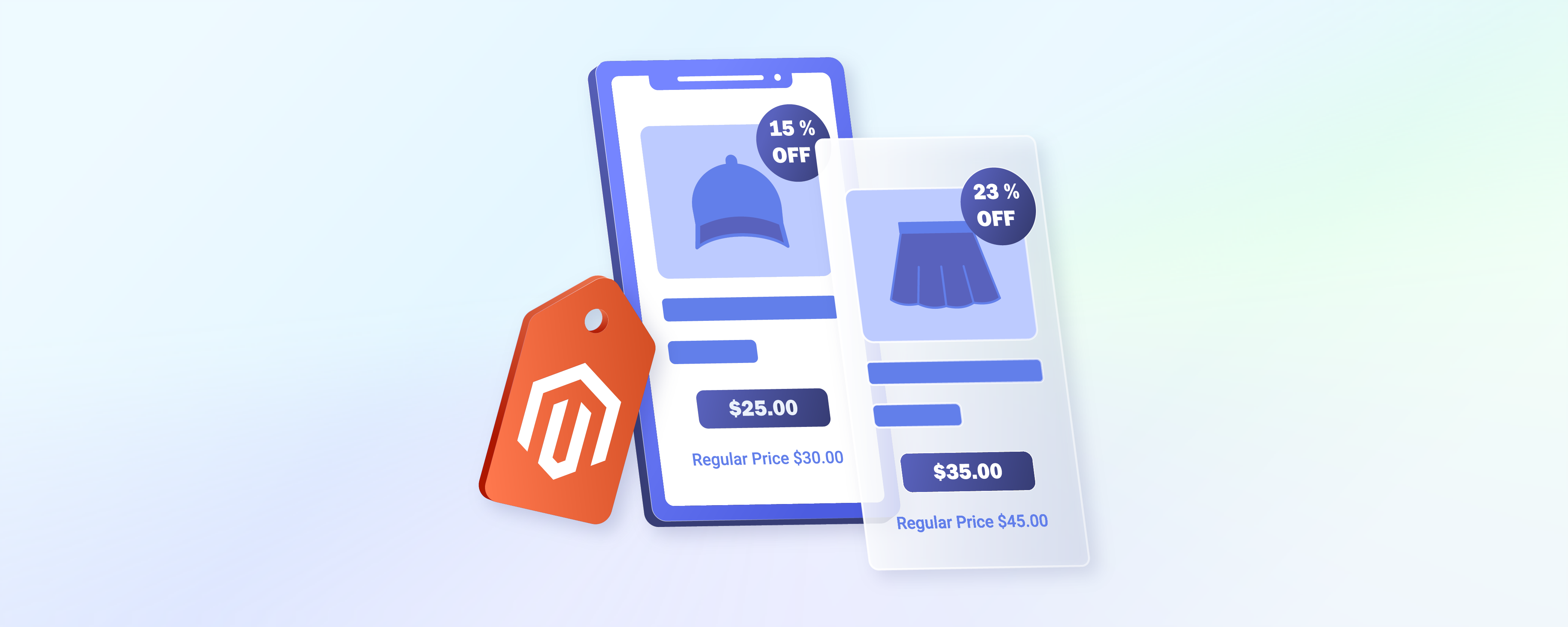
How to Use Magento 2 Special Price Feature?
Magento 2 Special Price feature helps e-commerce merchants captivate customers with compelling offers. It offers the flexibility to set up special prices for individual products. You can apply these discounts in bulk and adjust prices for configurable products. This tutorial takes a detailed look at how you can use the Special Price feature to enhance your sales strategy.
Key Takeaways
-
Magento 2's Special Price feature allows e-commerce merchants to install dynamic pricing strategies.
-
Setting special Magento prices involves inputting the discounted rate along with optional start and end dates.
-
Merchants can apply special prices to several products through product import functionality or extensions.
-
Special prices can also be set for individual variations of configurable products.
What is the Magento 2 Special Price Feature?
The Magento 2 Special Price feature is a powerful tool designed for e-commerce merchants to offer products at a discounted rate. This feature is part of Magento 2's extensive promotional and pricing options.
It allows store owners to implement dynamic pricing strategies from the Magento admin panel. The special price is displayed alongside the regular price on product pages. It clearly shows customers how much they can save by purchasing during the promotion period.
Setting Up Special Prices for Individual Products
Step 1: Access the Product Edit Page
- Log in to your Magento 2 admin panel.
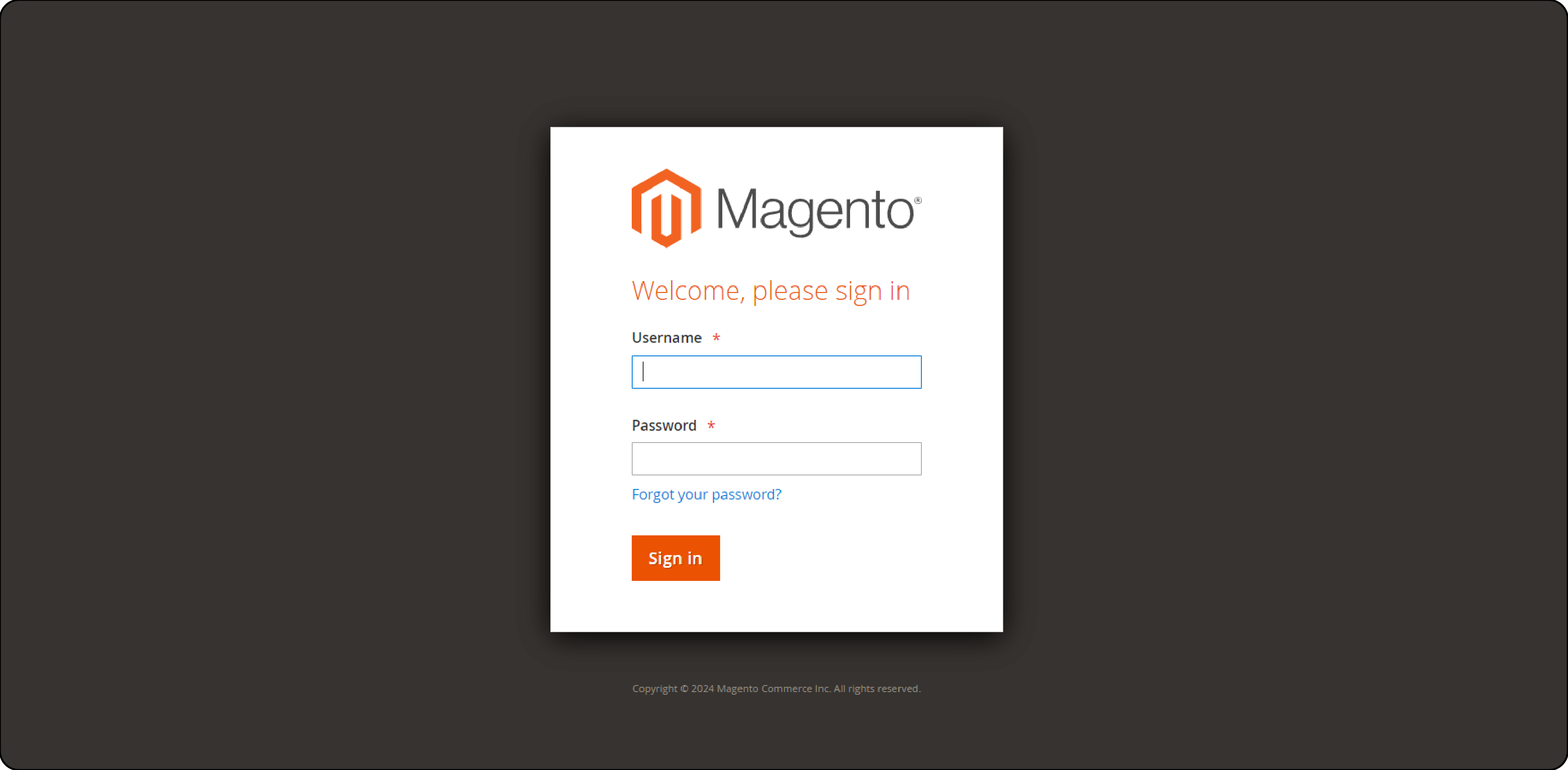
- Navigate to
Catalog > Productsto see the list of your products.
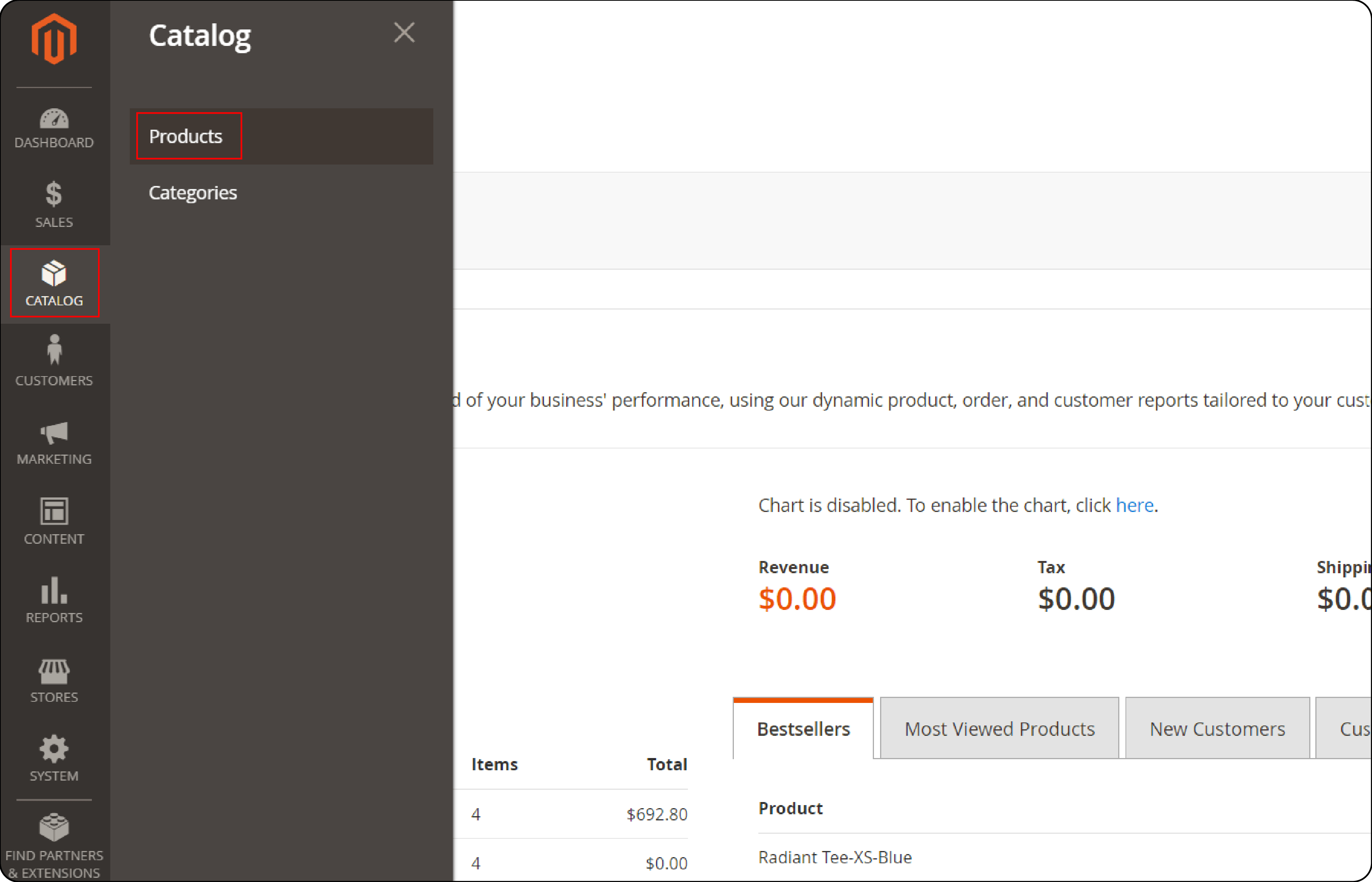
- Click on the product for which you want to set a special price, which will take you to the product edit page.
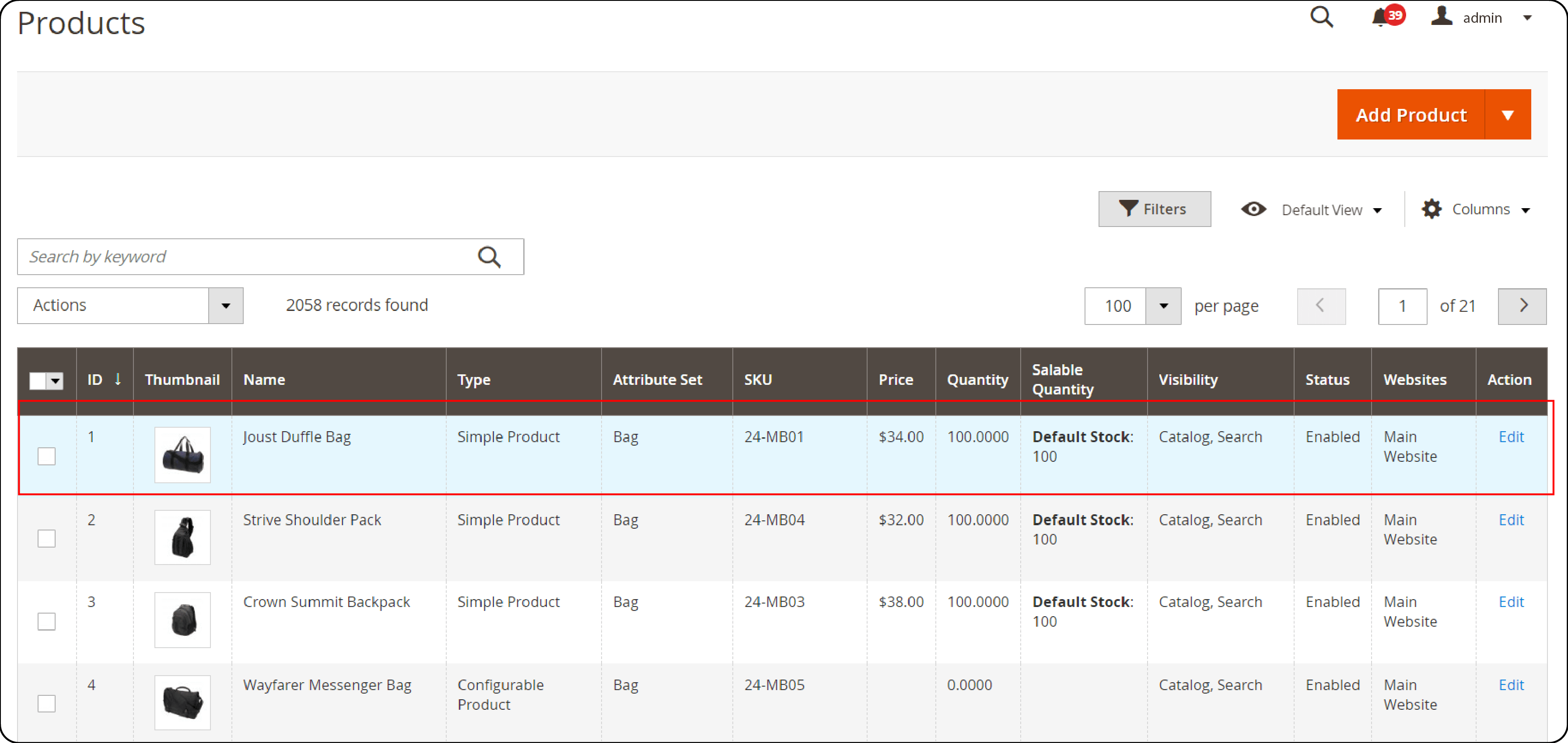
Step 2: Navigate to the Price Settings
-
On the product edit page, find the Price field under the General section.
-
Click on the Advanced Pricing link below the Price field.
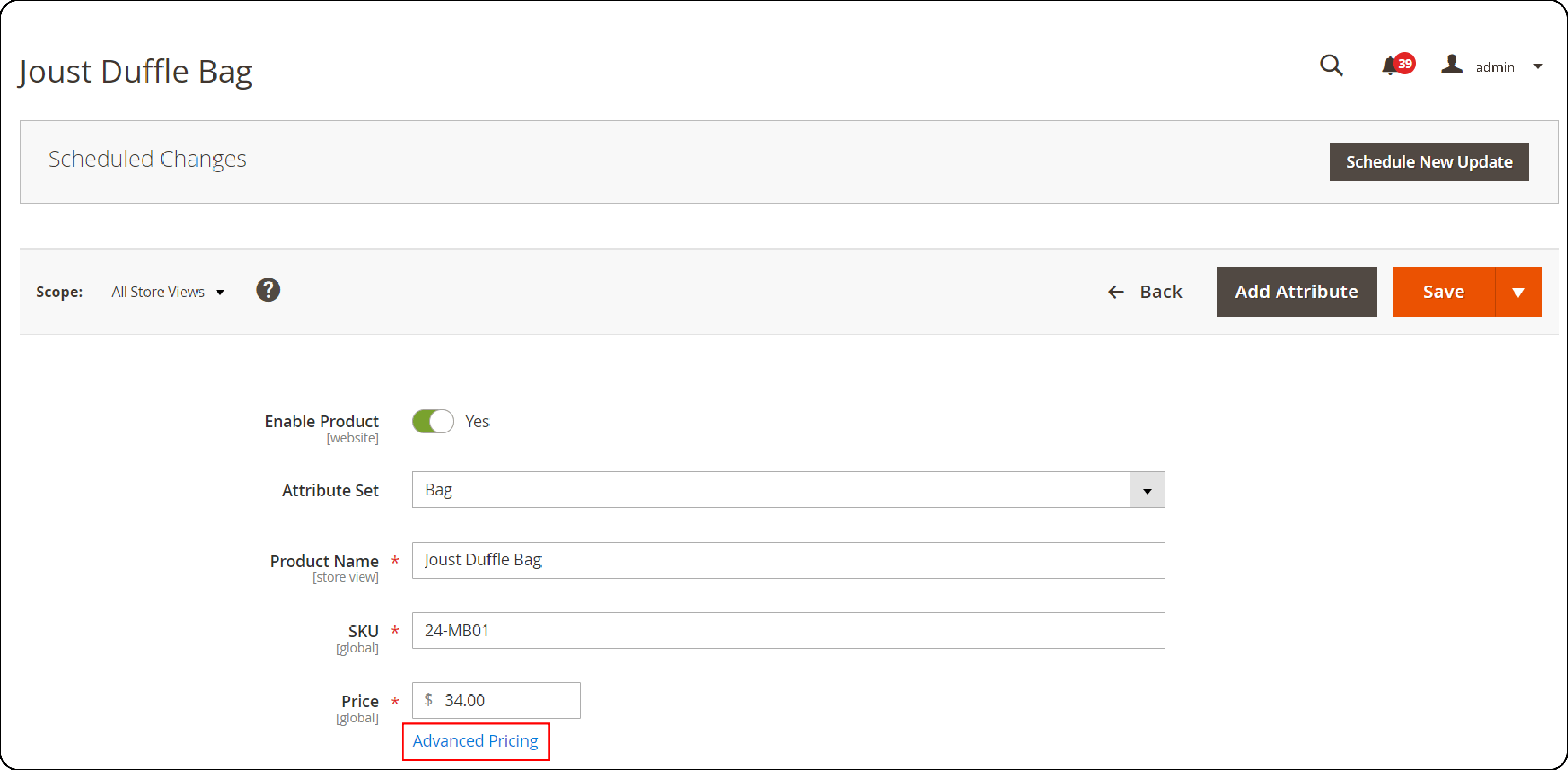
Step 3: Set the Special Price
-
In the Advanced Pricing settings, you'll see the Special Price field. Enter the discounted price you want to offer for this product.
-
Set the Special Price From and To dates (optional). If you want the special price to be available only for a specific period, specify the start and end dates using the calendar widgets. Leaving these fields blank will apply the special price indefinitely until manually removed.
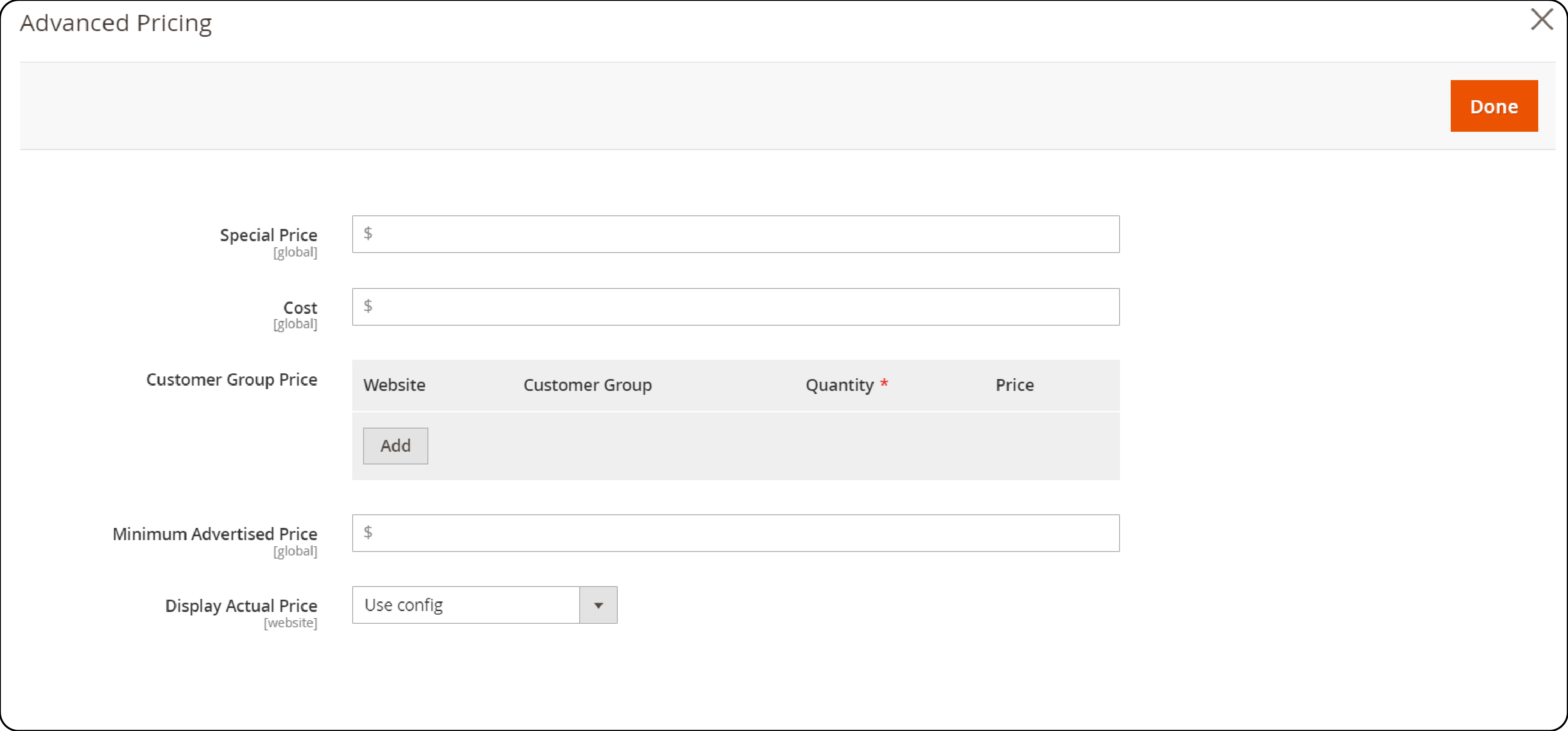
Step 4: Additional Price Adjustments (Optional)
-
Cost: You can also fill in the cost of the product for internal tracking.
-
Tier Price: If you want to offer quantity-based discounts, you can add tier prices by clicking on the Add button under the Tier Price section.
-
Customer Group Price: To offer special prices to specific customer groups, use the Customer Group Price settings.
Step 5: Save Your Changes
-
After setting the special price and any optional configurations, click on the Save button at the top right of the page.
-
Magento updates the product details and applies the special price as configured.
Applying Special Prices to Multiple Products
Magento 2 doesn’t offer a direct interface to apply special prices to multiple products simultaneously from the admin panel. You can manage this process through product import functionality or by using Magento 2 extensions.
Using Product Import Functionality
Step 1: Prepare Your Product Data
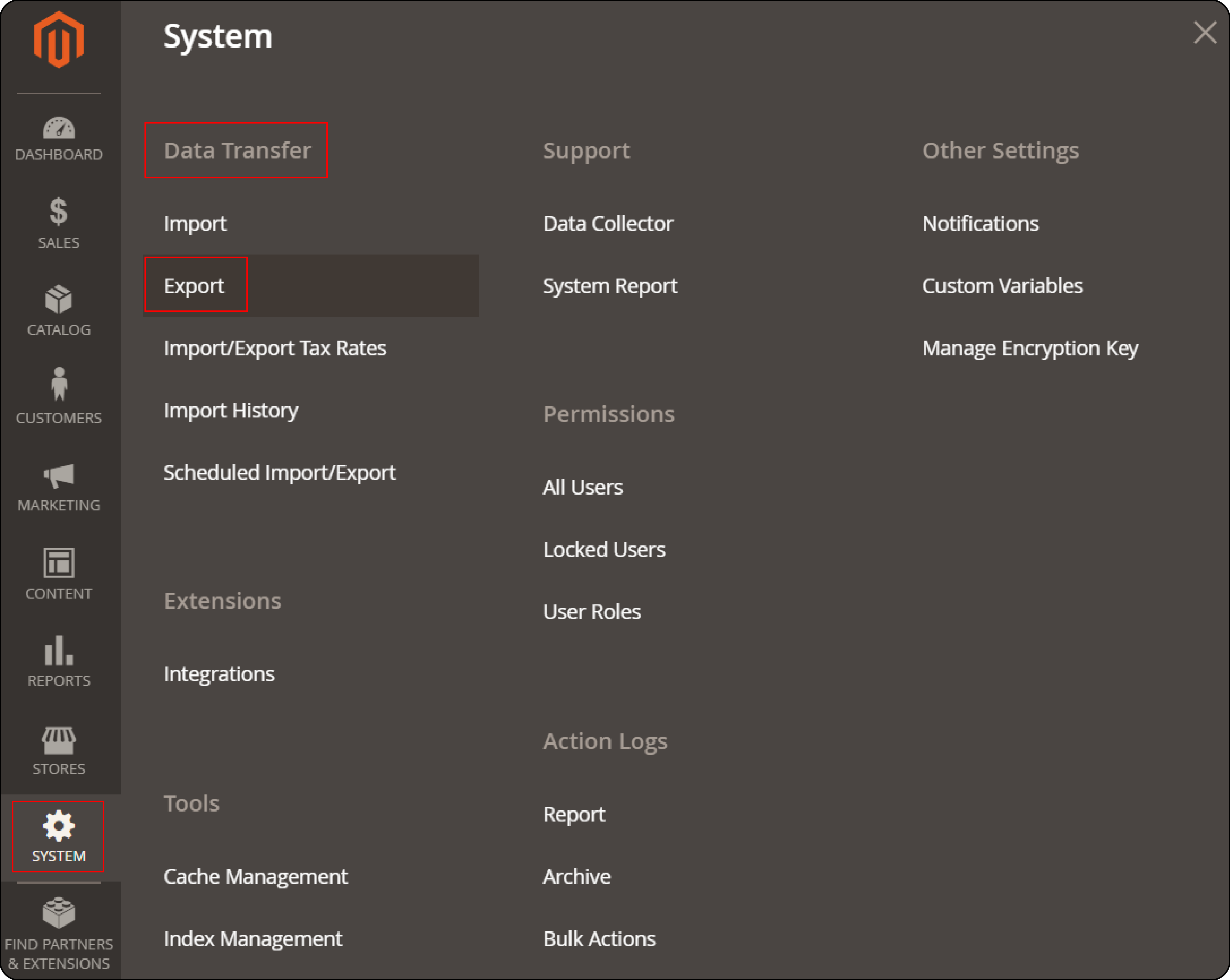
- Go to
System > Data Transfer > Export. Choose Entity Type as Products and export your data.
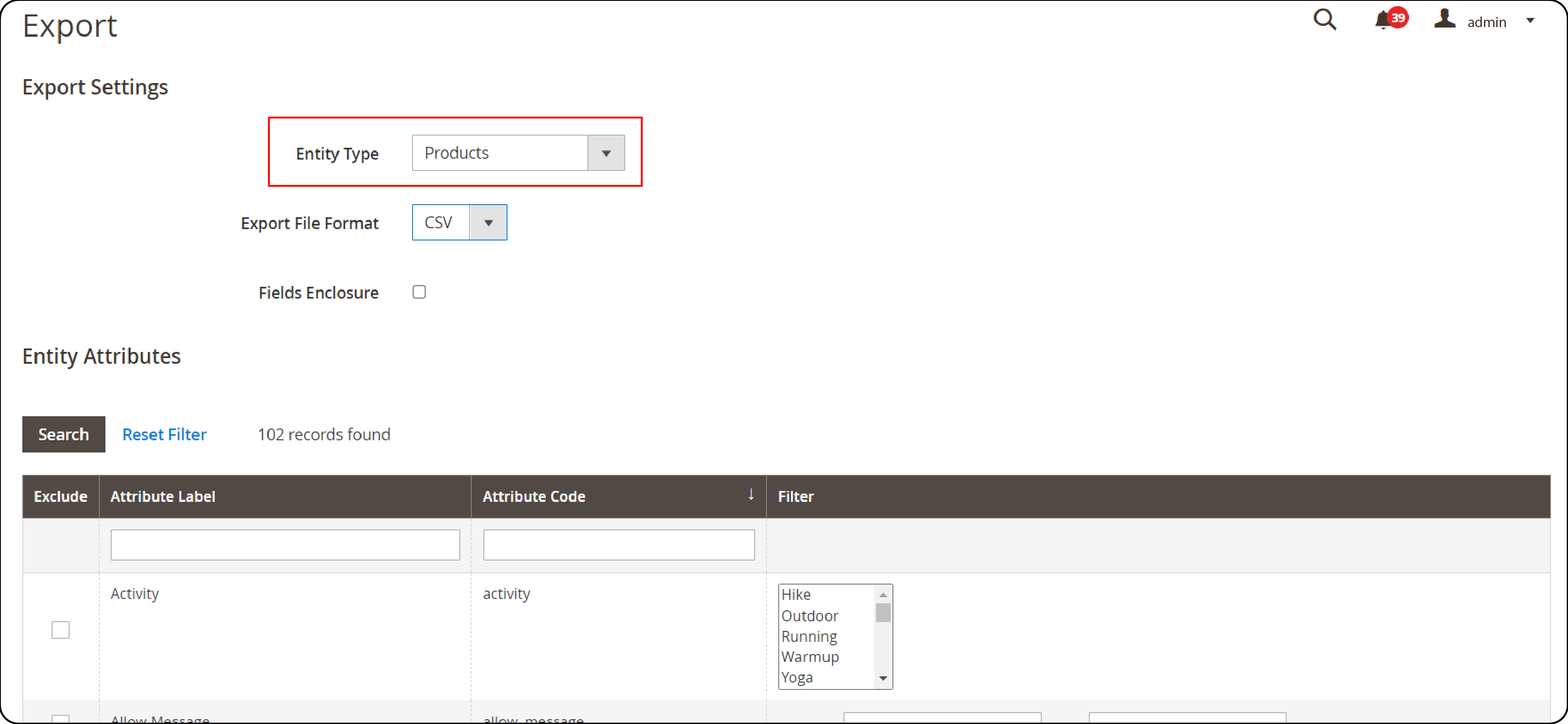
- Open the exported CSV file in a spreadsheet editor like Microsoft Excel or Google Sheets.
Step 2: Update Special Prices
-
Locate or add the
special_price,special_from_date, andspecial_to_datecolumns in your spreadsheet. -
Fill in the
special_pricecolumn with the discounted prices for the products you want to update. -
Specify
special_from_dateandspecial_to_dateto control when the special prices start and end. Leave blank for an indefinite special price. -
Save your spreadsheet as a CSV file once you have updated all necessary information.
Step 3: Import Updated Product Data
- In Magento 2 admin, navigate to
System > Data Transfer > Import.
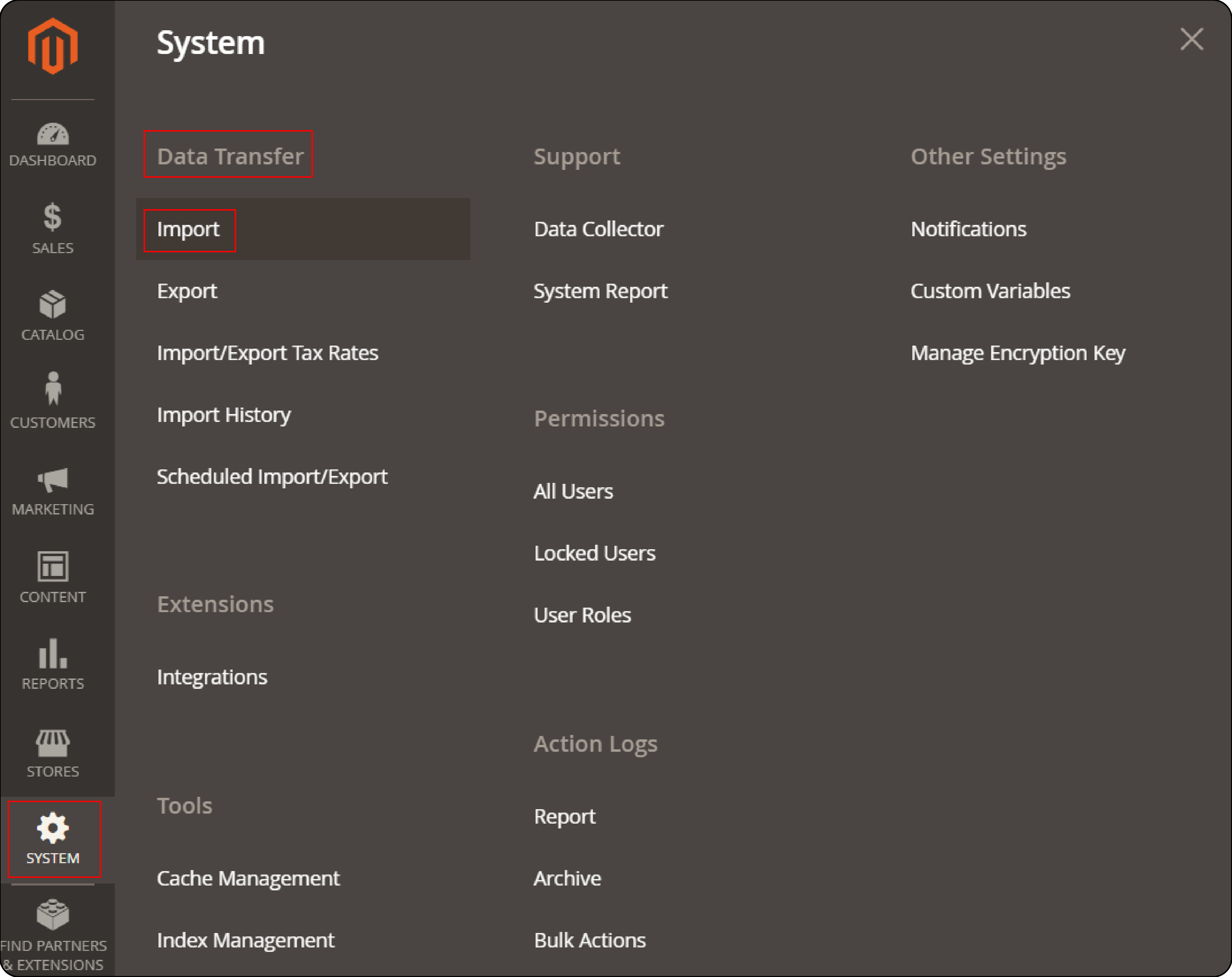
- Set Entity Type to Products, and under Import Behavior, choose Add/Update.
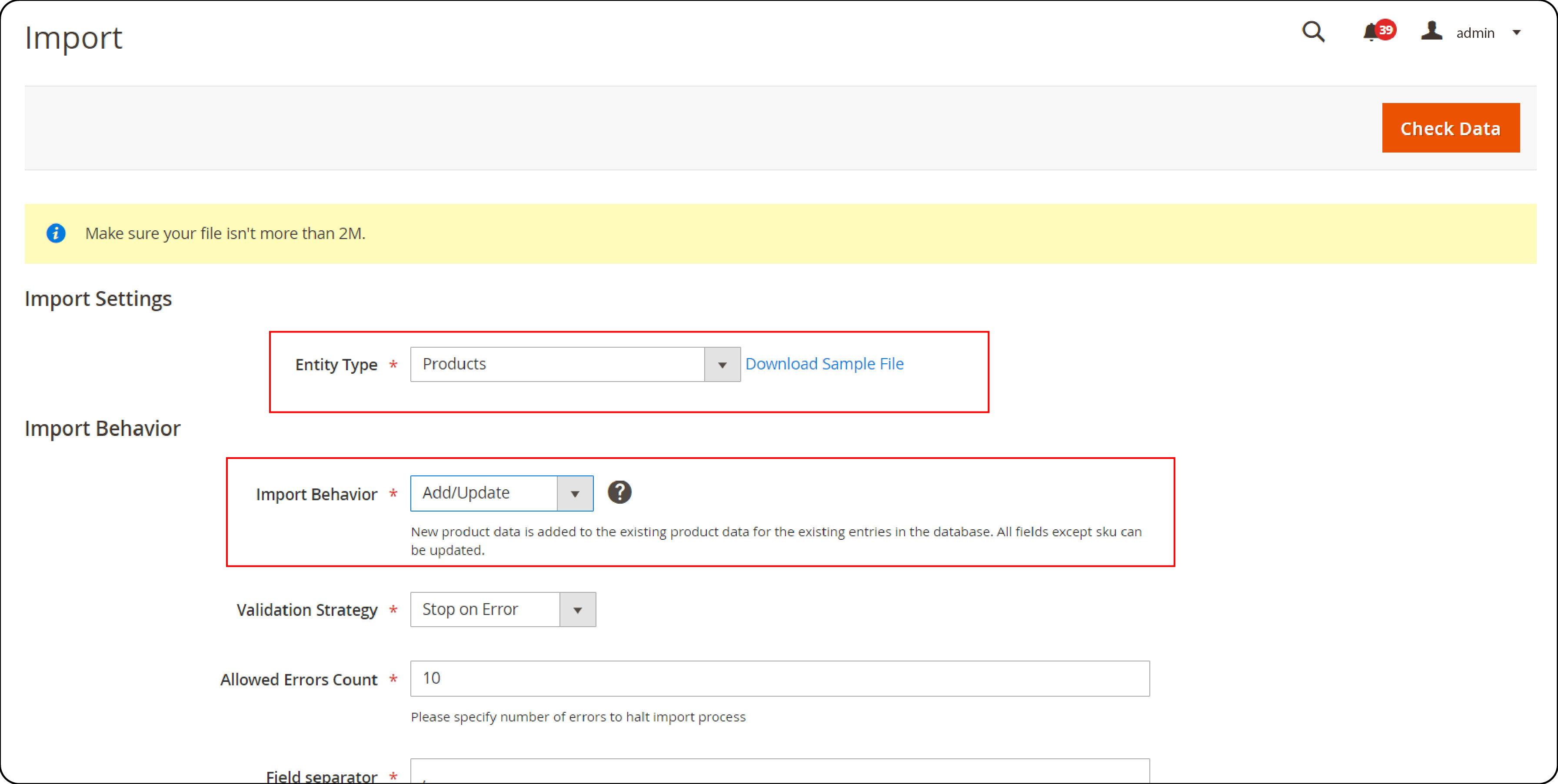
-
Upload your CSV file and click Check Data to validate the file.
-
If the validation is successful, click Import to apply the changes.
Using Magento 2 Extensions for Bulk Updates
Several Magento 2 extensions allow for bulk updating of special prices from the admin panel. These extensions provide user-friendly interfaces for selecting several products and applying changes without the need for CSV imports.
Step 1: Choosing an Extension
-
Look for extensions that offer bulk product attribute editing features.
-
Read reviews and check compatibility with your Magento version.
-
Consider extensions developed by reputable Magento technology partners for better support and reliability.
Step 2: Applying Special Prices with an Extension:
-
Install and configure the extension according to the provider’s instructions.
-
Navigate to the extension’s bulk update interface in the Magento admin.
-
Select the products you wish to update or apply filters to select many products based on specific criteria.
-
Specify the special price and the date range (if applicable) within the interface.
-
Apply the changes to update the special prices for the selected products.
Configuring Special Prices for Configurable Products
Configuring special prices for configurable products in Magento 2 allows merchants to offer discounts on specific variations of a product. Special prices can be offered for different sizes, colors, or materials. This capability can be useful for promoting certain variations or clearing stock.
Here’s how to set special prices for configurable products in Magento 2:
Step 1: Navigate to Your Configurable Product
-
Log in to your Magento 2 Admin Panel.
-
Go to
Catalog > Products.
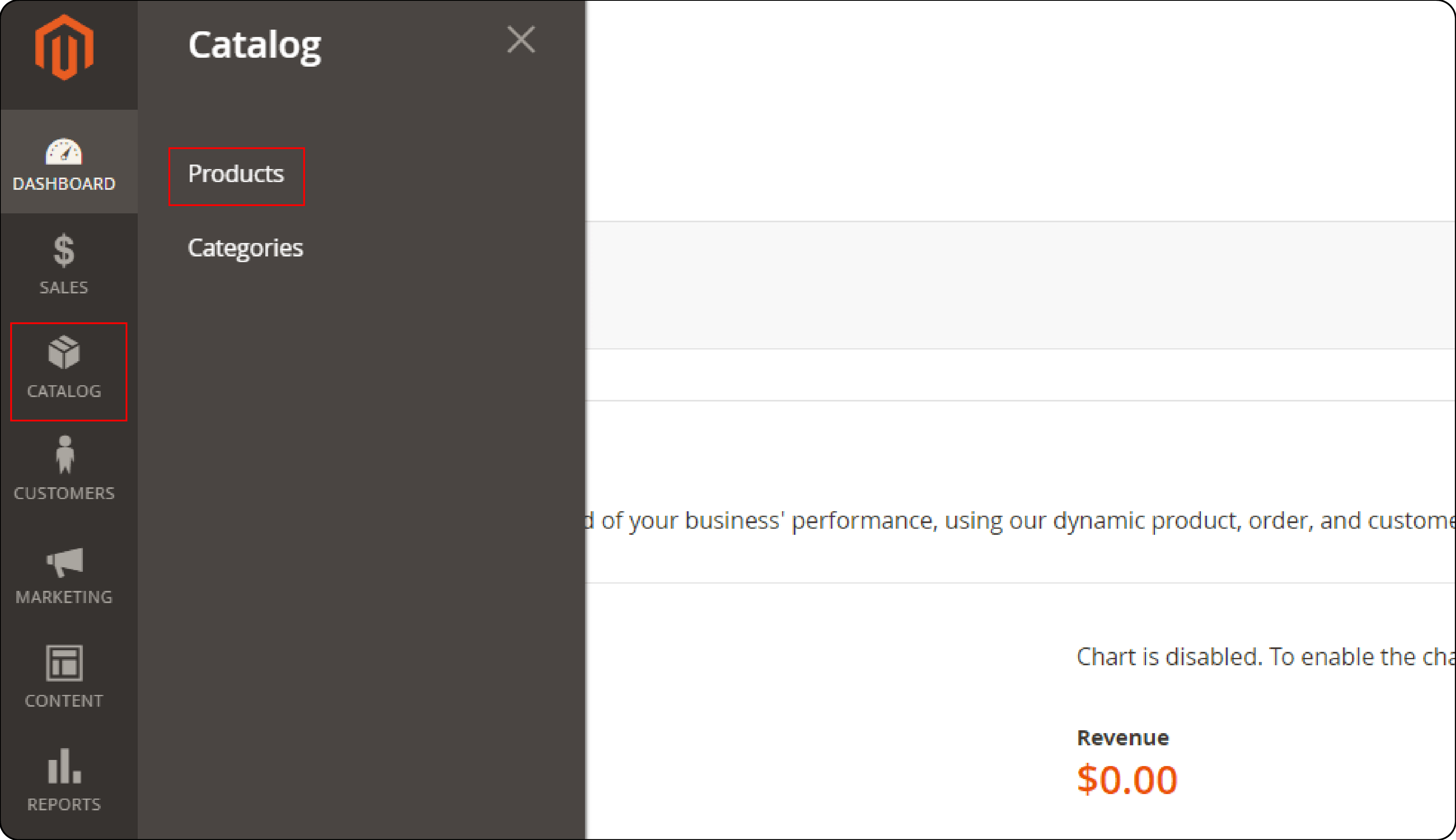
- Find the configurable product for which you want to set a special price and click to edit it.
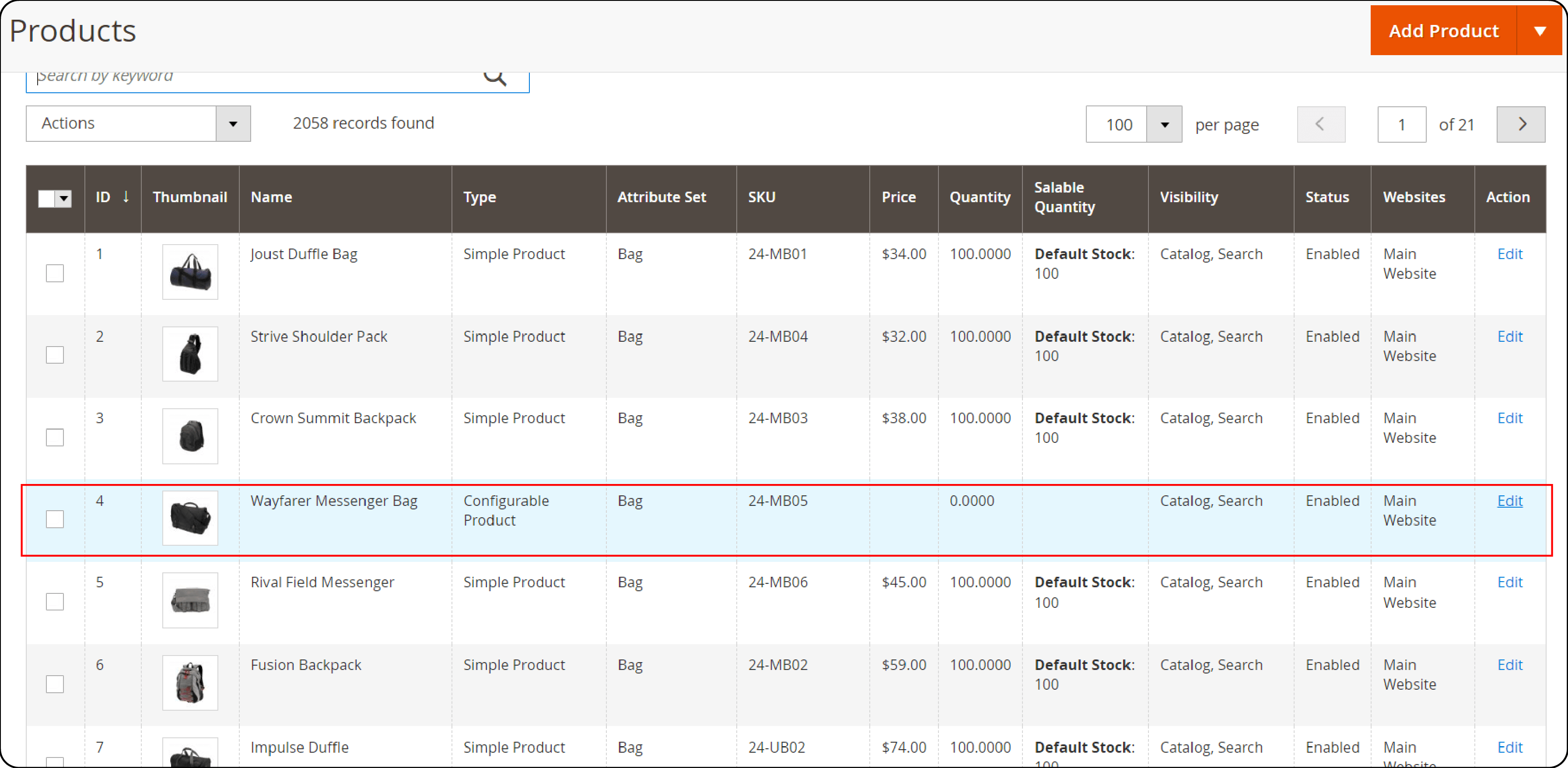
Step 2: Access the Configurations
- Scroll down to the Configurations section within the product edit page.

- You will see all the variations (simple products) associated with your configurable product.
Step 3: Set Special Prices for Individual Variations
For each variation where you want to apply a special price:
-
Click on the Edit link next to the variation.
-
This action redirects you to the edit page for that specific simple product (variation).
-
Locate the Price field under the General section.
-
Click on the Advanced Pricing link below the Price field.
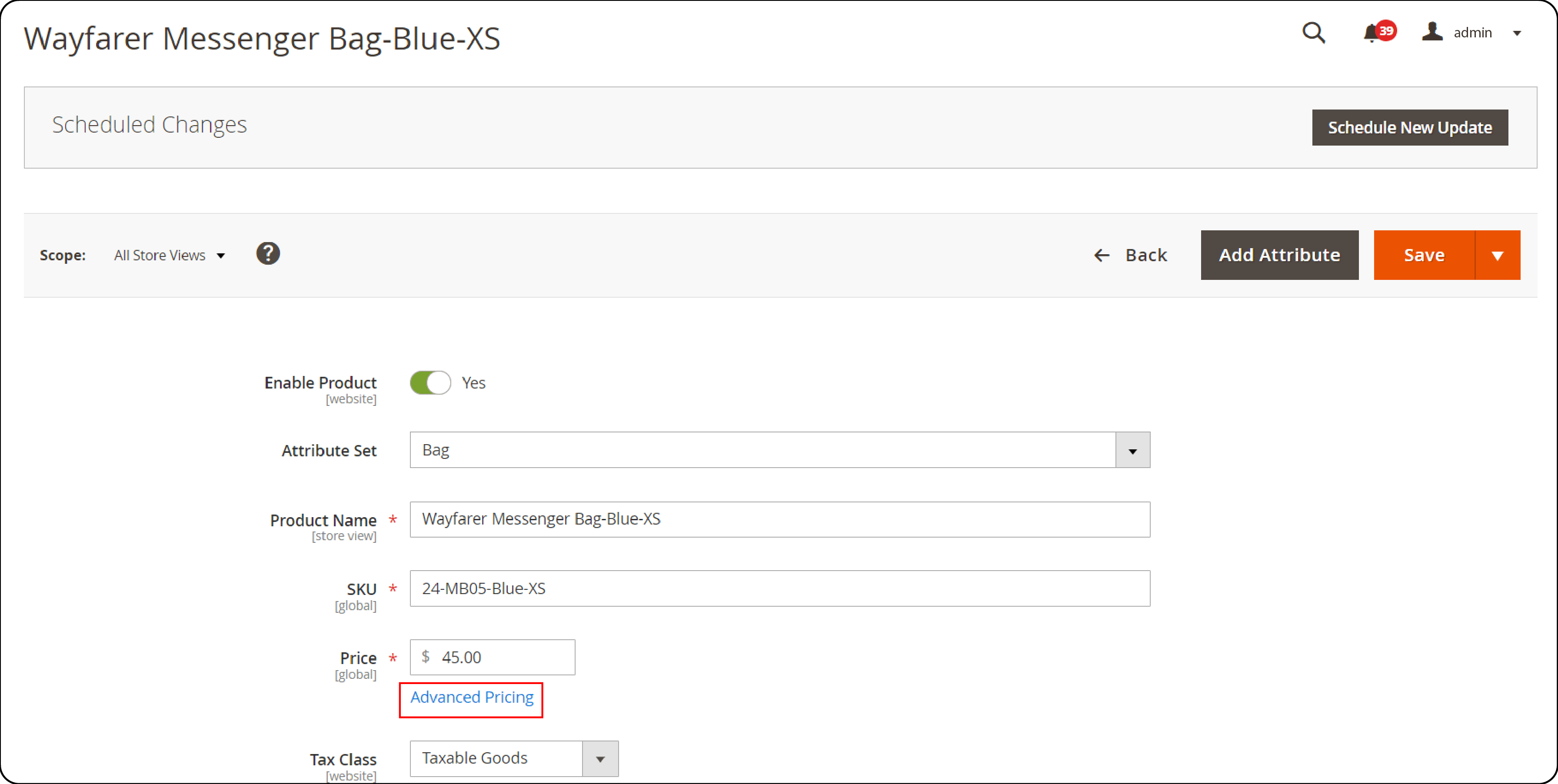
- In the Special Price field, enter the discounted price you want to apply.
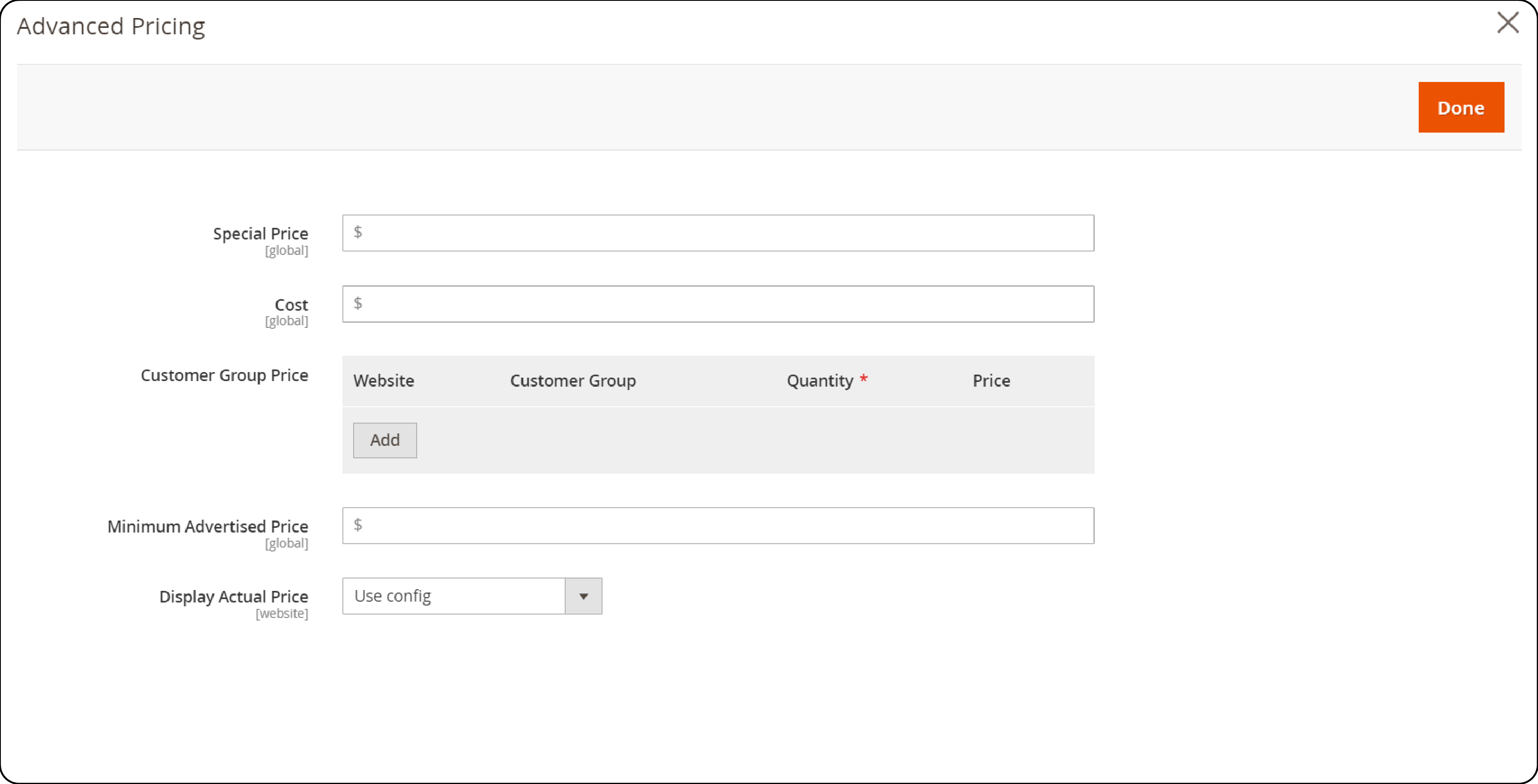
-
You can set the "Special Price From" and "Special Price To" dates. It will make the discount available only during a specific period.
-
Click Save for the simple product.
Step 4: Repeat for Other Variations
Repeat the process for each variation of the configurable product that needs a special price.
Step 5: Save and Reindex
After updating all necessary variations:
- Return to the configurable product page and Save the product.
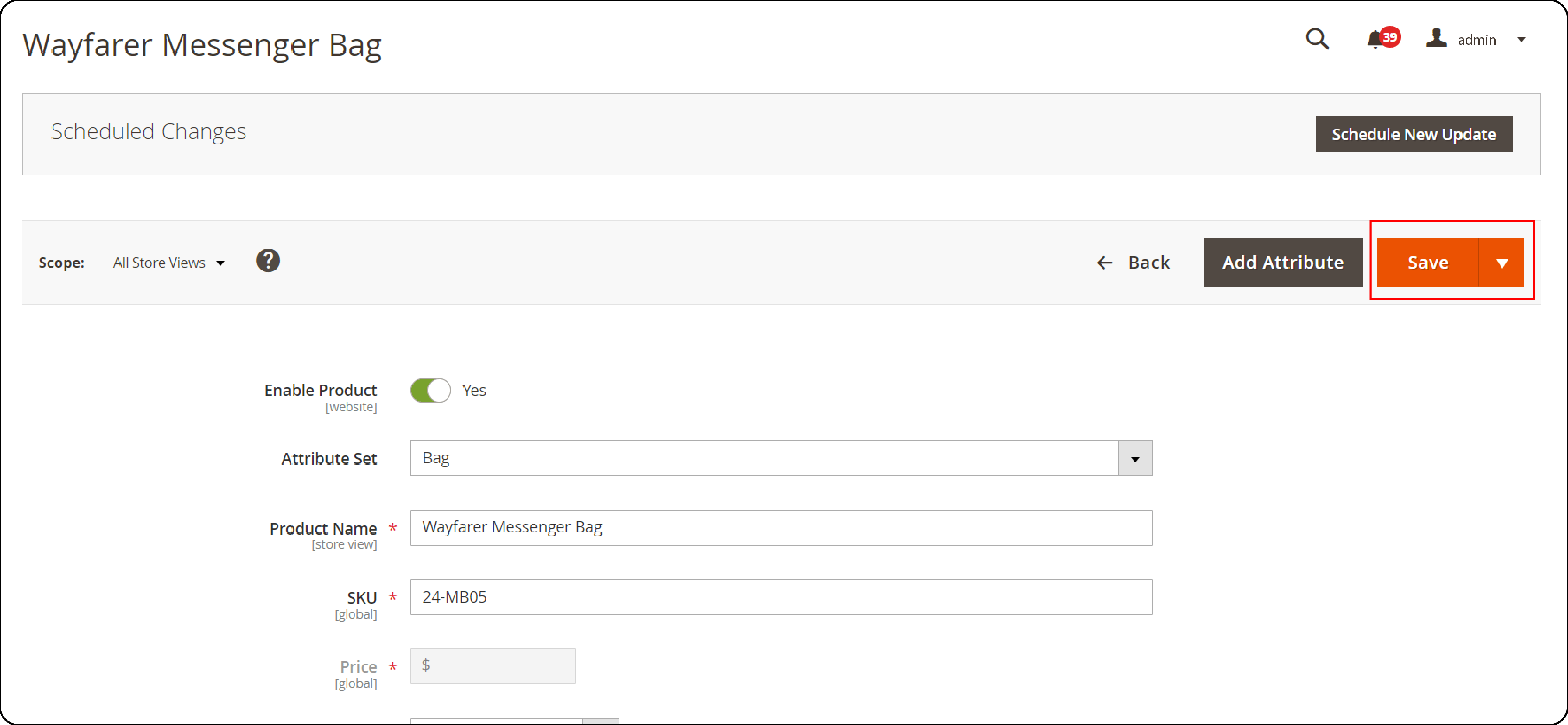
- Depending on your Magento setup, you may need to reindex your data for the changes to take effect immediately. It can be done from the command line or the Admin Panel under
System > Tools > Index Management.
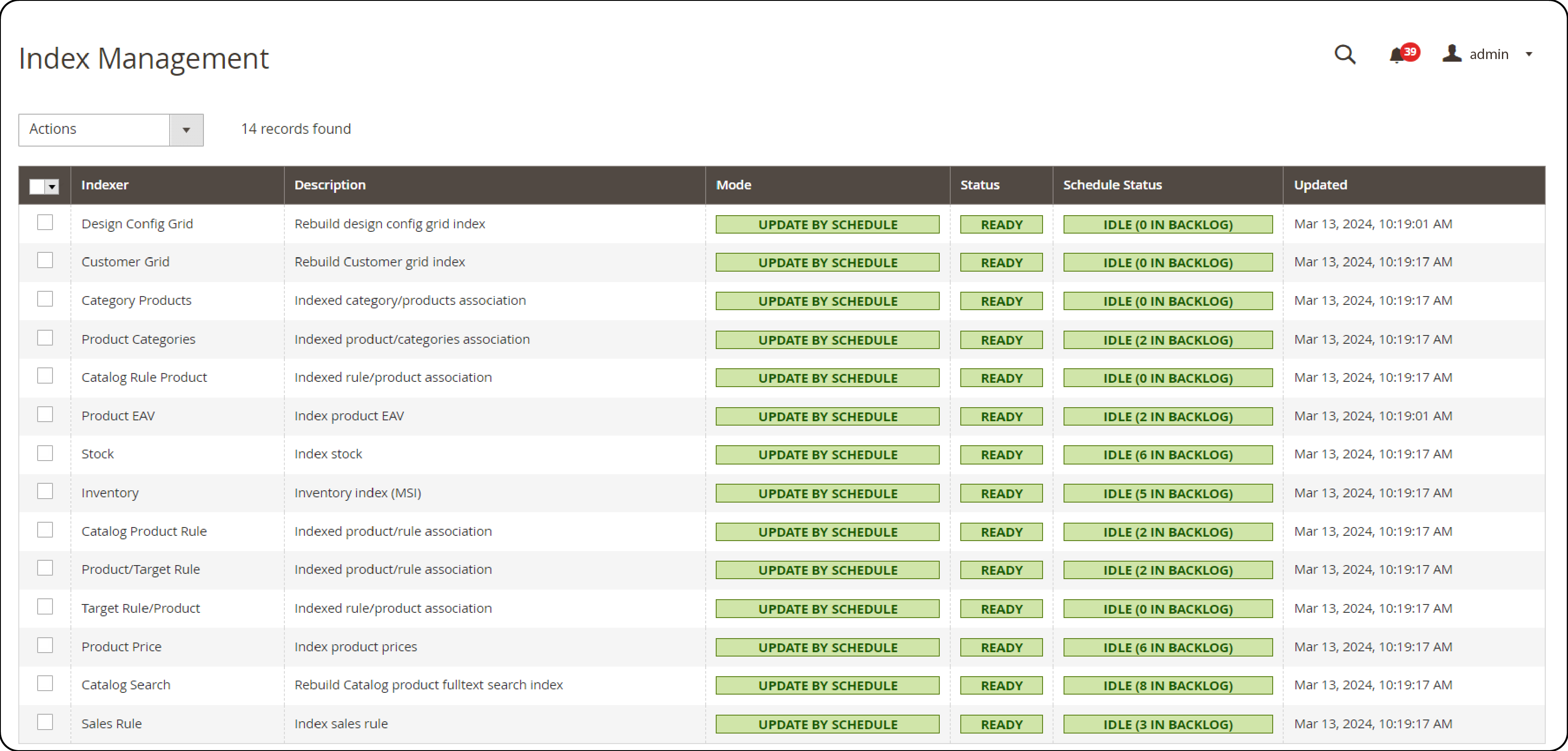
Advanced Use Case Strategies: Magento 2 Special Price Rules
Magento 2’s special price rules can be tailored to suit various promotional needs. It can help with time-bound promotions and dynamic pricing. Let's explore some advanced use case strategies for Magento 2's special price rules to drive sales and customer engagement.
1. Time-bound Promotions
Time-bound promotions create a sense of urgency, encouraging customers to make purchases within a specific timeframe. Magento 2 allows merchants to set start and end dates for special prices, making it easy to run limited-time offers. It is particularly effective during holiday seasons, clearance sales, or to celebrate milestones.
2. Segment-specific Discounts
Magento 2’s customer segmentation features enable businesses to offer personalized discounts to specific groups of customers. It can include VIP customers, newsletter subscribers, or first-time buyers.
By creating segment-specific discounts, merchants can increase customer loyalty and order values. It allows tailoring the offers to meet the unique needs and behaviors of different customer segments.
3. Volume Discounts
Offering discounts based on the quantity purchased encourages customers to buy more. It benefits both the customer and the merchant. Magento 2 supports tier pricing for volume discounts.
It allows merchants to set different prices for different purchase quantities. This strategy is especially beneficial for B2B businesses or retailers selling consumable products, where bulk purchases are common.
4. Bundle Offers
Bundling products and offering them at a special price can increase average order value. Magento 2 facilitates bundle offers by allowing merchants to combine complementary products at a discount. This strategy boosts sales and introduces customers to products they might not have considered.
5. Cross-sell and Up-sell Discounts
Special price rules can be strategically used to promote cross-sell and up-sell opportunities. By offering discounts on related products or more expensive alternatives, merchants can increase the order value. Magento 2 allows for these promotions to be easily set up on product pages or during the checkout process.
6. Loyalty and Reward Programs
Magento 2 enables the creation of loyalty and reward programs that offer special prices or rewards to frequent shoppers. Whether it’s discounts, points, or exclusive offers, these programs can enhance customer retention and brand loyalty.
7. Conditional Promotions Based on Cart Attributes
Magento 2’s cart price rules allow for discounts based on specific cart attributes, such as the total cart value, weight, or items from certain categories. This flexibility enables merchants to create complex promotions.
It encourages customers to increase their cart size or diversify their purchases. For instance, offering free shipping on orders over a certain amount.
8. Dynamic Pricing Based on Market Conditions
Magento 2 can be integrated with third-party extensions or services that adjust prices in real time. The changes can be based on market conditions, competitor pricing, or inventory levels. It ensures that your offerings remain competitive and appealing to customers.
FAQs
1. What is the Magento 2 Special Price Feature?
The Magento 2 Special Price feature allows merchants to set promotional prices for products for a specified period. This discounted price is shown alongside the regular price to highlight savings for customers.
2. How do I set a special price for a product in Magento 2?
To set a special price, navigate to the product in your Magento 2 admin panel and find the "Price" section. Click on "Advanced Pricing" to enter the special price and define the duration by specifying the "Special Price From" and "Special Price To" dates. Save your changes to apply the special price.
3. Can I apply a special price to many products at once?
Magento 2 supports bulk actions for applying special prices through product import functionality. Prepare a CSV file with product SKUs, special prices, and the applicable dates. Use the Import feature under System > Data Transfer > Import to update multiple products simultaneously.
4. Will the special price revert to the regular price after the promotion ends?
Once you set the "Special Price To" date, the product's price will automatically revert to its regular price after this date passes. It makes it easy to manage time-bound promotions without manual intervention.
5. How can I promote products with special prices to maximize visibility?
Use Magento 2’s marketing tools to highlight special-priced products. Create promotional banners and utilize email marketing to alert subscribers. You can also feature special-priced products on your homepage or in a dedicated "Sales" or "Promotions" section on your site.
Summary
The Magento 2 Special Price feature is part of Magento 2 promotional and pricing options. This tutorial covered the process of implementing dynamic pricing strategies from the admin panel and also through extensions. Here's how this dynamic tool transforms your sales strategies:
-
Set special prices for individual products with ease, including defining promotional periods.
-
Adjust prices across several products, saving time and ensuring consistency in your promotions.
-
Extend discounts to specific variations of configurable products.
-
Explore advanced pricing strategies to create urgency or offer segment-specific discounts.
Look for the right Magento hosting plans that can help you efficiently manage your online store.




