
How to Configure Magento 2 Sort By Rating For Improved Sorting
Is your e-commerce store missing an important feature? Magento 2 Sort by Rating boosts sales and customer satisfaction. It lets customers sort products by ratings. It also offers a more personalized and trustworthy shopping experience.
This tutorial will cover several key points on the importance of product sorting in e-commerce. It also covers the benefits of sorting products by rating.
Key Takeaways
-
Learn how to add this feature to your store and improve the user experience.
-
This feature can boost conversion rates, build trust, and give a competitive edge.
-
Learn to use extensions and custom coding. They will improve sorting and integrate third-party review systems.
-
Get tips on optimizing listings, managing fake reviews, and A/B testing for better sorting.
-
Find solutions to common problems and learn how to debug and fix sorting issues.
Benefits of Sorting Products by Rating in Magento 2
1. Sort Products by 14 Attributes
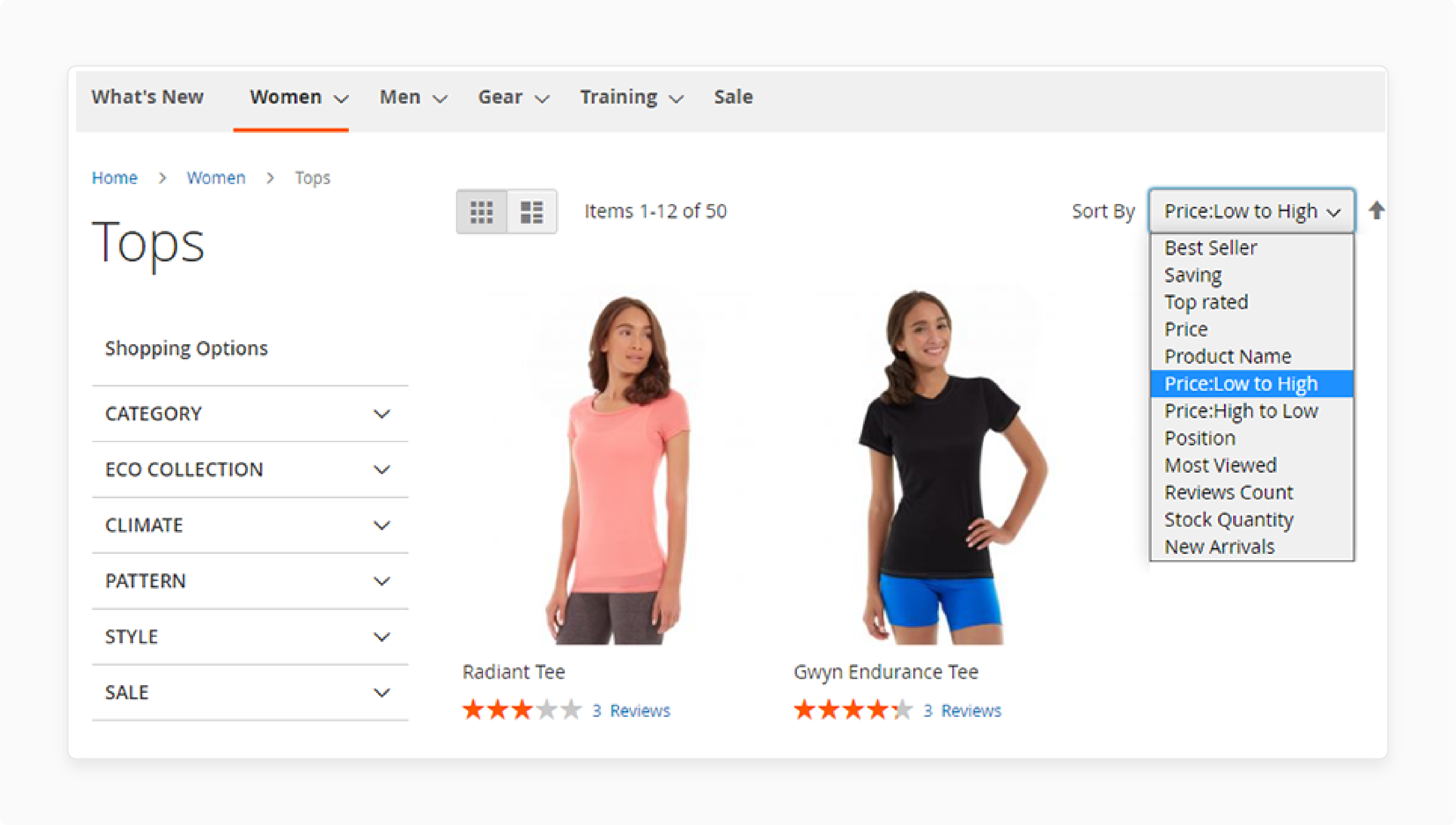
Magento 2's improved sorting extension enhances product listing sort options. It allows customers to sort products by 14 useful attributes. It includes sorting by rating, price, popularity, and newest additions. The expanded sorting functionality helps shoppers find desired items quickly.
2. Reorder Sorting Options
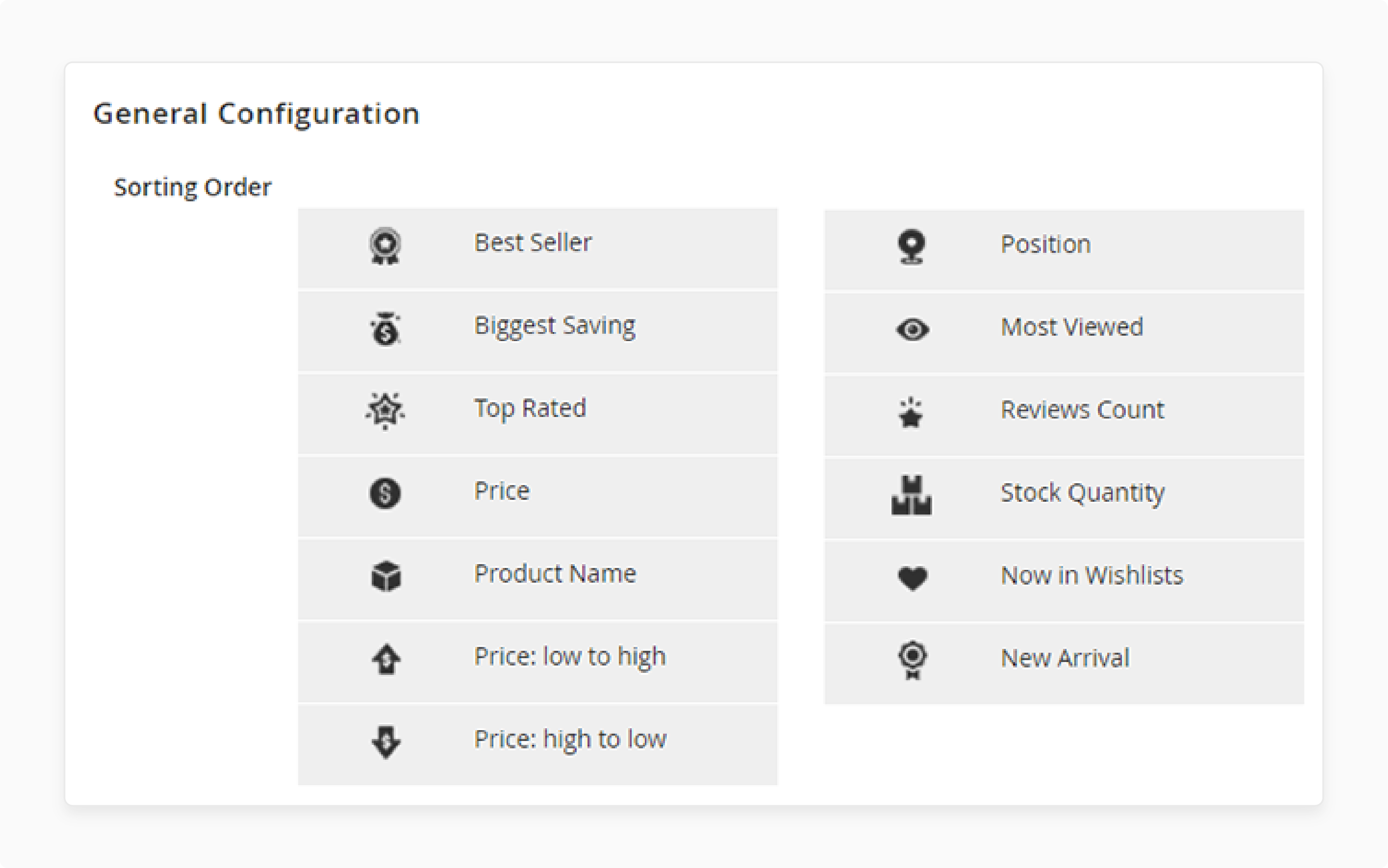
The sorting module lets store owners change the order of sorting options. This customization allows prioritizing certain sort types. Stores can highlight best-selling or top-rated products by placing these options first in the sort menu.
3. Customize Any Sorting Attribute
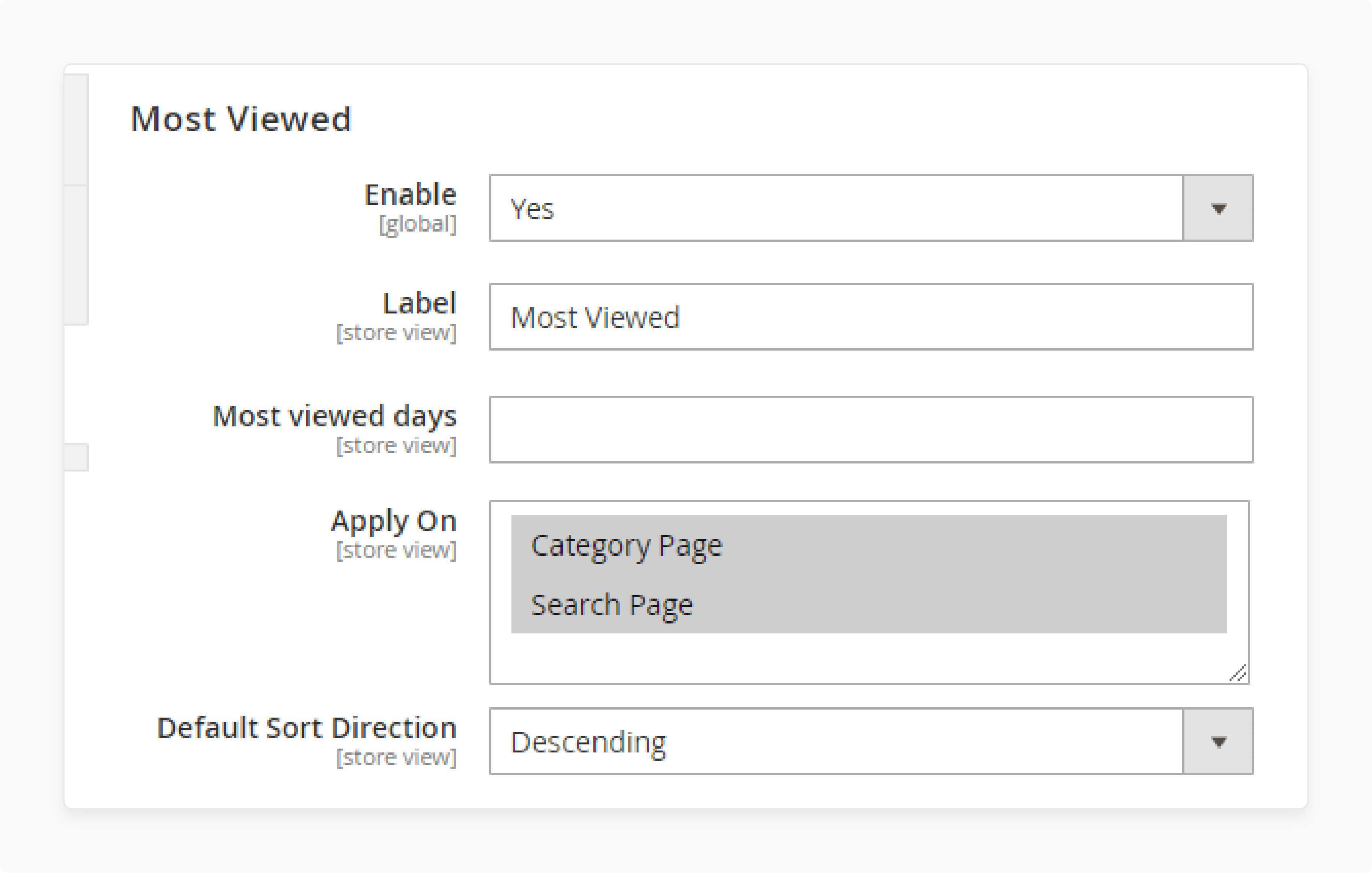
Magento 2's sorting extension offers flexibility in customizing sort attributes. Store admins can modify labels and adjust how products are arranged within each sorting option. This feature helps tailor the shopping experience to match customer preferences.
4. Set the Default Sorting Option
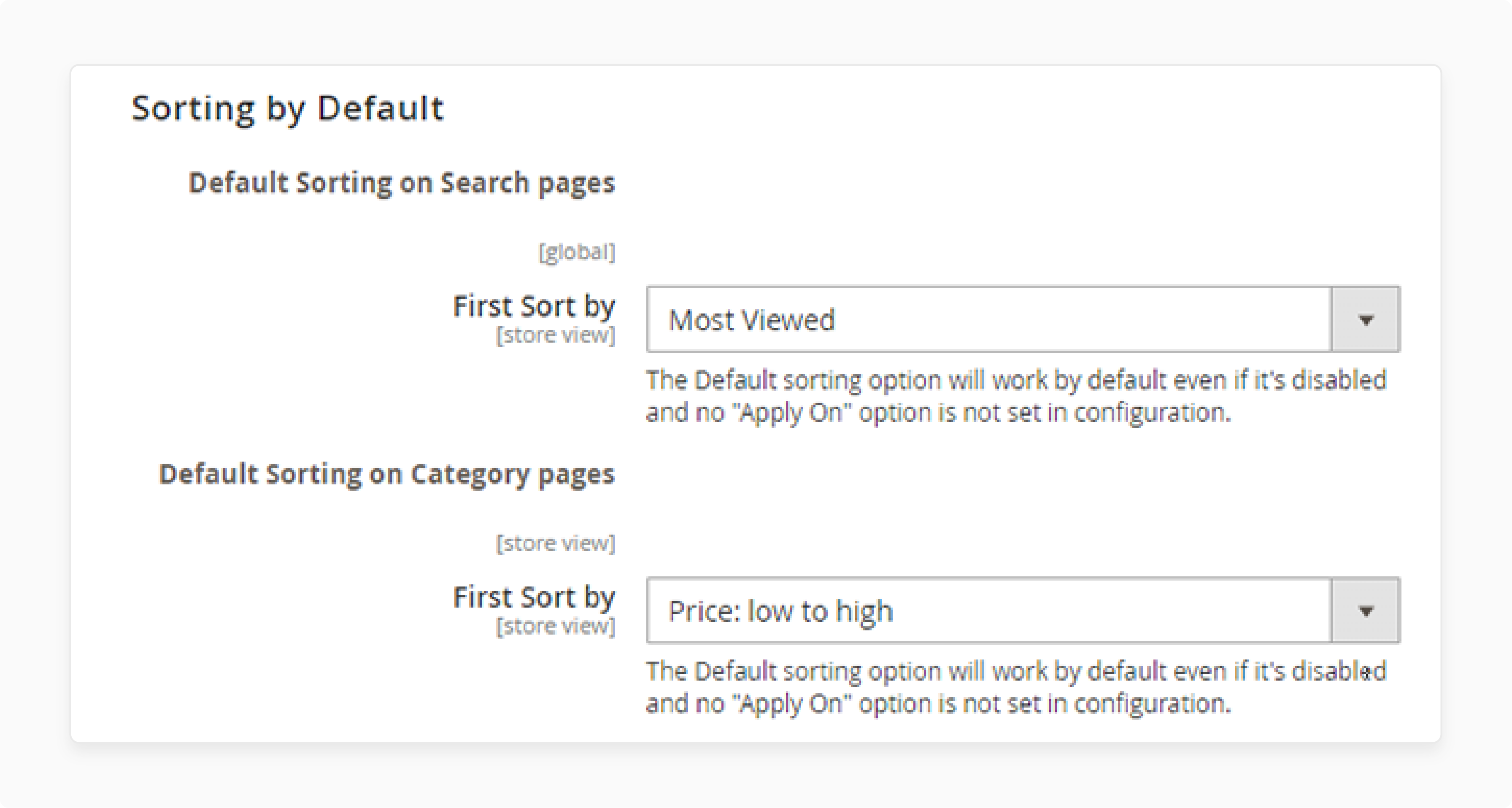
The ability to set a default sorting option improves the initial product display. Store owners can choose which sorting method appears first on category pages. It ensures products are presented in the most appealing order from the start.
5. Schedule Cron Job
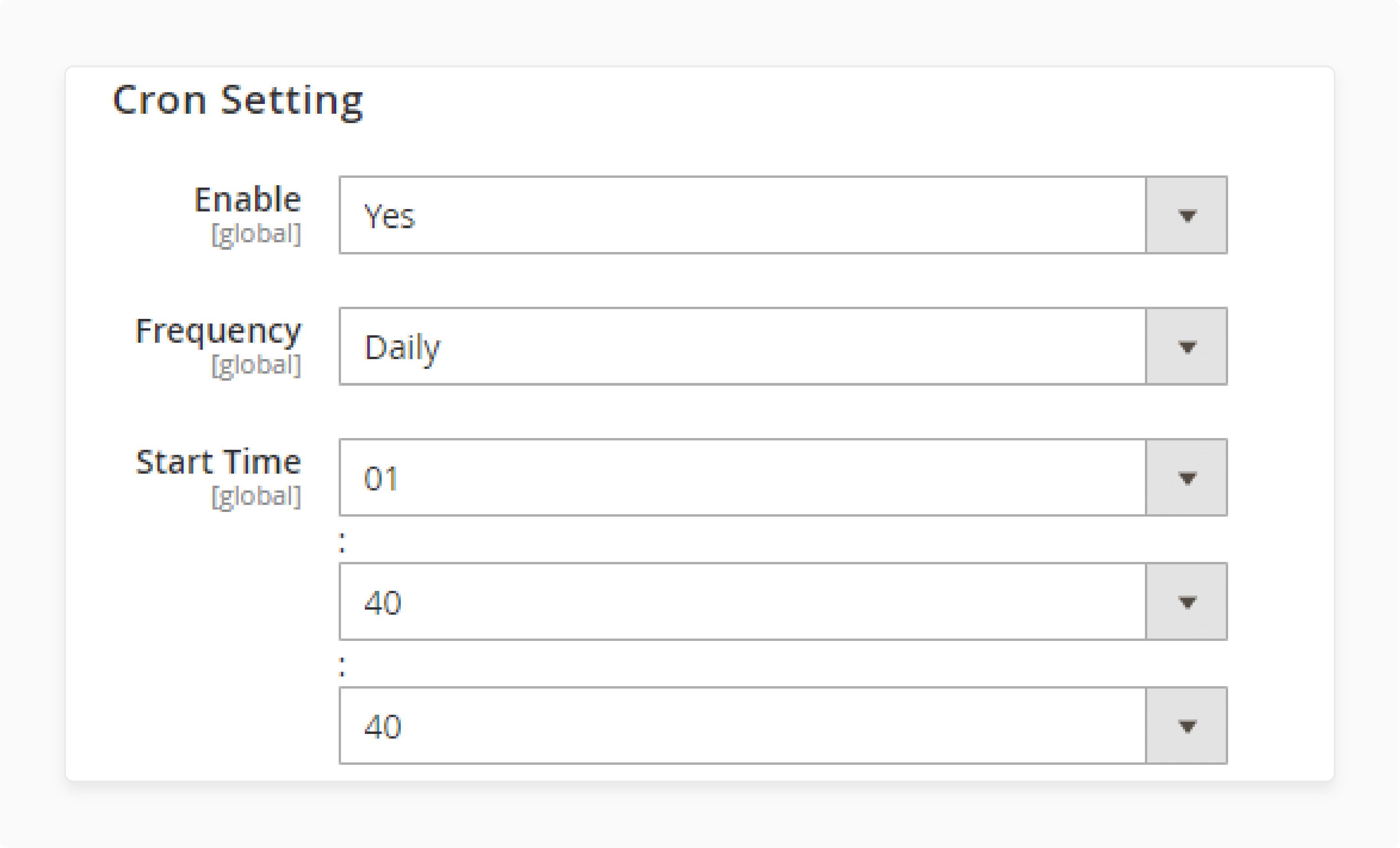
A cron job feature automates the sorting process. It updates product positions regularly based on specified criteria. It keeps product listings current without manual intervention, saving time for store administrators.
6. Show Products Without Images & 'Out of Stock Products' Last
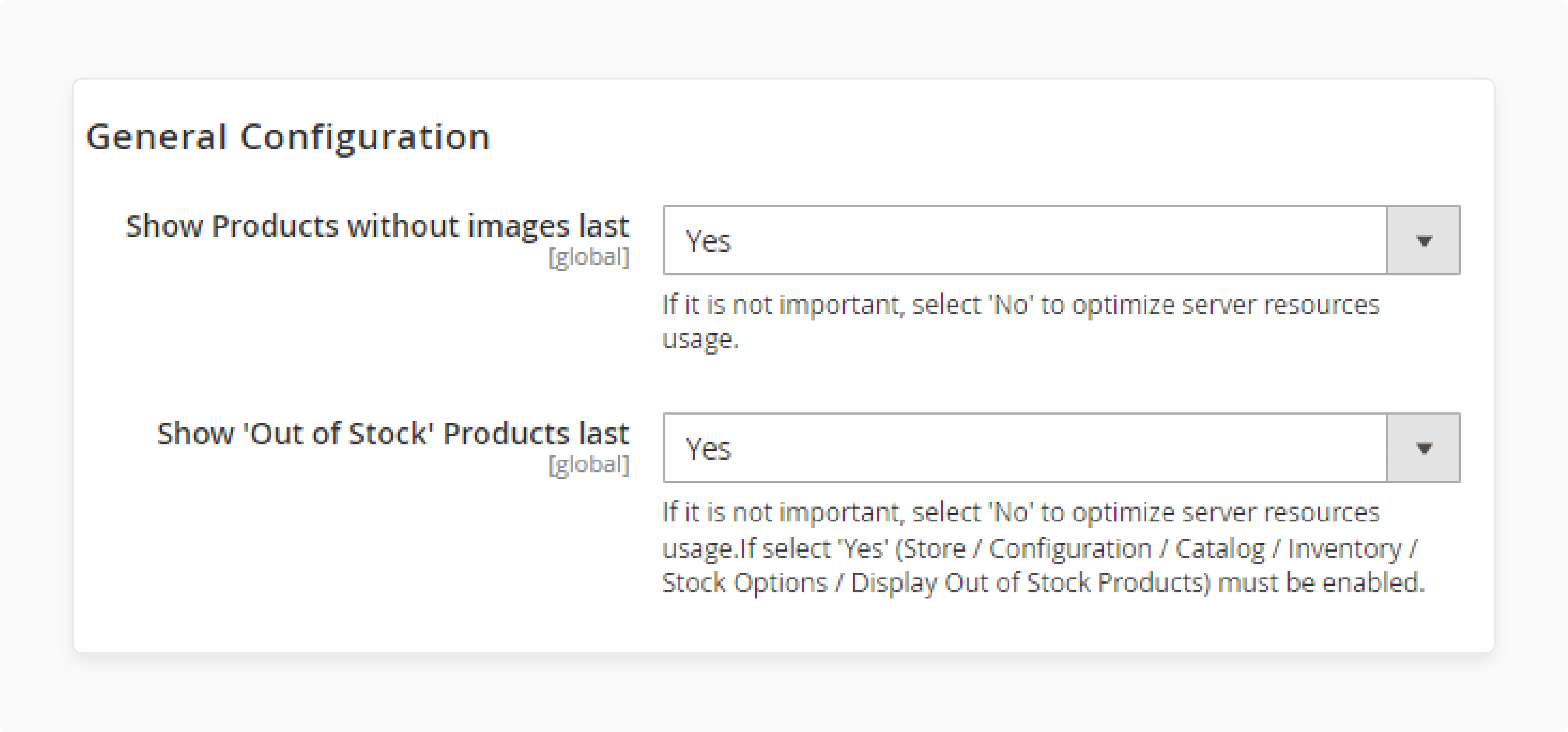
The sorting extension enhances the shopping experience. It does this by placing certain products at the end of lists. These include:
-
Products without images
-
Out-of-stock items
This arrangement improves the overall browsing experience. It prioritizes stock availability and well-presented products, improving the overall browsing experience.
7. Display Featured Products Widgets
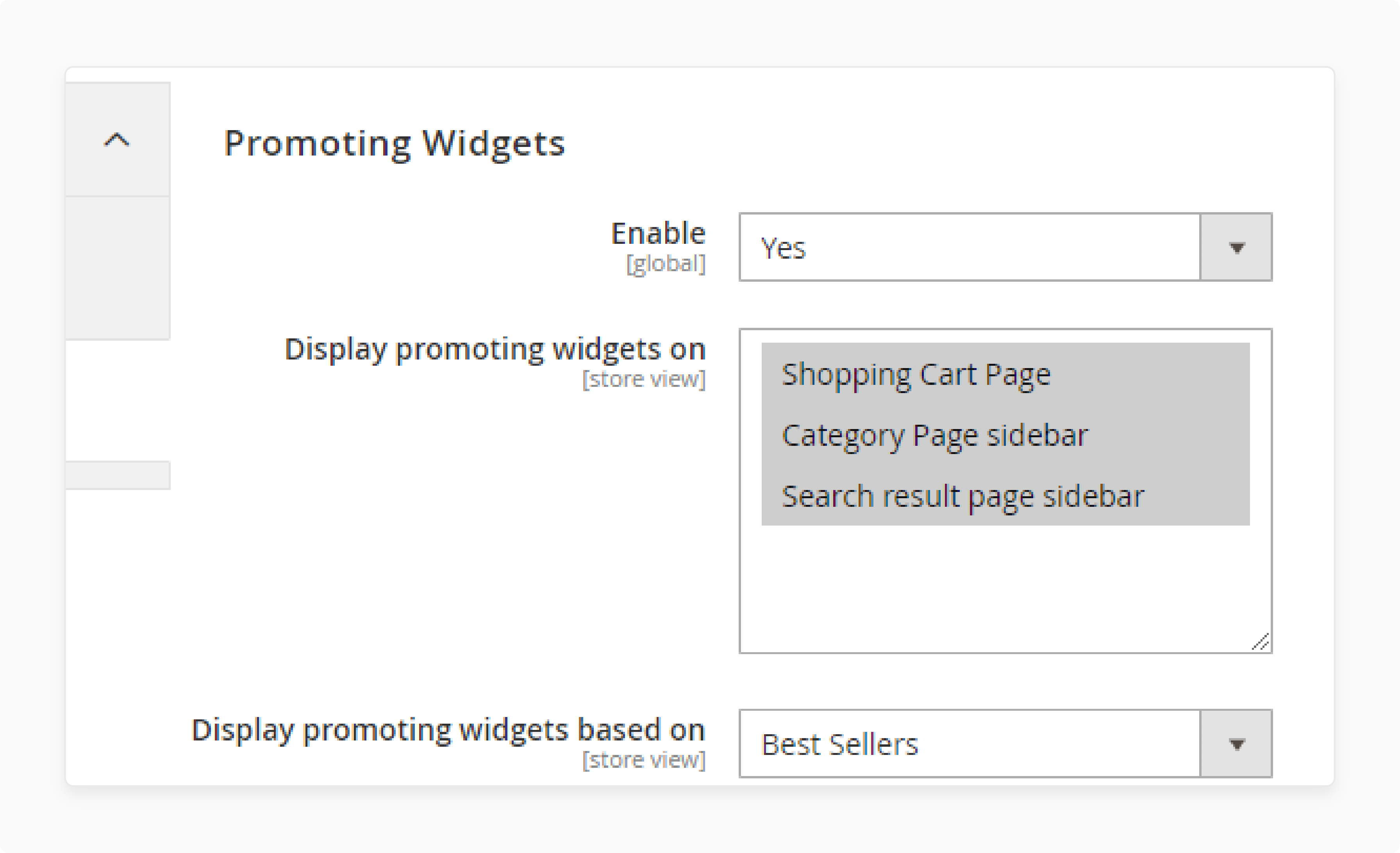
Widgets for featured products complement the sorting functionality. These can showcase top-rated or best-selling items prominently on various store pages. This feature helps highlight popular products regardless of the chosen sorting method.
Enable Magento 2 Sort by Rating with a Custom Plugin
Step 1: Create a Basic Magento 2 Extension
-
Create a new directory:
app/code/VendorName/ModuleName/ -
Add module.xml and registration.php files in the appropriate location
-
Specify the module name and dependencies
-
Use ComponentRegistrar to register the new module
Step 2: Implement Plugin for Catalog Config
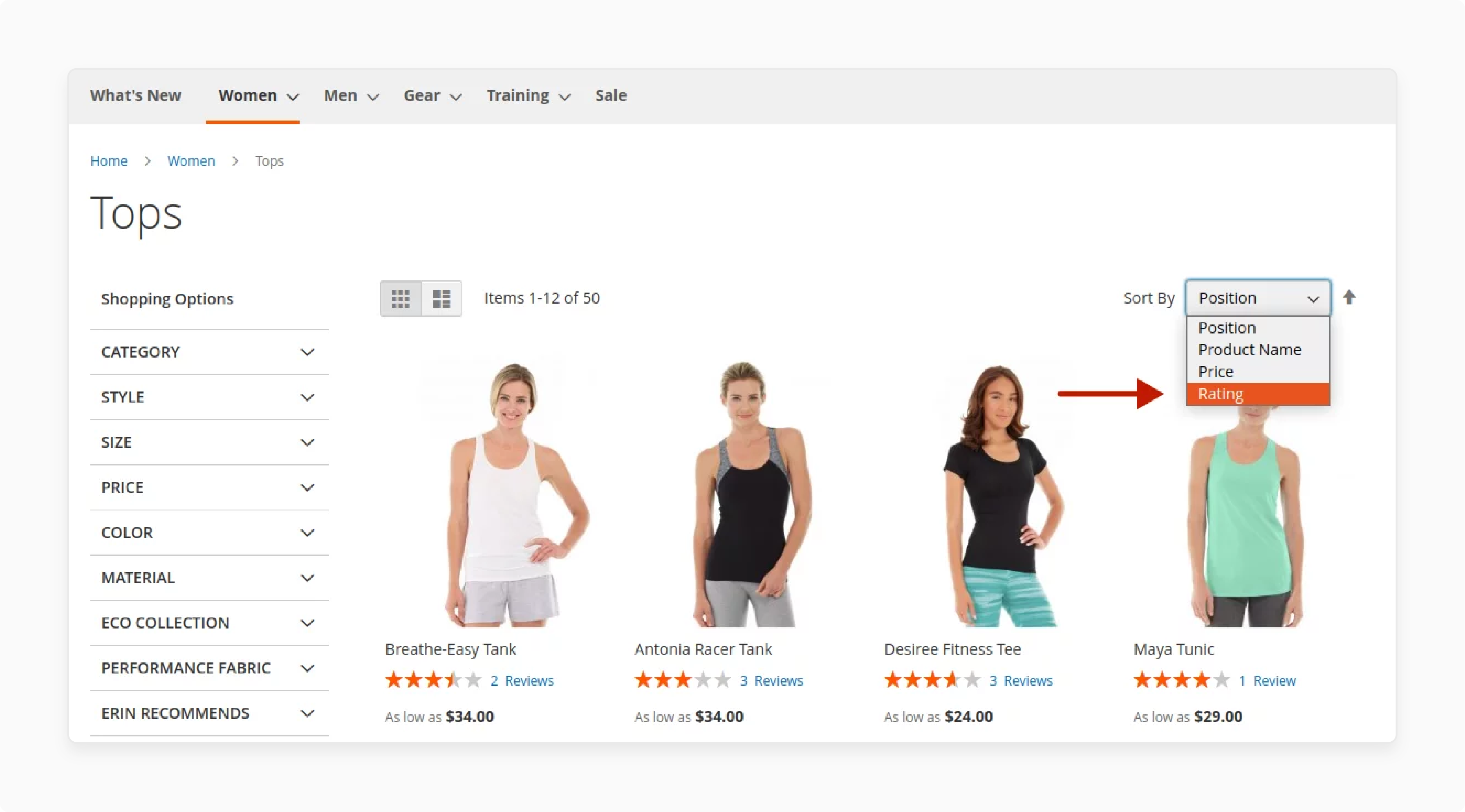
-
Add a new file:
app/code/VendorName/ModuleName/Plugin/Catalog/Model/Config.php -
Implement the
afterGetAttributeUsedForSortByArraymethod -
Create
app/code/VendorName/ModuleName/etc/frontend/di.xml -
Add the plugin declaration for
Magento\\Catalog\\Model\\Config
Step 3: Add Rating Option to Global Configuration
-
Add a new file:
app/code/VendorName/ModuleName/Plugin/Catalog/Model/Config/Source/ListSort.php -
Implement the afterToOptionArray method
-
Create
app/code/VendorName/ModuleName/etc/adminhtml/di.xml -
Add the plugin declaration for
Magento\\Catalog\\Model\\Config\\Source\\ListSort
Step 4: Add Rating Option to Category-Level Sorting
-
Add a new file:
app/code/VendorName/ModuleName/Plugin/Catalog/Model/Category/Attribute/Source/Sortby.php -
Implement the afterGetAllOptions method
-
Update
app/code/VendorName/ModuleName/etc/adminhtml/di.xml -
Add the plugin declaration for
Magento\\Catalog\\Model\\Category\\Attribute\\Source\\Sortby
Step 5: Integrate Rating Data with Elasticsearch
-
Add:
app/code/VendorName/ModuleName/Model/Adapter/BatchDataMapper/RatingProvider.php -
Implement the getFields method to provide rating data
-
Add:
app/code/VendorName/ModuleName/Model/Elasticsearch/Adapter/FieldMapper/RatingField.php -
Implement the getFields method to define the rating field for Elasticsearch
-
Update
app/code/VendorName/ModuleName/etc/di.xml -
Add declarations for RatingProvider and RatingField
Step 6: Modify Product Collection for Rating Sort
-
Add:
app/code/VendorName/ModuleName/Plugin/Catalog/Block/Product/ProductList/Toolbar.php -
Implement the aroundSetCollection method to modify the product collection.
-
Update
app/code/VendorName/ModuleName/etc/di.xml -
Add the plugin declaration for
Magento\\Catalog\\Block\\Product\\ProductList\\Toolbar.
Step 7: Install and Configure the Extension
Run Magento commands:
-
Execute setup:upgrade to install the new module
-
Compile the code with setup:di:compile
-
Deploy static content using setup:static-content:deploy
-
Reindex the catalogsearch_fulltext indexer
How to Make “Rating” the Default Sort Option in Magento 2
Step 1: Configure Global Default Sorting
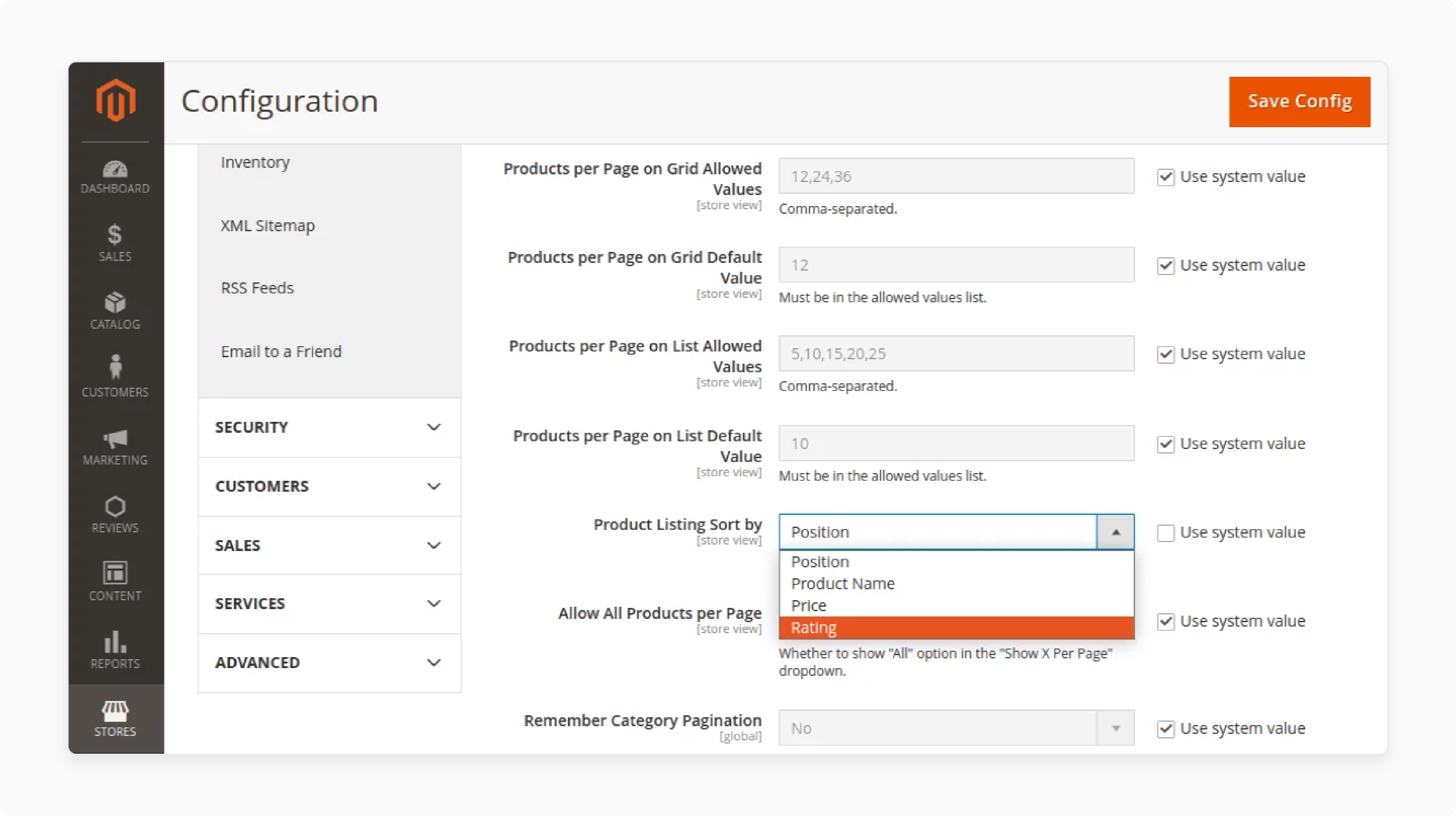
-
Log in to your Magento 2 admin interface
-
Go to Stores > Configuration > Catalog > Catalog
-
Find the "Storefront" section
-
Locate the "Product Listing Sort by" option
-
Select "Rating" or your preferred default sorting method
-
This setting applies to all product listings across your Magento 2 store
Step 2: Configure Category-Level Default Sorting
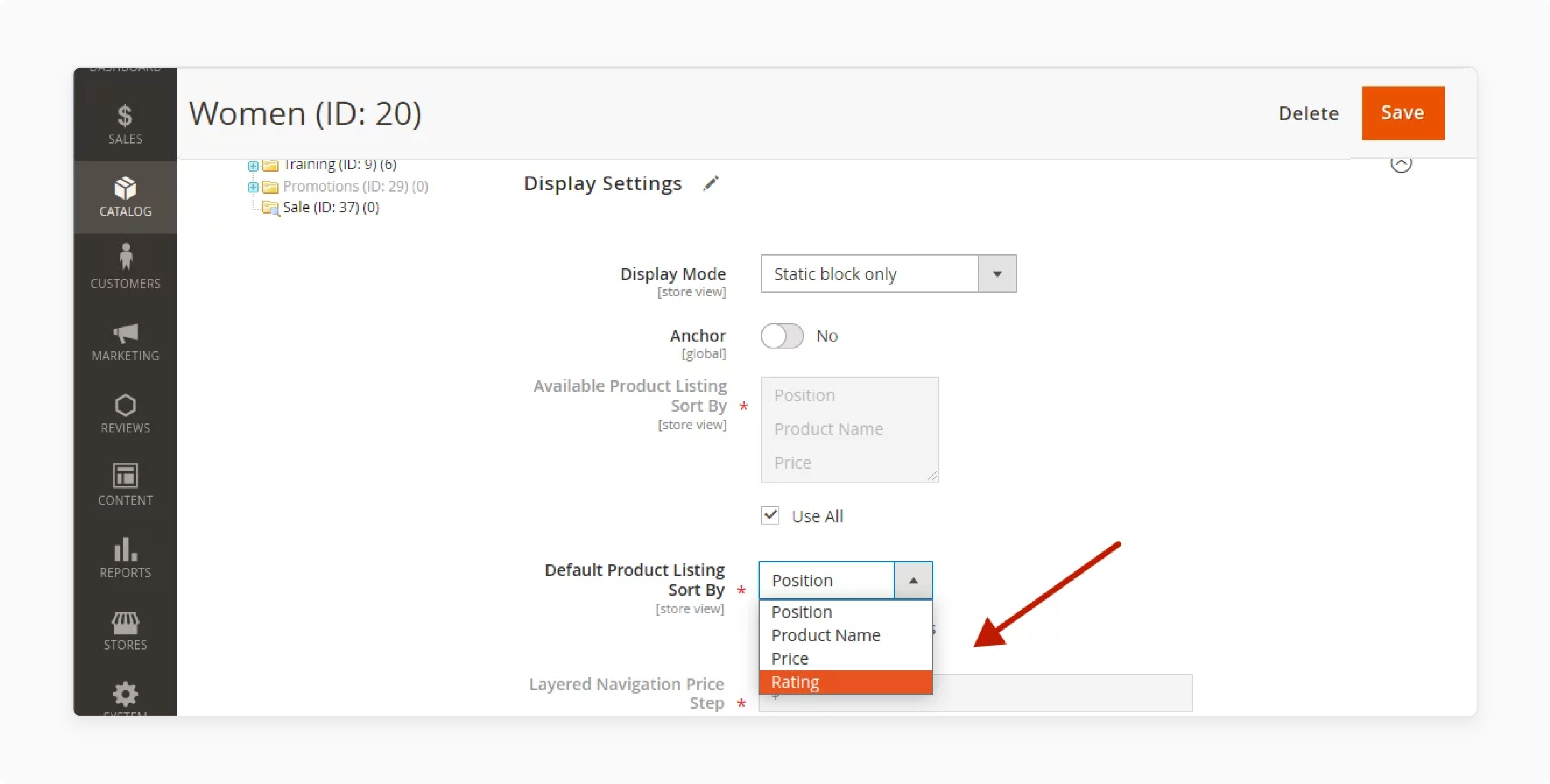
-
In Magento Admin, navigate to Catalog > Categories
-
Choose the category you want to configure
-
Find the "Display Settings" section for the selected category
-
Find "Default Product Listing Sort By" option
-
Choose "Rating" or another preferred sorting method
-
This setting overrides the global default for this specific category
Step 3: Additional Sorting Configurations
-
Consider implementing custom sort orders for specific product attributes
-
Utilize Magento 2 sorting extensions for enhanced functionality
-
Set the default sort direction (ascending or descending) for each sorting option
-
Customize the order of sorting options displayed to customers
-
Prioritize popular sorting methods like "Best Sellers" or "New Arrivals"
Step 4: Test and Verify
-
Clear Magento cache to ensure changes take effect
-
Visit your Magento 2 store's frontend
-
Verify that product listings display the correct default sorting
-
Test category-specific sorting to ensure it overrides global settings where applicable
Enable Magento 2 Filter By Rating with Layered Navigation Extension
Step 1: Acquire and Install the Extension
-
Purchase or download the extension from a reputable source
-
Ensure compatibility with your Magento 2 version
-
Follow the provided installation instructions
-
This typically involves uploading files and running Magento CLI commands
Step 2: Enable and Configure the Module
-
Log in to your Magento 2 admin interface
-
Navigate to the extension's configuration page
-
This is usually found under Stores > Configuration
-
Activate the Layered Navigation extension
-
Configure basic settings as per your requirements
Step 3: Implement Rating Filter
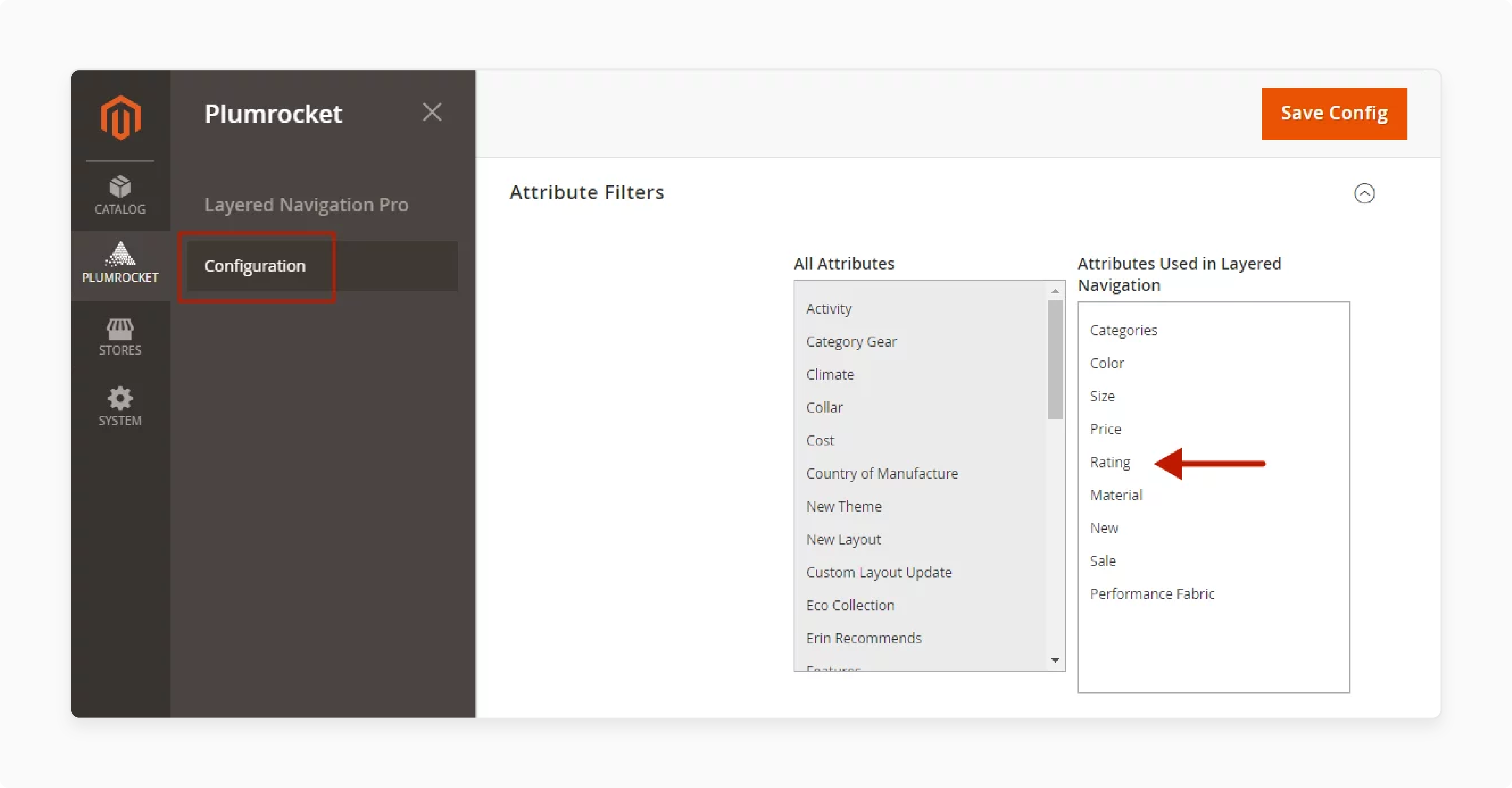
-
Within the extension's settings, find "Attribute Filters"
-
Locate "Rating" in the list of available attributes
-
Add "Rating" to the "Attributes Used in Layered Navigation" column
Step 4: Verify and Test
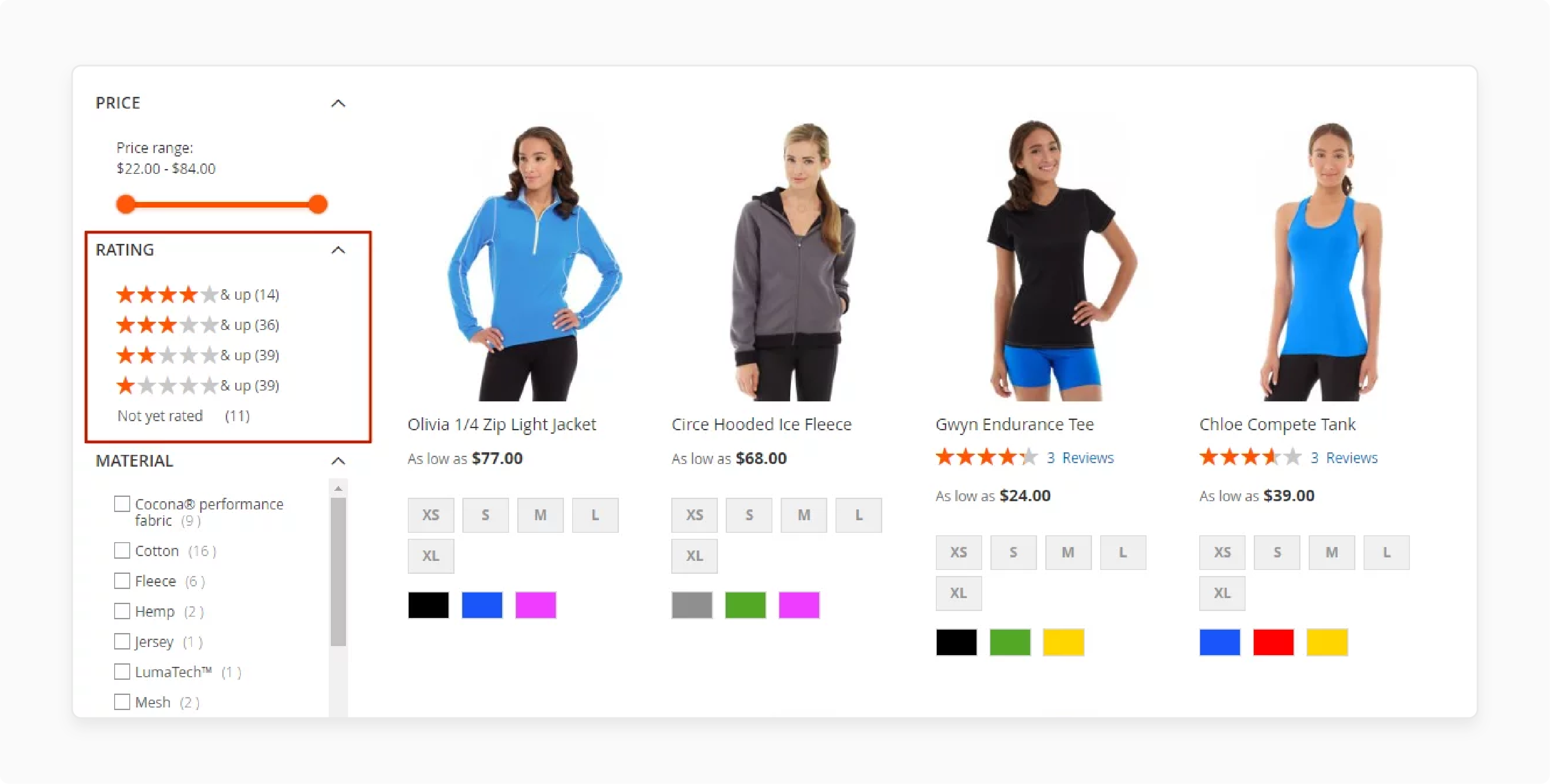
-
Refresh the Magento cache to apply changes
-
Visit your Magento 2 store's frontend
-
Verify that the rating filter appears in the layered navigation
-
Test the functionality by applying rating-based filters
FAQs
1. How do I add a new sorting option like sort by rating in Magento 2?
To add a new sorting option like sort by rating in Magento 2, you can use a sorting extension or customize your code. Default Magento 2 improves beneficial sorting extensions. They simplify the process of adding new sorting options. They also help manage existing options in your Magento 2 product list.
2. Can I change the default sorting options in Magento 2?
You can change the default sorting options in Magento 2 by configuring the settings in the backend. Navigate to Stores > Configuration > Catalog > Catalog. You can make changes there. You can adjust the default sorting method. You can also add new sorting options. These may include sort by rating. Sort by price is another option. Sort by newest can also be added.
3. What types of sorting options can I implement in Magento 2?
In Magento 2, various types of sorting options, such as sort by rating, sort by price, and sort by position, are implemented. These improve the ability to sort products in different ways. It enhances the user experience.
4. Is there an extension for improved sorting for Magento 2?
Yes, there are several Magento 2 improved sorting extensions available. These provide new sorting options. They include sort by rating. These extensions simplify the process. They offer advanced features. These features improve the overall sorting process in your Magento 2 store.
5. How can I change the category sort order in Magento 2?
To change the category sort order in Magento 2 go to Catalog > Categories. Select the category you want to modify. This process allows you to adjust how products are displayed within a specific category. In the Display Settings tab, you can change the order of the sorting options and set a new default sort order.
6. Can I sort products by newest in Magento 2?
Yes, you can sort products by newest in Magento 2. This option can be enabled in the backend configurations or by using a sorting extension. Sorting by newest helps customers find the latest products quickly.
7. How does sorting by rating impact the product list in Magento 2?
Sorting by rating impacts the product list by showing products with the highest ratings first. This improves the visibility of well-reviewed products, potentially increasing sales and customer satisfaction. It enhances your store's Magento product sorting capabilities.
Summary
Magento 2 sort by product is a feature for online stores. It allows customers to organize products in a specific order. This can be done on category pages. It also works on search results pages. Let's recap why sorting by rating is a game-changer:
-
It boosts user experience by showcasing top-rated products
-
Increases conversion rates and sales
-
Builds customer trust through transparency
-
Gives you a competitive edge in the e-commerce landscape
Explore managed Magento hosting services to enhance performance and organization by sorting products by rating.



