
How to Configure the Magento 2 Sort by Newest Extension
Need help to increase the visibility of your new products in your store? Magento 2 Sort by Newest is a feature for e-commerce stores that sorts the newer products first.
In this tutorial, we will explain how to configure the sort with the newest Magento 2 extension.
Key Takeaways
- Improve Magento sorting in product listing with advanced options.
- Add sort options like sorting by the newest products or price.
- Easily configure Magento 2 to control the order of the options.
- Manage out-of-stock product visibility and display products based on stock.
- Optimize Magento 2 category sort order for a better shopping experience.
What is the Magento 2 Sort by Newest feature?
The "Sort by New" feature in Magento is a product sorting method. It allows customers to arrange products on product pages based on the most recently added products appearing first. It improves the Magento user experience by enabling customers to find new arrivals easily.
Magento 2 comes with several default categorizing options, including:
- Position
- Product Name
- Price
- Newest (based on the 'created_at' attribute)
Customers can select this option from a Magento dropdown menu on category and search result pages. The new products then appear at the top of the list. However, many businesses find that the basic functionality isn't enough. This is where better sorting extensions come in. These extensions enhance the "Classify by Newest" feature in various ways. They offer more control and flexibility to store owners.
Features of the Sort by the Newest Extension for Magento
1. Custom Data Attribute Sorting
- It allows store owners to use a variety of data attributes to sort products. The default Magento 2 system uses the 'created_at' field to sort new products. It can be limiting for many businesses. Custom Date Attribute Sorting expands this functionality. It gives merchants more control over how they define and display "new" products.
- One common custom attribute used is the 'news_from_date'. This Magento product attribute lets store owners set a specific date for when a product should be considered new. It's useful for pre-planned product launches. Merchants can set this date in advance. The product will then automatically appear in the "newest" sorts when that date arrives.
- Custom date fields for product launches or restocks are another valuable option. These fields allow for more nuanced control to sort by price. A store might want to highlight products that have been restocked, not just newly added items. This feature lets them do that effectively.
2. Advanced New Product Sorting Rules
-
These rules offer merchants more sophisticated ways to organize and display their products. These steps to add go beyond simple date-based categorization.
-
Products can be sorted based on more than just their newness. For example, a store could display the newest items within a specific price range. It is beneficial for customers who want to see new arrivals but have budget constraints.
-
Another feature is the weighted sorting option in Magento. These algorithms consider multiple factors when determining the order of products. Each factor is given a certain Magento search weight in the overall calculation.
-
For instance, a weighted algorithm might consider newness, popularity, and profit margin. The store owner could decide that newness is the most important factor, giving it a weight of 50%. Popularity might be weighted at 30%, and profit margin at 20%. The extension would then use these weights to calculate an overall score for each product.
3. Magento Category-Specific Settings
-
This feature allows store admins to customize sorting rules for each Magento product type and category. Different product types often have different needs when it comes to sorting. What works well for one category may be better for another.
-
Category-specific settings also allow for more nuanced control over what "new" means in different contexts. In a technology store, for instance, smartphones might be considered "new" for only a month after release. Computer accessories, on the other hand, might retain their "new" status for several months.
-
This feature can be handy for stores with diverse product ranges. It allows them to create a more logical and intuitive browsing experience in each category.
4. Automated Product Positioning
-
This feature automatically adjusts the position of products on their newness. It ensures that fresh content is always prominently displayed to customers.
-
It continuously monitors the product catalog. It tracks factors like the date each product was added or last updated. Based on these factors, the position of product listings on the category page is automatically adjusted.
-
This automated system can be customized. Store owners can set rules to define what "new" means for their business. They might consider a product new for a week, a month, or any other specified period.
Steps to Configure Magento Sort by New Extension
Step 1: Configure Product Listing Sort
- Log in to the Magento admin panel after installing the extension.
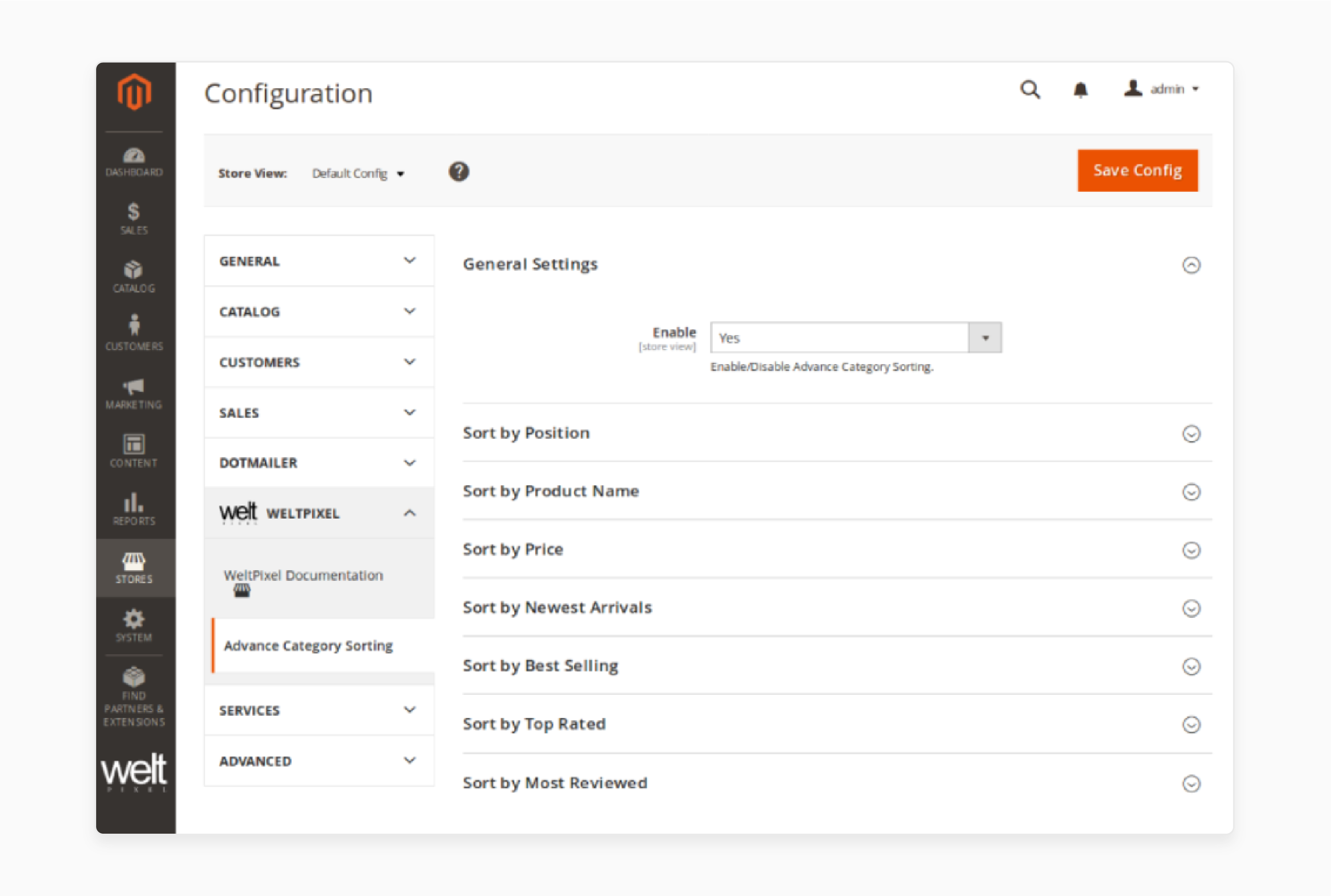
- Under General Settings, enable the Advance Category Module.
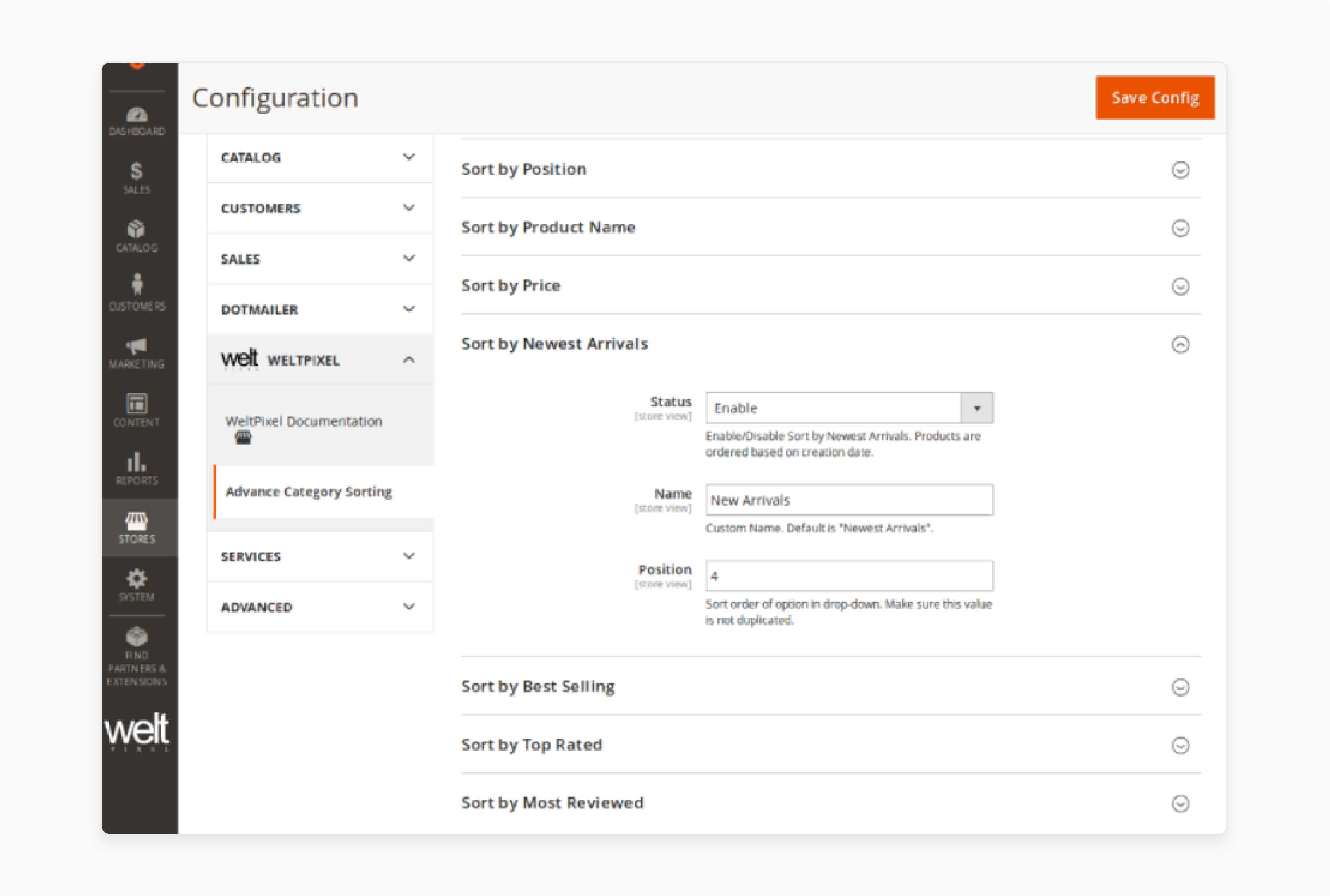
- Click on Sort Products by Newest Arrivals.
- Give it a Custom name and position in the fields.
- Follow the above step for the rest of the Sort by options, such as Sort by Position.
- Click on Save Config to save changes.
Step 2: Modify Magento Category Settings
- Go to Catalog > Category > Display settings.
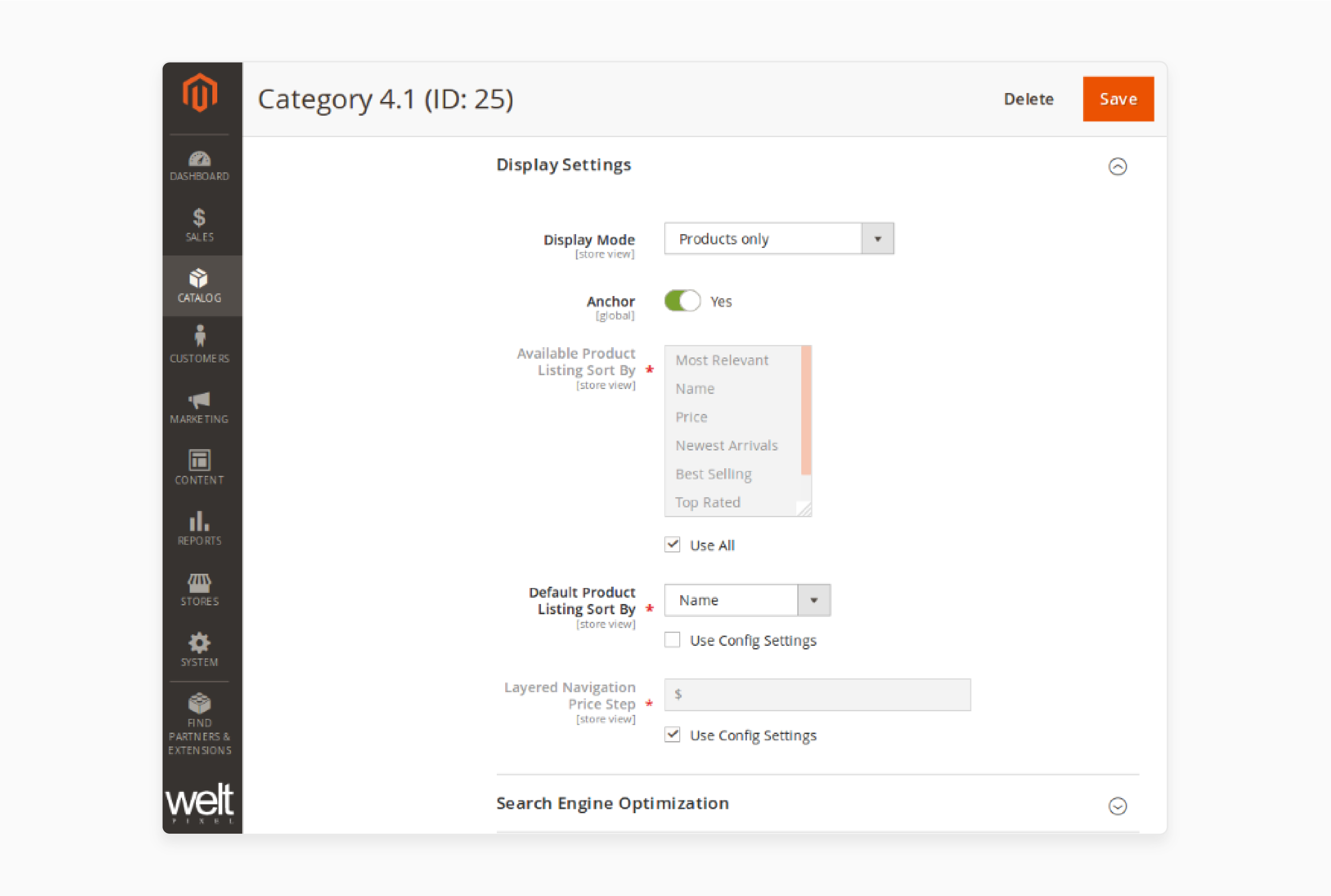
- Select the Display mode.
- Choose the correct Default Product Listing Sort by option.
- Use default values for Layered Navigation Price currency.
Top 3 Magento Sort by New Extensions
| Extension | Features | Price |
|---|---|---|
| Amasty Improved Sorting | - 12+ options including newest, best sellers, and most viewed - Customizable labels and directions - Compatible with Yotpo Reviews and Hyvä themes - Supports GraphQL and Elasticsearch |
- Community Edition: $199.00 - Enterprise Edition: $499.00 - Magento Cloud Edition: $799.00 |
| Mageplaza Magento 2 Sorting | - 12 options including newest, best sellers, and most viewed - Customizable labels and directions - Supports API and Magento GraphQL compatibility - 60-day money-back guarantee and free installation |
Starts from $149.00 |
| FMEExtensions Magento 2 Sorting | - 14 sorting options, including newest, best sellers, and most viewed - Customizable sorting labels and directions - Supports cron jobs for automatic updates - Compatible with Adobe Commerce Marketplace |
- Community Edition: $138.99 - Enterprise Edition: $338.99 |
Best Practices for Sort by New in Magento 2
1. Balance with other Categorizing options
- Offering a range of options to cater to diverse customer preferences and shopping behaviors.
- Price categorization is one of the most important alternatives to offer. Many customers are budget-conscious and prefer to categorize products from low to high price. Others might be looking for premium items and choose a high-to-low price categorization. By offering both options, you accommodate different shopping strategies.
- Relevance shopping helps customers find products that best match their search terms. It uses complex algorithms that consider factors like keyword matches in product names and descriptions.
- Popularity is another valuable categorizing criterion. This option typically has products based on the number of sales or Magento customer reviews. It helps customers find products that others have found satisfying. It can be beneficial for shoppers who are still deciding what to choose.
2. Use visual indicators
- Visual cues are a powerful complement to categorizing options in Magento stores. They help highlight new products regardless of the current categorizing method. This best practice involves using eye-catching elements like badges or labels to mark new items.
- "New" badges are small graphical elements added to Magento product images. They instantly draw the eye to fresh inventory. These badges can be simple text labels or more stylized designs that match your store's aesthetic.
- Placement of these visual cues is essential. Many stores place them in the top corner of product images. This location is noticeable without obscuring product details.
- Timing is a key consideration when using "New" badges. You'll need to decide how long a product should be considered new. It can vary depending on your industry and product turnover rate. Many stores use a 30-day window, but this can be adjusted as needed.
3. Implement a "New Arrivals" category
- Implementing a "New Arrivals" category is an intelligent strategy for Magento 2.3 stores. This dedicated section makes it easy for customers to find the latest products. It caters to shoppers who are specifically interested in what's new.
- The "New Arrivals" category should be prominently placed in your Magento store's navigation. Many successful stores feature it in their main menu. This high visibility ensures that customers can find it quickly.
- Consider setting up an automated system to populate this category. Products can be automatically added based on their creation date. They can also be automatically removed after a set period.
- Consider creating subcategories within "New Arrivals". For example, "New in Women's Wear" or "New Electronics". It helps customers find relevant new items more quickly.
4. SEO Considerations
- Internal linking is a key aspect of SEO for sorted pages. When popular products are sorted, multiple URLs for the same content are often created. It can lead to duplicate content issues. Magento search engines may need help determining which version of the page to index.
- To address this, implement a consistent internal linking strategy. Always link to the main category or product page to improve product arranging. Avoid connecting to categorized versions of pages from your main navigation.
- Use rel="nofollow" when categorizing links. It tells search engines not to pass link equity through these categorized pages. It helps concentrate SEO value on your main product pages.
- Canonical tags are another essential tool for managing SEO with categorized pages. These tags tell search engines which version of a page is the "canonical" or preferred version.
- Implement canonical tags on all categorized pages with default magento products. The canonical tag should point to the unsorted version of the page. It ensures that search engines understand which version of the page to prioritize in their index. For example, if you have a page "
example.com/category" and a categorized version "example.com/category?sort=newest," the canonical tag on both should point to "example.com/category."
FAQs
1. How do I change the default sorting in Magento 2?
To change the default category option, go to Catalog > Category > Display Settings. Then, select the default sorting option under the Available Product Listing Sort dropdown. You can choose to sort by newest products and price and display featured products.
2. Can I sort products by price in Magento 2?
Yes, Magento 2 allows you to sort products by cost. This feature is commonly used for customers who want to arrange items from low to high or high to low. You can enable this option in the category sort order settings within the admin panel.
3. How does the Magento 2 Improved Sorting Extension enhance sorting capabilities?
The Magento 2 Sorting Extension amplifies the default categorization options. It is done by allowing you to add Magento sort options like the newest best-selling products and sort products by price. It also offers advanced sorting features, giving store owners more control over product display in the Magento community.
4. How do I customize the sorting order for a specific category in Magento 2?
To customize the sorting order for a specific category, navigate to Catalog > Category > Display Settings. You can modify the position in the category and adjust the products via various methods. Admins can also display featured products via widgets.
5. Why is it essential to offer a default sorting in Magento 2?
Offering a default option for sorting in a specific Magento version improves the customer experience. It is done by helping them find the products they want faster. It also allows you to control how your products in Magento are displayed, whether by newest, price, or popularity.
Summary
The Magento 2 sort by newest extension is a helpful tool that can be used to display products in order of the newest. In this tutorial, we explained how to configure the plugin and its best practices. Here is a quick recap:
- Magento sorting enhances store owners' categorization flexibility.
- Products by the newest in Magento improve the visibility of new arrivals.
- Customers can sort products by relevance, price, or newness.
- Customizing product sorting enhances the shopping experience for users.
- Set the default sorting option to meet customer preferences quickly.
Choose managed Magento hosting and sort by new strategies to attract consumers and amplify sales.







