
Magento 2 Search Settings and Terms: Configure Product Catalog Search
Magento 2 search settings give store owners a deeper understanding of user search behavior. It reveals popular search queries and trending products. This insight allows store owners to expand their product catalog strategically. It also offers an intuitive and adaptable product catalog navigation system.
This article will cover search settings configuration, starting from the basic setup and progressing to more advanced settings. These advanced settings optimize catalog search functionality and effectively manage frequently searched terms.
Key Takeaways
-
Explore the benefits of Magento 2 advanced search, which allows customization of the minimum and maximum number of characters for search terms.
-
Learn how to configure the MySQL search engine to efficiently find products based on valid query text.
-
Understand the significance of setting a minimum number of characters for search terms.
-
Explore the use of search extensions to expand the capabilities of your product search.
-
Discover how to set the maximum number of characters for search terms, fine-tuning your catalog search for optimal results.
Magento 2 Search Settings
1. Quick Search
The Search box, located in the header of your store, serves as a valuable tool for your visitors to locate products within your catalog. Users can input the full product name or any relevant keyword in the search box to initiate a search. You can easily manage the search terms from the Admin section of your site.
Here are the steps to enable this feature:
- Locate the Search box on the top right-hand corner of your homepage.
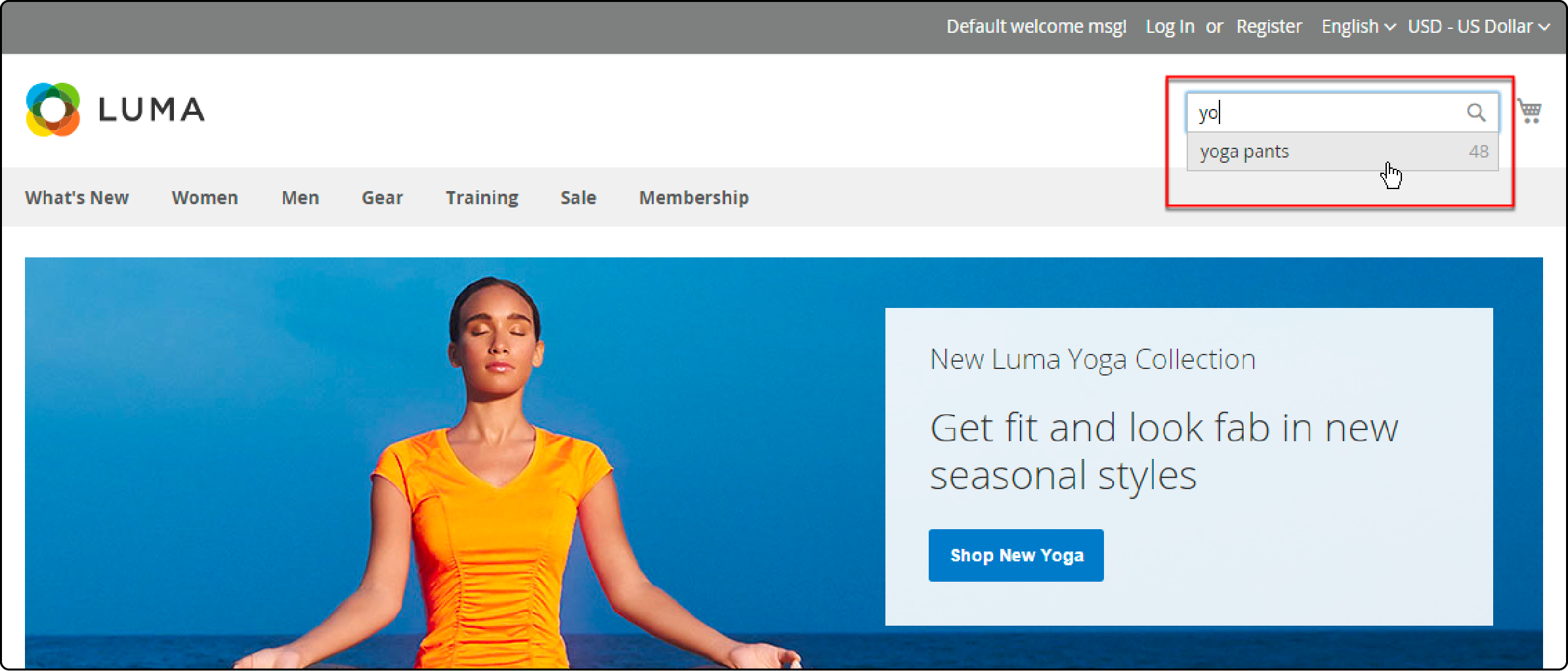
-
As customers start typing, the system will display matching products. It is known as Autocomplete.
-
The system then displays the number of matching products in your catalog.
-
Customers can press Enter or select a result from the list of matching products to proceed.
2. Advanced Search
Advanced search functionality enhances the user experience on your website by allowing visitors to search your catalog using multiple criteria. These criteria include:
- Product Name
- SKU (Stock Keeping Unit)
- Product Description
- Short Description
- Price
- Tax Class
Each of these criteria corresponds to specific Magento product attributes. You have the flexibility to customize this search by including only those fields that are most relevant to your site visitors.
Follow these steps to enable advanced search:
-
Click Advanced Search in your Magento store's footer section.
-
Fill in the desired fields in the advanced search form.
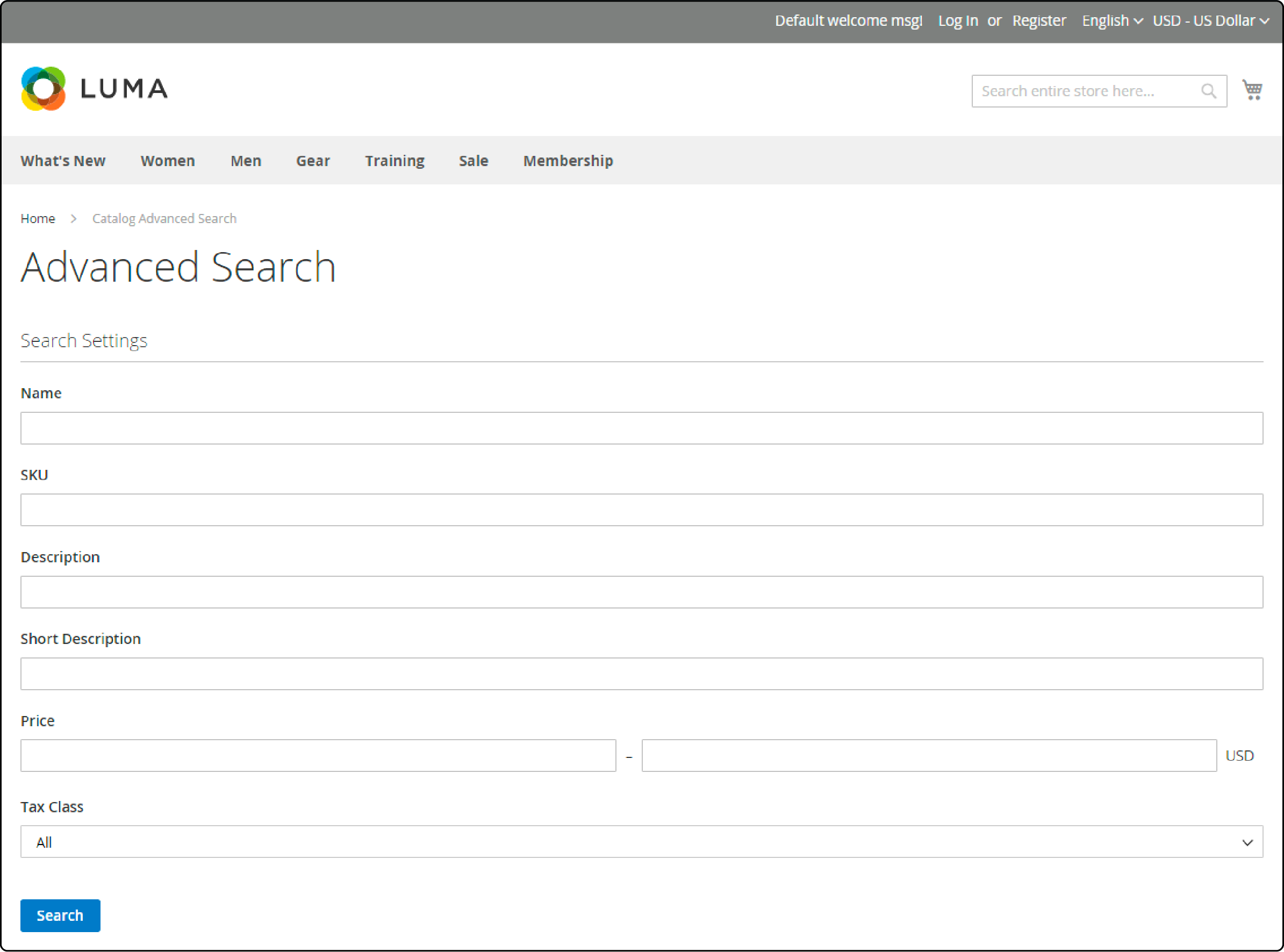
-
Click the search button to retrieve relevant results.
-
Adjust the search parameters to refine your results if the results aren't what you expected.
3. Search Results
The search results page is where users discover all the products that match their search query. These results are typically presented in a grid or list format. It offers users flexibility in how they view the products.
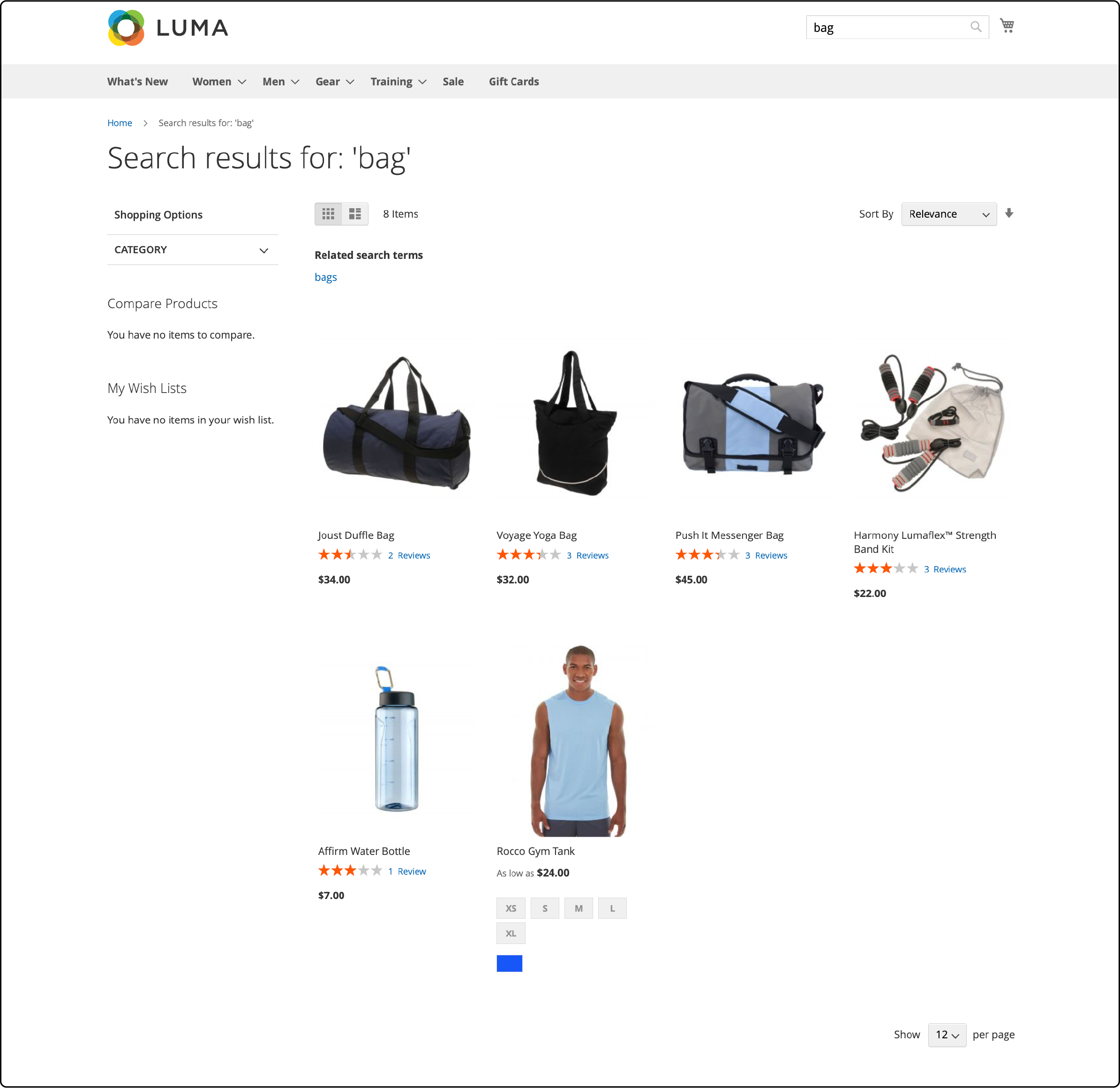
Users can also refine their search by sorting the results based on price or relevance. Pagination numbers are located at the bottom of the page to facilitate navigation through the results. These numbers make it easier for users to move to subsequent pages within the search results.
4. Weighted Search
Weighted Search is a valuable feature found in Magento 2. It allows you to assign specific weights to different product attributes, directly influencing ranking search results.
For instance, if your website experiences a significant volume of color-based searches, you can assign a higher weight to the color attribute. It prioritizes it over other attributes, such as product descriptions. This adjustment ensures that search results related to color are prominently displayed, improving the relevance of results for users.
To set the search weights of an attribute in Magento 2, follow these steps:
-
Log in to your Magento admin panel.
-
From the admin sidebar, navigate to Stores> Attributes > Product.
-
Click on the specific attribute you want to adjust the search weight, then click Edit.
-
In the attribute editing window, choose Storefront Properties.
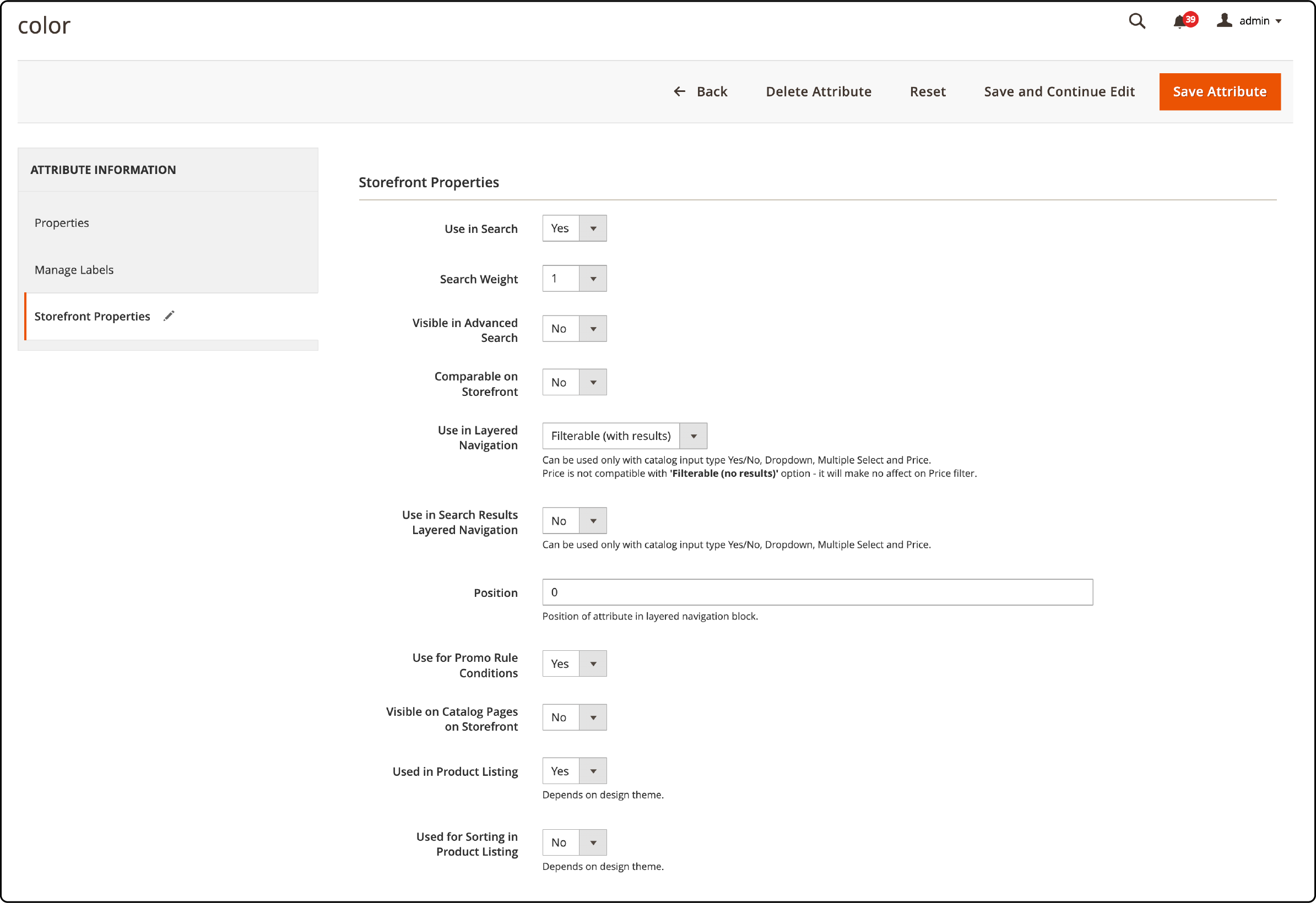
-
Set Use in Search to Yes.
-
Set the Search Weight within a range of 1 to 10. A higher number, such as 10, gives that attribute a higher priority in search results.
-
Click on Save to apply the changes.
Configure Catalog Search in Magento 2
1. MySQL Search Engine
MySQL allows flexibility in customizing the Catalog Search configuration. You can control the search behavior and specify parameters such as the allowable query length.
You also have the option to manage how search recommendations are displayed. This powerful feature allows you to fine-tune your search functionality. Here are the steps to configure Magento 2 MySQL search for Magento versions 2.4 below:
-
Navigate to the admin sidebar and select Stores > Settings > Configuration.
-
In the left panel, choose Catalog.
-
Expand the catalog search section.
-
You will find the search engine is set to MySQL.
Note: For Magento versions 2.4 and higher, Elasticsearch is the default option. You have the flexibility to switch to MySQL if needed.
- To restrict the length and word count for the search query, set the Minimal Query Length and Maximum Query Length.
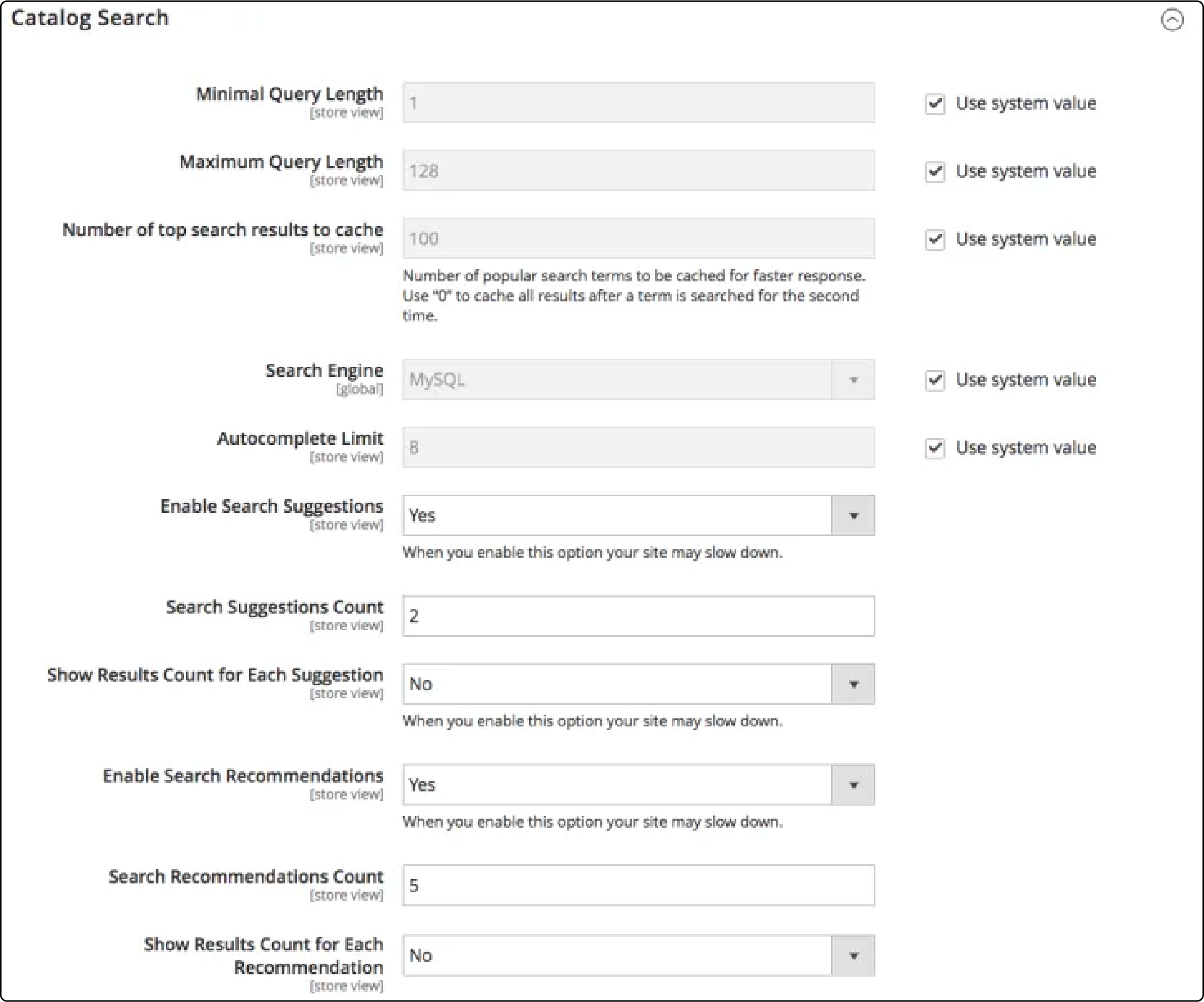
-
Configure the number of top search results to cache. The default value is 100. Entering 0 caches all search terms.
-
For the Autocomplete Limit, a lower value accelerates search performance. The default value is 8.
-
To provide search recommendations, set Enable Search Recommendations to Yes.
-
Finally, click Save Config.
2. Elasticsearch
Magento utilizes Elasticsearch as its default search engine. It is commonly used on high-traffic websites. It's an excellent choice for Magento if you have many search queries. It offers exceptional search capabilities and catalog performance enhancements.
Note- Elasticsearch is now a prerequisite for installing and deploying version Magento 2.4.0. Opensearch has also been recently introduced in magento 2.4.6 as the search engine.
Here's how to configure Elasticsearch for Magento.
Step 1: Configure Magento 2 Search Options
-
Access the admin sidebar and navigate to Stores > Settings > Configuration.
-
On the left panel, choose Catalog.
-
Expand the catalog search section.
-
Set the minimal and maximum query length.
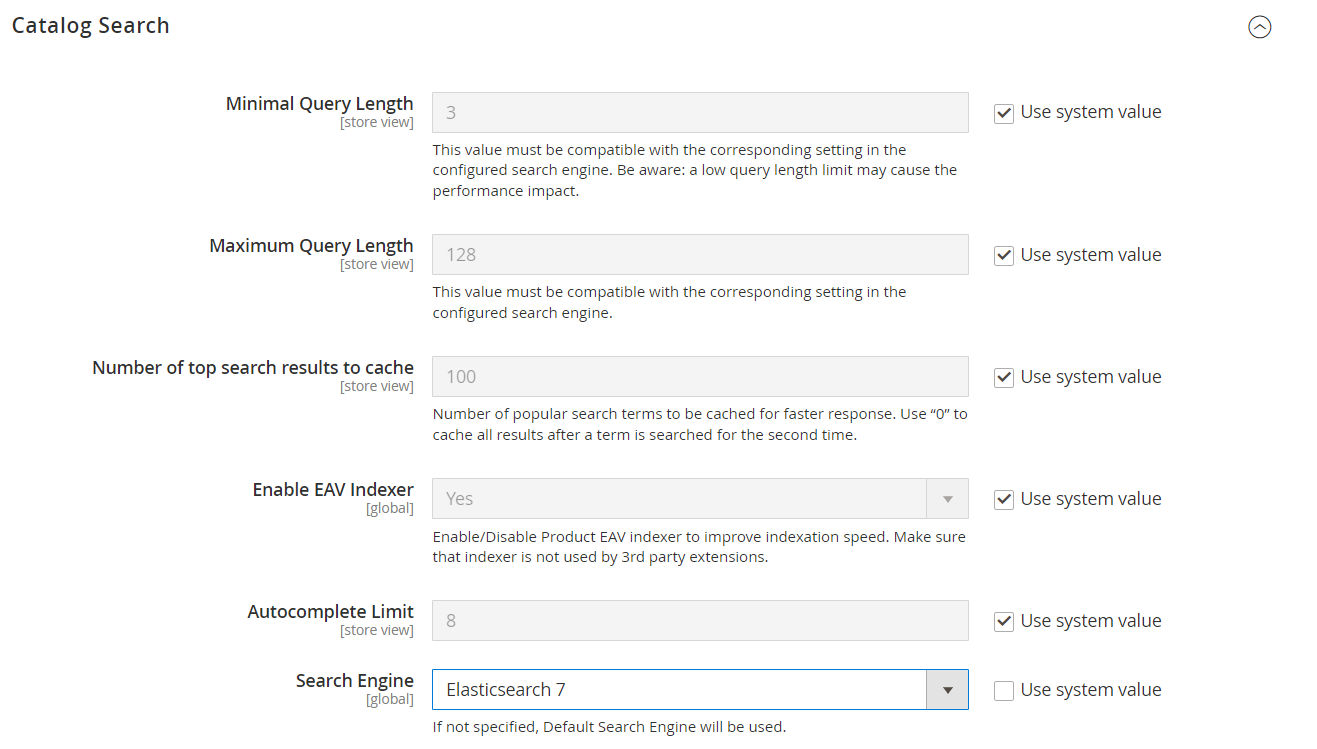
-
In the Search Engine field, select the version of Elasticsearch installed on your server (You will find the search engine is set to Elacticsearch):
- Elasticsearch 5.0+ (Deprecated)
- Elasticsearch 7
- OpenSearch
-
You can enable the EAV Indexer to improve indexing speed and prevent 3rd party extensions from using the indexer.
-
Adjust the number of top search results to Cache to enhance search speed. A lower value results in faster responses. The default is 100. '0' value caches all search terms and results.
-
In the Autocomplete Limit section, deselect Use system value and set a value.
Note: A lower value increases search performance.
Step 2: Configure the Elasticsearch Connection
- Enter the Elasticsearch Server Hostname.
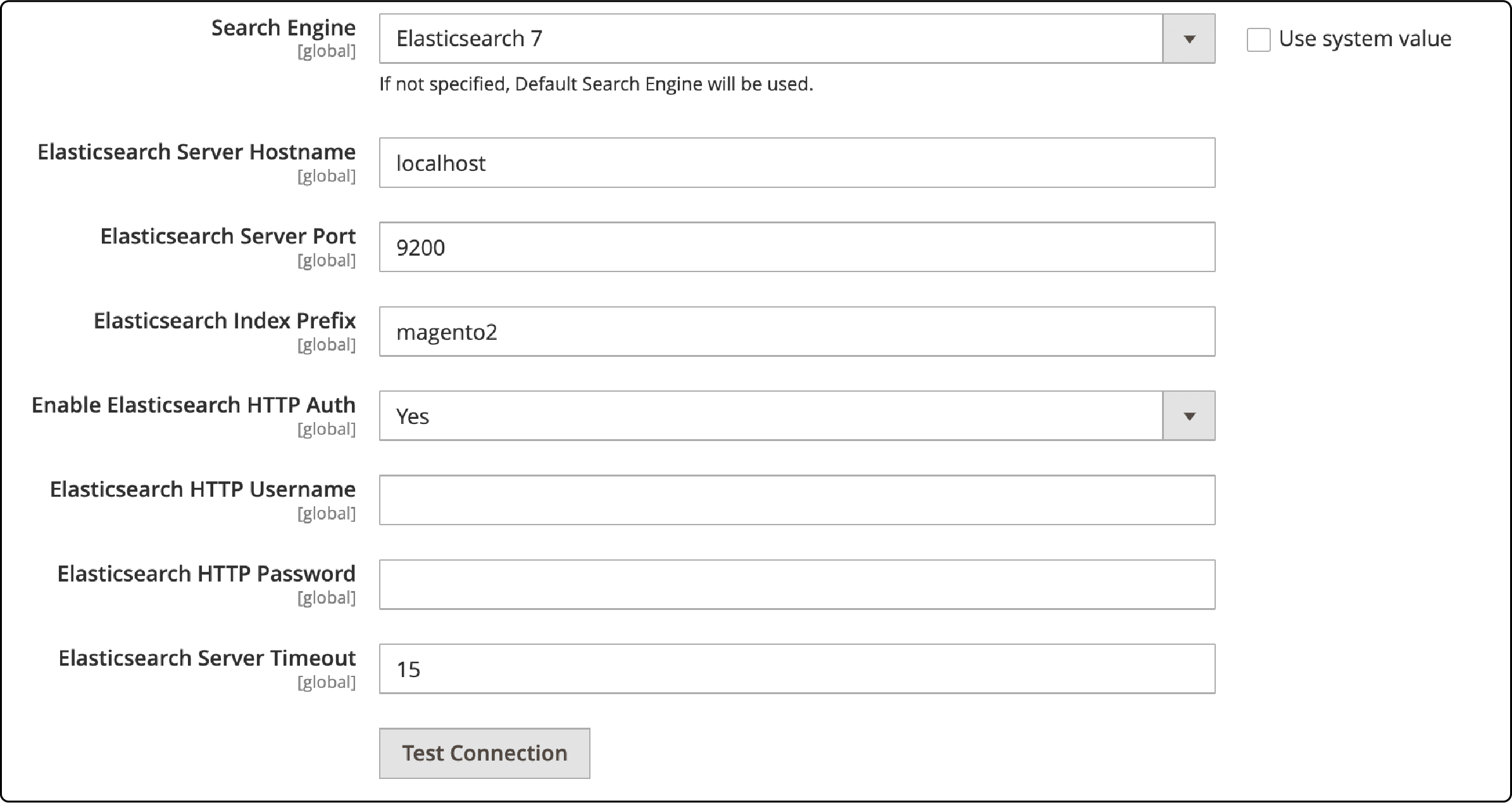
-
Specify the Elasticsearch Server Port.
-
In the Elasticsearch Index Prefix field, provide a prefix for identifying the Elasticsearch index.
-
Choose whether to enable Elasticsearch HTTP Auth (Yes or No).
-
In the Elasticsearch Server Timeout field, set the number of seconds before the system times out. The default is 15.
-
After entering these values, click Test Connection to validate your settings.
Step 3: Configure Search Suggestions and Recommendations
- Set Enable Search Suggestions to Yes to enable search suggestions.
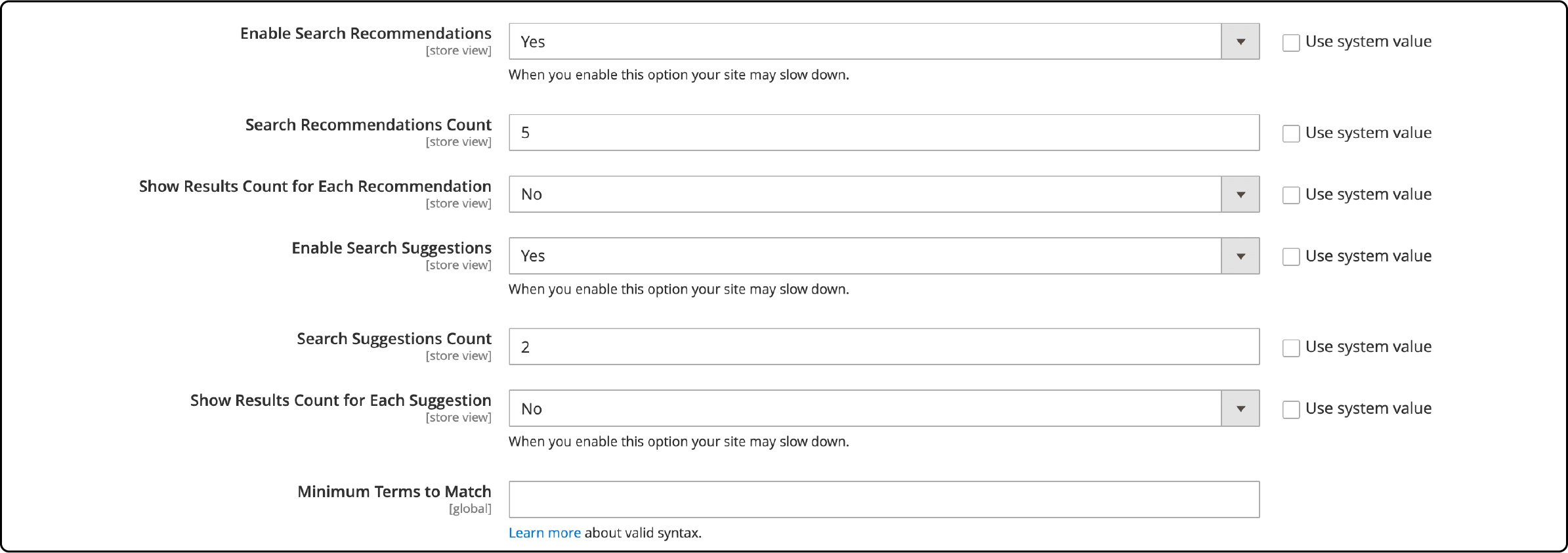
-
For Search Suggestions Count, specify the number of search suggestions to display when a search query is made.
-
Enable Show results count for each suggestion to display the number of items alongside each search suggestion.
-
Set Enable Search Recommendations to Yes to display search recommendations.
-
In the Search Recommendation Count field, specify the number of recommendations to offer.
-
Enable Show Results Count for Each Recommendation to Yes to show the number of results found for each recommendation.
-
Once these settings are configured, click Save Config.
Magento 2 Search Terms
Search terms offer valuable insights into visitors' search behavior on your Magento 2 store. This data is a valuable resource for understanding customer interests. It helps you make informed decisions about stock management and identify gaps in product demand.
You can enhance the customer experience by redirecting users to relevant pages. It can also be useful when search queries don't yield direct product name matches.
To access and view search terms, follow these steps:
-
Log in to your Magento 2 admin panel.
-
Navigate to Marketing and select Search Terms. It provides you with an overall view of the search queries used by your visitors.
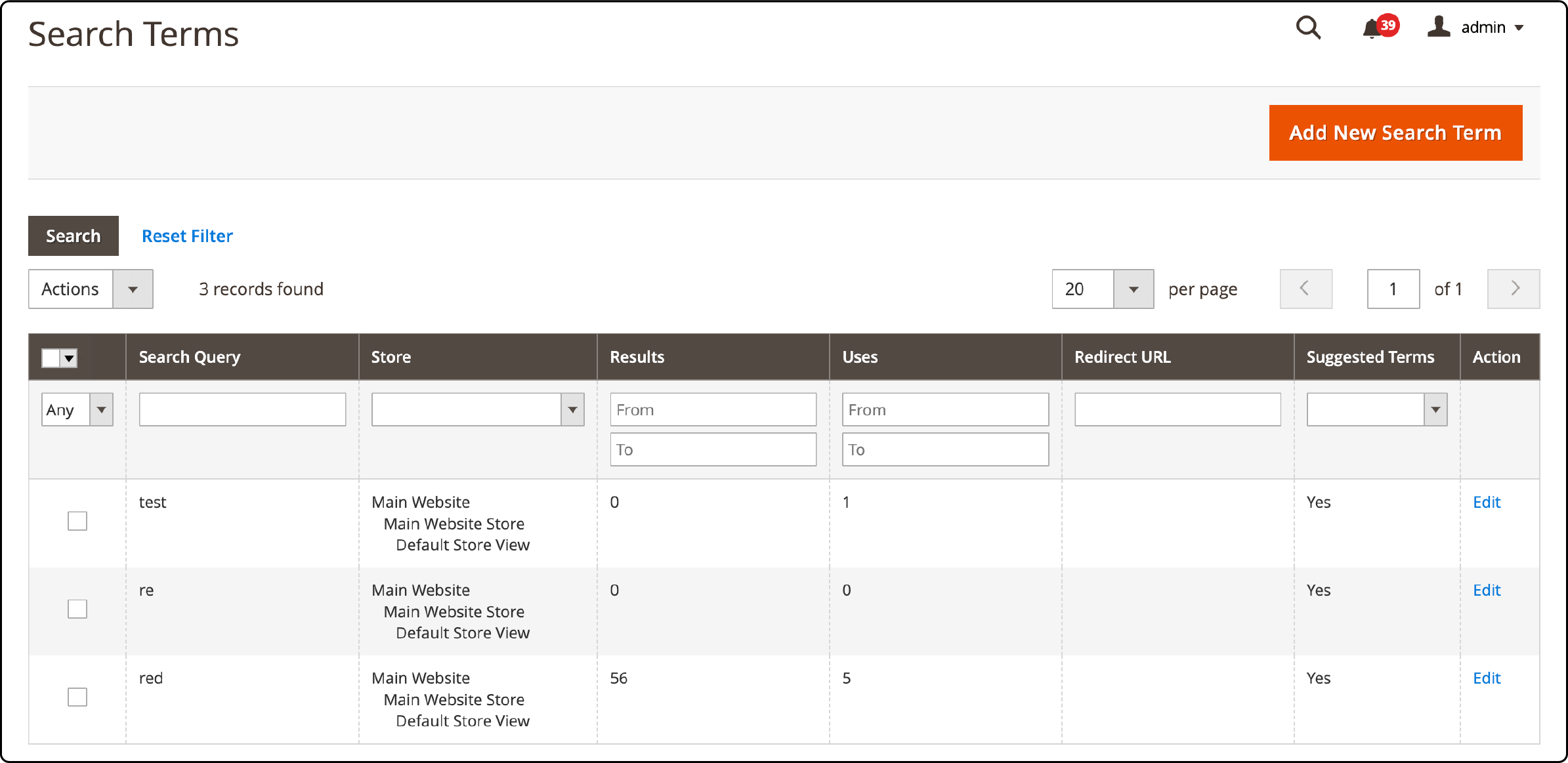
To add, edit, or delete search terms in Magento 2, follow these steps:
1. Adding a New Search Term
-
Navigate to Marketing in your Magento 2 admin panel.
-
Select SEO & Search and choose Search Terms.
-
Click Add New Search Term.
-
In the General Information section, enter the search query.
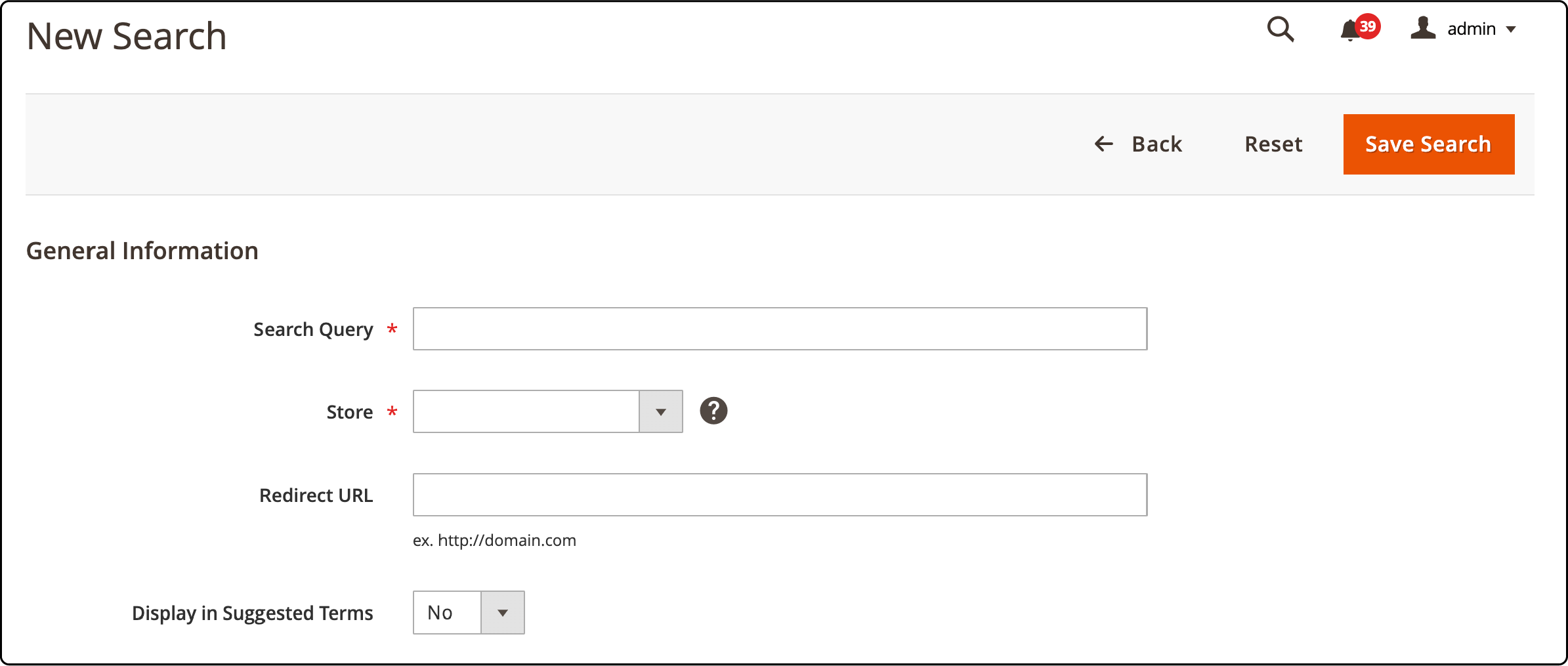
-
Choose a specific store for this search term.
-
Optionally, provide a redirect URL.
-
Set Display in Suggested Terms to Yes. This option ensures the term is displayed in suggested terms.
-
Finally, click Save Search.
2. Editing a Search Term in Magento 2
-
In the Search Terms grid, locate the row corresponding to the search term you wish to edit.
-
Click on that row to enter Edit mode.
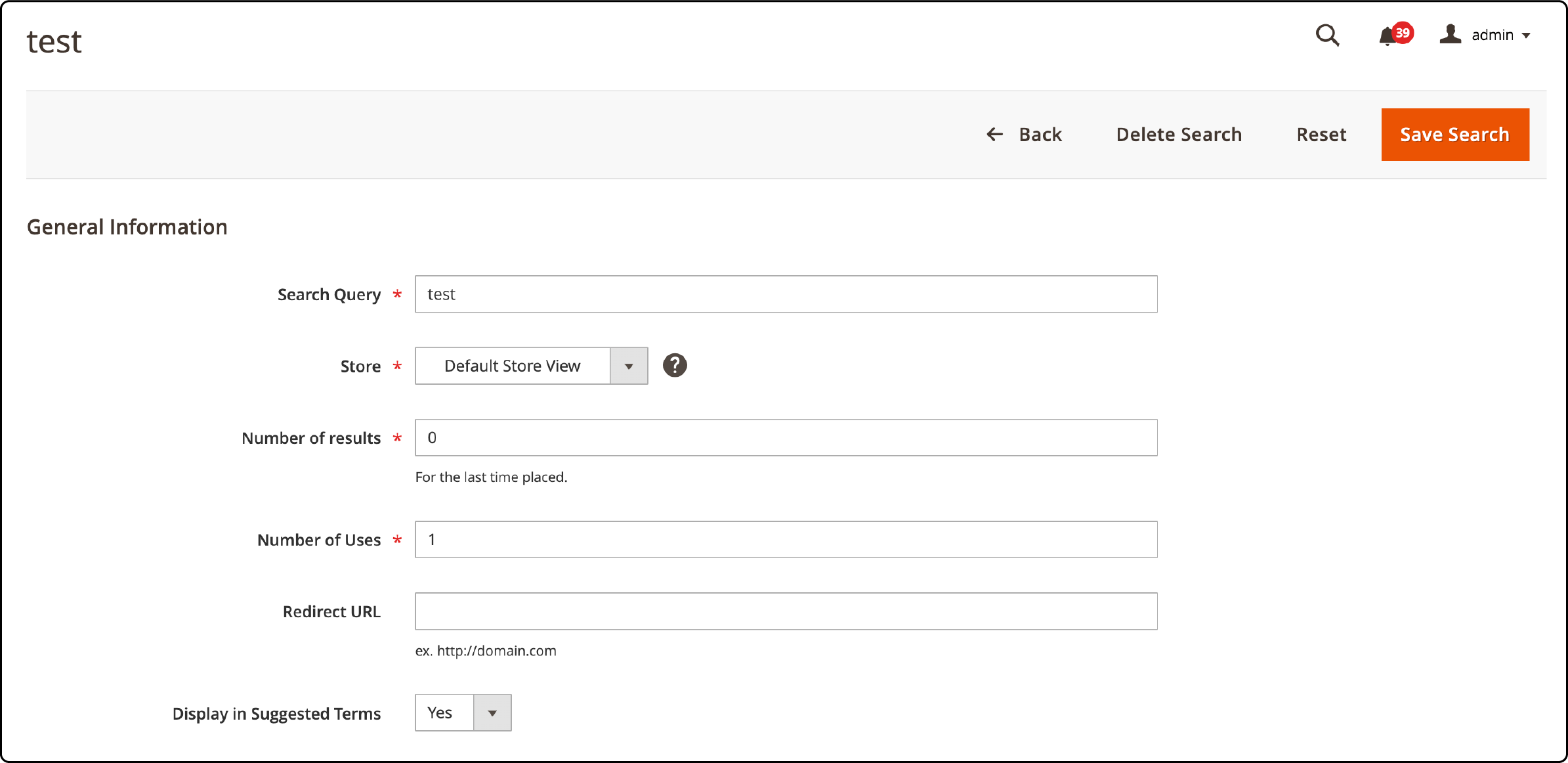
-
Make the necessary changes.
-
Save your modifications by clicking Save.
3. Deleting a Search Term
-
In the list of search terms, mark the checkbox next to the term you want to delete.
-
In the upper-left corner of the list, select Actions and choose Delete.

- To confirm the deletion, click Submit.
Types of Search Terms
1. Landing Page
A well-optimized landing page is important for a successful online presence. It comprises of:
- Content page.
- Category page.
- Product page.
- Page on a different site.
- Checkout page.
- Refund page.
When someone initiates a search, the search engine leads them to a landing page that matches their intent. The landing page also enhances the overall experience and conversion rate.
2. Synonyms
Language is diverse, and words often have multiple synonyms. It results in variations in search queries. For example, the simple word "chair" might be swapped with "recliner," "loveseat," or "couch" by different users. Neglecting synonyms can lead to missed opportunities and potential lost sales.
Incorporate various synonyms for your products to enhance your search optimization strategy. It helps you accommodate users with different vocabulary preferences. It also ensures that all users are directed to the same relevant landing page, regardless of the words they use to search.
To add synonyms in Magento 2, follow these steps:
-
Navigate to the Magento admin panel and go to Marketing.
-
Select Search Synonyms.
-
Click the New Synonym Group button.
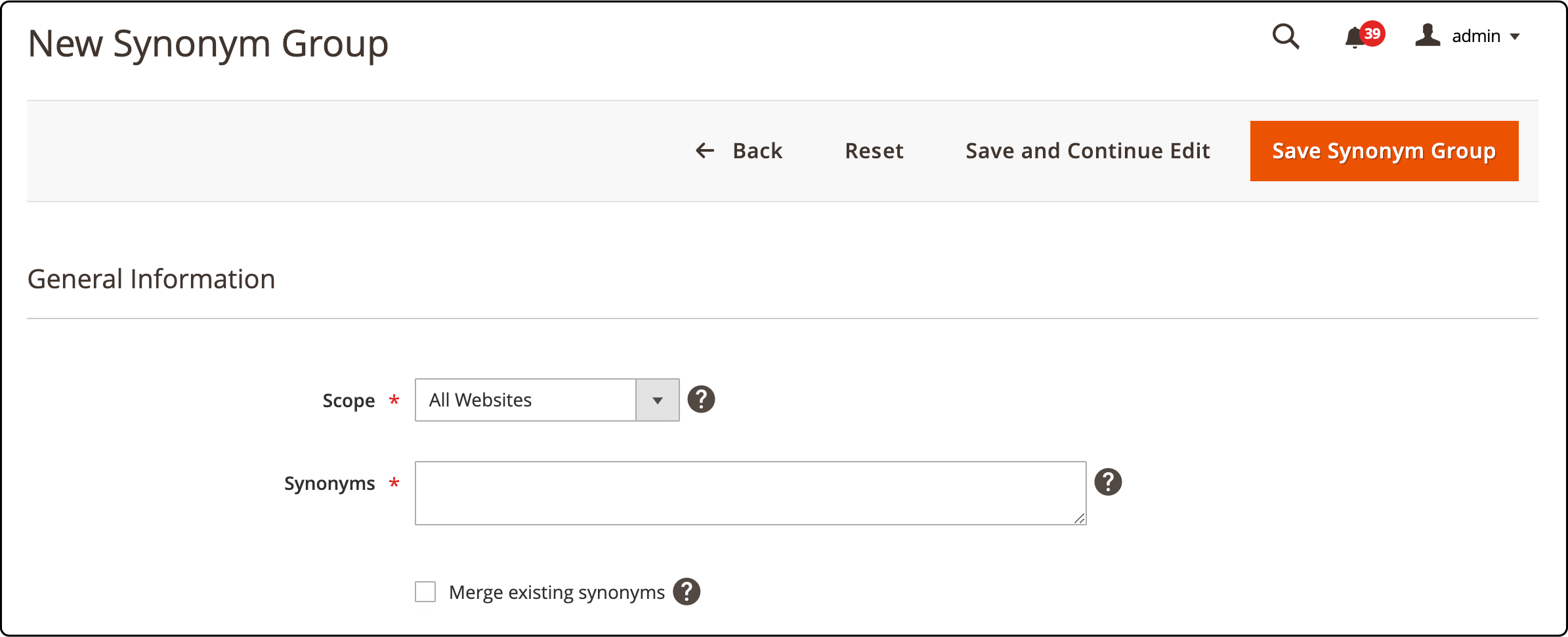
-
Choose the scope for the synonym group.
-
Enter your list of synonyms and separate them by commas.
-
Finally, click Save Synonym Group.
3. Misspells
It's essential to recognize that not all users are meticulous spellers. Many make spelling errors while conducting searches. It makes it important to identify common misspellings of relevant keywords and phrases. This practice ensures you guide users to the right landing pages, even if they've made typographical errors in their search queries.
It improves user experience and helps attract traffic that might have otherwise been lost due to minor spelling mistakes.
Magento Search Terms Report
The Search Terms Report in Magento 2 provides valuable insights into the search functionality on your ecommerce platform. It provides essential data, including the number of search results generated for each specific term and the frequency of usage (hits) for those terms. This report offers an overview of how customers engage with your online store's search feature.
It is a versatile tool for administrators and marketers, allowing for detailed data analysis. Users can apply filters based on specific terms, store views, the number of results generated, and the frequency of hits. It can be easily exported, facilitating further analysis and strategic decision-making.
To access and enable Search Terms Report in Magento 2, follow the simple steps outlined below:
-
On the Magento 2 Admin interface, navigate to Reports.
-
Select Marketing from the menu options.
-
Within the Marketing submenu, choose Search Terms.
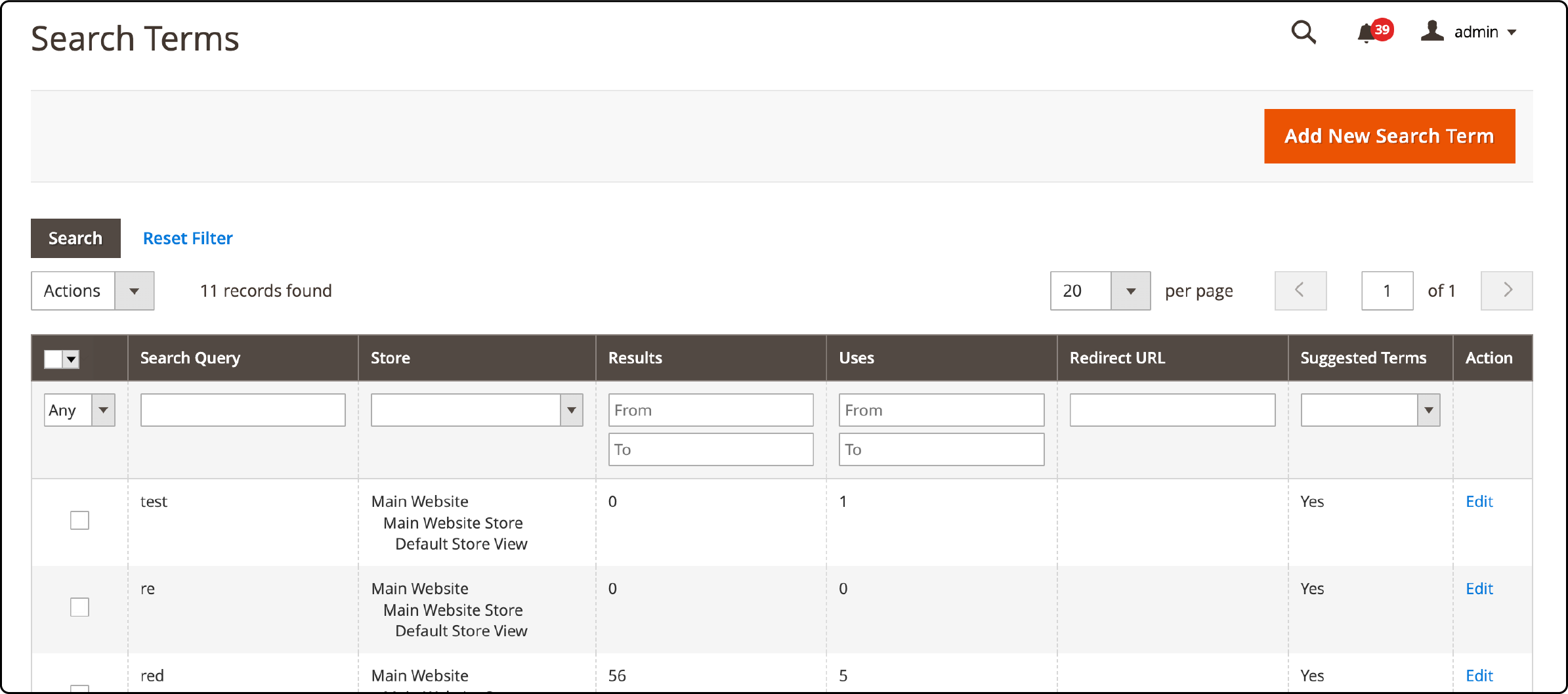
- Utilize the available controls to apply filters that align with your specific analytical requirements and objectives.
Understanding Popular Search Terms in Magento 2
Popular search terms are showcased as a tag cloud at the footer of your Magento 2 store. The size of each search term within this cloud corresponds to its popularity.
This visual representation offers an immediate glimpse into what is capturing your shopper’s attention. It also provides insights that can inform inventory decisions and marketing strategies.
Magento 2 offers a dedicated Popular Search Terms page, accessible at yourstore.com/search/term/popular.
This page provides a complete view of the top search queries, allowing you to delve deeper into customer preferences and trends.
How To Configure Popular Search Terms Function In Magento
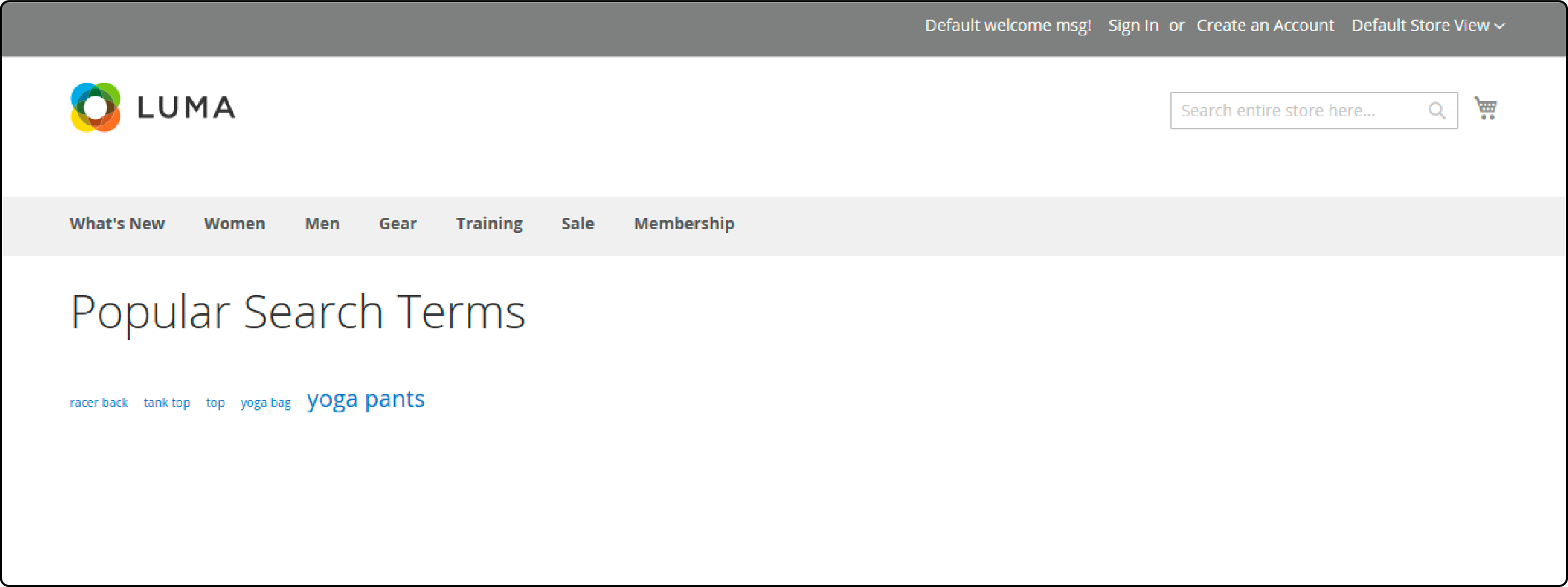
-
Go to your Magento 2 Admin Panel and navigate to Stores.
-
Under Settings, select Configuration.
-
In the left panel, navigate to the Catalog section and choose Catalog.
-
Click on the Search Engine Optimization section.
-
Customize Popular Search Terms to align with your specific needs. You can uncheck the Use System Value option as required.
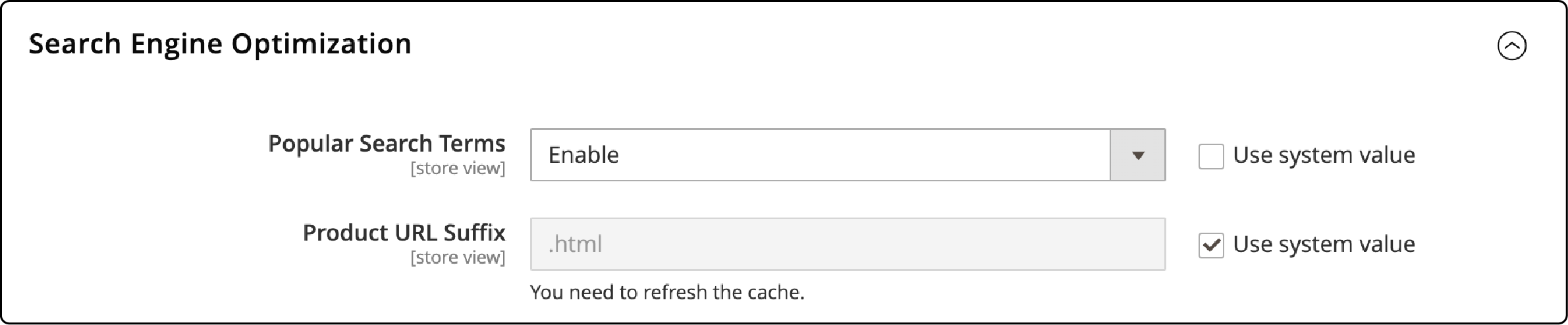
- Save changes by clicking Save Config.
FAQs
1. How can I efficiently search for products in Magento 2?
To search for products efficiently in Magento 2, utilize the built-in search and catalog search functions. Ensure your search parameters are set to limit query size, making it easier to find the desired products.
2. What are the advantages of using search extensions in Magento 2?
Magento 2 search extensions expand the capabilities of your product search. They enable advanced search functionality. It also allows the customization of search parameters.
3. How do I set the search parameters in Magento 2?
In Magento 2, you can configure search settings using Elasticsearch. This option is enabled in the admin panel and helps find the product based on valid query text. You can also set a limit on search query size.
4. What is the significance of the minimum number of characters for search terms?
Setting a minimum number of characters for search terms in Magento 2 is essential. It helps improve search results' accuracy. It also ensures that users get relevant product matches.
5. What insights can I gain from the Search Terms Report in Magento 2?
The Search Terms Report provides data on the number of results and hits for specific search terms. It helps you understand how customers engage with your online store's search feature. This data is valuable for analysis and decision-making.
Summary
Magento 2 search settings are essential for optimizing the search functionality of your online store. Customizing popular terms, configuring advanced settings, and enabling recommendations to improve customer experience and boost sales.
This tutorial covered essential aspects of Magento 2 search settings. We looked at configuring the basic search options and optimizing advanced settings. Check out Magento 2 multi-server configuration to enhance your ecommerce store's speed and functionality.



