
Magento 2 Reset Admin Password: 4 Ways to Reset Administrator Password
Forgot your Magento admin password? The Magento 2 reset admin password methods help you change your store’s admin password. It also secures your Magento store and protects sensitive customer data and store operations. This tutorial covers 4 methods to reset the admin account password for your Magento stores.
Key Takeaways
-
What is a Magento Admin Password?
-
Why Reset Admin Password in Magento 2 Stores?
-
4 Methods to Reset Admin Password of Magento Stores.
-
Best Practices to Manage Your Magento Admin Password.
-
Troubleshooting Common Issues When Resetting Admin Password in Magento.
What is a Magento Admin Password?
The Magento admin password is the key to accessing the Magento Admin Panel.
The Magento Admin Passwordis panel controls all primary store operations, such as product updates and customer management. Only users with this password can enter the backend of the store. It protects sensitive data like:
-
Customer information
-
Sales reports
A strong admin password helps keep your store secure from unauthorized access.
Magento allows you to reset or update the password through various methods:
-
phpMyAdmin
-
Admin Panel
-
Account Settings
The password is encrypted to ensure it cannot be easily decoded. Magento also supports password policies to enforce stronger security. Regularly updating your admin password is crucial for protecting your e-commerce store.
Why Reset Admin Password in Magento 2?
1. Forgotten Password
Forgetting your admin password is common, especially with multiple accounts. Resetting helps you quickly regain access. Magento offers easy ways to recover passwords securely. You can restore access without compromising security. Always reset your password securely to avoid future issues.
2. Security Breach
If you suspect a security breach, resetting the admin password is crucial. This action prevents unauthorized users from accessing your store. Magento provides multiple methods to reset the password securely. Acting fast minimizes the risk of further damage. Regular password changes help protect your store from potential threats.
3. Routine Security Maintenance
Regularly resetting your password is a good security practice. It reduces the risk of hacking or unauthorized access. Magento offers simple tools to update the password. Keeping your credentials updated is key to maintaining a secure store. This habit ensures your store stays protected from potential vulnerabilities.
4. Multiple Admin Users
When you have multiple admin users, resetting the password is essential for managing access control. It ensures that only authorized users can log in. Magento allows easy password updates to control who accesses your admin panel. You can reset it anytime to keep access secure. Managing passwords ensures the integrity of your store.
5. Account Lockout
An account lockout can happen due to too many failed login attempts. Resetting the password restores access to your account. Magento’s password recovery methods make this process easy. You can quickly regain control of the admin account. It helps avoid disruptions to your store operations.
6. Changing Store Ownership
When ownership changes, resetting the admin password is vital. It ensures the new owner has exclusive access to the admin panel. Magento makes it simple to reset passwords for new users. This step is critical to transferring control securely. Password updates protect the store during ownership transitions.
7. Compliance with Password Policies
Some businesses require compliance with password policies. Resetting passwords regularly meets these security standards. Magento provides easy tools to update your admin credentials. Adhering to password policies helps maintain a secure environment. Regular updates ensure your store complies with industry best practices.
4 Methods to Reset Magento Admin Password
Method 1: Reset Magento Admin Password using phpMyAdmin
1. Open phpMyAdmin in your hosting account.
2. Execute the following SQL query:
UPDATE admin_user SET password = CONCAT(SHA2('xxxxxxxYourNewPassword', 256), ':xxxxxxx:1') WHERE username = 'admin';
3. Replace 'xxxxxxxYourNewPassword' with your new password.
4. The 'xxxxxxx' part is a cryptographic salt.
5. You can find the salt in the app\etc\env.php file under the 'crypt' section.
\<?php
return array (
'crypt' => array (
`'key' => '525701df74e6cba74d5e9a1bb3d935ad', //cryptographic salt`
),
);
Alternatively, you can use this SQL query:
UPDATE admin_user SET password = MD2('NewPassword', 258) WHERE username='admin';
Method 2: Reset Magento Admin Password from the Admin Panel
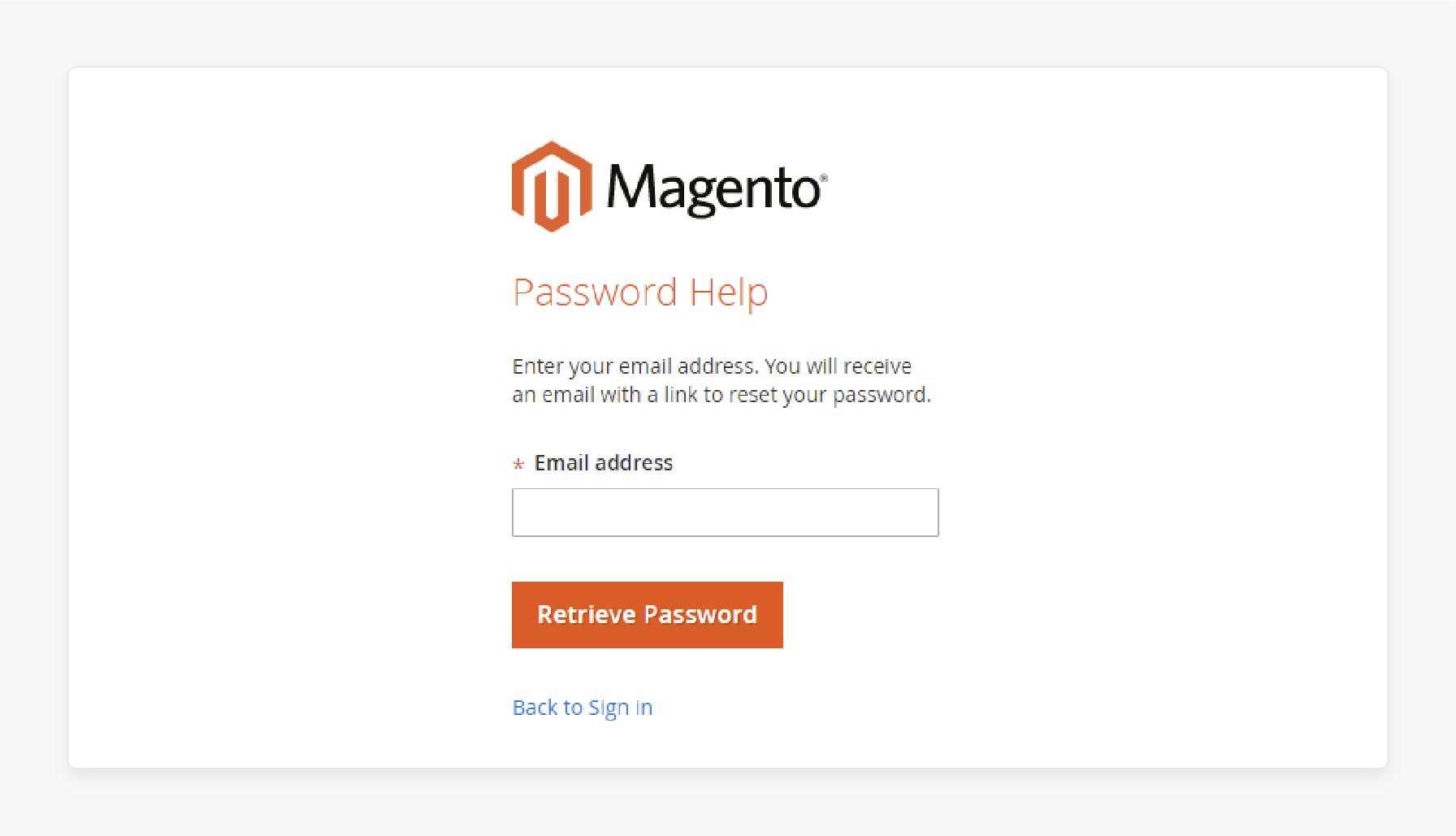
-
Go to the Magento Admin login page.
-
Click Forgot Your Password? If you've forgotten your password.
-
Enter the Email Address associated with the admin account.
-
Click Retrieve Password.
-
Check your inbox for an email to reset the password.
-
To avoid emails going to spam, enable SMTP settings.
Method 3: Reset Magento Admin Password via Command Line (CLI)
-
Open the command line in the Magento root folder. Run this command:
php bin/magento admin:user:create --admin-user=admin --admin-password=admin123 -
Enter the email, first name, and last name.
-
It creates a new admin user or resets the password for an existing user.
Method 4: Reset Admin Password via Account Settings
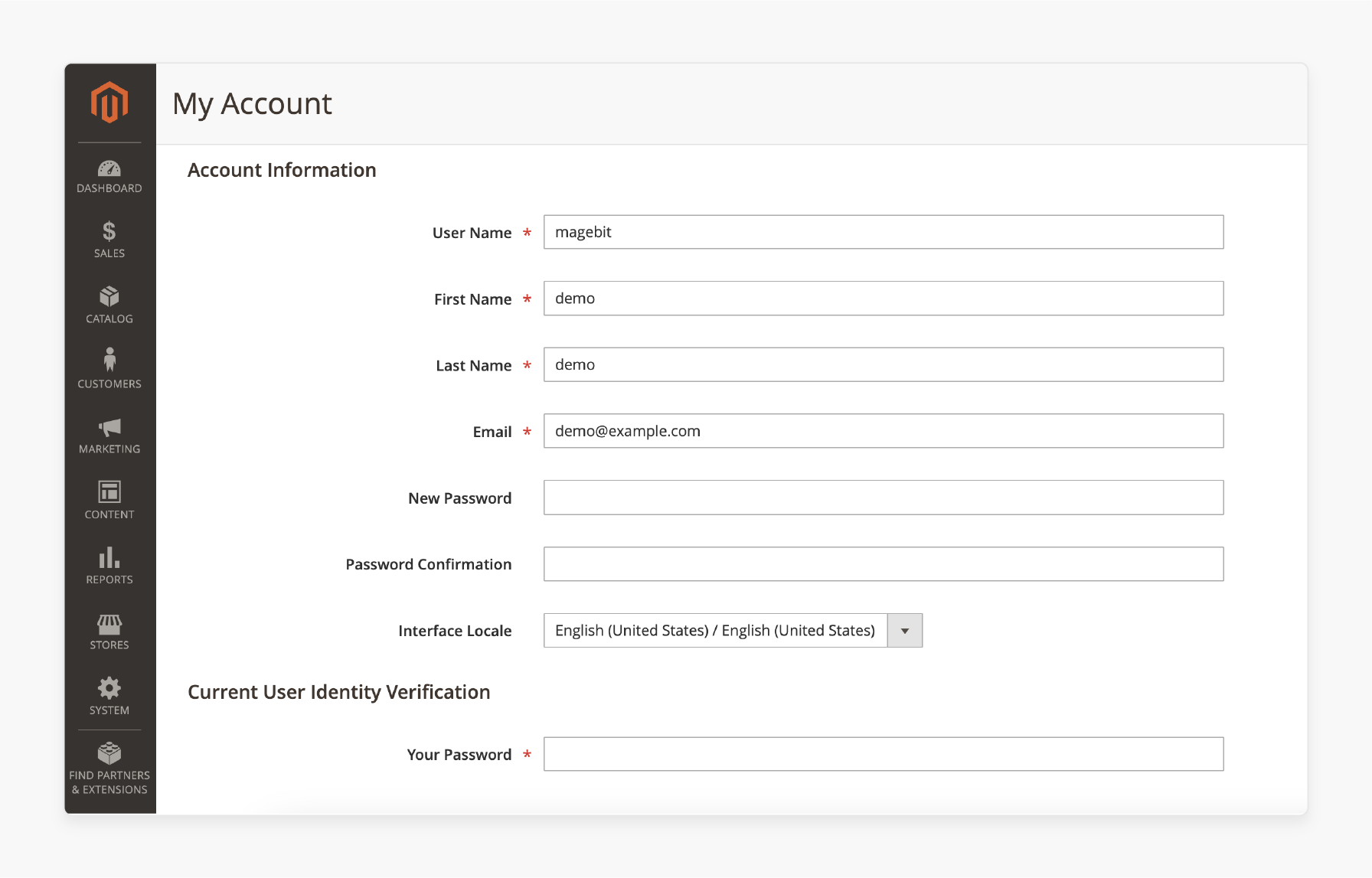
-
Log in to the Magento Admin panel.
-
Go to Account Settings from the drop-down menu.
-
Enter the new password and confirm it.
-
Input your current password to verify your identity.
-
Click Save Account to complete the process.
Best Practices to Manage Your Magento 2 Admin Password
| Best Practice | Explanation |
|---|---|
| Use a Strong Password | Create a strong admin password by using the following: Uppercase and lowercase letters Numbers Special characters Avoid simple passwords like "admin123." A strong password is more complex to guess. Regularly update it to maintain high security. It is your first defense against unauthorized access. |
| Enable Two-Factor Authentication (2FA) | Enable two-factor authentication (2FA) for added security. It requires: A password A code sent to your phone or email Even if someone knows your password, they can’t access the account without the code. Magento supports 2FA for better protection. This extra step keeps your admin panel safer. |
| Regularly Change Your Password | Change your admin password regularly. Using the same password for too long increases risk. Magento allows you to update passwords through: Admin Panel Command line Set reminders to change your password every few months. Regular updates help maintain store security. |
| Do Not Share Admin Credentials | Avoid sharing your admin password with others. If multiple people need access, create separate admin accounts. Magento allows you to manage various users through: User roles Account controls It ensures accountability and reduces the risk of unauthorized access. Protecting your credentials keeps your store safer. |
| Use Password Managers | Use a password manager to store and generate complex passwords. It ensures you’re using strong, unique passwords without needing to remember them all. Password managers are: Secure Encrypted They also make it easy to manage multiple accounts. This tool simplifies password management. |
| Monitor Login Activity | Regularly check the login activity on your admin panel. Look for: Unusual login attempts Suspicious activity Magento has tools to track admin login logs. If you notice anything strange, reset your password immediately. Monitoring helps you catch unauthorized access early. |
| Enforce a Password Expiration Policy | Set a password expiration policy to ensure regular updates. Magento allows you to implement this through: User management settings Password policies Regular updates prevent old passwords from becoming a security risk. It encourages better password habits and keeps your store secure. |
Troubleshooting Common Issues When Resetting Magento 2 Admin Password
| Common Issue | Explanation |
|---|---|
| Incorrect SQL Query in phpMyAdmin | Errors happen when the SQL query is incorrect. Ensure you use the correct query and replace placeholders like: - 'xxxxxxxYourNewPassword' - Cryptographic salt Double-check the username and password before running it. An incorrect query will block the reset. |
| Forgot Email for Password Reset | If you forget the email linked to your admin account, you won’t get the reset link. Check the admin_user table in phpMyAdmin for the correct email. Update it if needed. Without the proper email, the Admin Panel reset won't work. |
| Two-Factor Authentication (2FA) Issues | If you lose access to your 2FA device, you can't log in. It can happen if you lose your phone or email access. Disable 2FA using the command line or phpMyAdmin. Once logged in, you can re-enable 2FA with updated credentials. |
| Command Line Password Reset Failure | Resetting via the command line may fail if the syntax is wrong. Use the correct command php bin/magento admin:user. Ensure the username, email, and password inputs are correct. Errors will prevent account creation or updates. |
| SMTP Email Issues | Sometimes, reset emails end up in spam or need to be sent. It happens due to SMTP misconfigurations. Check your SMTP settings to ensure proper email delivery. Without fixing this, you won’t receive the reset email. |
| Admin Account Locked | After too many failed login attempts, the Magento admin account gets locked. To unlock, use the command line or reset through phpMyAdmin. It restores access and allows the password reset. |
| Database Connection Errors | Resetting may fail due to database connection issues. Check your database credentials in app\etc\env.php. Ensure the connection is correct. Without a proper connection, the reset won’t work. |
FAQs
1. What is the best way to reset the admin password in Magento 2?
The best way to reset the admin password in Magento 2 is through phpMyAdmin, the Admin Panel, or the command line. Each method is secure and straightforward. Follow the specific steps based on your access method. Always ensure the password is strong and regularly updated. Use dedicated Magento hosting to provide the best security.
2. How do I reset the Magento admin password using phpMyAdmin?
You can reset the Magento admin password using phpMyAdmin by running an SQL query. Replace the default placeholders with your new password and cryptographic salt. Ensure you enter the correct username. This method is quick and effective for updating credentials.
3. What is the command to create a new admin user and reset the password?
To create a new admin user and reset the password, use the following command:
php bin/magento admin:user:create --admin-user=admin --admin-password=newpassword
This command can also reset the password for an existing user.
4. How do I use the password link to reset the Magento admin password?
To reset the Magento admin password using the password link, go to the Admin login page. Click on Forgot Your Password and enter your email. You will receive a password link in your inbox. Follow the link to create a new password.
5. Can I change the password using the Magento Admin Panel?
Yes, you can change the password through the Admin Panel. Log in, go to Account Settings, and enter your current password. Then, type and confirm your new password. Save the changes to complete the password reset process.
6. What if I want to reset or create a new admin account in Magento 2?
If you want to reset the password or create a new admin account, use the command line. Run the command to create a new admin user or update the existing password. You can also change the Magento 2 admin password through the Admin Panel by updating your account settings.
Summary
The Magento 2 reset admin password lets you reset the store password and maintains store security. It ensures that only authorized users can access your store. Key benefits are:
-
Improved Security: Protect your store from unauthorized access.
-
Access Control: Manage multiple admin users and their permissions.
-
Quick Recovery: Regain access quickly after a forgotten password.
-
Routine Protection: Regular updates enhance store safety.
-
Compliance: Meet industry security standards and protect sensitive data.
Consider managed Magento hosting to secure your admin password and optimize store operations.







