
How to Enable or Disable the Magento 2 Reorder Extension?
Looking for a way to simplify repeat purchases in your store? Magento 2 reorder helps customers reorder past purchases without searching for products again.
This tutorial will cover configuring and managing the Magento 2 reorder functionality.
Key Takeaways
- 8 steps to adjust settings in the admin panel and explore third-party extensions.
- 3 benefits of Magento 2 reorder from a store owner's perspective.
- 2 methods to check stock, disabled features, or conflicts with third-party extensions.
- 5 tools to reorder purchased items to improve convenience & increase repeat sales.
- 6 tips to verify product availability, catalog visibility, and stock levels.
- Troubleshooting 14 common issues for optimizing functionality and improving usability.
What are Reorders in Magento 2?
Magento 2 reorder lets shoppers reorder previous purchases in a click." It enhances customer experience and saves time.
Key advantages include:
- Faster checkout: No need to search for products again.
- Better customer experience: A smooth shopping flow increases satisfaction.
- Boosted sales: The easier buying is, the more likely customers will return.
- Reduced friction: No manual entries, fewer abandoned carts.
A reorder button allows users to repeat purchases without extra steps. Businesses can enable or disable reordering in Magento 2 based on their needs.
3 Benefits of Using the Magento Reorder Feature
1. Increased Sales and Customer Retention
- Boosts Sales: Repeat purchases become flexible, encouraging customers to buy more often.
- Improves Customer Loyalty: A smooth reorder process keeps customers coming back.
- Simplifies Operations: With order details pre-filled, processing repeat orders becomes faster and error-free.
2. Faster Checkout Process and Convenience
- Saves Time: Customers can reorder in one click without navigating the catalog.
- Enhances User Experience: Simplifies navigation in the customer account, making shopping effortless.
- Convenience: Allows bulk orders or modifications from the cart.
3. Advanced Features
i. Supported B2B Functionality
- Perfect for businesses that need to reorder large quantities.
- Reduces the hassle of selecting items for bulk orders.
ii. Boosted Repeat Purchases
Magento's quick checkout options encourage customers to reorder products they prefer. This approach builds trust by offering a customized shopping experience.
iii. Customization and Reduced Frustration
Customers can adjust quantities, colors, or other attributes before completing the order. This process eliminates the need to remember product names/search through extensive catalogs.
Criteria for Default Magento 2 Reorder Eligibility
1. Reorder Configuration Settings
i. System Configuration
-
Path: Stores > Configuration > Sales > Reorder
-
Setting: "Allow Reorder" option
-
Scope: Configurable at:
- Global level (affects all stores)
- Website level
- Store view level
ii. Configuration Impact
a. When disabled globally
- Removes reorder buttons from customer accounts
- Disables reorder functionality in API calls
- Hides reorder options in the admin panel
2. When enabled
- Displays the Reorder button in the customer's order history
- Enables reorder functionality in Magento REST/GraphQL APIs
- Allows admin reorder processing
2. Order Status Requirements
i. Eligible Statuses
- Complete
- Closed
- Processing (in some cases)
- Canceled (configurable)
ii. Ineligible Statuses
a. On Hold
- Orders with pending payment verification
- Orders flagged for fraud review
- Placed on hold by administrators
b. Payment Review
- Orders pending payment gateway verification
- Orders requiring manual payment review
- Orders with suspicious payment patterns
iii. Status-Based Restrictions
- Frontend: Strict enforcement of status requirements
- Backend: Administrators can override certain status restrictions
3. Product Availability Criteria
i. Stock Requirements
a. Inventory Checks
- Physical stock availability
- Reserved stock quantities
- Backorder settings
- Multi-source inventory status
b. Stock Validation Process
- Check product status (enabled/disabled).
- Verify stock availability.
- Calculate available quantity.
- Check website/store assignments.
ii. Product State Requirements
a. Product Status
- Must be active in the catalog
- Must be visible in the required scope
- Must maintain the same product type
b. Product Type Considerations
- Simple Products: Direct stock check
- Configurable Products: All variants must be available
- Bundle Products: All required components must be available
- Grouped Products: At least one associated product must be available
6 Steps to Configure Reorders in Magento 2
- Navigate to Admin Panel > Stores > Settings > Configuration.
- In the left panel, expand Sales and select 'Sales'.
- Scroll down and expand the Reorder section.
- Set 'Allow Reorder' to "Yes".
Note: This step enables reorder functionality from both the:
- Customer account on the storefront
- The orders list in the Admin
- Click 'Save Config' to apply the changes.
- Clear the cache if necessary to reflect the changes.
How Can Admins and Customers Reorder in their Magento Online Store?
Admin Reorder
- Go to Sales > Orders in the Magento Admin Panel.
- Locate and select the order you want to reorder from the orders grid.
- Click "Reorder" to begin the process.
Customer Reorder
- Log in to My Account on the storefront.
- Navigate to 'My Orders'.
- In the Orders Grid, find the previous order and click "Reorder".
How to Customize the Reorder Feature in Magento?
| Customization Task | Steps to Customize | Description |
|---|---|---|
| Adjust Reorder Button Appearance | 1. Navigate to Admin Panel > Content > Design Configuration. 2. Select the store view you want to edit. 3. Edit the 'Product Page Settings'. 4. Change button size, text, or placement as needed. |
- Access the design settings for customization. - Customize the reorder button for specific store views. - Adjust settings related to product pages where the reorder button appears. - Update the button's appearance to align with your store's design & improve visibility. |
| Add Custom Text to Button | 1. Go to Admin Panel > Stores > Configuration > Sales > Reorder Section. 2. Adjust the text under the Reorder Button Label Field (if available). | - Access the reorder configuration settings in Magento 2. - Add custom text like "Quick Reorder" to make it more intuitive for customers. |
| Customize Button Placement | 1. Use Magento's layout XML files in your theme directory. 2. Update the XML file to reposition the reorder button where it's most accessible. |
- Adjust button placement on product pages, shopping cart, or order view pages. - Ensure better visibility and usability by placing it in high-traffic areas of the layout. |
2 Methods to Reorder from the Magento 2 Storefront
Method 1: Reorder from My Orders Page
- Go to the My Orders page in your account.
- Select the order you want to reorder.
Note: The 'Reorder' button is always displayed. It is even if some products in the order are unavailable for reorder.
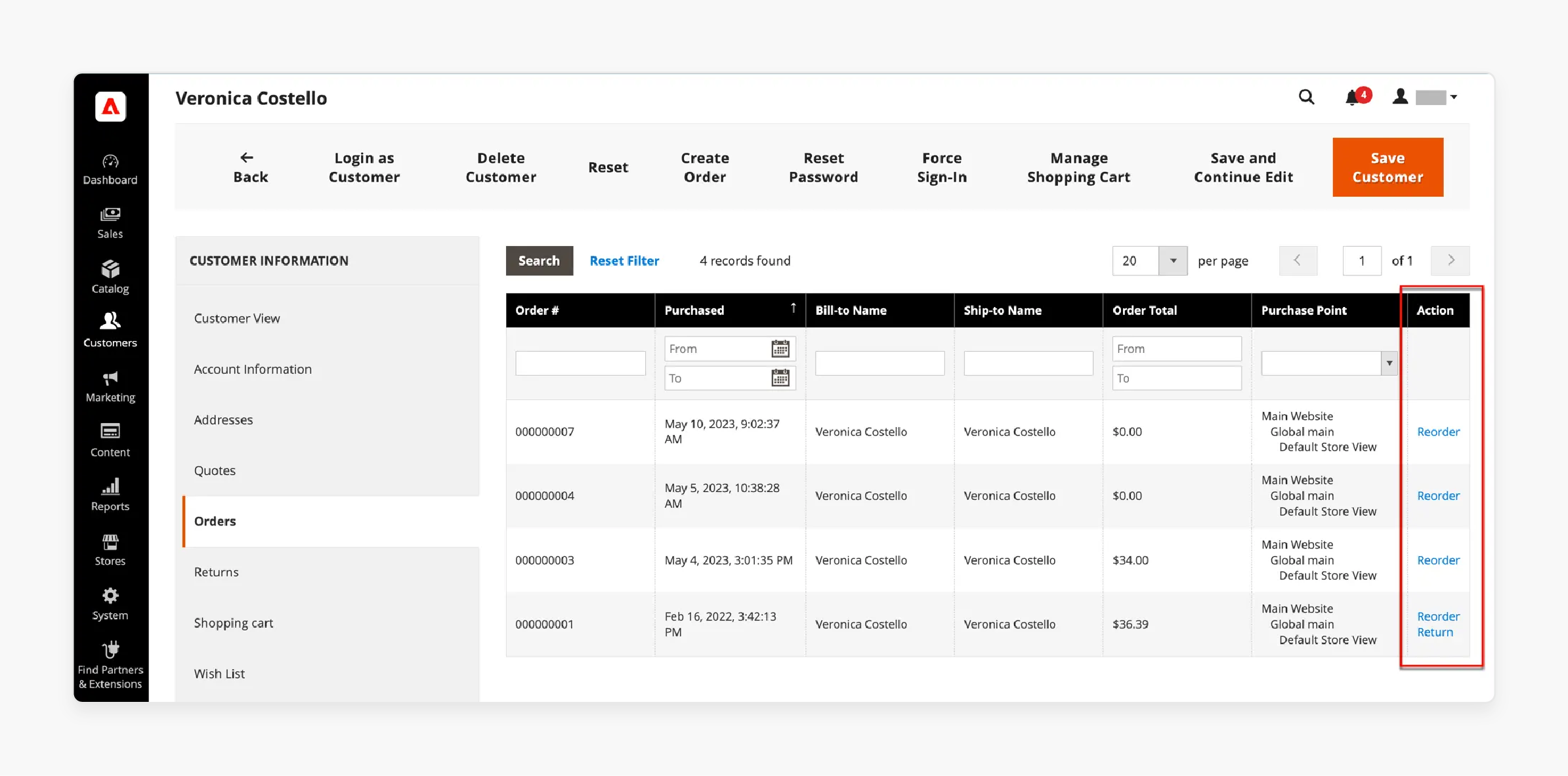
Case 1: All Products Available for Reorder
- Click the 'Reorder' button.
- All products from the order will be available on your cart.
Case 2: Some or All Products Not Available for Reorder
- You can still reorder "Not Visible" products.
- If no products are eligible, the Reorder button will not appear on the 'My Orders' or 'View Order' pages.
Method 2: Reorder from the Order View Page
- Go to "My Orders" & select a specific order.
- Open the 'Order View' page.
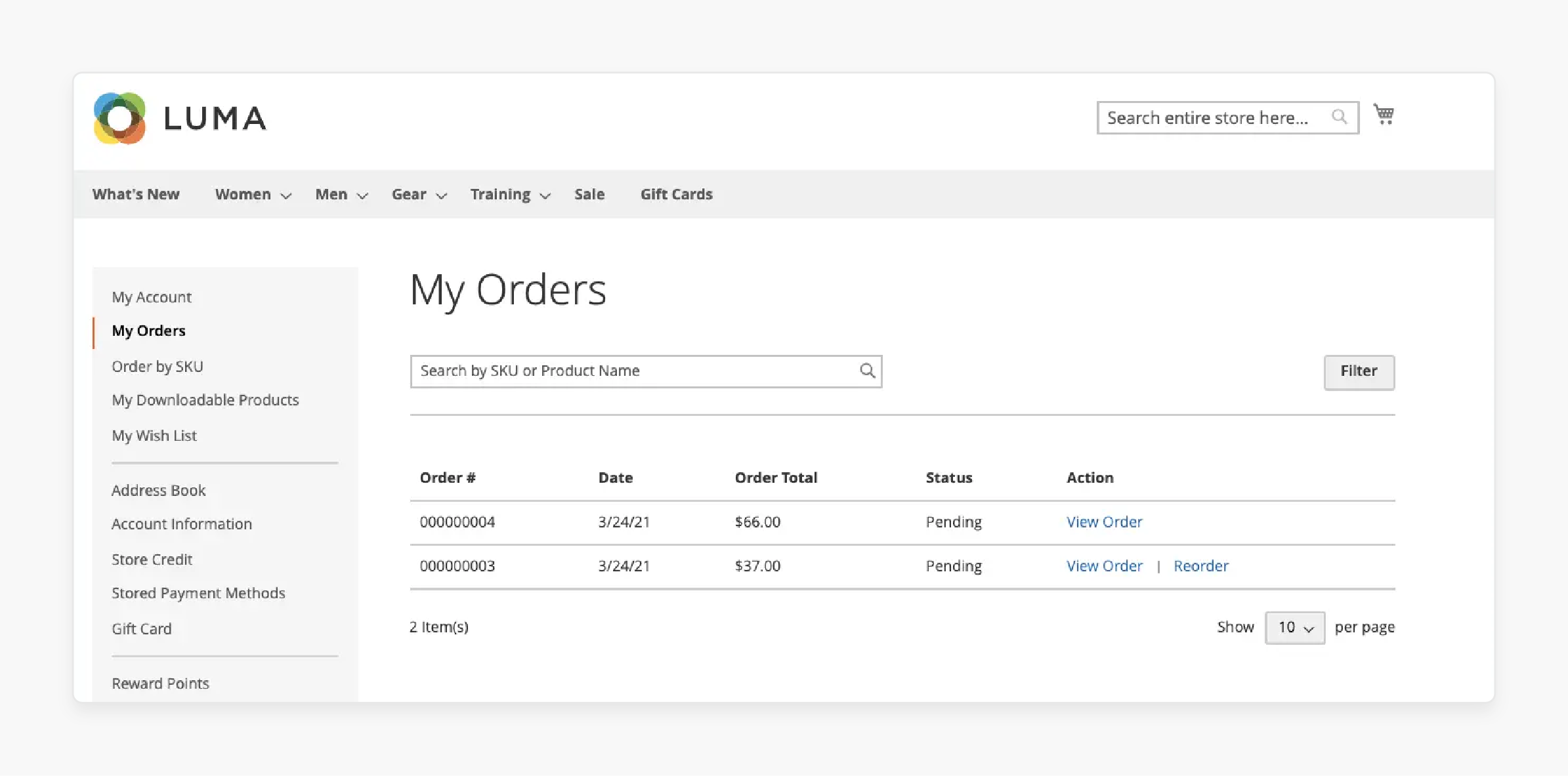
Case 1: All Products Available for Reorder
- Click the 'Reorder' button.
- All products from the order will be available on your cart.
Case 2: Some or All Products Not Available for Reorder
- You can still reorder "Not Visible" products.
- The 'Reorder' button will not be available if no products are eligible.
Notes:
If your shopping cart is not empty when you click 'Reorder', either:
- Existing products in your cart will remain.
- Reordered products will be available alongside the existing items.
5 Best Magento Reorder Product List Extensions
| Extension Name | Key Features | Price | Best For |
|---|---|---|---|
| BSS Commerce Magento 2 Reorder Product List Extension | - Lists all previous orders for quick reorder. - Search products by name, SKU, or attributes - Allows you to add various products to the cart in one click - Compatible with all Magento 2 product types and themes |
Starting at $119.00 | Wholesale businesses and B2B stores aiming for bulk reordering and efficient order management. |
| Aheadworks Easy Reorder Extension for Magento 2 | - Displays previous purchases in a grid format - Allows sorting and quick navigation - Smart redirect to the product page for customization before adding to the cart - GraphQL and Web API support |
Starting at $127.00 | Stores focused on improving UX with an intuitive reorder grid for frequent buyers |
| Landofcoder Magento 2 Reorder Product Extension | - Enables customers to reorder specific products - Supports bulk orders and fast checkout - Mobile-usable design for efficient reordering on smart devices |
Starting at $89.00 | Businesses looking for a mobile-optimized reorder solution with bulk ordering capabilities |
| MageAnts Reorder Specific Product Extension for Magento 2 | - Allows customers to select specific items from previous orders - Supports configurable and bundled products - Easy integration with existing Magento themes |
Starting at $79.00 | Merchants who want a cost-effective solution for managing specific product reorders |
| MageHQ Magento 2 Reorder Product Extension | - Simplifies reordering with an optimized interface - Provides detailed order history for quick access - Supports multi-store views and languages |
Starting at $79.00 | Stores catering to global audiences needing multilingual support and detailed order history views |
8 Steps to Reorder from the Admin Panel of Your Magento Store
- On the Admin sidebar, go to Sales > Orders.
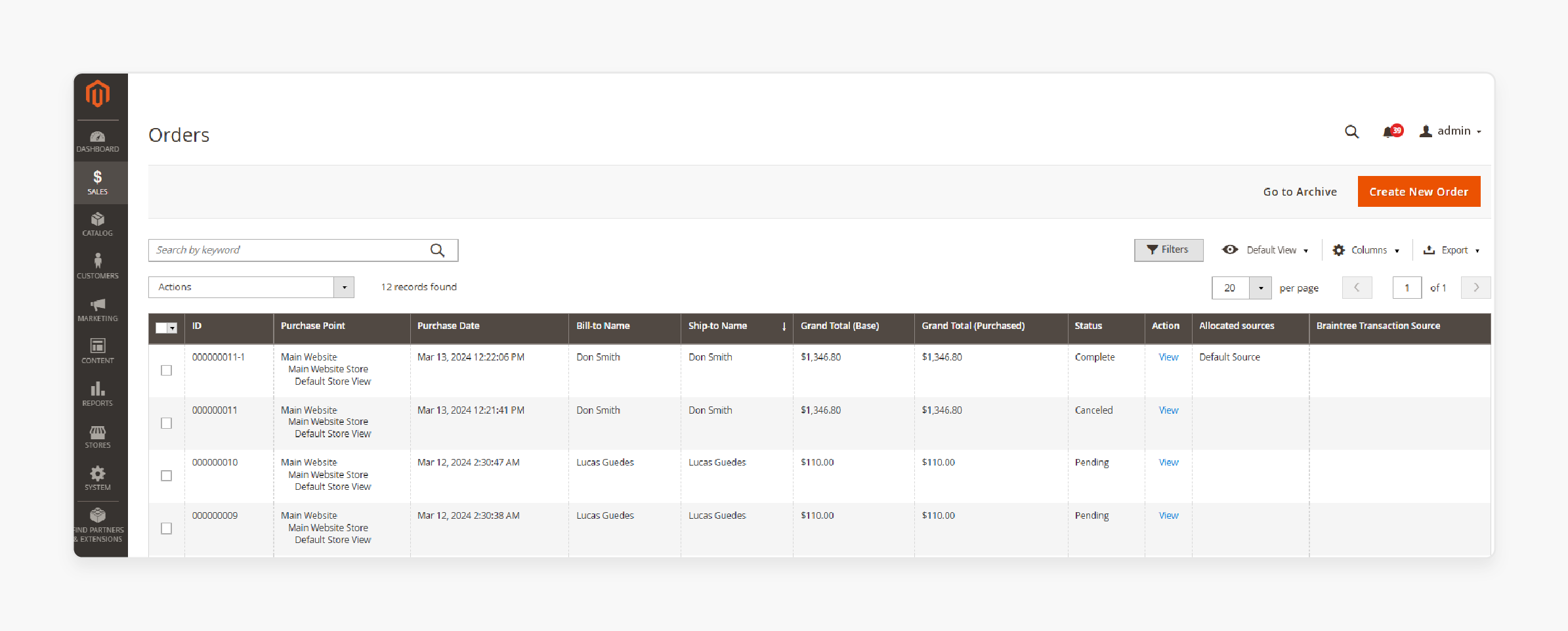
- Locate & select the order you want to reorder.
- Open the order in 'View Mode'.
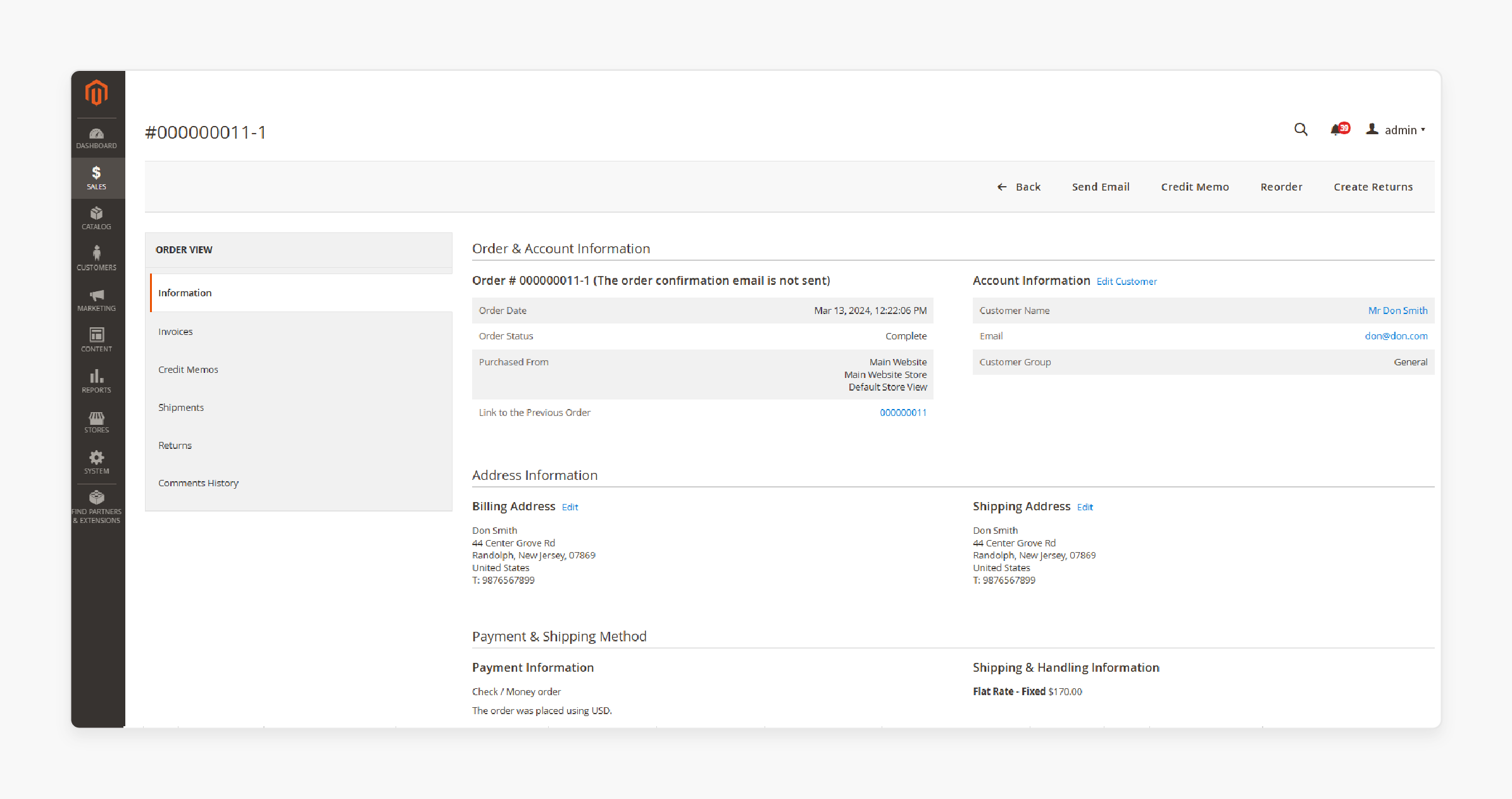
- Click the 'Reorder' button in the top button bar.
- The 'Create New Order' page will open in 'Store View'.
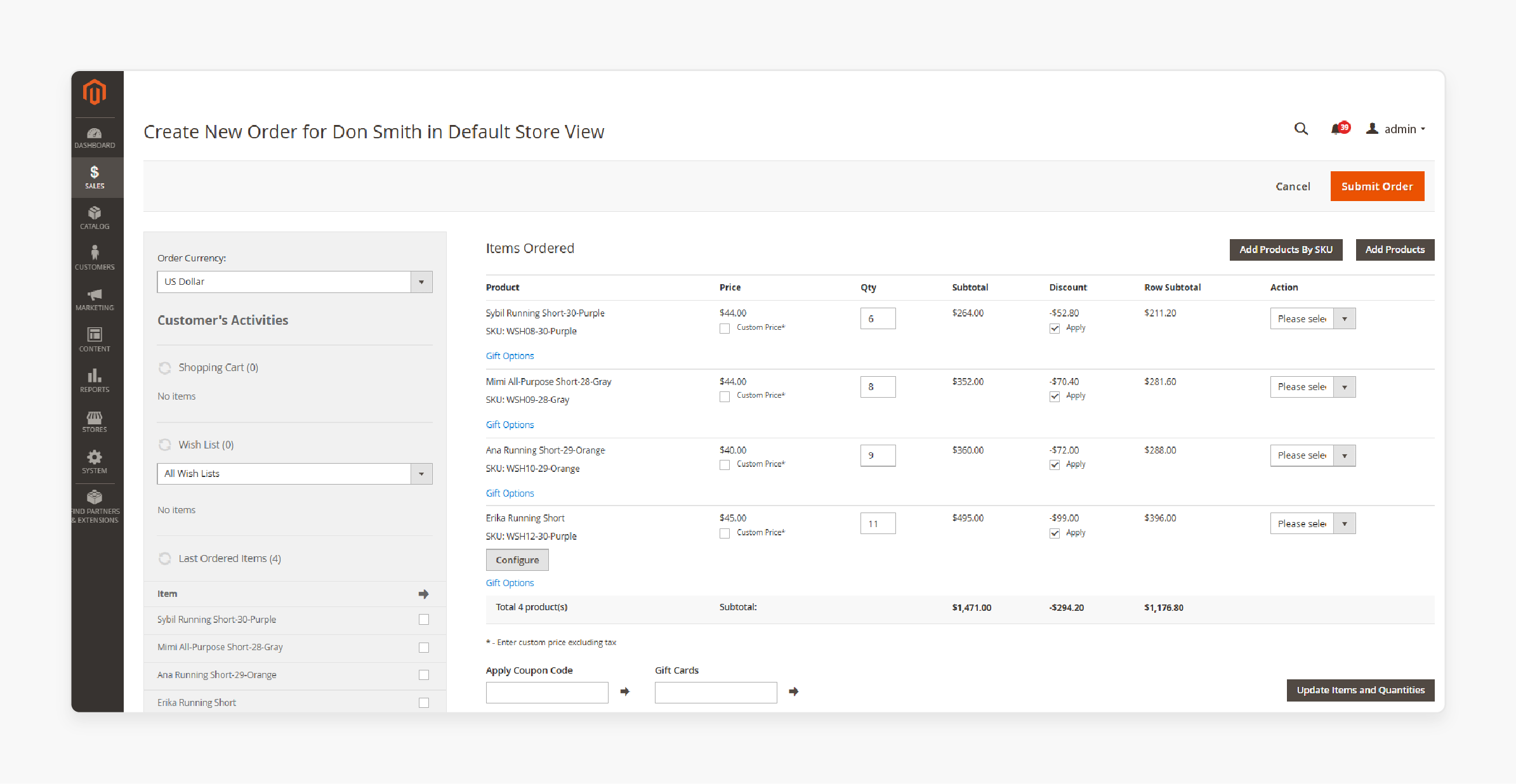
- All products from the previous order will be available on this page.
- Fill in any required fields, including customer and payment details.
- Click 'Submit Order' to complete the process.
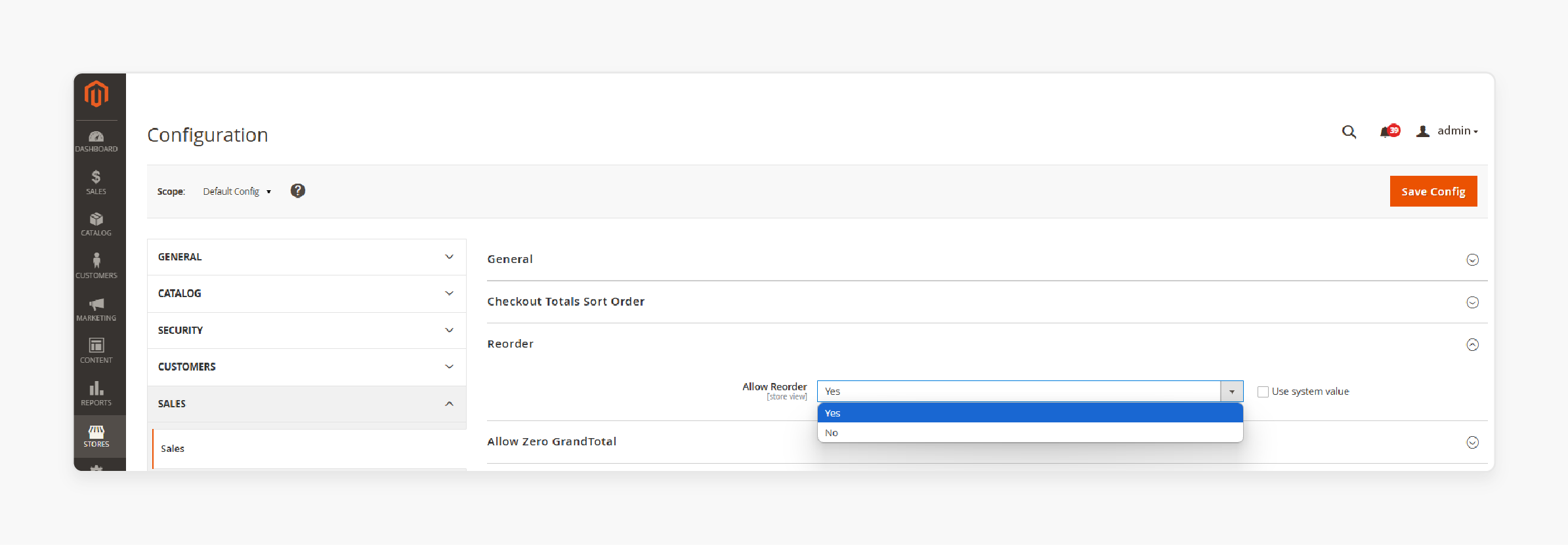
14 Common Issues & Fixes for the Magento Reorder Product List Extension
1. Reorder Functionality Disabled by Default
By default, Magento may disable the reorder feature. It prevents customers from reordering products. To fix this:
- Navigate to Stores > Configuration > Sales > Reorder in the admin panel.
- Set 'Allow Reorder' to "Yes" and 'Save Config'.
2. Product Availability Issues
Reordering may fail if products in the previous order are out of stock or discontinued. To solve this:
- Notify customers about unavailable items.
- Use a reorder extension to improve user experience.
3. Not Visible Products
Magento allows the reordering of "Not Visible" products. Incorrect configurations may hide these products from the reorder list. To resolve this, ensure these products are set up for reorder.
4. Missing Reorder Button
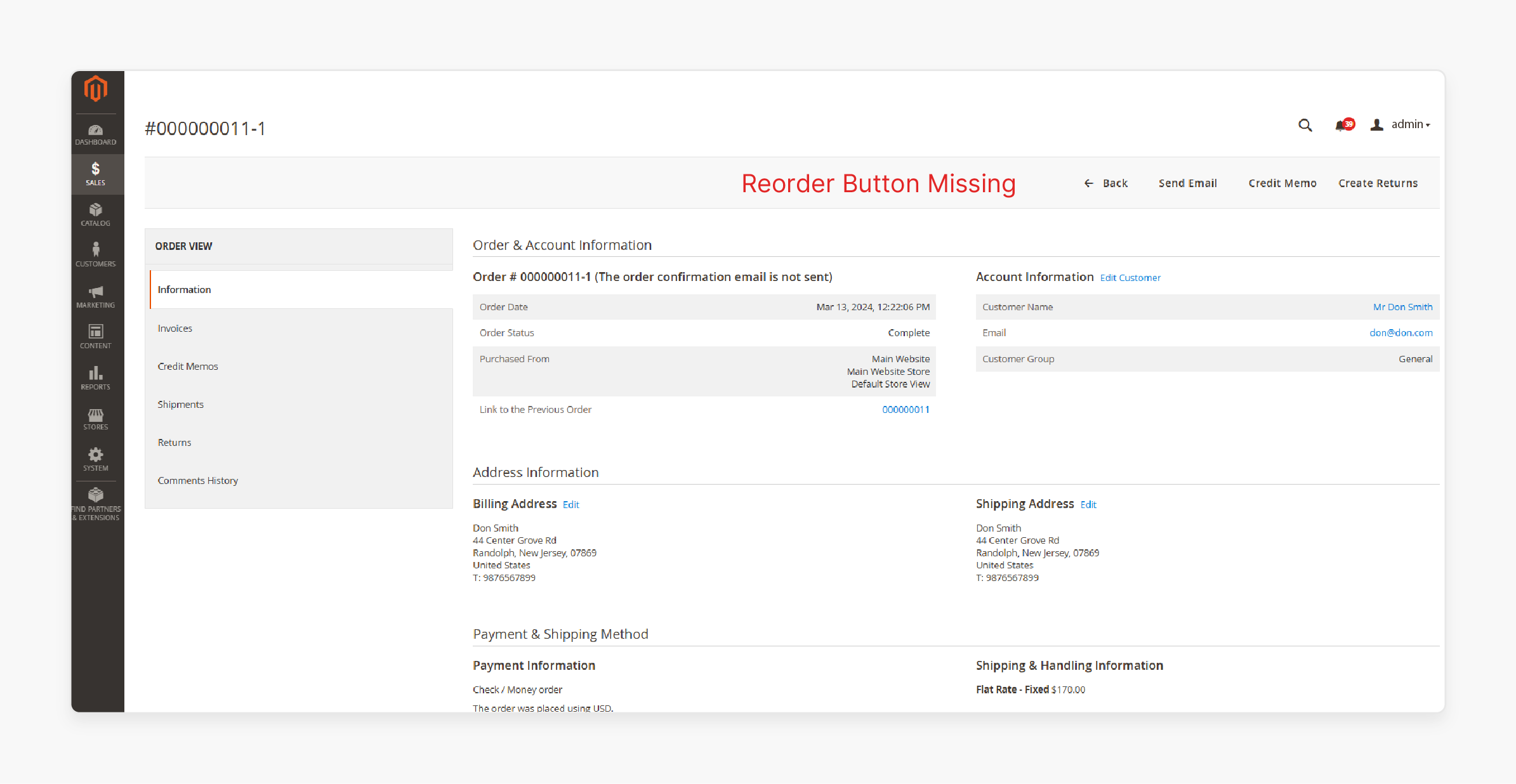
If the 'Reorder' button is not visible in My Orders or View Order, the feature might not work. Enable reorder in Admin Panel > Stores > Configuration > Sales > Reorder to fix this issue.
5. Customization or Extension Conflicts
Customizations or third-party extensions may interfere with the Magento reorder function. To fix this issue, disable third-party extensions for that period to diagnose conflicts.
6. Cart Conditions
If a customer's cart contains existing items, reordering might cause errors. Although Magento allows mixed carts, no conflicting products should exist.
7. Reorder Restrictions Set by Admin

Merchants can restrict reorders for specific products or customer groups. Check customer group settings in the admin panel.
8. Platform Limitations
The reorder function may differ if you use Adobe Commerce or Shopify. Ensure your platform supports Magento-like reorder functionality.
9. Order Modification Requirements
Customers may expect to adjust orders before reordering. Use a Magento 2 edit order extension to enable order modifications before checkout.
10. Configuration Issues in the Admin Panel
Incorrect admin settings may prevent reorder functionality. To fix this issue, navigate to Sales > Orders and ensure the 'Reorder' button is available.
11. Missing SKU or Product Data
Reordering may fail if SKU or price details are missing. Ensure all products have complete and accurate data.
12. Customer Account Access
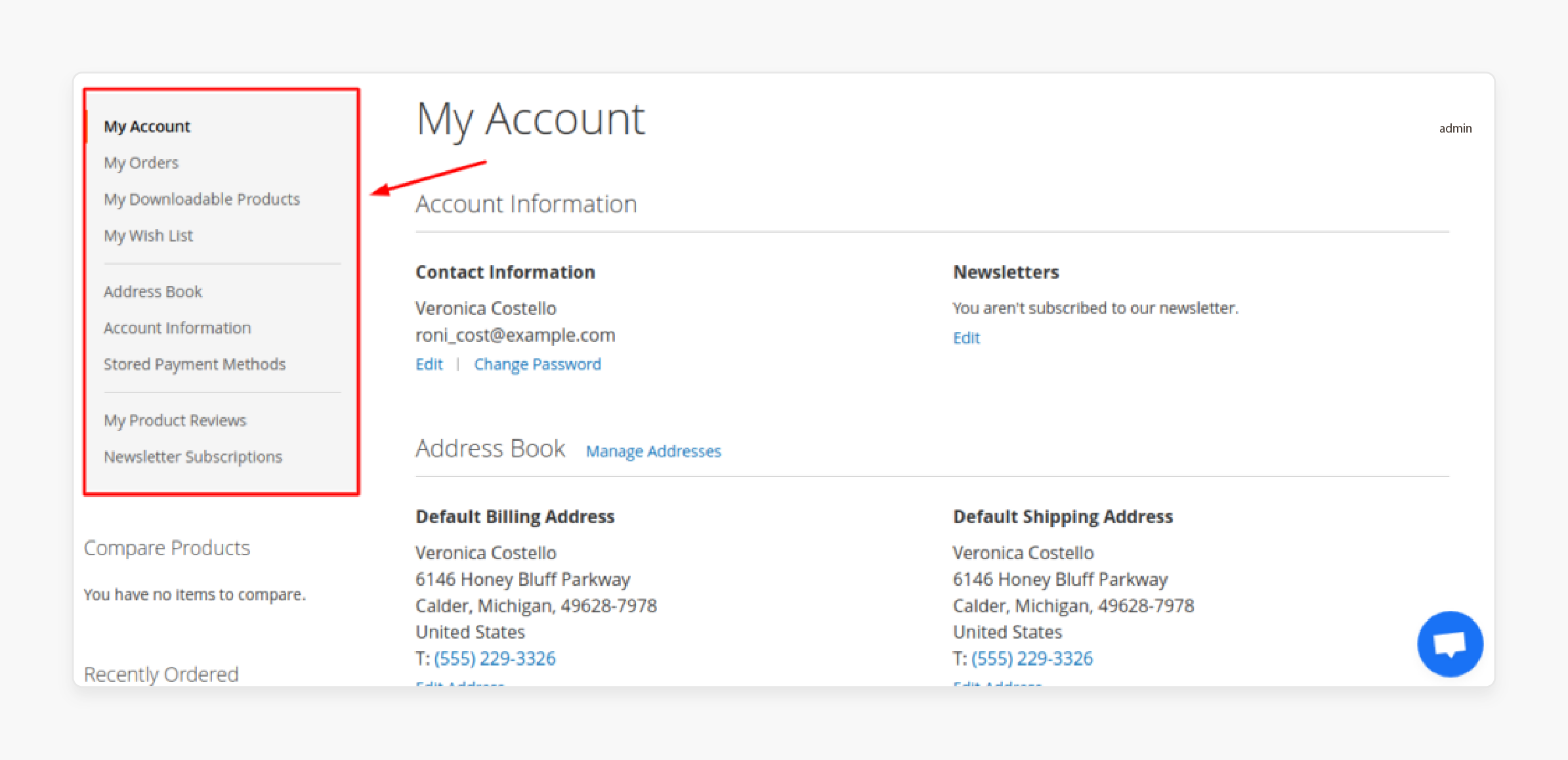
Reordering requires customers to log in. To resolve this issue, prompt customers to log in before accessing 'My Orders'.
13. Extensive Customization Issues
Heavy store customizations may affect reorder functionality. Test reorder after customizations to confirm it functions right.
14. Adobe Commerce and Extensions
Adobe Commerce may need extra extensions for smooth reordering. Use Magento-certified reorder extensions for better functionality.
Real-Life Examples of Magento 2 Reorder Processing
| Company Name | Scenario | Outcome |
|---|---|---|
| Burger King | Optimized B2B logistics and managed custom pricing for over a thousand products | Handled online orders during peak times, improving efficiency and customer satisfaction |
| Retail Apparel Group | Simplified commerce operations across various storefronts using Magento's reorder features | Improved operational efficiency and enhanced the shopping experience for customers |
| Bulk Powders | Leveraged Magento tools to allow customers to reorder their favorite products | Increased online sales in the UK and Europe with improved user experience |
| Rossignol | Enhanced e-commerce functionality with Magento's responsive design and reorder capabilities | Delivered a smoother customer experience, driving repeat purchases and higher engagement rates |
| Rite Aid | Used Magento personalization tools to simplify reordering for frequent customers | Boosted conversion rates and cut bounce rates by half |
| Wyze Labs | Optimized inventory management and enabled quick reordering for smart home products | Improved user interface and customer satisfaction, leading to higher repeat completion rates |
| LoveSac | Enabled customers to reorder customized furniture configurations | Achieved an increase in sales and a boost in mobile sales |
| FoodServiceDirect | Enhanced B2B transactions with Magento's catalog management and reorder extensions | Simplified bulk reordering for businesses, improving efficiency and driving customer loyalty |
FAQs
1. How does the drop-down option help in sorting products?
The drop-down in Magento helps in sorting products. Customers can select sorting options and reorder items. It improves navigation and shopping experience.
2. How can customers alter order details without reordering?
Customers cannot alter order details without extra steps. They need to update order information on their own.
3. What are the default Magento limitations in reordering?
The default Magento limitations restrict customization and order changes. It does not allow bulk edits or modifications to the default order setup.
4. How do the benefits of the reorder button impact sales?
The benefits of the reorder button include faster order processing. Customers’ shopping experience improves with quick access to previous purchases.
5. Why is login required to process the order?
Customers must log in before they process the order. This process helps keep the order information secure and linked to their account.
6. Why does a customer need to update their order history?
A customer can navigate to their order history and reorder. Orders should stay up-to-date for accurate Magento 2 order processing.
Summary
Magento 2 reorder speeds up the checkout process, improving the customer experience. Store owners can:
- Enable or disable reorders based on their requirements or use an edit order for control.
- Simplify repeat purchases by enabling customers to reorder past orders.
- Boost customer experience by reducing checkout steps.
- Save time & boost sales by simplifying the buying process.
- Help customers reorder items from their previous orders.
Enhance reorder performance with managed Magento hosting services.




