
Magento 2 Remove Unused Images: 5 Steps To Delete Product Image
Wondering how to manage your digital space efficiently? Magento 2 remove unused images is the solution you need. This process helps streamline your product catalog. It eliminates redundant or obsolete images. It optimizes your website's performance and enhances user experience.
This tutorial will cover how to identify and safely delete unused images in Magento 2. It ensures your store remains organized and efficient.
Key Takeaways
-
Identify and remove unused images efficiently in Magento 2.
-
Streamline your store's image management for improved performance.
-
Learn methods to optimize your website's loading speed.
-
Understand the importance of maintaining a clutter-free product catalog.
-
Enhance the user experience by reducing unnecessary digital assets.
Why Clean Unused Images in Magento 2?
1. Save Server Space
Every image file, even if unused, takes up physical space on the server's hard drive. Large, high-resolution product images can be several megabytes each. Over time, as products are updated or removed, these unused images accumulate.
-
Unused images occupy valuable storage space on your server.
-
Removing them frees up disk space.
-
Helps keep your Magento 2 store running efficiently.
-
Reduces server load and improves overall performance.
-
Saves costs associated with additional storage requirements.
2. Improve Website Speed
While unused images may not be directly loaded on web pages, they can still impact performance. When Magento searches for product images, it may need to scan through directories containing both used and unused images. This process takes time, especially if there are thousands of files.
-
Having many unused images can slow down your website's loading speed.
-
Slow loading speed negatively impacts user experience.
-
It also affects your store's SEO rankings.
-
Deleting unused images helps optimize your store's performance.
-
Faster loading speeds lead to better user engagement and conversion rates.
3. Easier Management
A cluttered media library can significantly slow down content management tasks. When editors or store managers need to find specific images for products or content, having to sift through thousands of unused files can be time-consuming and frustrating.
-
Cleaning up unused images makes it easier to manage your media folder.
-
It becomes simpler to find and work with the images you actually need.
-
Saves time and effort when updating or modifying product images.
-
Helps maintain a clutter-free media library.
-
Simplifies backup and migration processes.
4. Better Organization
-
Removing unused images helps keep your Magento 2 store organized.
-
Ensures that only relevant and necessary images are stored in your database and file system.
-
Improves the overall structure and hierarchy of your media files.
-
Makes it easier to locate and use specific images when needed.
-
Reduces confusion and errors related to image management.
5. Enhanced Security
Unused images, especially those from old plugins or themes, might contain vulnerabilities that hackers can exploit. Moreover, having a large number of unnecessary files makes it harder to monitor and maintain security across your entire site.
An outdated image-processing library used by an old plugin might have a known vulnerability. If the images associated with this plugin are left on the server, even if unused, they could provide an entry point for attackers.
By regularly cleaning up unused images, you're reducing the potential attack surface of your site. This makes it easier to maintain and monitor your site's security, ensuring that all remaining files are up-to-date and necessary.
-
Unused images pose security risks.
-
Outdated or unpatched image files may contain vulnerabilities.
-
Cleaning up unused images reduces the attack surface of your store.
-
Helps maintain a secure and up-to-date Magento 2 environment.
6. Improved Backup And Restore Processes
-
Having fewer unused images makes backup and restore processes faster and more efficient.
-
Reduces the size of backup files, saving storage space and transfer time.
-
Speeds up the restoration process in case of any data loss or server issues.
7. Better Code Maintenance
-
Removing unused images helps keep your codebase clean and maintainable.
-
Reduces the chances of referencing non-existent or outdated image files in your code.
-
Makes it easier to update and refactor your Magento 2 theme and templates.
Steps to Remove Unused Images in Magento 2
Step 1: Install a Magento 2 Image Clean Extension
-
Choose a reliable image-clean extension for your Magento 2 store.
-
Download the extension from a trusted source.
-
Extract the downloaded zip file and upload it to your Magento 2 root directory.
-
Log into your Magento 2 SSH and run the necessary commands to install the extension.
-
Verify that the extension is successfully installed.
Step 2: Identify Unused Images
-
Access your Magento 2 admin panel.
-
Navigate to the image clean extension's configuration section.
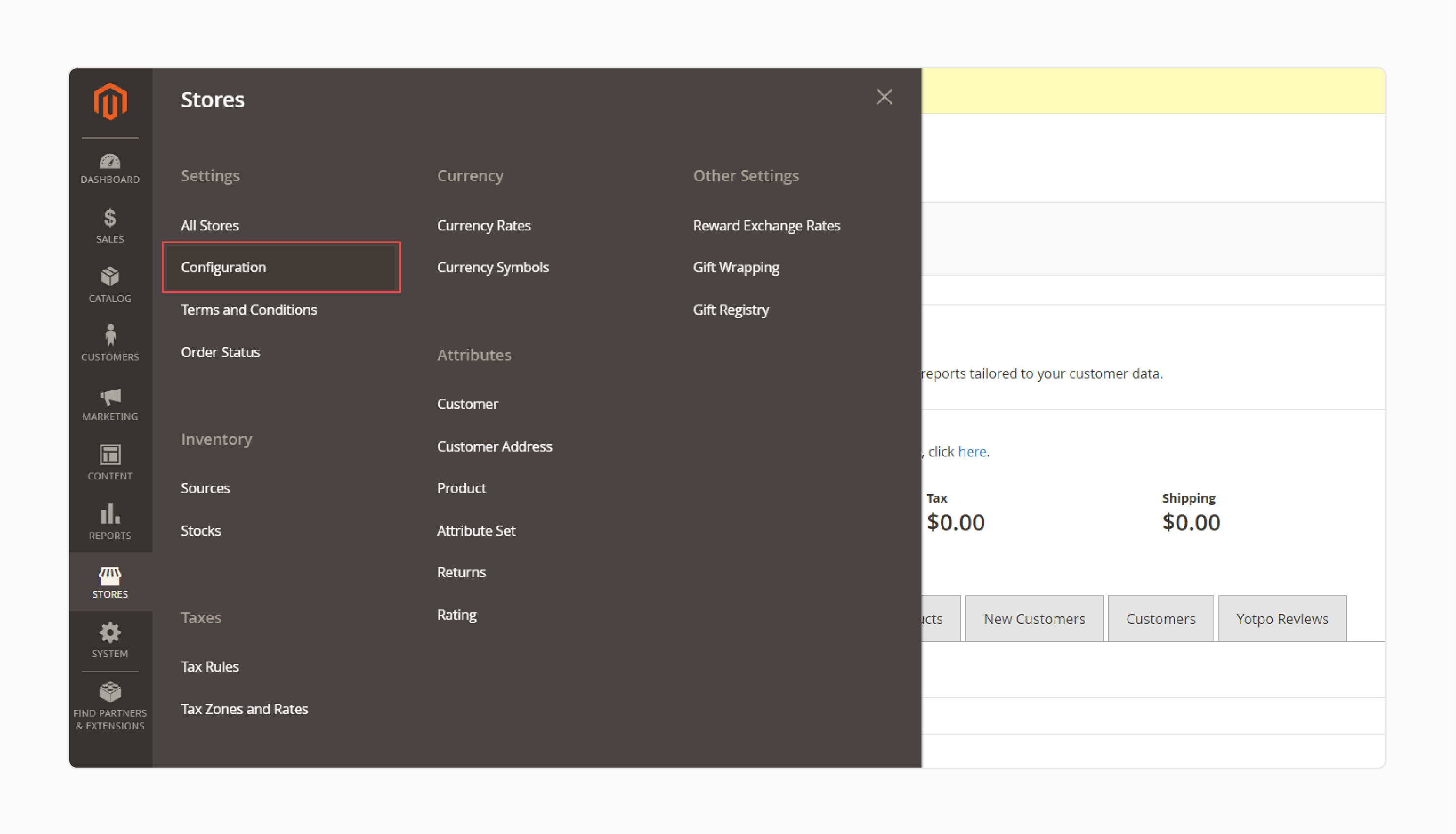
- Use the extension's features to identify unused images in products and categories.
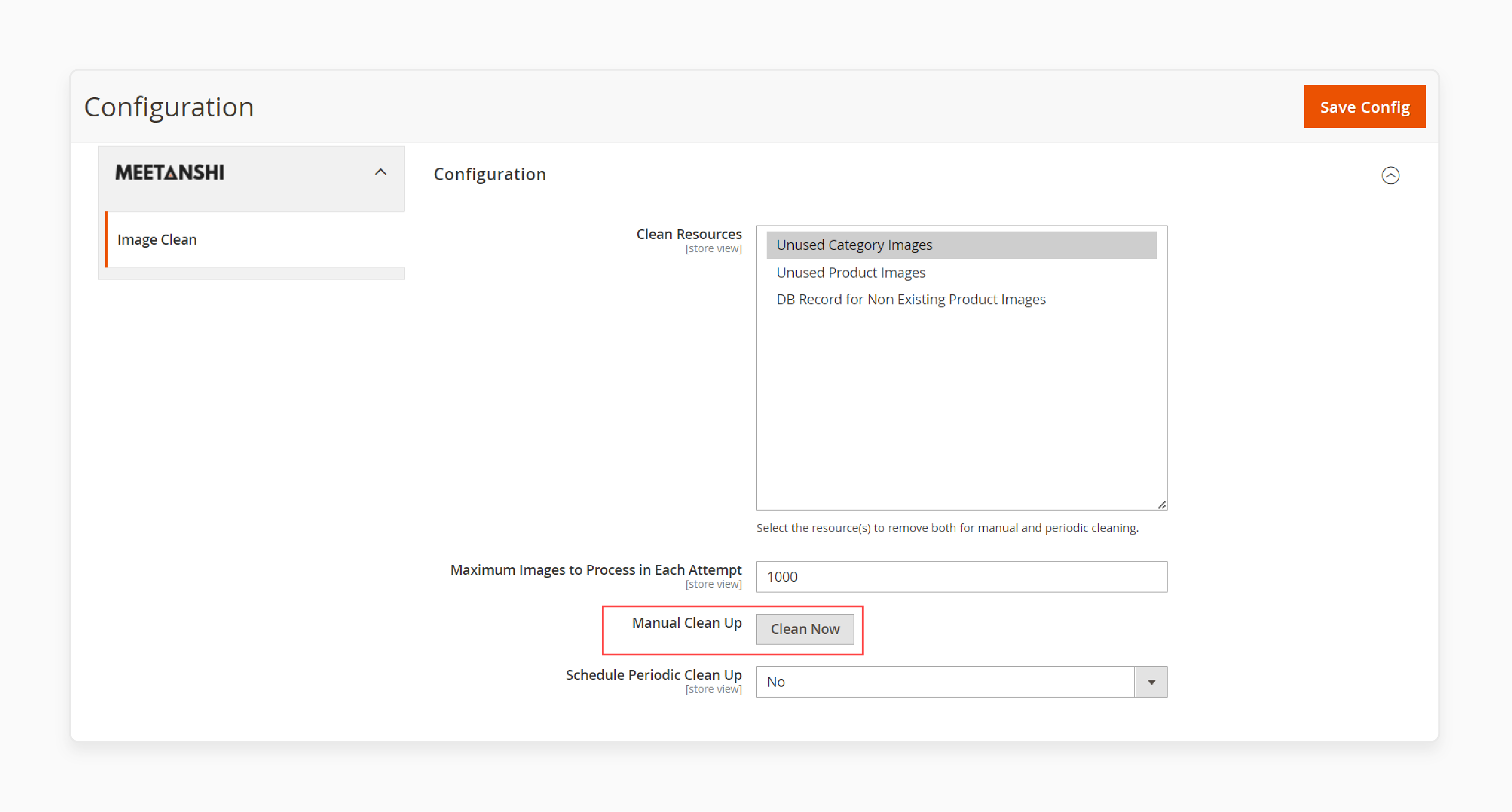
-
Review the list of unused images provided by the extension.
-
Determine which images you want to remove.
Step 3: Perform a Bulk Image Clean
-
In the image clean extension's configuration, select the resources you want to clean. For example, you can choose to clean unused product images and unused category images separately. Set the maximum number of images to process in each cleaning session.
-
Initiate the bulk image clean process.
-
Wait for the extension to remove the selected unused images.
-
Verify the results by checking the number of remaining unused images.
Step 4: Schedule Automatic Image Cleaning
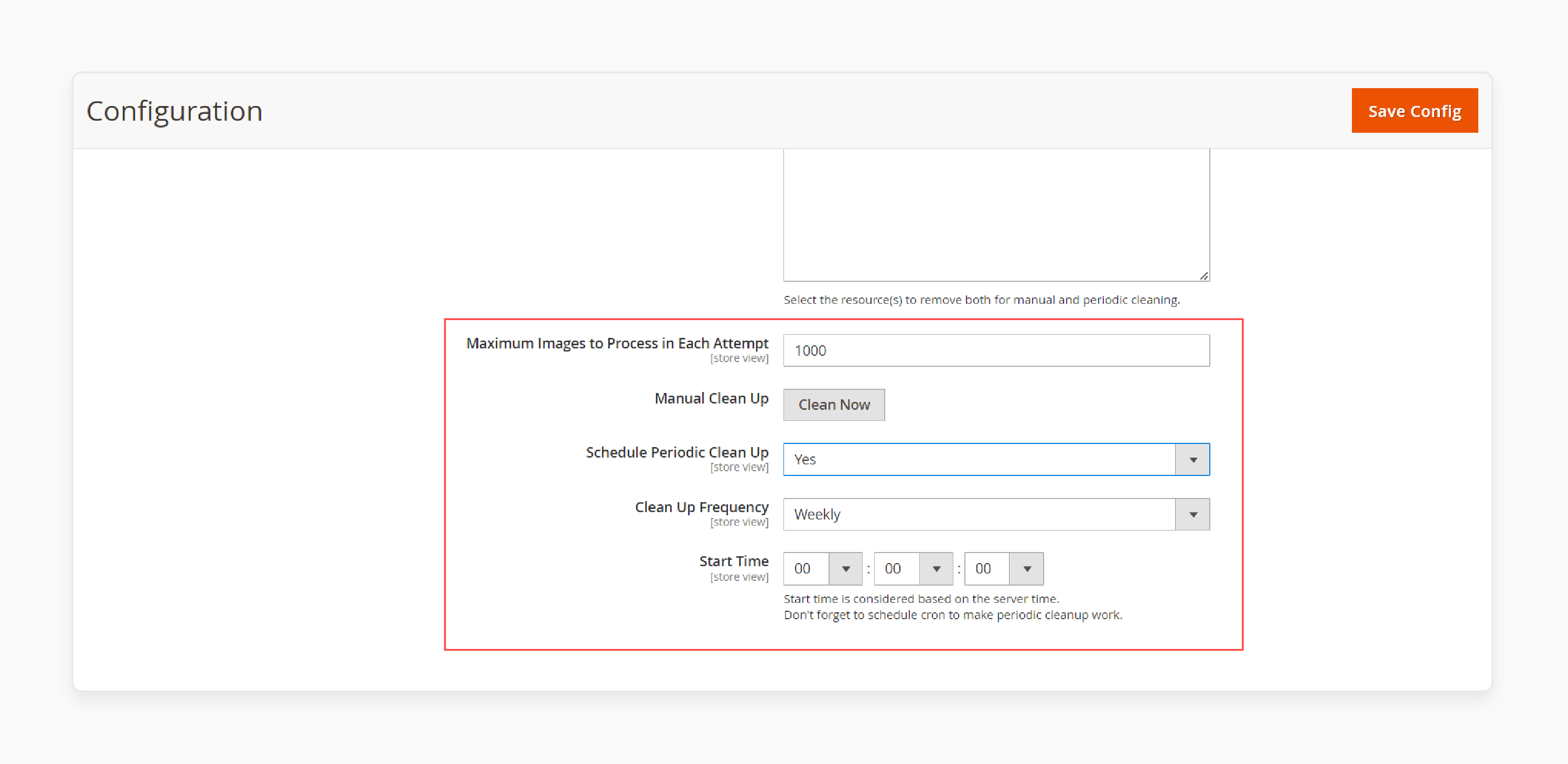
-
In the extension's configuration, enable the option for scheduled periodic cleaning.
-
Select the desired cleanup frequency (e.g., daily, weekly, monthly).
-
Set the start time for the automatic image clean process.
-
Save the configuration settings.
-
The extension will now run scheduled image cleanups based on your specified preferences.
Step 5: Monitor and Maintain
-
Regularly check the extension's reports or logs to ensure successful image cleaning.
-
Monitor your Magento2 store's storage space to verify the impact of removing unused images.
-
Perform manual image cleanups periodically to complement the automatic cleaning process.
How To Find And Remove Unused Images in Magento 2
The Magento 2 Image Clean extension provides developers with a set of SSH commands for programmatic image cleanup. These commands allow you to find and remove unused images in your Magento 2 store through the command line interface. Here's a table outlining the available commands:
| Task | SSH Command |
|---|---|
| Find unused product images | php bin/magento imageclean:product-unused-image:fetch |
| Find unused category images | php bin/magento imageclean:category-image:fetch |
| Remove unused product images | php bin/magento imageclean:product-image:clean |
| Remove unused category images | php bin/magento imageclean:category-image:clean |
To use these commands:
-
Access your Magento 2 store's SSH terminal.
-
Navigate to your Magento 2 installation directory.
-
Run the desired command from the table above to perform the corresponding image cleanup task.
FAQs
1. What is Magento 2 Remove Unused Images?
Magento 2 Remove Unused Images involves deleting product images that are no longer used in your Magento store. This process helps clean up unnecessary files and free up storage space.
2. What are orphan images in Magento 2?
Orphan images in Magento 2 are product images that are no longer associated with any products or categories in your store. However, they still exist in the image repository files.
3. Can I delete unused product images individually?
Yes, you can delete unused product images individually. Navigate to the specific folders where the images are stored and manually remove them. However, using a tool or extension for bulk image deletion is more efficient for large-scale clean-ups.
4. Is there an extension available for Magento 2 to clean up unused images?
Yes, there are extensions available, such as "Image Clean for Magento 2" or "Magento 2 Image Clean Extension." These extensions are designed to assist you in easily deleting unused images from your store. They provide a convenient method to manage your image repository files.
5. How can I ensure that the images I delete are not referenced in the database?
Before deleting images, you can take two precautionary steps. First, run a report on unused files. Second, check for references in the database. It ensures that the images you intend to delete are truly not linked to any products or categories. This extra step helps prevent accidental deletion of important images.
6. What is the recommended way to automate the image clean-up process in Magento 2?
To automate the image clean-up process in Magento 2, you can set up a cron job that runs at specified intervals to scan for and delete unused images. It ensures regular maintenance of your image repository without manual intervention.
Summary
Magento 2 remove unused images and optimizes the product catalog. It enhances website performance and improves user experience. Follow these steps to manage your digital assets efficiently:
-
Install a Trusted Extension: Choose and install a reliable Magento 2 Image Clean Extension. This step initiates the cleanup process.
-
Identify and Delete Unused Images: Use the extension to identify unused images across products and categories. Delete them in bulk for optimized storage.
-
Schedule Automatic Cleaning: Set up scheduled cleanups to maintain efficiency. Keep your media library clutter-free automatically.
-
Utilize SSH Commands for Precision: Developers can employ SSH commands for precise programmatic cleanup of product and category images.
-
Monitor and Maintain Regularly: Stay proactive. Monitor cleanup reports and maintain your image cleanup process to ensure continued efficiency.
Explore Magento hosting options for improved performance and efficiently remove unused images.






