
A Detailed Guide On Magento 2 Related Product Rules Configuration
Are you looking for a way to optimize product suggestions on your Magento store? Magento 2 Related Products Rules allow you to create targeted recommendations for customers.
This tutorial will cover how to configure, create, and manage related product rules in Magento 2.
Key Takeaways
- Manage product relationships and optimize your product displays for better customer engagement.
- Steps to use custom rules to boost sales and enhance the customer experience.
- Optimization techniques to control the display of related products, up-sells, and cross-sells.
- Offer targeted product suggestions and display relevant products dynamically.
- Troubleshooting methods to tailor product suggestions using specific rules.
- Tips to provide customizable options to stores of any size.
-
Field Descriptions For Creating Related Products Rules In Magento 2
-
How To Configure Product Relationship Rules Using Priority Rules?
-
Rotation Modes In Magento 2 Automatic Related Products Extension
-
Best Practices To Manage Active Rules And Display Related Products
8 Steps To Add Related Product Rules In Magento 2
- Navigate to Catalog > Products.
- Select the products to which you want to add product recommendations.
- Scroll down to the Related Products, Up-sells, and Cross-sells section.
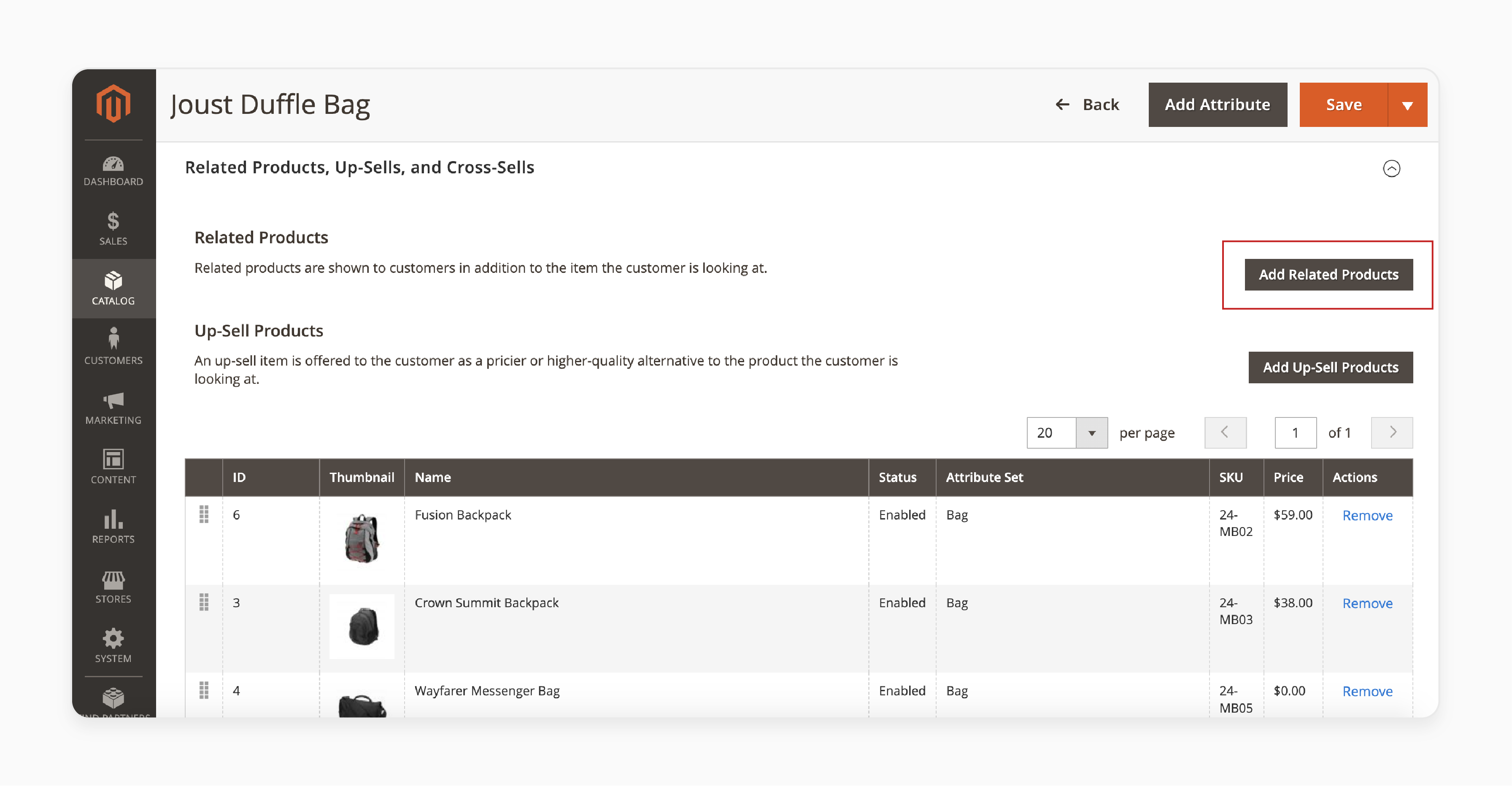
- Click on the 'Add Related Products' section.
- Select the products you wish to relate to the current product.
- Click on the 'Add Selected Products' button.
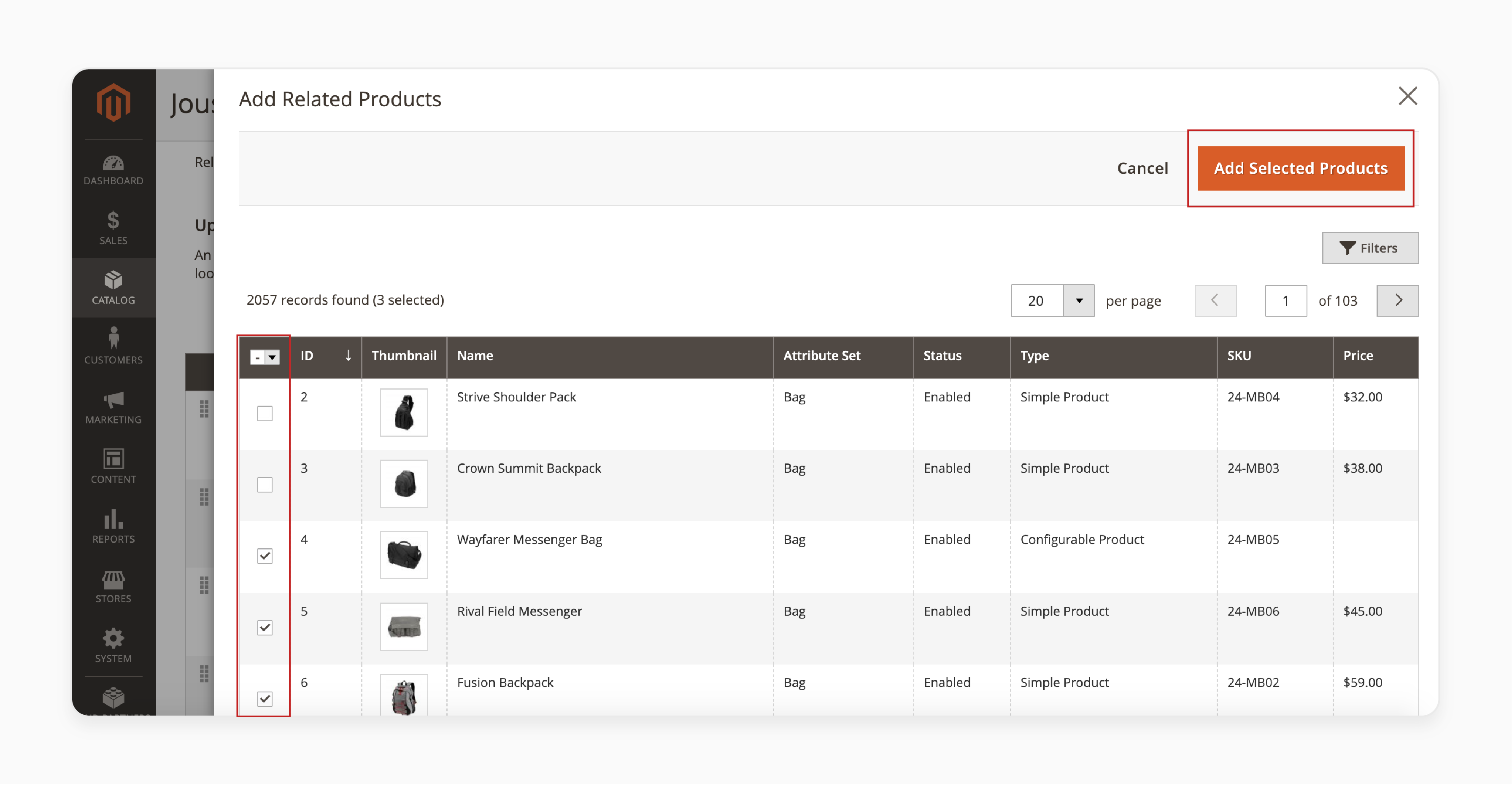
- Use the drag-and-drop feature to organize the related products. For example, by sorting, removing, or changing their order.
- Save the product and review the changes on the storefront.
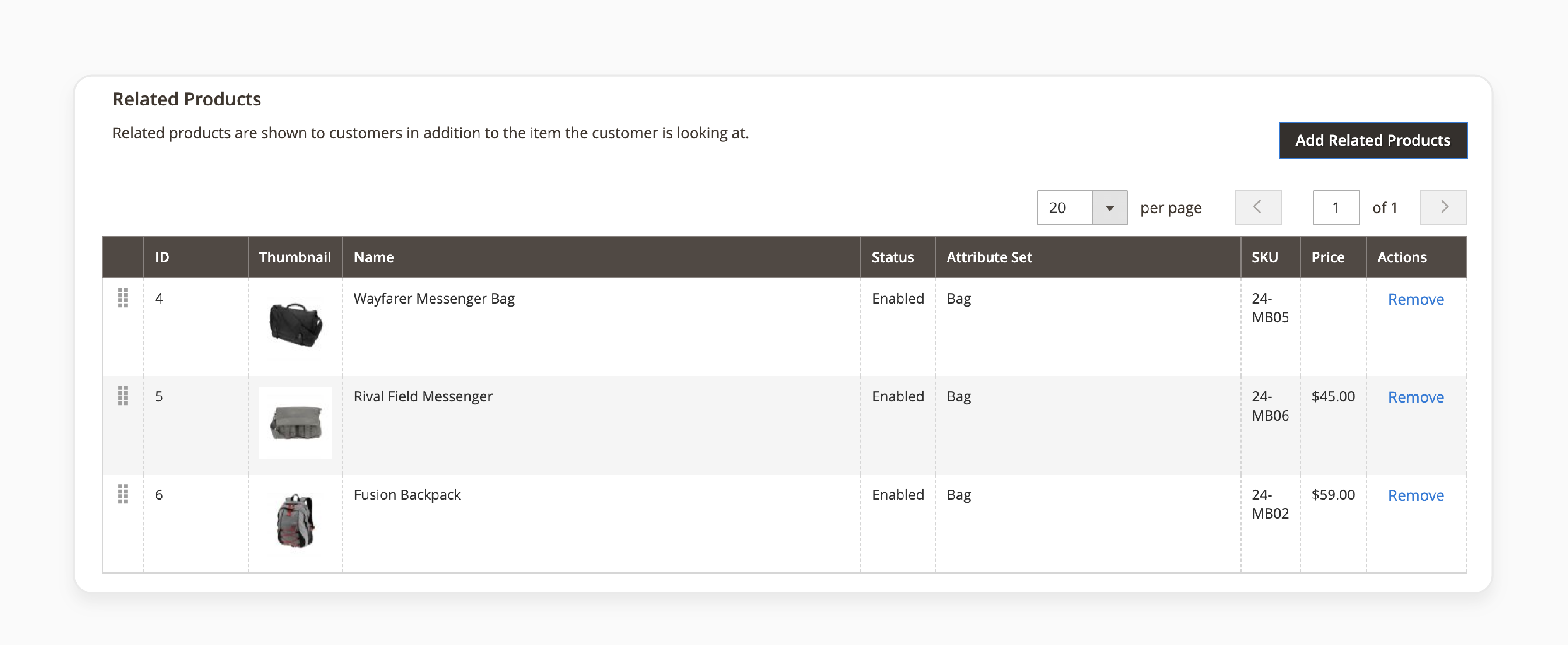
Note: The products will appear in the same order as arranged in the Magento backend.
Field Descriptions For Creating Related Products Rules In Magento 2
| Field | Description |
|---|---|
| Rule Name | A unique name for internal use to identify the rule. |
| Priority | Determines the sequence of rule results when multiple rules target the same page location. - Value: Any whole number, with "1" being the highest priority. For example, if multiple up-sell rules apply, the one with the highest priority appears first. |
| Status | Controls the active status of the rule. - Options: Active/Inactive |
| Apply To | Identifies the type of product relationship associated with the rule. - Options: Related Products/Up-sells/Cross-sells |
| From Date | The first date the rule is active if it's set for a specific time range. |
| To Date | The last date the rule is active if it's set for a particular time range. |
| Result Limit | Determines the number of products displayed in the results at one time. - Maximum: 20 products - Rotation: Products rotate through the block each time the page is refreshed if more matches are found. |
| Customer Segments | Identifies the customer segments to which the rule applies. - Options: All/Specified |
6 Steps To Create Magento 2 Related Products
Step 1: Configure and Enable the Related Products Rule
- Log in to your Magento 2 admin panel.
- Navigate to Marketing > Automatic Related Product Rules under Promotions.
- Click on the 'Add New Rule' button to create a new rule.
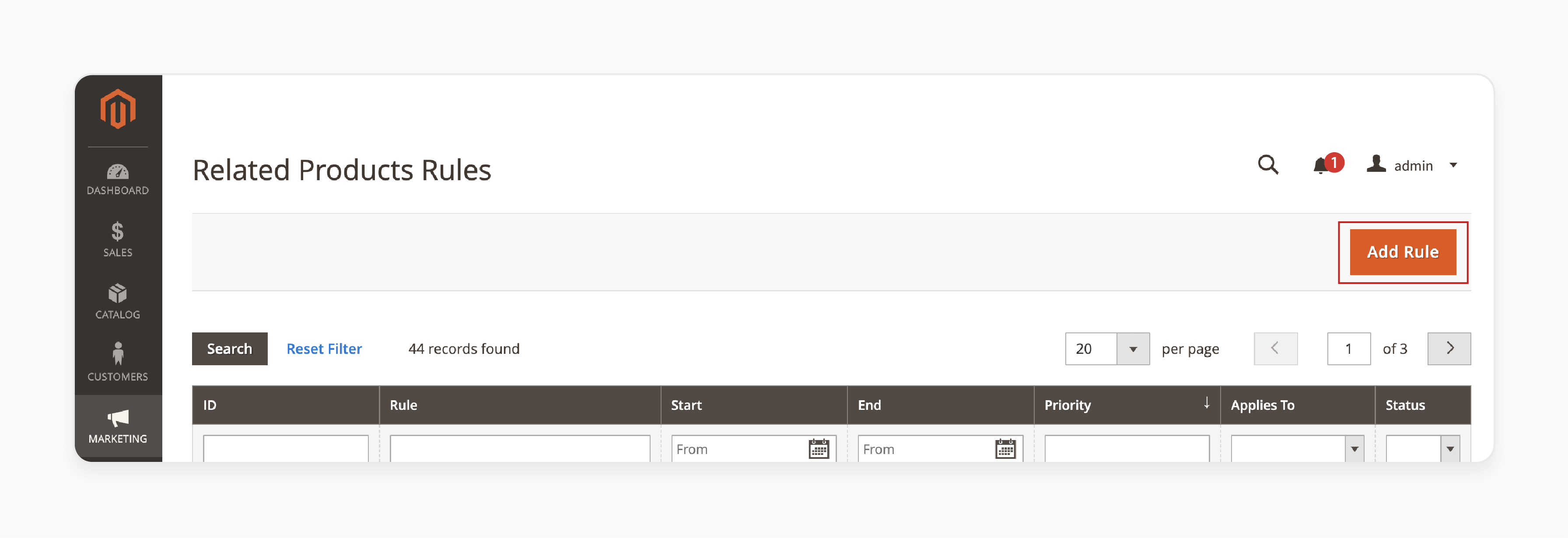
- Select 'Product Page' as the location where you want to display related products.
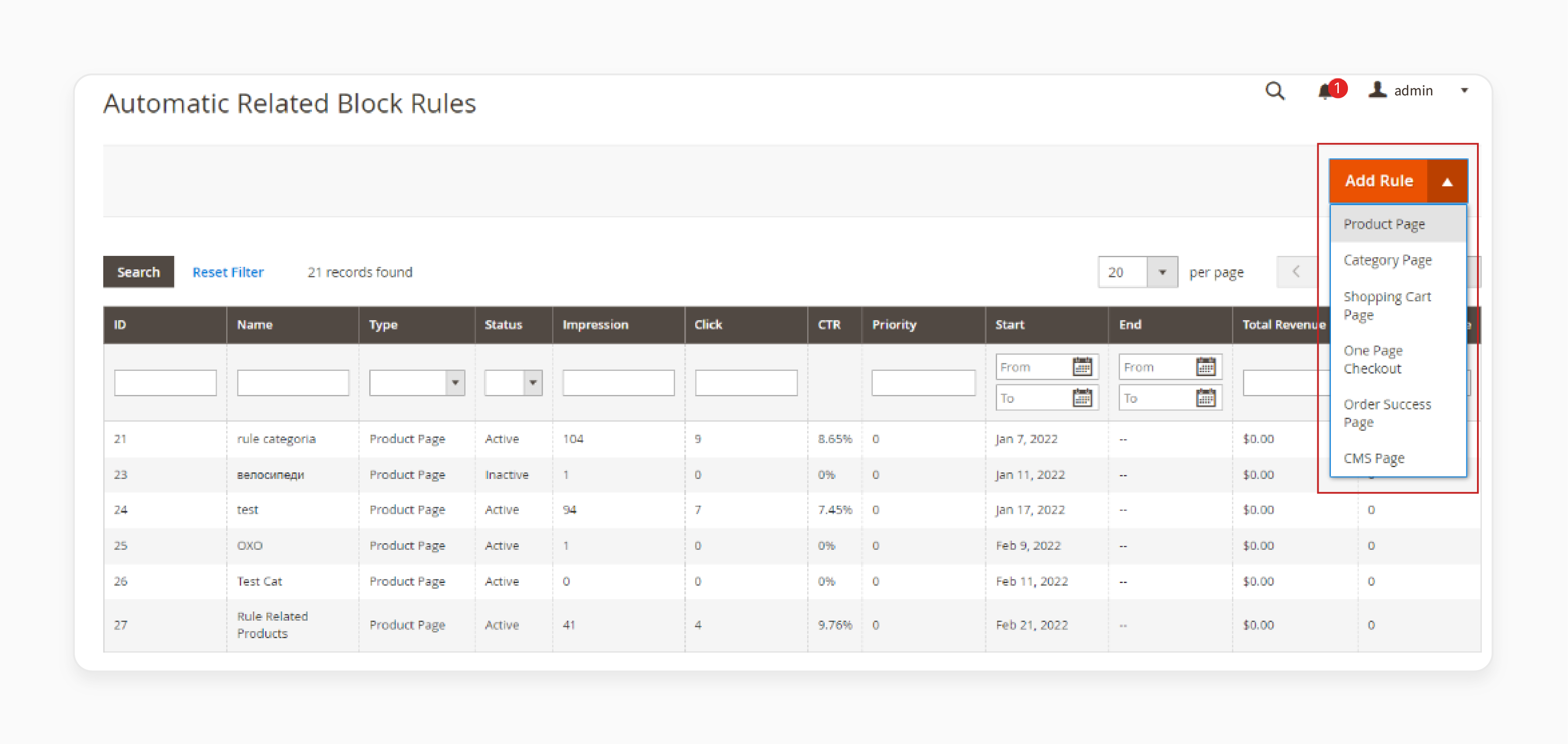
Step 2: Configure General Rule Information
- Enable the Rule: Set the rule status to "Active" to ensure it applies to your store.
- Rule Name: Provide a unique name for the rule. It is a required field.
Note: It will help differentiate between various rules on the 'Manage Rules' Page. An error will occur if this field is left blank.
- Store Views: Select the store view(s) where the rule should apply. Multiple selections are possible. It is when you want to use the rule across various store views.
- Customer Groups: Choose the customer group(s) for which the related product block will be displayed. You can apply the rule to one or multiple groups based on your requirements.
- Date Range: Specify the time frame for the rule to be active using the "From" and "To" fields. It will allow you to schedule when the rule applies to the product pages.
- Priority: Assign a priority number to the rule. The lower the number, the higher the priority. If multiple rules apply to the same product, the rule with the highest priority will be executed. For example, "lowest number".
- Description: Add a description or internal notes to differentiate between similar rules. It can be helpful when managing multiple related product rules in the future.
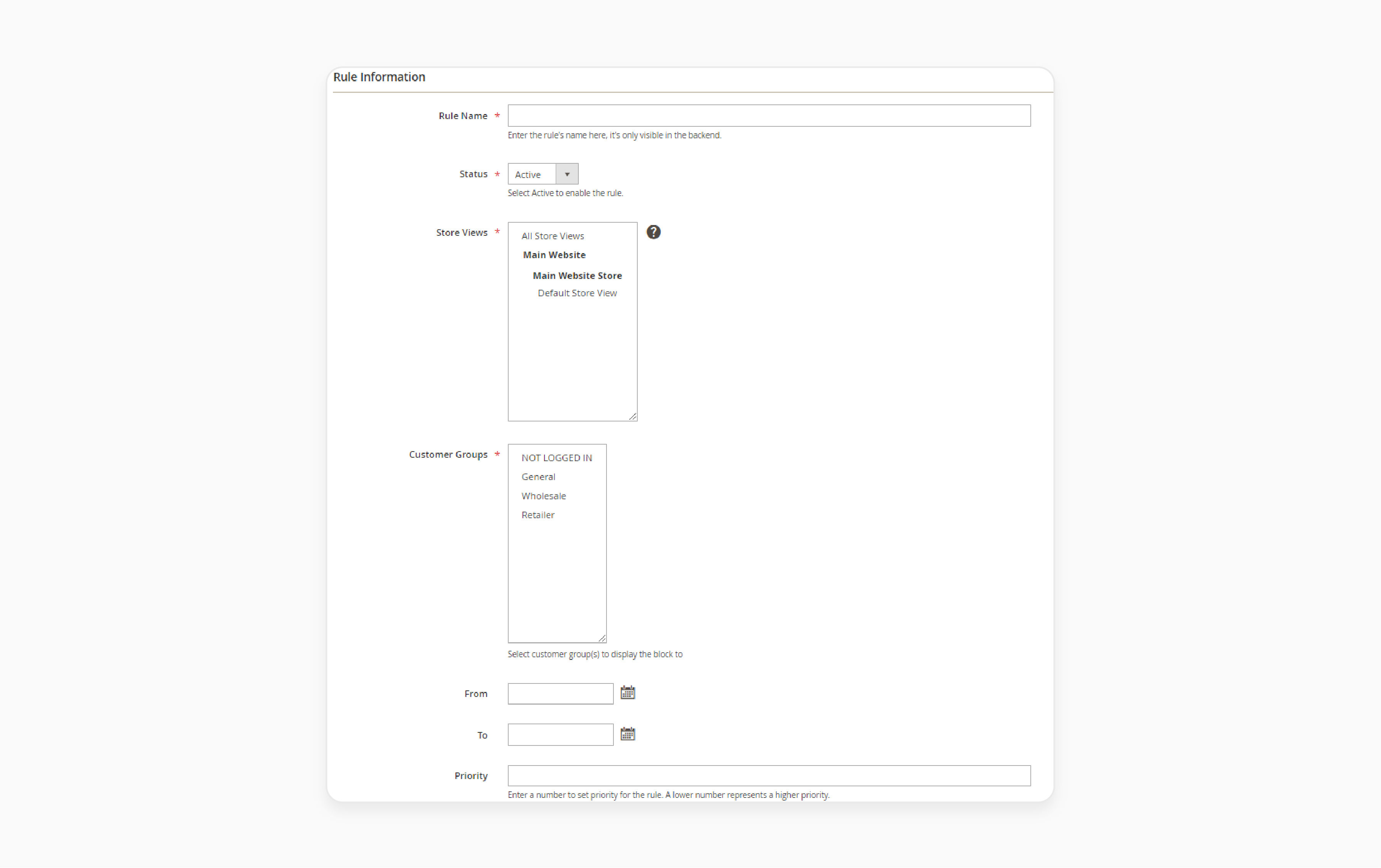
For instance, if Rule 1 has a priority of "10" and Rule 2 has a priority of "8", Rule 2 will be applied. If two rules have the same priority, the rule with the "lower ID" in the rules grid will be applied.
Step 3: Specify Products and Set Block Conditions
-
Select Products to Display: Define which products should appear in the 'Magento related products' block. You can do this based on specific product features. For example, size, color, material, or any custom attributes. It allows you to display relevant products that match customer preferences.
-
Block Position and Merge Type: Choose where the related products block will appear on the page. You can select from up to "20" different positions. You can also merge related products, cross-sells, or up-sells into native Magento blocks.
-
Set Display Conditions: Specify the conditions under which the related product block will be shown. These are based on Product Attributes, Shopping Cart Attributes, or Page Attributes. They ensure the block appears in the most relevant contexts for your customers.
Step 4: Configure the Related Products Block
-
Block Name: Enter a name for the block, which will be visible only on the frontend.
-
Product Layout: Choose between two display modes: Slider or Grid.
-
Number of products on the Slider: For 'Slider Mode', specify the number of products to display (limit of "5"). If left blank or set to "0", the default will show "5 items".
-
Product Displayed When Scrolled: Set how many products should appear when the slider moves (limit of "5"). If empty, the slider will display 2 products with each scroll.
-
Product Layout: For Grid Mode, define the number of products in each column (limit of 5). If left blank, 4 items will be displayed.
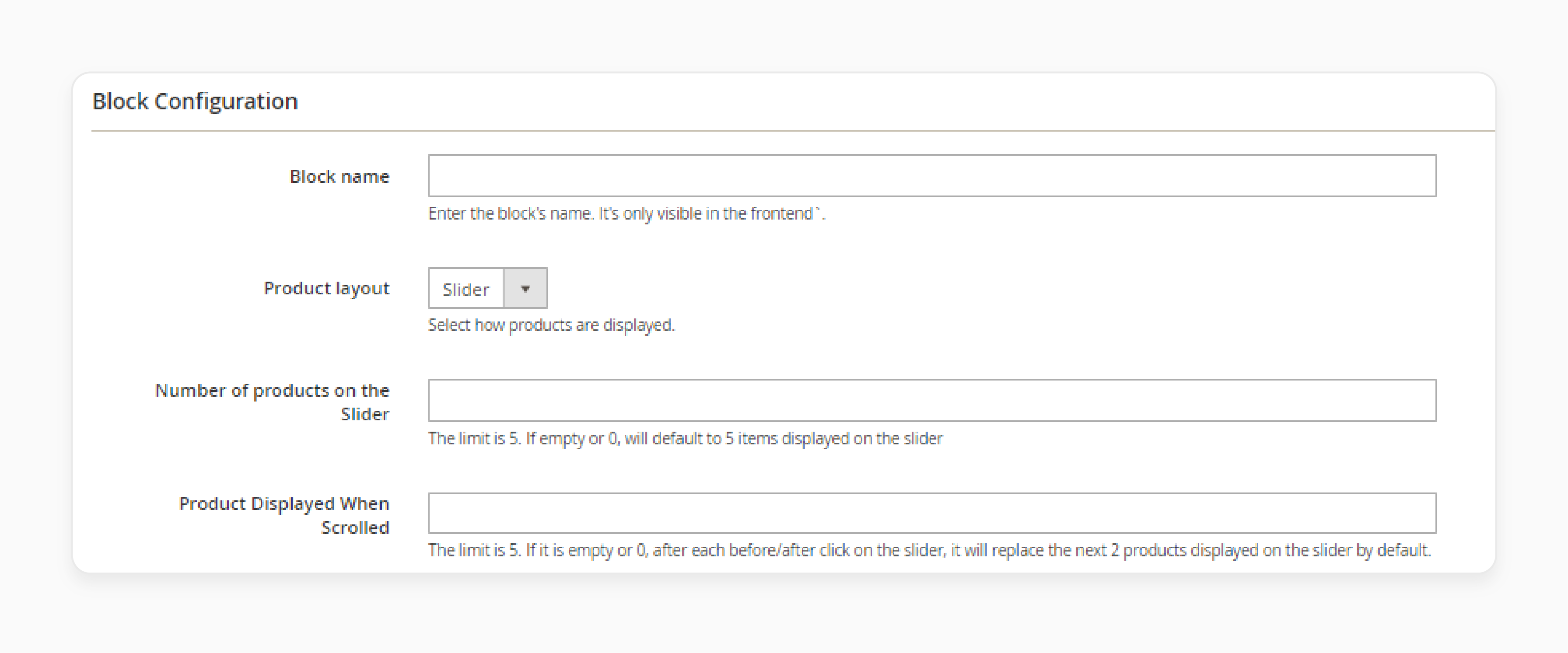
-
Display Mode:
- Ajax Display: The block loads after the page fully loads, enhancing page load speed.
- Block Display: The block loads simultaneously with the page, improving SEO.
-
Limit number of products: Set the maximum number of products to display in the block. If left blank or set to 0, all matching products will be shown.
-
Display “Out-of-stock” products: Choose whether to display out-of-stock products. Choose "No" to exclude out-of-stock products from being displayed in the 'Auto Related Product' block.
-
Product order: Select the product display order, such as:
- Bestseller: Products with the highest purchase counts will be displayed first.
- Lowest Price: Products will be shown in "ascending order" by price.
- Highest Price: Products will be displayed in "descending order" by price.
- Newest: Recently added products will appear first.
- Random: Products will be randomly selected from the product list.
- Most Viewed: Products with the highest number of views will be prioritized. Note: Enable 'Reports' to track product views for use in this display option.
- Product Name A-Z: Products will be sorted alphabetically from "A" to "Z" in the 'ARP' block.
-
Show See All in Slider: Select "Yes" to display the "See All" button next to the slider. It allows users to view all products in the 'Automatic Related Product' block.
-
Slider Width (px): Enter the desired value for the slider width in pixels. Ensure the width is set correctly to avoid any display issues with the products in the slider.
-
Slider Height (px): Input the slider height in pixels. Make sure the height is appropriate to maintain a proper display of the products.
-
Show Next/Prev Buttons: Select "Yes" to enable the Next and Previous buttons. These are used for navigating the slider.
-
Show Dots Navigation: Select "Yes" to display dot navigation in the slider. It allows for more straightforward navigation.
-
Auto Play: Choose "Yes" to enable automatic product transitions in the slider.
-
Auto Time-Out: Set the duration for how long each product is displayed before automatically moving to the next one.
-
Display Additional Information: Choose the details and buttons. They will be displayed beneath the products in the block. For example:
- Price
- Review Information
- Add to Cart
- Add to Wishlist
- Add to Compare
-
Add Product: Select the type of related products for the block. Examples include Related Products, Up-sell Products, or Cross-sell Products. Each product page can have different related product blocks as set by the admin.
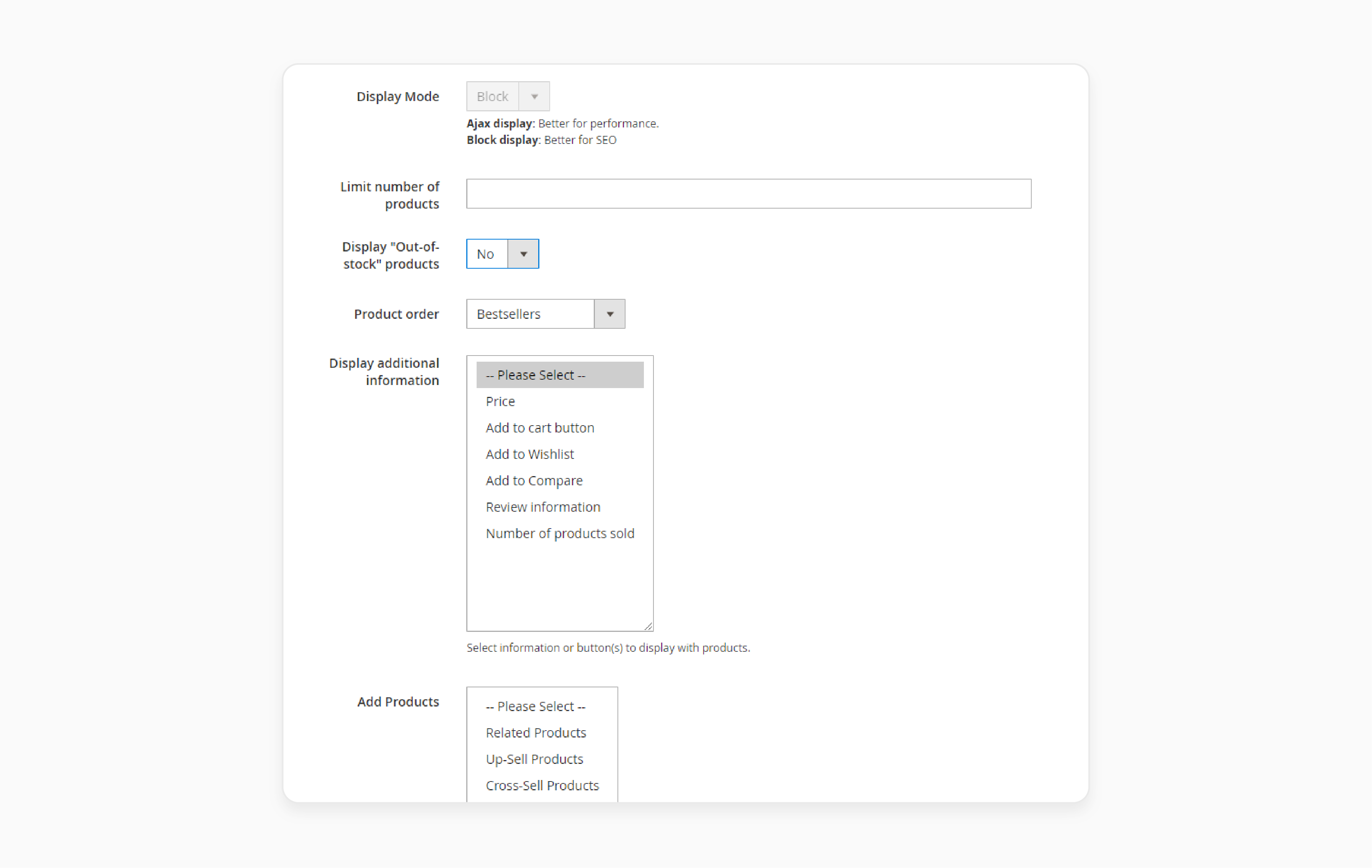
Note: Set the block to exclude products that have been added to the cart or wishlist. It prevents them from being displayed in the ARP block.
Step 5: Product to Meet Condition
-
Settings:
- Select the products that will appear in the 'ARP' block. Only product pages that meet the defined conditions will display the new rule.
- Add or remove conditions by clicking on the "+" or "x" symbols.
- Modify the condition’s "true/false" value by clicking the bold text.
-
Preview Products: After saving the conditions, you will generate a product list. Click 'Preview Products' to view the items that meet the conditions. These products will then be displayed in the ARP block.
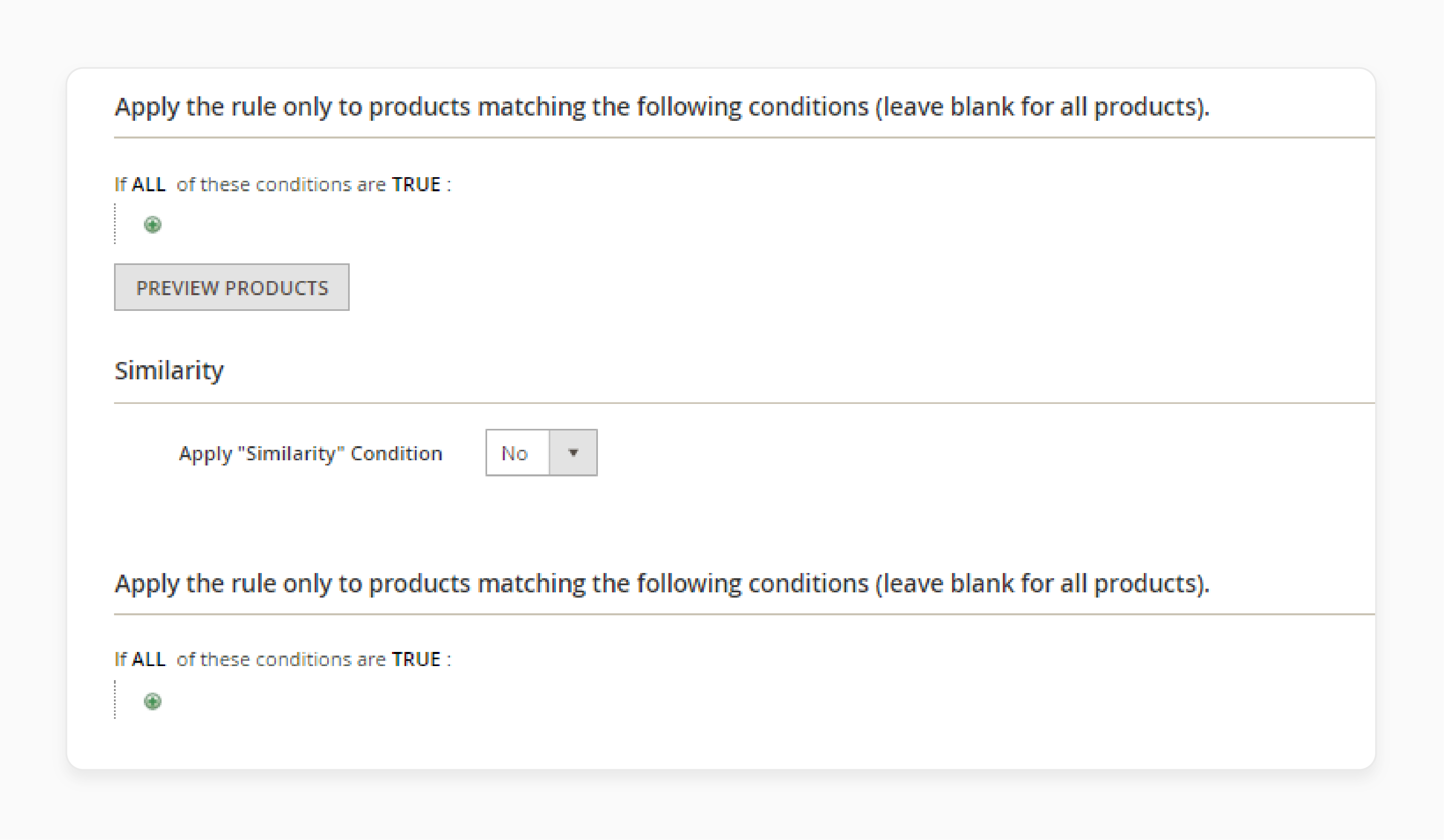
- Apply “Similarity” Condition: Set this to "Yes". It displays products with attributes similar to the ones currently being viewed.
Note: It is based on the selected product attributes and applies only to product pages.
Step 6: Display Related Products
- Insert Snippet: The block is displayed based on a widget, page, or template by deploying a specific command.
- Above Content: Displays the ARP block above the main content on the product page.
- Below Content: Displays the ARP block below the main content on the product page.
- Floating Left Bar: Displays the block to the left of the product page content.
- Floating Right Bar: Displays the block to the right of the product page content.
- Product Tab: Shows the related products block within the native product tab.
- Replace Related Products: Replaces Magento’s default related products block with the new one.
- Replace Upsell Products: Replaces Magento’s default upsell products block with the ARP block.
- Before Native Related Products: Displays the ARP block above Magento’s native related products block.
- After Native Related Products: Displays the ARP block below Magento’s native related products block.
- Before Upsell Products: Displays the ARP block above Magento’s upsell products block.
- After Upsell Products: Displays the ARP block below Magento’s upsell products block.
Target Rules For Dynamic Display Of Targeted Merchandising
| Column | Description | How to Use the Filtering Options |
|---|---|---|
| ID | Unique numeric identifier for each related product rule. | Enter a specific ID to find a particular rule. |
| Rule | Name of the related product rule. | Type in the rule name to filter by rule names. |
| Start | Filter by start date using dynamic calendar fields (To: and From:). | Use the calendar fields to filter rules by their "start" dates. |
| End | Filter by end date using dynamic calendar fields (To: and From:). | Use the calendar fields to filter rules by their "end" dates. |
| Priority | Filter by priority text defined for each rule. | Enter a priority level to filter rules by their priority. |
| Applies To | Filter rules by type: Related Products, Up-sells, and Cross-sells. | Select the type of rule. |
| Status | Filter rules by status: Active or Inactive. | Choose an option to filter rules by their status. |
How To Configure Product Relationship Rules Using Priority Rules?
At any time, multiple active rules may be triggered. They are used to display related products, up-sells, and cross-sells. The order in which products are displayed on the page is determined by the priority of each rule. It ranges from lower numbers (e.g., "1") having higher priority.
The Result Limit value controls the number of product IDs included in a product relations rule, with a maximum of 20. When combined with the Configurable Maximum for the specific rule, it creates the Real Limit. It dictates the actual number of matching products that will appear in the list.
Formula: [Result Limit] + [Configurable Maximum] = [Real Limit]
For example, consider three rules with priorities of "1", "2", and "3":
- Rule 1 returns "2" matching products.
- Rule 2 returns "6" matching products.
- Rule 3 returns "20" matching products.
If the configuration sets the 'Maximum Number of Products' for the related products list to "6", the system will fill the available slots based on priority.
For example:
- Rule 1 returns 2 matching products, leaving 24 slots available.
- Rule 2, the next in line, adds 6 more products, leaving 18 slots.
- Rule 3 provides the remaining 18 products to fill the list.
Once all slots are filled, the products may be shuffled or ordered by "ID" based on the rotation mode set. The final list will be reduced to the configurable maximum limit. In this case, "6 products" are displayed in the store.
Rotation Modes In Magento 2 Automatic Related Products Extension
| Mode | Description | Benefit |
|---|---|---|
| By Priority, Then by ID | Products are sorted by priority and then reordered by "ID" within each priority level. Lower-priority products appear only when higher-priority slots are filled. | Ideal for displaying products in a structured order based on priority and ID. |
| By Priority, Then Random | Products are sorted by priority and then randomized within each priority level. Lower-priority products appear only when higher-priority slots are filled. | Suitable for adding variety within each priority level. It maintains overall priority order. |
| Weighted Random | Products are randomized, with higher priority products having a higher appearance probability. Lower-priority products may appear even if higher-priority slots are available. | Best for giving lower priority products a chance to appear occasionally. It occurs even when higher priority slots are available. |
4 Steps To Set Up Rule-Based Product Relations In Magento
- On the Admin sidebar, go to Stores > Settings > Configuration.
- In the left panel, expand Catalog and select Catalog underneath.
- Expand the 'Rules-Based Product Relations' section.
Check the configuration steps below:
- Maximum Number of Products in Related Products List: Enter the maximum no. of products for the related products list.
-
Show Related Products: Set this option to one of the following options:
- Both Selected and Rule-Based
- Selected Only
- Rule-Based Only
-
Rotation Mode for Products in Related Product List: Choose the rotation mode for products in the related product list:
- By Priority, Then by ID
- By Priority, Then Random
- Weighted Random
- Maximum Number of Products in Cross-Sell Products List: Enter the maximum number of products for the cross-sell product list.
-
Show Cross-Sell Products: Set this option to one of the following:
- Both Selected and Rule-Based
- Selected Only
- Rule-Based Only
-
Rotation Mode for Products in Cross-Sell Product List: Set the rotation mode for cross-sell products:
- By Priority, Then by ID
- By Priority, Then Random
- Weighted Random
- Maximum Number of Products in Upsell Product List: Enter the maximum number of products for the upsell product list.
-
Show Upsell Products: Set this option to one of the following:
- Both Selected and Rule-Based
- Selected Only
- Rule-Based Only
-
Rotation Mode for Products in Upsell Product List: Choose the rotation mode for upsell products:
- By Priority, Then by ID
- By Priority, Then Random
- Weighted Random
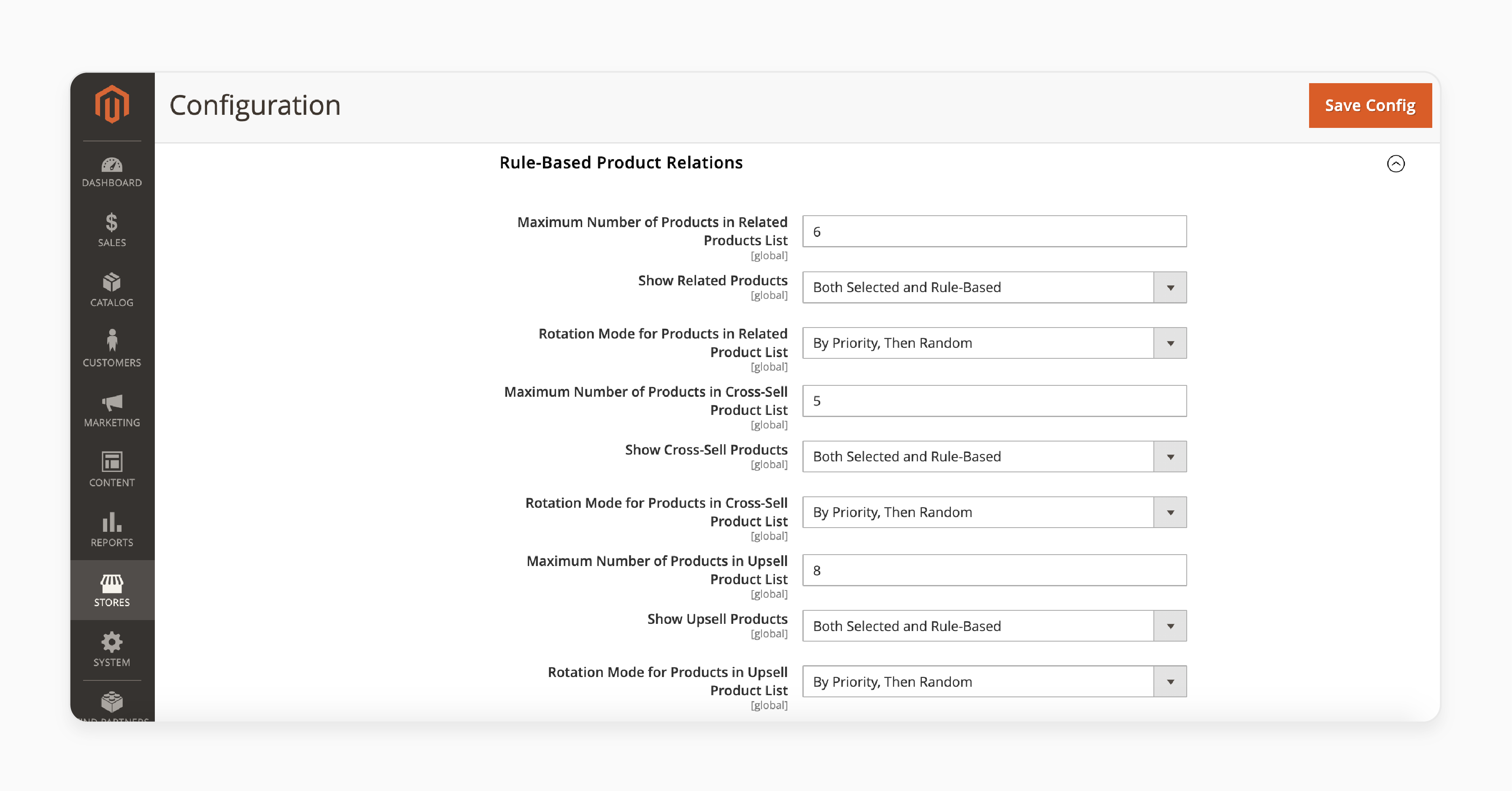
- Click on the 'Save Config' button to apply the changes.
Cross-sells vs. Up-sells
| Feature | Cross-sells | Up-sells |
|---|---|---|
| Definition | Suggesting complementary products to enhance the primary purchase. | Offering higher-end versions of the same product to increase average order value. |
| Objective | Increase the number of items purchased by suggesting related products. | Increase the value of a single sale by offering upgraded products. |
| Timing | Generally occurs before the customer makes a purchase decision. | Often presented during checkout or through follow-up offers after the initial purchase. |
| Placement | Displayed on product pages, cart pages, or during the checkout process. | Displayed on product pages, during checkout, or in follow-up emails. |
| Product Selection | Complementary products that enhance the main product. | Higher-end versions of the same product with more features or better quality. |
| Example | Suggesting a phone case when buying a smartphone. | Offering a larger size of a coffee or upgrading a flight to premium economy. |
| Benefits | Increases average order value, enhances customer experience, and boosts sales. | Increases average order value, improves customer satisfaction, and fosters customer loyalty. |
How To Optimize Related Products In Magento 2?
1. Conducting A/B Testing
Conduct A/B testing on different rule configurations. It allows you to identify the most effective strategies. Test different rule configurations to see which ones drive more conversions.
2. Leveraging Cross-Sells and Up-Sells
Use cross-sells strategically across various pages to increase average order value. Offer up-sells to provide higher-end versions of the same product and enhance customer satisfaction.
3. Setting Rule Priorities
Assign priorities to rules. It helps you ensure that the most significant products are displayed first. Use rule priority to resolve conflicts when multiple rules apply to the same product.
4. Using Customer Segments
Use customer segments to create targeted rules that cater to specific customer groups. Create rules based on customer behavior, purchase history, and other relevant criteria.
5. Analyzing Performance
Continuously analyze the performance of each rule to identify areas for improvement. Use Magento analytics tools to track which related products drive conversions. Analyze these results to adjust rules accordingly.
Best Practices To Manage Active Rules And Display Related Products
| Best Practice | Description |
|---|---|
| Regularly Review and Update Rules | - Regularly review and update existing rules based on performance data. - Ensure they remain effective. |
| Utilize Analytics Tools | - Use analytics tools to track which related products drive conversions. For example, you might discover that customers who click on related products in the shopping cart are "5.5x" more likely to complete their purchase. - Adjust rules accordingly. |
| Use Relevant Product Attributes | - Use product attributes that are relevant to your products. - Customers to create targeted rules. |
| Keep it Simple | - Avoid complex rules that may confuse customers. - Ensure rules are easy to understand. |
| Test and Refine | - Test your rules and refine them. - Optimize performance based on customer feedback and sales data. |
| Prioritize Rules | - Assign priorities to rules. - Ensure that the most important products are displayed first. |
| Monitor Rule Performance | Continuously monitor the performance of each rule and adjust as necessary. |
| Use Customer Segments | Use customer segments to create rules that are tailored to specific customer groups. |
| Optimize for Mobile | - Ensure that related products are optimized for mobile devices. - Cater to a broader audience. |
| Leverage Cross-Sells and Up-Sells | Use cross-sells and up-sells strategically to maximize average order value. |
| Dynamic Display | Use dynamic displays to present related products. - Present them in a visually appealing and engaging manner. |
Troubleshooting Common Issues With Product Recommendations
| Issue | Description | Solution |
|---|---|---|
| Products Not Displaying | Products are not appearing in the related products block. | - Ensure all conditions are correctly configured within each rule. - Check that all active rules are functioning as intended without overlap. |
| Rule Conflicts | Multiple rules are conflicting, causing incorrect product displays. | - Review active rules to prevent conflicts. - Ensure the most relevant products appear on the page. |
| Incorrect Priority | Products are not displayed in the correct order due to incorrect priority settings. | Ensure that the priority of each rule determines the order in which products are shown. |
| Managing Multiple Rules | Difficulty managing multiple active rules. | 1. Navigate to Marketing > Automatic Related Products > Manage Rules. 2. Select, edit, or delete rules. |
| Customizing Product Displays | Need to customize how products are displayed in the related products block. | - Use the Manage Rules section to adjust display settings. - Ensure products are displayed as intended. |
FAQs
1. How does Adobe Commerce's auto related products feature differ from manually setting up products?
Adobe Commerce (formerly Magento) offers an auto-related products feature. It automatically suggests related items based on customer behavior and product attributes. It differs from the manual approach outlined in the user guide. Here, you specifically select products to match. The auto-related feature uses algorithms to update suggestions dynamically. It offers a wider range of relevant products based on real-time data.
2. How do price rules affect the order in which related products are displayed to customers?
Price rules can influence which products are chosen as related items. They also depend on the order in which they appear. When multiple rules apply, the system prioritizes them based on their assigned order. A price rule with higher priority might override others. It affects which products are presented to customers as related items. The interplay between price rules and other criteria determines the final selection. It also determines the arrangement of related products shown to shoppers.
3. How does Magento 2 handle multiple active rules when displaying related products?
When there might be several active rules, Magento 2 uses a priority system. It is used to determine the order in which rules are applied. Rules that can be triggered are evaluated based on their assigned priority. The system then displays related products that match the highest priority rule first. If the required number of products isn't met, it moves to the next rule in the order. It continues until enough products are selected. Or all applicable rules have been triggered to display related products.
4. How can I create a Magento rule that produces a dynamic display of targeted products?
Create Magento rules for dynamic product displays. Focus on defining the products you want to showcase. Set conditions that target the selection based on specific attributes. Examples include category, price, or custom fields. This approach allows the rule to appear when relevant. Also, it automatically adjusts the products to be displayed based on your criteria. You can produce a dynamic display that adapts to customer behavior & inventory changes. It ensures the most relevant items are always presented.
5. How does rule priority affect which related products and bundles are displayed?
The priority for each rule determines when and how it will appear in relation to other rules. You can set priority to any whole number. Remember, "lower numbers" indicate higher priority. When multiple rules can be displayed for the same product, the system evaluates them in order of priority. It means a high-priority rule featuring specific products or bundles. These products will be shown before lower-priority ones. You can control which related items or bundles are most prominently featured. It allows for strategic product promotion.
6. How do custom product attributes & promo rules influence the selection of related products?
Custom product attributes can be used in promo rule conditions. They are used to configure rules that apply. Choose products that match the rule as related items. These conditions determine which rules apply and which products match the rule. The sort order of related products can be influenced by setting a priority value to any whole number. It considers those numbers with lower numbers appearing first. It allows you to control when and how each rule appears on the page.
Summary
Magento 2 Related Products Rules feature helps increase conversions by displaying relevant products.
- Offer targeted recommendations to customers based on specific criteria.
- Optimize customer engagement and boost sales.
- Utilize rule-based related products to increase customer purchases.
- Automate product suggestions to save time.
- Include cross-sells and up-sells based on specific rules you set.
Display relevant items to customers, increasing cross-selling opportunities on your online store with managed Magento hosting.





