
Magento 2 QuickBooks Integration: 3 Addon Solutions
Do you need help managing your finances and e-commerce store efficiently? The Magento QuickBooks integration addon can simplify your workflow. It helps automate the transfer of sales, customer information, and product data from Magento.
This tutorial will cover how the Magento QuickBooks integration addon works, its benefits, and a step-by-step guide to set it up.
Key Takeaways
- Understand the QuickBooks integration for Magento.
- Learn the best practices of integrating QuickBooks with Magento 2.
- Discover common issues with Magento 2 integration.
- Get insights into how to connect Magento to QuickBooks Online.
- Get an overview of how QuickBooks Online reduces manual errors and saves time.
-
3 Solutions To Integrate Magento 2 With QuickBooks Online Connector
-
Real-life Case Studies Of Businesses Using Magento QuickBooks Integration Solutions
-
Common Errors & Issues With QuickBooks Online Integration Extension For Magento 2
What Is Magento QuickBooks Integration Addon?
The Magento QuickBooks Integration Addon allows you to seamlessly connect QuickBooks Online with Magento 2 and automate data exports.
The integration of the Magento 2 store and Magento QuickBooks integration extension works seamlessly with both the add-on and Magento 2 Improved Import and Export extension installed. The add-on follows the logic of the parent extension. It allows you to configure jobs — import and export rules — to transfer multiple entities, regardless of size.
With Magento 2 Improved Import & Export functionality, extracting and implementing data takes just a few minutes. The add-on supports unlimited sources for operation automation. By creating essential jobs once, you can avoid repeating the configuration process by scheduling updates. These updates are performed safely without admin involvement.
3 Solutions To Integrate Magento 2 With QuickBooks Online Connector
There are three solutions for QuickBooks Magento Integrations:
Solution 1: Magento 2 Store and QuickBooks Desktop Integration
- Install any Magento 2 QuickBooks Desktop Integration Solution for Multi QuickBooks connector.
- Go to your Magento Admin panel.
- Navigate to the left side of the panel and select 'QuickBooks Online'.
- Expand the general configuration section. Check the example below:
- Module Enable: Select 'Yes' for module configuration.
- Sandbox/Test Mode: Select 'No' if you want to connect the module with your live or production company; otherwise, select 'Yes'.
- Click on the 'Save Config' button.
- Copy the 'Redirect URL' and click on the 'Generate Keys' button.
- Log in to your developer account in Magento 2.
- Go to your dashboard and click on the 'Create an app' button.
- Select 'QuickBooks Online and Payments' on the platform.
- Add any app name, e.g., Magento Connector.
- Tick the box for com.intuit.quickbooks.accounting under the 'Select a scope' field.
- Click on the 'Create app' button to create your app.
If you have enabled the Sandbox mode, follow the steps below:
- Navigate to 'Keys & Credentials' under Development Settings.
- Click on 'Add URI' under the Redirect URIs section to add URIs.
- Click on the 'Save' button.
- Scroll up and copy the content of 'Client ID' and 'Client Secret'.
- Navigate back to your Admin panel.
- Paste the links in the 'Quickbooks Client ID' and 'Quickbooks Client Secret' field boxes, respectively.
- Click on the 'Save Config' button to save the changes.
- Click on the 'Generate Tokens' button in module settings.
- Choose a company from the 'Search for a company' dropdown box and select 'Next'.
- Click on the 'Connect' button to connect.
- Click on 'OK' to refresh the configuration page.
- Once the page has been refreshed, tokens will be generated for the rest of the empty fields.
- Select all types of accounts under 'Account Settings'.
Note: If you don't have these types of accounts in your QuickBooks online account, create them in your QuickBooks company.
Check the example below for other configurations:
- Order Mapping in Quickbooks: Select the order mapping of Magento orders in QuickBooks.
Note: All orders from Magento 2 store will sync to the selected transaction type.
- Quickbooks Transaction Number Prefix: This value will be added to the transaction number in QuickBooks.
- Start Date To Sync Orders: This field will set the date from which Magento orders will sync to QuickBooks online.
- Order Statuses: Select the order statuses of Magento orders that will be synced to QuickBooks online. However, you can leave it if you want to sync all orders.
- Click on 'Save Config' to save the configuration.
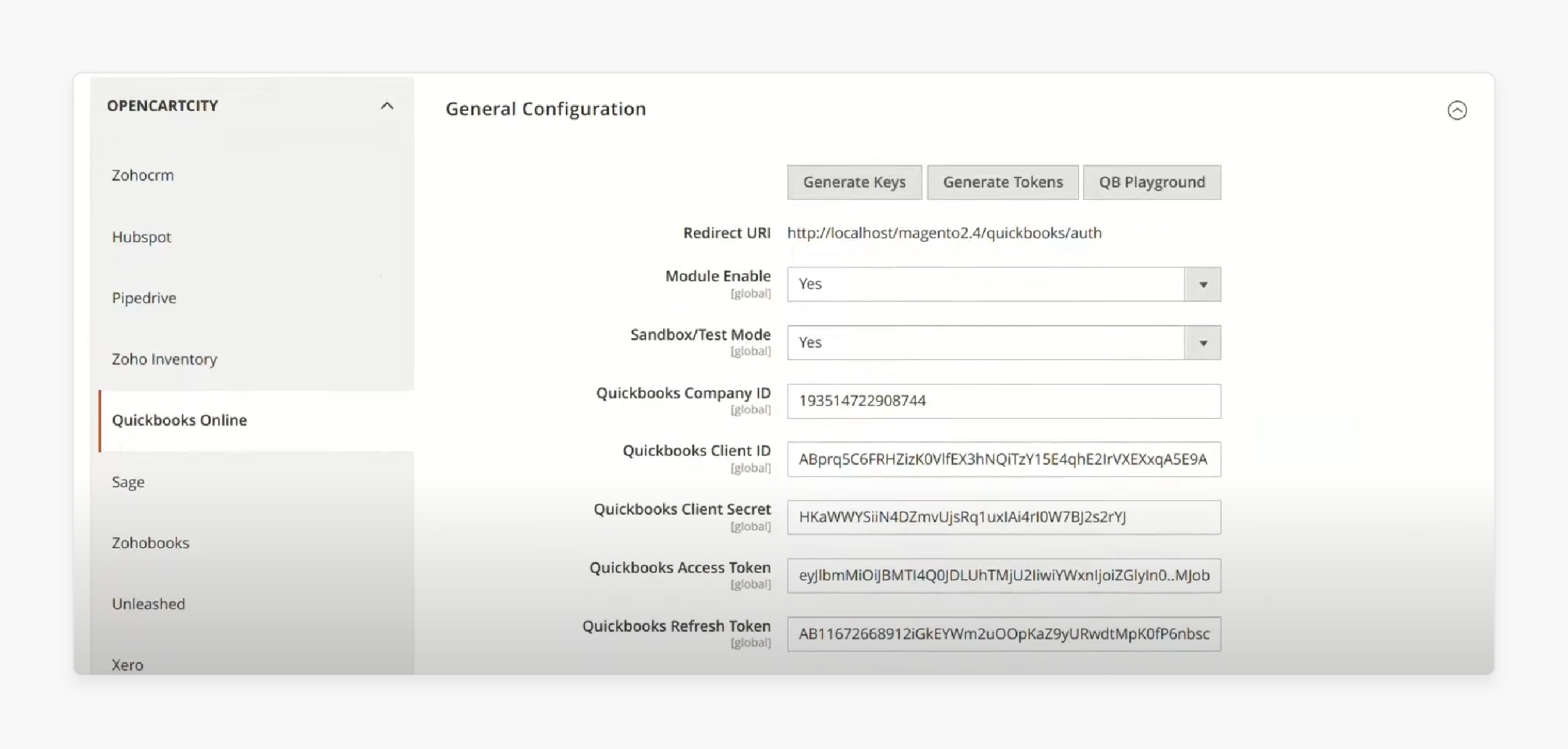
Solution 2: Test the Settings
- Click on Account and Settings in your QuickBooks account.
- Navigate to Sales.
- Enable Shipping and Custom transaction numbers.
- Click on the 'Save' button.
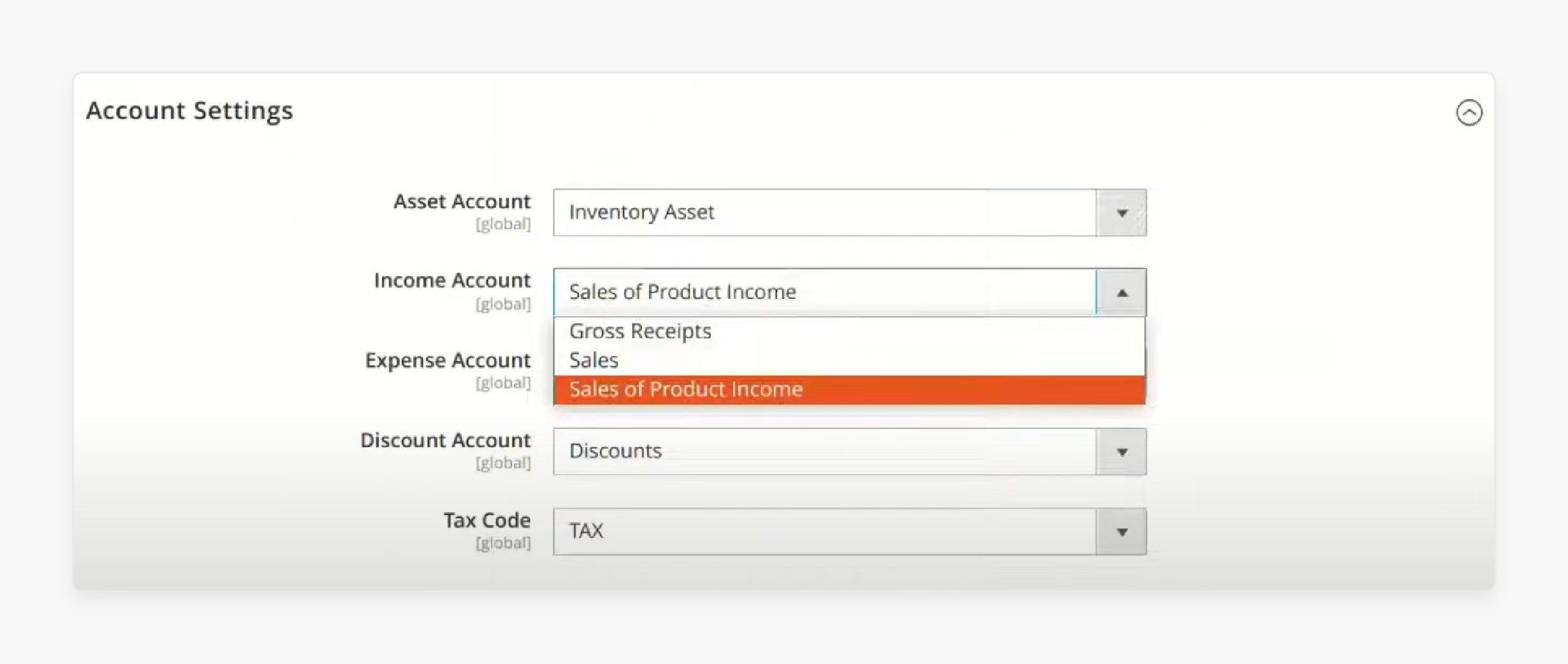
Solution 3: Sync Customers, Products & Orders
- Navigate to these three options under Quickbooks Online:
- Sync Customers
- Sync Products
- Sync Orders
Note: Flush Magento Cache from Cache Management if these options are not available.
- Click on the 'Export' button to sync the customers from Magento 2 Store to QuickBooks Online.
Follow the same method for updating products from Magento 2 store and orders to QuickBooks. Check the example below to update customers from Magento 2.
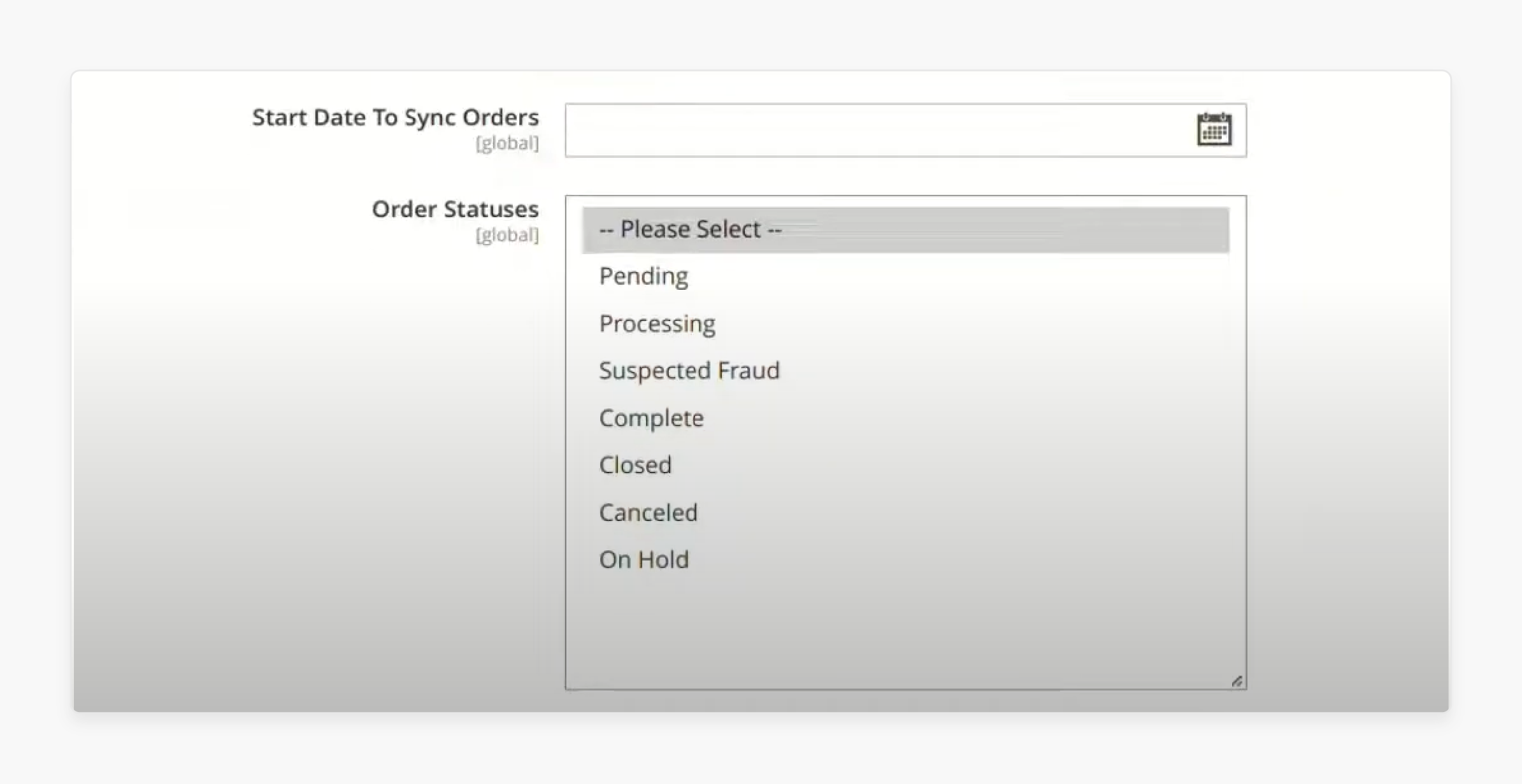 Note: The Import button will do the reverse of Export.
Note: The Import button will do the reverse of Export.
Best Practices For Integrating QuickBooks With Magento
1. Define Data to Sync
Start by identifying which data you need to sync between Magento 2 and QuickBooks. Common data types include orders, products, customers, and tax rates. Most solutions support one-way data transfer from Magento to QuickBooks online. You will need to decide which Magento entities you want to sync based on your QuickBooks setup.
2. Centralize Your Data in Magento
Ensure all your data is centralized in Magento before initiating the sync. Consolidate online and offline sales within Magento to control your inventory and orders. Simplify data movement using a modern Magento-native POS system. It can help you by synchronizing and unifying online and offline data in one place.
3. Determine Sync Frequency
Decide how often you need the data to sync between Magento and QuickBooks. Depending on your data volume and reporting needs, you may choose real-time (event-based) syncing or periodic updates (hourly or daily). Determine the optimal frequency for refreshing your data to ensure accuracy and efficiency.
4. Establish an API Channel
Set up an API channel using your QuickBooks credentials. A stable API channel ensures that data is sent and received without losses. It eliminates the need to double-check the connection. Data mapping helps prevent overlapping issues when merging databases.
5. Select Entities for Import/Export
Choose the specific entities you wish to import or export from the available types in Magento 2 Community and Commerce editions. This step involves selecting data categories. Examples include customers, products, orders, invoices, and credit memos.
6. Configure Cron Scheduler
Set up the cron scheduler to enable automatic updates. This scheduler will handle regular data syncs according to the frequency you've determined. You can also update data manually by initiating a job through the integration interface.
7. Map Product and Category Attributes
Reduce data conflicts by carefully mapping product and category attributes from QuickBooks online to Magento. This ensures that the data transferred between the two systems is consistent and accurate.
8. Sync Data
Once everything is set up, start syncing your data. QuickBooks automatically syncs the following data from Magento open source to QuickBooks Online:
- Customers
- Products
- Orders
- Invoices
- Credit Memos
Real-life Case Studies Of Businesses Using Magento QuickBooks Integration Solutions
| Company | Industry | Integration Solution | Benefits |
|---|---|---|---|
| Caffe Ladro | Retail (Coffee Shop Chain) | TrueCommerce Integration between QuickBooks Enterprise and eCommerce storefront | - Quadrupled online sales - Eliminated manual order entry - Improved order processing speed - Accurate inventory visibility online |
| Firebear Studio | Ecommerce | Firebear QuickBooks Integration Addon with Improved Import Export | - Automated two-way data sync between Magento store and QuickBooks online - Centralized inventory management across sales channels - Time/cost savings by eliminating manual efforts |
| Meetanshi | Manufacturing | Meetanshi QuickBooks Online Integration for Magento 2 | - Streamlined accounting processes - Eliminated manual data entry errors - Real-time data sync between Magento and QuickBooks Online - Improved financial visibility and reporting |
| Magenest | Ecommerce | Magenest QuickBooks Online Integration | - Event-based real-time data sync - Automated syncing of orders, invoices, products, and customers - Mapping of payment gateways and tax rates |
| CedCommerce | Retail | CedCommerce Magento QuickBooks Integration | - Automated transfer of customer, product, and order data - Mapping of tax rates - Scheduled automated data uploads |
Common Errors & Issues With QuickBooks Online Integration Extension For Magento 2
| Error/Issue | Cause | Solution |
|---|---|---|
| Data corruption or missing license data | Improper installation or repair | Run QuickBooks. Verify and Rebuild Tool, use QuickBooks File Doctor. |
| Error Code H202 - Unable to access company file on another device | Incorrect hosting configuration, can't find IP address, file corruption | Use QuickBooks File Doctor to verify file hosting settings. |
| Error Code 80029c4a - Software marked as malicious by antivirus | File corruption or unable to locate file | Update antivirus, reinstall QuickBooks software |
| Slow performance in multi-user mode | A high number of concurrent users straining the system | Increase RAM and storage capacity |
| Lost administrative password | Password lost or forgotten | Reinstall QuickBooks Software. |
| "Could not authenticate user" error in Magento connector | Invalid domain, username, API key, or other credentials | Verify the online credentials for QuickBooks Online Connector for Magento 2 and update products from Magento. |
| Data sync issues from the Magento store to QuickBooks | Mapping errors, filter rules, scheduling conflicts | Check data mapping, sync rules, and schedules |
| Inventory discrepancies | Delayed or missed data syncs | Ensure real-time or frequent scheduled syncs. |
FAQs
1. Can I customize data remapping in QuickBooks Desktop?
Yes, the Magento QuickBooks Integration Addon provides a flexible field mapping system. You can customize the mapping of fields for the Magento 2 QuickBooks extension. This way, you can ensure data accuracy and consistency.
2. Does the addon provide any error logging or troubleshooting tools?
Yes, the addon includes comprehensive error logging and troubleshooting tools. You can easily access the error logs to identify and resolve the problems quickly. The addon also provides step-by-step troubleshooting guides to assist you in resolving common issues.
3. Does the addon support QuickBooks Desktop and Online versions?
Magento 2 QuickBooks Online Integration Extension is compatible with Magento. It is applicable for both QuickBooks Online and QuickBooks Desktop versions. You can seamlessly integrate your Magento store with either version of QuickBooks.
4. Is there a limit to the number of transactions that can be synced?
No, there is no limit to the number of transactions for synchronizing orders from Magento 2. You can sync an unlimited number of orders, invoices, credit memos, and other supported transactions between Magento and QuickBooks.
5. Can I sync Magento invoices and credit memos with QuickBooks?
Depending on your QuickBooks setup, the addon supports the synchronization of Magento 2 credit memos to QuickBooks and invoices from Magento 2. Whenever an invoice or credit memo is generated in Magento, it will automatically be created in QuickBooks for accurate financial record-keeping.
Summary
Magento QuickBooks Integration automates data transfer and payment methods between Magento. The QuickBooks integration allows you to:
- Streamline your financial management and enhance your business efficiency.
- Organize your business finances and focus more on growing your business.
- Match and map new products in Magento 2 to QuickBooks online.
- Transfer data from Magento 2 to QuickBooks seamlessly.
- Manage invoices and refunds, track your company's accounts, and generate insightful reports.
Maintain up-to-date accounts with Magento hosting plans to optimize your integration for Magento 2 extension with QuickBooks Desktop integration.





