
Magento 2 Purchase Orders: 3 Steps of Purchase Order Management
Magento 2 Purchase order is one of the standard offline payment methods supported in Adobe Commerce and Magento Open Source. It's a sequence of authorized numbers issued by the seller using Magento 2. It enables businesses to make authorized payments for customer orders. This tutorial will guide you on configuring the Purchase Order payment method in Magento 2.
Key Takeaways
-
Learn how to monitor and handle expenses with Magento 2 purchase orders.
-
Understand the importance of purchase order management for building strong customer relations and increasing revenue.
-
Find out step-by-step how to set up a purchase order payment method in Magento 2.
-
Discover how Magento open source enables direct purchase order creation from the Adobe Commerce platform.
What is the Purchase Order in Magento 2?
A purchase order (PO) in Magento 2 is a reference number commercial customers use to pay for approved purchases. The PO number is issued in advance by the purchasing company.
At checkout, the customer selects Purchase Order as the payment method. Once they receive your invoice, the company handles the payment through their accounts payable system and settles the purchase.
Why Is Purchase Order Management Important?
Prepaid contracts through Magento 2 purchase orders can benefit B2B businesses focusing on wholesale customers.
Loyal customers sometimes want to buy products but can't pay the full amount upfront. As a solution, you can offer them the option to prepay or make a partial payment using a purchase order. They can then settle the remaining balance at a later specified time.
Using purchase orders on Magento 2 order management has several practical benefits, including:
-
Strengthening customer relationships.
-
Boosting revenue potential.
-
Optimizing the overall buying experience for customers.
How to Create a Purchase Order Payment in Magento?
Follow these three steps to configure purchase order in Magento 2:
1. Navigate to the Purchase Order tab
To access the configuration settings, follow these steps:
-
Click on "Stores" in the Admin sidebar.
-
Choose "Settings" and then "Configuration”
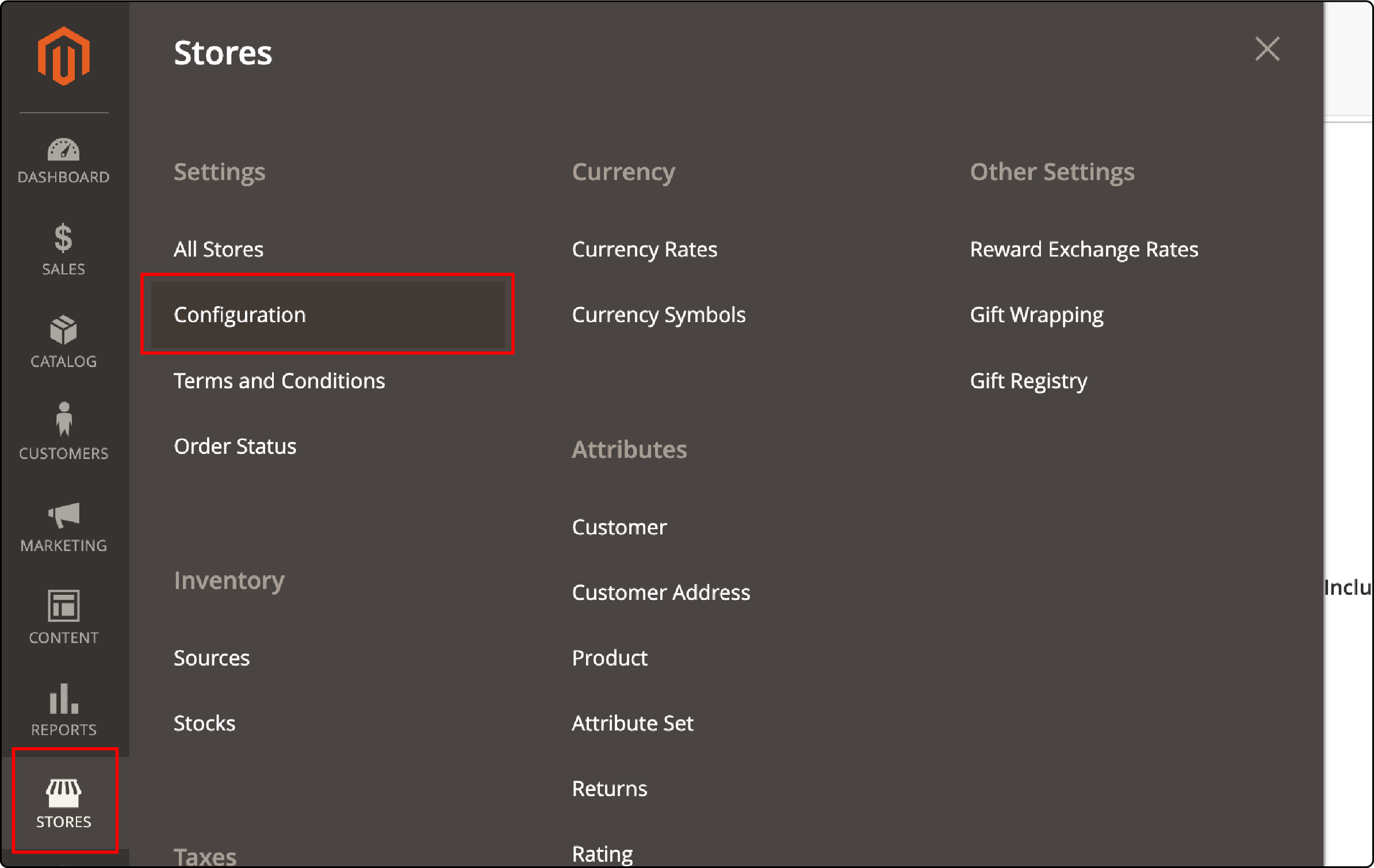
-
In the left panel, select "Sales."
-
Go to "Payment Methods" and click on "Purchase Order".
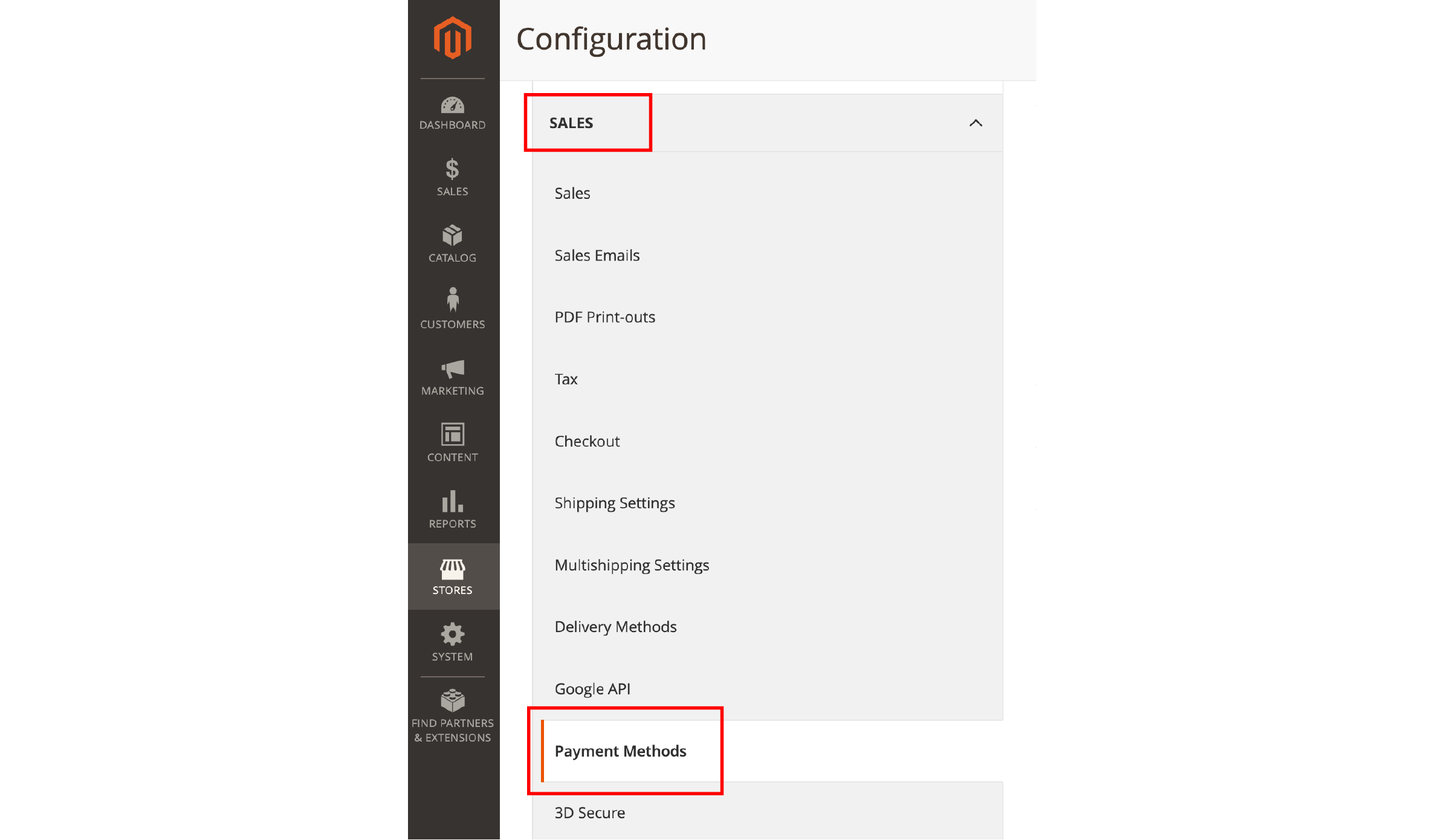
2. Fill in the details in the Purchase Order Section

-
Select "Yes" in the "Enabled" field to enable the Purchase Order Payment Method.
-
Enter a new title in the "Title" field to modify or keep the default "Purchase Order" to identify the Purchase Order Payment Method. This will be used during the checkout process.
-
In the "New Order Status" field, configure it to "Pending" for new orders. This means they will remain on hold until administrators authorize the payment.
-
In the field labeled "Payment from Applicable Countries," select "All Allowed Countries". This will enable accepting purchase orders from customers in all countries specified in your store configuration.
-
Alternatively, choose "Specific Countries" to approve this payment method for only certain countries. Select those countries from the "Payment from Specific Countries" list.
-
Specify the minimum and maximum order totals customers must meet to qualify for this payment method.
-
You need to specify the position of the Purchase Order Payment in the list of payment methods displayed during checkout. You can do this by giving a number in the "Sort Order" field. This number determines the sequence of the payment method, starting from 0.
3. Save the configuration
-
Once you have finished, click on the "Save Config" button located in the upper-right corner.
-
If you receive a notification to refresh the page cache, click on the provided links and follow the instructions.
FAQs
1. How does the Purchase Order Number facilitate payment?
The Purchase Order Number is a unique reference point for each transaction. It allows the admin to pay for authorized purchases by referencing the PO number, thus ensuring a clear and organized payment process.
2. What is the benefit of accepting payment by Purchase Order in my online store?
Accepting payment by Purchase Order in your online store can enhance the buyer's experience. It provides a convenient and secure payment method for customers, allowing them to pay after receiving an invoice and verifying the goods delivered.
3. How can I configure the Purchase Order System in Magento 2?
Configuring the Purchase Order System in Magento 2 is straightforward. The settings can be found under the 'Sales' panel. Here, you can enable the Purchase Order Payment Method, specify applicable countries for this payment method, and set the minimum and maximum order totals for qualification.
4. What is the role of supplier management in the Magento 2 Purchase Order system?
The Supplier Management feature in the Magento 2 Purchase Order system is crucial for tracking and managing supplier quotations. It also ensures efficient procurement management and helps to meet supply needs timely.
5. Can the Magento 2 Purchase Order Extension assist store owners in order extension?
The Magento 2 Purchase Order Extension can assist store owners in order extension. It provides an organized and efficient way to manage and extend orders based on business needs. This can be particularly beneficial in meeting increased customer demand or dealing with supply chain issues.
Summary
Configuring Magento 2 purchase order is an essential aspect of an ecommerce website. It enhances sales order management and provides an additional payment option. It allows precise product management, with the flexibility of setting minimum and maximum order totals. It is also integral in managing supplier quotations and extending order capabilities. It also offers a comprehensive solution for order management in your online store.
Magento auto-scaling plans provide a robust, scalable platform for your ecommerce store, ensuring optimal performance and a seamless shopping experience.


