
How to Add Magento 2 Product Video?
Need help to boost engagement on your Magento 2 e-store? Consider adding Magento 2 product videos. It uses compelling visuals and provides clear explanations. Your customers will enjoy your Magento store’s immersive shopping experience. Learn how to add Magento product videos in this tutorial.
Key Takeaways:
-
Enhance engagement on your e-store with Magento product videos.
-
Discover the benefits of using product videos, like better engagement and Magento conversions.
-
Step-by-step guide on adding YouTube or Vimeo videos to your product pages.
-
Explore FAQs to troubleshoot common issues and optimize video display on your store.
-
Get ready to revolutionize your e-store with captivating product videos.
What is a Magento Product Video?
A Magento product video visually represents your product. It helps customers understand the features, details, and functionality.
This video can be added to your Magento online store. It can take forms like embedded video, YouTube link, or Vimeo link. A product video can bring your products to life. It also gives customers a better idea of what they are purchasing.
Why Add Product Video in Magento 2?
| Reason | Explanation |
|---|---|
| Enhances Product Understanding | Videos visually demonstrate product features, details, and functionality. It provides customers with a better understanding of the product they want to purchase. |
| Increases Engagement | Visual content like videos captures attention more effectively than text alone. It leads to increased engagement and prolonged time spent on product pages. |
| Boosts Conversion Rates | By providing a comprehensive view of the product, videos help build trust and confidence in potential buyers. It leads to higher conversion rates. |
| Reduces Returns | Clear product videos help set accurate expectations for customers. It reduces the likelihood of returns due to misunderstandings or dissatisfaction with the product received. |
| Improves SEO Performance | Including videos on product pages can improve SEO performance. It does so by increasing dwell time, reducing bounce rates, and enhancing overall user experience. |
| Differentiates From Competitors | Utilizing product videos sets your store apart from competitors. It offers a unique and engaging shopping experience that can attract and retain customers. |
3 Steps to Add Magento 2 Product Video
1. Obtain your YouTube API key
- Log into your Google account and go to the Google Developers Console. Search "YouTube Data API v3" at the top and hit search.
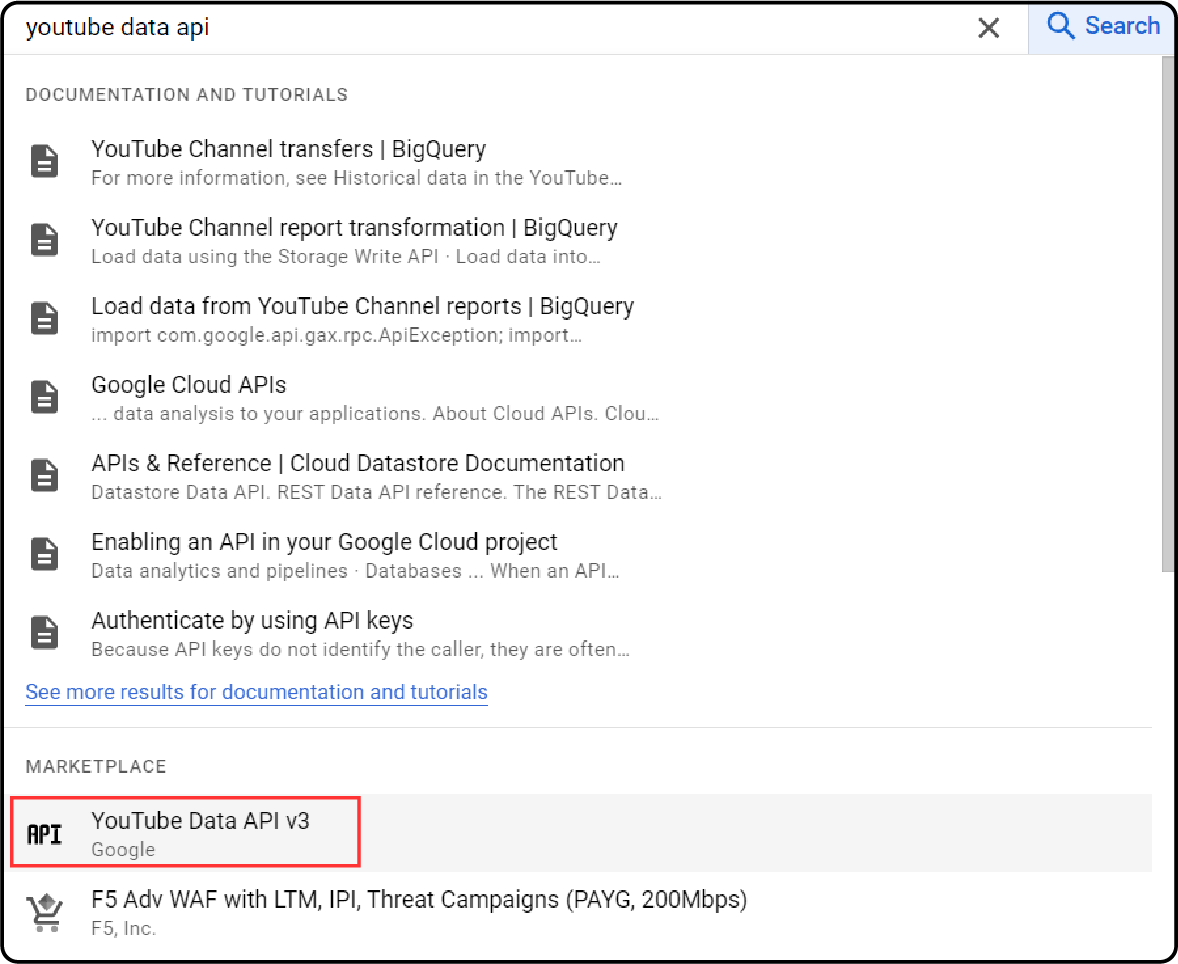
Ensure the API is enabled when its page appears. Select Credentials from the left panel.
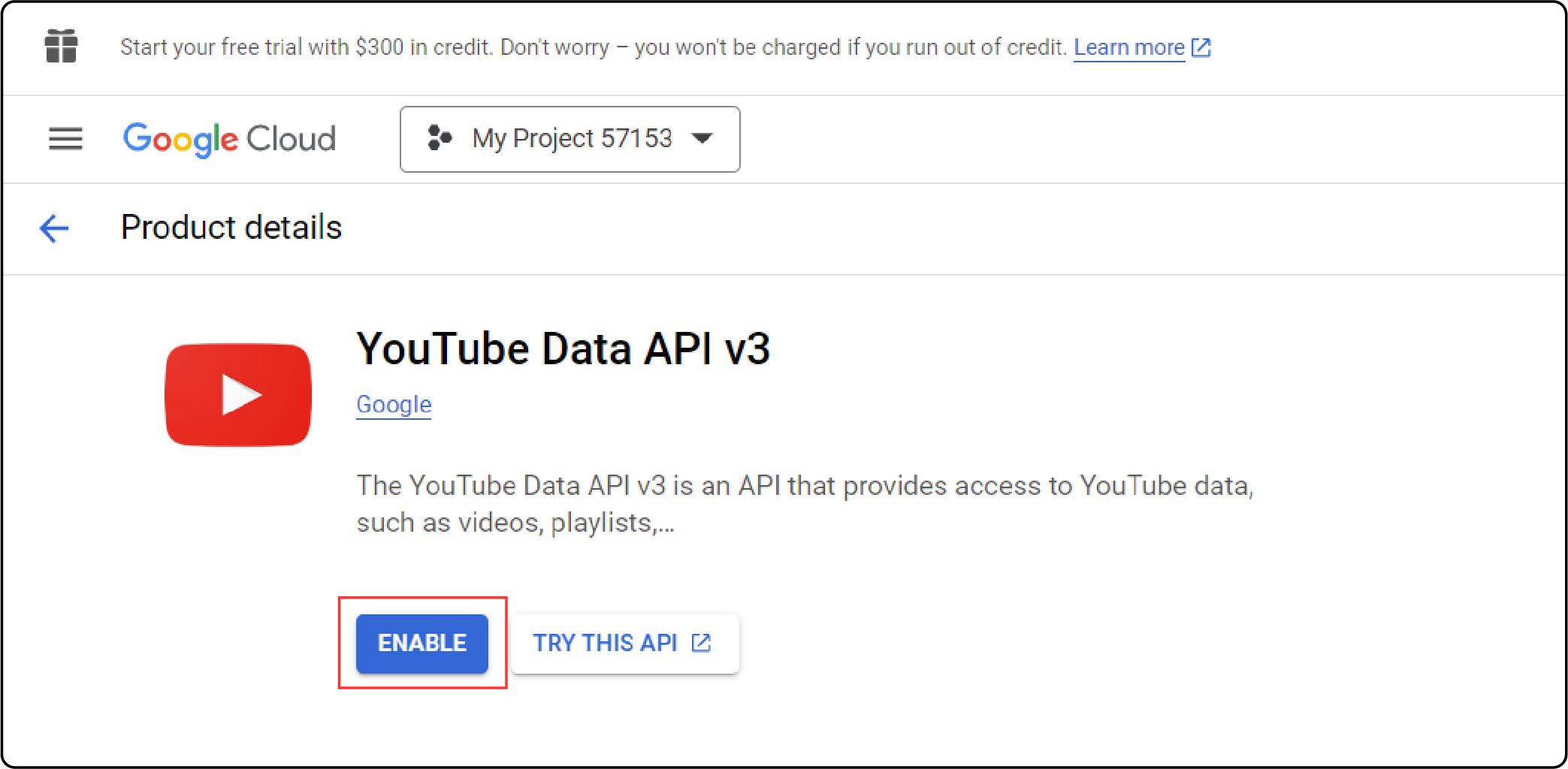
-
If you have credentials, follow one set of instructions; if not, follow another.
-
If you have the credentials, copy the key from the API keys table.
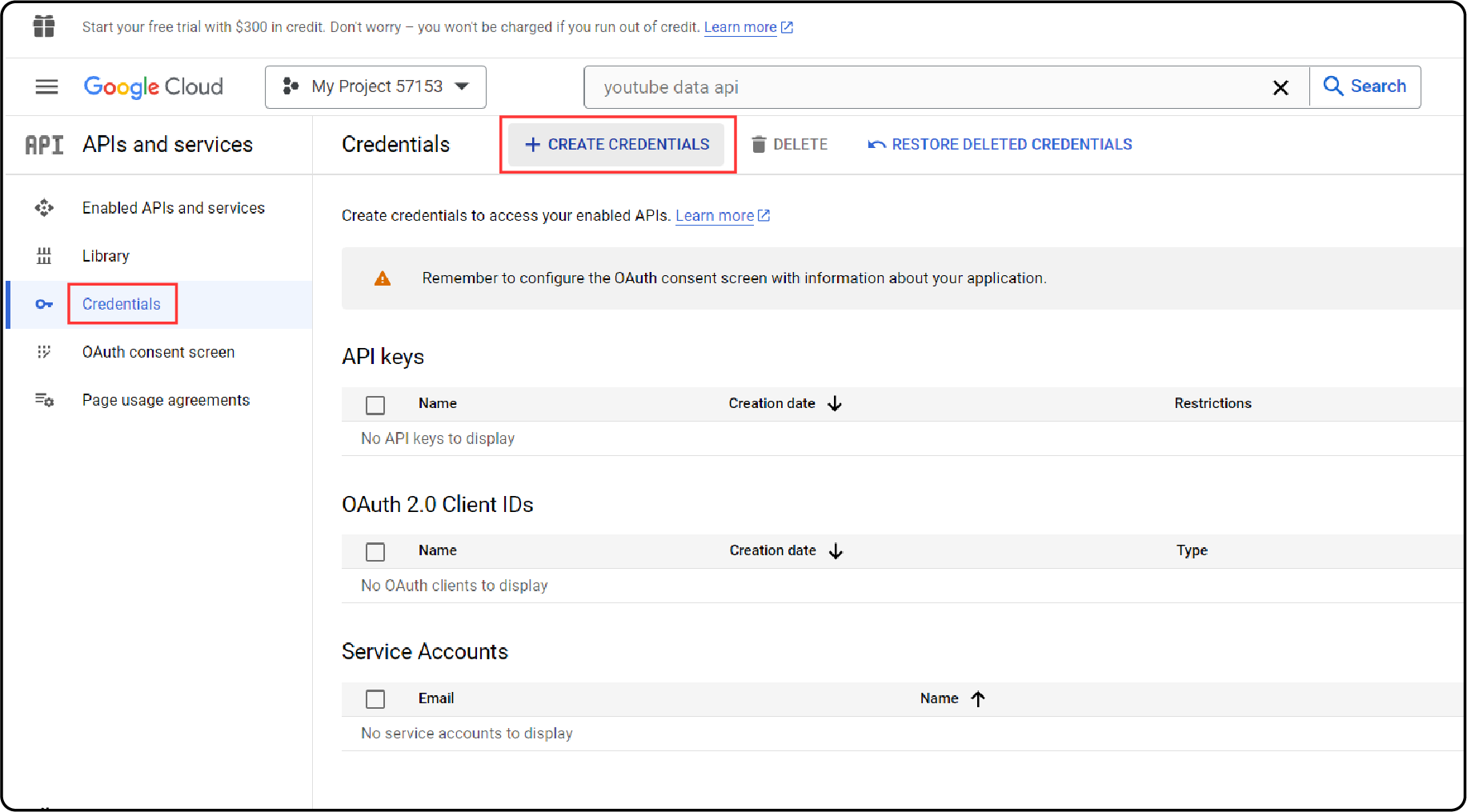
- If you lack credentials, click "Create Credentials" at the top and follow the instructions. Next, copy the API key under "Get your credentials" and click "Done."
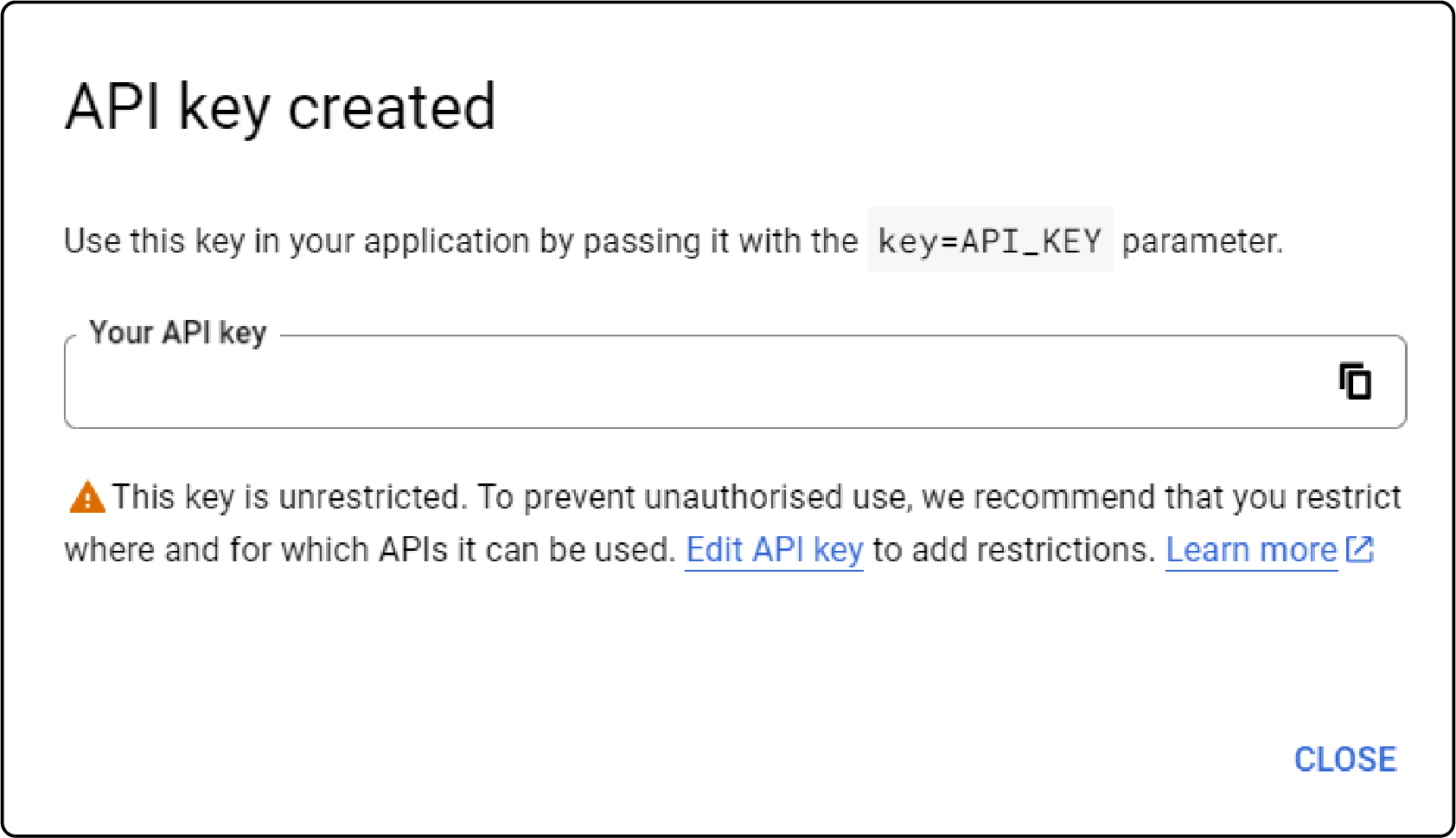
-
Paste the API key onto your clipboard.
-
Click on the Edit icon on the right. Adjust the restrictions to limit the API key to intended referrers.
-
Wait momentarily while the key is being generated. Afterward, copy the key to your clipboard. Then, proceed to paste the key into your store's configuration settings.
2. Set up the key in Magento
- In the Admin sidebar, navigate to Stores > Settings > Configuration.
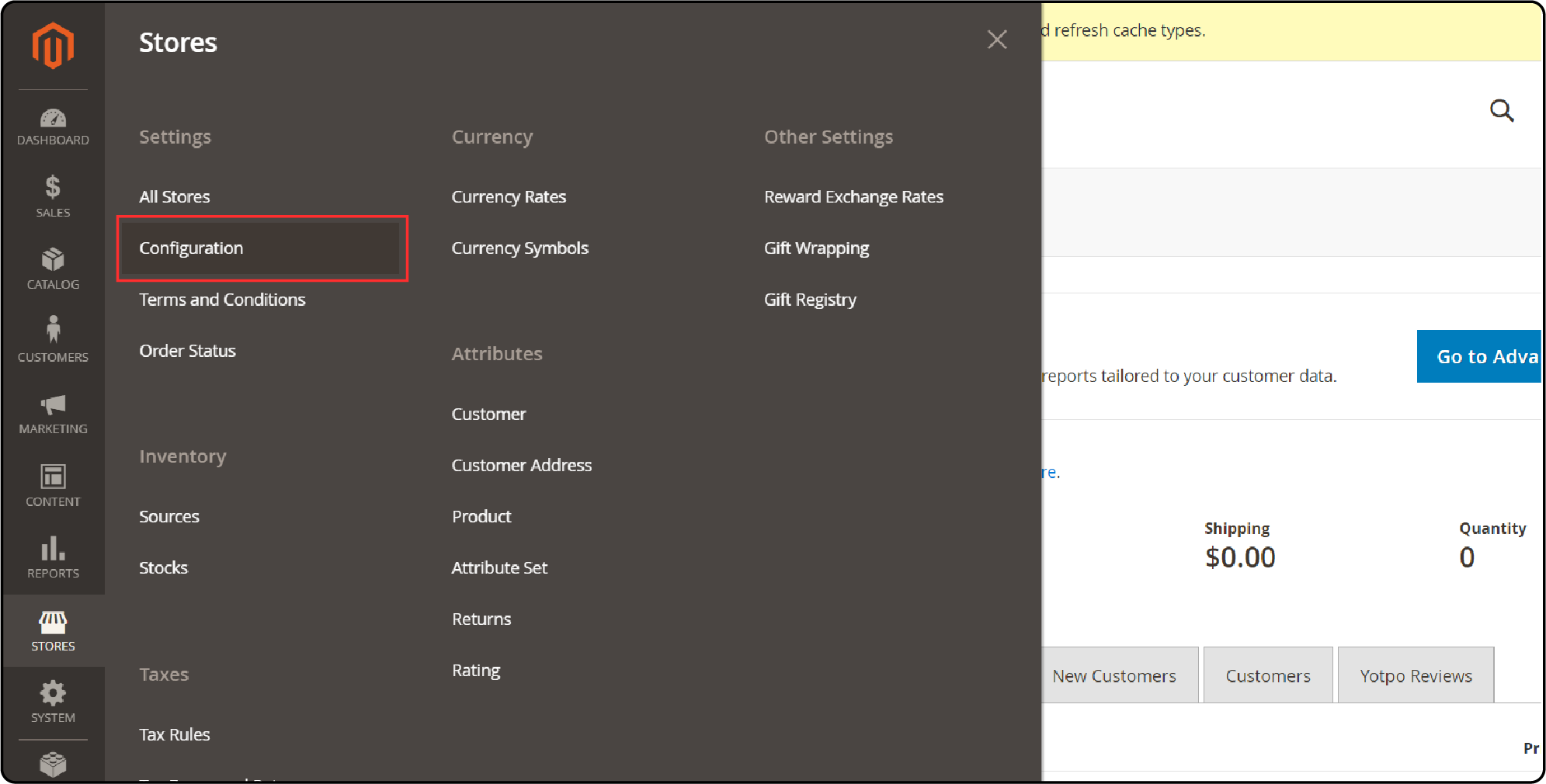
- Expand Catalog in the left panel and select it.
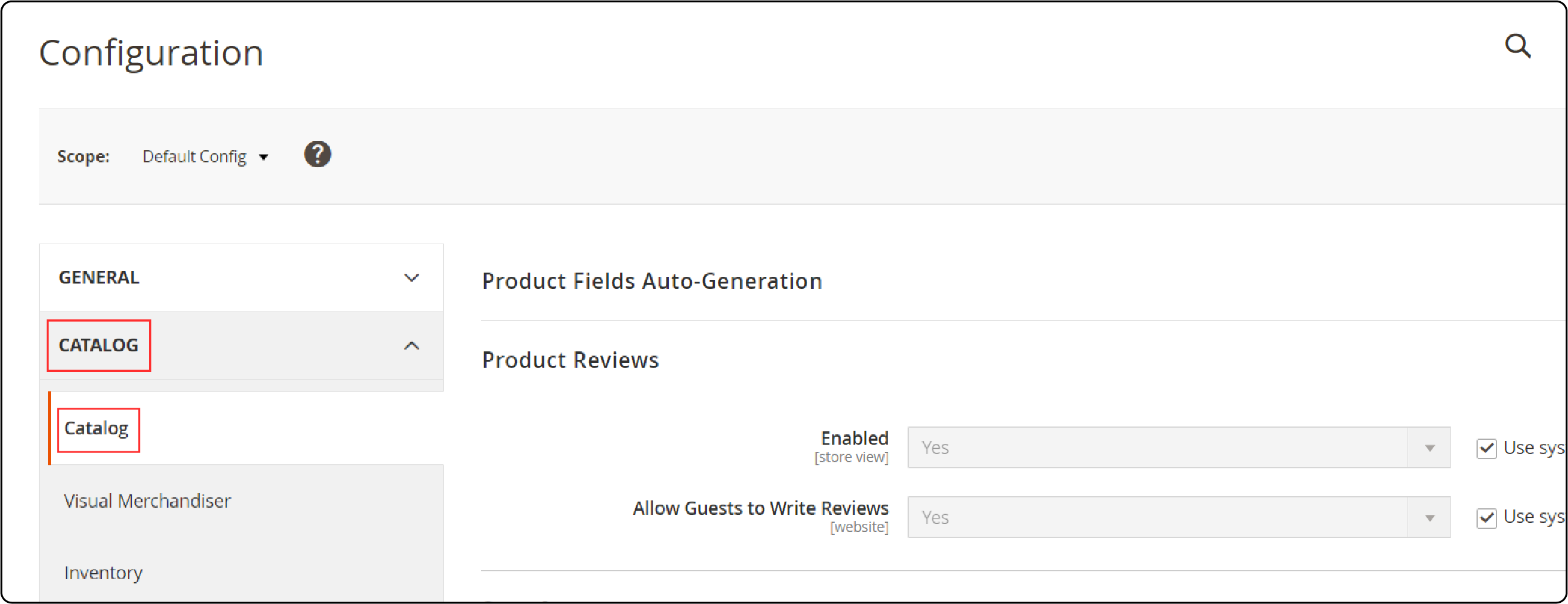
- Open the Product Video section and enter your YouTube API key.
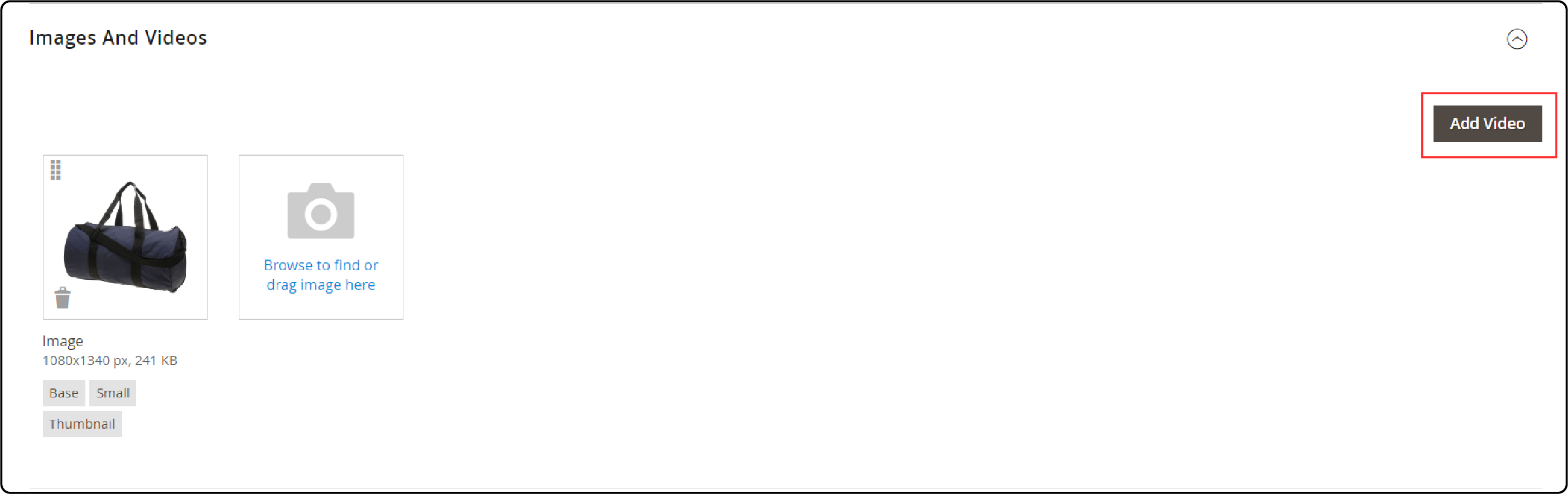
- Click Save Config when done. Refresh the cache if prompted.
3. Link to the video
-
Open the product in editing mode
-
Go to the Images and Video section and click Add Video.
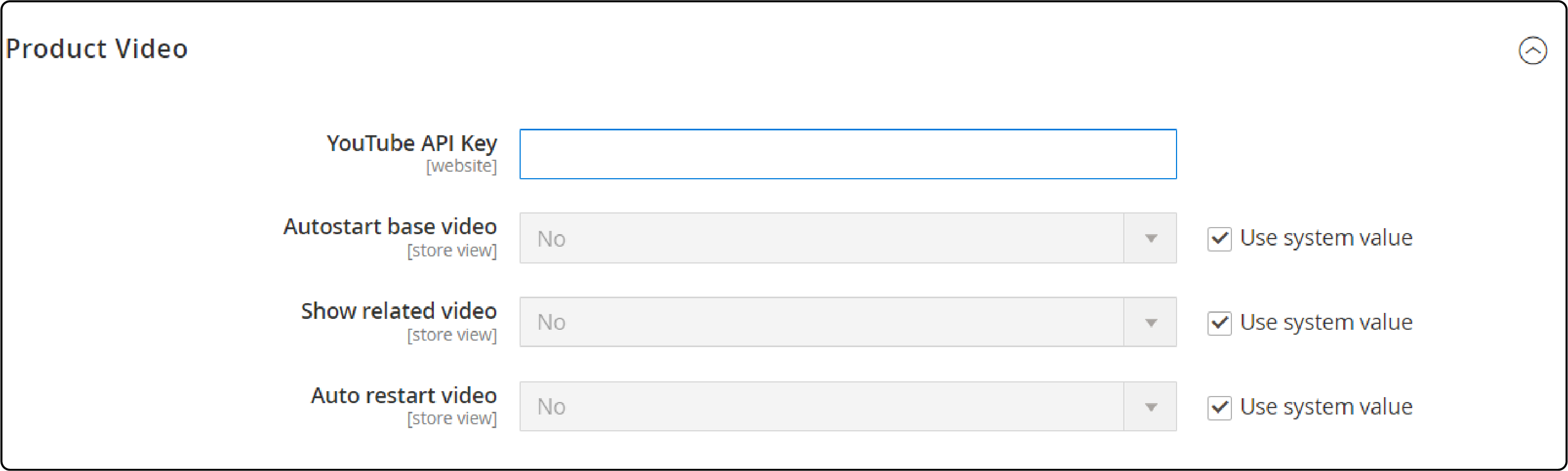
-
If your YouTube API key isn't set up, click OK to proceed. You can't link to YouTube videos yet, but you can start the process. Enter the YouTube video URL. Or enter the Vimeo video URL.
-
Next, you need to click outside the input field. Wait to receive feedback on the API key or video. If everything is good, YouTube offers basic video information.
-
Enter the Video Title and Description. To upload a Preview Image, select the file from your images. For video metadata, click Get Video Information. To decide how the video is used in the store, check all applicable Roles:
-
Base Image
-
Small Image
-
Swatch Image
-
Thumbnail
-
Hide from Product Page
-
Once finished, click Save.
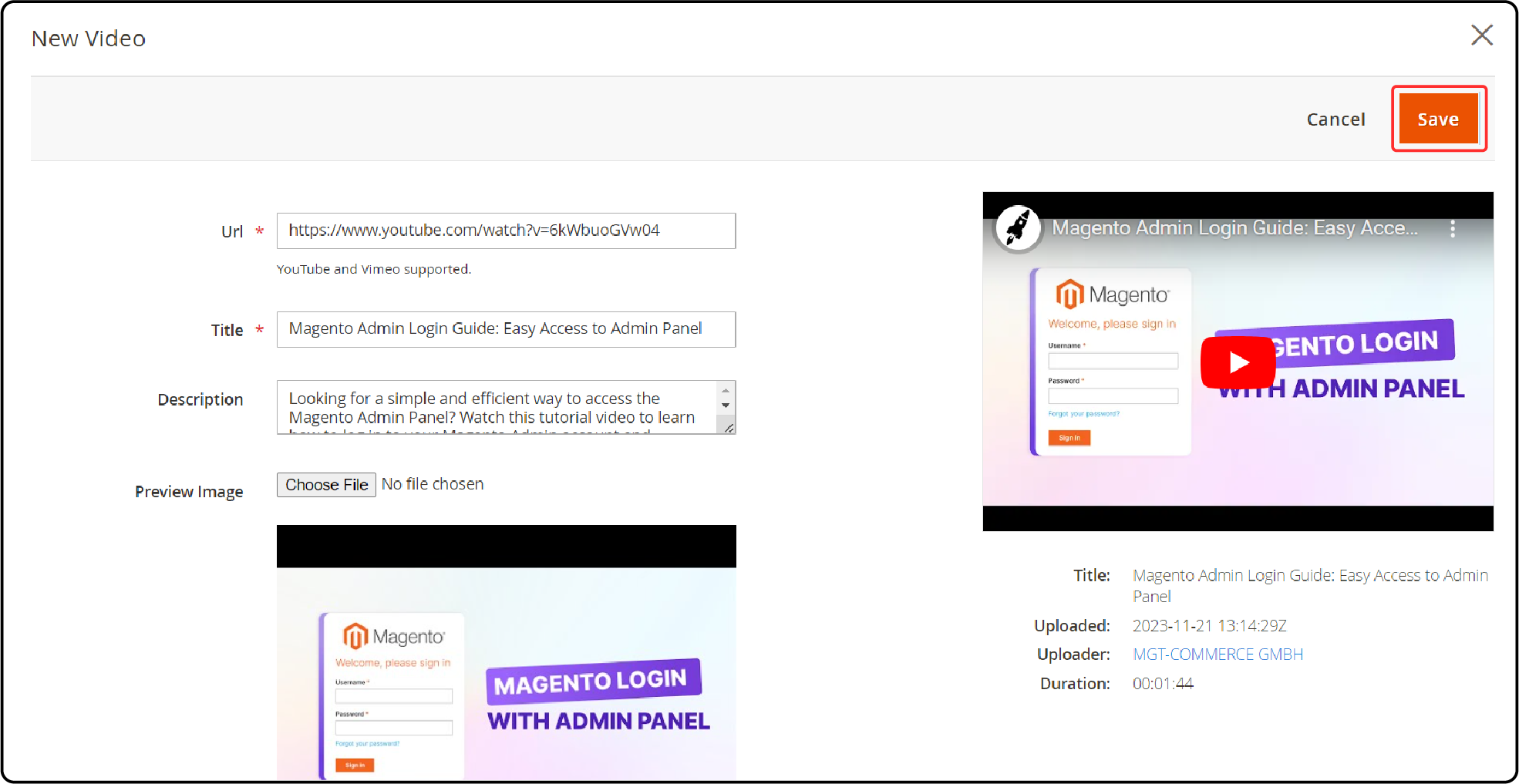
Field Reference
| Field | Description |
|---|---|
| URL | The web address of the linked video. |
| Title | The official title or name of the video. |
| Description | A concise overview or summary of the video's content. |
| Preview Image | An image is uploaded to serve as a visual preview of the video within your Magento store. |
| Get Video Information | Collects detailed metadata about the video stored on the hosting server. This data can be utilized as is or modified as necessary. |
| Role | Decides how the preview image appears in the store. It includes options such as Base Image, Small Image, Thumbnail, Swatch Image, or Hide from Product Page. |
FAQs
1. How do I upload a video from YouTube or Vimeo to my Adobe Commerce product page?
To upload a video from YouTube or Vimeo, first ensure your product video Magento extension is configured correctly. Then, access the product editing mode. Navigate to the Images and Video section. Click on Add Video. Enter the video's URL from YouTube or Vimeo. Fill in the required fields, such as title and description. Remember to save your changes.
2. How can I set up Adobe Commerce's product video extension to work with YouTube and Vimeo?
Navigate to the admin panel of your Adobe Commerce store. Access the settings of the Magento 2 product video extension. Enter the required API keys for YouTube and Vimeo. It ensures that your store can fetch video data from these platforms.
3. Can I add multiple videos to a single product page in Adobe Commerce, including files from YouTube and Vimeo?
Yes, the Magento 2 product video extension supports adding multiple videos. These can be from various sources like YouTube and Vimeo. Repeat the process of adding a video for each video file. Do this in the Images and Video section for each video you want to feature.
4. What types of video files can I add through the Adobe Commerce product video extension?
The product video extension for Adobe Commerce supports video links. It works with popular hosting platforms like YouTube and Vimeo.
You don't upload a direct video file. Instead, you provide a URL link to the video. This video is then playable by the video player embedded in your store.
5. How can I ensure the video player displays my product videos correctly on the Adobe Commerce platform?
After adding your videos with the Magento 2 product video extension, preview your product page. View it as a customer would to ensure the video player works correctly.
Configuring the video settings is important. Select roles like Base Image or Thumbnail for an optimal display. With dedicated Magento hosting, you can use the right encoding format for the best results.
Summary
Integrating Magento 2 product video into your e-store offers many benefits:
-
Enhanced product understanding
-
Increased engagement
-
Improved conversion rates
-
Reduced returns
-
Enhanced SEO performance, etc.
Ready to supercharge your Magento 2 store with captivating product videos? Explore managed Magento hosting solutions.




