
How to Fix Magento 2 Product Export Not Working Issue?
Is your Magento 2 Product Export Not Working? This issue can disrupt your workflow and slow down product management. Resolving export problems quickly is essential for smooth operations. This tutorial covers the common causes and solutions to help you fix the Magento export not working issue.
Key Takeaways
-
Overview of Magento 2 Product Export
-
Causes of Magento 2 Product Export Not Working Issue
-
Solution to Product Export Not Working in Magento Stores
-
Use Cases of Magento 2 Product Export
-
Export Settings to Customize Your Magento Product Export Profile
-
Magento 2 Export Settings to Customize Your Product Export Profile
-
How to Ensure Data Integrity During Magento 2 Product Export?
What is Magento 2 Product Export?
Magento 2 Product Export allows store owners to export product data from the Magento platform. The data is saved in a CSV file format.
This file contains key information such as:
-
Product names
-
Descriptions
-
Prices
-
Inventory levels
Store owners can use this data to manage products, update inventory, or perform bulk changes. The export process is also useful for migrating data to other platforms or generating reports. Magento 2 provides an easy way to export products directly from the admin panel.
With Magento 2’s export tool, users can choose to export data for a specific store view or all products in the store. This option gives flexibility based on business needs. Magento 2 supports export in multiple formats, such as CSV or Tab Separated Values.
You can easily edit the data in Excel or other spreadsheet programs. The exported file can also be used to import data into other systems. Overall, Magento 2 Product Export is a powerful tool for managing and transferring product information.
Common Causes of Magento 2 Product Export Not Working
| Cause | Explanation |
|---|---|
| Incorrect Permissions | If the file permissions for the var/export/ directory are wrong, Magento cannot write the export file. Ensure the folder has proper read/write permissions. |
| Invalid Store Selection | If you select the wrong store view in the export profile, Magento will not export the correct product data. Double-check the Profile Wizard settings for accuracy. |
| Corrupted Data or Invalid Product Data | Corrupt product entries or invalid data can cause the export to fail. Look for incomplete or malformed data, like missing attributes or images. |
| Memory Limit Reached | When the export file is too large, it can exceed the PHP memory limit. It causes the export to fail. Increase the memory_limit in the PHP configuration. |
| Server Timeouts | Long exports can trigger server timeouts, especially on shared hosting. Increase the max_execution_time in the server settings to prevent this. |
| Magento Cache Issues | Cached data can interfere with the export process. Clear the Magento cache under System > Cache Management to ensure fresh data is used during the export. |
| Missing or Incorrect Export Profile | If the export profile is misconfigured or missing essential settings, the export won’t work. Check all profile settings to ensure they are correct before exporting. |
| Database Connection Problems | A slow or unreliable database connection can prevent the export from working. Check the connection settings and ensure the database is accessible. |
| Magento Version Compatibility | Some Magento versions may have bugs that affect the export feature. Always keep your Magento installation up-to-date to avoid compatibility issues. |
How to Fix Magento 2 Product Export Not Working Issue?
Step 1: Check Magento Version
Ensure you are using Magento 2.3.5, 2.3.5-p1, or 2.3.5-p2.
Step 2: Install Cron Jobs
Run the following command to install cron:
php bin/magento cron:install.
Step 3: Export Products Using Magento
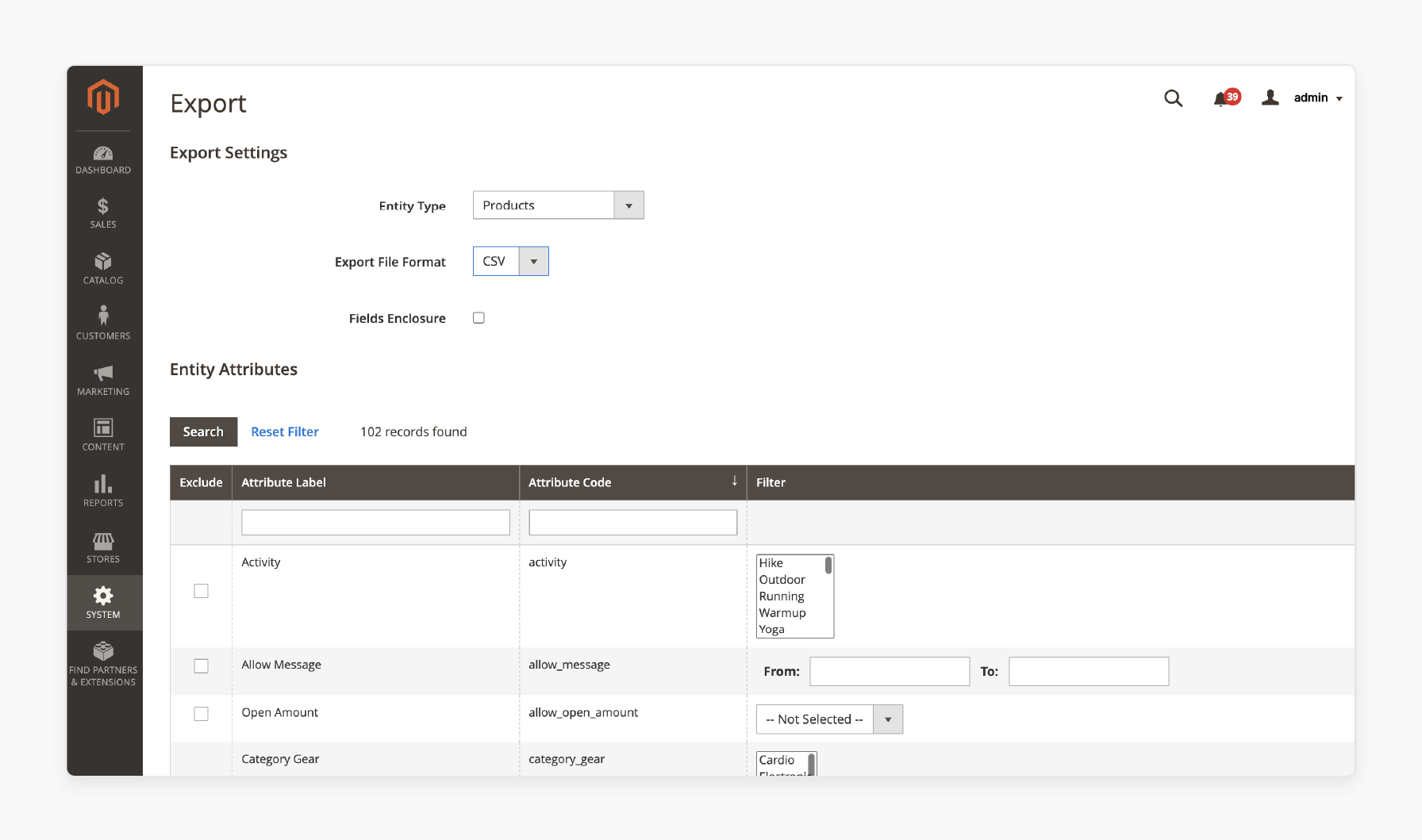
Go to System > Export, and select CSV as the export format.
Step 4: Verify Cron Job is Running
Make sure your cron job is active to process the export.
Step 5: Start the Consumer Process
Run the command to start the consumer:
php bin/magento queue:consumers:start exportProcessor.
Step 6: Check Product Export
After the process, check the grid to confirm the product export CSV appears.
Use Cases & Benefits of Magento 2 Product Export
1. Easier Product Management
-
Exporting data helps manage large product catalogs.
-
You can update product details in bulk.
-
It simplifies adding or removing products.
-
It helps with inventory management and stock levels.
-
Quickly handle seasonal updates with exported data.
2. Data Backup and Migration
-
Exporting products creates a backup of your data.
-
Restore data if something goes wrong.
-
Use the export file for data migration to a new Magento setup.
-
Acts as a safety net for critical product information.
-
Easily import the backup into other systems.
3. Reporting and Analytics
-
Exported data is useful for creating reports.
-
Analyze sales performance and inventory trends.
-
Use Excel or other tools for in-depth insights.
-
Track inventory turnover and product performance.
-
Helps make informed business decisions.
4. Integration with Third-Party Systems
-
Export data for easy integration with third-party tools.
-
Import product data into CRM or ERP systems.
-
Sync product data across multiple platforms.
-
Connect with Magento shipping providers and accounting tools.
-
Simplifies data flow between Magento and other services.
5. Bulk Product Updates
-
Export data to update products in bulk.
-
Adjust pricing, inventory, and attributes.
-
Saves time compared to manual updates.
-
Reduces the risk of human error.
-
Import the file to apply changes across the store.
6. Improved SEO and Marketing Efforts
-
Export data to improve SEO strategies.
-
Update meta descriptions, titles, and keywords.
-
Use the data to upload to Magento marketing platforms.
-
Manage Google Shopping or affiliate marketing.
-
Simplify product promotions across channels.
Magento 2 Export Settings to Customize Your Product Export Profile
| Setting | Explanation |
|---|---|
| Profile Name | Assign a name to your export profile. It helps you identify it in the Profile Wizard. Use a name that reflects the export’s purpose. |
| Store View | Choose the store view you want to export data from. You can select a specific store or all stores. Pick the option based on your requirements. |
| Data Transfer Method | Select how to transfer the data. Choose between Local or Remote Server. It determines where the export file will be saved or accessed. |
| File Format | Select the format for the exported file. Magento 2 supports CSV and Tab Separated Values. Pick the one that fits your editing or importing needs. |
| Field Enclosure | Define how the fields in the file will be enclosed. Use double quotes or other characters as needed. |
| Field Separator | Set the character that separates the fields in the file. Options include comma, tab, or other custom characters. |
| Export Type | Decide the type of data to export. You can choose all products, products with specific attributes, or filtered data. |
| Export Filters | Use filters to export only specific products. For example, filter by category or specific Magento product attributes. |
| Save Profile | Save your customized settings after making changes. Click Save Profile to reuse it for future exports. |
How to Ensure Data Integrity During Magento 2 Product Export?
1. Verify File Permissions
Before exporting, check the file permissions for the var/export/ directory. If the permissions are wrong, Magento cannot write the export file. Ensure the folder has proper read/write access. Both the web server and the user exporting the data need access. Incorrect permissions can lead to incomplete or failed exports. Set the correct file permissions to ensure smooth export.
2. Use Correct Data Format
Select the appropriate data format for your export. Magento 2 supports CSV and Tab Separated Values. Both formats are widely supported. Choosing the wrong format can cause errors. If you plan to use the data in a spreadsheet, CSV is often the best choice. Ensure the format you select matches your intended use.
3. Check for Data Completeness
Before exporting, make sure the product data is complete. Verify that all required attributes (like product name, price, and SKU) are filled in. Missing or incorrect data can lead to incomplete exports. Review the product records for any errors or missing values. Make sure your data is clean and consistent before starting the export.
4. Clear Magento Cache
Cached data can sometimes cause issues during export. Clear the Magento cache before initiating the export. Cached data may prevent the export from showing the latest product changes. Go to System > Cache Management and flush the cache. It ensures that the export includes the most up-to-date data.
5. Test with Sample Data
Run a test export with a small sample of data. It ensures the export process works correctly. Check the exported file for missing fields or incorrect formatting. Testing allows you to catch errors early. Once the test is successful, proceed with the full export.
6. Monitor the Export Process
Monitor the export process closely. Watch for any errors or warnings that appear. If the process is interrupted, the data could be incomplete. Keep an eye on the server logs for issues related to memory limits or timeouts. Once the export completes, verify the data integrity to ensure it was successful.
FAQs
1. Why can't I try to export products in Magento2?
This issue could be caused by incorrect file permissions or cron jobs not running correctly. Ensure cron jobs are properly set up in your project environment. Check the exportprocessor settings. Confirm it's working.
2. What is the exportproduct csv file used for in Adobe Commerce on Cloud Infrastructure?
The exportproduct csv file contains product data like names, prices, and inventory. You can use it to manage your products or update stock levels. It also helps migrate data. It simplifies integration with other systems in your stack.
3. How can I fix the export processor issue in Magento2?
If the exportprocessor is not working, check your cron jobs for errors. You may need to run the command manually. Ensure the exportproduct csv is generated correctly. Review server logs for any issues.
4. What does the cron job do during a product export in Magento2?
A cron job schedules tasks like product exports. When you try to export products, the cron job automates the process. It ensures the export runs at the right time in your project environment. Monitor your cron for errors.
5. How can I ensure that the comment added in the export profile is correct?
Before running the export, review the comment in the export profile. Double-check the details. Ensure the data is correct before starting the export. The solution is to edit the profile with the correct information.
6. Can I automate product exports using cron jobs in Magento2?
Yes, cron jobs allow you to automate the export of product data. Set up the cron to trigger at intervals. This way, product csv files will export automatically. It, with dedicated Magento hosting, eliminates the need for manual intervention in your environment.
7. Why is my export failing despite running the command correctly?
The issue could be server timeouts or exportprocessor misconfigurations. Ensure your cron jobs are active. Check the stability of your project environment. Review the logs for any specific errors related to the export process.
Summary
Troubleshooting Magento 2 Product Export is Not Working issue optimizes Magento exports. Key benefits are:
-
Improved Workflow: Export processes run smoothly, saving time and effort.
-
Accurate Data Management: Ensures reliable product data for updates and migrations.
-
Enhanced Store Performance: Optimizes settings to prevent future export failures.
-
Seamless Integrations: Enables smooth data sharing with third-party tools and systems.
-
Boosted Efficiency: Automates exports with proper configurations, reducing manual work.
Consider managed Magento hosting for reliable support and performance for your online store.







