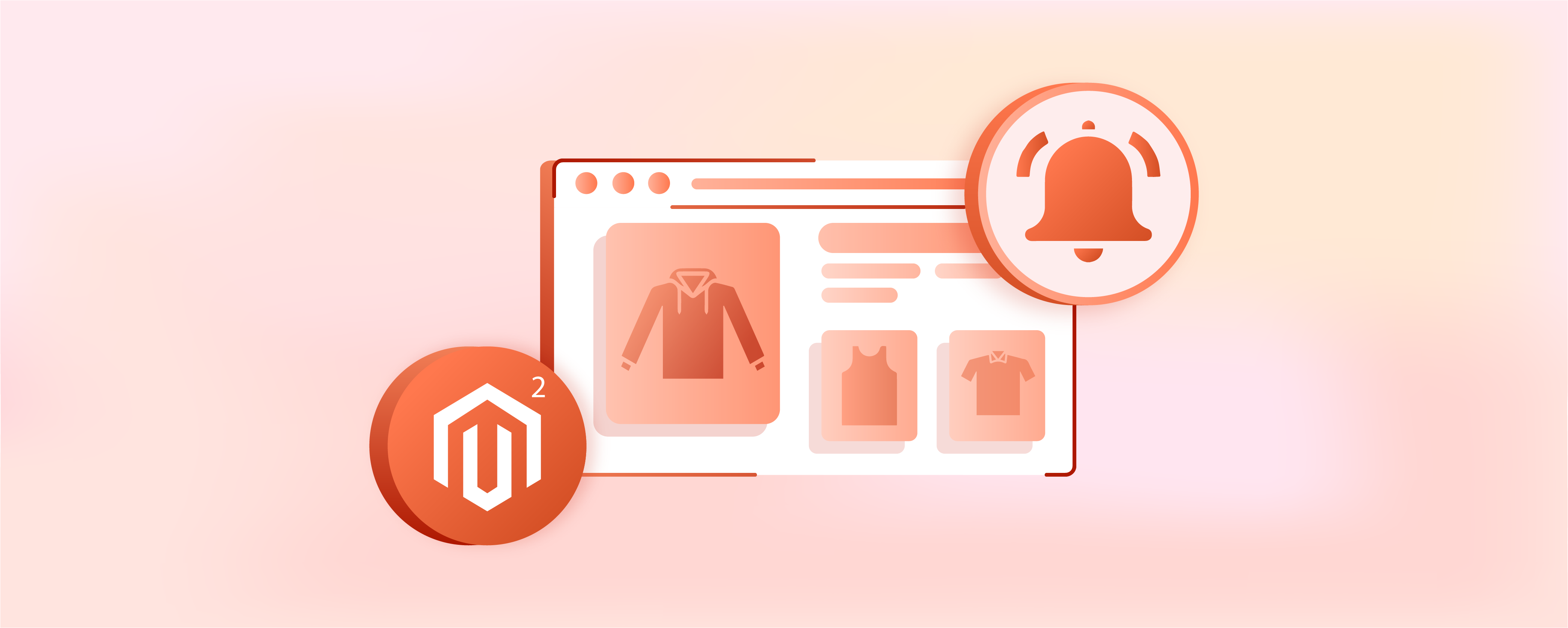
Using Magento 2 Product Alerts Notification for Back-in-Stock Products
Want to alert your customers about the availability of out-of-stock items? Try Magento 2 product alerts. They keep customers informed about price changes and stock updates. It improves their shopping experience and builds loyalty. In this article, we'll show you how to set up and use product alerts effectively.
Key Takeaways
-
Learn using Magento 2 product alerts to notify customers about price changes and back-in-stock items.
-
Discover the benefits of using product alerts, such as increased customer engagement, sales, and loyalty.
-
Find out how product alerts work with multi-source inventory in Magento 2.
-
Get tips on customizing email templates for product alert notifications.
-
Learn best practices for implementing and managing product alerts effectively.
What are Magento Product Alerts?
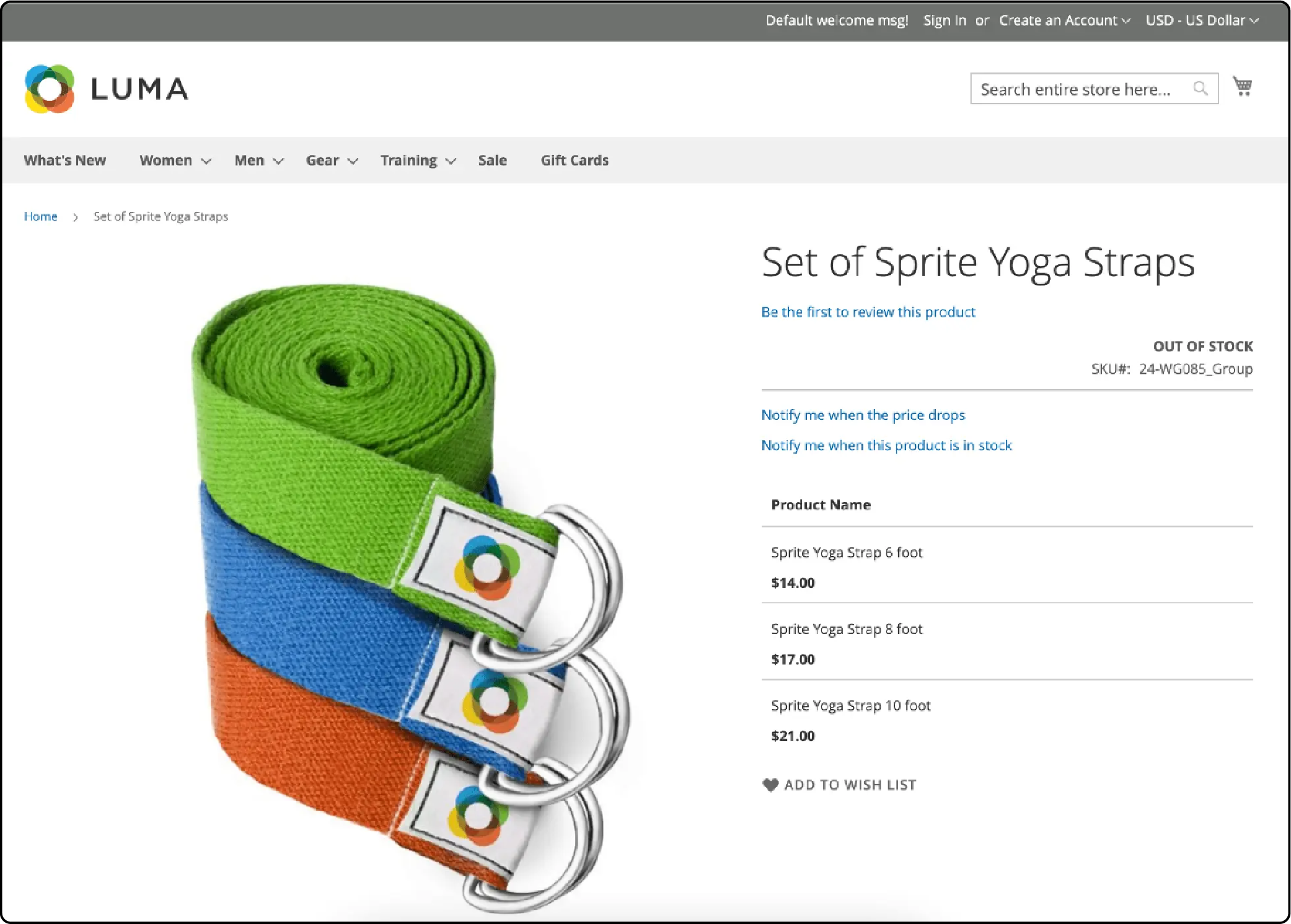
Magento product alerts feature keeps customers informed about product availability and price changes. Customers can subscribe to alerts for out-of-stock products they like.
Magento 2 provides Product Price Alerts for price drops and Product In-Stock Alerts for availability. These alerts help customers purchase desired items at the right price and time.
Subscribers receive email notifications when a product is back in stock or on sale. These timely updates keep customers engaged with your store. They encourage customers to return and make a purchase. Product alerts nurture customer relationships. They drive sales by showing you value your customers' interests.
Why Use Magento Product Alerts?
| Reasons | Explanations |
|---|---|
| Improve customer engagement | Product alerts keep customers informed. They keep customers engaged with your Magento store. |
| Increase sales and conversion rates. | Timely notifications encourage purchases. Customers buy when products are available or on sale. |
| Enhance customer satisfaction | Customers appreciate being informed. They like updates about products they're interested in. |
| Promote customer loyalty | Product alerts show you value customer interests. Alerts help provide the best Magento experience. |
| Reduce cart abandonment | Alerts for price drops or restocked items can recover lost sales. They encourage customers to complete purchases. |
| Encourage repeat purchases | Notifications about favorite products bring customers back. They encourage repeat purchases. |
| Streamline inventory management | Product alerts help gauge demand. They provide insights for planning inventory. |
| Boost email marketing effectiveness. | Targeted, personalized alert emails have higher engagement. They have better open and click-through rates. |
| Gain valuable customer insights. | Product alert subscriptions provide data. They offer insights into customer preferences and interests. |
| Stay competitive in the market. | Many e-commerce stores offer product alerts. Implementing them keeps you competitive. |
How to Setup Magento 2 Product Alerts
- Go to the Magento Admin sidebar. Navigate to Stores > Settings > Configuration.
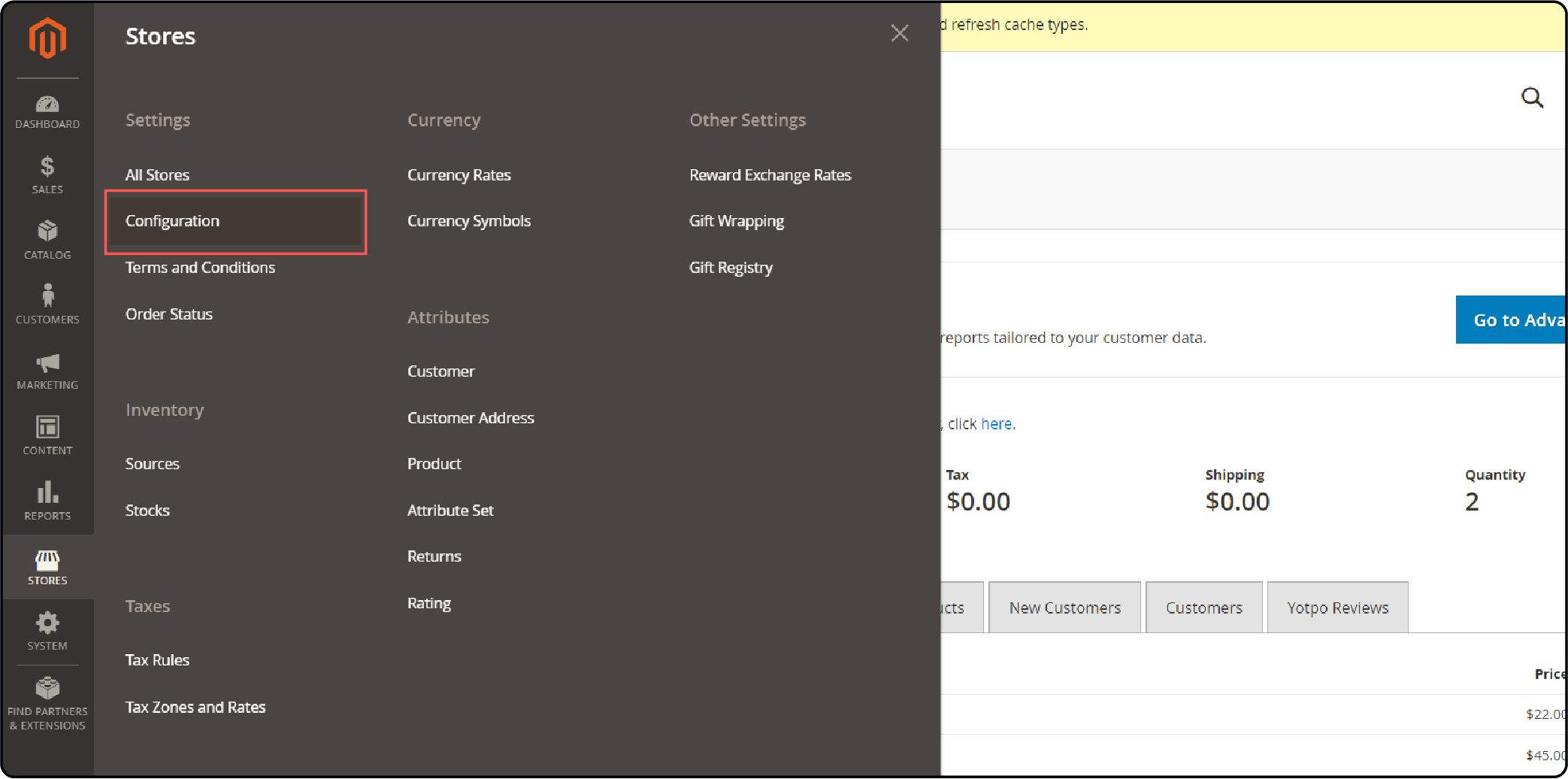
- Expand the Catalog menu in the left panel. Choose Catalog.
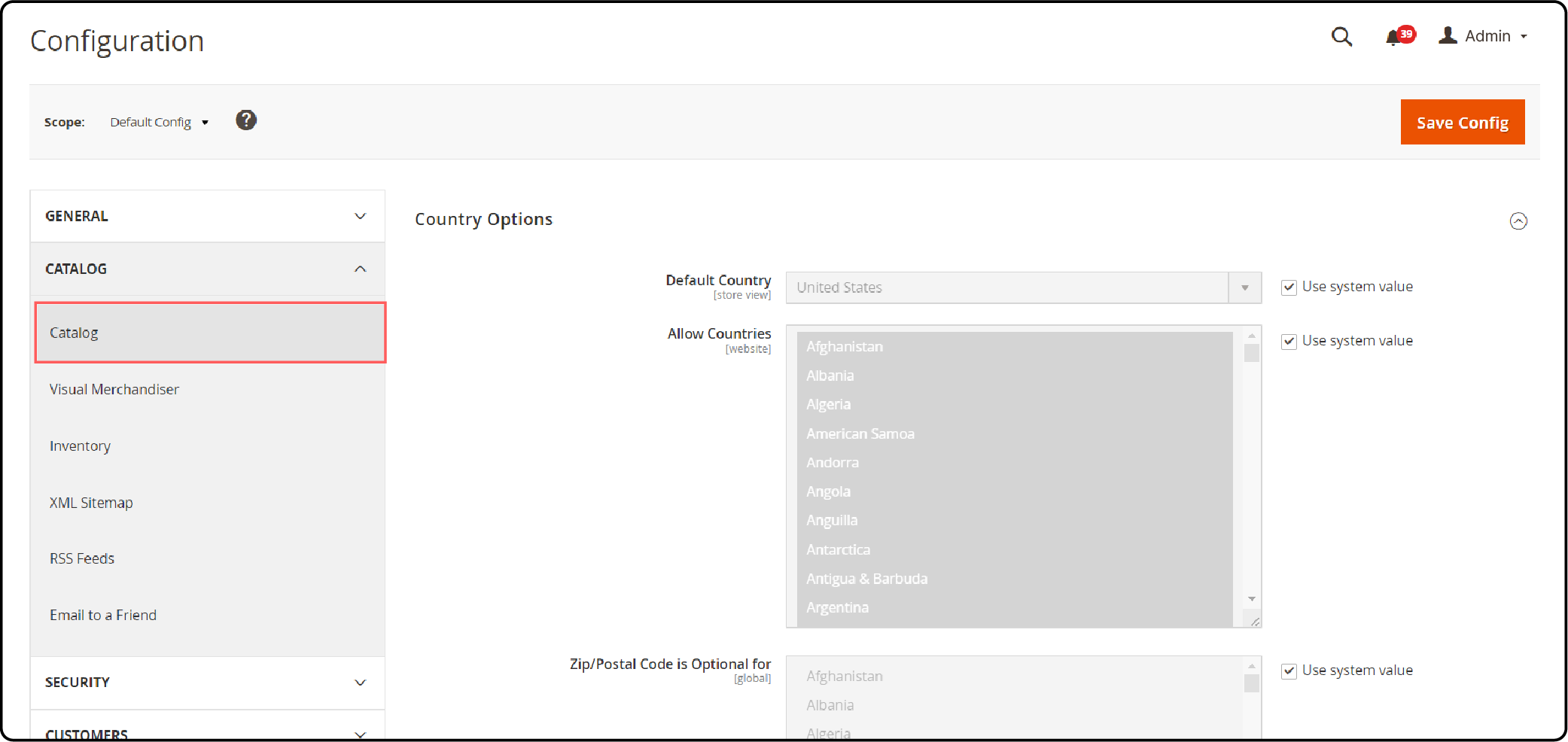
- Find and expand the Product Alerts section. Follow these steps:
- Enable price change alerts by setting "Allow Alert When Product Price Changes" to Yes.
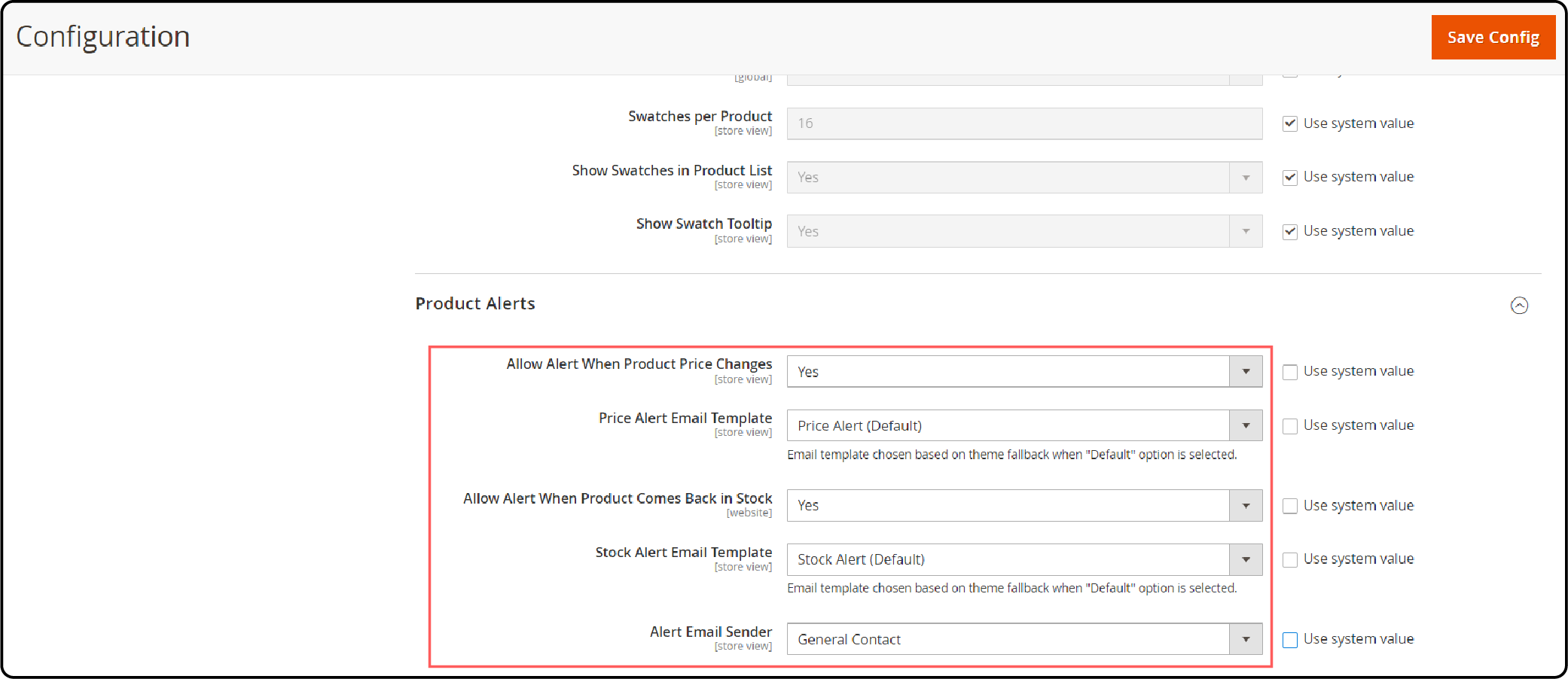
- Choose the email template for price alerts from the "Price Alert Email Template" option.
- Enable back-in-stock alerts by setting "Allow Alert When Product Comes Back in Stock" to Yes.
- Choose the email template for stock alerts from the "Stock Alert Email Template" option.
- Set the "Alert Email Sender" to the store contact you want as the sender of alert emails.
- Click "Save Config" to apply the changes.
Customizing the Email Templates via Product Alert Notifications
-
Navigate to the Admin sidebar. Go to Marketing > Communications > Email Templates.
-
Click on "Add New Template" to create a new email template.
-
Choose the template you want to customize under "Load default template." Select the alert template from your theme or choose "Price Alert" or "Stock Alert" under Magento_PriceAlert.
-
Click "Load Template" to load the selected template.
-
Give your template a name in the "Template Name" field. You'll use this name later in the Price Alerts configuration.
-
Review the existing content. Make necessary changes to the following fields:
- Template Subject: The text displayed in the email subject line.
- Template Content: The text is displayed in the body of the email.
-
Use the "Insert Variable" option to add dynamic data from Commerce. It allows you to personalize the email with relevant information.
-
Click "Save Template" to store your changes.
How Product Alerts Work with Multi-Source Inventory
1. Assigning Sources to Products
Magento 2 lets you assign multiple sources to a product. Each source is a physical location that stores the product. Product alerts consider inventory levels from all sources.
2. Aggregating Inventory Data
When a product has multiple sources, Magento combines the inventory data. It adds up the quantities from each source. This total quantity determines the stock status for alerts.
3. Triggering In-Stock Alerts
If a product is out of stock in all sources, customers can subscribe to alerts. When the product becomes available in any source, Magento triggers the alert. Customers receive notifications that the product is available.
4. Handling Source-Specific Alerts
Magento supports source-specific alerts in multi-source setups. Customers can subscribe to alerts for a specific source. They only receive notifications when the product is available or when the price changes in that source.
5. Customizing Alert Behavior
Merchants can customize product alert behavior for multi-source scenarios. They can set alerts to trigger based on combined stock from all sources. Or they can configure alerts to fire only when specific sources meet certain criteria.
Best Practices for using the Product Alert
| Best Practices | Explanations |
|---|---|
| Set clear expectations | Inform customers about alert frequency. Specify when they'll receive notifications. |
| Provide easy subscription management | Allow customers to manage their subscriptions. Offer options to edit, pause, or unsubscribe. |
| Use clear and concise email content | Keep alert emails brief and to the point. Highlight key information like price changes or stock availability. |
| Include strong calls-to-action (CTAs) | Encourage customers to take action. Use prominent CTAs in alert emails to drive purchases. |
| Personalize alert emails | Address customers by name. Tailor content based on their interests and preferences. |
| Optimize email design for mobile | Ensure alert emails are mobile-friendly. Use responsive design for easy reading on small screens. |
| Monitor and analyze alert performance | Track metrics like open rates and click-throughs. Use insights to optimize alert strategies. |
| Segment alert subscribers | Group subscribers based on preferences or behavior. Send targeted alerts to each segment. |
| Combine alerts with other marketing tactics | Integrate alerts with email campaigns, retargeting, or loyalty programs. Create a cohesive customer journey. |
| Regularly review and update alert settings | Adjust alert settings based on performance and customer feedback. Continuously improve the alert experience. |
FAQs
1. How do customers subscribe to alerts from the product page?
On the product page, customers can find the alert subscription options. For stock products, there will be a "Notify me when the price drops" option. If the display out-of-stock products setting is enabled, out-of-stock items will show a "back in stock notification" option. Customers simply click on these options and provide their email address to subscribe.
2. What happens when a subscribed product comes back in stock?
When a subscribed product's product stock status changes from out-of-stock to in-stock, Magento triggers an alert. The system sends a back-in-stock notification email to all subscribed customers for that product. The email informs them that the item is now available for purchase. It includes a direct link to the product page for easy access.
3. Can I customize the email templates for product alerts?
Yes, Magento allows you to customize the email templates used for product alerts. You can navigate to Marketing > Communications > Email Templates in the Magento hosting Admin panel. From there, you can edit the existing templates or create new ones based on your preferences. Refer to the Magento user guide for detailed instructions on customizing email templates.
4. How do product alerts work with bundled or configurable products?
Product alerts work seamlessly with bundled and configurable products. For bundled products, customers can subscribe to alerts for the main product. They will receive notifications based on the stock status and price changes of the overall bundle. With configurable products, customers can subscribe to alerts for specific configurations. Magento will send alerts based on the stock status and price of the selected configuration.
5. Can I view a list of all product alert subscribers?
Yes, Magento provides a way to view and manage product alert subscribers. In the Admin panel, go to Reports > Marketing > Product Alerts. Here, you'll find separate sections for "back in stock notification" subscribers and price alert subscribers. You can view customer details, product information, and subscription dates. The user guide provides more information on managing product alert subscribers.
Summary
Magento 2 product alerts enhance customer satisfaction and increase sales. It lets store owners be in touch with customers by informing them about every change in product availability. Keep these points in mind:
-
Be clear about alert frequency and content
-
Let customers easily manage subscriptions
-
Use personalized, mobile-friendly emails
-
Track alert performance and subscriber behavior
-
Refine your strategy based on feedback and insights
Want to take your Magento store further? Consider managed Magento hosting for better performance, security, and support.



